buttons FORD TRANSIT CONNECT 2015 2.G Owner's Manual
[x] Cancel search | Manufacturer: FORD, Model Year: 2015, Model line: TRANSIT CONNECT, Model: FORD TRANSIT CONNECT 2015 2.GPages: 428, PDF Size: 6.27 MB
Page 336 of 428
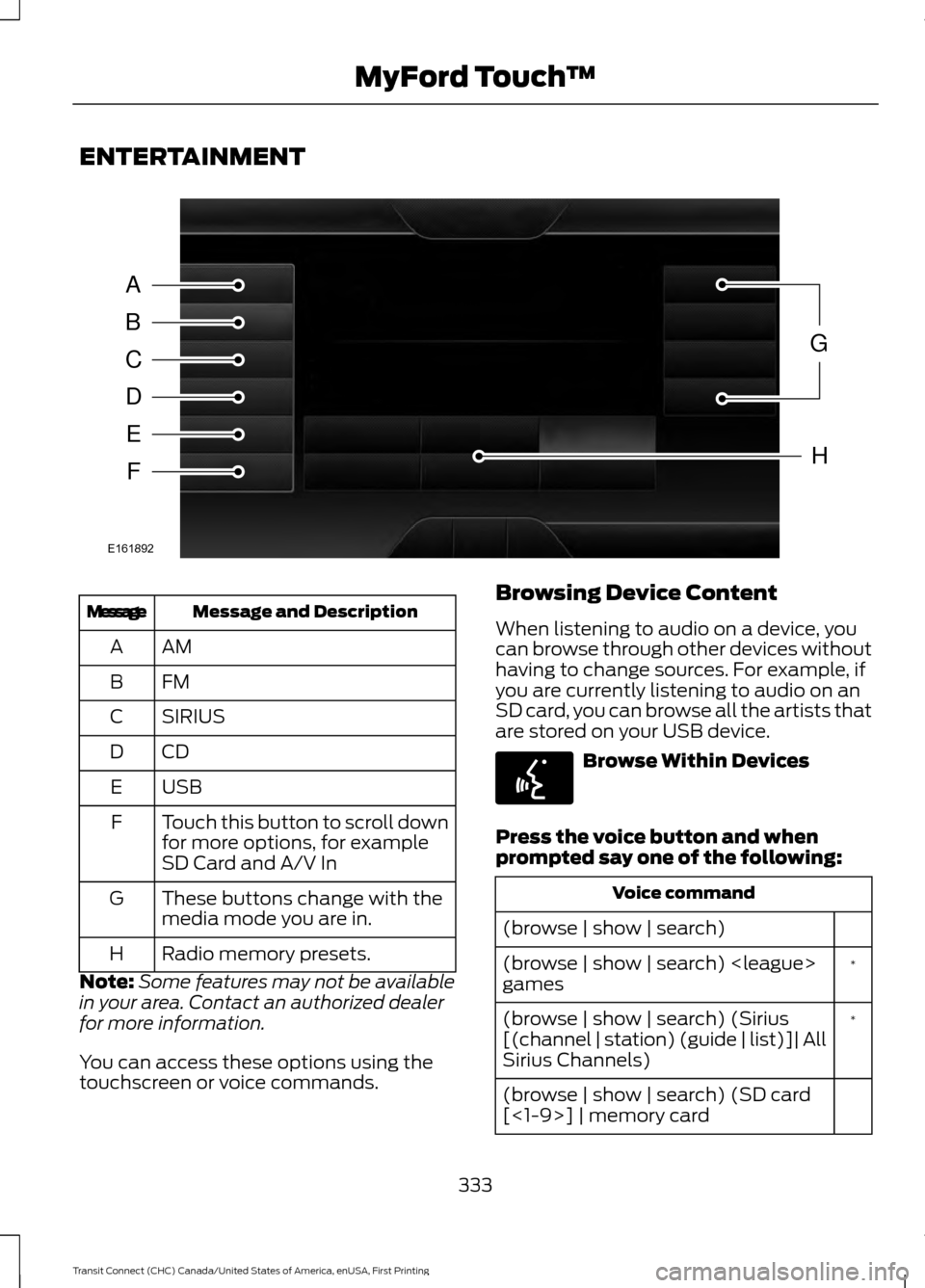
ENTERTAINMENT
Message and Description
Message
AMA
FMB
SIRIUS
C
CDD
USBE
Touch this button to scroll down
for more options, for example
SD Card and A/V In
F
These buttons change with the
media mode you are in.
G
Radio memory presets.
H
Note: Some features may not be available
in your area. Contact an authorized dealer
for more information.
You can access these options using the
touchscreen or voice commands. Browsing Device Content
When listening to audio on a device, you
can browse through other devices without
having to change sources. For example, if
you are currently listening to audio on an
SD card, you can browse all the artists that
are stored on your USB device.
Browse Within Devices
Press the voice button and when
prompted say one of the following: Voice command
(browse | show | search) *
(browse | show | search)
games
*
(browse | show | search) (Sirius
[(channel | station) (guide | list)]| All
Sirius Channels)
(browse | show | search) (SD card
[<1-9>] | memory card
333
Transit Connect (CHC) Canada/United States of America, enUSA, First Printing MyFord Touch
™A
B
C
D
E
F
G
H
E161892 E142599
Page 342 of 428
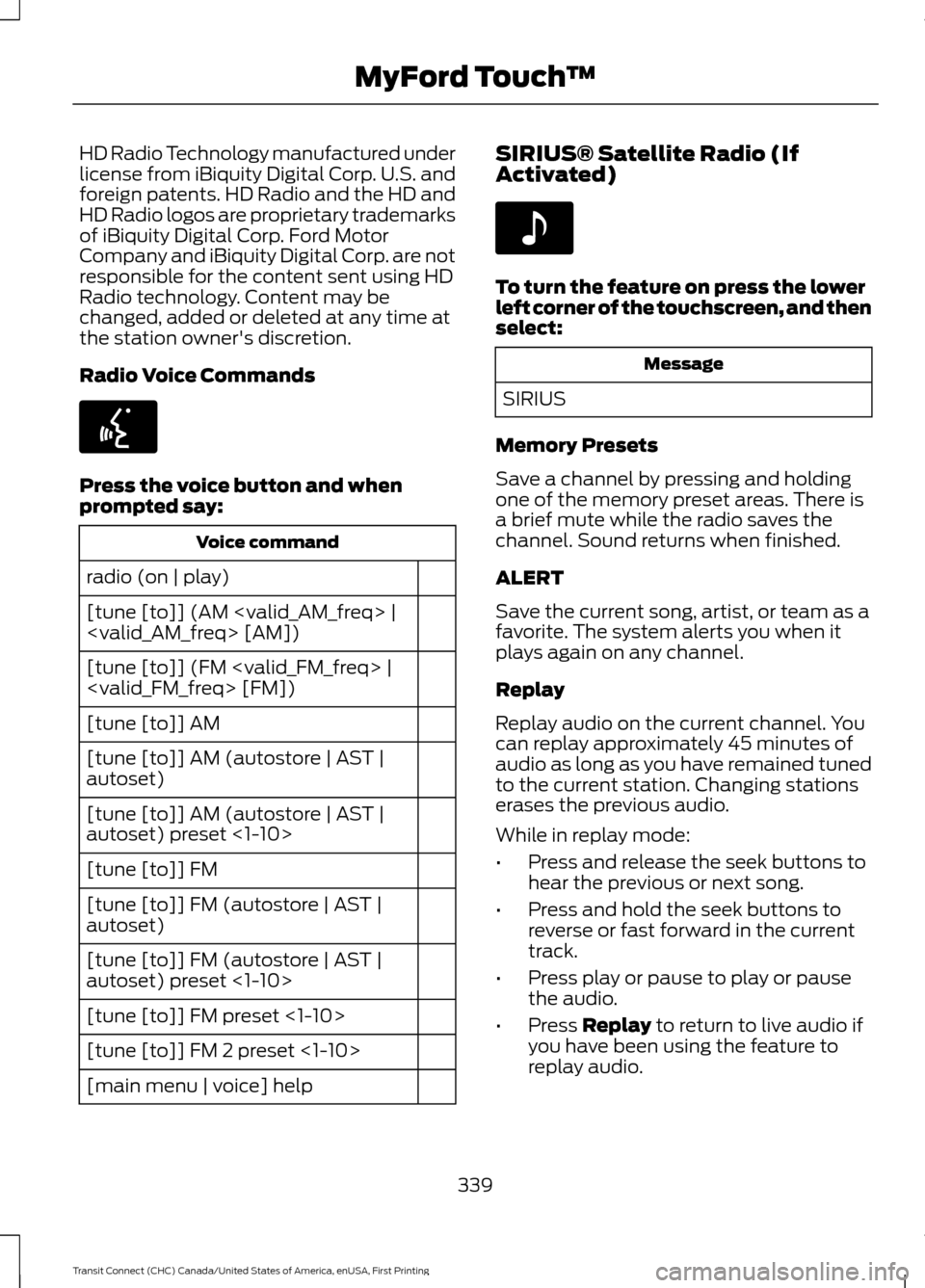
HD Radio Technology manufactured under
license from iBiquity Digital Corp. U.S. and
foreign patents. HD Radio and the HD and
HD Radio logos are proprietary trademarks
of iBiquity Digital Corp. Ford Motor
Company and iBiquity Digital Corp. are not
responsible for the content sent using HD
Radio technology. Content may be
changed, added or deleted at any time at
the station owner's discretion.
Radio Voice Commands
Press the voice button and when
prompted say:
Voice command
radio (on | play)
[tune [to]] (AM
[tune [to]] (FM
[tune [to]] AM
[tune [to]] AM (autostore | AST |
autoset)
[tune [to]] AM (autostore | AST |
autoset) preset <1-10>
[tune [to]] FM
[tune [to]] FM (autostore | AST |
autoset)
[tune [to]] FM (autostore | AST |
autoset) preset <1-10>
[tune [to]] FM preset <1-10>
[tune [to]] FM 2 preset <1-10>
[main menu | voice] help SIRIUS® Satellite Radio (If
Activated) To turn the feature on press the lower
left corner of the touchscreen, and then
select:
Message
SIRIUS
Memory Presets
Save a channel by pressing and holding
one of the memory preset areas. There is
a brief mute while the radio saves the
channel. Sound returns when finished.
ALERT
Save the current song, artist, or team as a
favorite. The system alerts you when it
plays again on any channel.
Replay
Replay audio on the current channel. You
can replay approximately 45 minutes of
audio as long as you have remained tuned
to the current station. Changing stations
erases the previous audio.
While in replay mode:
• Press and release the seek buttons to
hear the previous or next song.
• Press and hold the seek buttons to
reverse or fast forward in the current
track.
• Press play or pause to play or pause
the audio.
• Press Replay to return to live audio if
you have been using the feature to
replay audio.
339
Transit Connect (CHC) Canada/United States of America, enUSA, First Printing MyFord Touch
™E142599 E142611
Page 365 of 428
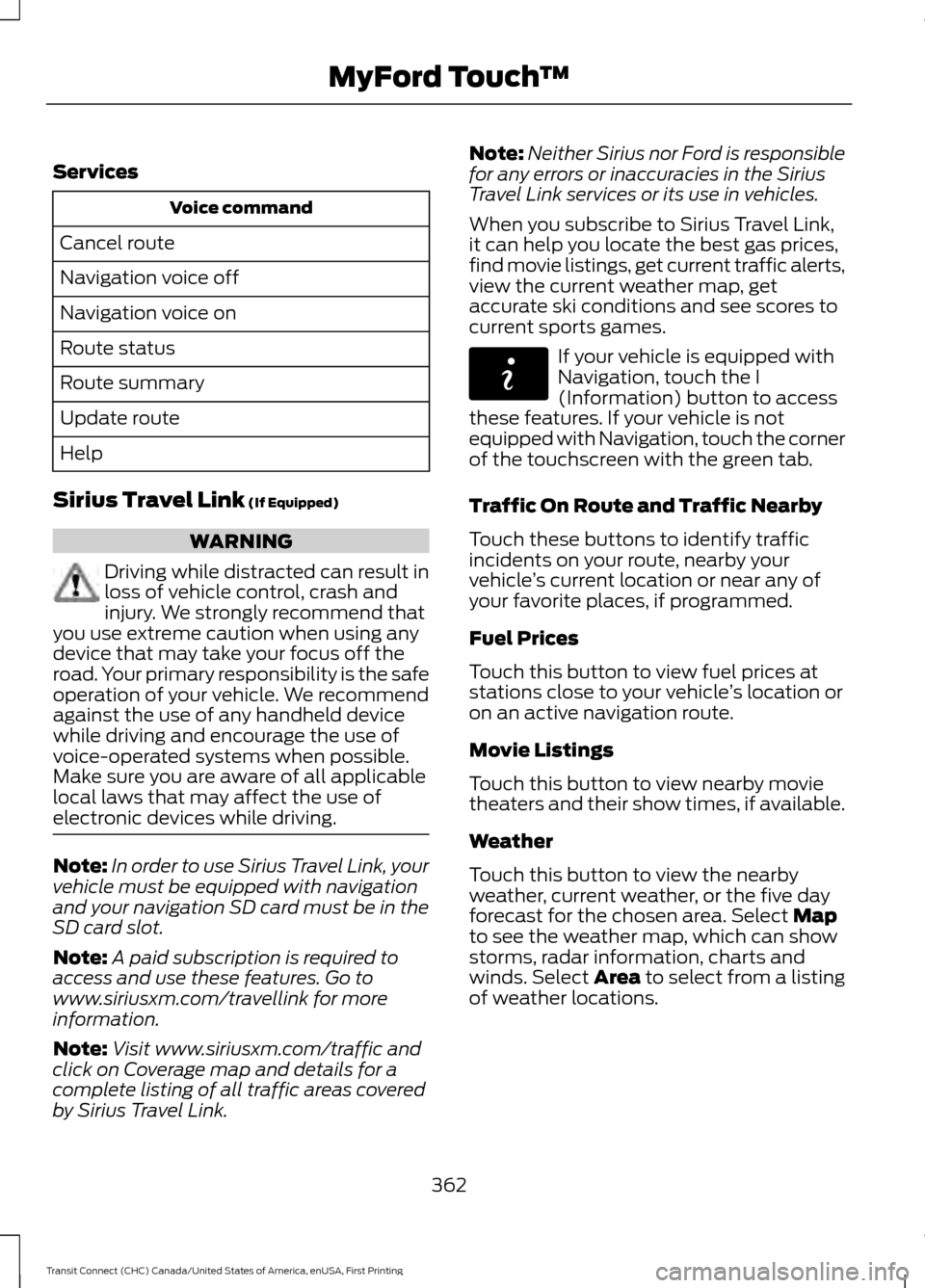
Services
Voice command
Cancel route
Navigation voice off
Navigation voice on
Route status
Route summary
Update route
Help
Sirius Travel Link (If Equipped) WARNING
Driving while distracted can result in
loss of vehicle control, crash and
injury. We strongly recommend that
you use extreme caution when using any
device that may take your focus off the
road. Your primary responsibility is the safe
operation of your vehicle. We recommend
against the use of any handheld device
while driving and encourage the use of
voice-operated systems when possible.
Make sure you are aware of all applicable
local laws that may affect the use of
electronic devices while driving. Note:
In order to use Sirius Travel Link, your
vehicle must be equipped with navigation
and your navigation SD card must be in the
SD card slot.
Note: A paid subscription is required to
access and use these features. Go to
www.siriusxm.com/travellink for more
information.
Note: Visit www.siriusxm.com/traffic and
click on Coverage map and details for a
complete listing of all traffic areas covered
by Sirius Travel Link. Note:
Neither Sirius nor Ford is responsible
for any errors or inaccuracies in the Sirius
Travel Link services or its use in vehicles.
When you subscribe to Sirius Travel Link,
it can help you locate the best gas prices,
find movie listings, get current traffic alerts,
view the current weather map, get
accurate ski conditions and see scores to
current sports games. If your vehicle is equipped with
Navigation, touch the I
(Information) button to access
these features. If your vehicle is not
equipped with Navigation, touch the corner
of the touchscreen with the green tab.
Traffic On Route and Traffic Nearby
Touch these buttons to identify traffic
incidents on your route, nearby your
vehicle ’s current location or near any of
your favorite places, if programmed.
Fuel Prices
Touch this button to view fuel prices at
stations close to your vehicle ’s location or
on an active navigation route.
Movie Listings
Touch this button to view nearby movie
theaters and their show times, if available.
Weather
Touch this button to view the nearby
weather, current weather, or the five day
forecast for the chosen area. Select
Map
to see the weather map, which can show
storms, radar information, charts and
winds. Select Area to select from a listing
of weather locations.
362
Transit Connect (CHC) Canada/United States of America, enUSA, First Printing MyFord Touch
™E142608
Page 379 of 428
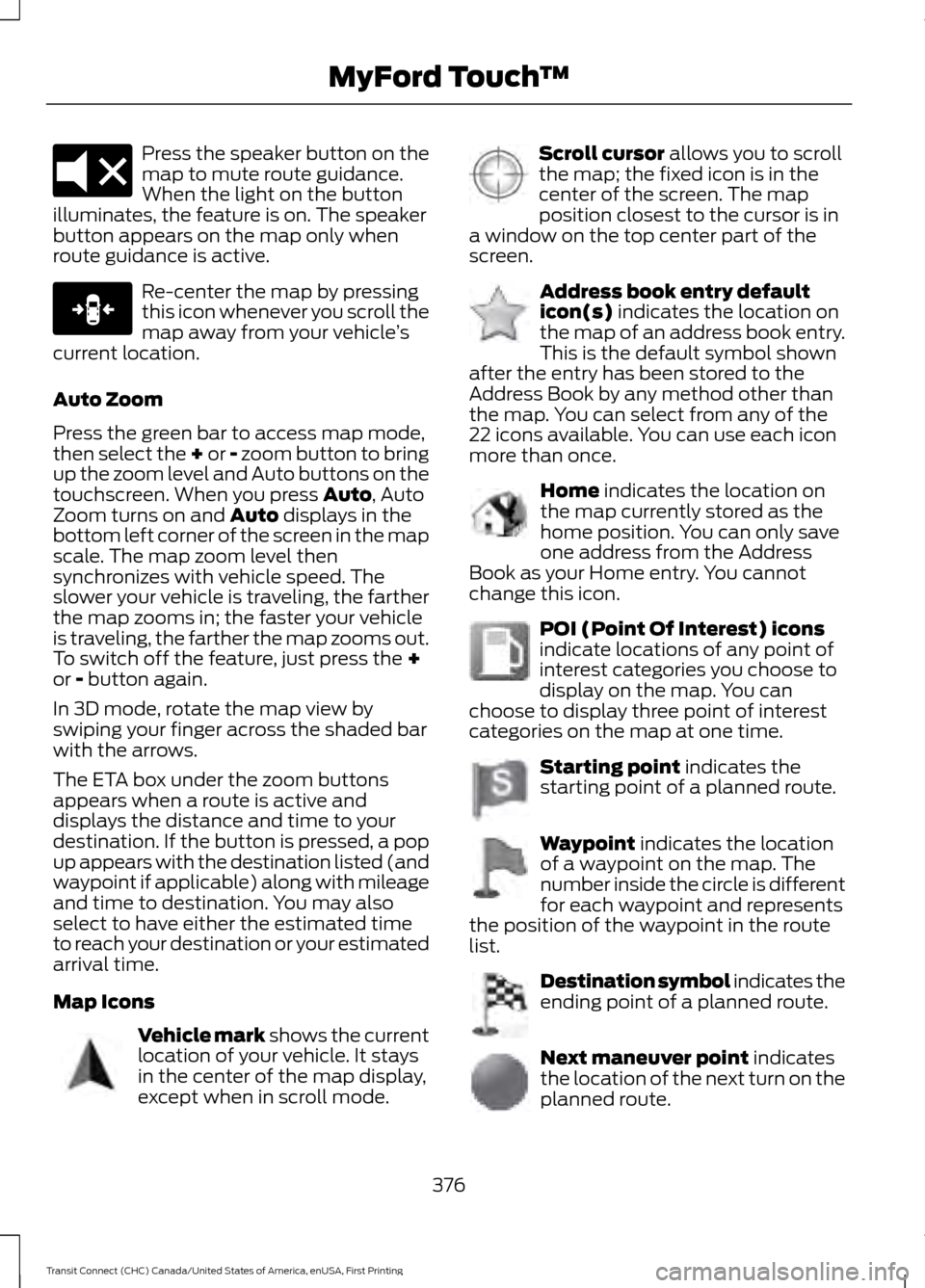
Press the speaker button on the
map to mute route guidance.
When the light on the button
illuminates, the feature is on. The speaker
button appears on the map only when
route guidance is active. Re-center the map by pressing
this icon whenever you scroll the
map away from your vehicle
’s
current location.
Auto Zoom
Press the green bar to access map mode,
then select the + or - zoom button to bring
up the zoom level and Auto buttons on the
touchscreen. When you press Auto, Auto
Zoom turns on and Auto displays in the
bottom left corner of the screen in the map
scale. The map zoom level then
synchronizes with vehicle speed. The
slower your vehicle is traveling, the farther
the map zooms in; the faster your vehicle
is traveling, the farther the map zooms out.
To switch off the feature, just press the
+
or - button again.
In 3D mode, rotate the map view by
swiping your finger across the shaded bar
with the arrows.
The ETA box under the zoom buttons
appears when a route is active and
displays the distance and time to your
destination. If the button is pressed, a pop
up appears with the destination listed (and
waypoint if applicable) along with mileage
and time to destination. You may also
select to have either the estimated time
to reach your destination or your estimated
arrival time.
Map Icons Vehicle mark
shows the current
location of your vehicle. It stays
in the center of the map display,
except when in scroll mode. Scroll cursor
allows you to scroll
the map; the fixed icon is in the
center of the screen. The map
position closest to the cursor is in
a window on the top center part of the
screen. Address book entry default
icon(s)
indicates the location on
the map of an address book entry.
This is the default symbol shown
after the entry has been stored to the
Address Book by any method other than
the map. You can select from any of the
22 icons available. You can use each icon
more than once. Home
indicates the location on
the map currently stored as the
home position. You can only save
one address from the Address
Book as your Home entry. You cannot
change this icon. POI (Point Of Interest) icons
indicate locations of any point of
interest categories you choose to
display on the map. You can
choose to display three point of interest
categories on the map at one time. Starting point
indicates the
starting point of a planned route. Waypoint
indicates the location
of a waypoint on the map. The
number inside the circle is different
for each waypoint and represents
the position of the waypoint in the route
list. Destination symbol indicates the
ending point of a planned route.
Next maneuver point
indicates
the location of the next turn on the
planned route.
376
Transit Connect (CHC) Canada/United States of America, enUSA, First Printing MyFord Touch
™E174017 E146188 E142646 E142647 E142648 E142649 E142650 E142651 E142652 E142653 E142654
Page 380 of 428
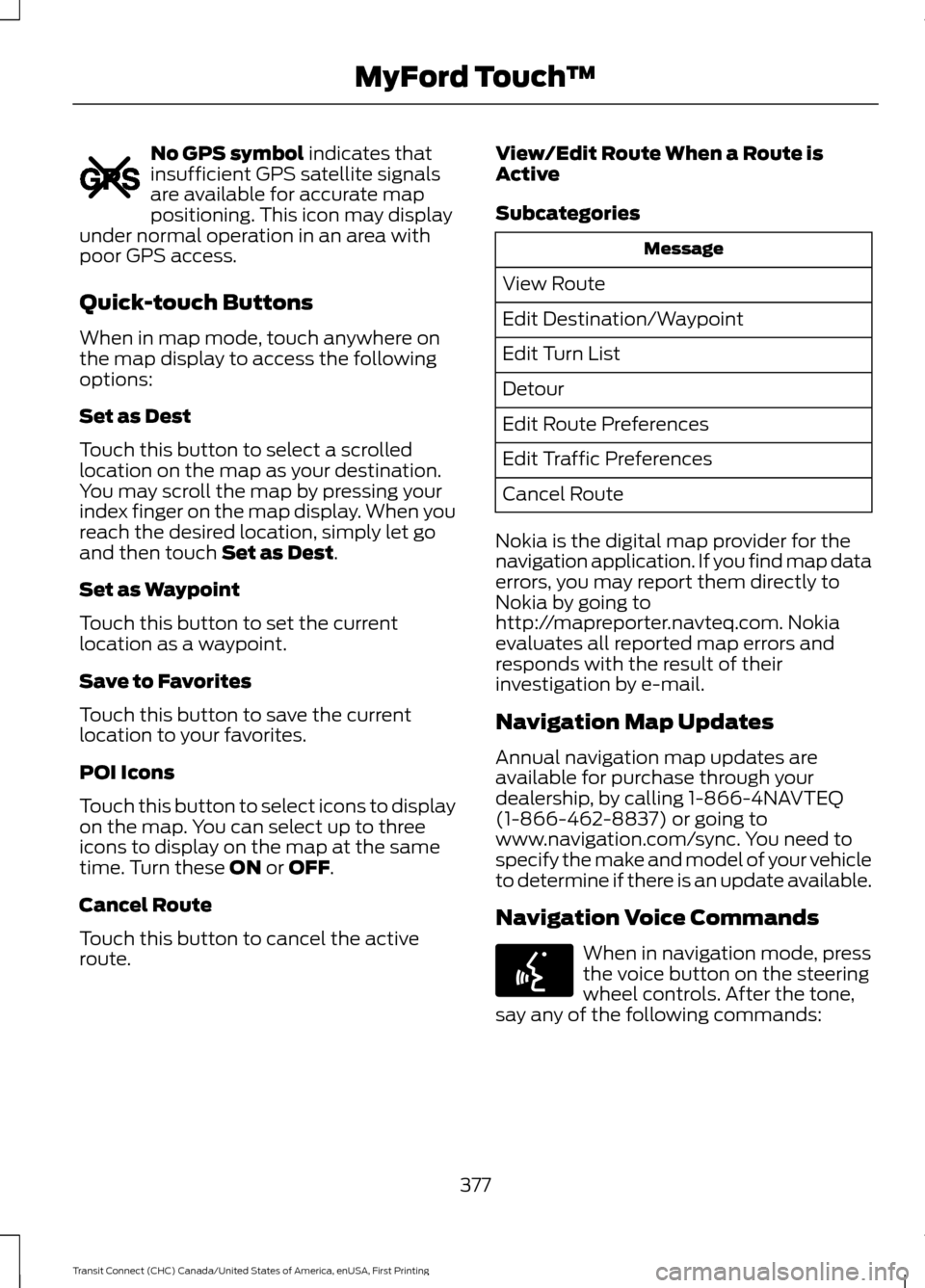
No GPS symbol indicates that
insufficient GPS satellite signals
are available for accurate map
positioning. This icon may display
under normal operation in an area with
poor GPS access.
Quick-touch Buttons
When in map mode, touch anywhere on
the map display to access the following
options:
Set as Dest
Touch this button to select a scrolled
location on the map as your destination.
You may scroll the map by pressing your
index finger on the map display. When you
reach the desired location, simply let go
and then touch
Set as Dest.
Set as Waypoint
Touch this button to set the current
location as a waypoint.
Save to Favorites
Touch this button to save the current
location to your favorites.
POI Icons
Touch this button to select icons to display
on the map. You can select up to three
icons to display on the map at the same
time. Turn these
ON or OFF.
Cancel Route
Touch this button to cancel the active
route. View/Edit Route When a Route is
Active
Subcategories Message
View Route
Edit Destination/Waypoint
Edit Turn List
Detour
Edit Route Preferences
Edit Traffic Preferences
Cancel Route
Nokia is the digital map provider for the
navigation application. If you find map data
errors, you may report them directly to
Nokia by going to
http://mapreporter.navteq.com. Nokia
evaluates all reported map errors and
responds with the result of their
investigation by e-mail.
Navigation Map Updates
Annual navigation map updates are
available for purchase through your
dealership, by calling 1-866-4NAVTEQ
(1-866-462-8837) or going to
www.navigation.com/sync. You need to
specify the make and model of your vehicle
to determine if there is an update available.
Navigation Voice Commands When in navigation mode, press
the voice button on the steering
wheel controls. After the tone,
say any of the following commands:
377
Transit Connect (CHC) Canada/United States of America, enUSA, First Printing MyFord Touch
™E142655 E142599
Page 418 of 428
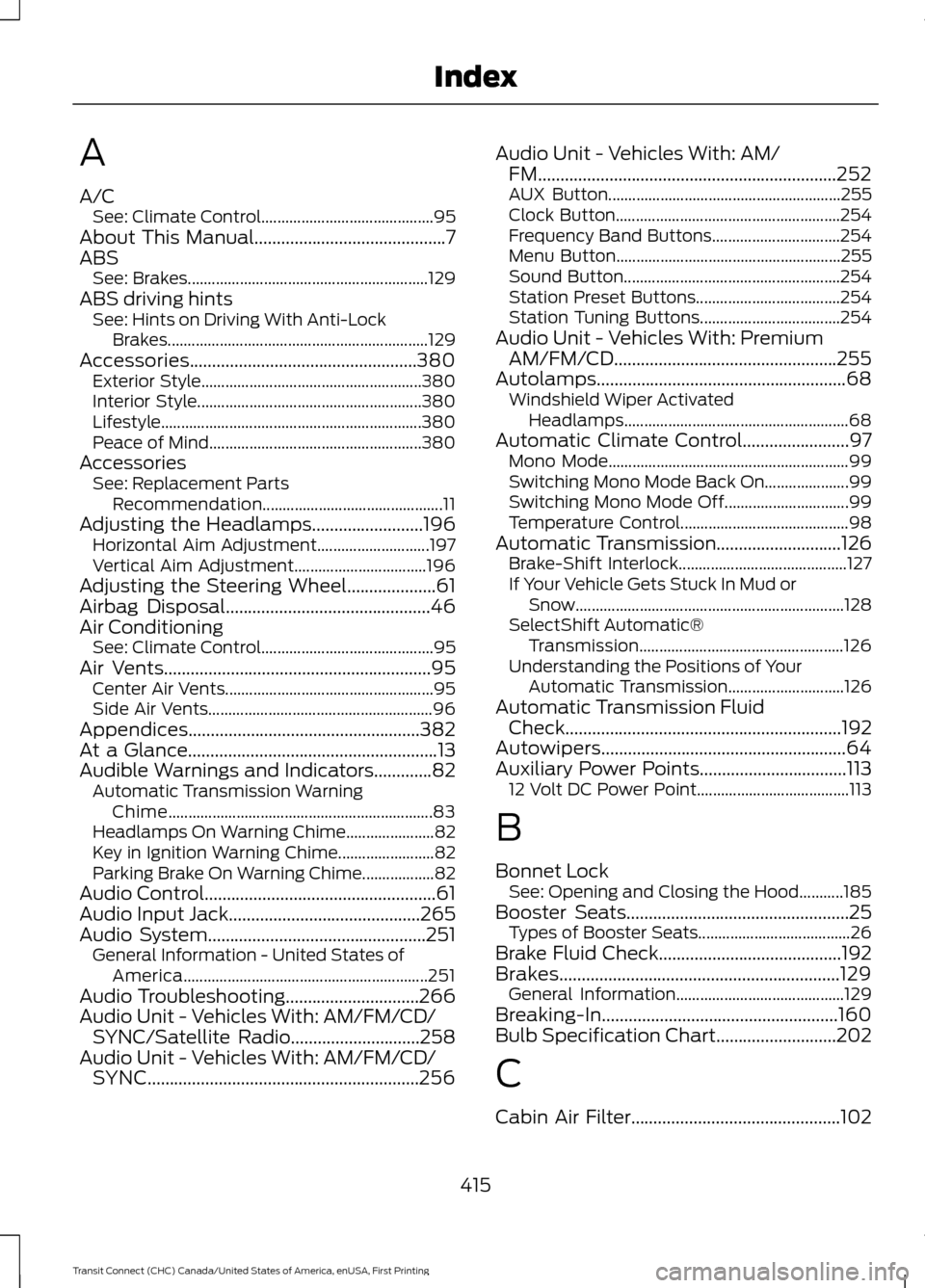
A
A/C
See: Climate Control........................................... 95
About This Manual...........................................7
ABS See: Brakes............................................................ 129
ABS driving hints See: Hints on Driving With Anti-Lock
Brakes................................................................. 129
Accessories...................................................380 Exterior Style....................................................... 380
Interior Style........................................................ 380
Lifestyle................................................................. 380
Peace of Mind..................................................... 380
Accessories See: Replacement Parts
Recommendation............................................. 11
Adjusting the Headlamps.........................196 Horizontal Aim Adjustment............................ 197
Vertical Aim Adjustment................................. 196
Adjusting the Steering Wheel....................61
Airbag Disposal
..............................................46
Air Conditioning See: Climate Control........................................... 95
Air Vents............................................................95 Center Air Vents.................................................... 95
Side Air Vents........................................................ 96
Appendices....................................................382
At a Glance
........................................................13
Audible Warnings and Indicators.............82 Automatic Transmission Warning
Chime.................................................................. 83
Headlamps On Warning Chime...................... 82
Key in Ignition Warning Chime........................ 82
Parking Brake On Warning Chime.................. 82
Audio Control....................................................61
Audio Input Jack
...........................................265
Audio System.................................................251 General Information - United States of
America............................................................. 251
Audio Troubleshooting..............................266
Audio Unit - Vehicles With: AM/FM/CD/ SYNC/Satellite Radio.............................258
Audio Unit - Vehicles With: AM/FM/CD/ SYNC
.............................................................256 Audio Unit - Vehicles With: AM/
FM
...................................................................252
AUX Button.......................................................... 255
Clock Button........................................................ 254
Frequency Band Buttons................................ 254
Menu Button........................................................ 255
Sound Button...................................................... 254
Station Preset Buttons.................................... 254
Station Tuning Buttons................................... 254
Audio Unit - Vehicles With: Premium AM/FM/CD
..................................................255
Autolamps........................................................68
Windshield Wiper Activated
Headlamps........................................................ 68
Automatic Climate Control........................97 Mono Mode............................................................ 99
Switching Mono Mode Back On..................... 99
Switching Mono Mode Off............................... 99
Temperature Control.......................................... 98
Automatic Transmission
............................126
Brake-Shift Interlock.......................................... 127
If Your Vehicle Gets Stuck In Mud or Snow................................................................... 128
SelectShift Automatic® Transmission................................................... 126
Understanding the Positions of Your Automatic Transmission............................. 126
Automatic Transmission Fluid Check
..............................................................192
Autowipers.......................................................64
Auxiliary Power Points.................................113 12 Volt DC Power Point...................................... 113
B
Bonnet Lock See: Opening and Closing the Hood...........185
Booster Seats..................................................25 Types of Booster Seats...................................... 26
Brake Fluid Check.........................................192
Brakes...............................................................129 General Information.......................................... 129
Breaking-In.....................................................160
Bulb Specification Chart...........................202
C
Cabin Air Filter...............................................102
415
Transit Connect (CHC) Canada/United States of America, enUSA, First Printing Index
Page 423 of 428
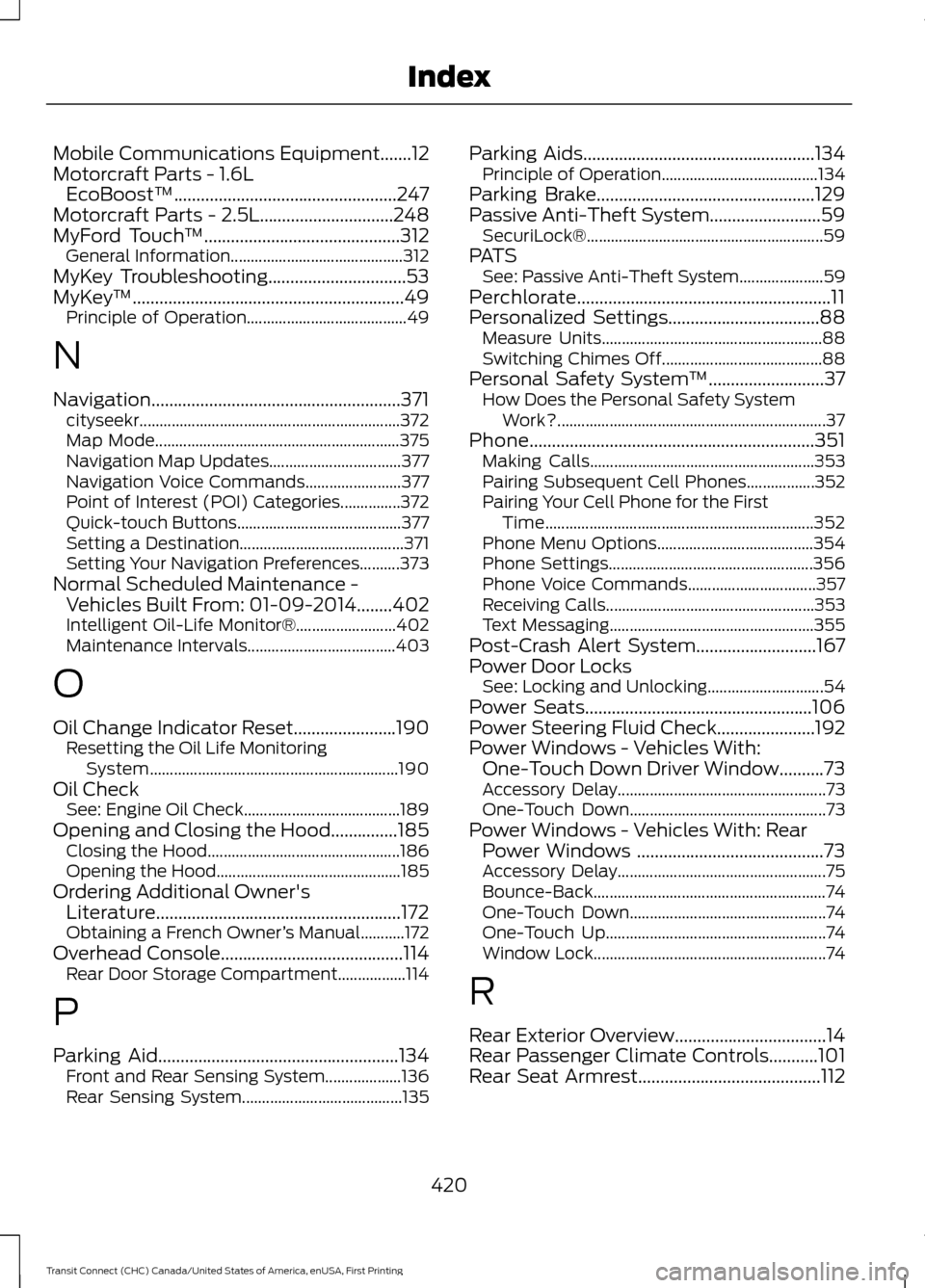
Mobile Communications Equipment.......12
Motorcraft Parts - 1.6L EcoBoost™..................................................247
Motorcraft Parts - 2.5L..............................248
MyFord Touch ™
............................................312
General Information........................................... 312
MyKey Troubleshooting
...............................53
MyKey ™.............................................................49
Principle of Operation........................................ 49
N
Navigation........................................................371 cityseekr................................................................. 372
Map Mode............................................................. 375
Navigation Map Updates................................. 377
Navigation Voice Commands........................ 377
Point of Interest (POI) Categories...............372
Quick-touch Buttons......................................... 377
Setting a Destination......................................... 371
Setting Your Navigation Preferences..........373
Normal Scheduled Maintenance - Vehicles Built From: 01-09-2014........402
Intelligent Oil-Life Monitor®......................... 402
Maintenance Intervals..................................... 403
O
Oil Change Indicator Reset
.......................190
Resetting the Oil Life Monitoring
System.............................................................. 190
Oil Check See: Engine Oil Check....................................... 189
Opening and Closing the Hood...............185 Closing the Hood................................................ 186
Opening the Hood.............................................. 185
Ordering Additional Owner's Literature.......................................................172
Obtaining a French Owner ’s Manual...........172
Overhead Console
.........................................114
Rear Door Storage Compartment.................114
P
Parking Aid
......................................................134
Front and Rear Sensing System................... 136
Rear Sensing System........................................ 135Parking Aids....................................................134
Principle of Operation....................................... 134
Parking Brake
.................................................129
Passive Anti-Theft System.........................59 SecuriLock®........................................................... 59
PATS See: Passive Anti-Theft System..................... 59
Perchlorate.........................................................11
Personalized Settings..................................88 Measure Units....................................................... 88
Switching Chimes Off........................................ 88
Personal Safety System ™
..........................37
How Does the Personal Safety System
Work?................................................................... 37
Phone
................................................................351
Making Calls........................................................ 353
Pairing Subsequent Cell Phones.................352
Pairing Your Cell Phone for the First Time................................................................... 352
Phone Menu Options....................................... 354
Phone Settings................................................... 356
Phone Voice Commands................................ 357
Receiving Calls.................................................... 353
Text Messaging................................................... 355
Post-Crash Alert System...........................167
Power Door Locks See: Locking and Unlocking............................. 54
Power Seats
...................................................106
Power Steering Fluid Check......................192
Power Windows - Vehicles With: One-Touch Down Driver Window..........73
Accessory Delay.................................................... 73
One-Touch Down................................................. 73
Power Windows - Vehicles With: Rear Power Windows ..........................................73
Accessory Delay.................................................... 75
Bounce-Back.......................................................... 74
One-Touch Down................................................. 74
One-Touch Up....................................................... 74
Window Lock.......................................................... 74
R
Rear Exterior Overview..................................14
Rear Passenger Climate Controls...........101
Rear Seat Armrest.........................................112
420
Transit Connect (CHC) Canada/United States of America, enUSA, First Printing Index