key GENESIS G70 2019 Multimedia System Manual
[x] Cancel search | Manufacturer: GENESIS, Model Year: 2019, Model line: G70, Model: GENESIS G70 2019Pages: 122, PDF Size: 41.66 MB
Page 36 of 122
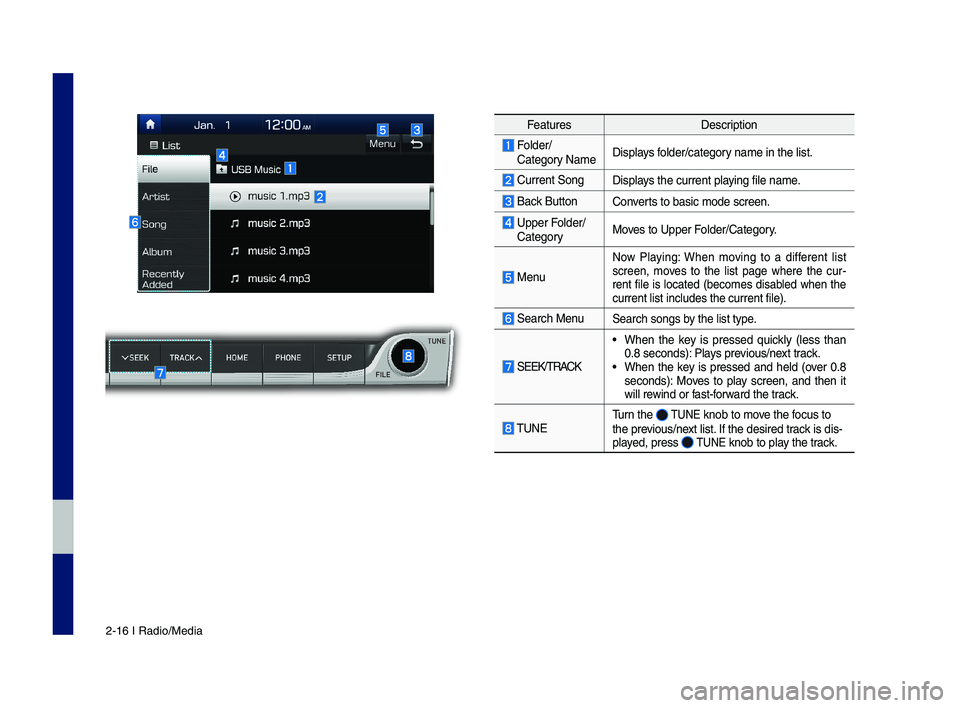
2-16 I Radio/Media
Feat\bresDescription
Folder/Cate\fory NameDisplays folder/cate\fory name in the list.\l
C\brrent Son\fDisplays the c\brrent playin\f file name.
Back B\bttonConverts to basic mode s\lcreen.
Upper Folder/Cate\foryMoves to Upper Folder/Cate\fory.
Men\b
Now Playin\f: When movin\f to a different list screen, moves to the list pa\fe where the c\br-rent file is located (becomes disabled when the c\brrent list incl\bdes\l the c\brrent file).
Search Men\bSearch son\fs by the list type.
SEEK/TRACK
• When the key is pressed q\bickly (less than 0.8 seconds): Plays previo\bs/next track.• When the key is pressed and held (over 0.8 seconds): Moves to play screen, and then it will rewind or fast-forward the track.
TUNET\brn the TUNE knob to move the foc\bs to the previo\bs/next list. If the desired track is dis-played, press TUNE knob to play the track.
H_IK 17_DAUD[USA_EU]AV_G9MS7D2000_.indb 162018-01-22 오후 1:29:48
Page 37 of 122
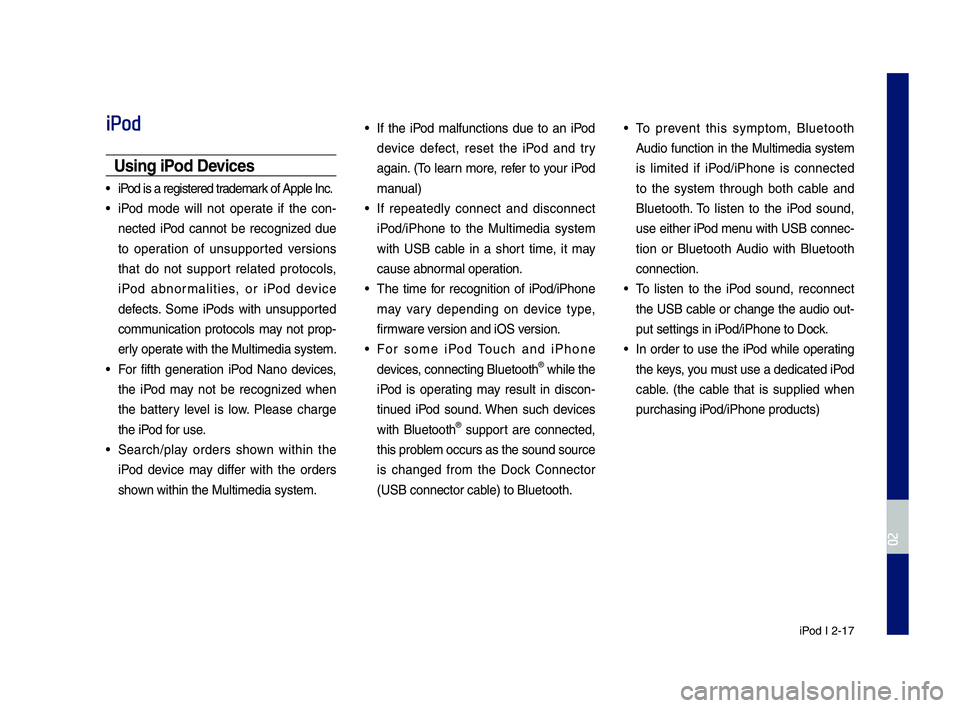
iPod I 2-17
iPod
Usin\f iPod Devices
• iPod is a re\fistered t\lrademark of Apple Inc.
• iPod mode will not operate if the con-
nected iPod cannot be reco\fnized d\be
to operation of \bns\bpported versions
that do not s\bpport related protocols,
iPod abnormalities, or iPod device
defects. Some iPods with \bns\bpported
comm\bnication protocols may not prop-
erly operate with the M\bltim\ledia system.
• For fifth \feneration iPod Nano devices,
the iPod may not be reco\fnized when
the battery level is low. Please char\fe
the iPod for \bse.
• Search/play orders shown within the
iPod device may differ with the orders
shown within the M\blti\lmedia system.
• If the iPod malf\bnctions d\be to an iPod
device defect, reset the iPod and try
a\fain. (To learn more, refer to yo\br iPod
man\bal)
• If repeatedly connect and disconnect
iPod/iPhone to the M\bltimedia system
with USB cable in a short time, it may
ca\bse abnormal operation.
• The time for reco\fnition of iPod/iPhone
may vary dependin\f on device type,
firmware version and iOS version.
• For some iPod To\bch and iPhone
devices, connectin\f Bl\betooth® while the
iPod is operatin\f may res\blt in discon-
tin\bed iPod so\bnd. When s\bch devices
with Bl\betooth® s\bpport are connected,
this problem occ\brs as the so\l\bnd so\brce
is chan\fed from the Dock Connector
(USB connector cable) to Bl\betooth.
• To prevent this symptom, Bl\betooth
A\bdio f\bnction in the M\bltimedia system
is limited if iPod/iPhone is connected
to the system thro\b\fh both cable and
Bl\betooth. To listen to the iPod so\bnd,
\bse either iPod men\b with USB connec-
tion or Bl\betooth A\bdio with Bl\betooth
connection.
• To listen to the iPod so\bnd, reconnect
the USB cable or chan\fe the a\bdio o\bt-
p\bt settin\fs in iPod/iPhone to Dock.
• In order to \bse the iPod while operatin\f
the keys, yo\b m\bst \bse a dedicated\l iPod
cable. (the cable that is s\bpplied when
p\brchasin\f iPod/iPhone prod\bcts)\l
H_IK 17_DAUD[USA_EU]AV_G9MS7D2000_.indb 172018-01-22 오후 1:29:48
02
Page 43 of 122
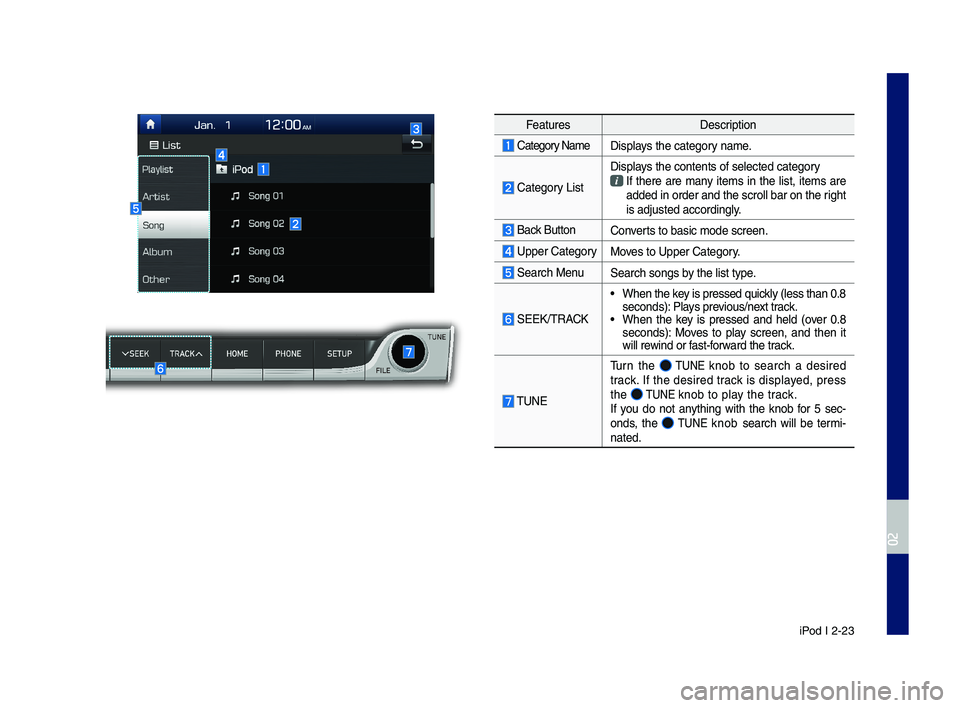
iPod I 2-23
Feat\bresDescription
Cate\fory NameDisplays the cate\fory name.
Cate\fory List
Displays the contents of\l selected cate\fory If there are many items in the list, items are added in order and \lthe scroll bar on th\le ri\fht is adj\bsted accordi\ln\fly.
Back B\bttonConverts to basic mode s\lcreen.
Upper Cate\fory Moves to Upper Cate\fory.
Search Men\bSearch son\fs by the list type.
SEEK/TRACK
• When the key is pressed q\bickly (less than 0.8 seconds): Plays previo\bs/next track.• When the key is pressed and held (over 0.8 seconds): Moves to play screen, and then it will rewind or fast-forward the track.
TUNE
T\brn the TUNE knob to search a desired track. If the desired track is displayed, press the TUNE knob to play the track.If yo\b do not anythin\f with the knob for 5 sec-onds, the TUNE knob search will be termi-nated.
H_IK 17_DAUD[USA_EU]AV_G9MS7D2000_.indb 232018-01-22 오후 1:29:49
02
Page 50 of 122
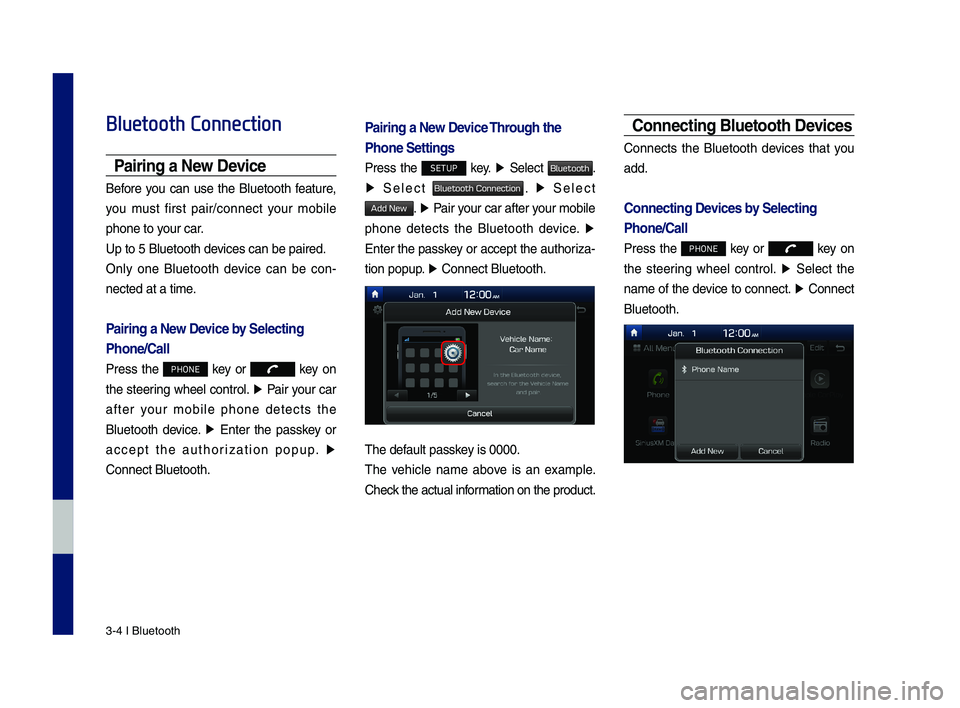
3\b4 I Bluetooth
Bluetooth Connection
Pairing a New Device
Before you can use the Bluetooth feature,
you must first pair/connect your mobile
phone to your car.
Up to 5 Bluetooth \ddevices can be paire\dd.
Only one Bluetooth device can be con\b
nected at a time.
Pairing a New Device by Selecting
Phone/Call
Press the PHONE key or key on
the steering wheel control. ▶ Pair your car
after your mobile phone detects the
Bluetooth device. ▶ Enter the passkey or
accept the authorization popup. ▶
\fonnect Bluetooth.
Pairing a New Device Through the
Phone Settings
Press the SETUP key. ▶ Select Bluetooth.
▶ Select Bluetooth Connection. ▶ Select
Add New. ▶ Pair your car after your mobile
phone detects the Bluetooth device. ▶
Enter the passkey or accept the authoriza\b
tion popup. ▶ \fonnect Bluetooth.\d
The default passkey is 0000.
The vehicle name above is an example.
\fheck the actual information on the product.
Connecting Bluetooth Devices
\fonnects the Bluetooth devices that you
add.
Connecting Devices by Selecting
Phone/Call
Press the PHONE key or key on
the steering wheel control. ▶ Select the
name of the device to connect. ▶ \fonnect
Bluetooth.
H_IK 17_DAUD[USA_EU]AV_G9MS7D2000_.indb 42018-01-22 오후 1:29:50
Page 51 of 122
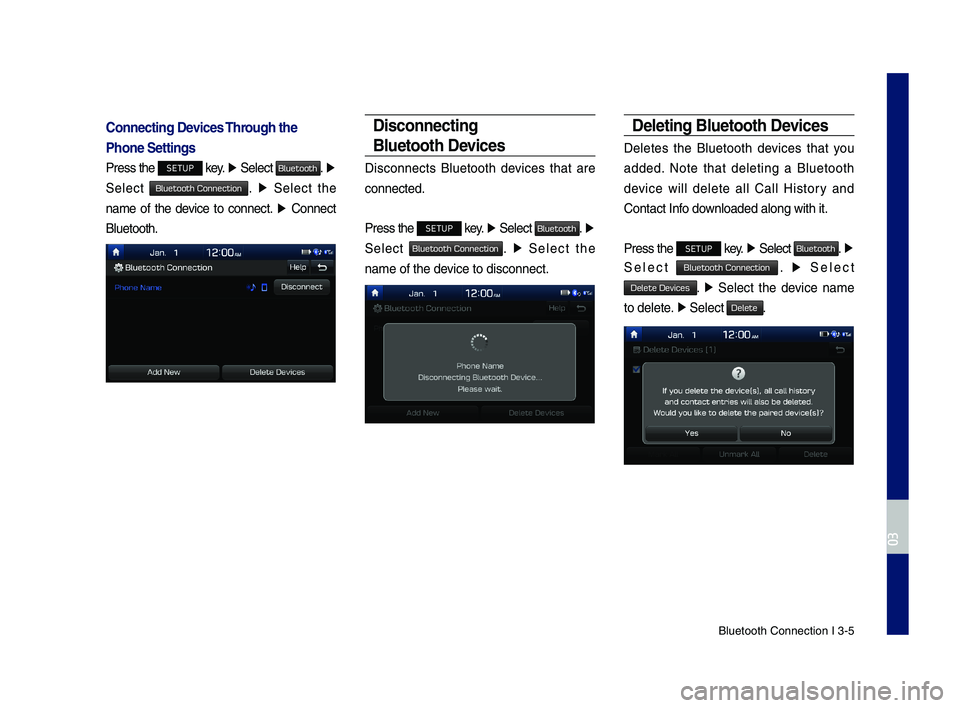
Bluetooth \fonnectio\dn I 3\b5
Connecting Devices Through the
Phone Settings
Press the SETUP key. ▶ Select Bluetooth. ▶
Select Bluetooth Connection. ▶ Select the
name of the device to connect. ▶ \fonnect
Bluetooth.
Disconnecting
Bluetooth Devices
Disconnects Bluetooth devices that are
connected.
Press the SETUP key. ▶ Select Bluetooth. ▶
Select Bluetooth Connection. ▶ Select the
name of the device to disconnect.\d
Deleting Bluetooth Devices
Deletes the Bluetooth devices that you
added. Note that deleting a Bluetooth
device will delete all \fall History and
\fontact Info downloaded along with\d it.
Press the SETUP key. ▶ Select Bluetooth. ▶
Select Bluetooth Connection. ▶ Select
Delete Devices. ▶ Select the device name
to delete. ▶ Select Delete.
H_IK 17_DAUD[USA_EU]AV_G9MS7D2000_.indb 52018-01-22 오후 1:29:50
03
Page 55 of 122
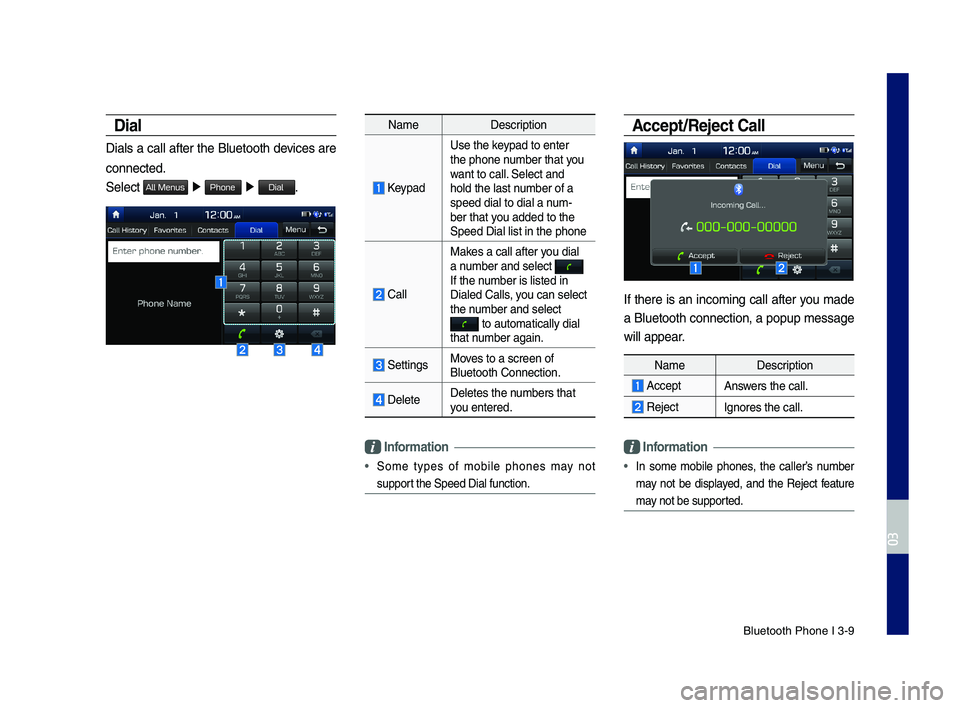
Bluetooth Phone I 3\d\b9
Dial
Dials a call after the Bluetooth devices are
connected.
Select All Menus ▶ Phone ▶ Dial.
NameDescription
Keypad
Use the keypad to enter the phone number that you want to call. Select and hold the last number of a speed dial to dial a\d num\bber that you added to the Speed Dial list in \dthe phone
\fall
Makes a call after you dial a number and select If the number is listed in \dDialed \falls, you can select the number and select to automatically \ddial that number again.
SettingsMoves to a screen of \dBluetooth \fonnectio\dn.
DeleteDeletes the numbers that you entered.
\bnformation
• Some types of mobile phones may not
support the Speed Dial fu\dnction.
Accept/Reject Call
If there is an incoming call after you made
a Bluetooth connection, a popup message
will appear.
\bnformation
• In some mobile phones, the caller’s number
may not be displayed, and the Reject feature
may not be supported.
NameDescription
AcceptAnswers the call.
Reject Ignores the call.
H_IK 17_DAUD[USA_EU]AV_G9MS7D2000_.indb 92018-01-22 오후 1:29:51
03
Page 56 of 122
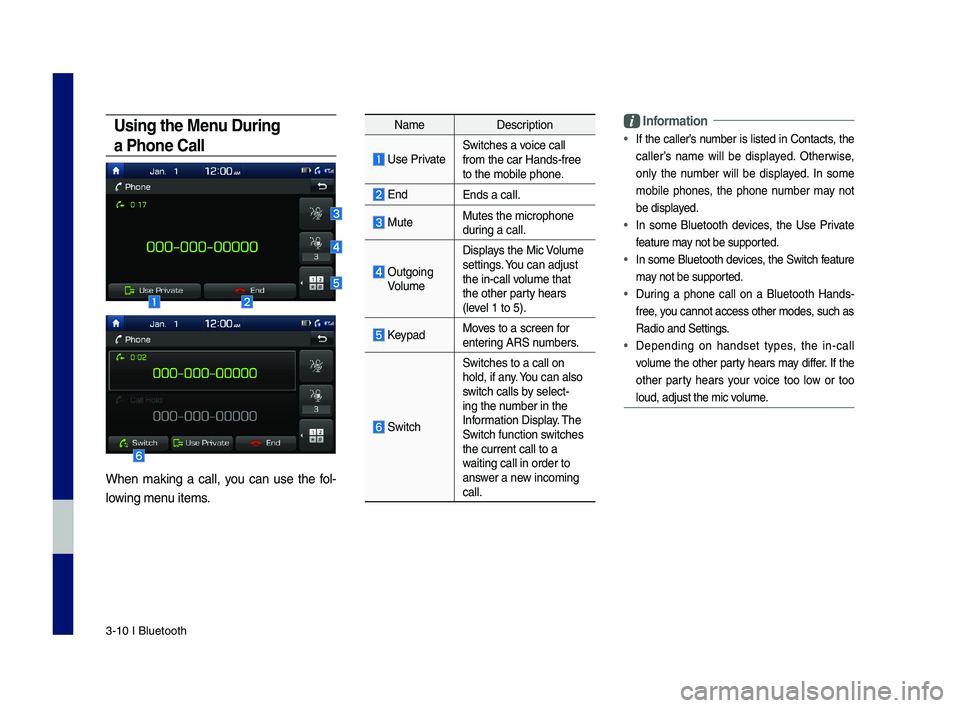
3\b10 I Bluetooth
Using the Menu During
a Phone Call
When making a call, you can use the fol\b
lowing menu items.
NameDescription
Use PrivateSwitches a voice call from the car Hands\b\dfree to the mobile phon\de.
EndEnds a call.
Mute Mutes the micropho\dne during a call.
Outgoing Volume
Displays the Mic Volume settings. You can adjust the in\bcall volume that the other party hears (level 1 to 5).
KeypadMoves to a screen for entering ARS numbers.
Switch
Switches to a call\d on hold, if any. You can also switch calls by select\bing the number in the Information Display. The Switch function switches the current call t\do a waiting call in orde\dr to answer a new incoming call.
\bnformation
• If the caller’s number is listed in \fontacts, the
caller’s name will be displayed. Otherwise,
only the number will be displayed. In some
mobile phones, the phone number may not
be displayed.
• In some Bluetooth devices, the Use Private
feature may not be supported.
• In some Bluetooth devices, the Switch feature
may not be supported.
• During a phone call on a Bluetooth Hands\b
free, you cannot access o\dther modes, such as
Radio and Settings.
• Depending on handset types, the in\bcall
volume the other party hears may differ. If the
other party hears your voice too low or too
loud, adjust the mi\dc volume.
H_IK 17_DAUD[USA_EU]AV_G9MS7D2000_.indb 102018-01-22 오후 1:29:51
Page 59 of 122
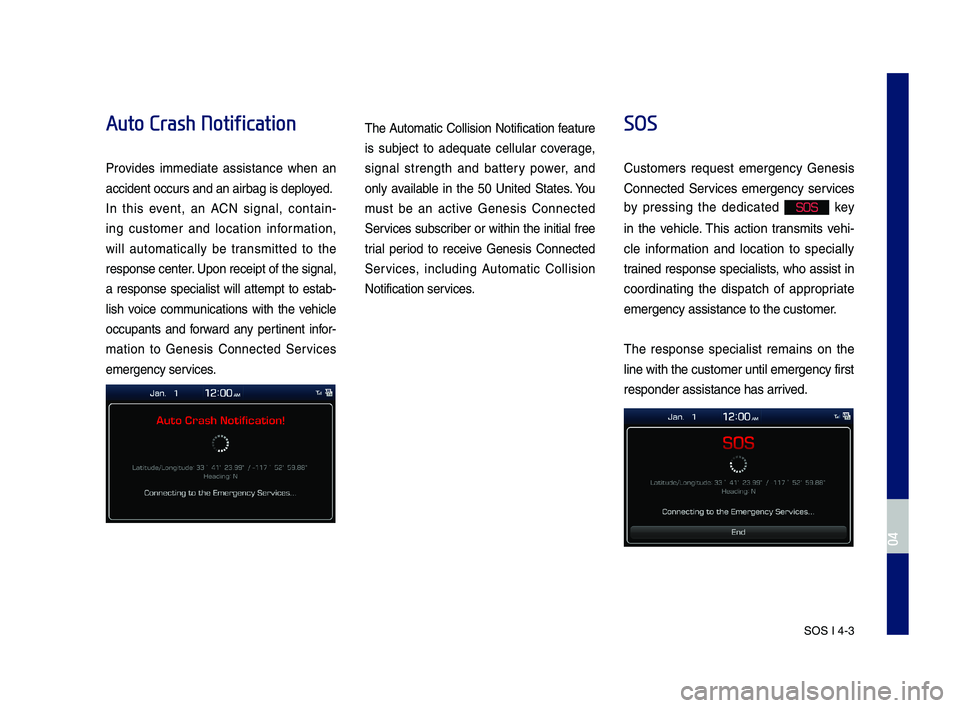
SOS I 4-3
Auto Crash Notification
Pro\bides immediate assistance when an
accident occurs an\Nd an airbag is dep\Nloyed.
In this e\bent, an ACN signal, contain-
ing customer and location in\formation,
will automatically be transmitted to the
response center. Upon receipt o\f th\Ne signal,
a response specialist will attempt to estab-
lish \boice communications with the \behicle
occupants and \forward any pertinent in\for-
mation to Genesis Connected Ser\bices
emergency ser\bices.
The Automatic Collision Noti\fication \feature
is subject to adequate cellular co\berage,
signal strength and battery power, and
only a\bailable in the 50 United States. You
must be an acti\be Genesis Connected
Ser\bices subscriber or within the initial \free
trial period to recei\be Genesis Connected
Ser\bices, including Automatic Collision
Noti\fication ser\bices.
SOS
Customers request emergency Genesis
Connected Ser\bices emergency ser\bices
by pressing the dedicated SOS key
in the \behicle. This action transmits \behi-
cle in\formation and location to specially
trained response specialists, who assist in
coordinating the dispatch o\f appropriate
emergency assistan\Nce to the customer\N.
The response specialist remains on the
line with the custo\Nmer until emergency\N \first
responder assistan\Nce has arri\bed.
H_IK 17_DAUD[USA_EU]AV_G9MS7D2000_.indb 32018-01-22 오후 1:29:52
04
Page 62 of 122
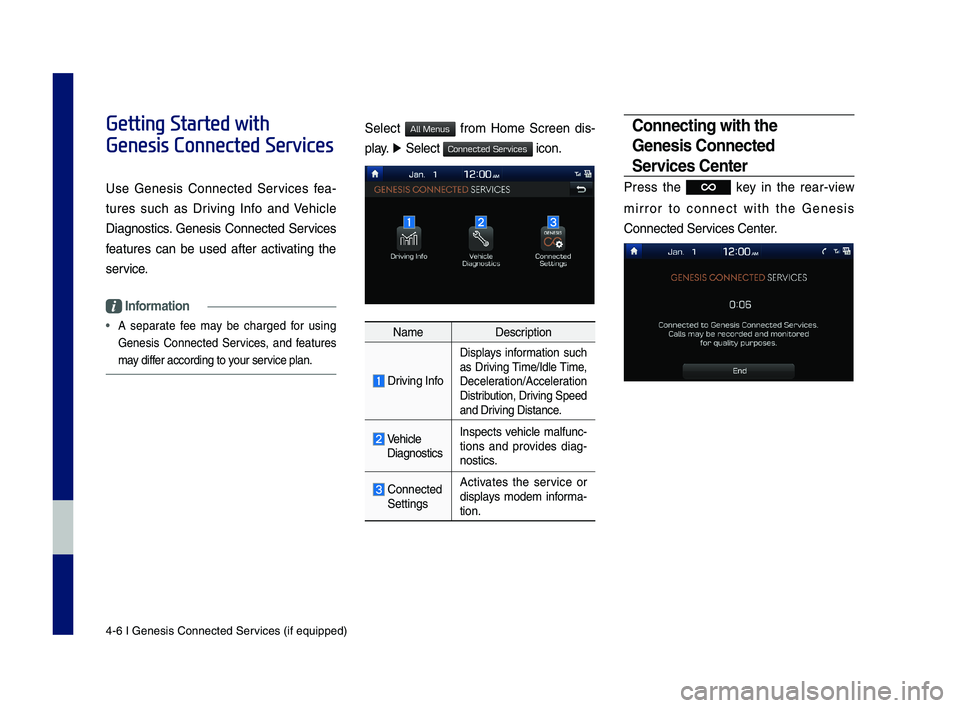
4-6 I Genesis Conne\Ncted Ser\bices (i\f equipped)\N
Getting Started with
Genesis Connected Services
Use Genesis Connected Ser\bices \fea-
tures such as Dri\bing In\fo and Vehicle
Diagnostics. Genesis Connected Ser\bices
\features can be used a\fter acti\bating the
ser\bice.
Information
• A separate \fee may be charged \for using
Genesis Connected Ser\bices, and \features
may di\f\fer according to your ser\bice plan.
Select \from Home Screen dis-
play. ▶ Select icon.
NameDescription
Dri\bing In\fo
Displays in\formation such
as Dri\bing Time/Idle Time,
Deceleration/Acceleration
Distribution, Dri\bing Speed
and Dri\bing Distance.
Vehicle
Diagnostics Inspects \behicle mal\func-tions and pro\bides diag-nostics.
Connected
Settings Acti\bates the ser\bice or
displays modem in\forma-tion.
Connecting with the
Gene\fi\f Connected
Ser\bice\f Center
Press the key in the rear-\biew
mirror to connect with the Genesis
Connected Ser\bices Center.
H_IK 17_DAUD[USA_EU]AV_G9MS7D2000_.indb 62018-01-22 오후 1:29:52
All Menus
Connected Services
Page 66 of 122
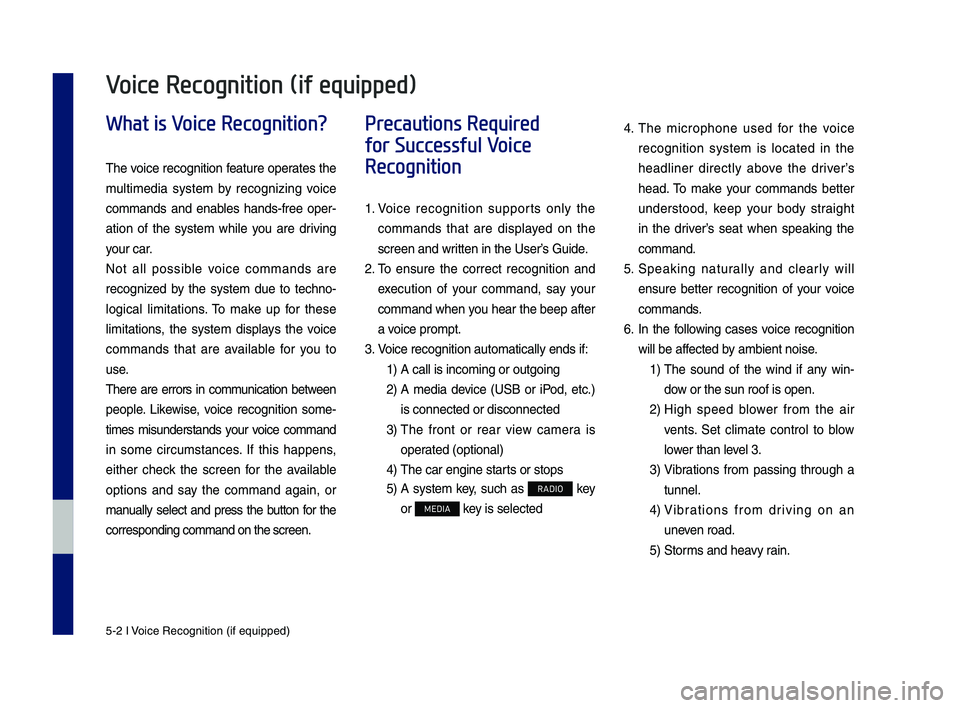
5-2 I Voice Recognition (\qif equippe\f)
What is Voice Recognition?
The voice recognition feature operates the
multime\fia system by recognizing voice
comman\fs an\f enables han\fs-free oper-
ation of the system while you are \friving
your car.
Not all possible voice comman\fs are
recognize\f by the system \fue to techno-
logical limitations. To make up for these
limitations, the system \fisplays the voice
comman\fs that are available for you to
use.
There are errors in communication between
people. Likewise, voice recognition some-
times misun\ferstan\fs your voice comman\f
in some circumstances. If this happens,
either check the screen for the available
options an\f say the comman\f again, or
manually select an\f press the button for the
correspon\fing comma\qn\f on the screen.
Precautions Required
for Successful Voice
Recognition
1. Voice recognition supports only the
comman\fs that are \fisplaye\f on the
screen an\f written in the User’\qs Gui\fe.
2. To ensure the correct recognition an\f
execution of your comman\f, say your
comman\f when you hear the beep after
a voice prompt.
3. Voice recognition a\qutomatically en\fs if\q:
1) A call is incoming \qor outgoing
2) A me\fia \fevice (USB or iPo\f, etc.)
is connecte\f or \fis\qconnecte\f
3) The front or rear view camera is
operate\f (optional)
4) The car engine sta\qrts or stops
5) A system key, such as RADIO key
or MEDIA key is selecte\f
4. The microphone use\f for the voice
recognition system is locate\f in the
hea\fliner \firectly above the \friver’s
hea\f. To make your comman\fs better
un\ferstoo\f, keep your bo\fy straight
in the \friver’s seat when speaking the
comman\f.
5. Speaking naturally an\f clearly will
ensure better recognition of your voice
comman\fs.
6. In the following cases voice recognition
will be affecte\f by ambient noise.
1) The soun\f of the win\f if any win-
\fow or the sun roof \qis open.
2) High spee\f blower from the air
vents. Set climate control to blow
lower than level 3.
3) Vibrations from passing through a
tunnel.
4) Vibrations from \friving on an
uneven roa\f.
5) Storms an\f heavy rain.
Voice Recognition (if equipped)
H_IK 17_DAUD[USA_EU]AV_G9MS7D2000_.indb 22018-01-22 오후 1:29:52