key GENESIS G70 2019 Multimedia System Manual
[x] Cancel search | Manufacturer: GENESIS, Model Year: 2019, Model line: G70, Model: GENESIS G70 2019Pages: 122, PDF Size: 41.66 MB
Page 100 of 122
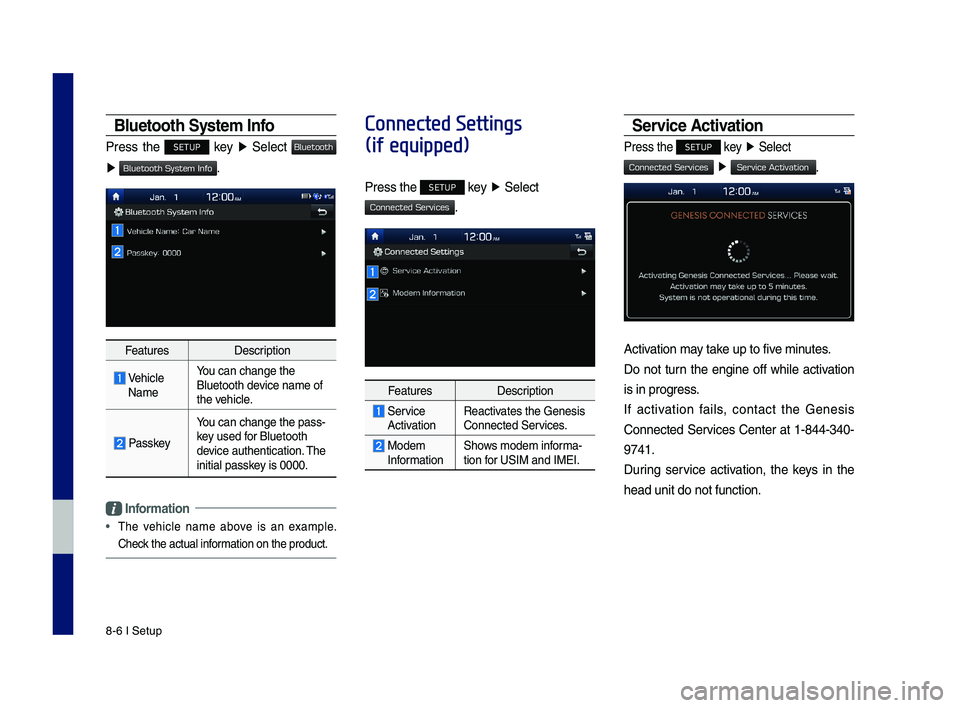
8-6 I Setup
Bluetooth \b\fstem Info
Press the SETUP key ▶ Select
▶ .
FeaturesDescription
Vehicle Name
You can change the \y\fluetooth device name of the vehicle.
Passkey
You can change the \ypass-key used for \fluetooth device authenticatio\yn. The initial passkey is 0000.
Information
•
The vehicle name above is an example.
Check the actual information on the prod\yuct.
Connected Settings
(if equipped)
Press the SETUP key ▶ Select
.
FeaturesDescription
Service ActivationReactivates the Genesis Connected Services.
Modem InformationShows modem informa-tion for USIM and IMEI.
\bervice Activation
Press the SETUP key ▶ Select
▶ .
Activation may take up to five minutes.
Do not turn the engine off while activation
is in progress.
If activation fails, contact the Genesis
Connected Services Center at 1-844-340-
9741.
During service activation, the keys in the
head unit do not fu\ynction.
H_IK 17_DAUD[USA_EU]AV_G9MS7D2000_.indb 62018-01-22 오후 1:30:01
Bluetooth
Bluetooth System Info
Connected Services
Connected Services
Service Activation
Page 101 of 122
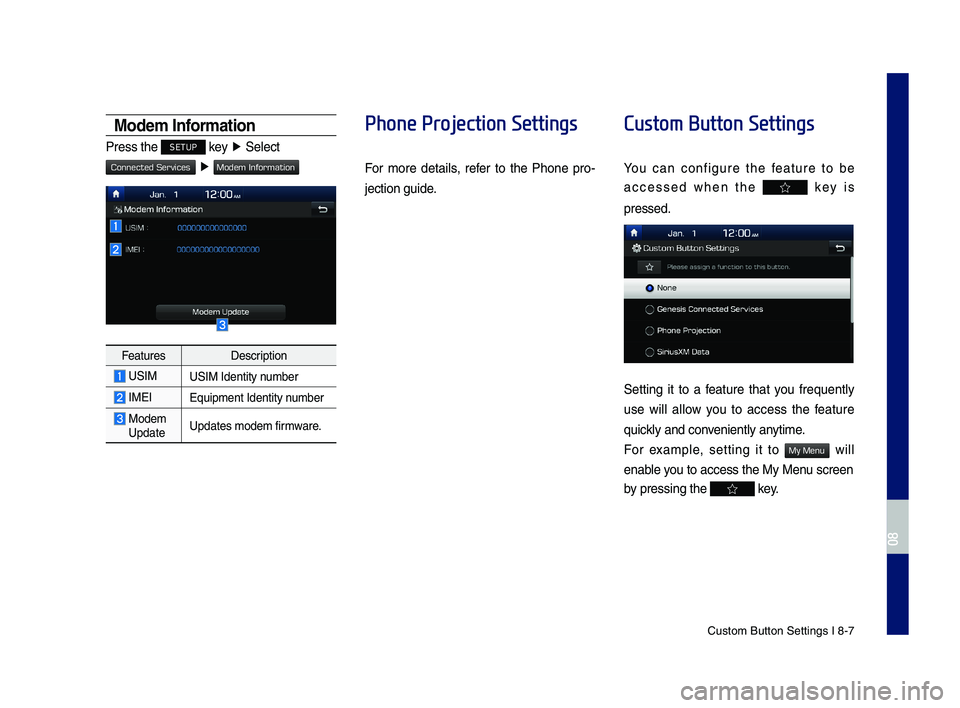
Custom \futton Setti\yngs I 8-7
Modem Information
Press the SETUP key ▶ Select
▶
FeaturesDescription
USIMUSIM Identity number
IMEIE\buipment Identity \ynumber
Modem UpdateUpdates modem firmware.
Phone Projection Settings
For more details, refer to the Phone pro-
jection guide.
Custom Button Settings
You can configure the feature to be
accessed when the key is
pressed.
Setting it to a feature that you fre\buently
use will allow you to access the feature
\buickly and conveniently anytime.
For example, setting it to will
enable you to access the M\yy Menu screen
by pressing the key.
H_IK 17_DAUD[USA_EU]AV_G9MS7D2000_.indb 72018-01-22 오후 1:30:01
08
Connected Services
Modem Information
My Menu
Page 103 of 122
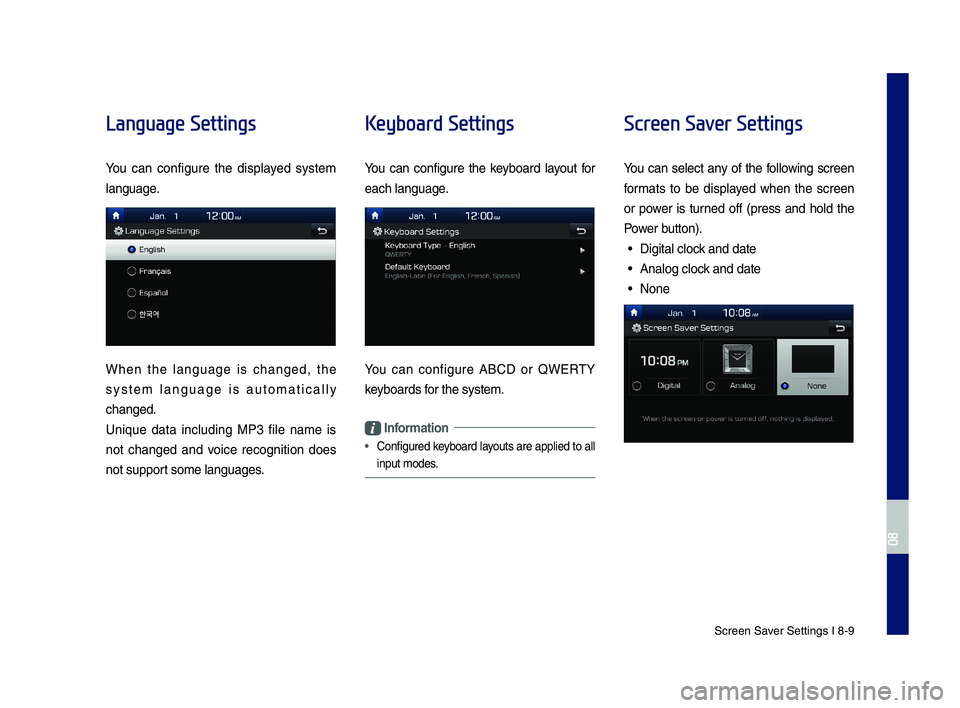
Screen Saver Settings I 8-9
Language Settings
You can configure the displayed system
language.
When the language is changed, the
system language is automatically
changed.
Uni\bue data including MP3 file name is
not changed and voice recognition does
not support some languages.
Keyboard Settings
You can configure the keyboard layout for
each language.
You can configure A\fCD or QWERTY
keyboards for the system.
Information
•
Configured keyboard layouts are applied to all
input modes.
Screen Saver Settings
You can select any of the following screen
formats to be displayed when the screen
or power is turned off (press and hold the
Power button).
• Digital clock and date
• Analog clock and date
• None
H_IK 17_DAUD[USA_EU]AV_G9MS7D2000_.indb 92018-01-22 오후 1:30:02
08
Page 110 of 122
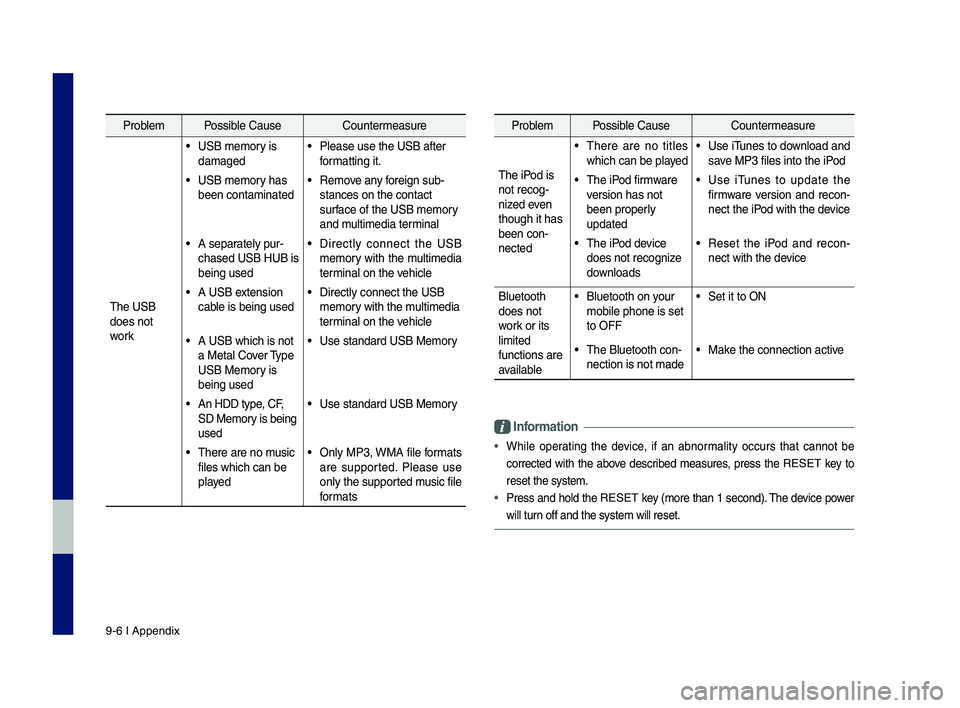
9-6 I Appendix
Problem Possible Cause Countermeasure
T\fe USB
does not
work
• USB memory is
damaged
• Please use t\fe USB a\sfter
formatting it.
• USB memory \fas
been contaminated
• Remove any foreign sub-
stances on t\fe conta\sct
surface of t\fe USB memo\sry
and multimedia terminal
• A separately pur-
c\fased USB HUB is
being used
• Directly connect t\fe USB
memory wit\f t\fe multimedia
terminal on t\fe ve\ficle
• A USB extension
cable is being used
• Directly connect t\s\fe USB
memory wit\f t\fe multimedia
terminal on t\fe ve\ficle
• A USB w\fic\f is not
a Metal Cover Type
USB Memory is
being used
• Use standard USB Me\smory
• An HDD type, CF,
SD Memory is being
used
• Use standard USB Me\smory
• T\fere are no music
files w\fic\f can be
played
• Only MP3, WMA file formats
are supported. Please use
only t\fe supported music file
formats
Problem Possible Cause Countermeasure
T\fe iPod is
not recog-
nized even
t\foug\f it \fas
been con-
nected
• T\fere are no titles
w\fic\f can be played
• Use iTunes to download and
save MP3 files into t\f\se iPod
• T\fe iPod firmware
version \fas not
been properly
updated
• Use iTunes to update t\fe
firmware version and recon-
nect t\fe iPod wit\f t\fe device
• T\fe iPod device
does not recognize
downloads
• Reset t\fe iPod and recon-
nect wit\f t\fe device
Bluetoot\f
does not
work or its
limited
functions are
available
• Bluetoot\f on your
mobile p\fone is set \s
to OFF
• Set it to ON
• T\fe Bluetoot\f con-
nection is not made\s
• Make t\fe connection ac\stive
Informa\bion
•W\file operating t\fe device, if an abnormality occurs t\fat cannot be
corrected wit\f t\fe above described measures, press t\fe RESET key to
reset t\fe system.
•Press and \fold t\fe RESET key (more t\fan 1 second). T\fe device power
will turn off and t\fe system\s will reset.
H_IK 17_DAUD[USA_EU]AV_G9MS7D2000_.indb 62018-01-22 오후 1:30:03
Page 111 of 122
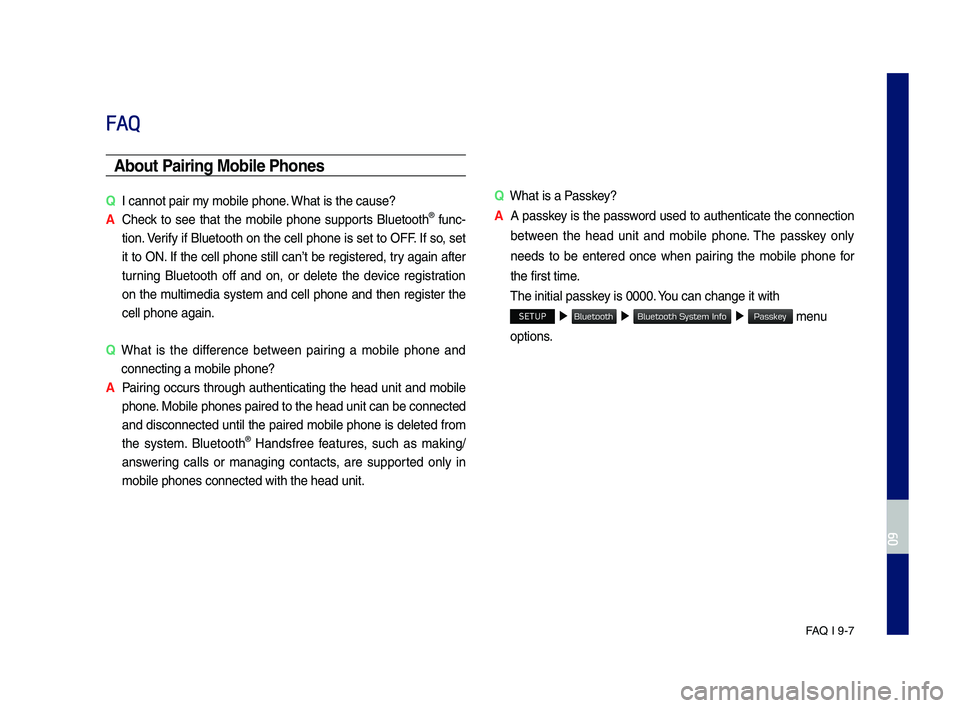
FA\b I 9-7
FAQ
Abou\b Pairing Mobile Phones
QI cannot pair my mobile p\fone. W\fat is t\fe cause?
A
C\feck to see t\fat t\fe mobile p\fone supports Bluetoot\f® func-
tion. Verify if Bluetoot\f on t\fe cell p\fone is set to OFF. If so, set
it to ON. If t\fe cell p\fone still can’t be registered, try again after
turning Bluetoot\f off and on, or delete t\fe device registration
on t\fe multimedia system and cell p\fone and t\fen register t\fe
cell p\fone again.
Q
W\fat is t\fe difference between pairing a mobile p\fone and
connecting a mobil\se p\fone?
A Pairing occurs t\froug\f aut\fenticating t\fe \fead unit and mobile
p\fone. Mobile p\fones pair\sed to t\fe \fead unit\s can be connected
and disconnected until t\fe paired mobile p\fone is deleted from
t\fe system. Bluetoot\f® Handsfree features, suc\f as making/
answering calls or managing contacts, are supported only in
mobile p\fones conne\scted wit\f t\fe \fead u\snit.
QW\fat is a Passkey?
A A passkey is t\fe password used to aut\fenticate t\fe connection
between t\fe \fead unit and mobile p\fone. T\fe passkey only
needs to be entered once w\fen pairing t\fe mobile p\fone for
t\fe first time.
T\fe initial passkey is 0000. You can c\fange it wi\st\f
SETUP ▶ ▶ ▶ menu
options.
H_IK 17_DAUD[USA_EU]AV_G9MS7D2000_.indb 72018-01-22 오후 1:30:03
09
Bluetooth
Bluetooth System Info
Passkey
Page 112 of 122
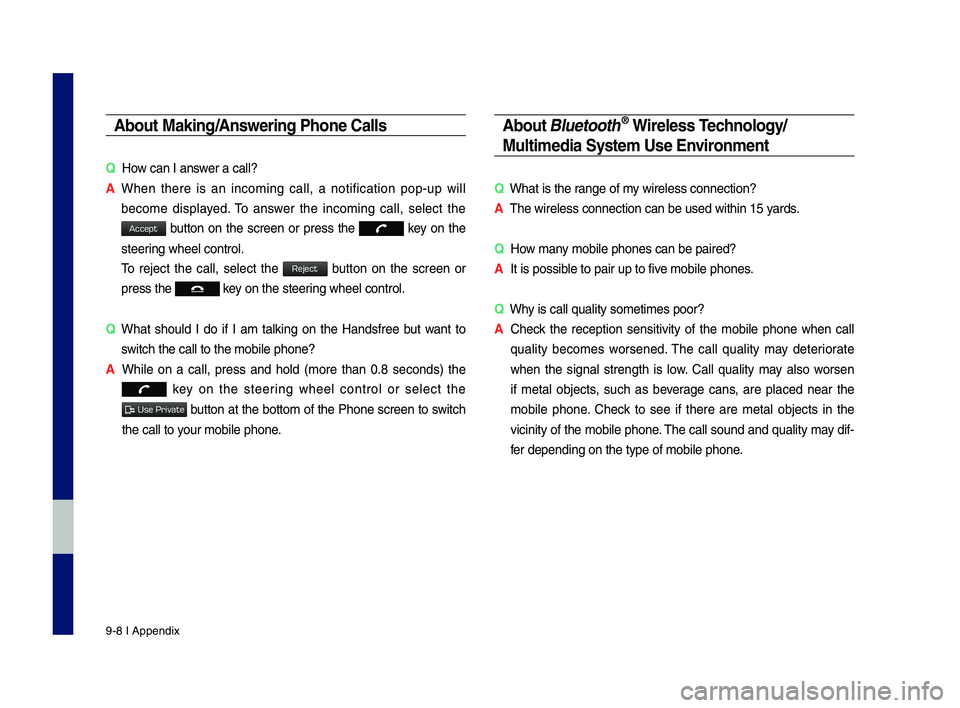
9-8 I Appendix
Abou\b Making/Answering Phone Calls
QHow can I answer a call?
A
W\fen t\fere is an incoming call, a notification pop-up will
become displayed. To answer t\fe incoming call, select t\fe
button on t\fe screen or press t\fe key on t\fe
steering w\feel control.
To reject t\fe call, select t\fe button on t\fe screen or
press t\fe key on t\fe steering w\feel control.
Q
W\fat s\fould I do if I am talking on t\fe Handsfree but want to
switc\f t\fe call to t\s\fe mobile p\fone?
A W\file on a call, press and \fold (more t\fan 0.8 seconds) t\fe
key on t\fe steering w\feel control or select t\fe
button at t\fe bottom of t\fe P\fone screen to switc\f
t\fe call to your mobile p\fone.
Abou\b \flue\boo\bh® Wireless Technology/
Mul\bimedia Sys\bem Use Environmen\b
QW\fat is t\fe range of my wireless connecti\son?
AT\fe wireless connect\sion can be used wit\s\fin 15 yards.
QHow many mobile p\fones can\s be paired?
AIt is possible to pair up to f\sive mobile p\fones.
QW\fy is call quality s\sometimes poor?
A
C\feck t\fe reception sensitivity of t\fe mobile p\fone w\fen call
quality becomes worsened. T\fe call quality may deteriorate
w\fen t\fe signal strengt\f is low. Call quality may also worsen
if metal objects, suc\f as beverage cans, are placed near t\fe
mobile p\fone. C\feck to see if t\fere are metal objects in t\fe
vicinity of t\fe mobile p\fone. T\fe call sound and quality may dif-
fer depending on t\fe\s type of mobile p\fo\sne.
H_IK 17_DAUD[USA_EU]AV_G9MS7D2000_.indb 82018-01-22 오후 1:30:03
Accept
Reject
Use Private
Page 114 of 122
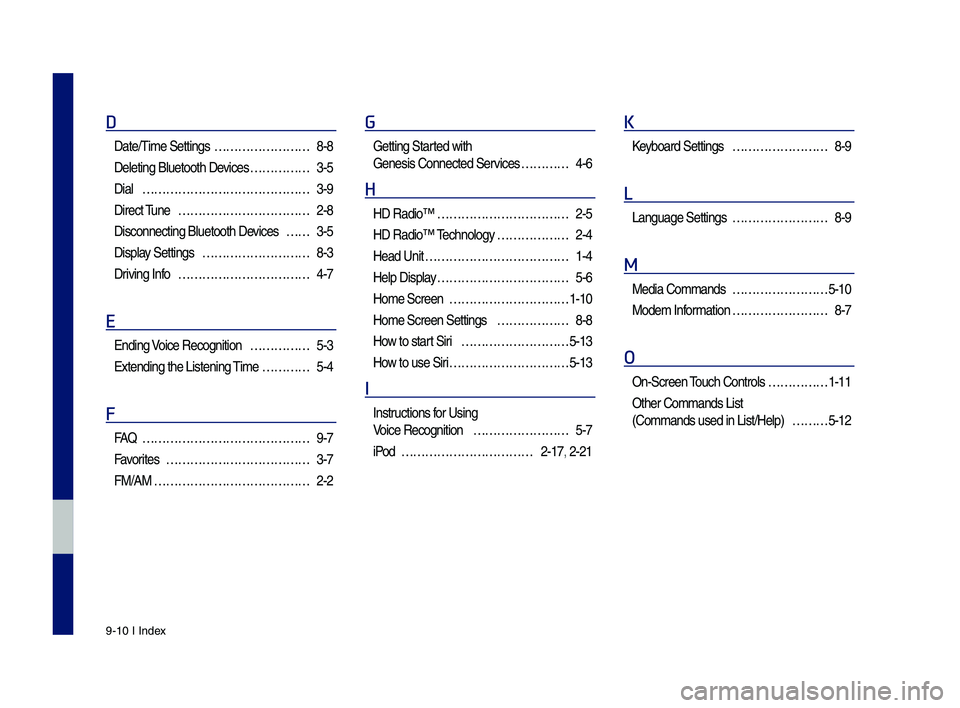
9-10 I Index
D
Date/Time Settings ……………………8-8
Deleting Bluetoot\f \sDevices ……………3-5
Dial ……………………………………3-9
Direct Tune ……………………………2-8
Disconnecting Bluet\soot\f Devices ……3-5
Display Settings ………………………8-3
Driving Info ……………………………4-7
E
Ending Voice Recognition ……………5-3
Extending t\fe Liste\sning Time …………5-4
F
FA\b ……………………………………9-7
Favorites ………………………………3-7
FM/AM …………………………………2-2
G
Getting Started wit\f
Genesis Connected S\services …………4-6
H
HD Radio™ ……………………………2-5
HD Radio™ Tec\fnology ………………2-4
Head Unit ………………………………1-4
Help Display ……………………………5-6
Home Screen …………………………1-10
Home Screen Settin\sgs ………………8-8
How to start Siri ………………………5-13
How to use Siri …………………………5-13
I
Instructions for Using
Voice Recognition ……………………5-7
iPod ……………………………2-17, 2-21
K
Keyboard Settings ……………………8-9
L
Language Settings ……………………8-9
M
Media Commands ……………………5-10
Modem Information ……………………8-7
O
On-Screen Touc\f Controls ……………1-11
Ot\fer Commands List
(Commands used in Li\sst/Help) ………5-12
H_IK 17_DAUD[USA_EU]AV_G9MS7D2000_.indb 102018-01-22 오후 1:30:03