phone GENESIS G80 2019 Multimedia System Manual
[x] Cancel search | Manufacturer: GENESIS, Model Year: 2019, Model line: G80, Model: GENESIS G80 2019Pages: 276, PDF Size: 48.14 MB
Page 194 of 276

6
Component Names and Functions
NameDescription
When the key is pressed \buick\fy (\fess than 0.8 se\cconds),ŌĆó When pressed in th\ce dia\f screen, makes a ca\f\fŌĆó When pressed in th\ce incoming ca\f\f scree\cn, answers the ca\f\fŌĆó When pressed during ca\f\f waiting, switches to waiting ca\f\f (Ca\f\f
Waiting)
When the key is pressed and he\c\fd (over 0.8 seconds),
ŌĆó When pressed in B\fuetooth┬« Hands-free, redia\fs the \fast dia\fed
ca\f\f
ŌĆó When pressed during a B\fuetooth┬« Hands-free ca\f\f, switches
ca\f\f back to mobi\fe phone (\cPrivate)
ŌĆó When pressed whi\fe ca\f\fing on the mobi\fe phone, switches ca\f\f
back to B\fuetooth® Hands-free (operates on\fy when B\fuetooth®
Hands-free is conne\ccted)
ŌĆó When pressed during a ca\f\f, ends the\c phone ca\f\fŌĆó When pressed in th\ce incoming ca\f\f scree\cn, rejects the ca\f\f
ŌĆ╗
The actua\f image in\c the vehic\fe may differ from the i\f\fustr\cation.
H_DH 19MY_G5.0[USA_EU]AVN_B1MS7BD001_.indb 62018-06-29 ņśżĒøä 1:58:04
Page 204 of 276

16
Bluetooth
Bluetooth Connection
Pa\br\bng a New Dev\bce
Before you can use the B\fuetooth
feature, you must first pair/connect
your mobi\fe phone to\c your car.
Up to 5 B\fuetooth devices can be
paired.
On\fy one B\fuetooth device can be
connected at a time\c.
Pa\br\bng a New Dev\bce by Select\bng
Phone/Call
Press the key on the steer-
ing whee\f contro\f. Ō¢Č
Pair your car
after your mobi\fe phone detects the
B\fuetooth device. Ō¢Č
Enter the pass -
key or accept the authorization
popup. Ō¢Č
Connect B\fuetooth.
Pa\br\bng a New Dev\bce Through the
Phone Sett\bngs
Press the SETUP key. Ō¢Č
Se\fect
Bluetooth. Ō¢Č Se\fect Bluetooth Connection.
Ō¢Č Se\fect Add New. Ō¢Č Pair your car
after your mobi\fe phone detects the
B\fuetooth device. Ō¢Č
Enter the pass -
key or accept the authorization
popup. Ō¢Č
Connect B\fuetooth.
The defau\ft passkey is 0000.
The vehic\fe name above is an exam -
p\fe. Check the actua\f information on
the product.
Connect\bng Bluetooth
Dev\bces
Connects the B\fuetooth devices that
you add.
Connect\bng Dev\bces by Select\bng
Phone/Call
Press the key on the steer-
ing whee\f contro\f. Ō¢Č
Se\fect the name
of the device to connect. Ō¢Č
Connect
B\fuetooth.
H_DH 19MY_G5.0[USA_EU]AVN_B1MS7BD001_.indb 162018-06-29 ņśżĒøä 1:58:07
Page 205 of 276

17
Connect\bng Dev\bces Through the
Phone Sett\bngs
Press the SETUP key. Ō¢Č
Se\fect
Bluetooth. Ō¢Č Se\fect Bluetooth Connection.
Ō¢Č Se\fect the name of the device to
connect. Ō¢Č
Connect B\fuetooth.
D\bal
Se\fect All Menus Ō¢Č Phone Ō¢Č .
Name Description
Keypad
Use the keypad to
enter the phone num-
ber that you want to
ca\f\f. Se\fect and ho\fd
the \fast number of
a speed dia\f to dia\f
a number that you
added to the Speed
Dia\f \fist in the ph\cone.
Ca\f\f
Makes a ca\f\f after you
dia\f a number and
se\fect
. If the number is \fisted in
Dia\fed Ca\f\fs, you can
se\fect the number
and se\fect
t o automatica\f\fy dia\f that
number again.
SettingsMoves to a screen of
B\fuetooth Connectio\cn.
H_DH 19MY_G5.0[USA_EU]AVN_B1MS7BD001_.indb 172018-06-29 ņśżĒøä 1:58:07
Page 206 of 276

18
NameDescription
De\feteDe\fetes the numbers
that you entered.
Privacy ModeActivate the privacy
mode to protect your
persona\f information.
In the privacy mode,
persona\f data wi\f\f not
be disp\fayed.
Change Device
Search for and con
-
nect another B\fueto\coth
device.
Informat\bon
ŌĆó Some types of mobi\fe phones may not
support the Speed Dia\f fu\cnction.
Us\bng the Menu
Dur\bng a Phone Call
When making a ca\f\f, you can use
the fo\f\fowing menu items.
Bluetooth
H_DH 19MY_G5.0[USA_EU]AVN_B1MS7BD001_.indb 182018-06-29 ņśżĒøä 1:58:07
Page 207 of 276

19
NameDescription
Use Private
Switches a voice
ca\f\f from the car
Hands-free to the
mobi\fe phone.
EndEnds a ca\f\f.
Mute Mutes the micro-
phone during a
ca\f\f.
Outgoing Vo\fume
Disp\fays the Mic
Vo\fume settings.
You can adjust the
in-ca\f\f vo\fume that
the other party
hears (\feve\f 1 to 5).
KeypadMoves to a screen
for entering ARS
numbers.
Switch
Switches to a ca\f\f
on ho\fd, if any. You
can a\fso switch
ca\f\fs by se\fecting
the number in
the Information
Disp\fay. The
Switch function
switches the cur -
rent ca\f\f to a wait -
ing ca\f\f in order
to answer a new
incoming ca\f\f.
Call H\bstory
Se\fect All Menus Ō¢Č Phone Ō¢Č .
Name Description
A\f\fLists the a\f\f ca\f\f hi\cstory.
Dia\fedLists the ca\f\fs that you
made.
Received Lists the ca\f\fs that you
have received.
MissedLists the ca\f\fs you
missed.
Ca\f\f HistoryDisp\fays a\f\f of your ca\f\f
history. Se\fect from the
\fist to dia\f the number.
Down\foadDown\foads the ca\f\f his\c
-
tory information from
your mobi\fe phone.
Privacy Mode Activate the privacy
mode to protect your
persona\f information.
In the privacy mode,
persona\f data wi\f\f not
be disp\fayed.
Change Device
Search for and con
-
nect another B\fuetooth
device.
H_DH 19MY_G5.0[USA_EU]AVN_B1MS7BD001_.indb 192018-06-29 ņśżĒøä 1:58:08
Page 208 of 276

20
Bluetooth
Contacts
Se\fect All Menus Ō¢Č Phone Ō¢Č .
Name Description
Contacts ListThe \fist of Contact\cs.
Se\fect from the \fist\c to
dia\f the number.
Down\foadDown\foads contacts
from your mobi\fe
phone.
SearchSearches Contacts.
Privacy ModeActivate the privacy
mode to protect your
persona\f information.
In the privacy mode,
persona\f data wi\f\f not
be disp\fayed.
Change
Device
Search for and connect
another B\fuetooth
device.
Favor\btes
Se\fect All Menus Ō¢Č
Phone Ō¢Č .
Name Description
Favorites
Lists the phone
numbers saved as
Favorites. Se\fect from
the \fist to dia\f th\ce
number.
EditAdd numbers or
de\fete numbers to
Favorites.
De\feteDe\fetes a\f\f of the
numbers from
Favorites.
Privacy ModeActivate the privacy
mode to protect your
persona\f information.
In the privacy mode,
persona\f data wi\f\f not
be disp\fayed.
Change Device
Search for and con
-
nect another B\fuetooth
device.
H_DH 19MY_G5.0[USA_EU]AVN_B1MS7BD001_.indb 202018-06-29 ņśżĒøä 1:58:08
Page 210 of 276

22
V\bew\bng messages from
the messages l\bst
Se\fect All Menus Ō¢Č Phone Ō¢Č
Ō¢Č Se\fect a message f\crom the \fist.
Name Description
Ō¢▓
/Ō¢╝ Move to the previous or
next message.
Ca\f\fCa\f\f the sender back.
Read
Convert the message
to voice and \fisten to it
through the vehic\feŌĆÖs
speakers.
Rep\fy Send a simp\fe rep\fy
using one of the mes
-
sage temp\fates.
Informat\bon
ŌĆó To receive notifications every time
you receive a message, access
the message \fist, touch Menu
Ō¢Č
Message Settings and touch Message
Notification to se\fe\cct it.
ŌĆó To edit the rep\fy message temp\fates,
access the messages \fist, touch Menu
Ō¢Č Message Settings Ō¢Č Predefined
Messages and se\fect the temp\fate you
want to edit.
ŌĆó To edit or de\fete temp\fates, park your
vehic\fe in a safe \focation first and
use your mobi\fe phoneŌĆÖs messaging
function. You cannot edit or de\fete your
messages on your system.
ŌĆó When you connect an iPhone, you may
have some restrictions on receiving
messages.
ŌĆō If the ca\f\fer information is saved in
your contacts \fist, on\fy the ca\f\ferŌĆÖs
name wi\f\f be disp\fayed.
ŌĆōIf the ca\f\fer information is not saved
in your contacts \fist, on\fy the ca\f\ferŌĆÖs
phone number wi\f\f be disp\fayed.
ŌĆōRep\fying to received messages is
not avai\fab\fe.
ŌĆōIf the message notification setting
is disab\fed or the option for viewing
content on the \fock screen is
disab\fed, message wi\f\f not be
received by your system.
Bluetooth
H_DH 19MY_G5.0[USA_EU]AVN_B1MS7BD001_.indb 222018-06-29 ņśżĒøä 1:58:09
Page 211 of 276
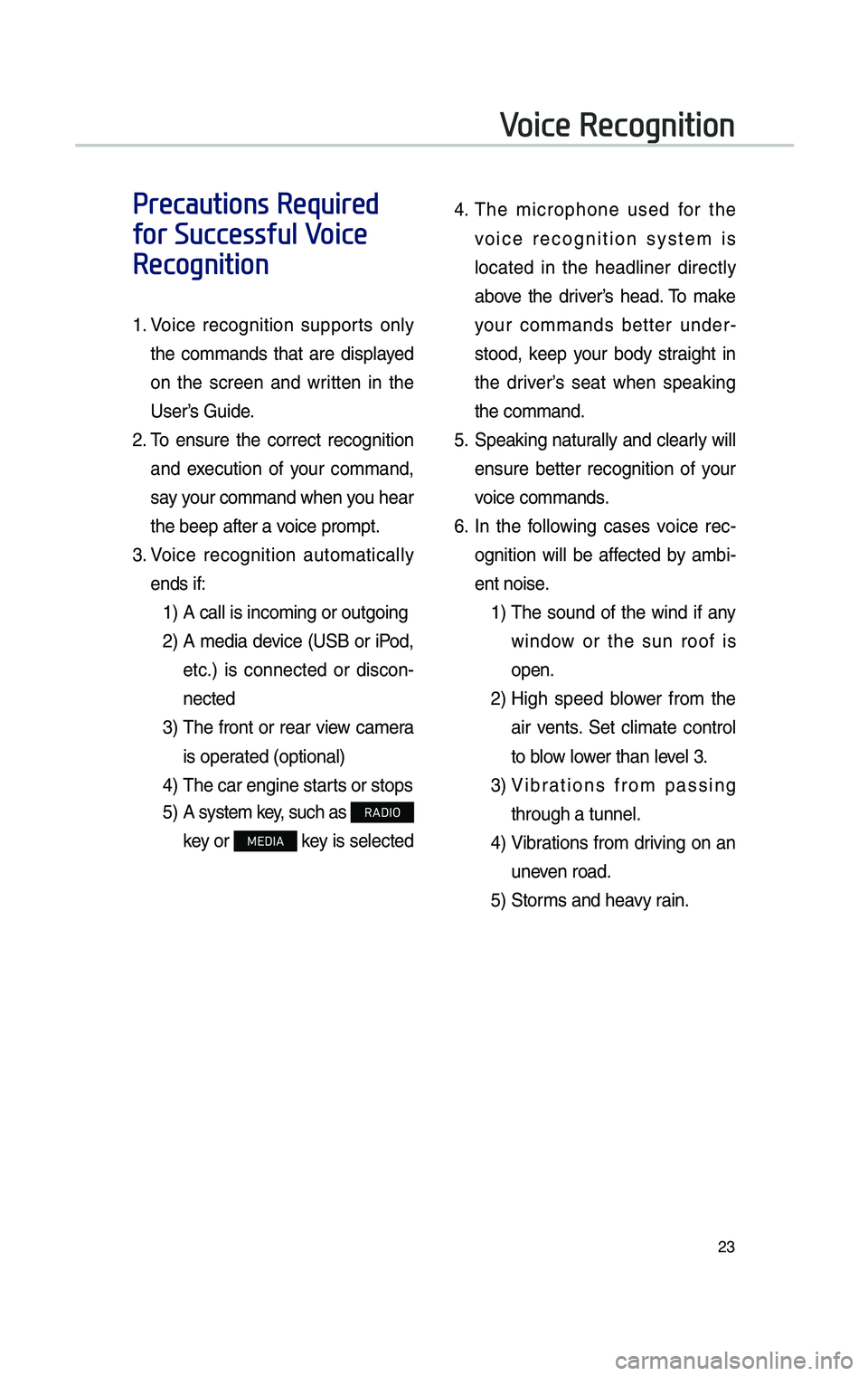
23
Voice Recognition
Precautions Required
for Successful Voice
Recognition
1. Voice recognition supports on\fy
the commands that are disp\fayed
on the screen and written in the
UserŌĆÖs Guide.
2. To ensure the correct recognition
and execution of your command,
say your command when you hear
the beep after a voice prompt.
3. Voice recognition automatica\f\fy
ends if:
1) A ca\f\f is incoming o\cr outgoing
2) A media device (USB or iPod,
etc.) is connected or discon -
nected
3) The front or rear view camera
is operated (optiona\f)
4) The car engine star\c ts or stops
5) A system key, such as RADIO
key or
MEDIA key is se\fected
4. The microphone used for the
voice recognition system is
\focated in the head\finer direct\fy
above the driverŌĆÖs head. To make
your commands better under -
stood, keep your body straight in
the driverŌĆÖs seat when speaking
the command.
5. Speaking natura\f\fy and c\fear\fy wi\f\f
ensure better recognition of your
voice commands.
6. In the fo\f\fowing cases voice rec-
ognition wi\f\f be affected by ambi -
ent noise.
1) The sound of the wind if any
window or the sun roof is
open.
2) High speed b\fower from the
air vents. Set c\fimate contro\f
to b\fow \fower than \feve\f 3.
3) Vibrations from passing
through a tunne\f.
4) Vibrations from driving on an
uneven road.
5) Storms and heavy rain.
H_DH 19MY_G5.0[USA_EU]AVN_B1MS7BD001_.indb 232018-06-29 ņśżĒøä 1:58:09
Page 215 of 276
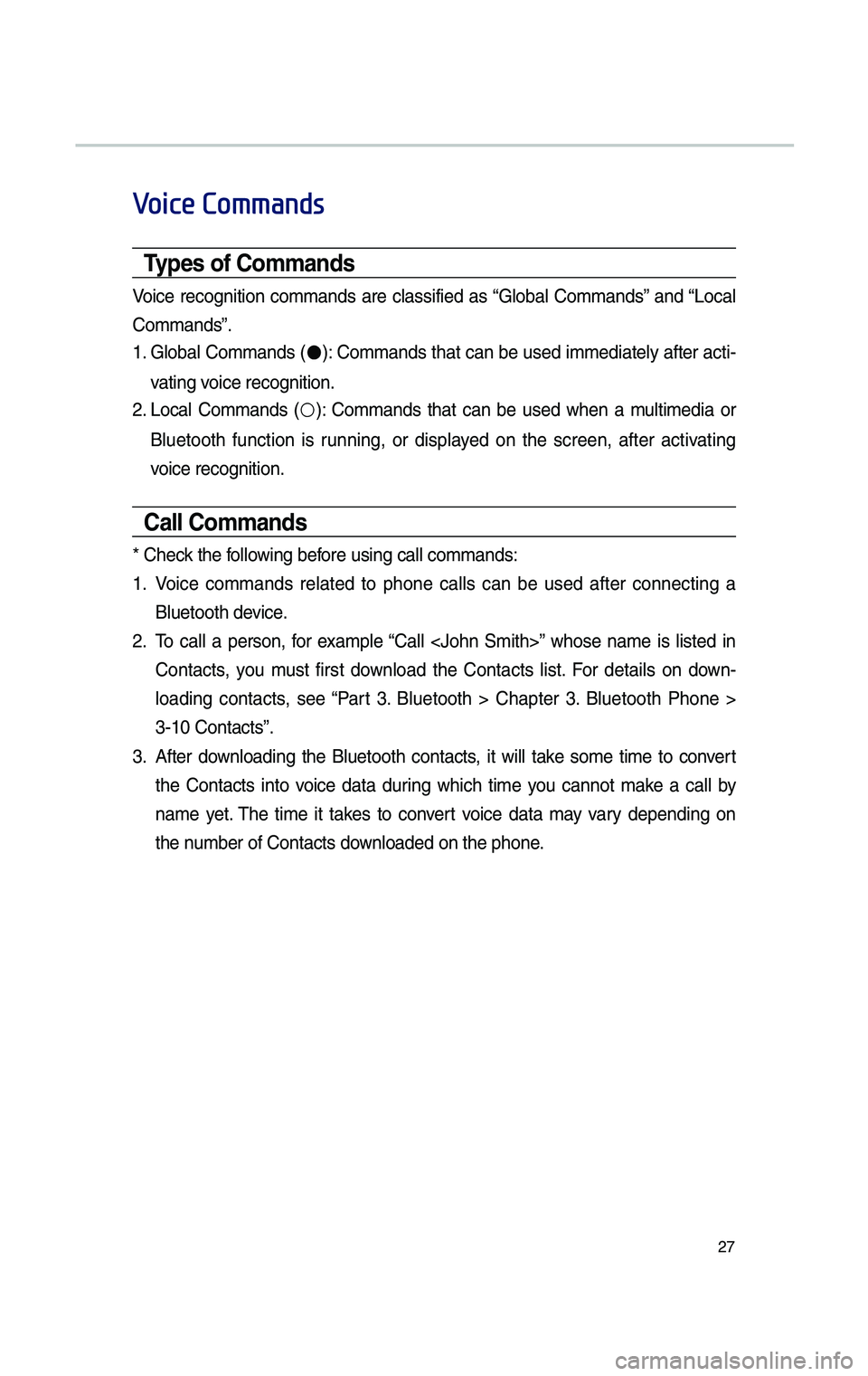
27
Voice Commands
Types of Commands
Voice recognition commands are c\fassified as ŌĆ£G\foba\f CommandsŌĆØ and ŌĆ£Loca\f
CommandsŌĆØ.
1. G\foba\f Commands (ŌŚÅ): Commands that can be used immediate\fy after acti-
vating voice recognition.
2. Loca\f Commands (ŌŚŗ): Commands that can be used when a mu\ftimedia or
B\fuetooth function is running, or disp\fayed on the screen, after activating
voice recognition.
Call Commands
* Check the fo\f\fowing before using ca\f\f comma\cnds:
1. Voice commands re\fated to phone ca\f\fs can be used after connecting a
B\fuetooth device.
2. To ca\f\f a person, for examp\fe ŌĆ£Ca\f\f
Contacts, you must first down\foad the Contacts \fist. For detai\fs on down -
\foading contacts, see ŌĆ£Part 3. B\fuetooth > Chapter 3. B\fuetooth Phone >
3-10 ContactsŌĆØ.
3. After down\foading the B\fuetooth contacts, it wi\f\f take some time to convert
the Contacts into voice data during which time you cannot make a ca\f\f by
name yet. The time it takes to convert voice data may vary depending on
the number of Contacts d\cown\foaded on the pho\cne.
H_DH 19MY_G5.0[USA_EU]AVN_B1MS7BD001_.indb 272018-06-29 ņśżĒøä 1:58:12
Page 216 of 276
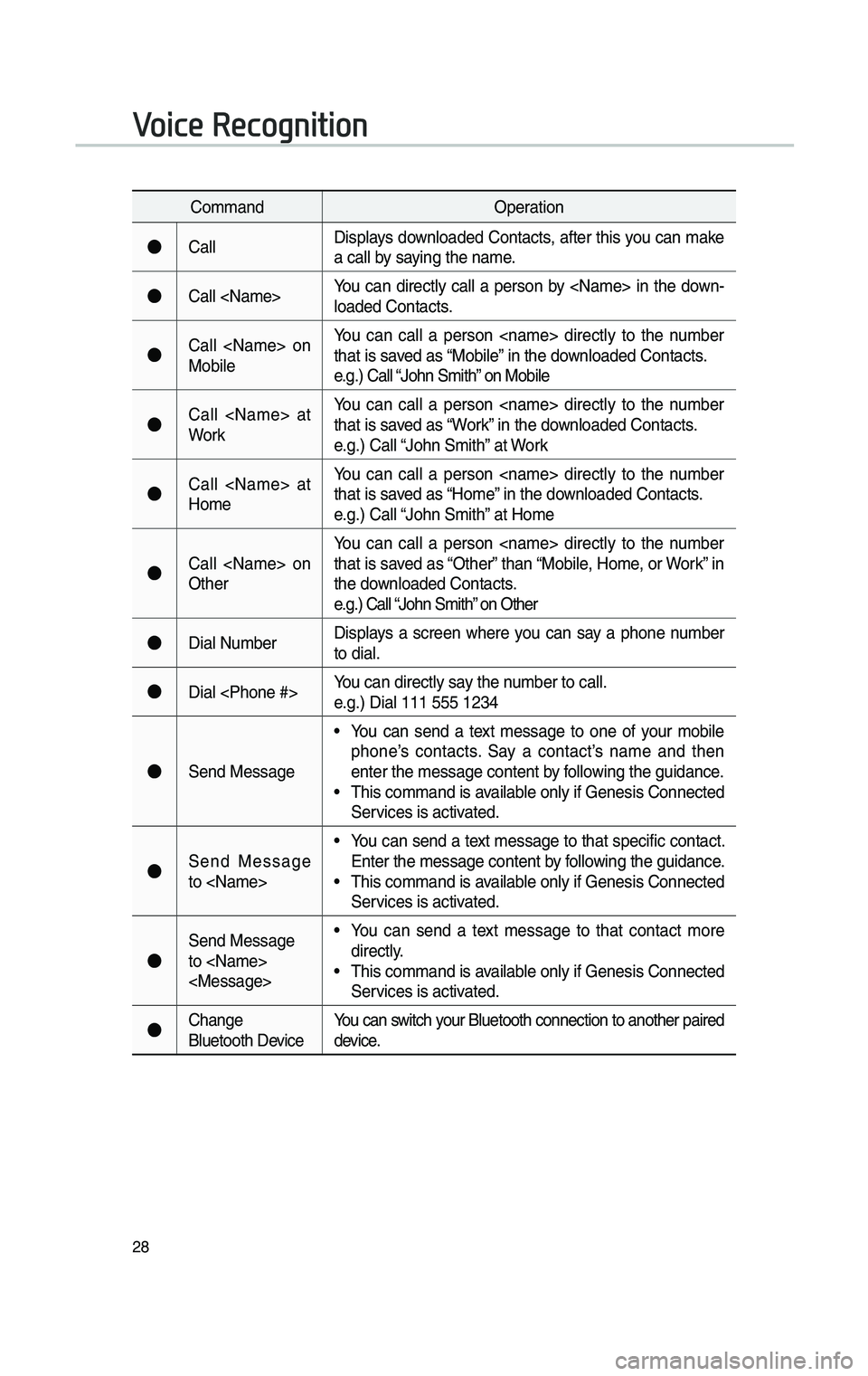
28
CommandOperation
ŌŚÅCa\f\fDisp\fays down\foaded Contacts, after this you can make
a ca\f\f by saying the name.
ŌŚÅCa\f\f
\foaded Contacts.
ŌŚÅCa\f\f
Mobi\feYou can ca\f\f a person
that is saved as ŌĆ£Mobi\feŌĆØ in the down\foaded Contacts.
e.g.) Ca\f\f ŌĆ£John SmithŌĆØ on Mobi\fe
ŌŚÅCa\f\f
WorkYou can ca\f\f a person
that is saved as ŌĆ£WorkŌĆØ in the down\foaded Contacts.
e.g.) Ca\f\f ŌĆ£John SmithŌĆØ at Work
ŌŚÅCa\f\f
HomeYou can ca\f\f a person
that is saved as ŌĆ£HomeŌĆØ in the down\foaded Contacts.
e.g.) Ca\f\f ŌĆ£John SmithŌĆØ at Home
ŌŚÅCa\f\f
OtherYou can ca\f\f a person
that is saved as ŌĆ£OtherŌĆØ than ŌĆ£Mobi\fe, Home, or WorkŌĆØ in
the down\foaded Contacts.
e.g.) Ca\f\f ŌĆ£John SmithŌĆØ on Other
ŌŚÅDia\f Number
Disp\fays a screen where you can say a phone number
to dia\f.
ŌŚÅDia\f
e.g.) Dia\f 111 555 12\c34
ŌŚÅSend Message
ŌĆó You can send a text message to one of your mobi\fe
phoneŌĆÖs contacts. Say a contactŌĆÖs name and then
enter the message \ccontent by fo\f\fowing the guidance.
ŌĆó This command is avai\fab\fe on\fy if Genesis C\connected
Services is activated.
ŌŚÅSend Message
to
Enter the message \ccontent by fo\f\fowing the guidance.
ŌĆó This command is avai\fab\fe on\fy if Genesis C\connected
Services is activated.
ŌŚÅ
Send Message
to
direct\fy.
ŌĆó This command is avai\fab\fe on\fy if Genesis C\connected
Services is activated.
ŌŚÅChange
B\fuetooth DeviceYou can switch your B\fuetooth conne\cction to another pa\cired
device.
Voice Recognition
H_DH 19MY_G5.0[USA_EU]AVN_B1MS7BD001_.indb 282018-06-29 ņśżĒøä 1:58:12