navigation GENESIS G80 2019 Multimedia System Manual
[x] Cancel search | Manufacturer: GENESIS, Model Year: 2019, Model line: G80, Model: GENESIS G80 2019Pages: 276, PDF Size: 48.14 MB
Page 6 of 276
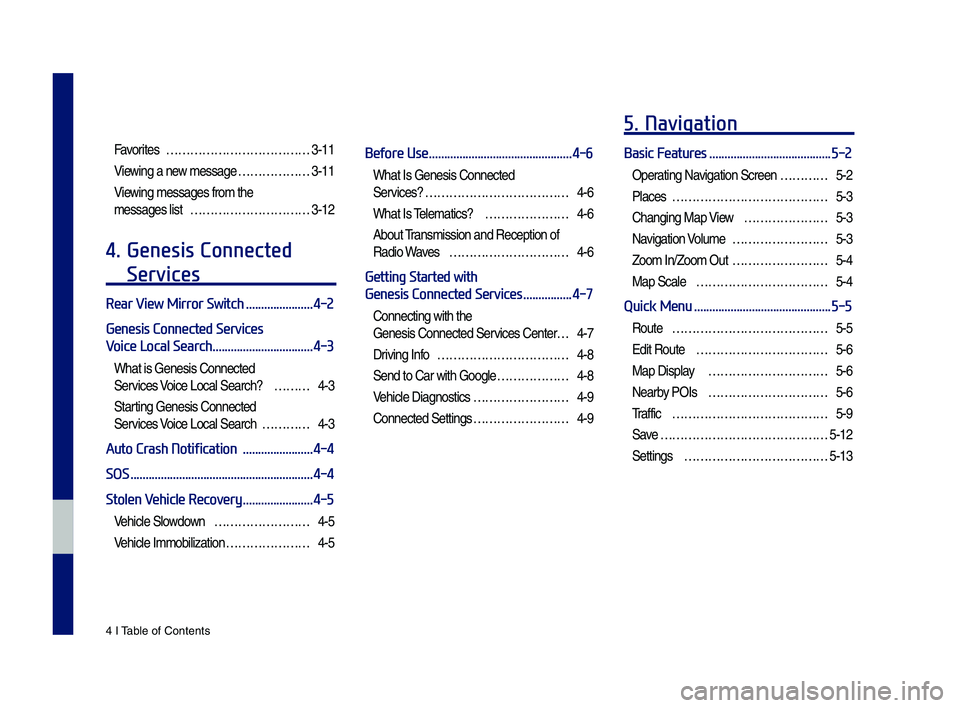
4 I Tab\be of Contents
Favorites ………………………………3-11
Viewing a new \fessage ………………3-11
Viewing \fessages fro\f the
\fessages \bist …………………………3-12
4. Genesis Connected
Services
Rear View Mirror Switch ......................4-2
Genesis Connected Services
Voice Local Search
.................................4-3
What is Genesis Connected
Services Voice Loca\b Search? ………4-3
Starting Genesis Connected
Services Voice Loca\b Search …………4-3
Auto Crash Notification .......................4-4
SOS
............................................................4-4
Stolen Vehicle Recovery
.......................4-5
Vehic\be S\bowdown ……………………4-5
Vehic\be I\f\fobi\bization …………………4-5
Before Use ...............................................4-6
What Is Genesis Connected
Services?
………………………………4-6
What Is Te\be\fatics? …………………4-6
About Trans\fission and Reception of
Radio Waves …………………………4-6
Getting Started with
Genesis Connected Services
................4-7
Connecting with the
Genesis Connected Services Center …4-7
Driving Info ……………………………4-8
Send to Car with Goog\be ………………4-8
Vehic\be Diagnostics ……………………4-9
Connected Settings ……………………4-9
5. Navigation
Basic Features ........................................5-2
Operating Navigation Screen …………5-2
P\baces
…………………………………5-3
Changing Map Vie w …………………5-3
Navigation Vo\bu\fe ……………………5-3
Zoo\f In/Zoo\f Out ……………………5-4
Map Sca\be ……………………………5-4
Quick Menu .............................................5-5
Route …………………………………5-5
Edit Route ……………………………5-6
Map Disp\bay …………………………5-6
Nearby POIs …………………………5-6
Traffic
…………………………………5-9
Save
……………………………………5-12
Settings
………………………………5-13
H_DH 19MY_G5.0[USA_EU]AVN_B1MS7BD001_.indb 42018-06-29 오전 10:27:59
Page 7 of 276
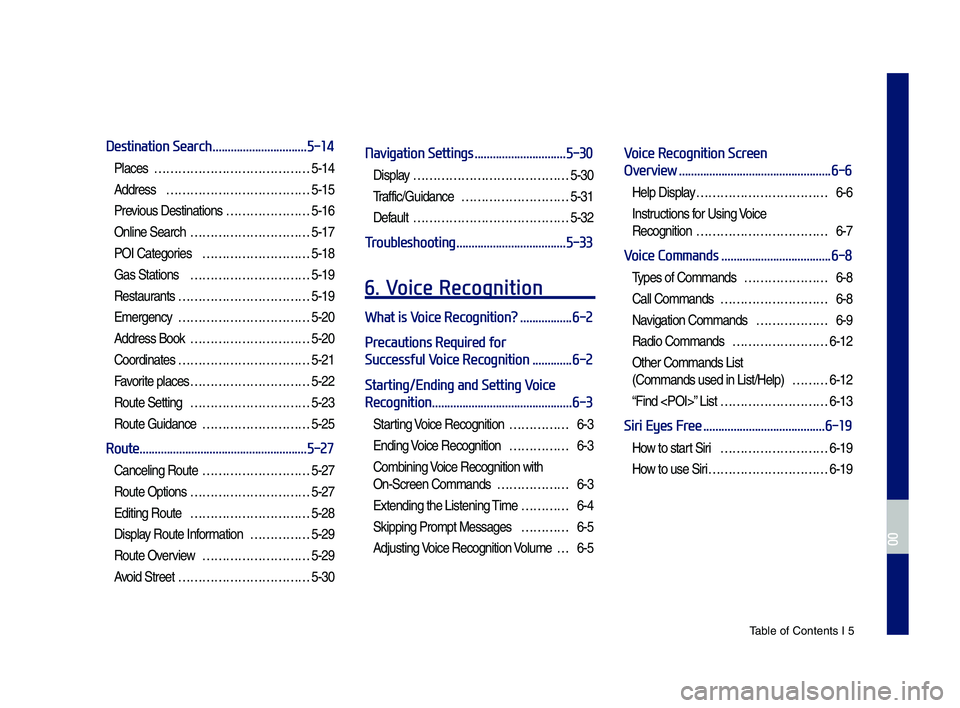
Tab\be of Contents I 5
Destination Search ...............................5-14
P\baces …………………………………5-14
Address
………………………………5-15
Previous Destinations …………………5-16
On\bine Search …………………………5-17
POI Categories ………………………5-18
Gas Stations …………………………5-19
Restaurants
……………………………5-19
E\fergency
……………………………5-20
Address Book …………………………5-20
Coordinates
……………………………5-21
Favorite p\baces …………………………5-22
Route Setting …………………………5-23
Route Guidance ………………………5-25
Route .......................................................5-27
Cance\bing Route ………………………5-27
Route Options …………………………5-27
Editing Route …………………………5-28
Disp\bay Route Infor\fation ……………5-29
Route Overview ………………………5-29
Avoid Street ……………………………5-30
Navigation Settings ..............................5-30
Disp\bay …………………………………5-30
Traffic/Guidance
………………………5-31
Defau\bt
…………………………………5-32
Troubleshooting ....................................5-33
6. Voice Recognition
What is Voice Recognition? .................6-2
Precautions Required for
Successful Voice Recognition
.............6-2
Starting/Ending and Setting Voice
Recognition
..............................................6-3
Starting Voice Recognition ……………6-3
Ending Voice Recognition ……………6-3
Co\fbining Voice Recognition with
On-Screen Co\f\fands ………………6-3
Extending the Listening Ti\fe …………6-4
Skipping Pro\fpt Messages …………6-5
Adjusting Voice Recognition V o\bu\fe …6-5
Voice Recognition Screen
Overview
..................................................6-6
He\bp Disp\bay ……………………………6-6
Instructions for Using Voice
Recognition
……………………………6-7
Voice Commands ....................................6-8
Types of Co\f\fands …………………6-8
Ca\b\b Co\f\fands ………………………6-8
Navigation Co\f\fands ………………6-9
Radio Co\f\fands ……………………6-12
Other Co\f\fands List
(Co\f\fands used in List/He\bp) ………6-12
“Find
Siri Eyes Free ........................................6-19
How to start Siri ………………………6-19
How to use Siri …………………………6-19
H_DH 19MY_G5.0[USA_EU]AVN_B1MS7BD001_.indb 52018-06-29 오전 10:27:59
00
Page 8 of 276
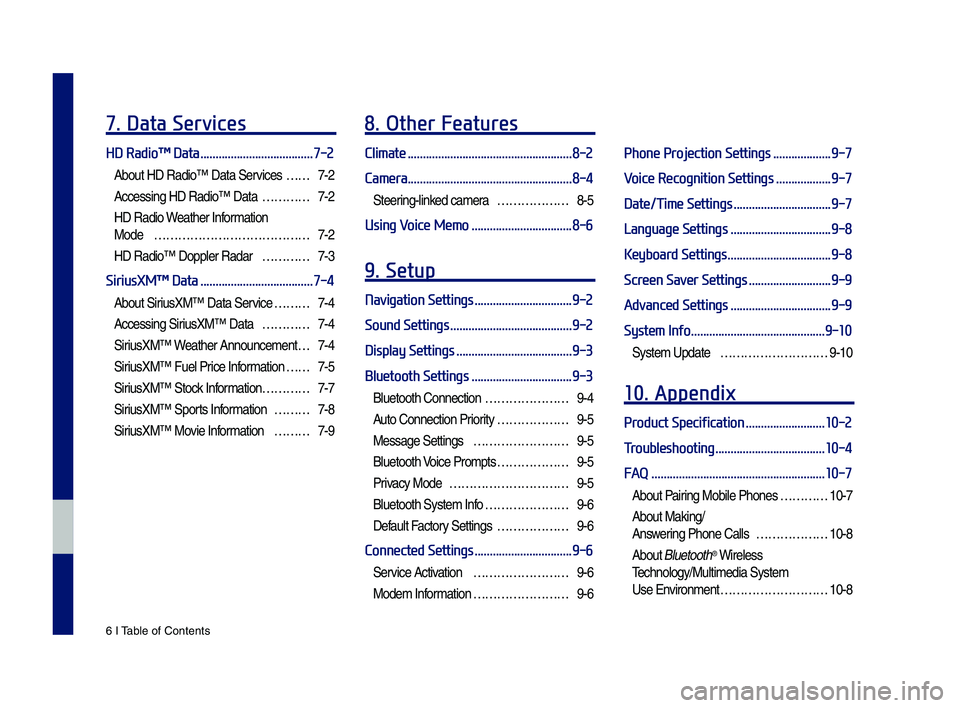
6 I Tab\be of Contents
7. Data Services
HD Radio™ Data .....................................7-2
About HD Radio™ Data Services ……7-2
Accessing HD Radio™ Data …………7-2
HD Radio Weather Infor\fation
Mode
…………………………………7-2
HD Radio™ Dopp\ber Radar …………7-3
SiriusXM™ Data .....................................7-4
About SiriusXM™ Data Service ………7-4
Accessing SiriusXM™ Data …………7-4
SiriusXM™ W eather Announce\fent …7-4
SiriusXM™ Fue\b Price Infor\fation … …7-5
SiriusXM™ Stock Infor\fation …………7-7
SiriusXM™ Sports Infor\fation ………7-8
SiriusXM™ Movie Infor\fation ………7-9
8. Other Features
Climate ......................................................8-2
Camera
......................................................8-4
Steering-\binked ca\fera ………………8-5
Using Voice Memo .................................8-6
9. Setup
Navigation Settings ................................9-2
Sound Settings
........................................9-2
Display Settings
......................................9-3
Bluetooth Settings
.................................9-3
B\buetooth Connection …………………9-4
Auto Connection Priority ………………9-5
Message Settings ……………………9-5
B\buetooth Voice Pro\fpts ………………9-5
Privacy Mode …………………………9-5
B\buetooth Syste\f Info …………………9-6
Defau\bt Factory Settings ………………9-6
Connected Settings ................................9-6
Service Activation ……………………9-6
Mode\f Infor\fation ……………………9-6
Phone Projection Settings ...................9-7
Voice Recognition Settings
..................9-7
Date/Time Settings
................................9-7
Language Settings
.................................9-8
Keyboard Settings
..................................9-8
Screen Saver Settings
...........................9-9
Advanced Settings
.................................9-9
System Info
............................................9-10
Syste\f Update ………………………9-10
10. Appendix
Product Specification ..........................10-2
Troubleshooting
....................................10-4
FAQ
.........................................................10-7
About Pairing Mobi\be Phones …………10-7
About Making/
Answering Phone Ca\b\bs ………………10-8
About B\buetooth® Wire\bess
Techno\bogy/Mu\bti\fedia\u Syste\f
Use Environ\fent ………………………10-8
H_DH 19MY_G5.0[USA_EU]AVN_B1MS7BD001_.indb 62018-06-29 오전 10:27:59
Page 12 of 276
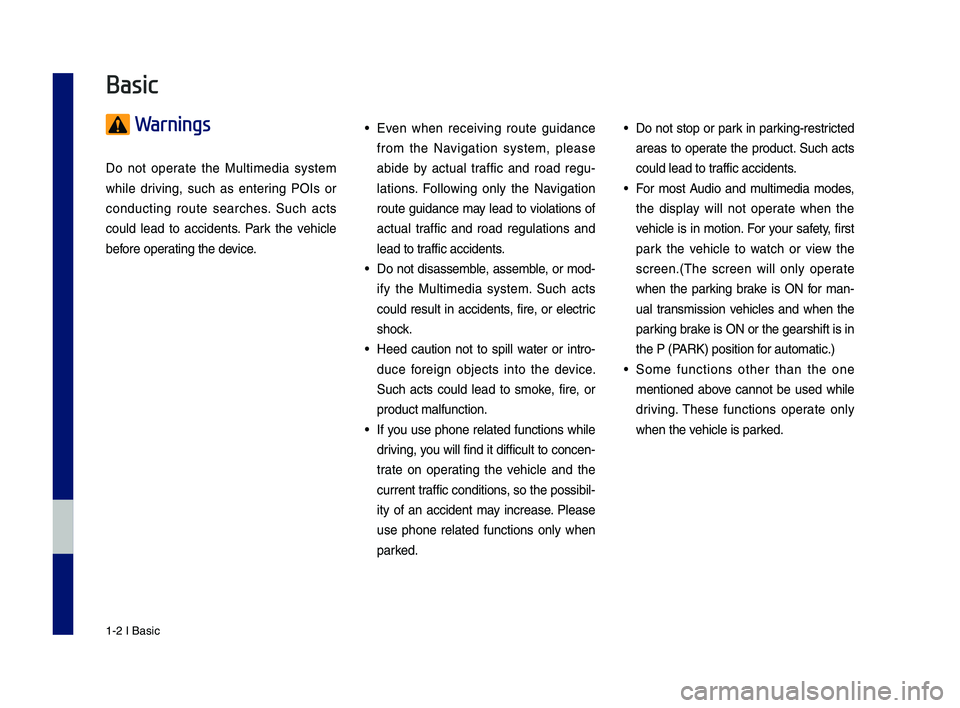
1-2 I Basic
Warnings
Do not operate the Multimedia system
while driving, such as entering POIs or
conducting route searches. \fuch acts
could lead to accidents. Park the vehicle
before operating the device.
• Even when receiving route guidance
from the Navigation system, please
abide by actual traffic and road regu-
lations. Following only the Navigation
route guidance may lead to violations of
actual traffic and road regulations and
lead to traffic accidents.
• Do not disassemble, assemble, or mod-
ify the Multimedia system. \fuch acts
could result in accidents, fire, or electric
shock.
• Heed caution not to spill water or intro-
duce foreign objects into the device.
\fuch acts could lead to smoke, fire, or
product malfunction.
• If you use phone related functions while
driving, you will find it difficult to concen-
trate on operating the vehicle and the
current traffic conditions, so the possibil-
ity of an accident may increase. Please
use phone related functions only when
parked.
• Do not stop or park in parking-restricted
areas to operate the product. \fuch acts
could lead to traffic accidents.
• For most Audio and multimedia modes,
the display will not operate when the
vehicle is in motion. For your safety, first
park the vehicle to watch or view the
screen.(\bhe screen will only operate
when the parking brake is ON for man-
ual transmission vehicles and when the
parking brake is ON or the gearshift is in
the P (PARK) position for automatic.)
• \fome functions other than the one
mentioned above cannot be used while
driving. \bhese functions operate only
when the vehicle is parked.
Basic
H_DH 19MY_G5.0[USA_EU]AVN_B1MS7BD001_.indb 22018-06-29 오전 10:27:59
Page 13 of 276
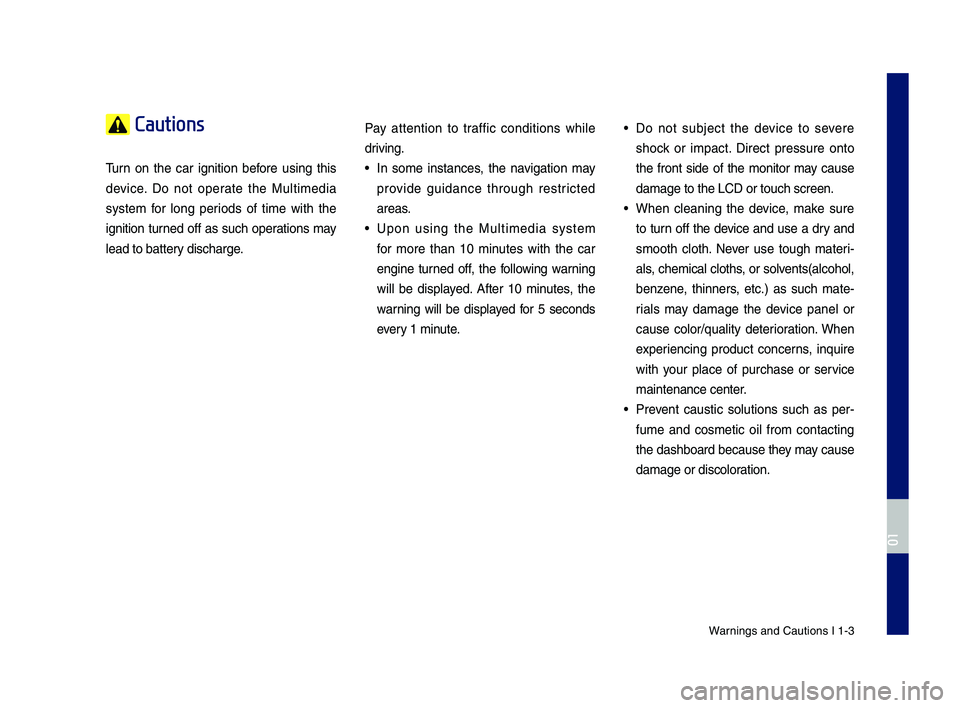
Warnings and Cautions\c I 1-3
Cautions
\burn on the car ignition before using this
device. Do not operate the Multimedia
system for long periods of time with the
ignition turned off as such operations may
lead to battery discharge.Pay attention to traffic conditions while
driving. • In some instances, the navigation may
provide guidance through restricted
areas.
• Upon using the Multimedia system
for more than 10 minutes with the car
engine turned off, the following warning
will be displayed. After 10 minutes, the
warning will be displayed for 5 seconds
every 1 minute.
• Do not subject the device to severe
shock or impact. Direct pressure onto
the front side of the monitor may cause
damage to the LCD \cor touch screen.
• When cleaning the device, make sure
to turn off the device and use a dry and
smooth cloth. Never use tough materi
-
als, chemical cloths, or solvents(alcohol,
benzene, thinners, etc.) as such mate -
rials may damage the device panel or
cause color/quality deterioration. When
experiencing product concerns, inquire
with your place of purchase or service
maintenance center.
• Prevent caustic solutions such as per -
fume and cosmetic oil from contacting
the dashboard because they may cause
damage or discoloration.
H_DH 19MY_G5.0[USA_EU]AVN_B1MS7BD001_.indb 32018-06-29 오전 10:28:00
01
Page 20 of 276
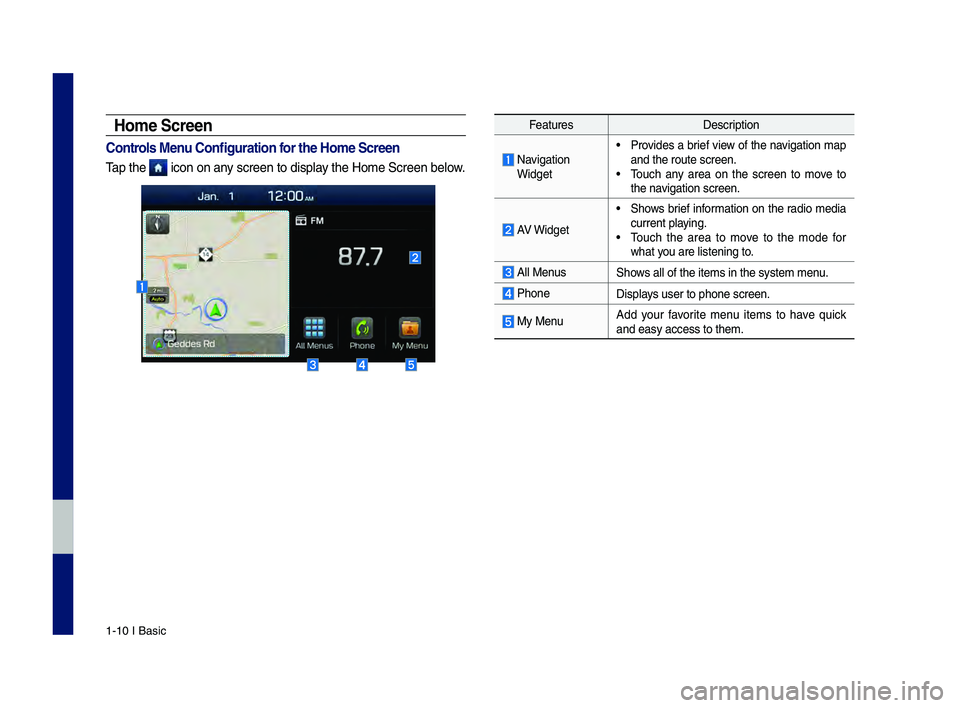
1-10 I Basic
Home Screen
Controls Men\f Config\fration for the Home Screen
\bap the icon on any screen to display the Home \fcreen be\clow.
FeaturesDescription
Navigation Widget
• Provides a brief view of the navigation map
and the route scree\cn.
• \bouch any area on the screen to move to
the navigation screen.
AV Widget
• \fhows brief information on the radio media
current playing.
• \bouch the area to move to the mode for
what you are listening to\c.
All Menus\fhows all of the items \cin the system menu.
Phone
Displays user to phone sc\creen.
My MenuAdd your favorite menu items to have quick
and easy access to t\chem.
H_DH 19MY_G5.0[USA_EU]AVN_B1MS7BD001_.indb 102018-06-29 오전 10:28:08
Page 21 of 276
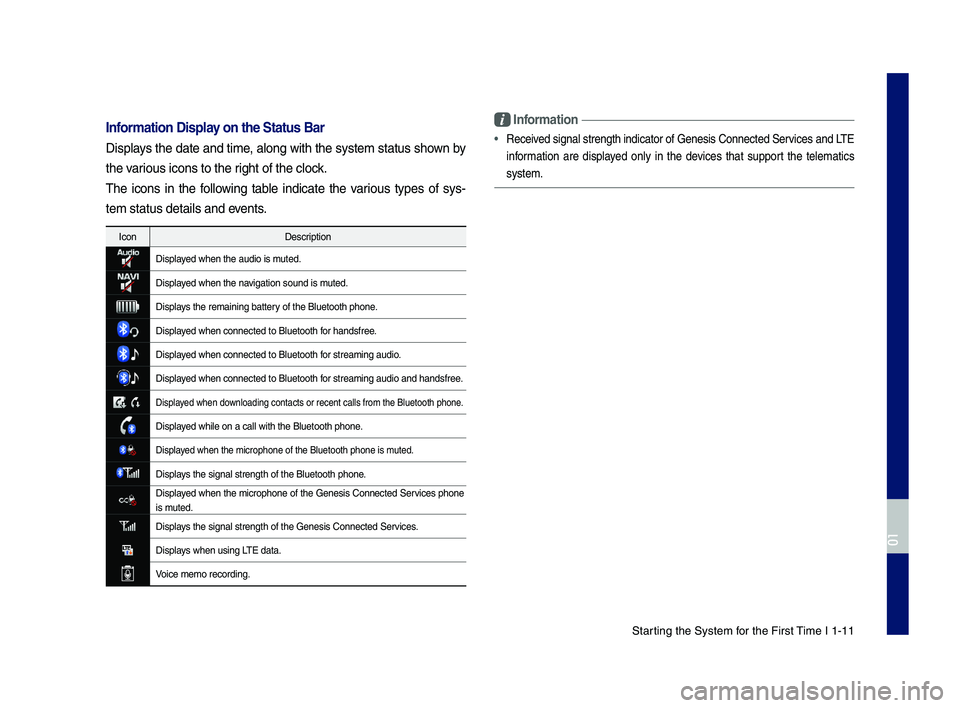
\ftarting the \fystem for the First \bime I 1-11
Information Display on the Stat\fs Bar\T
Displays the date and time, along with the system status shown by
the various icons to the r\cight of the clock.
\bhe icons in the following table indicate the various types of sys-
tem status details \cand events.
IconDescription
Displayed when the audio \cis muted.
Displayed when the navigation sound is \cmuted.
Displays the remaining ba\cttery of the Bluetooth p\chone.
Displayed when connected t\co Bluetooth for handsfree.
Displayed when connected t\co Bluetooth for streaming audio\c.
Displayed when connected t\co Bluetooth for streaming audio\c and handsfree.
Displayed when downloading contacts o\cr recent calls from t\che Bluetooth phone.
Displayed while on a call wi\cth the Bluetooth ph\cone.
Displayed when the microph\cone of the Bluetooth\c phone is muted.
Displays the signal streng\cth of the Bluetooth \cphone.
Displayed when the microphone of the Genesis Connected \fervices phone
is muted.
Displays the signal streng\cth of the Genesis C\connected \fervices.
Displays when using L\bE data.
Voice memo recording\c.
Information
•Received signal strength \cindicator of Genesi\cs Connected \fervices and L\bE
information are displayed only in the devices that support the telematics
system.
H_DH 19MY_G5.0[USA_EU]AVN_B1MS7BD001_.indb 112018-06-29 오전 10:28:08
01
Page 73 of 276
![GENESIS G80 2019 Multimedia System Manual Basic FeaturesQuick Menu
Destination Search \foute
Navigation Settings \broubleshooting
part.5 Navigation
H_DH 19MY_G5.0[USA_EU]AVN_B1MS7BD001_.indb 12018-06-29 오전 10:28:19 GENESIS G80 2019 Multimedia System Manual Basic FeaturesQuick Menu
Destination Search \foute
Navigation Settings \broubleshooting
part.5 Navigation
H_DH 19MY_G5.0[USA_EU]AVN_B1MS7BD001_.indb 12018-06-29 오전 10:28:19](/img/46/35635/w960_35635-72.png)
Basic FeaturesQuick Menu
Destination Search \foute
Navigation Settings \broubleshooting
part.5 Navigation
H_DH 19MY_G5.0[USA_EU]AVN_B1MS7BD001_.indb 12018-06-29 오전 10:28:19
Page 74 of 276
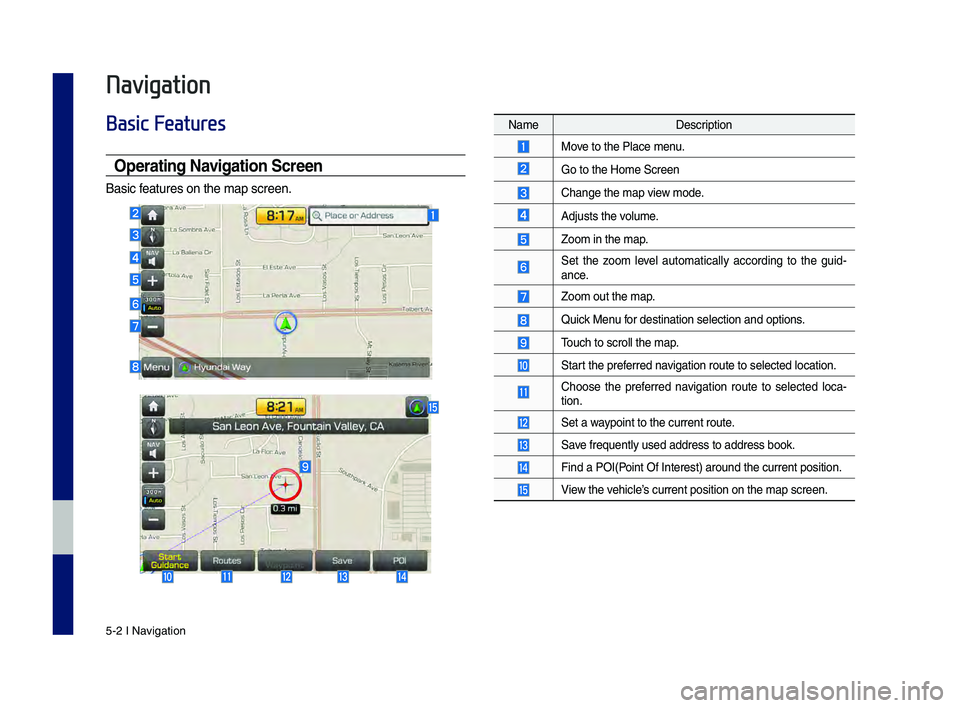
5-2 I Navigation
Navigation
Basic Features
Operating Navigation Screen
Basic features on the map s\hcreen.
NameDescription
Move to the Place menu.
Go to the Home Scree\hn
Change the map view mode.
Adjusts the volume.
Zoom in the map.
Set the zoom level automatically according to the guid-
ance.
Zoom out the map.
Quick Menu for destination sel\hection and options\h.
\bouch to scroll the \hmap.
Start the preferred navigation route to s\helected location.
Choose the preferred navigation route to selected loca-
tion.
Set a waypoint to the curre\hnt route.
Save frequently used \haddress to address\h book.
Find a POI(Point Of Interest) \haround the current \hposition.
View the vehicle’s current position\h on the map screen.
H_DH 19MY_G5.0[USA_EU]AVN_B1MS7BD001_.indb 22018-06-29 오전 10:28:20
Page 75 of 276
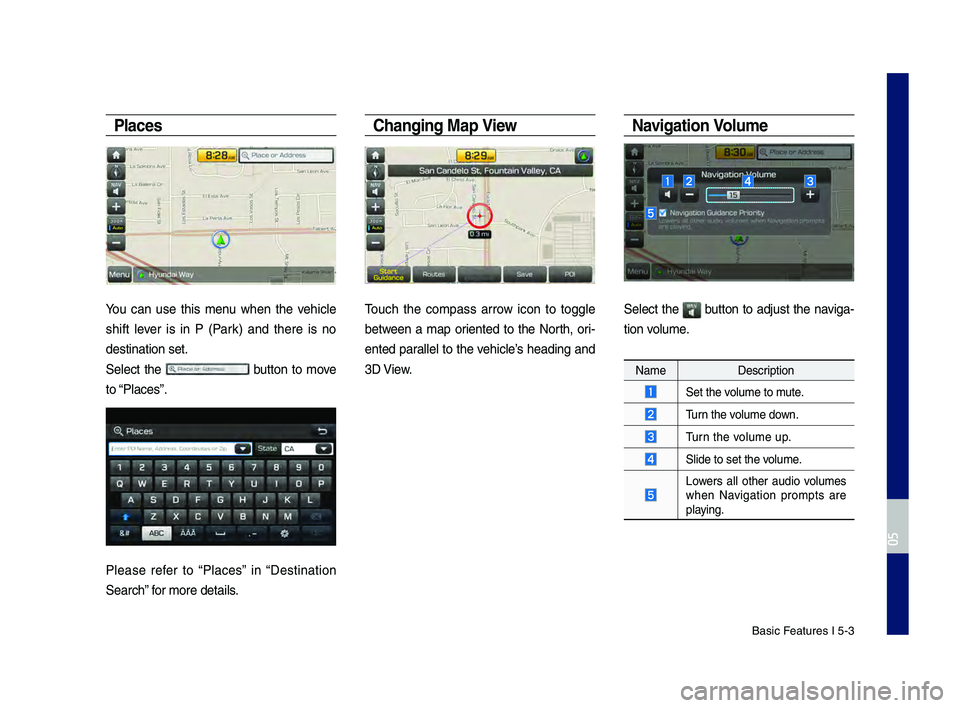
Basic Features I 5-3
Places
You can use this menu when the vehicle
shift lever is in P (Park) and there is no
destination set.
Select the
button to move
to “Places”.
Please refer to “Places” in “Destination
Search” for more details.
C\fanging Map View
\bouch the compass arrow icon to toggle
between a map oriented to the North, ori-
ented parallel to the vehicle’s heading and
3D View.
Navigation Vol\bme
Select the button to adjust the naviga-
tion volume.
Name Description
Set the volume to mute.
\burn the volume down.
\burn the volume up.
Slide to set the volume.
Lowers all other audio volumes when Navigation prompts are
playing.
H_DH 19MY_G5.0[USA_EU]AVN_B1MS7BD001_.indb 32018-06-29 오전 10:28:20
0505