navigation GENESIS G80 2019 Multimedia System Manual
[x] Cancel search | Manufacturer: GENESIS, Model Year: 2019, Model line: G80, Model: GENESIS G80 2019Pages: 276, PDF Size: 48.14 MB
Page 244 of 276
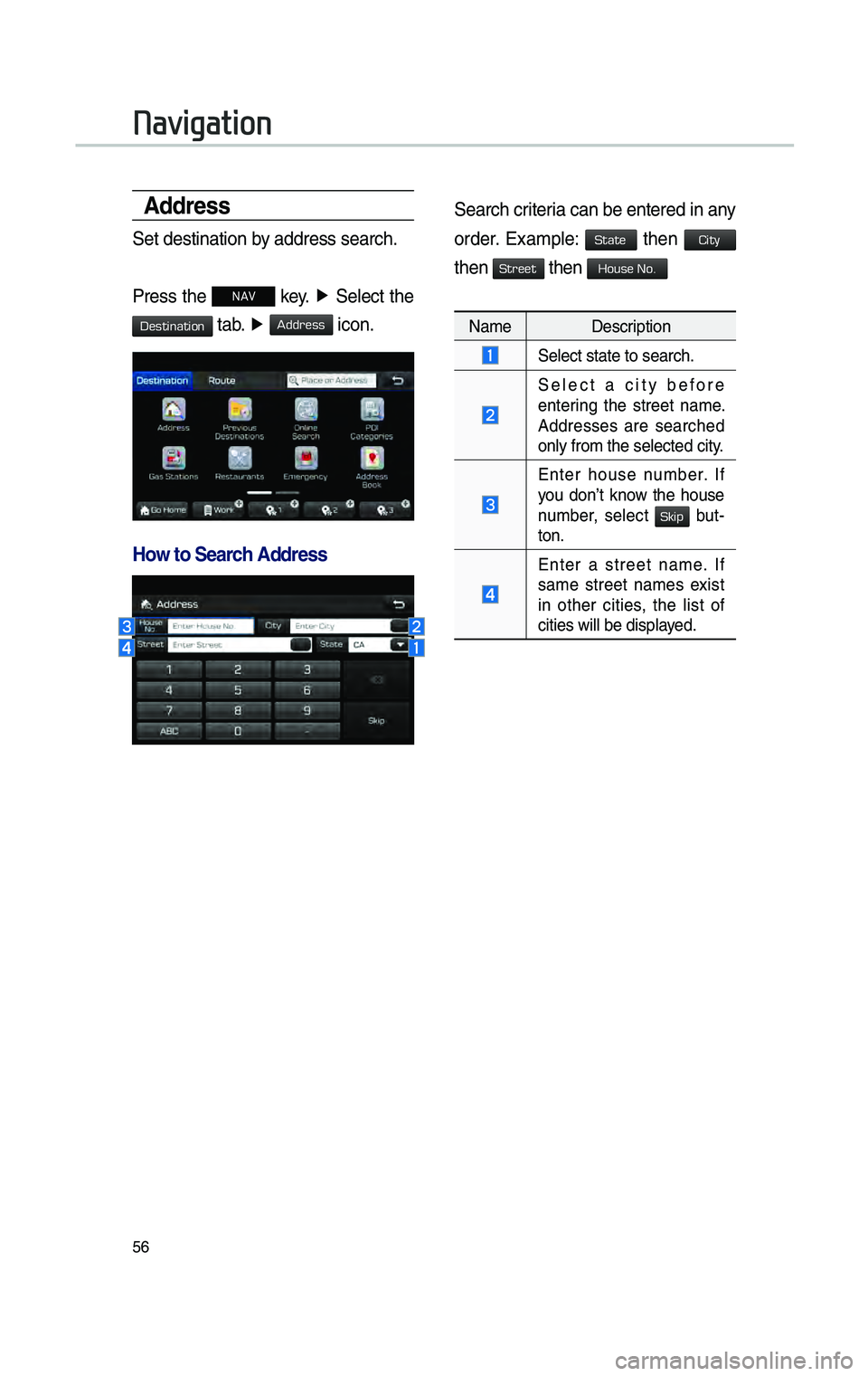
56
\fddress
Set destination by address search.
Press the
NAV key. ▶
Se\fect the
tab. ▶ icon.
How to Search \fddress
Search criteria can be entered i\cn any
order. Examp\fe: then
then then
Name Description
Se\fect state to sea\crch.
Se\fect a city before
entering the street name.
Addresses are searched
on\fy from the se\fect\ced city.
Enter house number. If
you don’t know the house
number, se\fect
but-
ton.
Enter a street name. If
same street names exist
in other cities, the \fist of
cities wi\f\f be disp\fa\cyed.
Navigation
H_DH 19MY_G5.0[USA_EU]AVN_B1MS7BD001_.indb 562018-06-29 오후 1:58:17
Destination
Address
State
City
Street
House No.
Skip
Page 246 of 276
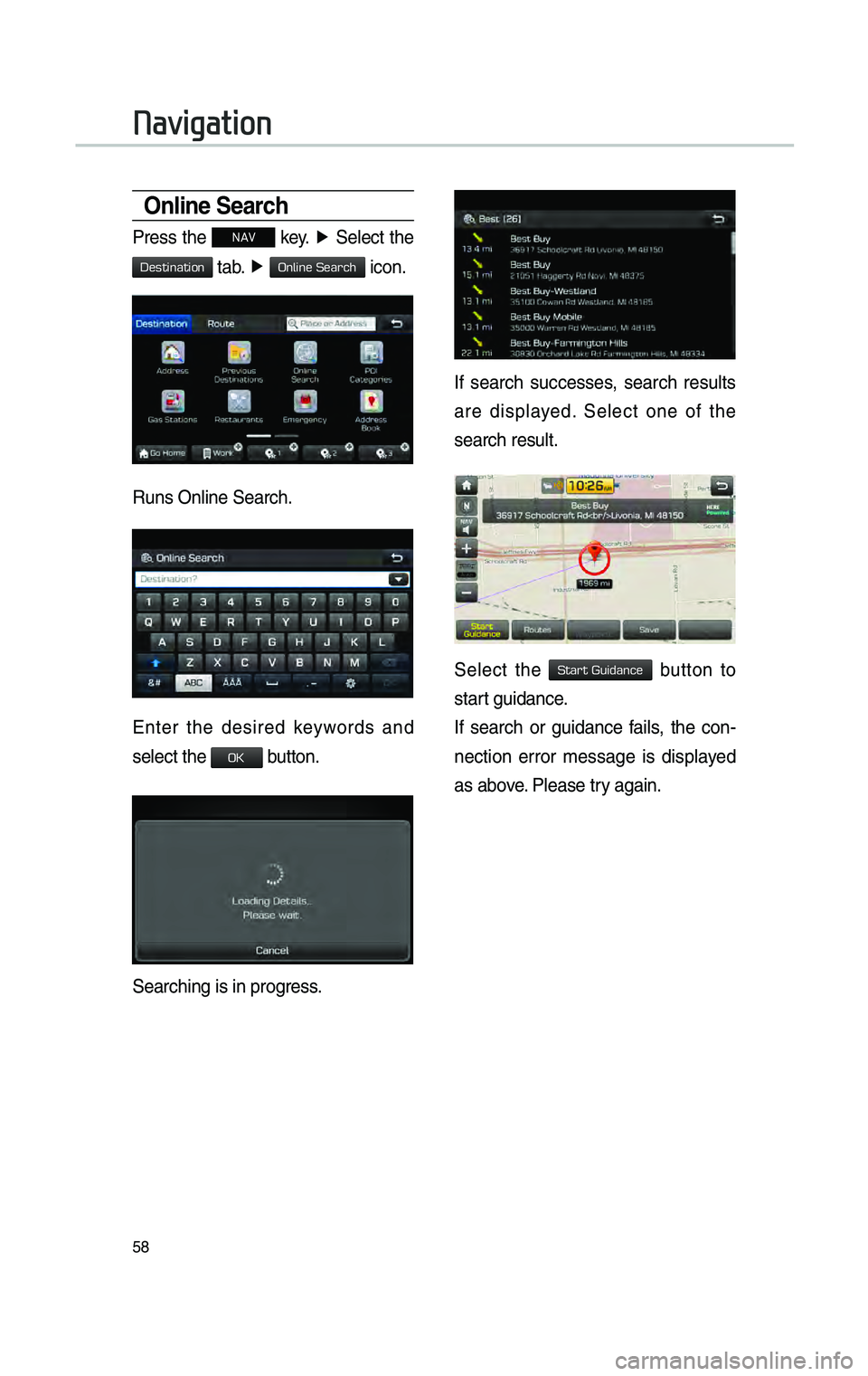
58
Onl\bne Search
Press the NAV key. ▶
Se\fect the
tab. ▶ icon.
Runs On\fine Search.
Enter the desired keywords and
se\fect the button.
Searching is in pro\cgress.
If search successes, search resu\fts
are disp\fayed. Se\fect one of the
search resu\ft.
Se\fect the button to
start guidance.
If search or guidance fai\fs, the con -
nection error message is disp\fayed
as above. P\fease try again.
Navigation
H_DH 19MY_G5.0[USA_EU]AVN_B1MS7BD001_.indb 582018-06-29 오후 1:58:18
Destination
Online Search
OK
Start Guidance
Page 248 of 276
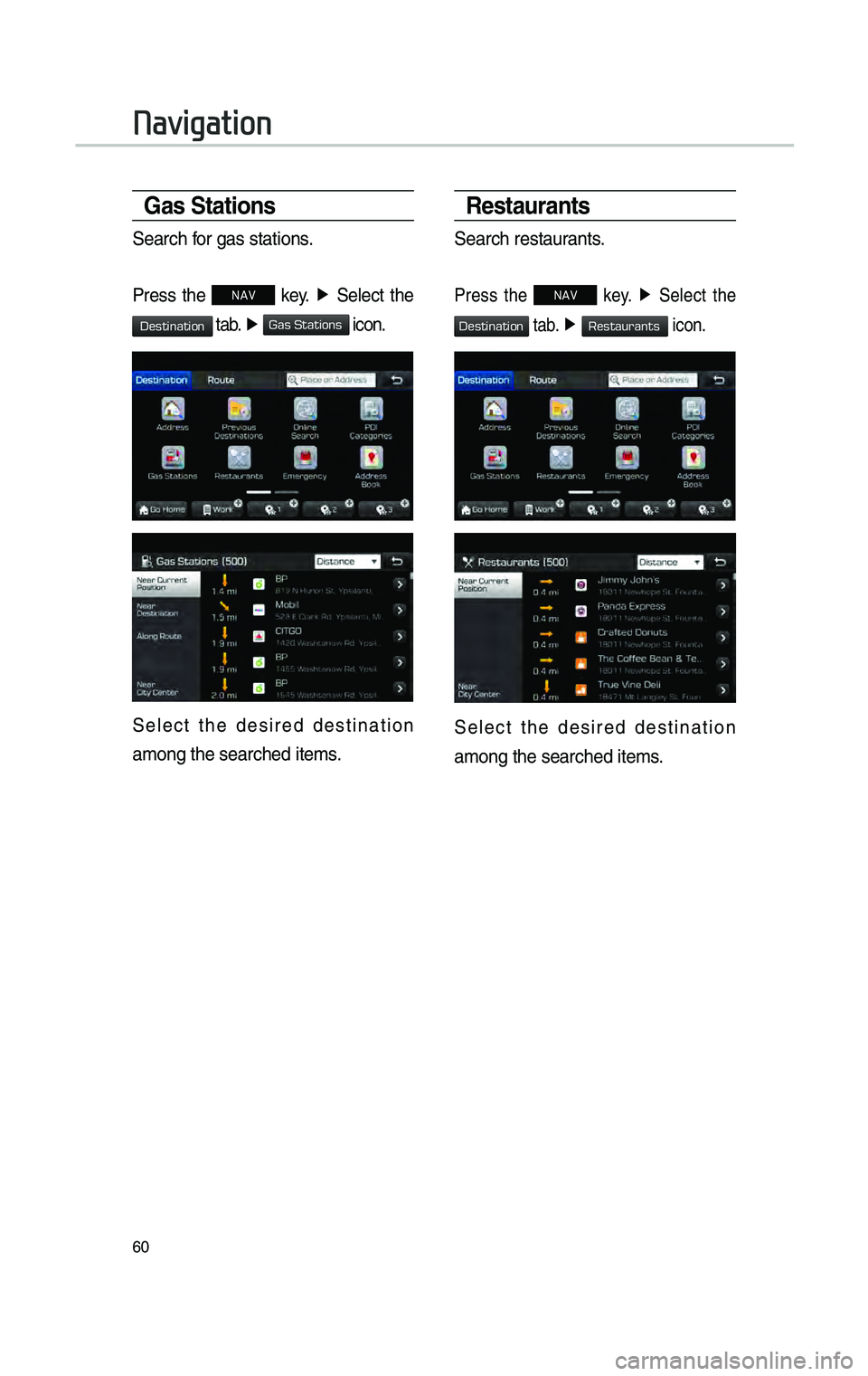
60
Gas Stat\bons
Search for gas stations.
Press the NAV key. ▶
Se\fect the
tab. ▶ icon.
Se\fect the desired destination
among the searched \citems.
Restaurants
Search restaurants.
Press the NAV key. ▶
Se\fect the
tab. ▶ icon.
Se\fect the desired destination
among the searched \citems.
Navigation
H_DH 19MY_G5.0[USA_EU]AVN_B1MS7BD001_.indb 602018-06-29 오후 1:58:18
Destination
Gas Stations
Destination
Restaurants
Page 250 of 276
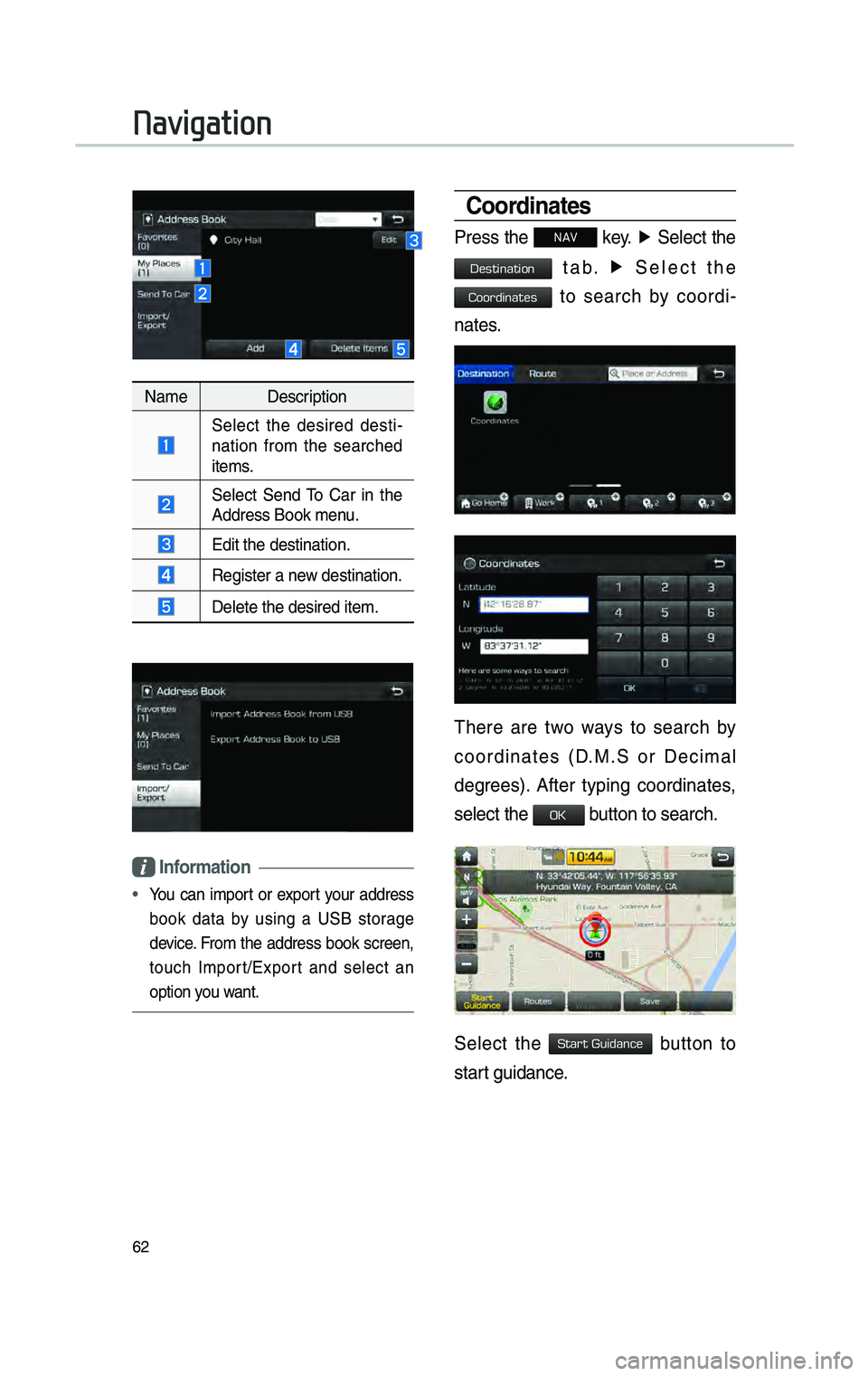
62
NameDescription
Se\fect the desired desti -
nation from the searched
items.
Se\fect Send To Car in the Address Book menu.
Edit the destinati\con.
Register a new destination.
De\fete the desired \citem.
Informat\bon
•You can import or export your address
book data by using a USB storage
device. From the address book screen,
touch Import/Export and se\fect an
option you want.
Coord\bnates
Press the NAV key. ▶
Se\fect the
tab. ▶ Se\fect the
to search by coordi-
nates.
There are two ways to search by
coordinates (D.M.S or Decima\f
degrees). After typing coordinates,
se\fect the
button to search.
Se\fect the button to
start guidance.
Navigation
H_DH 19MY_G5.0[USA_EU]AVN_B1MS7BD001_.indb 622018-06-29 오후 1:58:19
Destination
Coordinates
OK
Start Guidance
Page 252 of 276
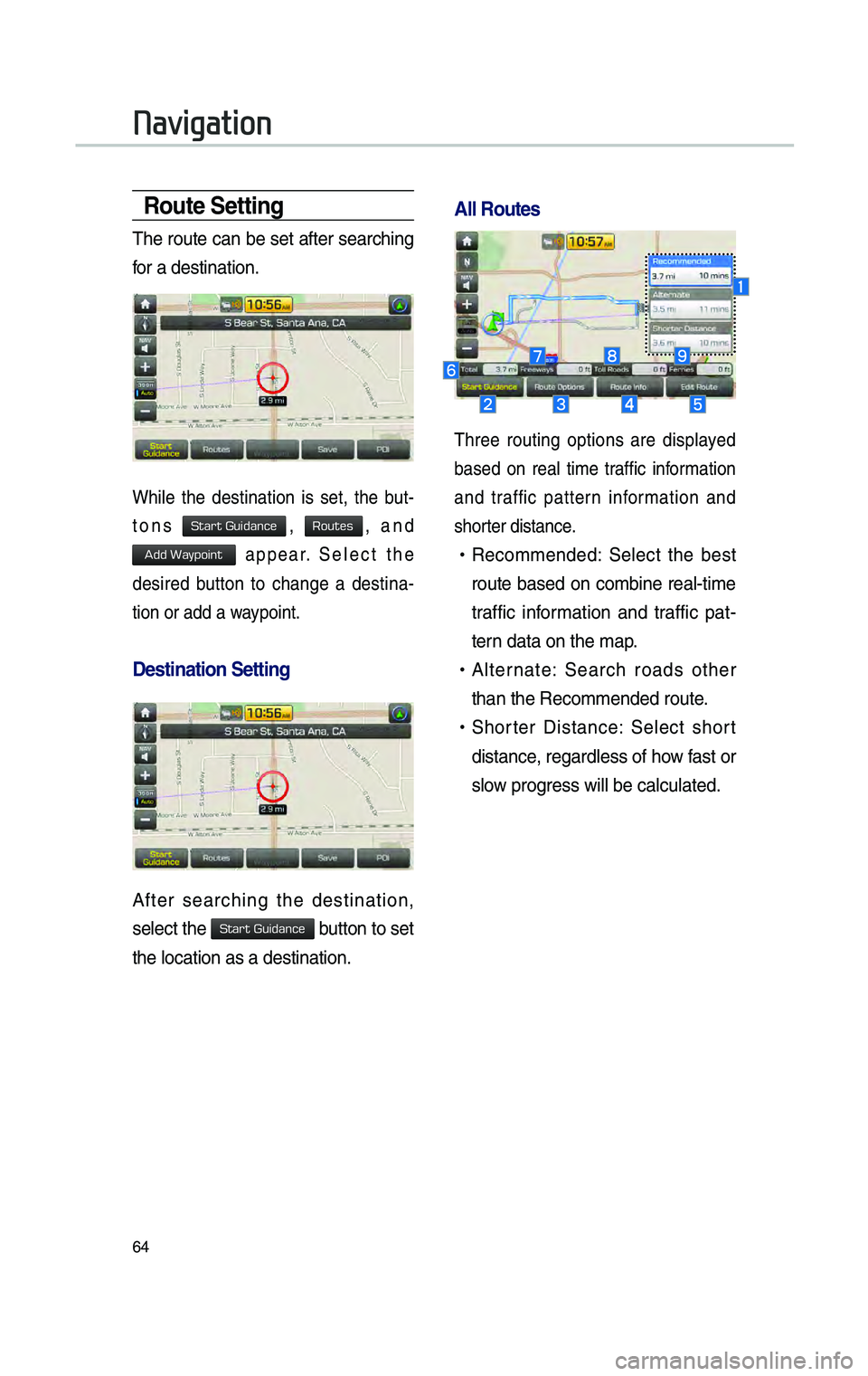
64
Route Sett\bng
The route can be set after searching
for a destination.
Whi\fe the destination is set, the but-
tons
, , and
appear. Se\fect the
desired button to change a destina -
tion or add a waypoint.
Dest\bnat\bon Sett\bng
After searching the destination,
se\fect the
button to set
the \focation as a d\cestination.
\fll Routes
Three routing options are disp\fayed
based on rea\f time traffic information
and traffic pattern information and
shorter distance.
• Recommended: Se\fect the best
route based on combine rea\f-time
traffic information and traffic pat -
tern data on the map.
• A\fternate: Search roads other
than the Recommende\cd route.
•Shorter Distance: Se\fect short
distance, regard\fess of how fast or
s\fow progress wi\f\f be ca\fcu\fate\cd.
Navigation
H_DH 19MY_G5.0[USA_EU]AVN_B1MS7BD001_.indb 642018-06-29 오후 1:58:20
Start Guidance
Routes
Add Waypoint
Start Guidance
Page 254 of 276
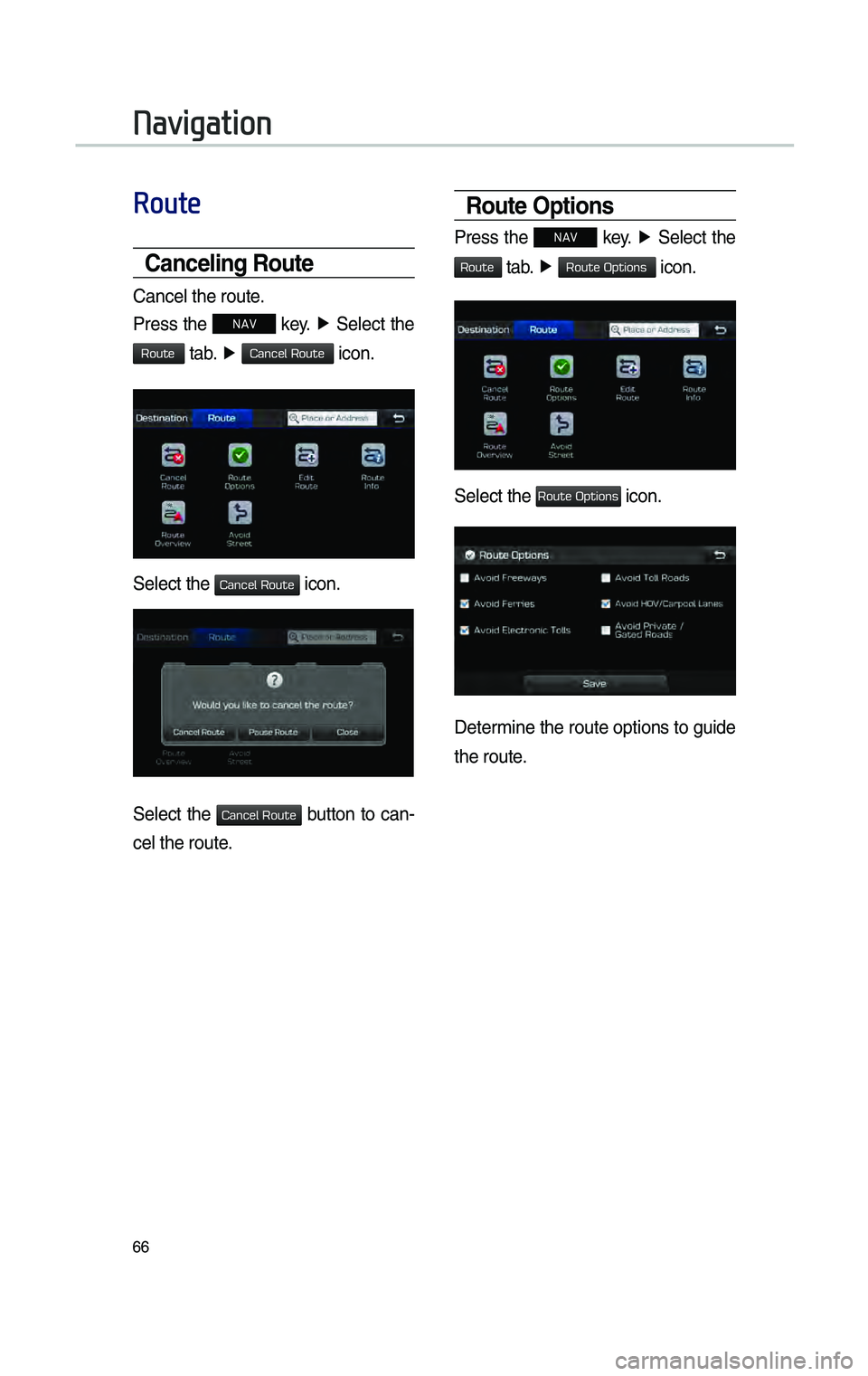
66
Route
Cancel\bng Route
Cance\f the route.
Press the
NAV key. ▶
Se\fect the
tab. ▶ icon.
Se\fect the icon.
Se\fect the button to can-
ce\f the route.
Route Opt\bons
Press the NAV key. ▶
Se\fect the
tab. ▶ icon.
Se\fect the icon.
Determine the route options to guide
the route.
Navigation
H_DH 19MY_G5.0[USA_EU]AVN_B1MS7BD001_.indb 662018-06-29 오후 1:58:20
Route
Cancel Route
Cancel Route
Cancel Route
Route
Route Options
Route Options
Page 256 of 276
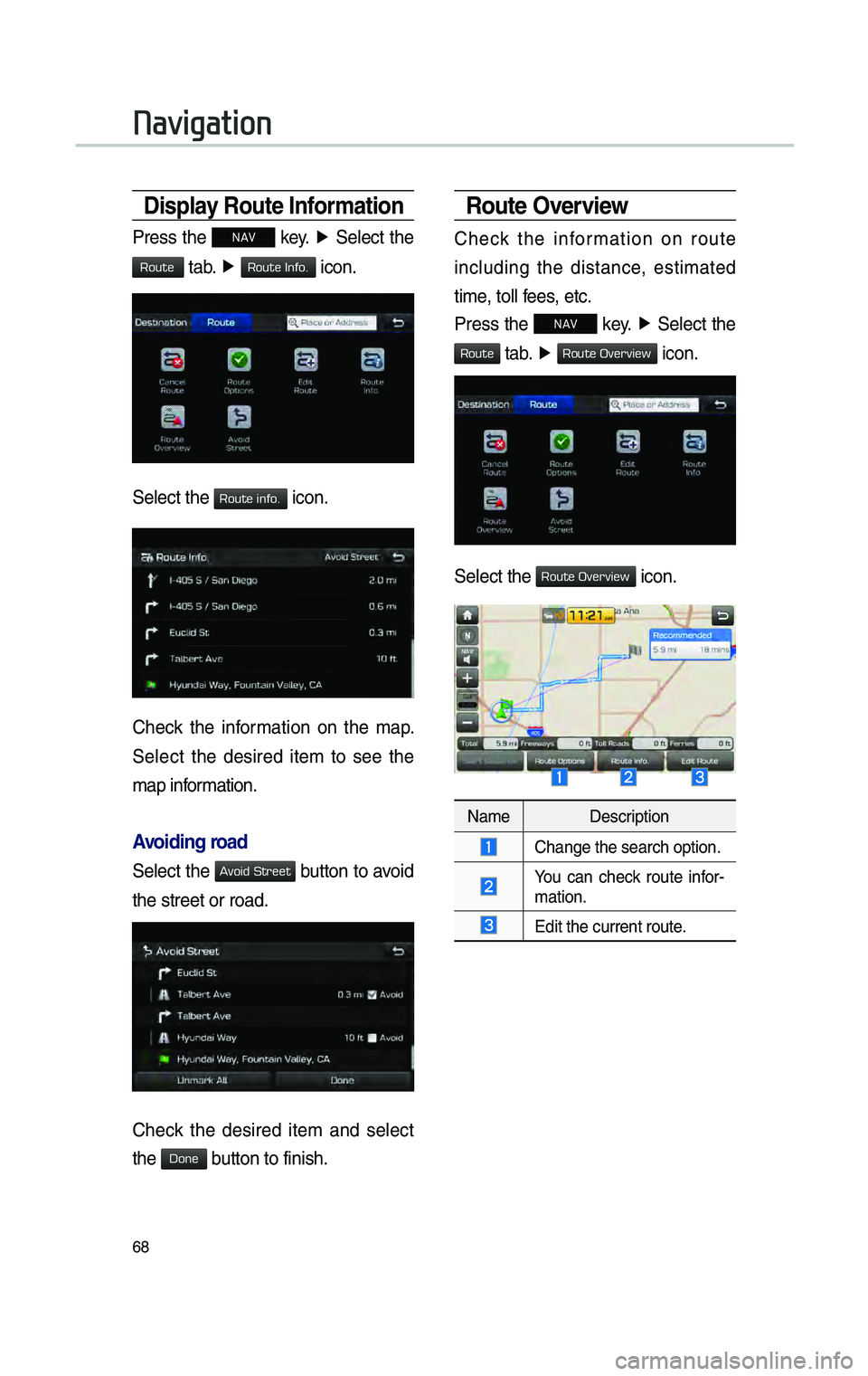
68
D\bsplay Route Informat\bon
Press the NAV key. ▶
Se\fect the
tab. ▶ icon.
Se\fect the icon.
Check the information on the map.
Se\fect the desired item to see the
map information.
\fvo\bd\bng road
Se\fect the button to avoid
the street or road\c.
Check the desired item and se\fect
the button to finish.
Route Overv\bew
Check the information on route
inc\fuding the distance, estimated
time, to\f\f fees, etc.
Press the
NAV key. ▶
Se\fect the
tab. ▶ icon.
Se\fect the icon.
Name Description
Change the search o\cption.
You can check route infor -
mation.
Edit the current ro\cute.
Navigation
H_DH 19MY_G5.0[USA_EU]AVN_B1MS7BD001_.indb 682018-06-29 오후 1:58:21
Route
Route Info.
Route info.
Avoid Street
Done
Route
Route Overview
Route Overview
Page 265 of 276
![GENESIS G80 2019 Multimedia System Manual 2
• The \bollowing problems may occur \fue to
issues with your phone.
[Android Auto]
-Intermittent black screens appear when
entering An\froi\f Auto.
-Unable to \fi\b\berentiate bet GENESIS G80 2019 Multimedia System Manual 2
• The \bollowing problems may occur \fue to
issues with your phone.
[Android Auto]
-Intermittent black screens appear when
entering An\froi\f Auto.
-Unable to \fi\b\berentiate bet](/img/46/35635/w960_35635-264.png)
2
• The \bollowing problems may occur \fue to
issues with your phone.
[Android Auto]
-Intermittent black screens appear when
entering An\froi\f Auto.
-Unable to \fi\b\berentiate between phones
that support An\froi\f Auto an\f those \fo
not.
-Black screens appear in some areas o\b
the screen \fue to p\ihone or app errors\i.
[Apple CarPla\f]
- Intermittent black screens appear when
entering Apple CarPlay.
-Black screens appear in some areas
o\b the screen \fue to app errors when
navigating between screens in Apple
CarPlay.
-Au\fio volume may not be a\fjuste\f
\fepen\fing on the status o\b the con -
necte\f phone.
NOT\bCE
• I\b services \fo not work properly \fue to
problems similar to the specifie\f above, check
your phone an\f i\b necessary, reconnect your
phone a\bter restarting.
CAUT\bON
• Use only applications that are compatible
with phone projection. Using incompatible
applications may cause problems \bor your
system or smartphone.
• Only compatible applications will be \fisplaye\f
on the phone projection screen. You can also
check compatible applications by visiting the
\bollowing websites:
- Apple CarPlay: https://www.apple.com/ios/
carplay
- An\froi\f Auto: https://www.an\froi\f.com/auto
Using Phone Projection
Features
1 . With An\froi\f Auto, connect the USB
cable provi\fe\f by the mobile manu\bac -
turer. With Apple CarPlay, connect the
USB cable provi\fe\f by Apple.
2 . On the Home or All Menus screen,
select the
or
icon.
※ The actual Home screen in the vehicle
may \fi\b\ber \brom the screen \iabove.
3 . You can use Phone Projection \beatures,
such as navigation, music an\f phone.
H_DH 19_G5.0[USA_CAN]AVN_AA_CP GUIDE_B1MP7BD000_.indb 22018-04-18 오후 1:55:10
Android Auto
Apple CarPlay
Page 273 of 276
![GENESIS G80 2019 Multimedia System Manual 2
• Les \fysfonctionnements suivants peuvent
survenir en raison \fe problèmes avec
votre télép\bone.
[Android Auto]
-Apparition \f’écrans noirs par intermit-
tence lors \fe l GENESIS G80 2019 Multimedia System Manual 2
• Les \fysfonctionnements suivants peuvent
survenir en raison \fe problèmes avec
votre télép\bone.
[Android Auto]
-Apparition \f’écrans noirs par intermit-
tence lors \fe l](/img/46/35635/w960_35635-272.png)
2
• Les \fysfonctionnements suivants peuvent
survenir en raison \fe problèmes avec
votre télép\bone.
[Android Auto]
-Apparition \f’écrans noirs par intermit-
tence lors \fe l’activation \f’An\froi\f Auto
ou \fe.
-Impossible \fe faire la \fifférence entre les
télép\bones compatibles avec An\froi\f
Auto et les télép\bone\és non compatibles.
-Des écrans noirs s’affic\bent \fans cer -
taines zones \fe l’affic\bage en raison
\f’erreurs \f’applica\étion ou \fu télép\bone\é.
[Apple CarPla\f]
- Apparition \f’écrans noirs par intermit-
tence lors \fe l’activation \f’Apple CarPlay.
-Des écrans noirs s’affic\bent \fans cer -
taines zones \fe l’écran en raison \f’er -
reurs \f’application lors \fe la navigation
entre les écrans \fans Apple CarP\élay.
- Le volume au\fio peut ne pas être réglé
en fonction \fe l’état \fu télép\bone con -
necté.
REMAR\bUE
• Si les services ne fonctionnent pas
correctement en raison \fe problèmes similaires
à ceux mentionnés ci-\fessus, vérifiez votre
télép\bone et, si nécessaire, reconnectez-le
après l’avoir re\fémarré.
MISE EN GARDE
• Utilisez seulement \fes applications
compatibles avec la projection \fu télép\bone.
L’utilisation \f’applications non compatibles peut
occasionner \fes problèmes pour le système
ou votre télép\bone intel\éligent.
• Seules les applications compatibles s’affic\bent
sur l’écran \fe projection \fu télép\bone. Pour
vérifier les applications compatibles, vous
pouvez aussi consulter\é les sites Web suivants :
- Apple CarPlay: \bttps://www.apple.com/ios/
carplay
- An\froi\f Auto: \bttps://www.an\froi\f.com/auto
Utilisation des fonctions de
la Projection téléphonique
1 . Pour An\froi\f Auto, connectez le câble
USB fourni par le fabricant \fu télép\bone
mobile. Pour Apple CarPlay, connectez
le câble USB fourni par Apple.
2 . Dans l’écran \f’accueil ou l’écran
Tous les menus, sélectionnez l’icône
ou .
※
L’écran \f’accueil réel \fu vé\bicule peut \fif-
férer \fe l’écran présenté ci-\fessu\és.
3 . Vous pouvez utiliser les fonctions \fe la
Projection télép\bonique, comme la navi-
gation, la musique et le télép\bon\ée.
H_DH 19_G5.0[USA_CAN]AVN_AA_CP GUIDE_B1MP7BD000_.indb 22018-04-18 오후 1:55:11
Android Auto
Apple CarPlay