GENESIS G80 2021 Owner's Manual
Manufacturer: GENESIS, Model Year: 2021, Model line: G80, Model: GENESIS G80 2021Pages: 604, PDF Size: 11.47 MB
Page 391 of 604
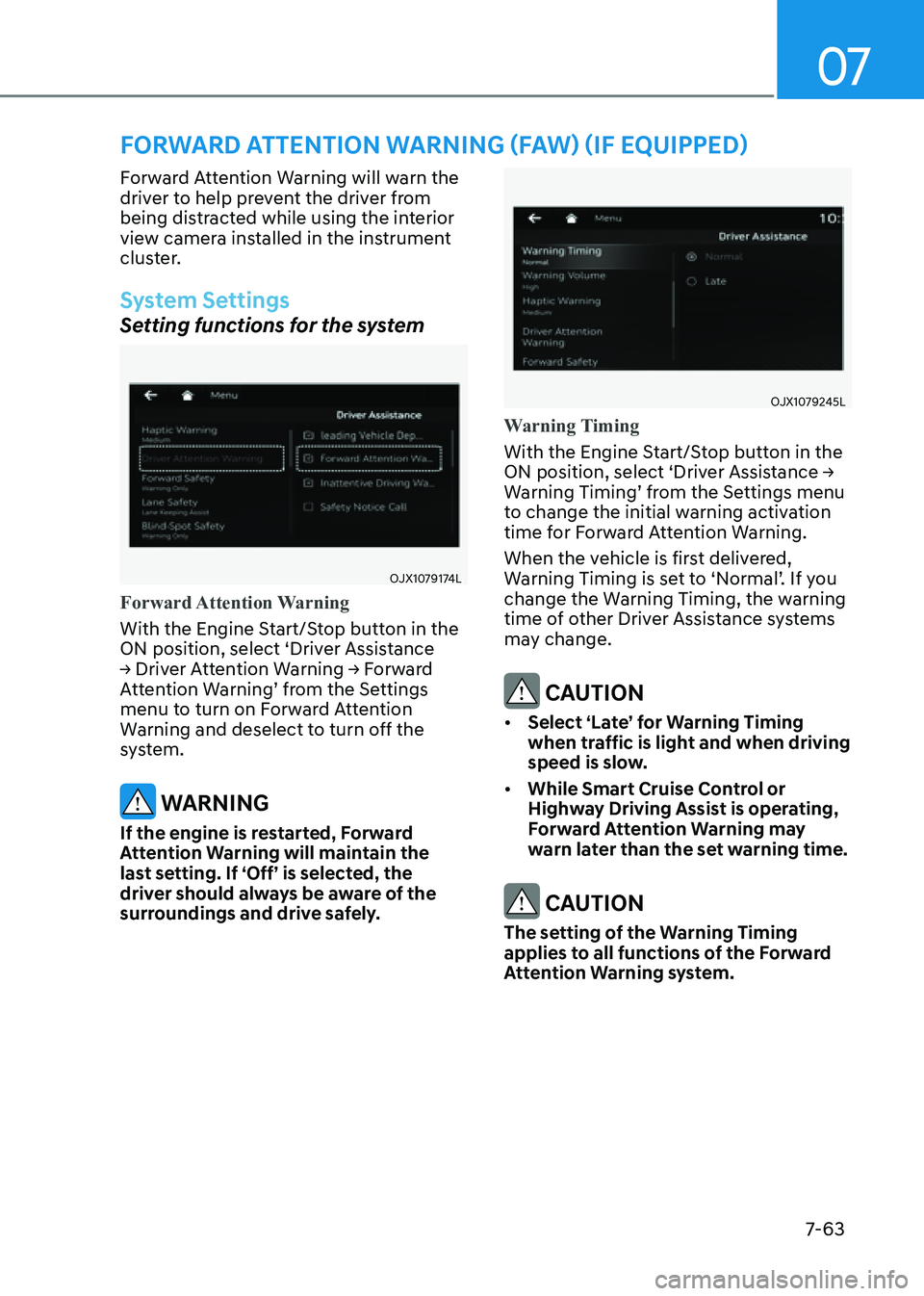
07
7-63
FORWARD ATTENTION WARNING (FAW) (IF EQUIPPED)
Forward Attention Warning will warn the
driver to help prevent the driver from
being distracted while using the interior
view camera installed in the instrument
cluster.
System Settings
Setting functions for the system
OJX1079174L
Forward Attention Warning
With the Engine Start/Stop button in the
ON position, select ‘Driver Assistance
→ Driver Attention Warning → Forward
Attention Warning’ from the Settings
menu to turn on Forward Attention
Warning and deselect to turn off the
system.
WARNING
If the engine is restarted, Forward
Attention Warning will maintain the
last setting. If ‘Off’ is selected, the
driver should always be aware of the
surroundings and drive safely.
OJX1079245L
Warning Timing
With the Engine Start/Stop button in the
ON position, select ‘Driver Assistance →
Warning Timing’ from the Settings menu
to change the initial warning activation
time for Forward Attention Warning.
When the vehicle is first delivered,
Warning Timing is set to ‘Normal’. If you
change the Warning Timing, the warning
time of other Driver Assistance systems
may change.
CAUTION
• Select ‘Late’ for Warning Timing
when traffic is light and when driving
speed is slow.
• While Smart Cruise Control or
Highway Driving Assist is operating,
Forward Attention Warning may
warn later than the set warning time.
CAUTION
The setting of the Warning Timing
applies to all functions of the Forward
Attention Warning system.
Page 392 of 604
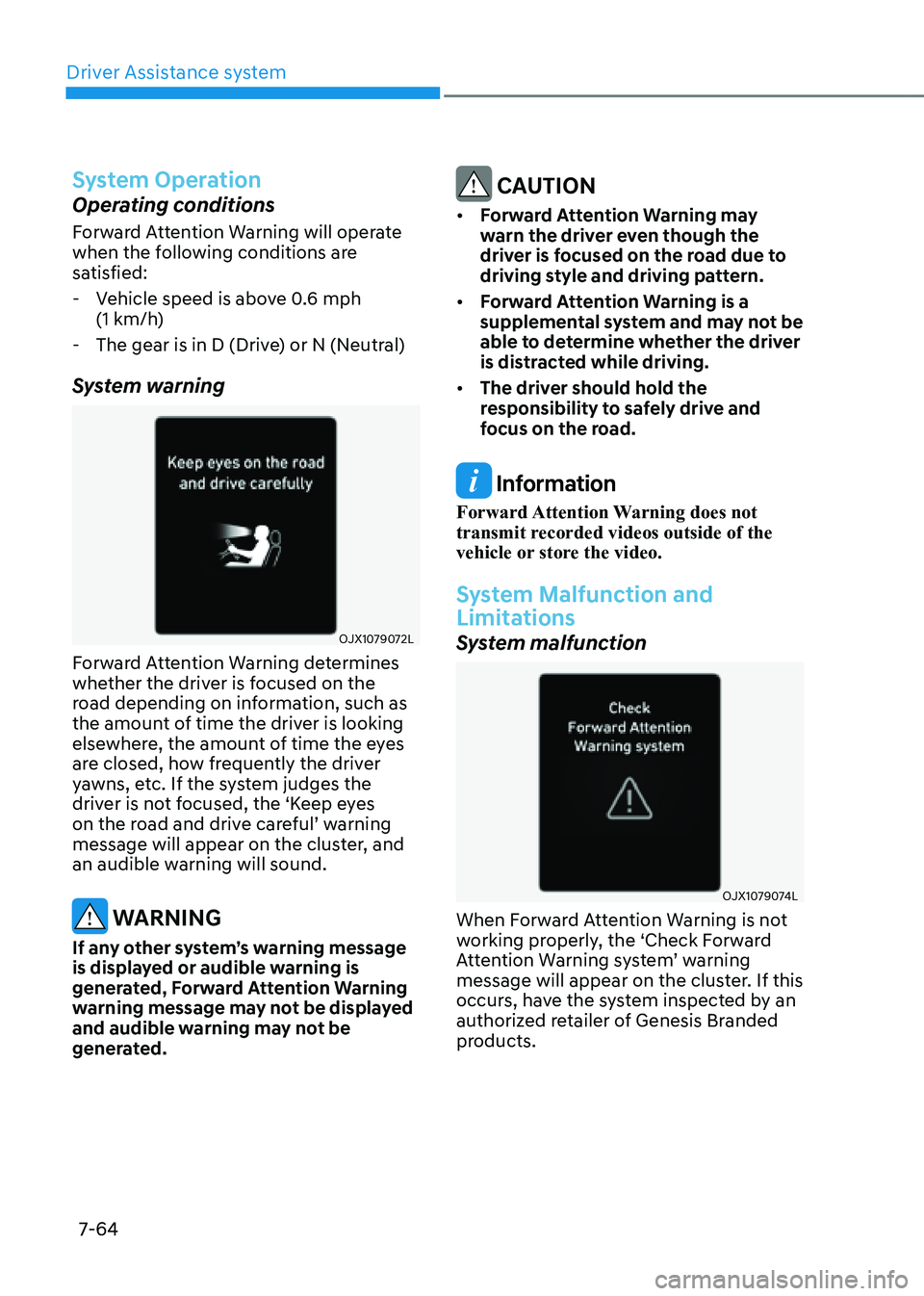
Driver Assistance system7-64
System Operation
Operating conditions
Forward Attention Warning will operate
when the following conditions are
satisfied:
- Vehicle speed is above 0.6 mph
(1 km/h)
-The gear is in D (Drive) or N (Neutral)
System warning
OJX1079072L
Forward Attention Warning determines
whether the driver is focused on the
road depending on information, such as
the amount of time the driver is looking
elsewhere, the amount of time the eyes
are closed, how frequently the driver
yawns, etc. If the system judges the
driver is not focused, the ‘Keep eyes
on the road and drive careful’ warning
message will appear on the cluster, and
an audible warning will sound.
WARNING
If any other system’s warning message
is displayed or audible warning is
generated, Forward Attention Warning
warning message may not be displayed
and audible warning may not be
generated.
CAUTION
• Forward Attention Warning may
warn the driver even though the
driver is focused on the road due to
driving style and driving pattern.
• Forward Attention Warning is a
supplemental system and may not be
able to determine whether the driver
is distracted while driving.
• The driver should hold the
responsibility to safely drive and
focus on the road.
Information
Forward Attention Warning does not
transmit recorded videos outside of the
vehicle or store the video.
System Malfunction and
Limitations
System malfunction
OJX1079074L
When Forward Attention Warning is not
working properly, the ‘Check Forward
Attention Warning system’ warning
message will appear on the cluster. If this
occurs, have the system inspected by an
authorized retailer of Genesis Branded
products.
Page 393 of 604
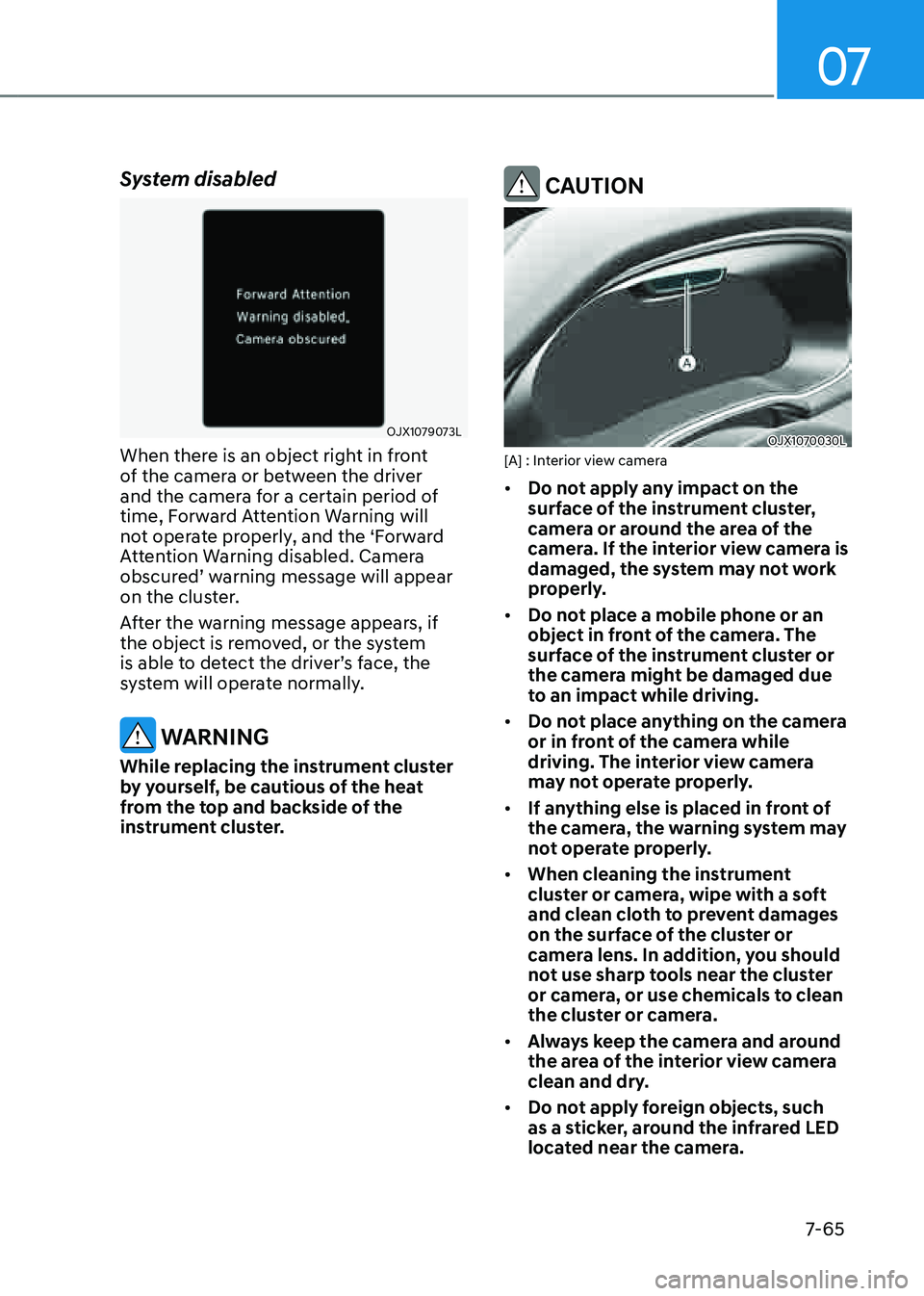
07
7-65
System disabled
OJX1079073L
When there is an object right in front
of the camera or between the driver
and the camera for a certain period of
time, Forward Attention Warning will
not operate properly, and the ‘Forward
Attention Warning disabled. Camera
obscured’ warning message will appear
on the cluster.
After the warning message appears, if
the object is removed, or the system
is able to detect the driver’s face, the
system will operate normally.
WARNING
While replacing the instrument cluster
by yourself, be cautious of the heat
from the top and backside of the
instrument cluster.
CAUTION
OJX1070030L[A] : Interior view camera
• Do not apply any impact on the
surface of the instrument cluster,
camera or around the area of the
camera. If the interior view camera is
damaged, the system may not work
properly.
• Do not place a mobile phone or an
object in front of the camera. The
surface of the instrument cluster or
the camera might be damaged due
to an impact while driving.
• Do not place anything on the camera
or in front of the camera while
driving. The interior view camera
may not operate properly.
• If anything else is placed in front of
the camera, the warning system may
not operate properly.
• When cleaning the instrument
cluster or camera, wipe with a soft
and clean cloth to prevent damages
on the surface of the cluster or
camera lens. In addition, you should
not use sharp tools near the cluster
or camera, or use chemicals to clean
the cluster or camera.
• Always keep the camera and around
the area of the interior view camera
clean and dry.
• Do not apply foreign objects, such
as a sticker, around the infrared LED
located near the camera.
Page 394 of 604
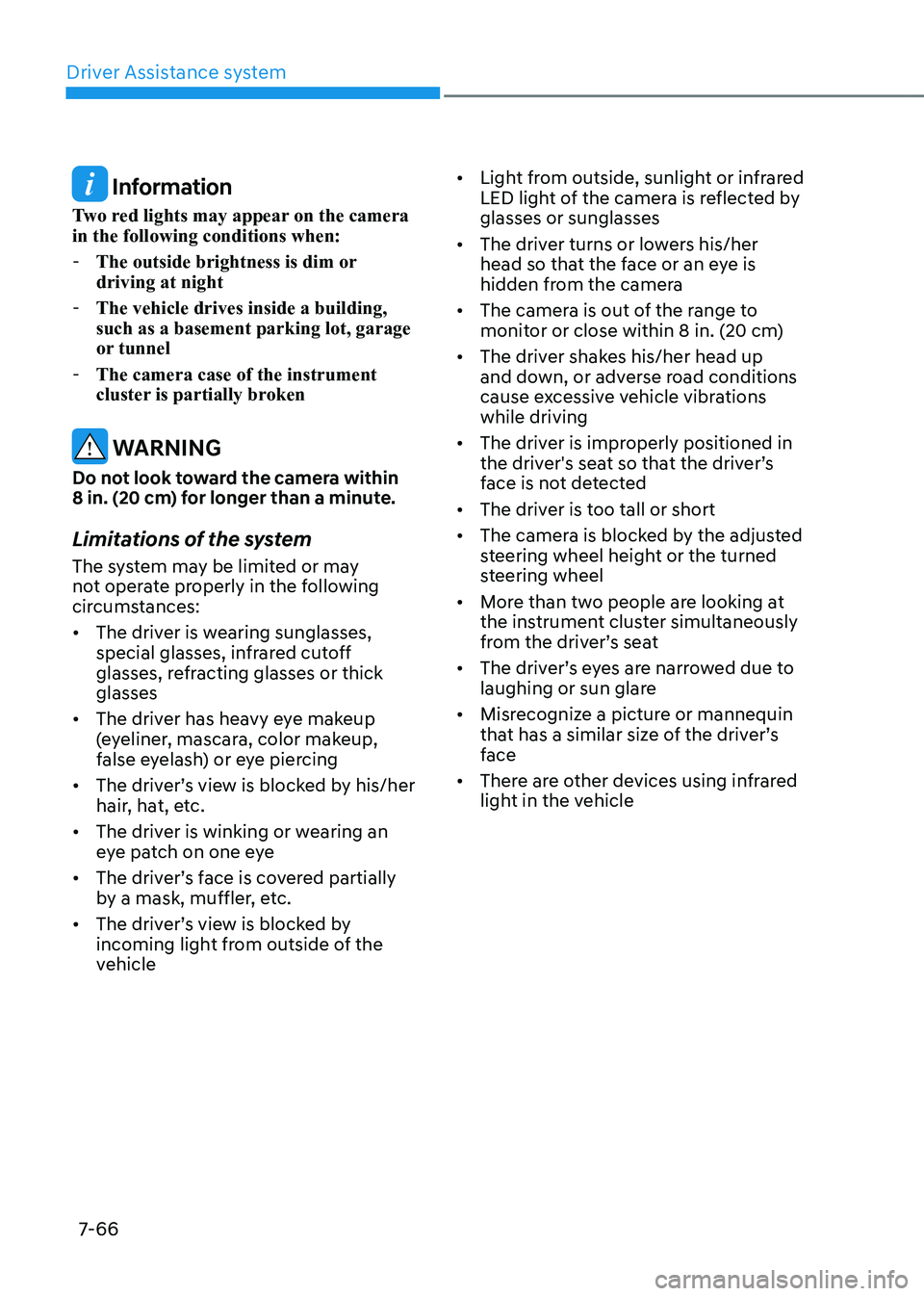
Driver Assistance system
7-66
Information
Two red lights may appear on the camera
in the following conditions when:
-The outside brightness is dim or
driving at night
-The vehicle drives inside a building,
such as a basement parking lot, garage
or tunnel
-The camera case of the instrument
cluster is partially broken
WARNING
Do not look toward the camera within
8 in. (20 cm) for longer than a minute.
Limitations of the system
The system may be limited or may
not operate properly in the following
circumstances:
• The driver is wearing sunglasses,
special glasses, infrared cutoff
glasses, refracting glasses or thick
glasses
• The driver has heavy eye makeup
(eyeliner, mascara, color makeup,
false eyelash) or eye piercing
• The driver’s view is blocked by his/her
hair, hat, etc.
• The driver is winking or wearing an
eye patch on one eye
• The driver’s face is covered partially
by a mask, muffler, etc.
• The driver’s view is blocked by
incoming light from outside of the
vehicle
• Light from outside, sunlight or infrared
LED light of the camera is reflected by
glasses or sunglasses
• The driver turns or lowers his/her
head so that the face or an eye is
hidden from the camera
• The camera is out of the range to
monitor or close within 8 in. (20 cm)
• The driver shakes his/her head up
and down, or adverse road conditions
cause excessive vehicle vibrations
while driving
• The driver is improperly positioned in
the driver's seat so that the driver’s
face is not detected
• The driver is too tall or short
• The camera is blocked by the adjusted
steering wheel height or the turned
steering wheel
• More than two people are looking at
the instrument cluster simultaneously
from the driver’s seat
• The driver’s eyes are narrowed due to
laughing or sun glare
• Misrecognize a picture or mannequin
that has a similar size of the driver’s
face
• There are other devices using infrared
light in the vehicle
Page 395 of 604
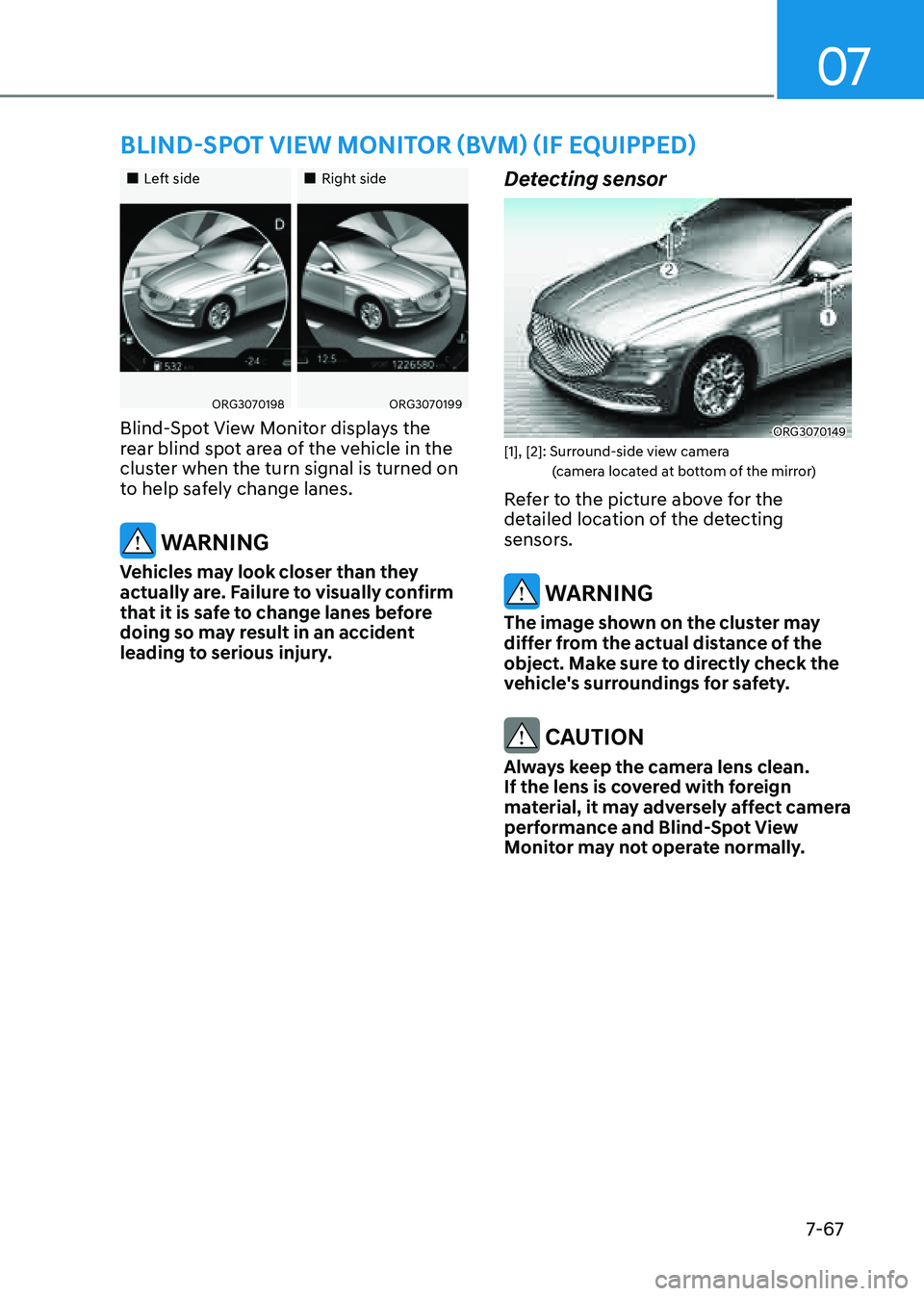
07
7-67
BLIND-SPOT VIEW MONITOR (BVM) (IF EQUIPPED)
„„Left side„„Right side
ORG3070198ORG3070199
Blind-Spot View Monitor displays the
rear blind spot area of the vehicle in the
cluster when the turn signal is turned on
to help safely change lanes.
WARNING
Vehicles may look closer than they
actually are. Failure to visually confirm
that it is safe to change lanes before
doing so may result in an accident
leading to serious injury.
Detecting sensor
ORG3070149[1], [2]: Surround-side view camera (camera located at bottom of the mirror)
Refer to the picture above for the
detailed location of the detecting
sensors.
WARNING
The image shown on the cluster may
differ from the actual distance of the
object. Make sure to directly check the
vehicle's surroundings for safety.
CAUTION
Always keep the camera lens clean.
If the lens is covered with foreign
material, it may adversely affect camera
performance and Blind-Spot View
Monitor may not operate normally.
Page 396 of 604
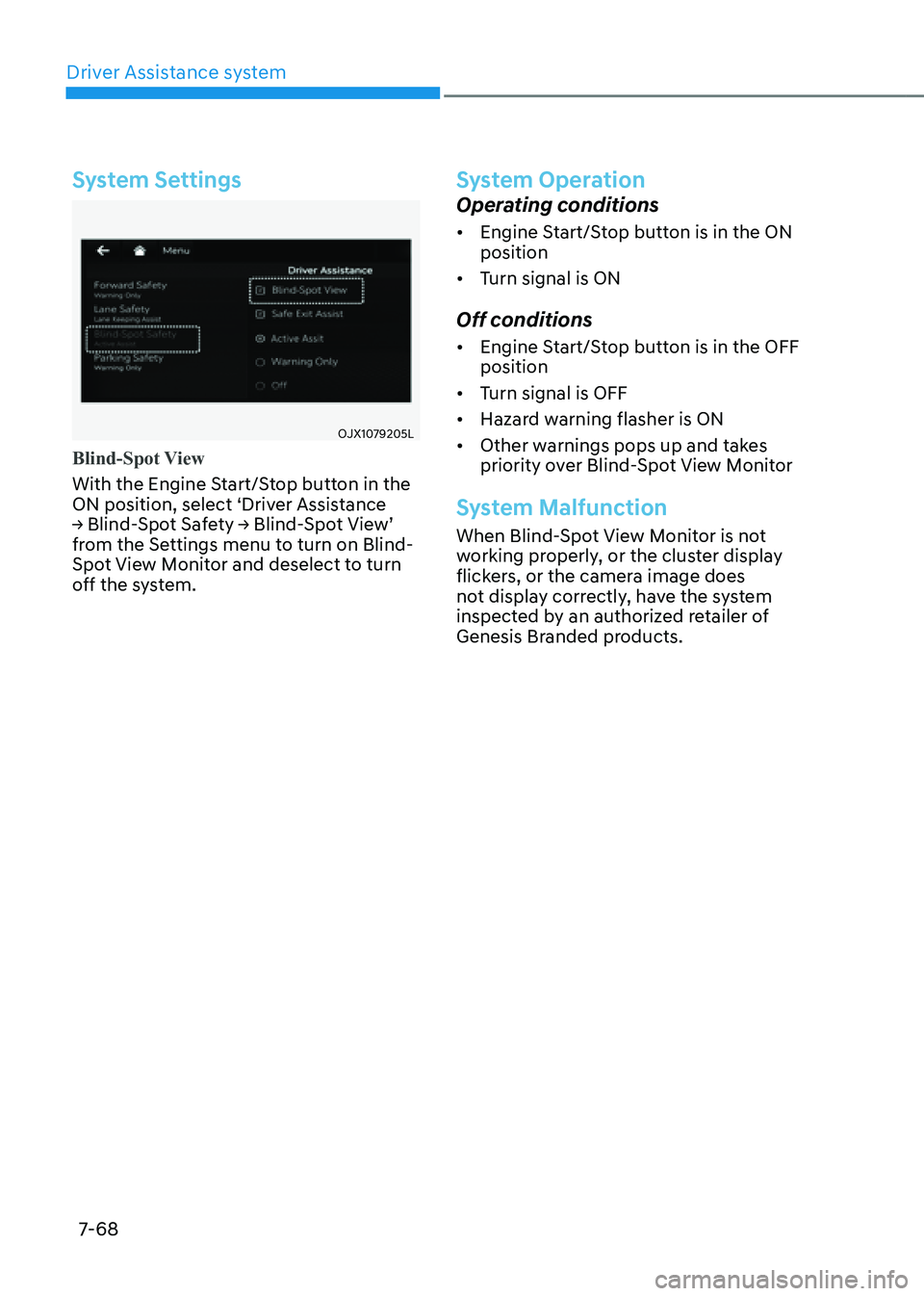
Driver Assistance system
7-68
System Settings
OJX1079205L
Blind-Spot View
With the Engine Start/Stop button in the
ON position, select ‘Driver Assistance
→ Blind-Spot Safety → Blind-Spot View’
from the Settings menu to turn on Blind-
Spot View Monitor and deselect to turn
off the system.
System Operation
Operating conditions
• Engine Start/Stop button is in the ON
position
• Turn signal is ON
Off conditions
• Engine Start/Stop button is in the OFF
position
• Turn signal is OFF
• Hazard warning flasher is ON
• Other warnings pops up and takes
priority over Blind-Spot View Monitor
System Malfunction
When Blind-Spot View Monitor is not
working properly, or the cluster display
flickers, or the camera image does
not display correctly, have the system
inspected by an authorized retailer of
Genesis Branded products.
Page 397 of 604
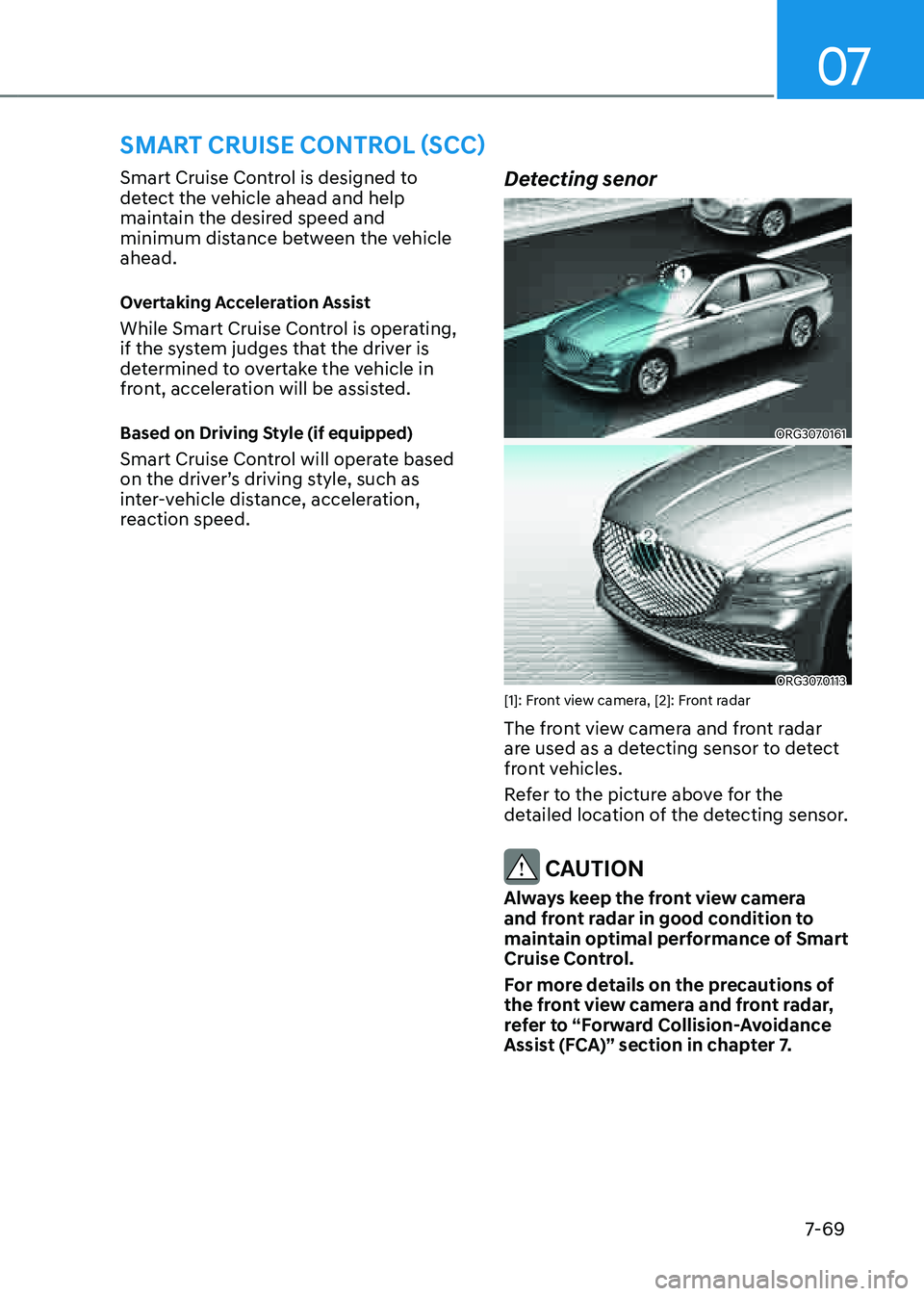
07
7-69
SMART CRUISE CONTROL (SCC)
Smart Cruise Control is designed to
detect the vehicle ahead and help
maintain the desired speed and
minimum distance between the vehicle
ahead.
Overtaking Acceleration Assist
While Smart Cruise Control is operating,
if the system judges that the driver is
determined to overtake the vehicle in
front, acceleration will be assisted.
Based on Driving Style (if equipped)
Smart Cruise Control will operate based
on the driver’s driving style, such as
inter-vehicle distance, acceleration,
reaction speed.
Detecting senor
ORG3070161
ORG3070113 [1]: Front view camera, [2]: Front radar
The front view camera and front radar
are used as a detecting sensor to detect
front vehicles.
Refer to the picture above for the
detailed location of the detecting sensor.
CAUTION
Always keep the front view camera
and front radar in good condition to
maintain optimal performance of Smart
Cruise Control.
For more details on the precautions of
the front view camera and front radar,
refer to “Forward Collision-Avoidance
Assist (FCA)” section in chapter 7.
DRIVING CONVENIENCE
Page 398 of 604
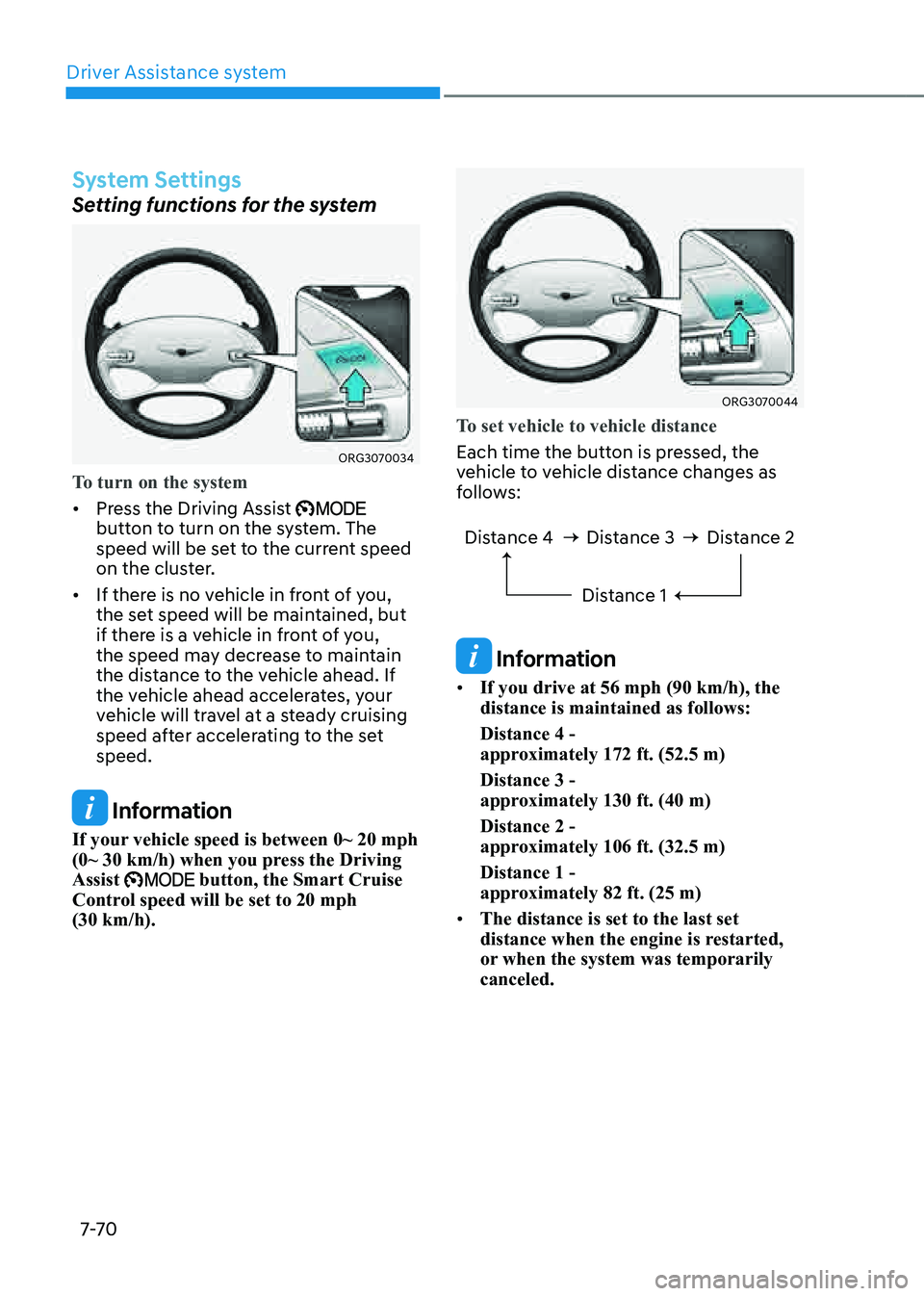
Driver Assistance system7-7 0
System Settings
Setting functions for the system
ORG3070034
To turn on the system
• Press the Driving Assist button to turn on the system. The
speed will be set to the current speed
on the cluster.
• If there is no vehicle in front of you,
the set speed will be maintained, but
if there is a vehicle in front of you,
the speed may decrease to maintain
the distance to the vehicle ahead. If
the vehicle ahead accelerates, your
vehicle will travel at a steady cruising
speed after accelerating to the set
speed.
Information
If your vehicle speed is between 0~ 20 mph
(0~ 30 km/h) when you press the Driving
Assist
button, the Smart Cruise Control speed will be set to 20 mph
(30 km/h).
ORG3070044
To set vehicle to vehicle distance
Each time the button is pressed, the
vehicle to vehicle distance changes as
follows:
Distance 4 Distance 3 Distance 1Distance 2
Information
• If you drive at 56 mph (90 km/h), the
distance is maintained as follows:
Distance 4 -
approximately 172 ft. (52.5 m)
Distance 3 -
approximately 130 ft. (40 m)
Distance 2 -
approximately 106 ft. (32.5 m)
Distance 1 -
approximately 82 ft. (25 m)
• The distance is set to the last set
distance when the engine is restarted,
or when the system was temporarily
canceled.
Page 399 of 604
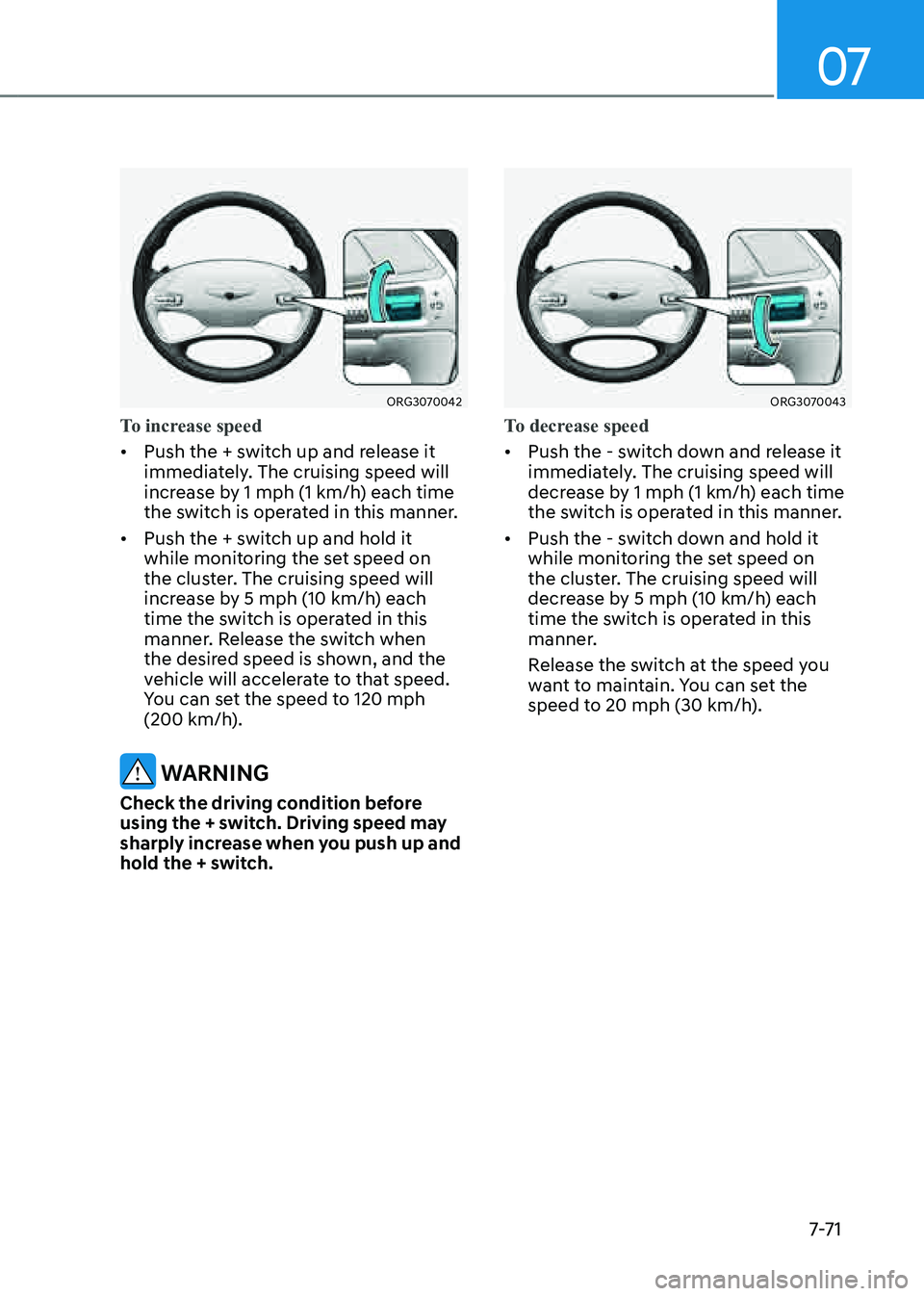
07
7-7 1
ORG3070042
To increase speed
• Push the + switch up and release it
immediately. The cruising speed will
increase by 1 mph (1 km/h) each time
the switch is operated in this manner.
• Push the + switch up and hold it
while monitoring the set speed on
the cluster. The cruising speed will
increase by 5 mph (10 km/h) each
time the switch is operated in this
manner. Release the switch when
the desired speed is shown, and the
vehicle will accelerate to that speed.
You can set the speed to 120 mph
(200 km/h).
WARNING
Check the driving condition before
using the + switch. Driving speed may
sharply increase when you push up and
hold the + switch.
ORG3070043
To decrease speed
• Push the - switch down and release it
immediately. The cruising speed will
decrease by 1 mph (1 km/h) each time
the switch is operated in this manner.
• Push the - switch down and hold it
while monitoring the set speed on
the cluster. The cruising speed will
decrease by 5 mph (10 km/h) each
time the switch is operated in this
manner.
Release the switch at the speed you
want to maintain. You can set the
speed to 20 mph (30 km/h).
Page 400 of 604
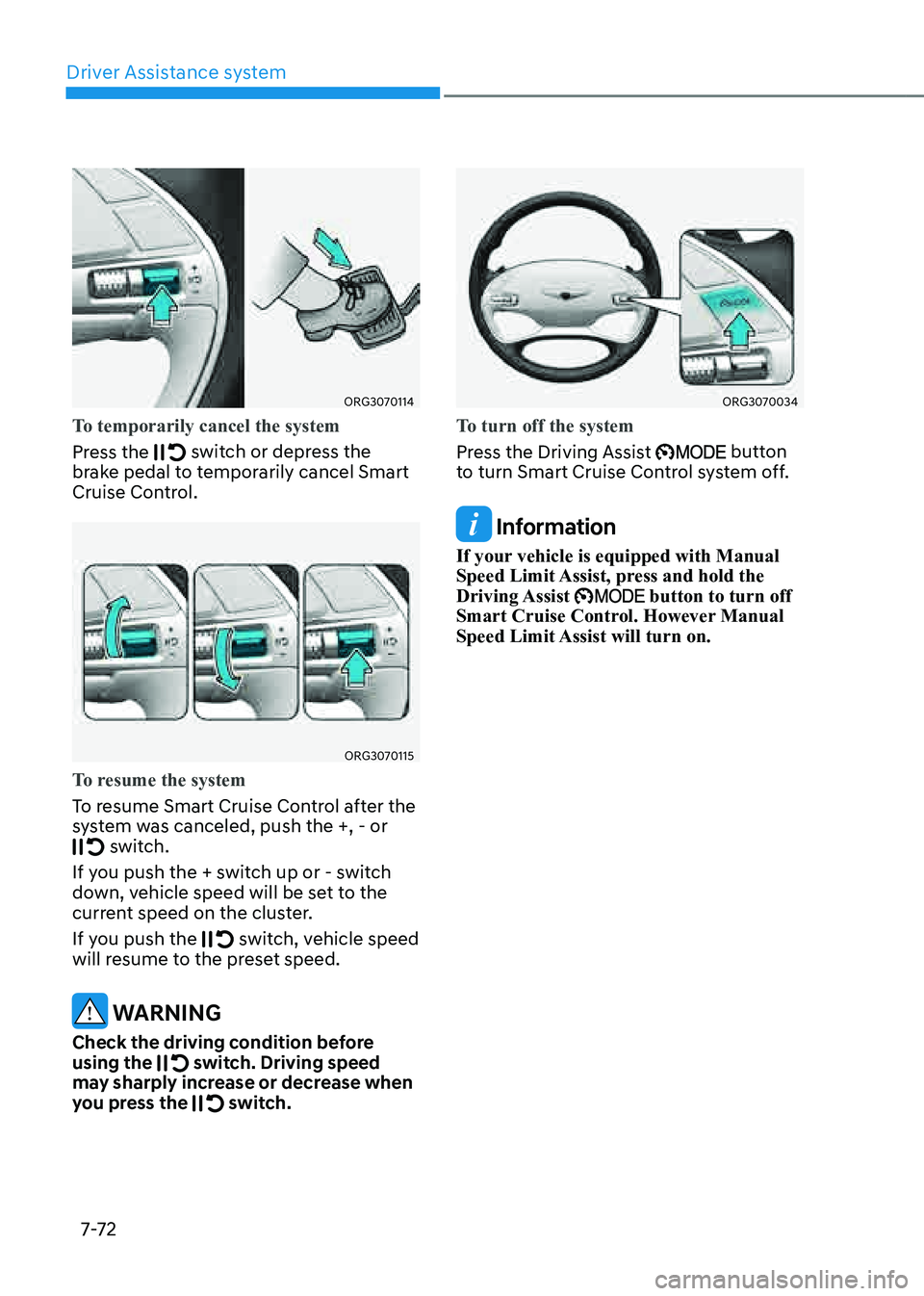
Driver Assistance system
7-7 2
ORG3070114
To temporarily cancel the system
Press the
switch or depress the brake pedal to temporarily cancel Smart
Cruise Control.
ORG3070115
To resume the system
To resume Smart Cruise Control after the
system was canceled, push the +, - or
switch.
If you push the + switch up or - switch
down, vehicle speed will be set to the
current speed on the cluster.
If you push the
switch, vehicle speed will resume to the preset speed.
WARNING
Check the driving condition before
using the switch. Driving speed may sharply increase or decrease when
you press the switch.
ORG3070034
To turn off the system
Press the Driving Assist
button to turn Smart Cruise Control system off.
Information
If your vehicle is equipped with Manual
Speed Limit Assist, press and hold the
Driving Assist
button to turn off Smart Cruise Control. However Manual
Speed Limit Assist will turn on.