light GENESIS G80 2021 Service Manual
[x] Cancel search | Manufacturer: GENESIS, Model Year: 2021, Model line: G80, Model: GENESIS G80 2021Pages: 604, PDF Size: 11.47 MB
Page 142 of 604
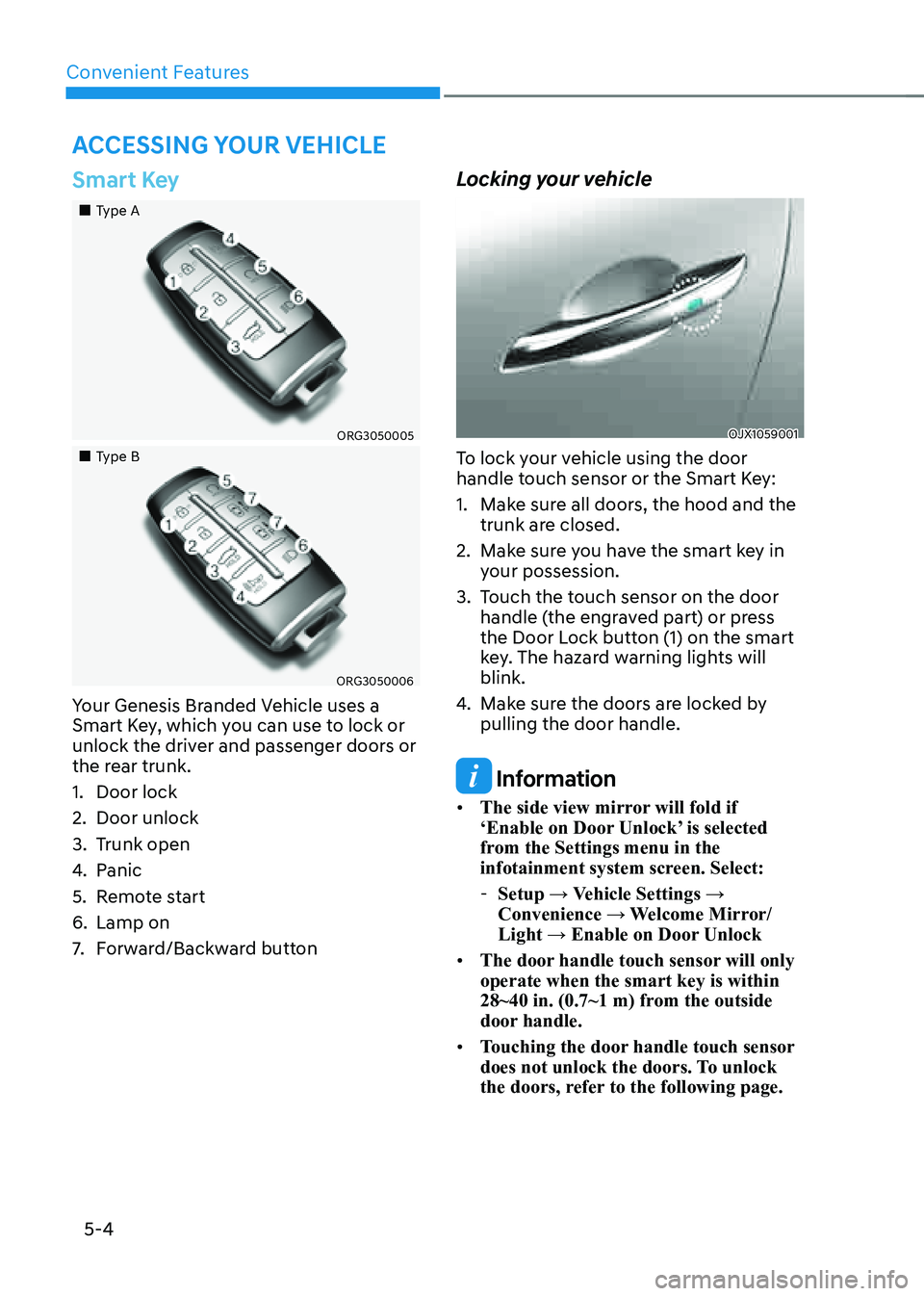
Convenient Features
5-4
Smart Key
„„Type A
ORG3050005
„„Type B
ORG3050006
Your Genesis Branded Vehicle uses a
Smart Key, which you can use to lock or
unlock the driver and passenger doors or
the rear trunk.
1. Door lock
2. Door unlock
3. Trunk open
4. Panic
5. Remote start
6. Lamp on
7. Forward/Backward button
Locking your vehicle
OJX1059001
To lock your vehicle using the door
handle touch sensor or the Smart Key:
1. Make sure all doors, the hood and the
trunk are closed.
2. Make sure you have the smart key in
your possession.
3. Touch the touch sensor on the door
handle (the engraved part) or press
the Door Lock button (1) on the smart
key. The hazard warning lights will
blink.
4. Make sure the doors are locked by
pulling the door handle.
Information
• The side view mirror will fold if
‘Enable on Door Unlock’ is selected
from the Settings menu in the
infotainment system screen. Select:
-Setup → Vehicle Settings →
Convenience → Welcome Mirror/
Light → Enable on Door Unlock
• The door handle touch sensor will only
operate when the smart key is within
28~40 in. (0.7~1 m) from the outside
door handle.
• Touching the door handle touch sensor
does not unlock the doors. To unlock
the doors, refer to the following page.
ACCESSING YOUR VEHICLE
Page 143 of 604
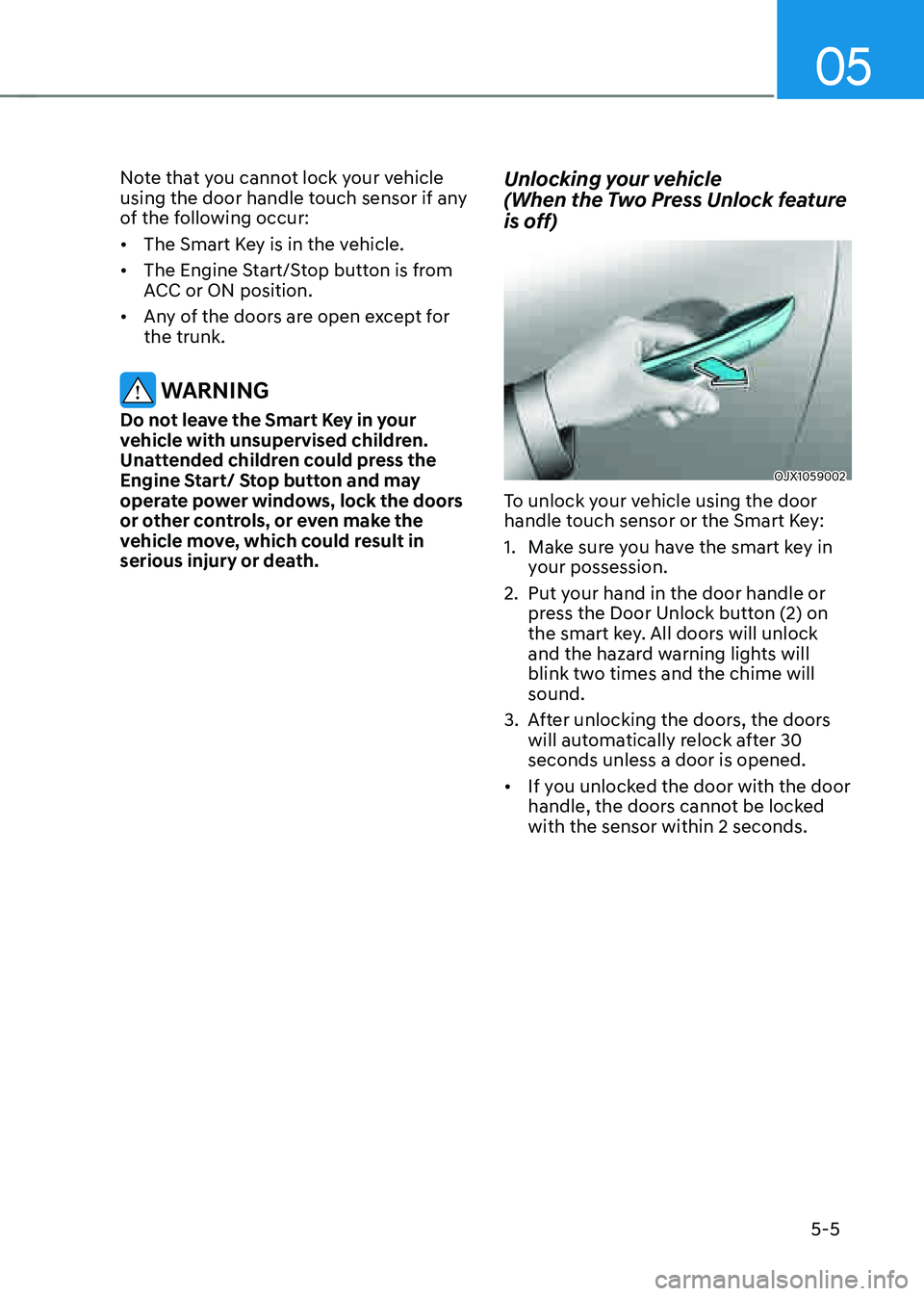
05
5-5
Note that you cannot lock your vehicle
using the door handle touch sensor if any
of the following occur:
• The Smart Key is in the vehicle.
• The Engine Start/Stop button is from
ACC or ON position.
• Any of the doors are open except for
the trunk.
WARNING
Do not leave the Smart Key in your
vehicle with unsupervised children.
Unattended children could press the
Engine Start/ Stop button and may
operate power windows, lock the doors
or other controls, or even make the
vehicle move, which could result in
serious injury or death.
Unlocking your vehicle
(When the Two Press Unlock feature
is off)
OJX1059002
To unlock your vehicle using the door
handle touch sensor or the Smart Key:
1. Make sure you have the smart key in
your possession.
2. Put your hand in the door handle or
press the Door Unlock button (2) on
the smart key. All doors will unlock
and the hazard warning lights will
blink two times and the chime will
sound.
3. After unlocking the doors, the doors
will automatically relock after 30
seconds unless a door is opened.
• If you unlocked the door with the door
handle, the doors cannot be locked
with the sensor within 2 seconds.
Page 144 of 604
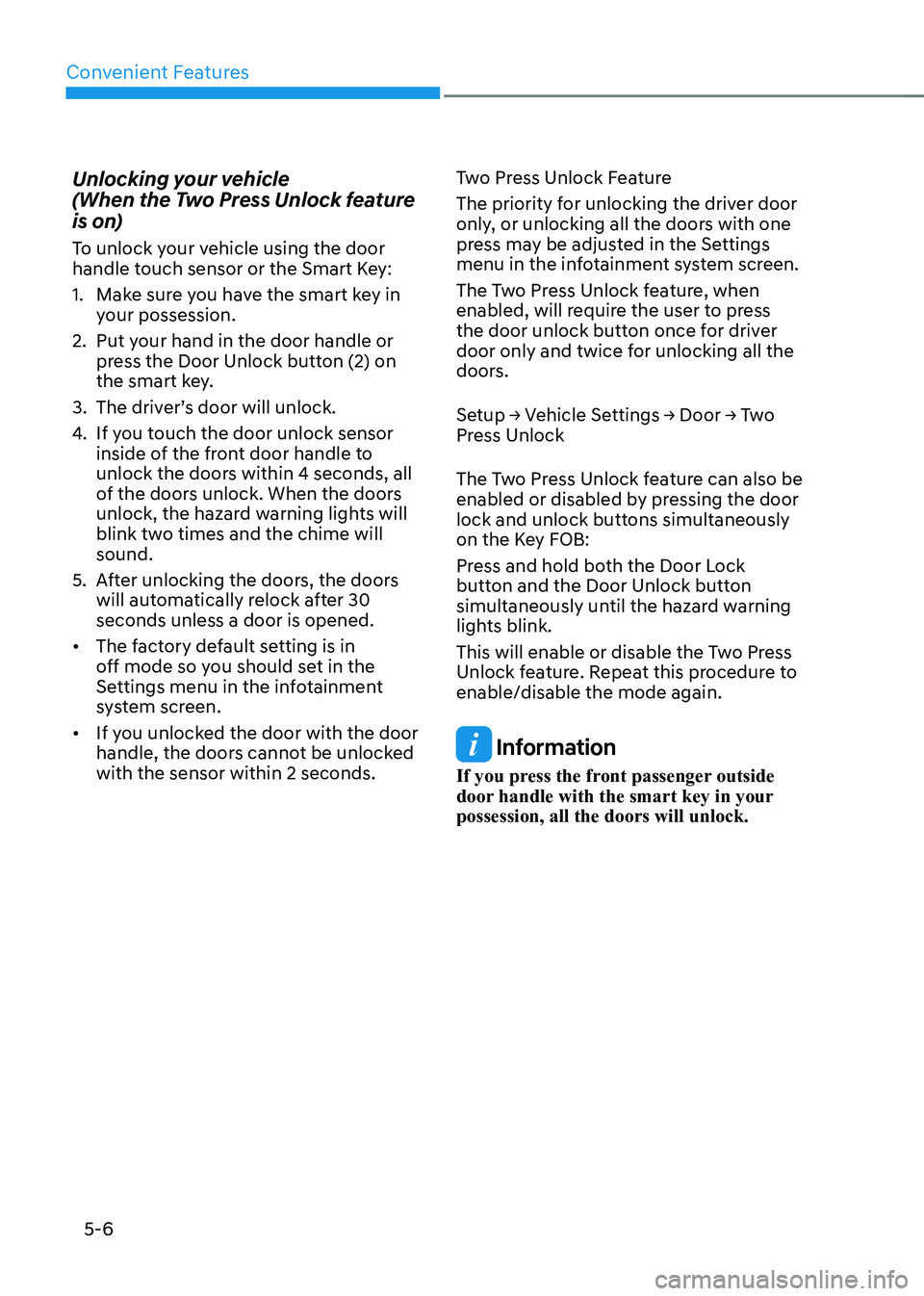
Convenient Features
5-6
Unlocking your vehicle
(When the Two Press Unlock feature
is on)
To unlock your vehicle using the door
handle touch sensor or the Smart Key:
1. Make sure you have the smart key in
your possession.
2. Put your hand in the door handle or
press the Door Unlock button (2) on
the smart key.
3. The driver’s door will unlock.
4. If you touch the door unlock sensor
inside of the front door handle to
unlock the doors within 4 seconds, all
of the doors unlock. When the doors
unlock, the hazard warning lights will
blink two times and the chime will
sound.
5. After unlocking the doors, the doors
will automatically relock after 30
seconds unless a door is opened.
• The factory default setting is in
off mode so you should set in the
Settings menu in the infotainment
system screen.
• If you unlocked the door with the door
handle, the doors cannot be unlocked
with the sensor within 2 seconds.Two Press Unlock Feature
The priority for unlocking the driver door
only, or unlocking all the doors with one
press may be adjusted in the Settings
menu in the infotainment system screen.
The Two Press Unlock feature, when
enabled, will require the user to press
the door unlock button once for driver
door only and twice for unlocking all the
doors.
Setup → Vehicle Settings → Door → Two
Press Unlock
The Two Press Unlock feature can also be
enabled or disabled by pressing the door
lock and unlock buttons simultaneously
on the Key FOB:
Press and hold both the Door Lock
button and the Door Unlock button
simultaneously until the hazard warning
lights blink.
This will enable or disable the Two Press
Unlock feature. Repeat this procedure to
enable/disable the mode again. Information
If you press the front passenger outside
door handle with the smart key in your
possession, all the doors will unlock.
Page 145 of 604
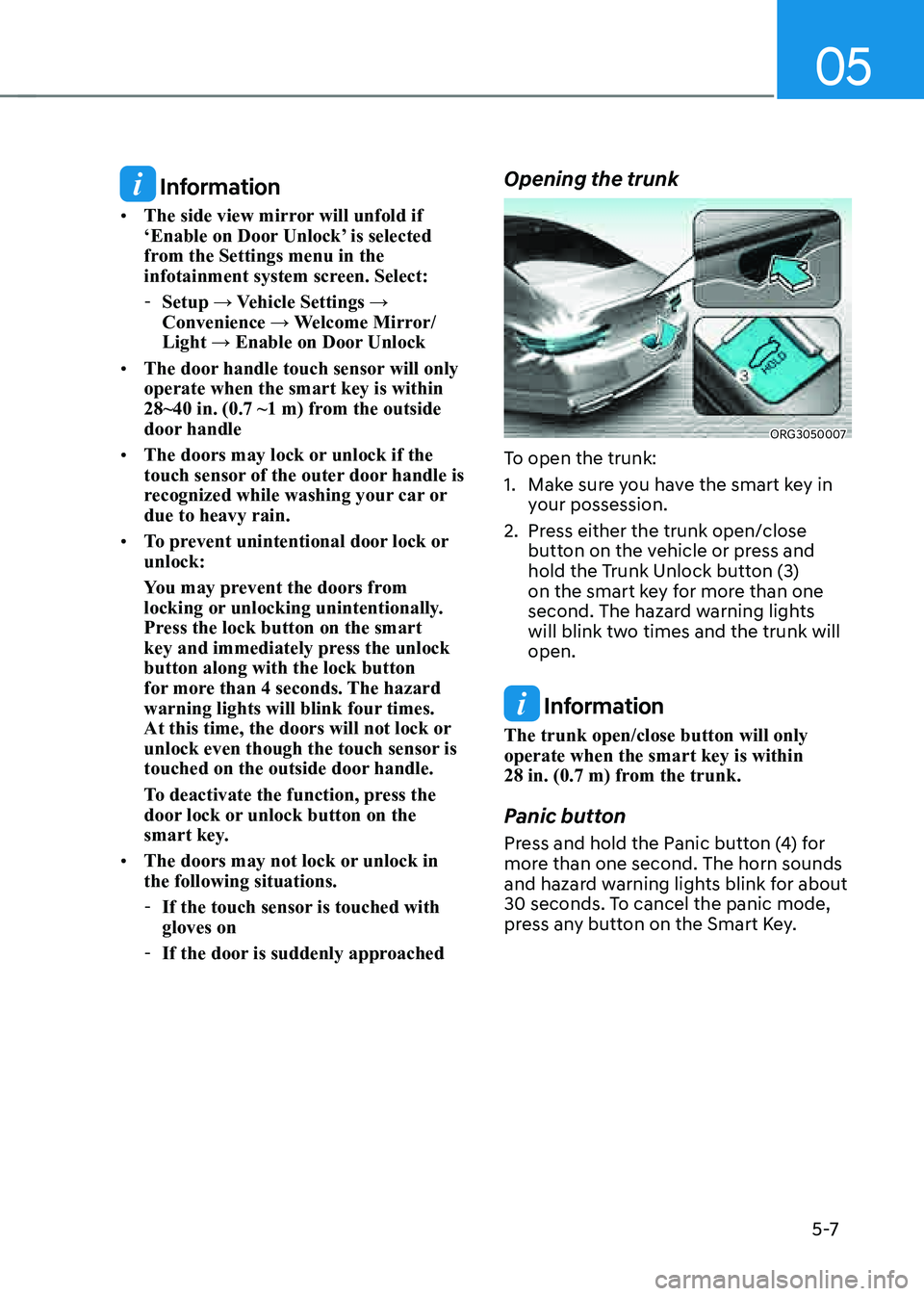
05
5 -7
Information
• The side view mirror will unfold if
‘Enable on Door Unlock’ is selected
from the Settings menu in the
infotainment system screen. Select:
-Setup → Vehicle Settings →
Convenience → Welcome Mirror/
Light → Enable on Door Unlock
• The door handle touch sensor will only
operate when the smart key is within
28~40 in. (0.7 ~1 m) from the outside
door handle
• The doors may lock or unlock if the
touch sensor of the outer door handle is
recognized while washing your car or
due to heavy rain.
• To prevent unintentional door lock or
unlock:
You may prevent the doors from
locking or unlocking unintentionally.
Press the lock button on the smart
key and immediately press the unlock
button along with the lock button
for more than 4 seconds. The hazard
warning lights will blink four times.
At this time, the doors will not lock or
unlock even though the touch sensor is
touched on the outside door handle.
To deactivate the function, press the
door lock or unlock button on the
smart key.
• The doors may not lock or unlock in
the following situations.
-If the touch sensor is touched with
gloves on
-If the door is suddenly approached
Opening the trunk
ORG3050007
To open the trunk:
1. Make sure you have the smart key in
your possession.
2. Press either the trunk open/close
button on the vehicle or press and
hold the Trunk Unlock button (3)
on the smart key for more than one
second. The hazard warning lights
will blink two times and the trunk will
open.
Information
The trunk open/close button will only
operate when the smart key is within
28 in. (0.7 m) from the trunk.
Panic button
Press and hold the Panic button (4) for
more than one second. The horn sounds
and hazard warning lights blink for about
30 seconds. To cancel the panic mode,
press any button on the Smart Key.
Page 146 of 604
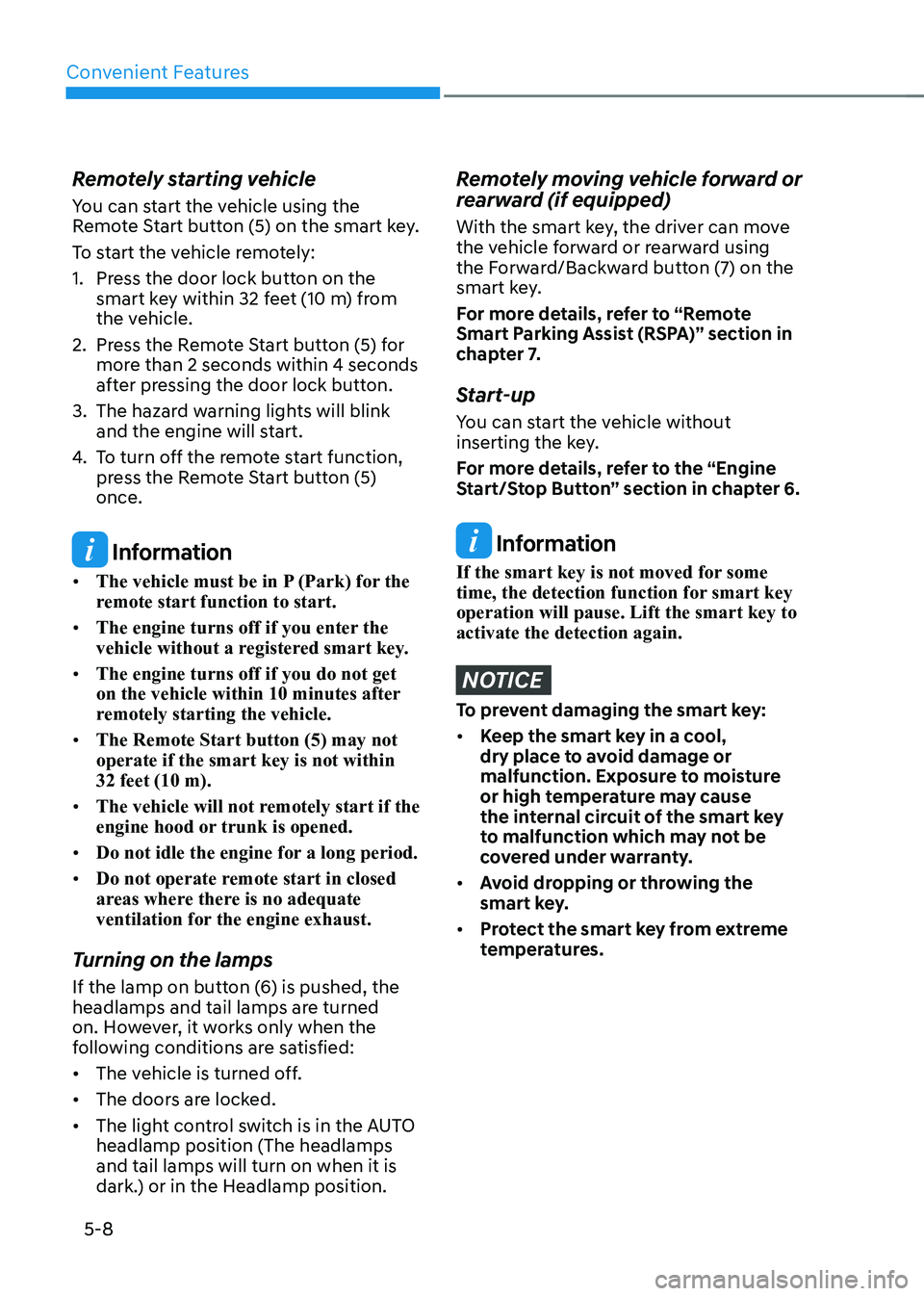
Convenient Features
5-8
Remotely starting vehicle
You can start the vehicle using the
Remote Start button (5) on the smart key.
To start the vehicle remotely:
1. Press the door lock button on the
smart key within 32 feet (10 m) from
the vehicle.
2. Press the Remote Start button (5) for
more than 2 seconds within 4 seconds
after pressing the door lock button.
3. The hazard warning lights will blink
and the engine will start.
4. To turn off the remote start function,
press the Remote Start button (5)
once.
Information
• The vehicle must be in P (Park) for the
remote start function to start.
• The engine turns off if you enter the
vehicle without a registered smart key.
• The engine turns off if you do not get
on the vehicle within 10 minutes after
remotely starting the vehicle.
• The Remote Start button (5) may not
operate if the smart key is not within
32 feet (10 m).
• The vehicle will not remotely start if the
engine hood or trunk is opened.
• Do not idle the engine for a long period.
• Do not operate remote start in closed
areas where there is no adequate
ventilation for the engine exhaust.
Turning on the lamps
If the lamp on button (6) is pushed, the
headlamps and tail lamps are turned
on. However, it works only when the
following conditions are satisfied:
• The vehicle is turned off.
• The doors are locked.
• The light control switch is in the AUTO
headlamp position (The headlamps
and tail lamps will turn on when it is
dark.) or in the Headlamp position.
Remotely moving vehicle forward or
rearward (if equipped)
With the smart key, the driver can move
the vehicle forward or rearward using
the Forward/Backward button (7) on the
smart key.
For more details, refer to “Remote
Smart Parking Assist (RSPA)” section in
chapter 7.
Start-up
You can start the vehicle without
inserting the key.
For more details, refer to the “Engine
Start/Stop Button” section in chapter 6.
Information
If the smart key is not moved for some
time, the detection function for smart key
operation will pause. Lift the smart key to
activate the detection again.
NOTICE
To prevent damaging the smart key:
• Keep the smart key in a cool,
dry place to avoid damage or
malfunction. Exposure to moisture
or high temperature may cause
the internal circuit of the smart key
to malfunction which may not be
covered under warranty.
• Avoid dropping or throwing the
smart key.
• Protect the smart key from extreme
temperatures.
Page 154 of 604
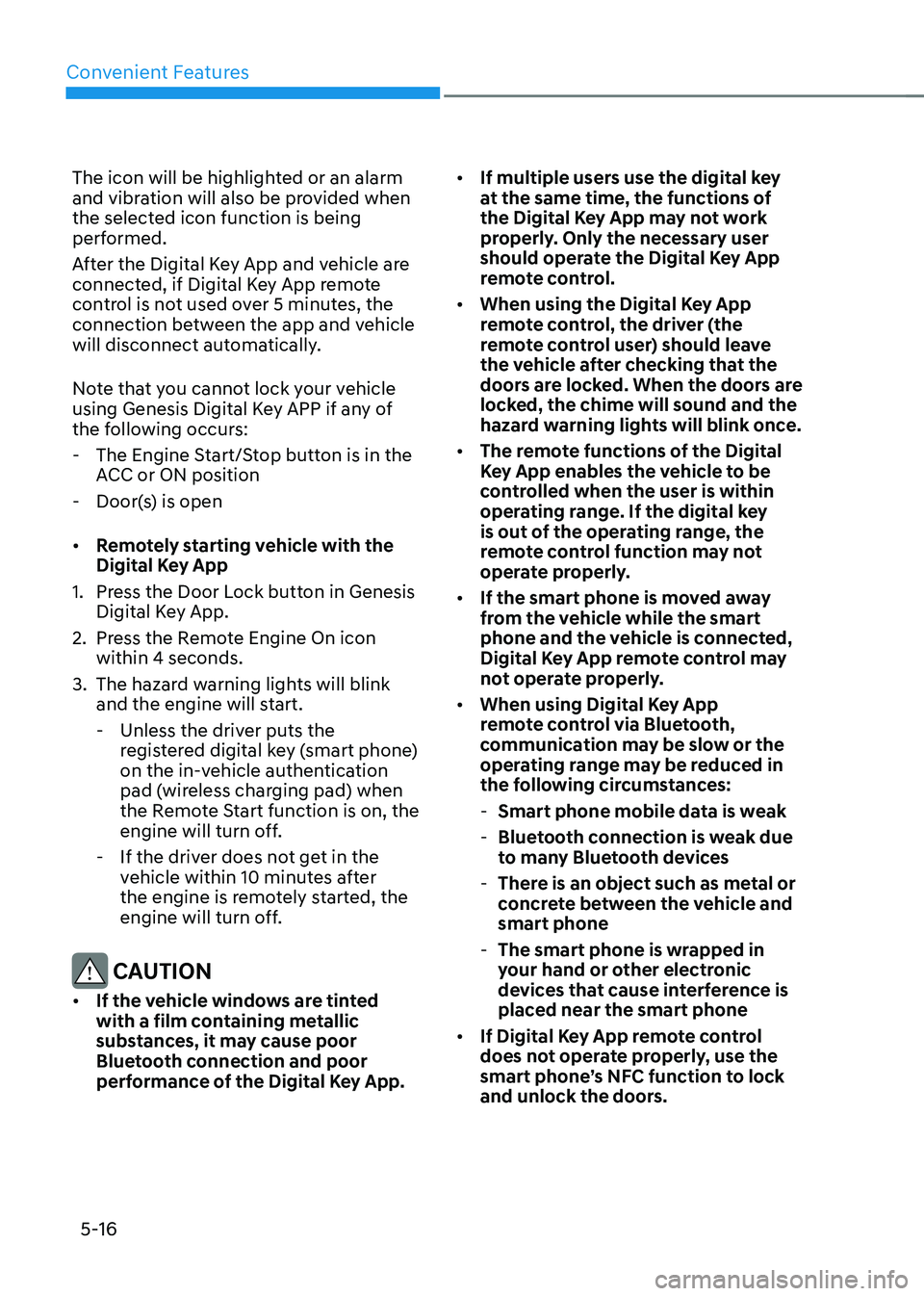
Convenient Features
5-16
The icon will be highlighted or an alarm
and vibration will also be provided when
the selected icon function is being
performed.
After the Digital Key App and vehicle are
connected, if Digital Key App remote
control is not used over 5 minutes, the
connection between the app and vehicle
will disconnect automatically.
Note that you cannot lock your vehicle
using Genesis Digital Key APP if any of
the following occurs:
-The Engine Start/Stop button is in the
ACC or ON position
-Door(s) is open
• Remotely starting vehicle with the
Digital Key App
1. Press the Door Lock button in Genesis
Digital Key App.
2. Press the Remote Engine On icon
within 4 seconds.
3. The hazard warning lights will blink
and the engine will start.
-Unless the driver puts the
registered digital key (smart phone)
on the in-vehicle authentication
pad (wireless charging pad) when
the Remote Start function is on, the
engine will turn off.
-If the driver does not get in the
vehicle within 10 minutes after
the engine is remotely started, the
engine will turn off.
CAUTION
• If the vehicle windows are tinted
with a film containing metallic
substances, it may cause poor
Bluetooth connection and poor
performance of the Digital Key App.
• If multiple users use the digital key
at the same time, the functions of
the Digital Key App may not work
properly. Only the necessary user
should operate the Digital Key App
remote control.
• When using the Digital Key App
remote control, the driver (the
remote control user) should leave
the vehicle after checking that the
doors are locked. When the doors are
locked, the chime will sound and the
hazard warning lights will blink once.
• The remote functions of the Digital
Key App enables the vehicle to be
controlled when the user is within
operating range. If the digital key
is out of the operating range, the
remote control function may not
operate properly.
• If the smart phone is moved away
from the vehicle while the smart
phone and the vehicle is connected,
Digital Key App remote control may
not operate properly.
• When using Digital Key App
remote control via Bluetooth,
communication may be slow or the
operating range may be reduced in
the following circumstances:
-Smart phone mobile data is weak
-Bluetooth connection is weak due
to many Bluetooth devices
-There is an object such as metal or
concrete between the vehicle and
smart phone
-The smart phone is wrapped in
your hand or other electronic
devices that cause interference is
placed near the smart phone
• If Digital Key App remote control
does not operate properly, use the
smart phone’s NFC function to lock
and unlock the doors.
Page 158 of 604
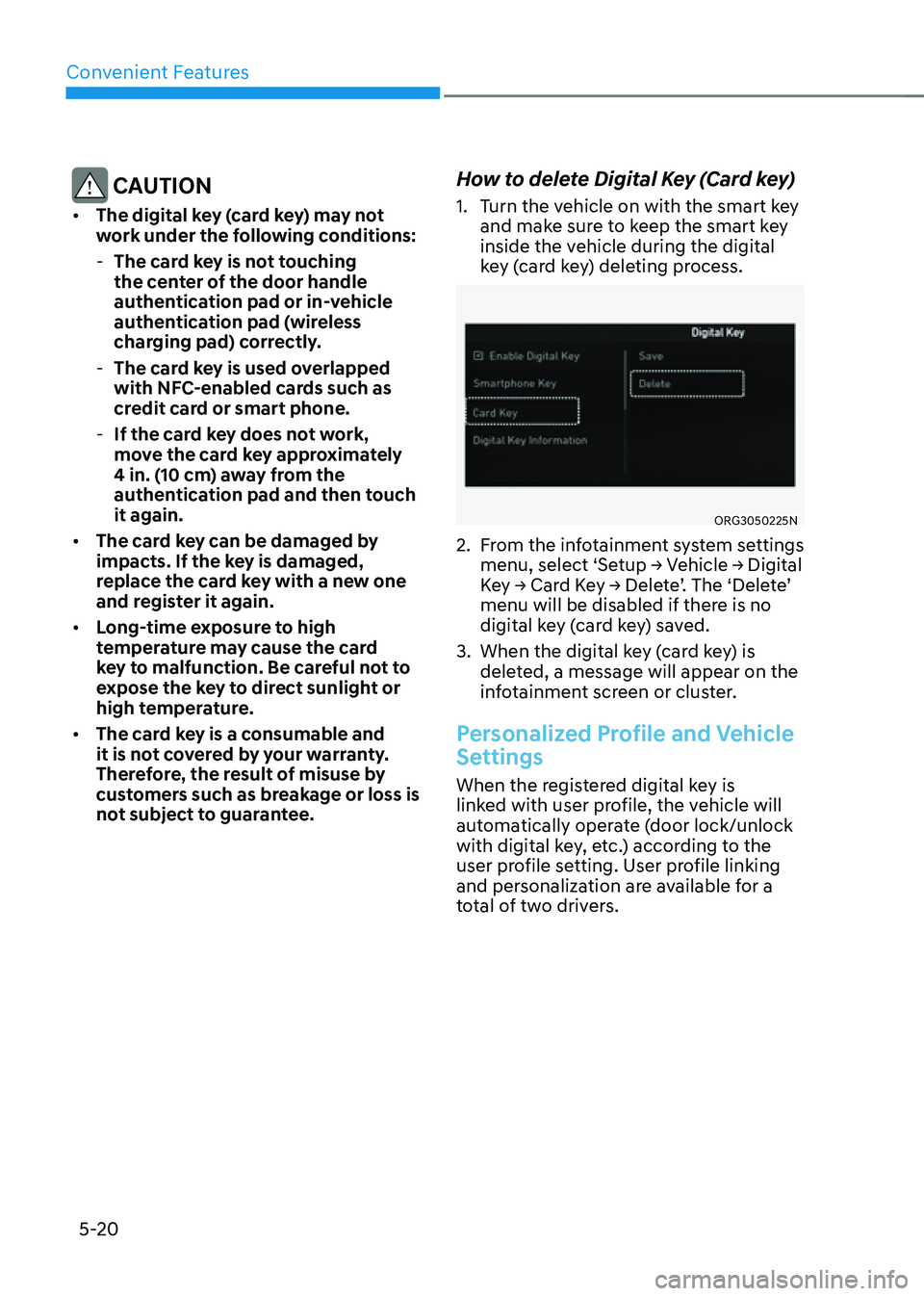
Convenient Features
5-20
CAUTION
• The digital key (card key) may not
work under the following conditions:
-The card key is not touching
the center of the door handle
authentication pad or in-vehicle
authentication pad (wireless
charging pad) correctly.
-The card key is used overlapped
with NFC-enabled cards such as
credit card or smart phone.
-If the card key does not work,
move the card key approximately
4 in. (10 cm) away from the
authentication pad and then touch
it again.
• The card key can be damaged by
impacts. If the key is damaged,
replace the card key with a new one
and register it again.
• Long-time exposure to high
temperature may cause the card
key to malfunction. Be careful not to
expose the key to direct sunlight or
high temperature.
• The card key is a consumable and
it is not covered by your warranty.
Therefore, the result of misuse by
customers such as breakage or loss is
not subject to guarantee.
How to delete Digital Key (Card key)
1. Turn the vehicle on with the smart key
and make sure to keep the smart key
inside the vehicle during the digital
key (card key) deleting process.
ORG3050225N
2. From the infotainment system settings
menu, select ‘Setup → Vehicle → Digital
Key → Card Key → Delete’. The ‘Delete’
menu will be disabled if there is no
digital key (card key) saved.
3. When the digital key (card key) is
deleted, a message will appear on the
infotainment screen or cluster.
Personalized Profile and Vehicle
Settings
When the registered digital key is
linked with user profile, the vehicle will
automatically operate (door lock/unlock
with digital key, etc.) according to the
user profile setting. User profile linking
and personalization are available for a
total of two drivers.
Page 163 of 604
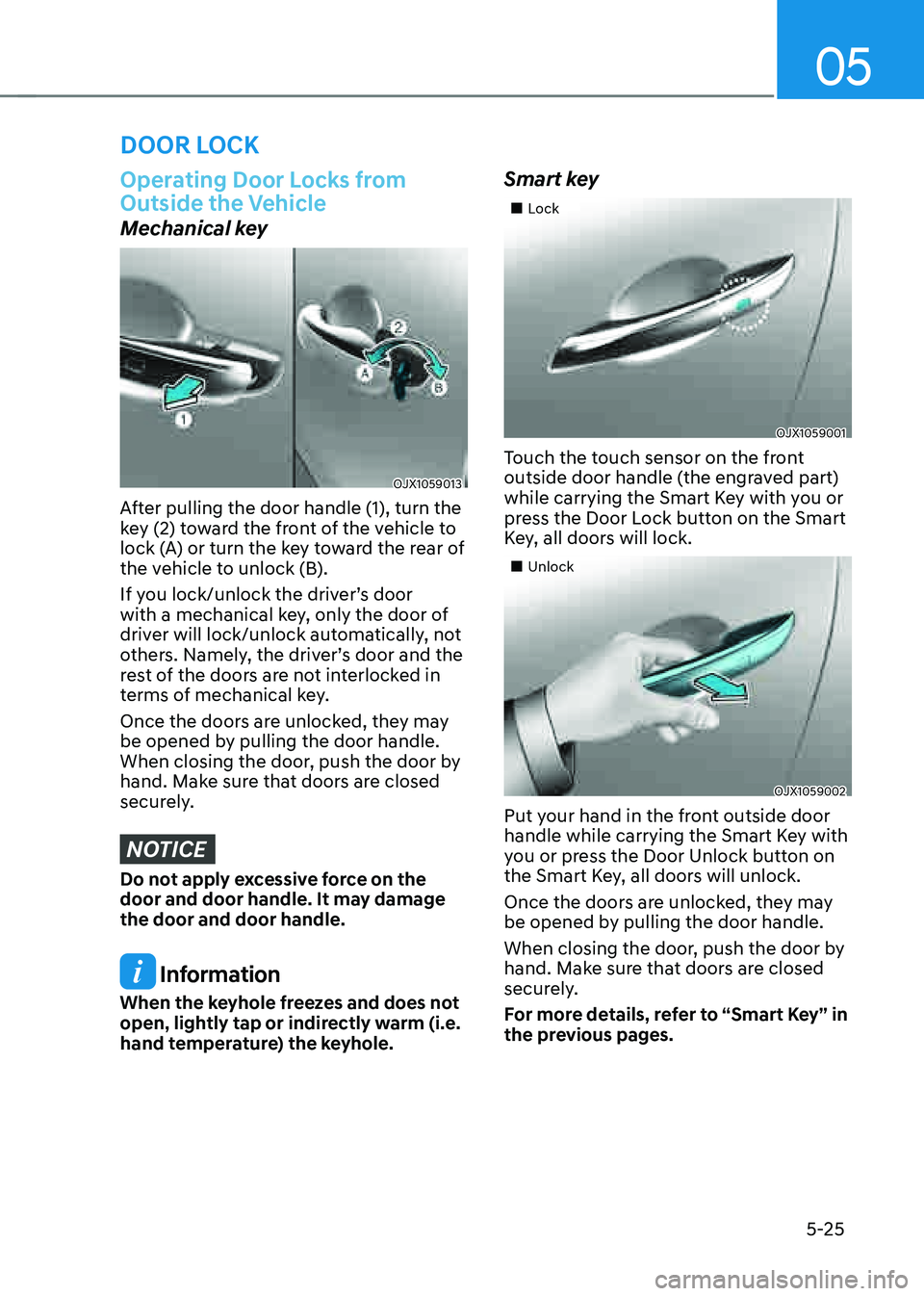
05
5-25
Operating Door Locks from
Outside the Vehicle
Mechanical key
OJX1059013
After pulling the door handle (1), turn the
key (2) toward the front of the vehicle to
lock (A) or turn the key toward the rear of
the vehicle to unlock (B).
If you lock/unlock the driver’s door
with a mechanical key, only the door of
driver will lock/unlock automatically, not
others. Namely, the driver’s door and the
rest of the doors are not interlocked in
terms of mechanical key.
Once the doors are unlocked, they may
be opened by pulling the door handle.
When closing the door, push the door by
hand. Make sure that doors are closed
securely.
NOTICE
Do not apply excessive force on the
door and door handle. It may damage
the door and door handle.
Information
When the keyhole freezes and does not
open, lightly tap or indirectly warm (i.e.
hand temperature) the keyhole.
Smart key
„„Lock
OJX1059001
Touch the touch sensor on the front
outside door handle (the engraved part)
while carrying the Smart Key with you or
press the Door Lock button on the Smart
Key, all doors will lock.
„„Unlock
OJX1059002
Put your hand in the front outside door
handle while carrying the Smart Key with
you or press the Door Unlock button on
the Smart Key, all doors will unlock.
Once the doors are unlocked, they may
be opened by pulling the door handle.
When closing the door, push the door by
hand. Make sure that doors are closed
securely.
For more details, refer to “Smart Key” in
the previous pages.
DOOR LOCK
Page 166 of 604
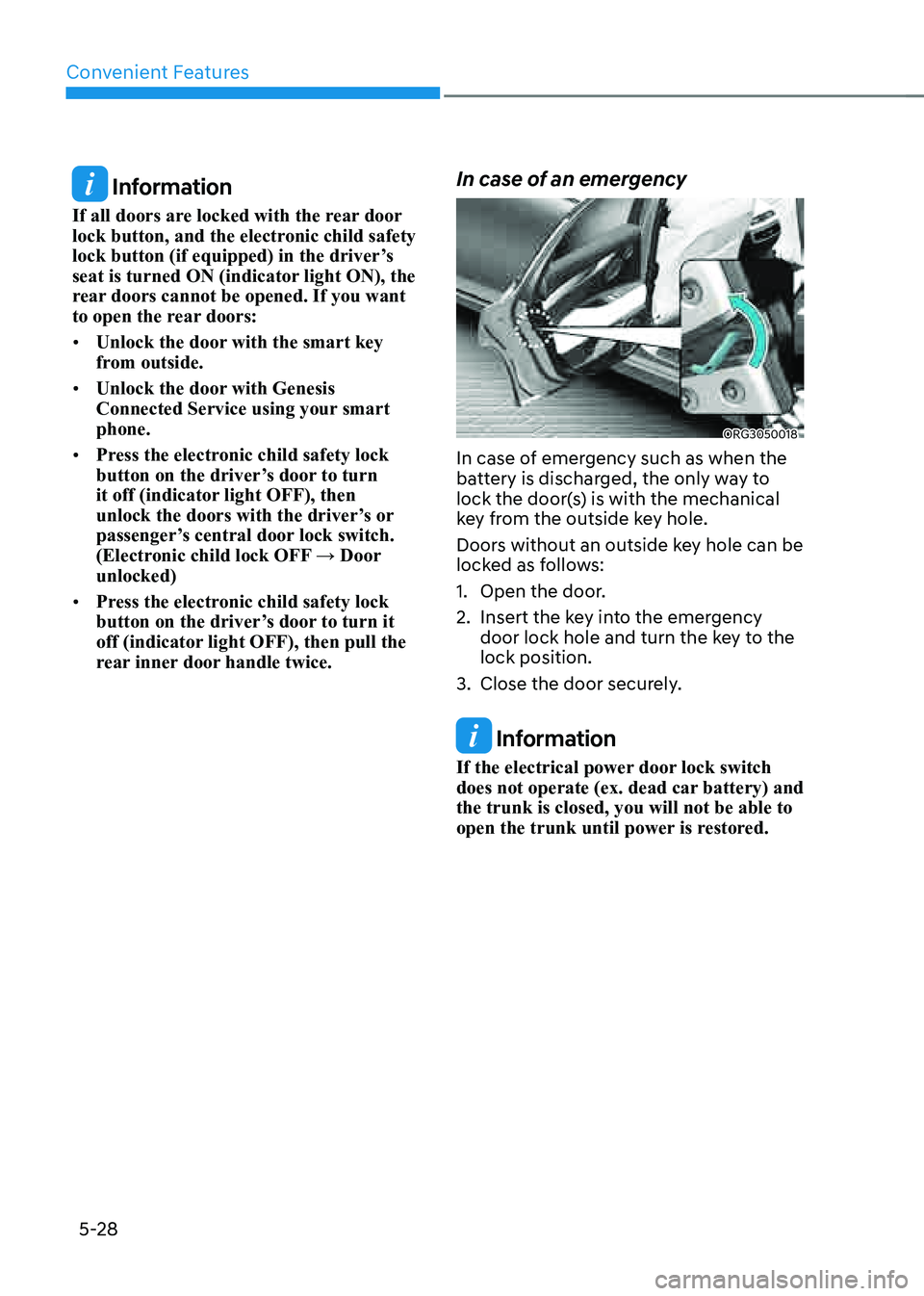
Convenient Features
5-28
Information
If all doors are locked with the rear door
lock button, and the electronic child safety
lock button (if equipped) in the driver’s
seat is turned ON (indicator light ON), the
rear doors cannot be opened. If you want
to open the rear doors:
• Unlock the door with the smart key
from outside.
• Unlock the door with Genesis
Connected Service using your smart
phone.
• Press the electronic child safety lock
button on the driver’s door to turn
it off (indicator light OFF), then
unlock the doors with the driver’s or
passenger’s central door lock switch.
(Electronic child lock OFF → Door
unlocked)
• Press the electronic child safety lock
button on the driver’s door to turn it
off (indicator light OFF), then pull the
rear inner door handle twice.
In case of an emergency
ORG3050018
In case of emergency such as when the
battery is discharged, the only way to
lock the door(s) is with the mechanical
key from the outside key hole.
Doors without an outside key hole can be
locked as follows:
1. Open the door.
2. Insert the key into the emergency
door lock hole and turn the key to the
lock position.
3. Close the door securely.
Information
If the electrical power door lock switch
does not operate (ex. dead car battery) and
the trunk is closed, you will not be able to
open the trunk until power is restored.
Page 169 of 604
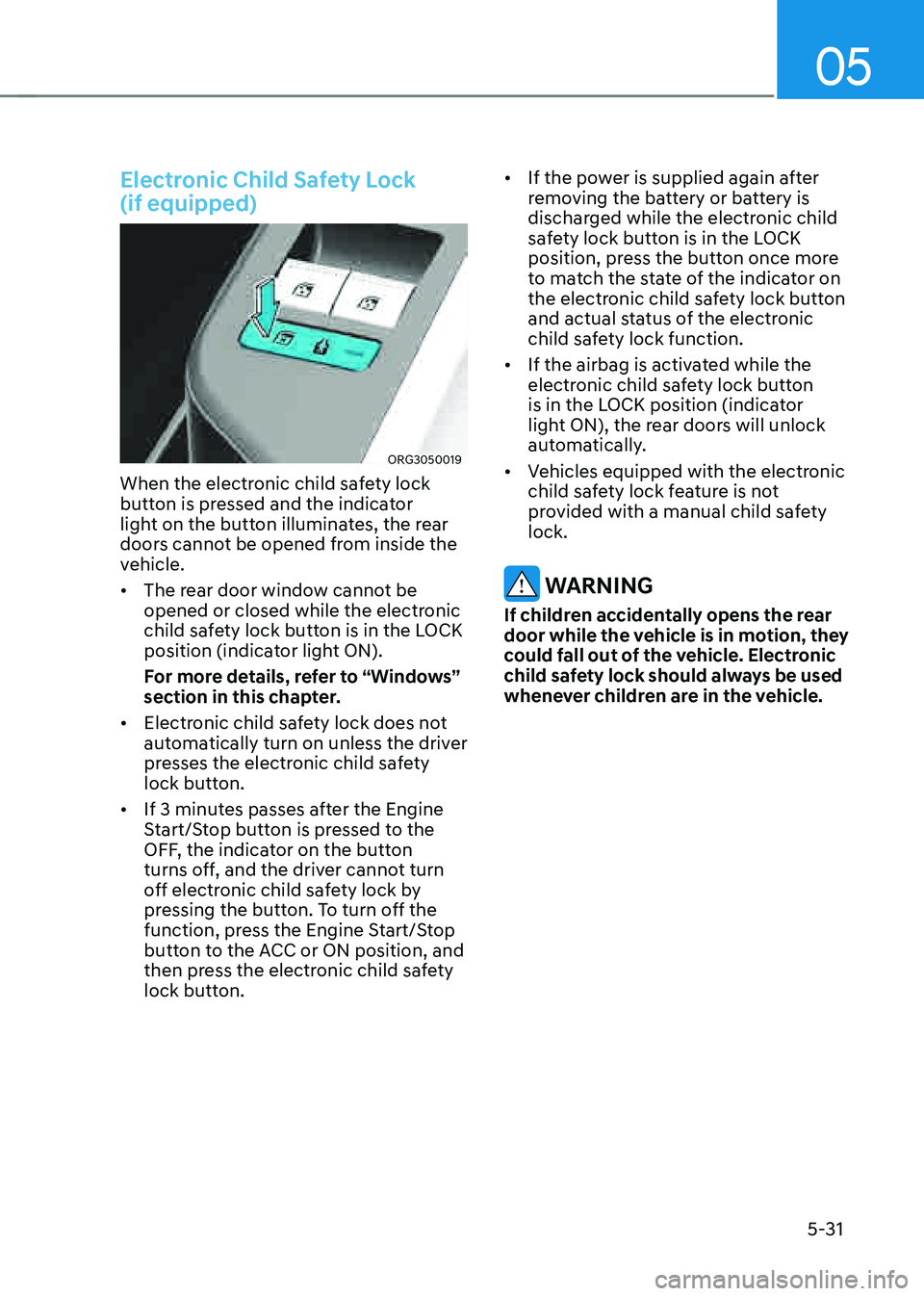
05
5-31
Electronic Child Safety Lock
(if equipped)
ORG3050019
When the electronic child safety lock
button is pressed and the indicator
light on the button illuminates, the rear
doors cannot be opened from inside the
vehicle.
• The rear door window cannot be
opened or closed while the electronic
child safety lock button is in the LOCK
position (indicator light ON).
For more details, refer to “Windows”
section in this chapter.
• Electronic child safety lock does not
automatically turn on unless the driver
presses the electronic child safety
lock button.
• If 3 minutes passes after the Engine
Start/Stop button is pressed to the
OFF, the indicator on the button
turns off, and the driver cannot turn
off electronic child safety lock by
pressing the button. To turn off the
function, press the Engine Start/Stop
button to the ACC or ON position, and
then press the electronic child safety
lock button.
• If the power is supplied again after
removing the battery or battery is
discharged while the electronic child
safety lock button is in the LOCK
position, press the button once more
to match the state of the indicator on
the electronic child safety lock button
and actual status of the electronic
child safety lock function.
• If the airbag is activated while the
electronic child safety lock button
is in the LOCK position (indicator
light ON), the rear doors will unlock
automatically.
• Vehicles equipped with the electronic
child safety lock feature is not
provided with a manual child safety
lock.
WARNING
If children accidentally opens the rear
door while the vehicle is in motion, they
could fall out of the vehicle. Electronic
child safety lock should always be used
whenever children are in the vehicle.