display GENESIS G80 2021 Manual PDF
[x] Cancel search | Manufacturer: GENESIS, Model Year: 2021, Model line: G80, Model: GENESIS G80 2021Pages: 604, PDF Size: 11.47 MB
Page 405 of 604
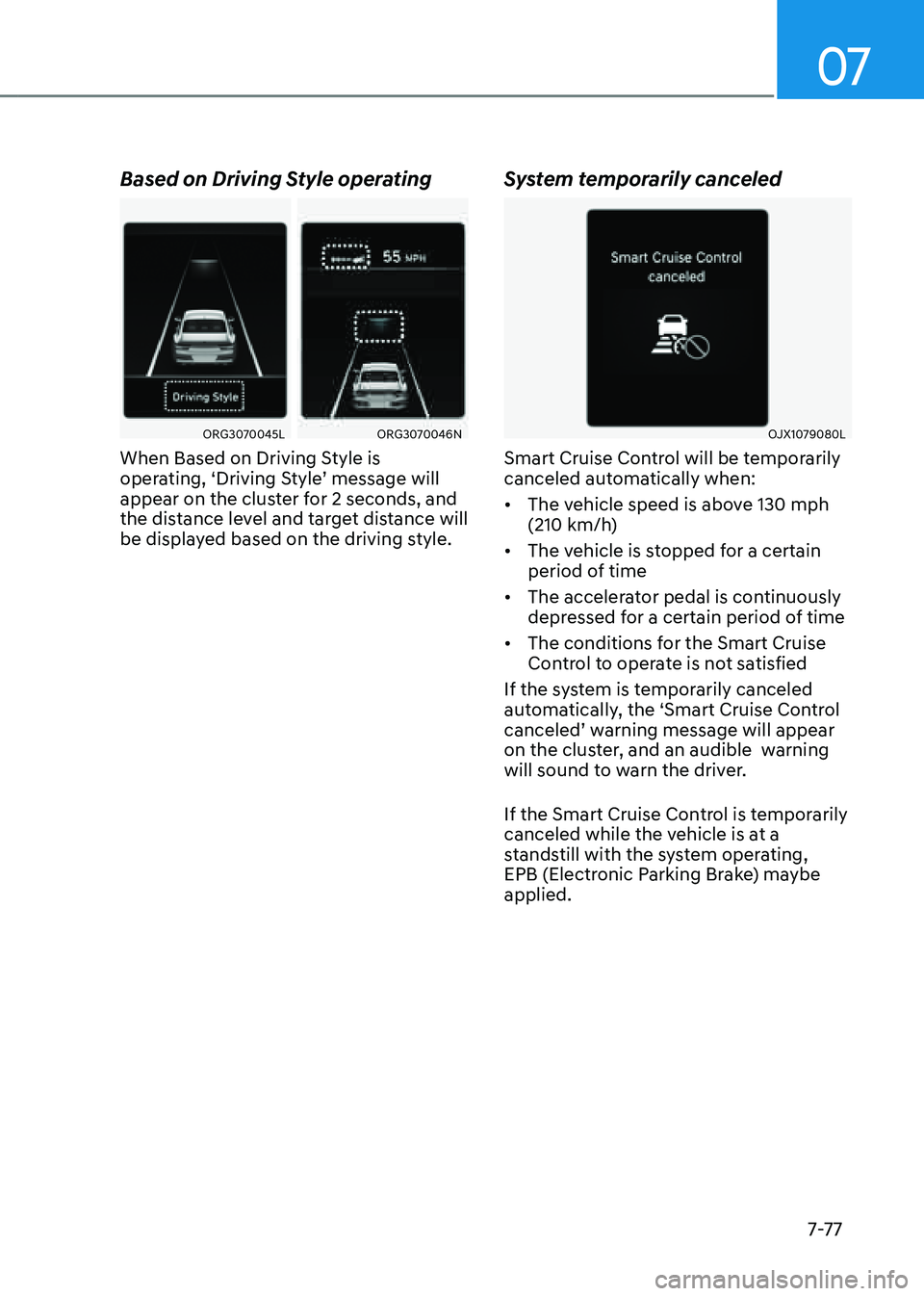
07
7-7 7
Based on Driving Style operating
ORG3070045LORG3070046N
When Based on Driving Style is
operating, ‘Driving Style’ message will
appear on the cluster for 2 seconds, and
the distance level and target distance will
be displayed based on the driving style.
System temporarily canceled
OJX1079080L
Smart Cruise Control will be temporarily
canceled automatically when:
• The vehicle speed is above 130 mph
(210 km/h)
• The vehicle is stopped for a certain
period of time
• The accelerator pedal is continuously
depressed for a certain period of time
• The conditions for the Smart Cruise
Control to operate is not satisfied
If the system is temporarily canceled
automatically, the ‘Smart Cruise Control
canceled’ warning message will appear
on the cluster, and an audible warning
will sound to warn the driver.
If the Smart Cruise Control is temporarily
canceled while the vehicle is at a
standstill with the system operating,
EPB (Electronic Parking Brake) maybe
applied.
Page 406 of 604
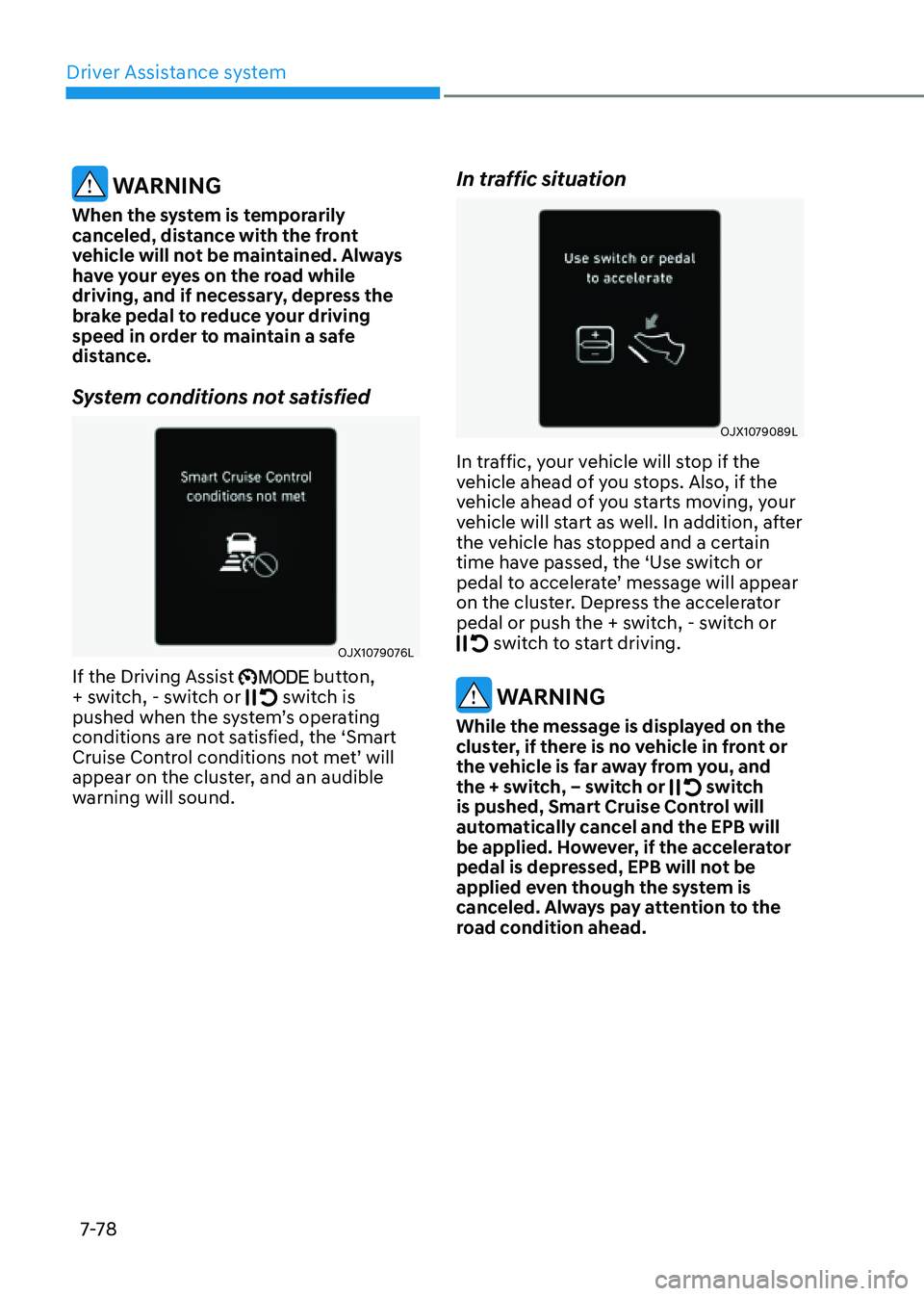
Driver Assistance system
7-7 8
WARNING
When the system is temporarily
canceled, distance with the front
vehicle will not be maintained. Always
have your eyes on the road while
driving, and if necessary, depress the
brake pedal to reduce your driving
speed in order to maintain a safe
distance.
System conditions not satisfied
OJX1079076L
If the Driving Assist button,
+ switch, - switch or switch is pushed when the system’s operating
conditions are not satisfied, the ‘Smart
Cruise Control conditions not met’ will
appear on the cluster, and an audible
warning will sound.
In traffic situation
OJX1079089L
In traffic, your vehicle will stop if the
vehicle ahead of you stops. Also, if the
vehicle ahead of you starts moving, your
vehicle will start as well. In addition, after
the vehicle has stopped and a certain
time have passed, the ‘Use switch or
pedal to accelerate’ message will appear
on the cluster. Depress the accelerator
pedal or push the + switch, - switch or
switch to start driving.
WARNING
While the message is displayed on the
cluster, if there is no vehicle in front or
the vehicle is far away from you, and
the + switch, – switch or
switch is pushed, Smart Cruise Control will
automatically cancel and the EPB will
be applied. However, if the accelerator
pedal is depressed, EPB will not be
applied even though the system is
canceled. Always pay attention to the
road condition ahead.
Page 408 of 604
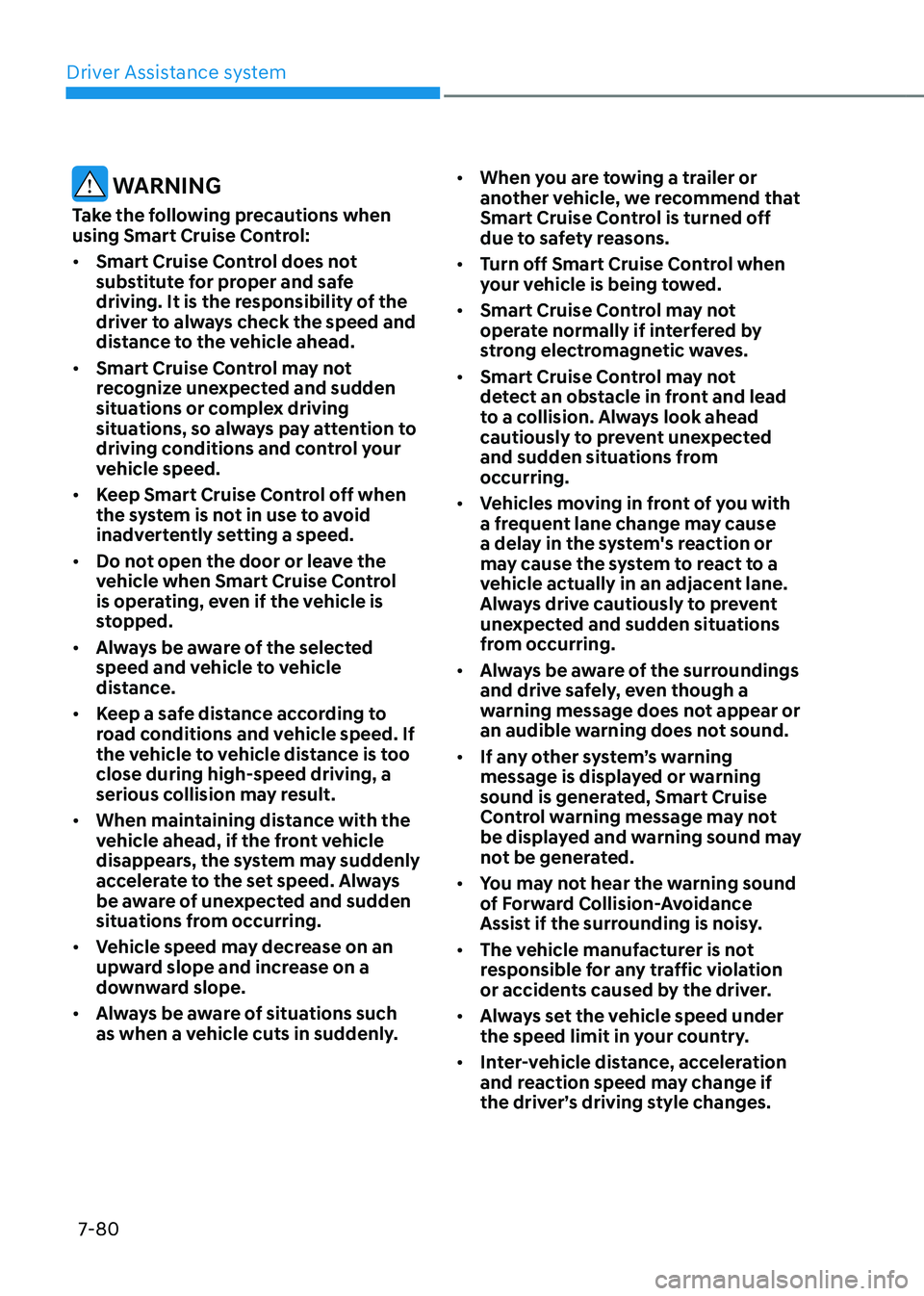
Driver Assistance system
7-80
WARNING
Take the following precautions when
using Smart Cruise Control:
• Smart Cruise Control does not
substitute for proper and safe
driving. It is the responsibility of the
driver to always check the speed and
distance to the vehicle ahead.
• Smart Cruise Control may not
recognize unexpected and sudden
situations or complex driving
situations, so always pay attention to
driving conditions and control your
vehicle speed.
• Keep Smart Cruise Control off when
the system is not in use to avoid
inadvertently setting a speed.
• Do not open the door or leave the
vehicle when Smart Cruise Control
is operating, even if the vehicle is
stopped.
• Always be aware of the selected
speed and vehicle to vehicle
distance.
• Keep a safe distance according to
road conditions and vehicle speed. If
the vehicle to vehicle distance is too
close during high-speed driving, a
serious collision may result.
• When maintaining distance with the
vehicle ahead, if the front vehicle
disappears, the system may suddenly
accelerate to the set speed. Always
be aware of unexpected and sudden
situations from occurring.
• Vehicle speed may decrease on an
upward slope and increase on a
downward slope.
• Always be aware of situations such
as when a vehicle cuts in suddenly.
• When you are towing a trailer or
another vehicle, we recommend that
Smart Cruise Control is turned off
due to safety reasons.
• Turn off Smart Cruise Control when
your vehicle is being towed.
• Smart Cruise Control may not
operate normally if interfered by
strong electromagnetic waves.
• Smart Cruise Control may not
detect an obstacle in front and lead
to a collision. Always look ahead
cautiously to prevent unexpected
and sudden situations from
occurring.
• Vehicles moving in front of you with
a frequent lane change may cause
a delay in the system's reaction or
may cause the system to react to a
vehicle actually in an adjacent lane.
Always drive cautiously to prevent
unexpected and sudden situations
from occurring.
• Always be aware of the surroundings
and drive safely, even though a
warning message does not appear or
an audible warning does not sound.
• If any other system’s warning
message is displayed or warning
sound is generated, Smart Cruise
Control warning message may not
be displayed and warning sound may
not be generated.
• You may not hear the warning sound
of Forward Collision-Avoidance
Assist if the surrounding is noisy.
• The vehicle manufacturer is not
responsible for any traffic violation
or accidents caused by the driver.
• Always set the vehicle speed under
the speed limit in your country.
• Inter-vehicle distance, acceleration
and reaction speed may change if
the driver’s driving style changes.
Page 417 of 604
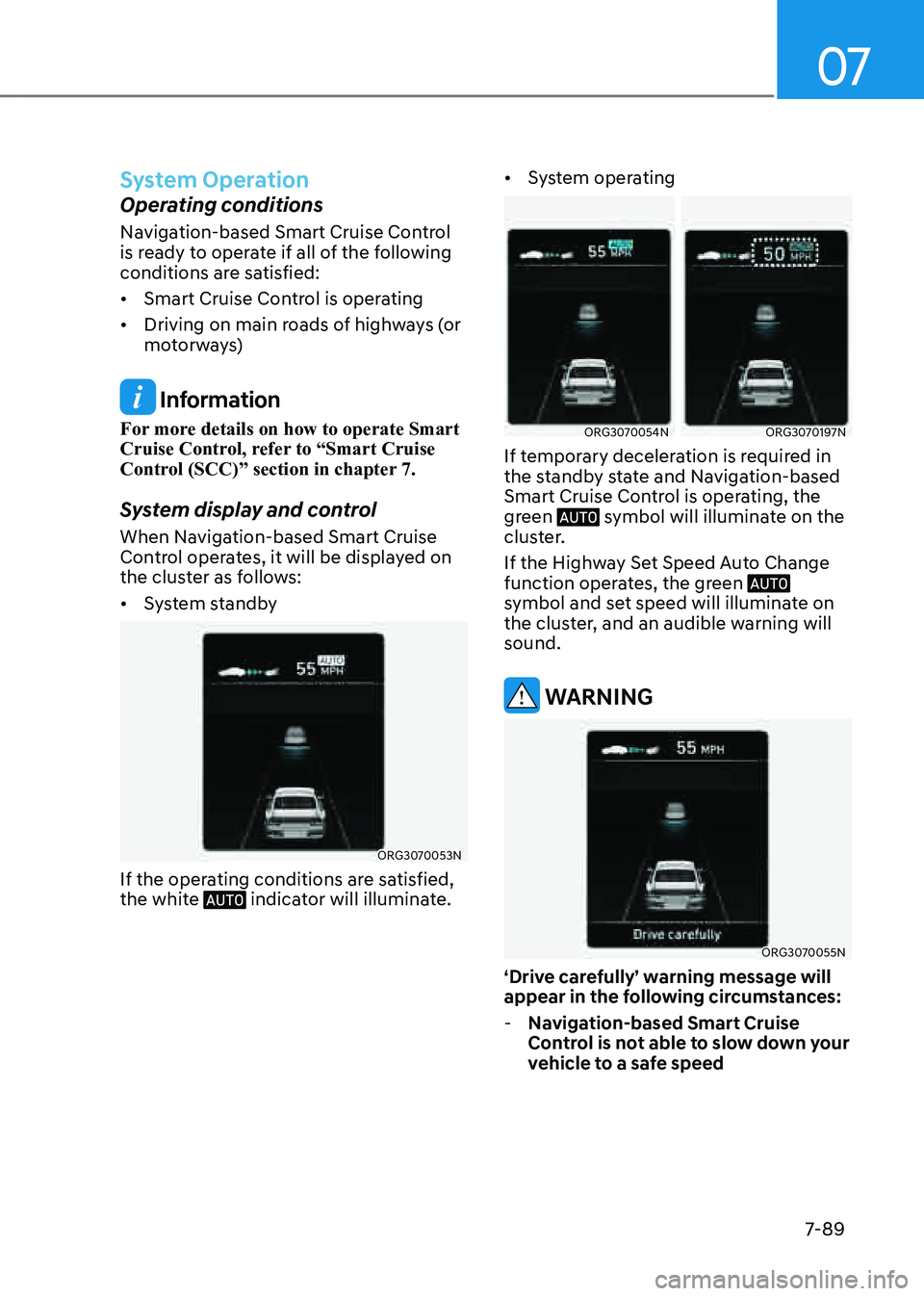
07
7-89
System Operation
Operating conditions
Navigation-based Smart Cruise Control
is ready to operate if all of the following
conditions are satisfied:
• Smart Cruise Control is operating
• Driving on main roads of highways (or
motorways)
Information
For more details on how to operate Smart
Cruise Control, refer to “Smart Cruise
Control (SCC)” section in chapter 7.
System display and control
When Navigation-based Smart Cruise
Control operates, it will be displayed on
the cluster as follows:
• System standby
ORG3070053N
If the operating conditions are satisfied,
the white indicator will illuminate.
• System operating
ORG3070054NORG3070197N
If temporary deceleration is required in
the standby state and Navigation-based
Smart Cruise Control is operating, the
green
symbol will illuminate on the cluster.
If the Highway Set Speed Auto Change
function operates, the green
symbol and set speed will illuminate on
the cluster, and an audible warning will
sound.
WARNING
ORG3070055N
‘Drive carefully’ warning message will
appear in the following circumstances:
-Navigation-based Smart Cruise
Control is not able to slow down your
vehicle to a safe speed
Page 429 of 604
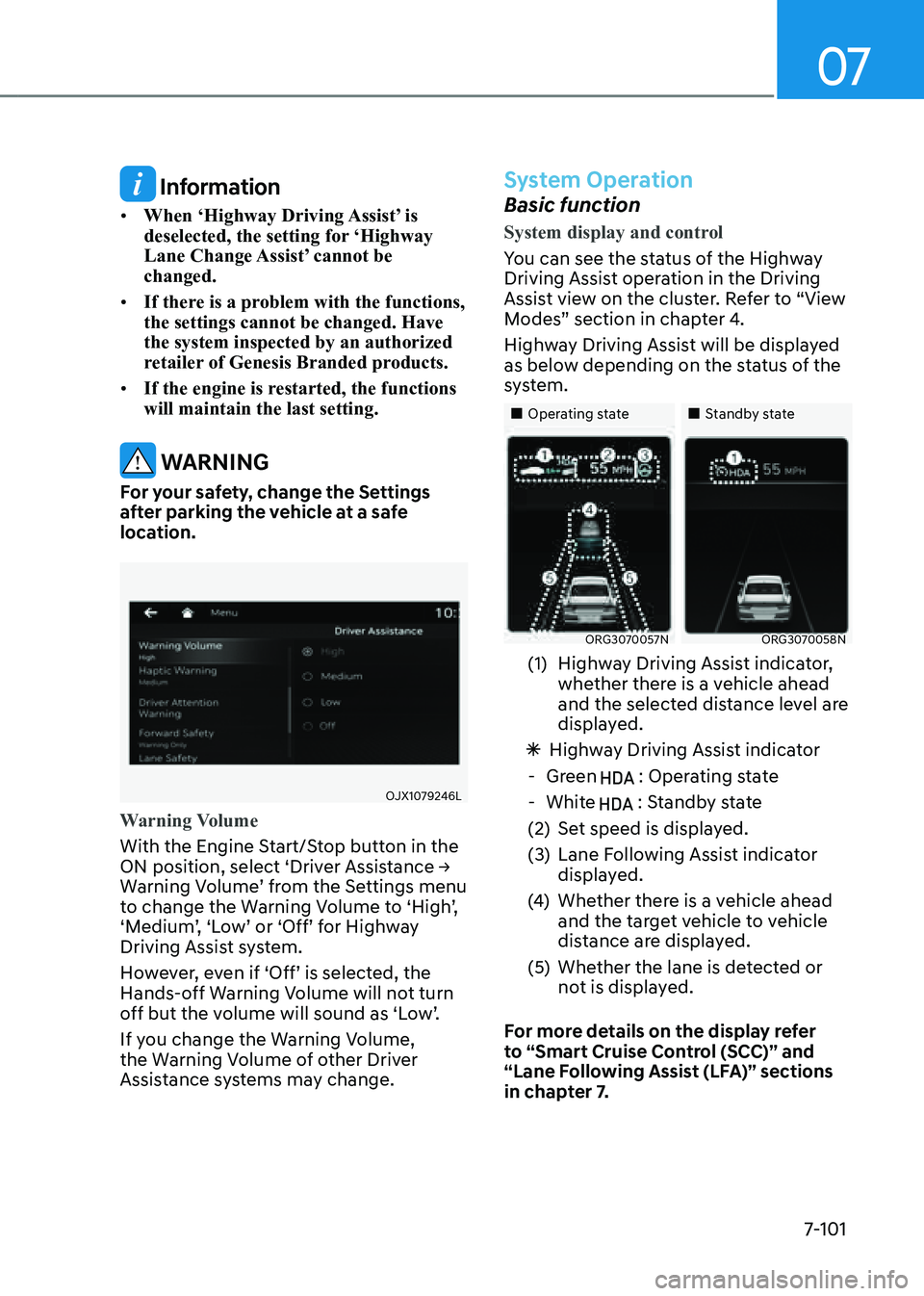
07
7-101
Information
• When ‘Highway Driving Assist’ is
deselected, the setting for ‘Highway
Lane Change Assist’ cannot be
changed.
• If there is a problem with the functions,
the settings cannot be changed. Have
the system inspected by an authorized
retailer of Genesis Branded products.
• If the engine is restarted, the functions
will maintain the last setting.
WARNING
For your safety, change the Settings
after parking the vehicle at a safe
location.
OJX1079246L
Warning Volume
With the Engine Start/Stop button in the
ON position, select ‘Driver Assistance →
Warning Volume’ from the Settings menu
to change the Warning Volume to ‘High’,
‘Medium’, ‘Low’ or ‘Off’ for Highway
Driving Assist system.
However, even if ‘Off’ is selected, the
Hands-off Warning Volume will not turn
off but the volume will sound as ‘Low’.
If you change the Warning Volume,
the Warning Volume of other Driver
Assistance systems may change.
System Operation
Basic function
System display and control
You can see the status of the Highway
Driving Assist operation in the Driving
Assist view on the cluster. Refer to “View
Modes” section in chapter 4.
Highway Driving Assist will be displayed
as below depending on the status of the
system.
„„Operating state„„Standby state
ORG3070057NORG3070058N
(1) Highway Driving Assist indicator,
whether there is a vehicle ahead
and the selected distance level are
displayed.
ÃHighway Driving Assist indicator
-Green : Operating state
-White : Standby state
(2) Set speed is displayed.
(3) Lane Following Assist indicator
displayed.
(4) Whether there is a vehicle ahead
and the target vehicle to vehicle
distance are displayed.
(5) Whether the lane is detected or
not is displayed.
For more details on the display refer
to “Smart Cruise Control (SCC)” and
“Lane Following Assist (LFA)” sections
in chapter 7.
Page 432 of 604
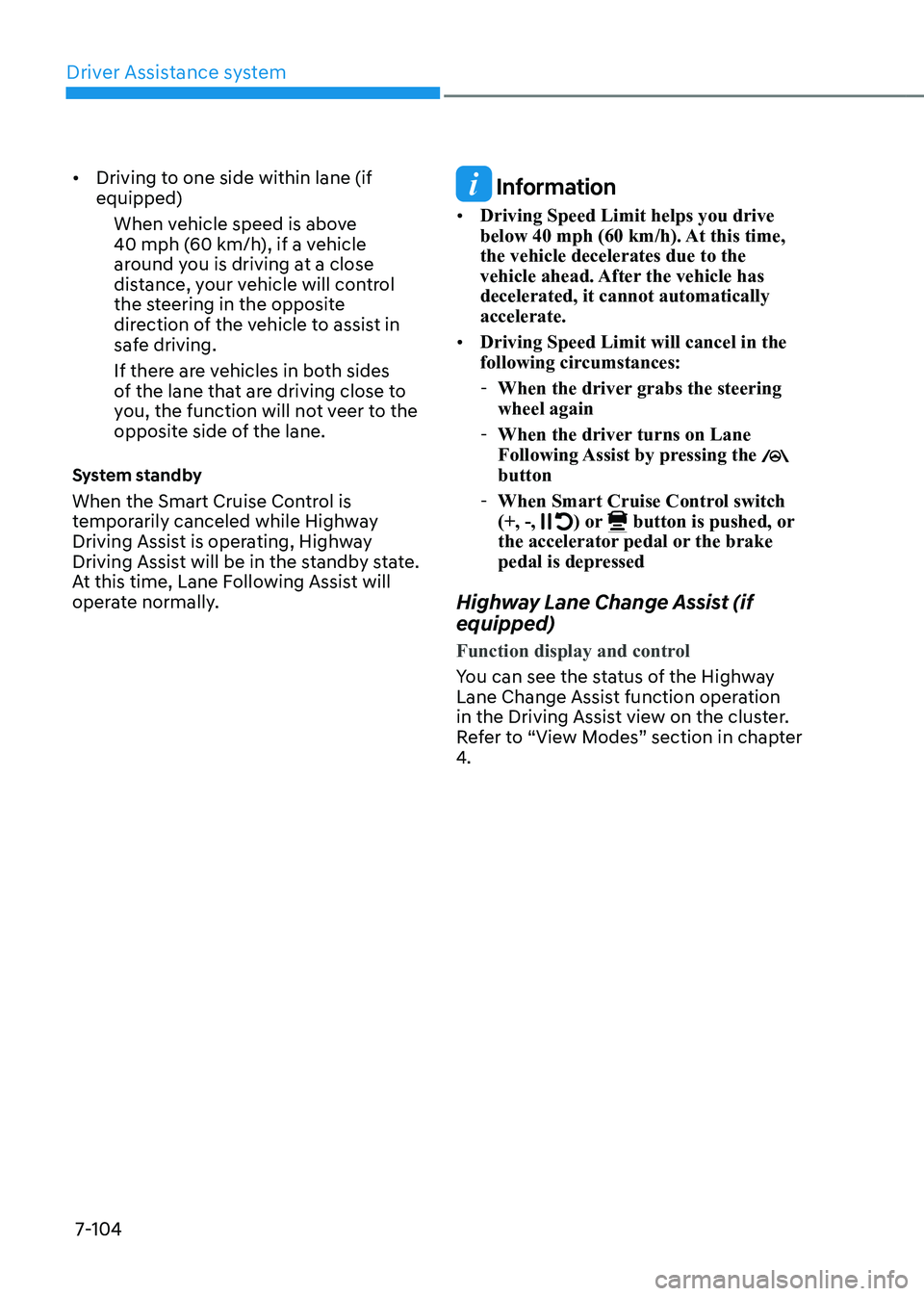
Driver Assistance system
7-104
• Driving to one side within lane (if
equipped)When vehicle speed is above
40 mph (60 km/h), if a vehicle
around you is driving at a close
distance, your vehicle will control
the steering in the opposite
direction of the vehicle to assist in
safe driving.
If there are vehicles in both sides
of the lane that are driving close to
you, the function will not veer to the
opposite side of the lane.
System standby
When the Smart Cruise Control is
temporarily canceled while Highway
Driving Assist is operating, Highway
Driving Assist will be in the standby state.
At this time, Lane Following Assist will
operate normally.
Information
• Driving Speed Limit helps you drive
below 40 mph (60 km/h). At this time,
the vehicle decelerates due to the
vehicle ahead. After the vehicle has
decelerated, it cannot automatically
accelerate.
• Driving Speed Limit will cancel in the
following circumstances:
-When the driver grabs the steering
wheel again
-When the driver turns on Lane
Following Assist by pressing the button
-When Smart Cruise Control switch
(+, -, ) or button is pushed, or the accelerator pedal or the brake
pedal is depressed
Highway Lane Change Assist (if
equipped)
Function display and control
You can see the status of the Highway
Lane Change Assist function operation
in the Driving Assist view on the cluster.
Refer to “View Modes” section in chapter
4.
Page 433 of 604
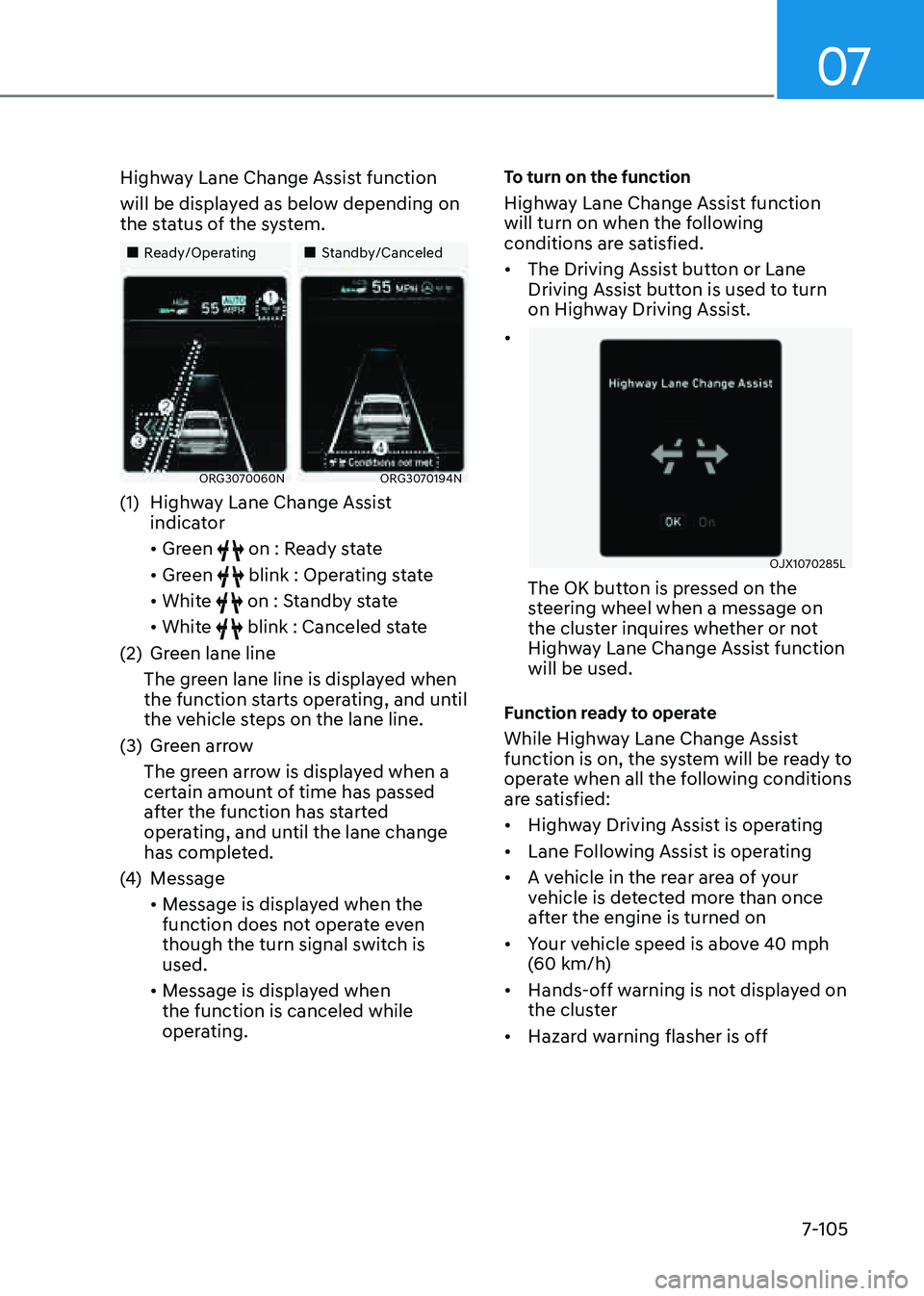
07
7-105
Highway Lane Change Assist function
will be displayed as below depending on
the status of the system.
„„Ready/Operating„„Standby/Canceled
ORG3070060NORG3070194N
(1) Highway Lane Change Assist
indicator
• Green on : Ready state
• Green blink : Operating state
• White on : Standby state
• White blink : Canceled state
(2) Green lane line
The green lane line is displayed when
the function starts operating, and until
the vehicle steps on the lane line.
(3) Green arrow
The green arrow is displayed when a
certain amount of time has passed
after the function has started
operating, and until the lane change
has completed.
(4) Message
• Message is displayed when the
function does not operate even
though the turn signal switch is
used.
• Message is displayed when
the function is canceled while
operating.
To turn on the function
Highway Lane Change Assist function
will turn on when the following
conditions are satisfied.
• The Driving Assist button or Lane
Driving Assist button is used to turn
on Highway Driving Assist.
•
OJX1070285L
The OK button is pressed on the
steering wheel when a message on
the cluster inquires whether or not
Highway Lane Change Assist function
will be used.
Function ready to operate
While Highway Lane Change Assist
function is on, the system will be ready to
operate when all the following conditions
are satisfied:
• Highway Driving Assist is operating
• Lane Following Assist is operating
• A vehicle in the rear area of your
vehicle is detected more than once
after the engine is turned on
• Your vehicle speed is above 40 mph
(60 km/h)
• Hands-off warning is not displayed on
the cluster
• Hazard warning flasher is off
Page 435 of 604
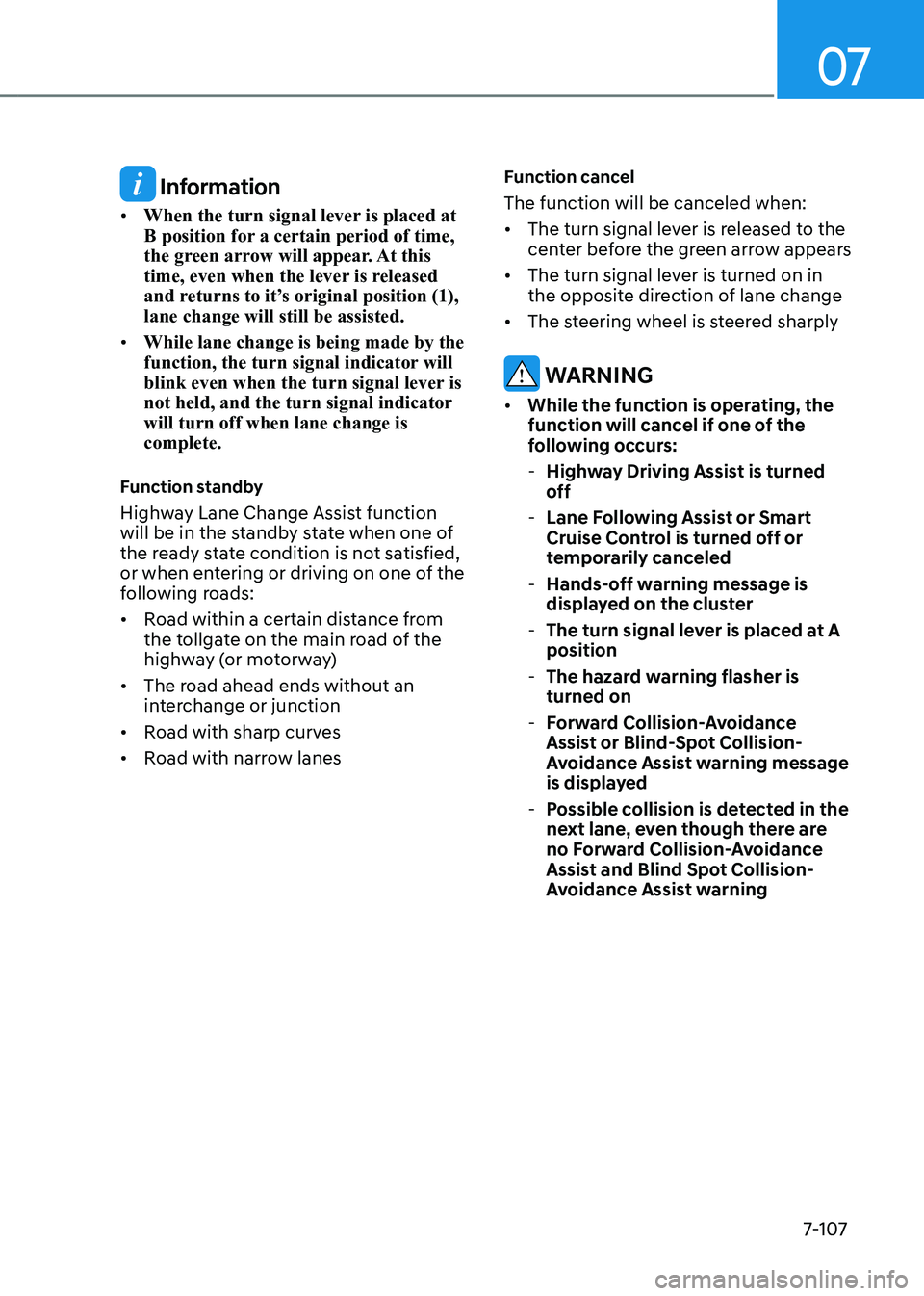
07
7-107
Information
• When the turn signal lever is placed at
B position for a certain period of time,
the green arrow will appear. At this
time, even when the lever is released
and returns to it’s original position (1),
lane change will still be assisted.
• While lane change is being made by the
function, the turn signal indicator will
blink even when the turn signal lever is
not held, and the turn signal indicator
will turn off when lane change is
complete.
Function standby
Highway Lane Change Assist function
will be in the standby state when one of
the ready state condition is not satisfied,
or when entering or driving on one of the
following roads:
• Road within a certain distance from
the tollgate on the main road of the
highway (or motorway)
• The road ahead ends without an
interchange or junction
• Road with sharp curves
• Road with narrow lanes
Function cancel
The function will be canceled when:
• The turn signal lever is released to the
center before the green arrow appears
• The turn signal lever is turned on in
the opposite direction of lane change
• The steering wheel is steered sharply
WARNING
• While the function is operating, the
function will cancel if one of the
following occurs:
-Highway Driving Assist is turned
off
-Lane Following Assist or Smart
Cruise Control is turned off or
temporarily canceled
-Hands-off warning message is
displayed on the cluster
-The turn signal lever is placed at A
position
-The hazard warning flasher is
turned on
-Forward Collision-Avoidance
Assist or Blind-Spot Collision-
Avoidance Assist warning message
is displayed
-Possible collision is detected in the
next lane, even though there are
no Forward Collision-Avoidance
Assist and Blind Spot Collision-
Avoidance Assist warning
Page 441 of 604
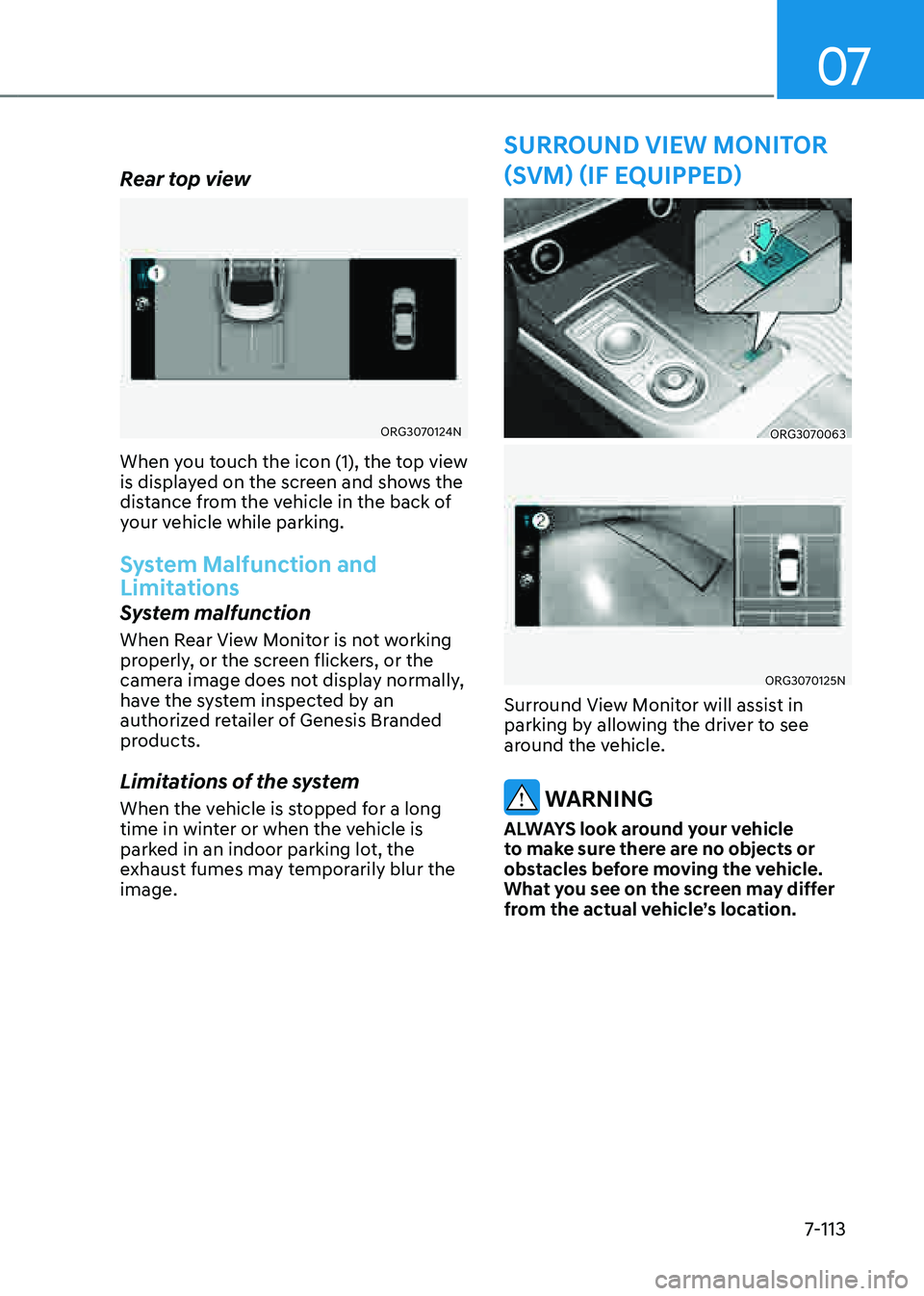
07
7-113
ORG3070063
ORG3070125N
Surround View Monitor will assist in
parking by allowing the driver to see
around the vehicle.
WARNING
ALWAYS look around your vehicle
to make sure there are no objects or
obstacles before moving the vehicle.
What you see on the screen may differ
from the actual vehicle’s location.
SURROUND VIEW MONITOR
(SVM) (IF EQUIPPED)
Rear top view
ORG3070124N
When you touch the icon (1), the top view
is displayed on the screen and shows the
distance from the vehicle in the back of
your vehicle while parking.
System Malfunction and
Limitations
System malfunction
When Rear View Monitor is not working
properly, or the screen flickers, or the
camera image does not display normally,
have the system inspected by an
authorized retailer of Genesis Branded
products.
Limitations of the system
When the vehicle is stopped for a long
time in winter or when the vehicle is
parked in an indoor parking lot, the
exhaust fumes may temporarily blur the
image.
Page 443 of 604
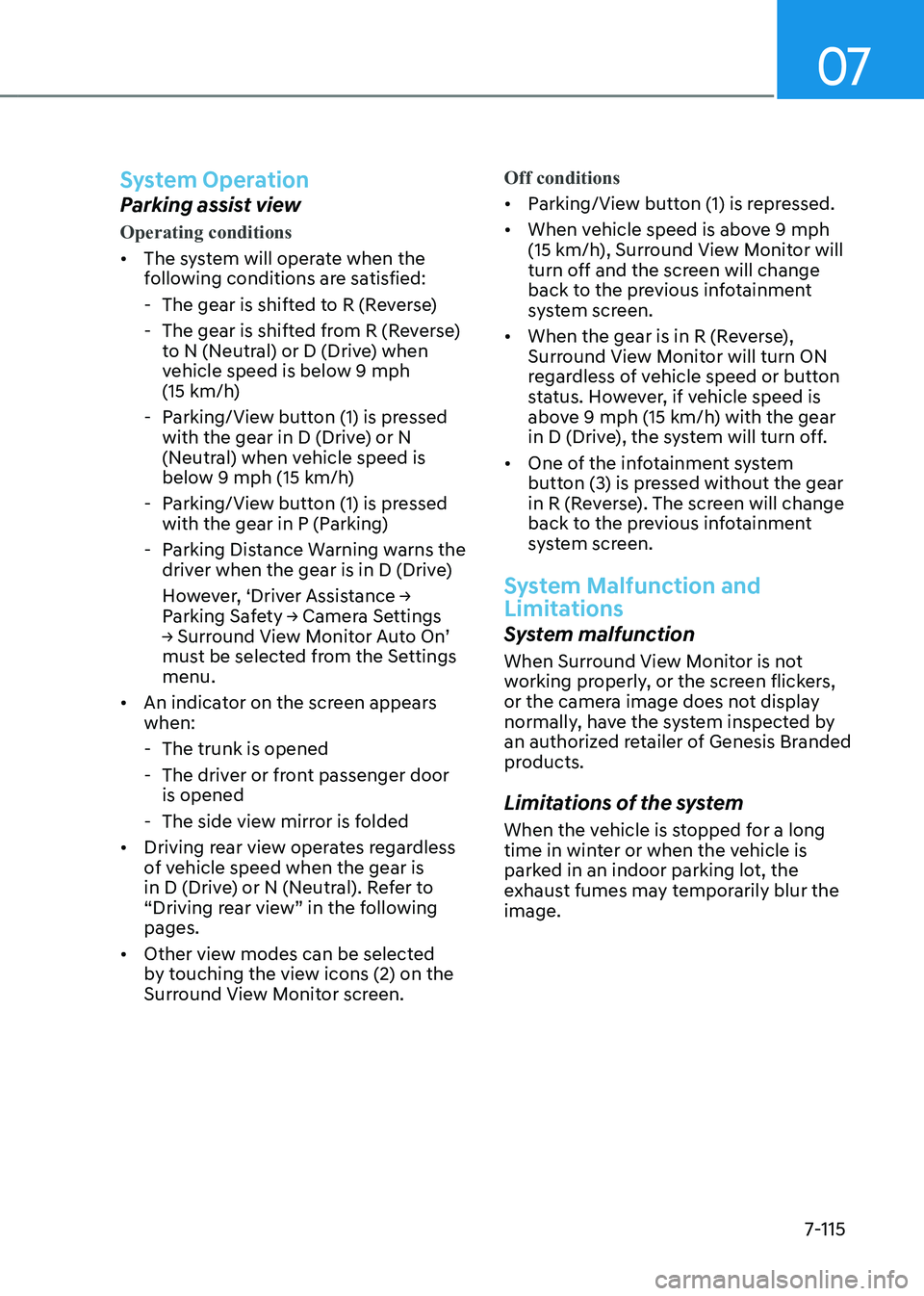
07
7-115
System Operation
Parking assist view
Operating conditions
• The system will operate when the
following conditions are satisfied:
-The gear is shifted to R (Reverse)
-The gear is shifted from R (Reverse)
to N (Neutral) or D (Drive) when
vehicle speed is below 9 mph
(15 km/h)
-Parking/View button (1) is pressed
with the gear in D (Drive) or N
(Neutral) when vehicle speed is
below 9 mph (15 km/h)
-Parking/View button (1) is pressed
with the gear in P (Parking)
-Parking Distance Warning warns the
driver when the gear is in D (Drive)
However, ‘Driver Assistance →
Parking Safety → Camera Settings
→ Surround View Monitor Auto On’
must be selected from the Settings
menu.
• An indicator on the screen appears
when:
-The trunk is opened
-The driver or front passenger door
is opened
-The side view mirror is folded
• Driving rear view operates regardless
of vehicle speed when the gear is
in D (Drive) or N (Neutral). Refer to
“Driving rear view” in the following
pages.
• Other view modes can be selected
by touching the view icons (2) on the
Surround View Monitor screen. Off conditions
• Parking/View button (1) is repressed.
• When vehicle speed is above 9 mph
(15 km/h), Surround View Monitor will
turn off and the screen will change
back to the previous infotainment
system screen.
• When the gear is in R (Reverse),
Surround View Monitor will turn ON
regardless of vehicle speed or button
status. However, if vehicle speed is
above 9 mph (15 km/h) with the gear
in D (Drive), the system will turn off.
• One of the infotainment system
button (3) is pressed without the gear
in R (Reverse). The screen will change
back to the previous infotainment
system screen.
System Malfunction and
Limitations
System malfunction
When Surround View Monitor is not
working properly, or the screen flickers,
or the camera image does not display
normally, have the system inspected by
an authorized retailer of Genesis Branded
products.
Limitations of the system
When the vehicle is stopped for a long
time in winter or when the vehicle is
parked in an indoor parking lot, the
exhaust fumes may temporarily blur the
image.