display GENESIS G80 2021 Repair Manual
[x] Cancel search | Manufacturer: GENESIS, Model Year: 2021, Model line: G80, Model: GENESIS G80 2021Pages: 604, PDF Size: 11.47 MB
Page 381 of 604
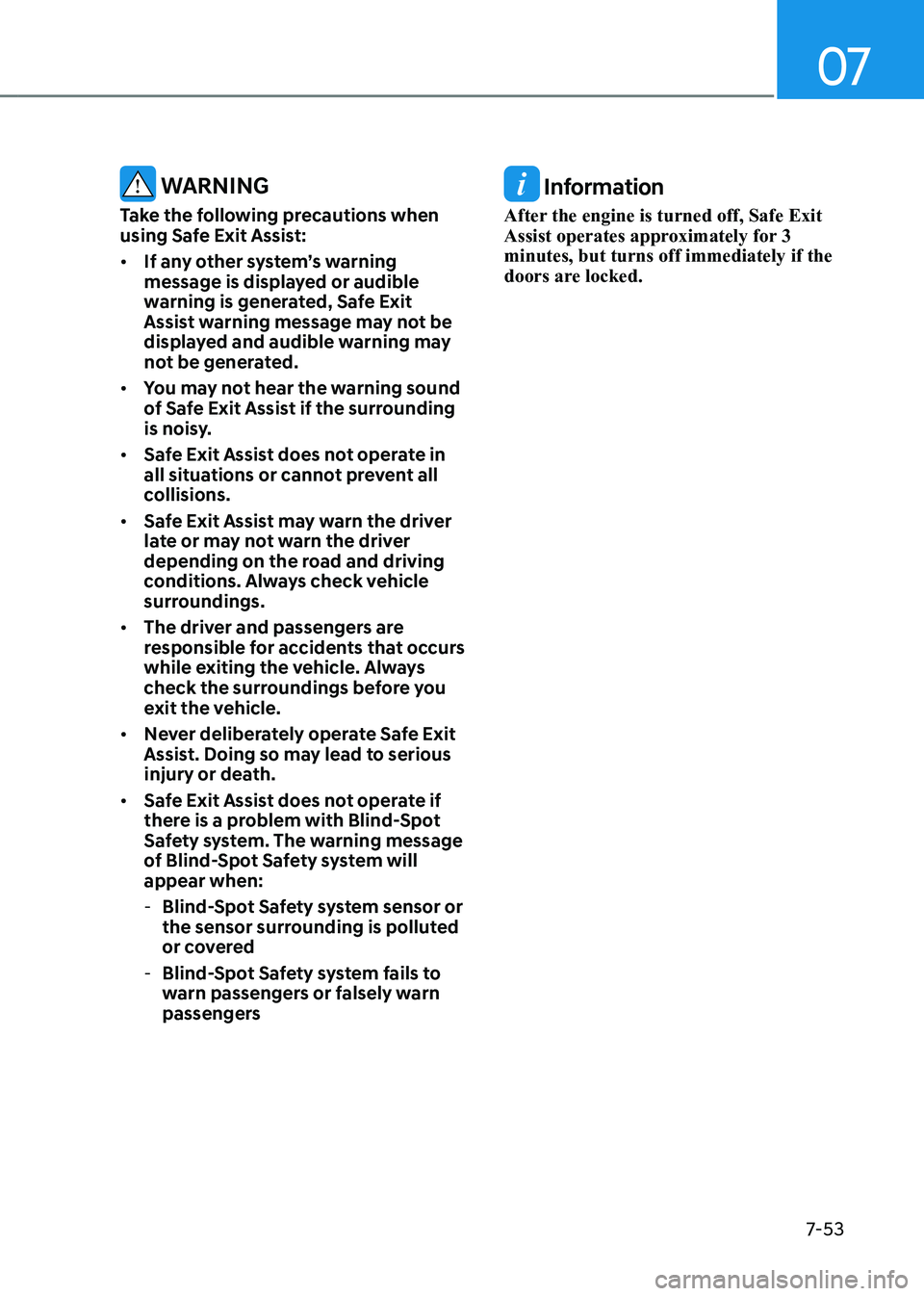
07
7-53
WARNING
Take the following precautions when
using Safe Exit Assist:
• If any other system’s warning
message is displayed or audible
warning is generated, Safe Exit
Assist warning message may not be
displayed and audible warning may
not be generated.
• You may not hear the warning sound
of Safe Exit Assist if the surrounding
is noisy.
• Safe Exit Assist does not operate in
all situations or cannot prevent all
collisions.
• Safe Exit Assist may warn the driver
late or may not warn the driver
depending on the road and driving
conditions. Always check vehicle
surroundings.
• The driver and passengers are
responsible for accidents that occurs
while exiting the vehicle. Always
check the surroundings before you
exit the vehicle.
• Never deliberately operate Safe Exit
Assist. Doing so may lead to serious
injury or death.
• Safe Exit Assist does not operate if
there is a problem with Blind-Spot
Safety system. The warning message
of Blind-Spot Safety system will
appear when:
-Blind-Spot Safety system sensor or
the sensor surrounding is polluted
or covered
-Blind-Spot Safety system fails to
warn passengers or falsely warn
passengers
Information
After the engine is turned off, Safe Exit
Assist operates approximately for 3
minutes, but turns off immediately if the
doors are locked.
Page 382 of 604
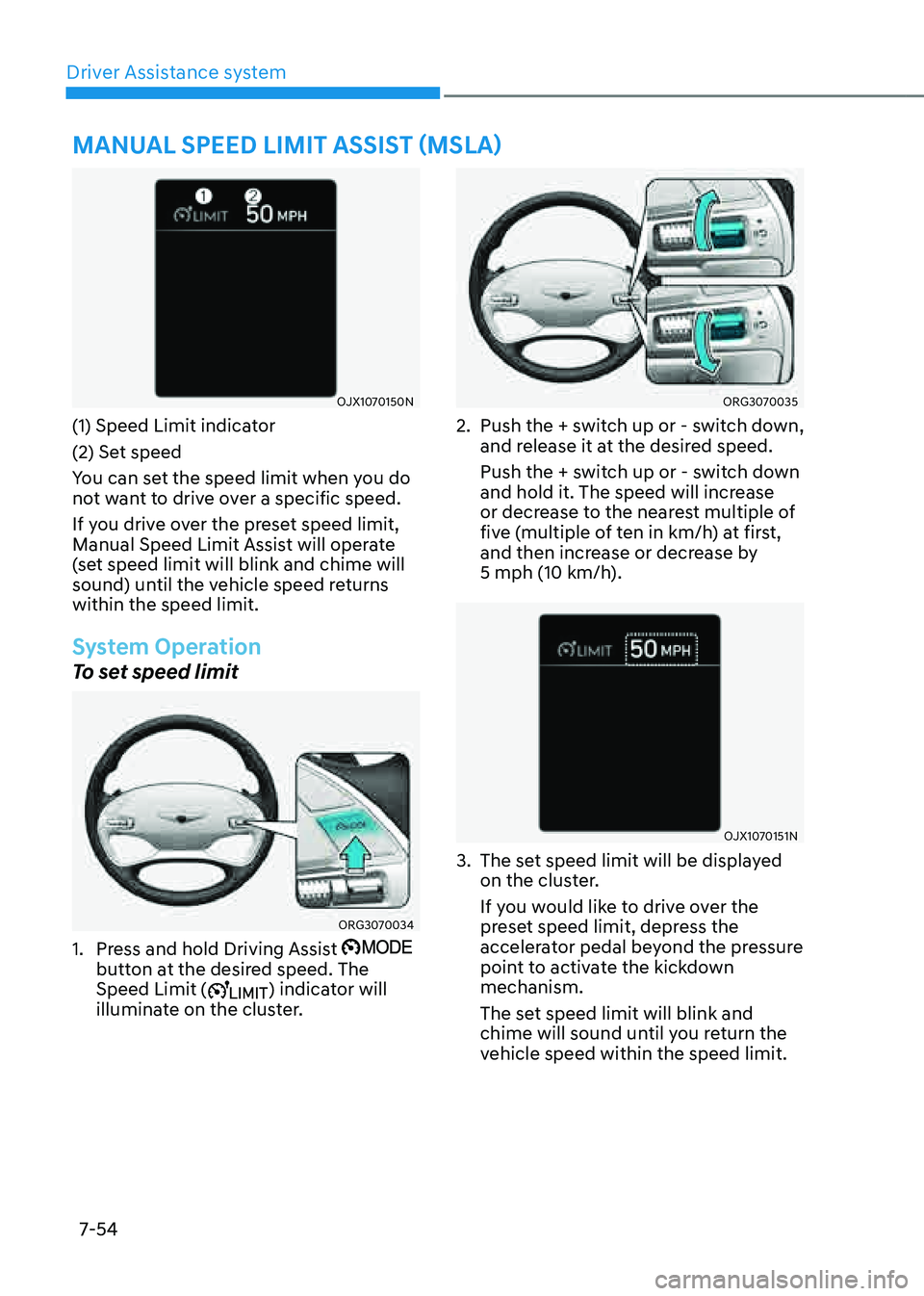
Driver Assistance system7-54
MANUAL SPEED LIMIT ASSIST (MSLA)
OJX1070150N
(1) Speed Limit indicator
(2) Set speed
You can set the speed limit when you do
not want to drive over a specific speed.
If you drive over the preset speed limit,
Manual Speed Limit Assist will operate
(set speed limit will blink and chime will
sound) until the vehicle speed returns
within the speed limit.
System Operation
To set speed limit
ORG3070034
1. Press and hold Driving Assist button at the desired speed. The
Speed Limit () indicator will
illuminate on the cluster.
ORG3070035
2. Push the + switch up or - switch down,
and release it at the desired speed.
Push the + switch up or - switch down
and hold it. The speed will increase
or decrease to the nearest multiple of
five (multiple of ten in km/h) at first,
and then increase or decrease by
5 mph (10 km/h).
OJX1070151N
3. The set speed limit will be displayed
on the cluster.
If you would like to drive over the
preset speed limit, depress the
accelerator pedal beyond the pressure
point to activate the kickdown
mechanism.
The set speed limit will blink and
chime will sound until you return the
vehicle speed within the speed limit.
Page 386 of 604
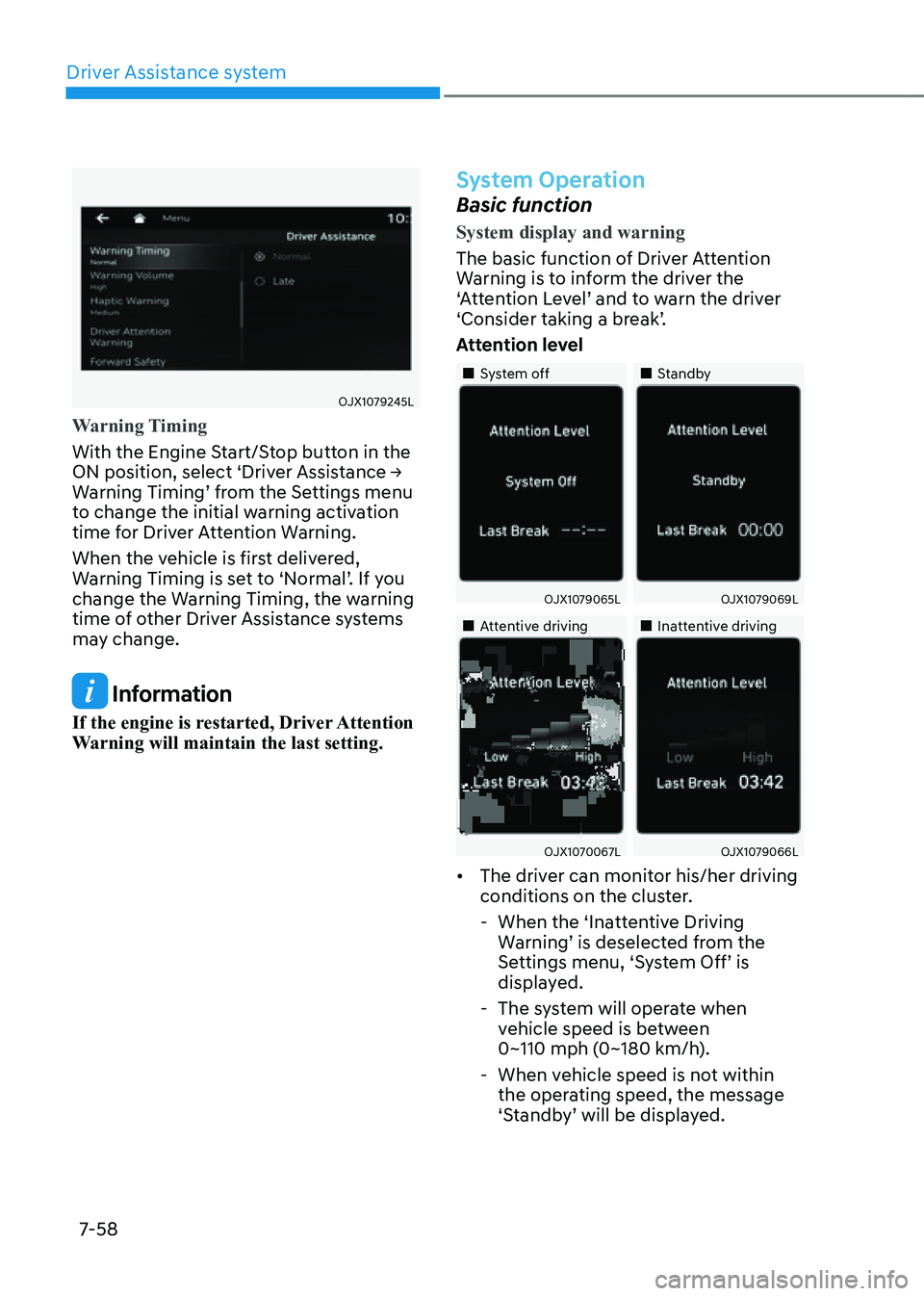
Driver Assistance system
7-58
OJX1079245L
Warning Timing
With the Engine Start/Stop button in the
ON position, select ‘Driver Assistance →
Warning Timing’ from the Settings menu
to change the initial warning activation
time for Driver Attention Warning.
When the vehicle is first delivered,
Warning Timing is set to ‘Normal’. If you
change the Warning Timing, the warning
time of other Driver Assistance systems
may change.
Information
If the engine is restarted, Driver Attention
Warning will maintain the last setting.
System Operation
Basic function
System display and warning
The basic function of Driver Attention
Warning is to inform the driver the
‘Attention Level’ and to warn the driver
‘Consider taking a break’.
Attention level
„„System off„„Standby
OJX1079065LOJX1079069L
„„Attentive driving„„Inattentive driving
OJX1070067LOJX1079066L
• The driver can monitor his/her driving
conditions on the cluster.
-When the ‘Inattentive Driving
Warning’ is deselected from the
Settings menu, ‘System Off’ is
displayed.
-The system will operate when
vehicle speed is between
0~110 mph (0~180 km/h).
-When vehicle speed is not within
the operating speed, the message
‘Standby’ will be displayed.
Page 387 of 604
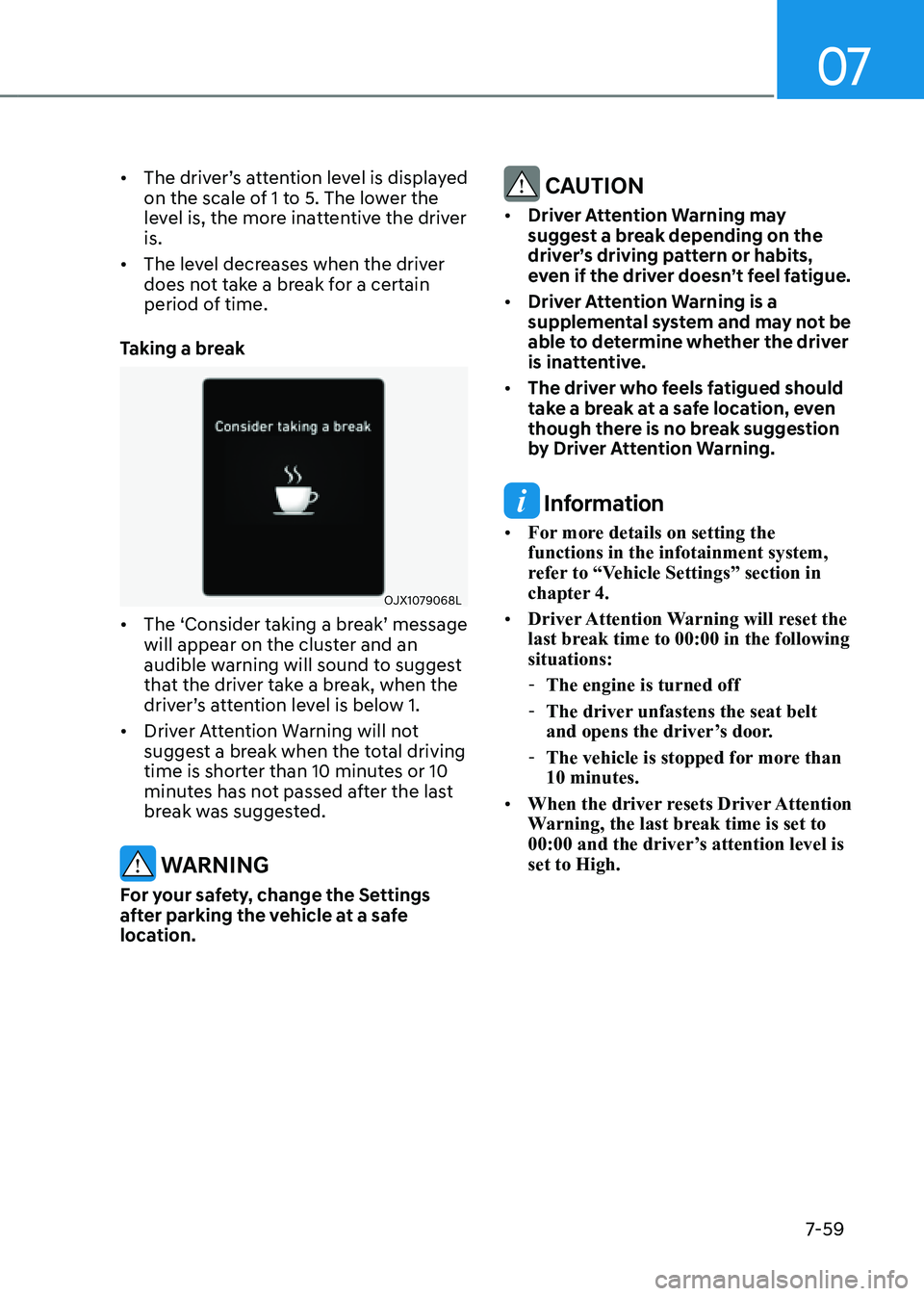
07
7-59
• The driver’s attention level is displayed
on the scale of 1 to 5. The lower the
level is, the more inattentive the driver
is.
• The level decreases when the driver
does not take a break for a certain
period of time.
Taking a break
OJX1079068L
• The ‘Consider taking a break’ message
will appear on the cluster and an
audible warning will sound to suggest
that the driver take a break, when the
driver’s attention level is below 1.
• Driver Attention Warning will not
suggest a break when the total driving
time is shorter than 10 minutes or 10
minutes has not passed after the last
break was suggested.
WARNING
For your safety, change the Settings
after parking the vehicle at a safe
location.
CAUTION
• Driver Attention Warning may
suggest a break depending on the
driver’s driving pattern or habits,
even if the driver doesn’t feel fatigue.
• Driver Attention Warning is a
supplemental system and may not be
able to determine whether the driver
is inattentive.
• The driver who feels fatigued should
take a break at a safe location, even
though there is no break suggestion
by Driver Attention Warning.
Information
• For more details on setting the
functions in the infotainment system,
refer to “Vehicle Settings” section in
chapter 4.
• Driver Attention Warning will reset the
last break time to 00:00 in the following
situations:
- The engine is turned off
-The driver unfastens the seat belt
and opens the driver’s door.
-The vehicle is stopped for more than
10 minutes.
• When the driver resets Driver Attention
Warning, the last break time is set to
00:00 and the driver’s attention level is
set to High.
Page 388 of 604
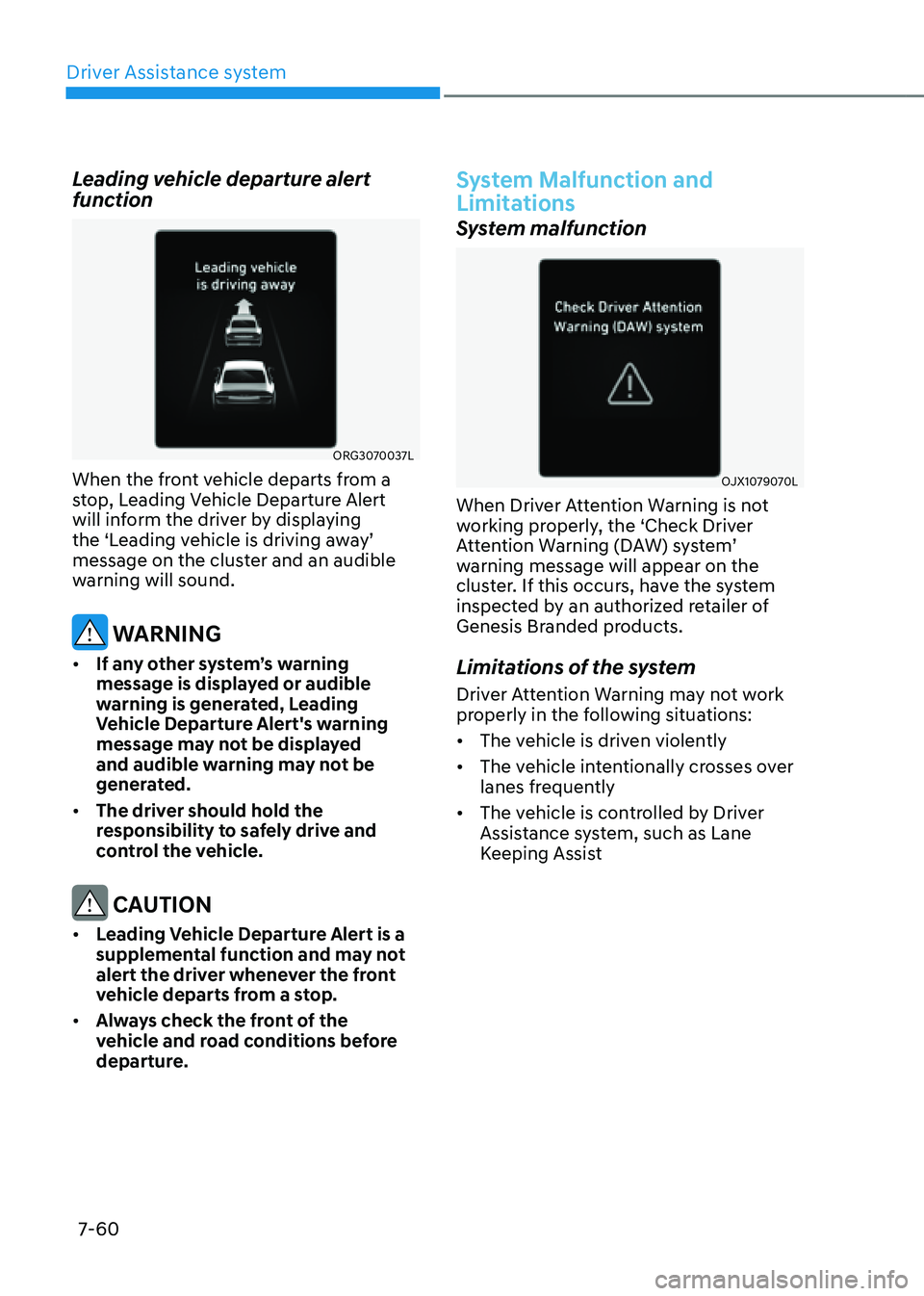
Driver Assistance system
7-60
Leading vehicle departure alert
function
ORG3070037L
When the front vehicle departs from a
stop, Leading Vehicle Departure Alert
will inform the driver by displaying
the ‘Leading vehicle is driving away’
message on the cluster and an audible
warning will sound.
WARNING
• If any other system’s warning
message is displayed or audible
warning is generated, Leading
Vehicle Departure Alert's warning
message may not be displayed
and audible warning may not be
generated.
• The driver should hold the
responsibility to safely drive and
control the vehicle.
CAUTION
• Leading Vehicle Departure Alert is a
supplemental function and may not
alert the driver whenever the front
vehicle departs from a stop.
• Always check the front of the
vehicle and road conditions before
departure.
System Malfunction and
Limitations
System malfunction
OJX1079070L
When Driver Attention Warning is not
working properly, the ‘Check Driver
Attention Warning (DAW) system’
warning message will appear on the
cluster. If this occurs, have the system
inspected by an authorized retailer of
Genesis Branded products.
Limitations of the system
Driver Attention Warning may not work
properly in the following situations:
• The vehicle is driven violently
• The vehicle intentionally crosses over
lanes frequently
• The vehicle is controlled by Driver
Assistance system, such as Lane
Keeping Assist
Page 392 of 604
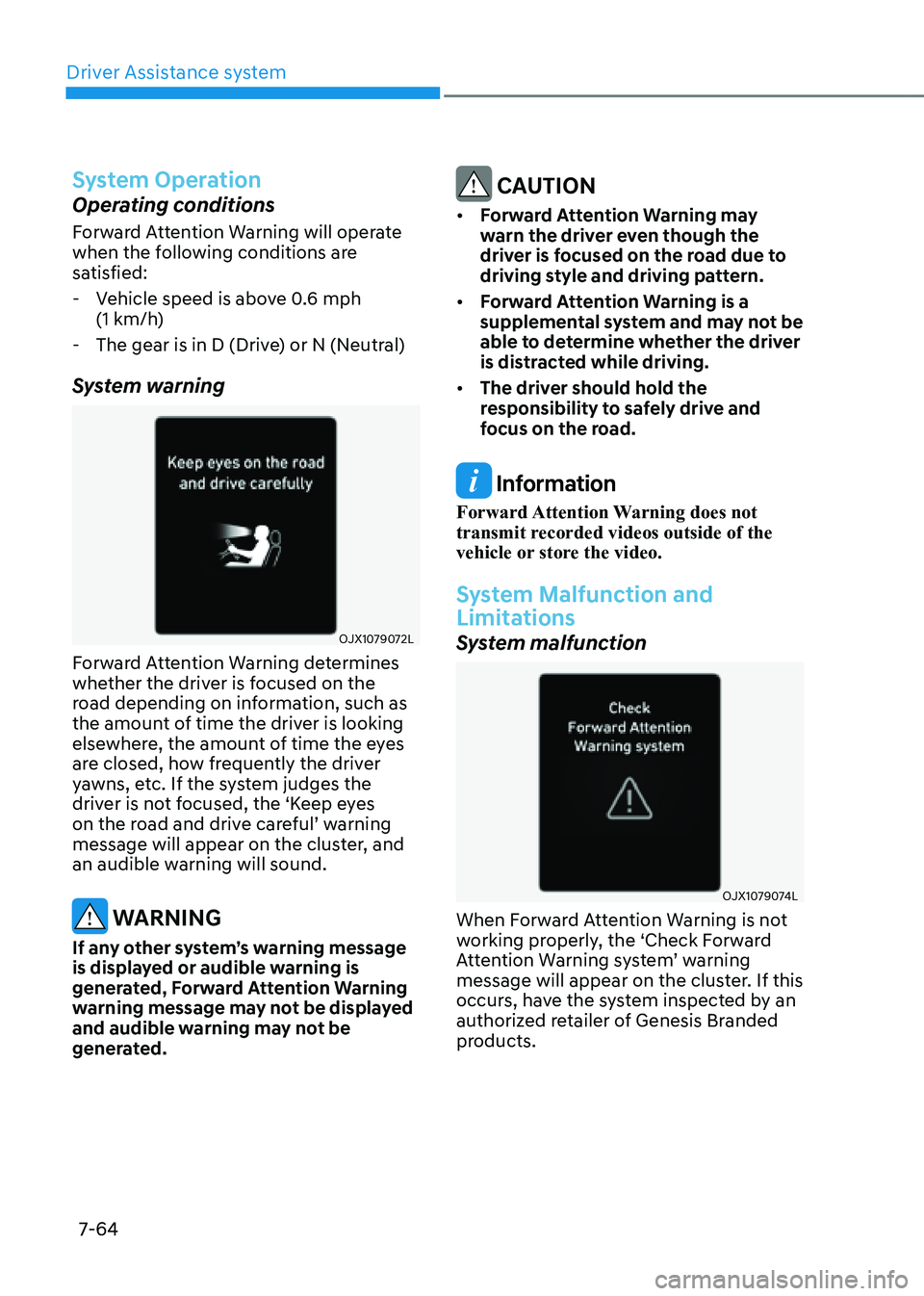
Driver Assistance system7-64
System Operation
Operating conditions
Forward Attention Warning will operate
when the following conditions are
satisfied:
- Vehicle speed is above 0.6 mph
(1 km/h)
-The gear is in D (Drive) or N (Neutral)
System warning
OJX1079072L
Forward Attention Warning determines
whether the driver is focused on the
road depending on information, such as
the amount of time the driver is looking
elsewhere, the amount of time the eyes
are closed, how frequently the driver
yawns, etc. If the system judges the
driver is not focused, the ‘Keep eyes
on the road and drive careful’ warning
message will appear on the cluster, and
an audible warning will sound.
WARNING
If any other system’s warning message
is displayed or audible warning is
generated, Forward Attention Warning
warning message may not be displayed
and audible warning may not be
generated.
CAUTION
• Forward Attention Warning may
warn the driver even though the
driver is focused on the road due to
driving style and driving pattern.
• Forward Attention Warning is a
supplemental system and may not be
able to determine whether the driver
is distracted while driving.
• The driver should hold the
responsibility to safely drive and
focus on the road.
Information
Forward Attention Warning does not
transmit recorded videos outside of the
vehicle or store the video.
System Malfunction and
Limitations
System malfunction
OJX1079074L
When Forward Attention Warning is not
working properly, the ‘Check Forward
Attention Warning system’ warning
message will appear on the cluster. If this
occurs, have the system inspected by an
authorized retailer of Genesis Branded
products.
Page 395 of 604
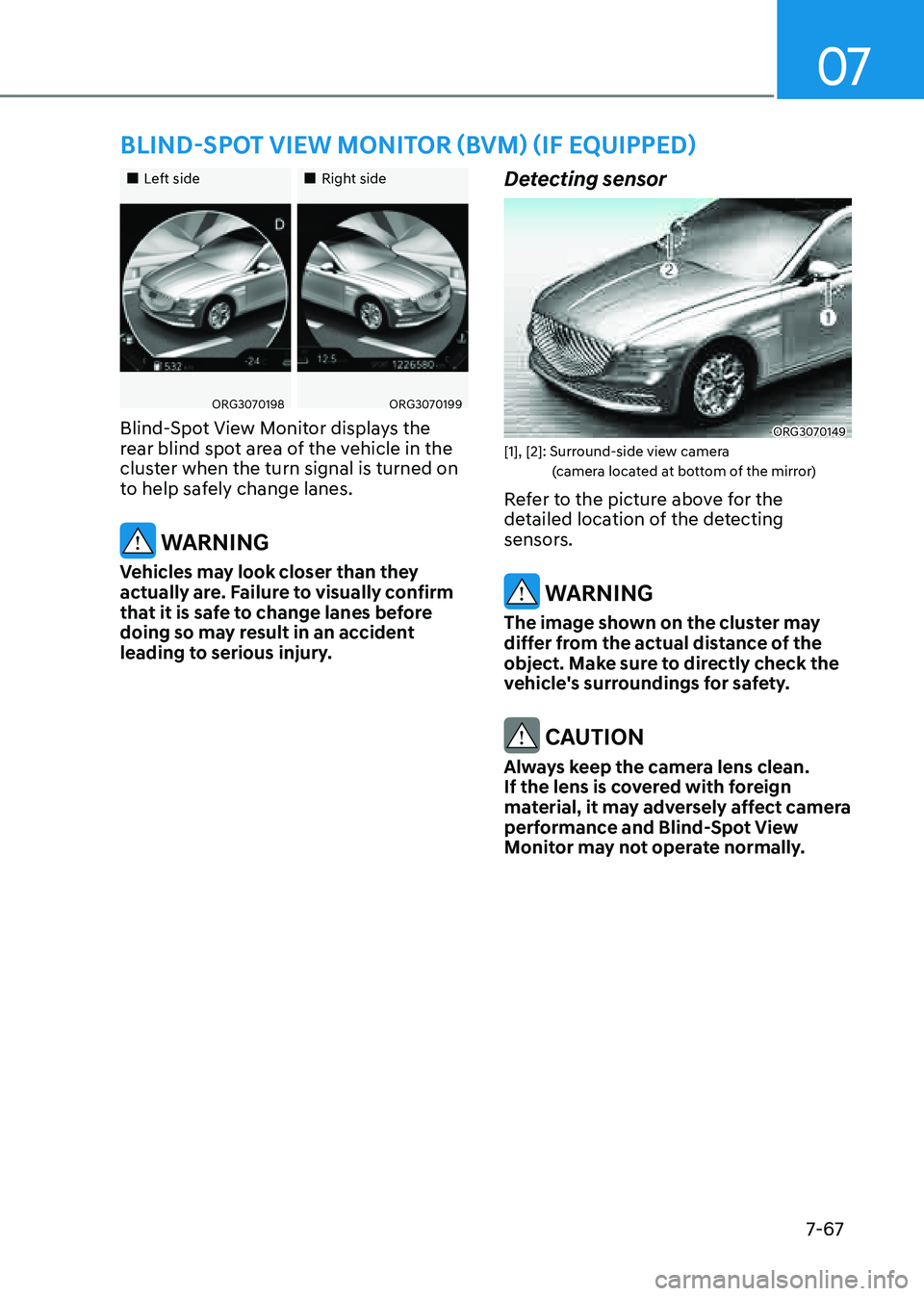
07
7-67
BLIND-SPOT VIEW MONITOR (BVM) (IF EQUIPPED)
„„Left side„„Right side
ORG3070198ORG3070199
Blind-Spot View Monitor displays the
rear blind spot area of the vehicle in the
cluster when the turn signal is turned on
to help safely change lanes.
WARNING
Vehicles may look closer than they
actually are. Failure to visually confirm
that it is safe to change lanes before
doing so may result in an accident
leading to serious injury.
Detecting sensor
ORG3070149[1], [2]: Surround-side view camera (camera located at bottom of the mirror)
Refer to the picture above for the
detailed location of the detecting
sensors.
WARNING
The image shown on the cluster may
differ from the actual distance of the
object. Make sure to directly check the
vehicle's surroundings for safety.
CAUTION
Always keep the camera lens clean.
If the lens is covered with foreign
material, it may adversely affect camera
performance and Blind-Spot View
Monitor may not operate normally.
Page 396 of 604
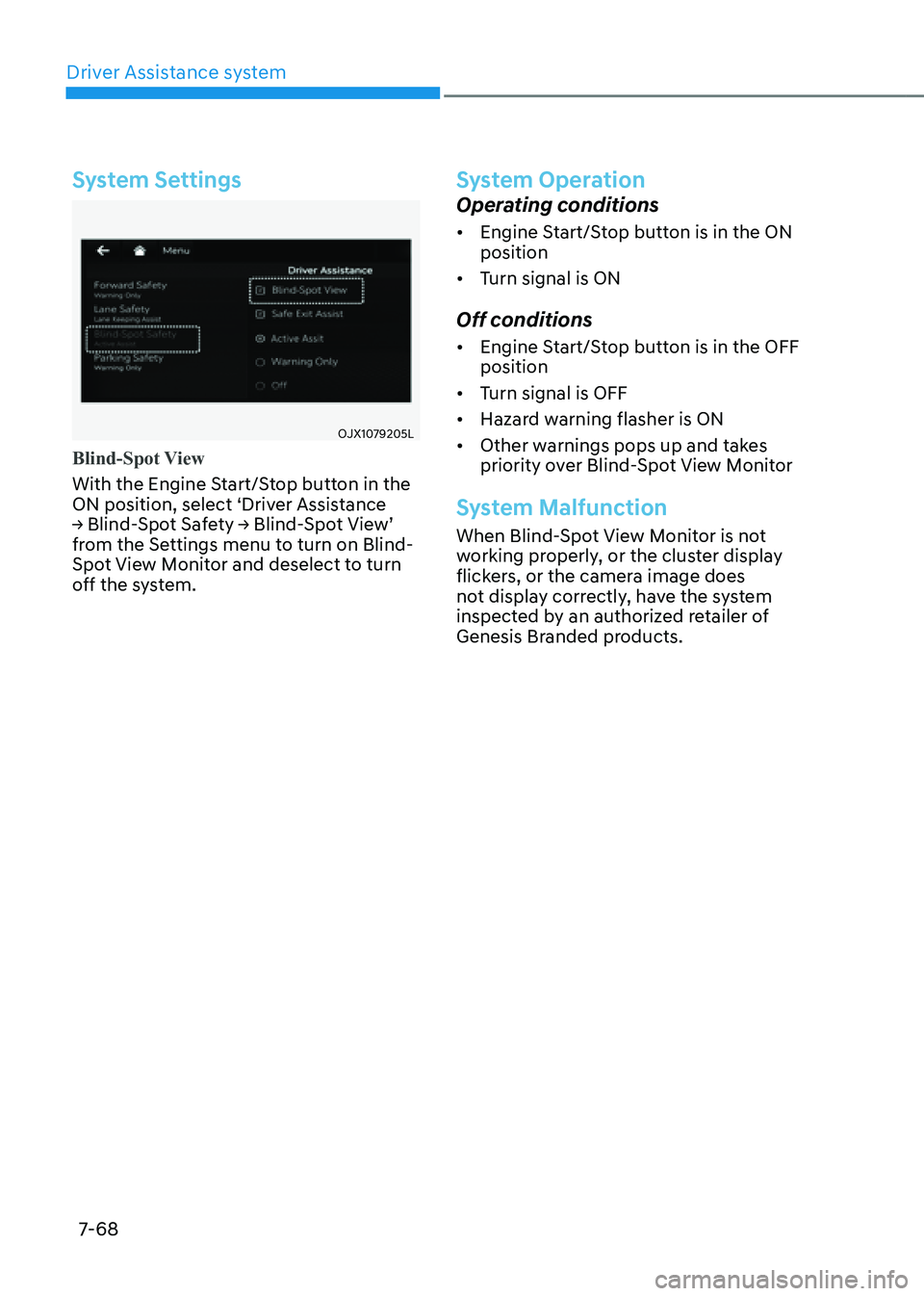
Driver Assistance system
7-68
System Settings
OJX1079205L
Blind-Spot View
With the Engine Start/Stop button in the
ON position, select ‘Driver Assistance
→ Blind-Spot Safety → Blind-Spot View’
from the Settings menu to turn on Blind-
Spot View Monitor and deselect to turn
off the system.
System Operation
Operating conditions
• Engine Start/Stop button is in the ON
position
• Turn signal is ON
Off conditions
• Engine Start/Stop button is in the OFF
position
• Turn signal is OFF
• Hazard warning flasher is ON
• Other warnings pops up and takes
priority over Blind-Spot View Monitor
System Malfunction
When Blind-Spot View Monitor is not
working properly, or the cluster display
flickers, or the camera image does
not display correctly, have the system
inspected by an authorized retailer of
Genesis Branded products.
Page 402 of 604
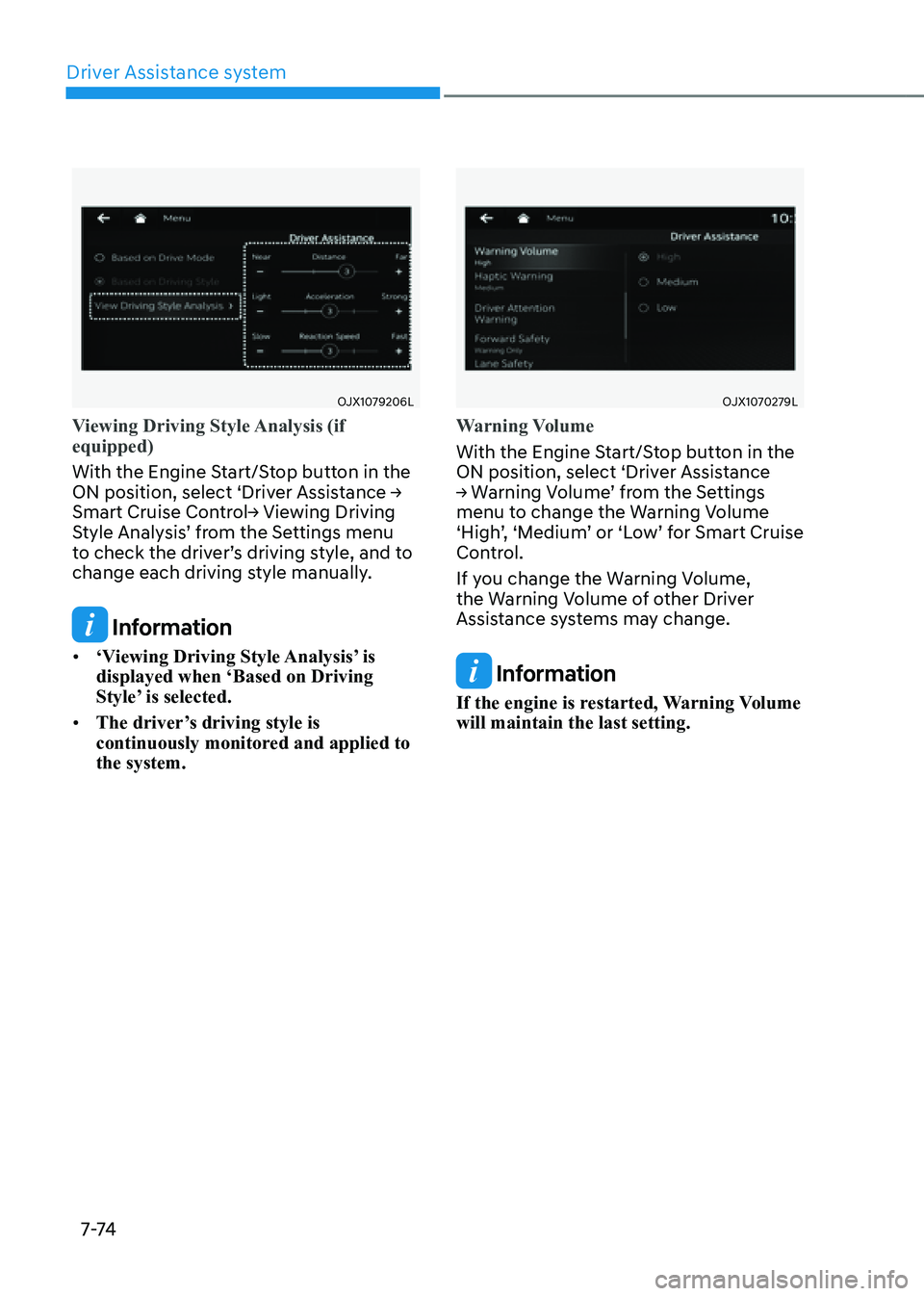
Driver Assistance system
7-74
OJX1079206L
Viewing Driving Style Analysis (if
equipped)
With the Engine Start/Stop button in the
ON position, select ‘Driver Assistance →
Smart Cruise Control→ Viewing Driving
Style Analysis’ from the Settings menu
to check the driver’s driving style, and to
change each driving style manually.
Information
• ‘Viewing Driving Style Analysis’ is
displayed when ‘Based on Driving
Style’ is selected.
• The driver’s driving style is
continuously monitored and applied to
the system.
OJX1070279L
Warning Volume
With the Engine Start/Stop button in the
ON position, select ‘Driver Assistance
→ Warning Volume’ from the Settings
menu to change the Warning Volume
‘High’, ‘Medium’ or ‘Low’ for Smart Cruise
Control.
If you change the Warning Volume,
the Warning Volume of other Driver
Assistance systems may change.
Information
If the engine is restarted, Warning Volume
will maintain the last setting.
Page 404 of 604
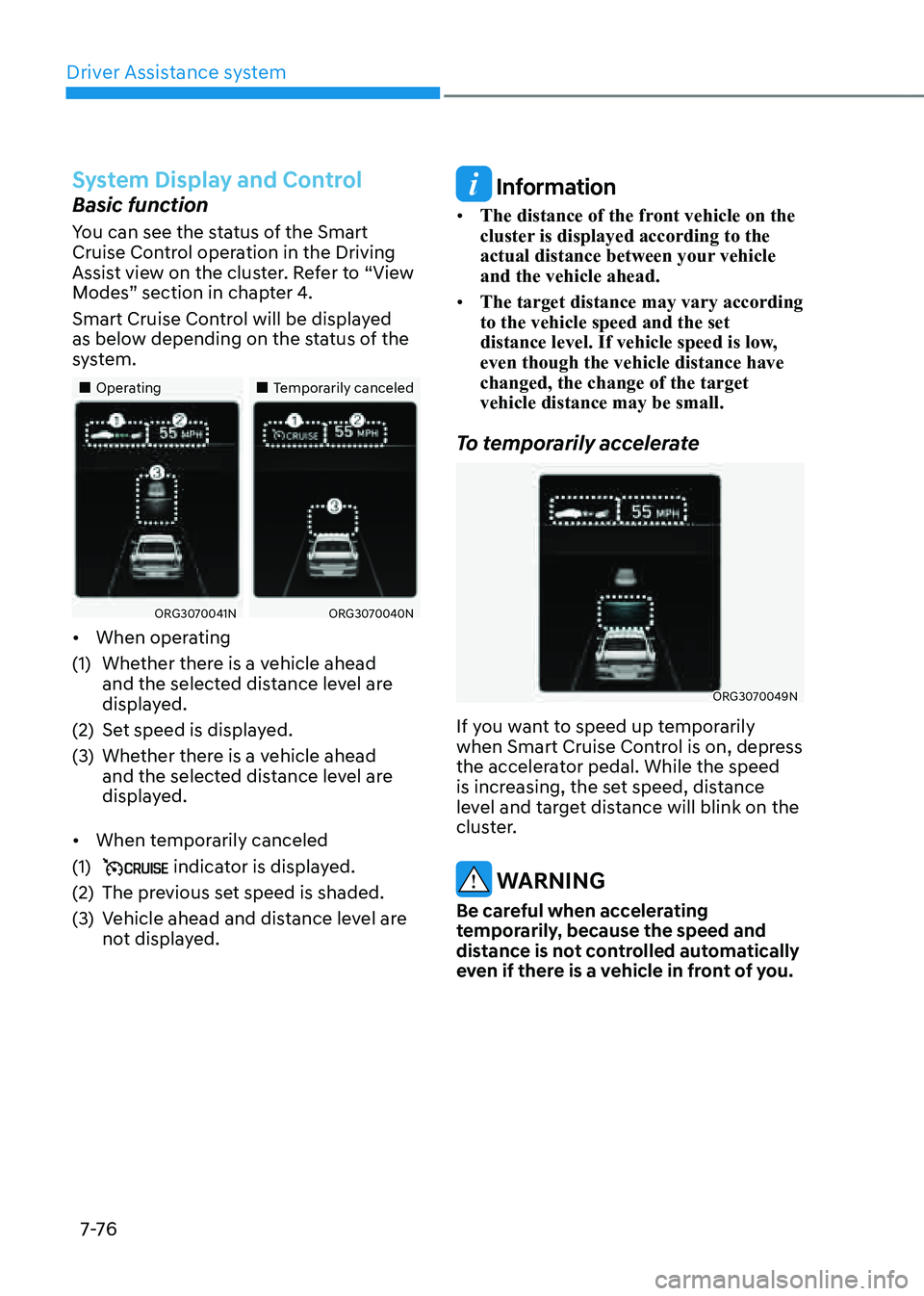
Driver Assistance system
7-76
System Display and Control
Basic function
You can see the status of the Smart
Cruise Control operation in the Driving
Assist view on the cluster. Refer to “View
Modes” section in chapter 4.
Smart Cruise Control will be displayed
as below depending on the status of the
system.
„„Operating„„Temporarily canceled
ORG3070041NORG3070040N
• When operating
(1) Whether there is a vehicle ahead
and the selected distance level are
displayed.
(2) Set speed is displayed.
(3) Whether there is a vehicle ahead
and the selected distance level are
displayed.
• When temporarily canceled
(1) indicator is displayed.
(2) The previous set speed is shaded.
(3) Vehicle ahead and distance level are
not displayed.
Information
• The distance of the front vehicle on the
cluster is displayed according to the
actual distance between your vehicle
and the vehicle ahead.
• The target distance may vary according
to the vehicle speed and the set
distance level. If vehicle speed is low,
even though the vehicle distance have
changed, the change of the target
vehicle distance may be small.
To temporarily accelerate
ORG3070049N
If you want to speed up temporarily
when Smart Cruise Control is on, depress
the accelerator pedal. While the speed
is increasing, the set speed, distance
level and target distance will blink on the
cluster.
WARNING
Be careful when accelerating
temporarily, because the speed and
distance is not controlled automatically
even if there is a vehicle in front of you.