GENESIS G80 SPORT 2019 Multimedia System Manual
Manufacturer: GENESIS, Model Year: 2019, Model line: G80 SPORT, Model: GENESIS G80 SPORT 2019Pages: 276, PDF Size: 48.14 MB
Page 51 of 276
![GENESIS G80 SPORT 2019 Multimedia System Manual Before Using the Blue\dtooth® Handsfree
Bluetooth \fonnectio\dn Bluetooth Phone
part.3 Bluetooth
H_DH 19MY_G5.0[USA_EU]AVN_B1MS7BD001_.indb 12018-06-29 오전 10:28:14 GENESIS G80 SPORT 2019 Multimedia System Manual Before Using the Blue\dtooth® Handsfree
Bluetooth \fonnectio\dn Bluetooth Phone
part.3 Bluetooth
H_DH 19MY_G5.0[USA_EU]AVN_B1MS7BD001_.indb 12018-06-29 오전 10:28:14](/img/46/35635/w960_35635-50.png)
Before Using the Blue\dtooth® Handsfree
Bluetooth \fonnectio\dn Bluetooth Phone
part.3 Bluetooth
H_DH 19MY_G5.0[USA_EU]AVN_B1MS7BD001_.indb 12018-06-29 오전 10:28:14
Page 52 of 276
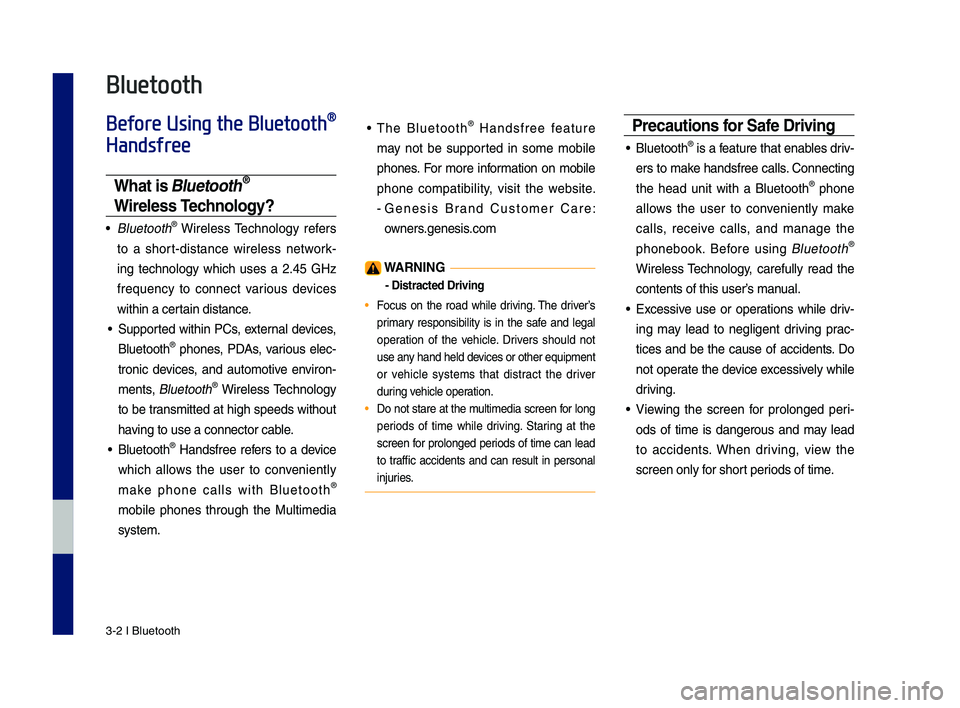
3\b2 I Bluetooth
Before Using the Bluetooth®
Handsfree
What is Bluetooth®
Wireless Technology\f
• Bluetooth® Wireless Technology refers
to a short\bdistance wireless network \b
ing technology which uses a 2.45 GHz
frequency to connect various devices
within a certain distance.
• Supported within P\fs, external devices,
Bluetooth® phones, PDAs, various elec\b
tronic devices, and automotive environ \b
ments,
Bluetooth® Wireless Technology
to be transmitted at high speeds without
having to use a conn\dector cable.
• Bluetooth® Handsfree refers to a device
which allows the user to conveniently
make phone calls with Bluetooth
®
mobile phones through the Multimedia
system.
• The Bluetooth® Handsfree feature
may not be supported in some mobile
phones. For more information on mobile
phone compatibility, visit the website.
\b Genesis Brand \fustomer \fare:
owners.genesis.com
WARN\bNG
- Distracted Drivi\yng
• Focus on the road while driving. The driver’s
primary responsibility is in the safe and legal
operation of the vehicle. Drivers should not
use any hand held devices or other equipment
or vehicle systems that distract the driver
during vehicle operation.
• Do not stare at the multimedia screen for long
periods of time while driving. Staring at the
screen for prolonged periods of time can lead
to traffic accidents and can result in personal
injuries.
Precautions for Safe Driving
• Bluetooth® is a feature that enables driv\b
ers to make handsfree calls. \fonnecting
the head unit with a Bluetooth
® phone
allows the user to conveniently make
calls, receive calls, and manage the
phonebook. Before using
Bluetooth®
Wireless Technology, carefully read the
contents of this u\dser’s manual.
• Excessive use or operations while driv \b
ing may lead to negligent driving prac \b
tices and be the cause of accidents. Do
not operate the device excessively while
driving.
• Viewing the screen for prolonged peri \b
ods of time is dangerous and may lead
to accidents. When driving, view the
screen only for short periods of time.
Bluetooth
H_DH 19MY_G5.0[USA_EU]AVN_B1MS7BD001_.indb 22018-06-29 오전 10:28:14
Page 53 of 276
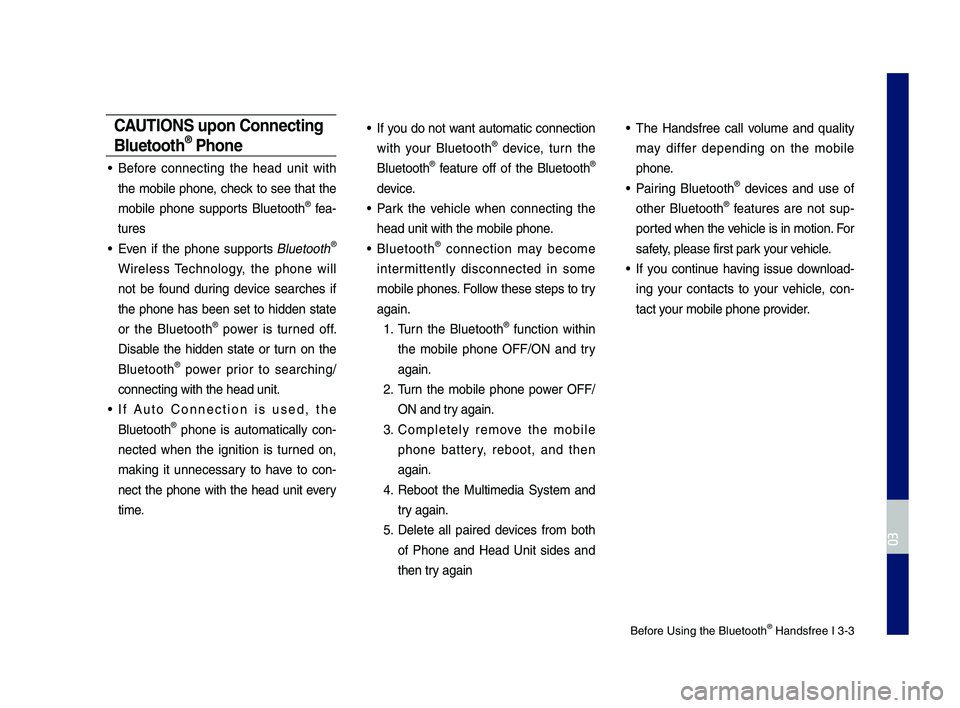
Before Using the Blue\dtooth® Handsfree I 3\b3
CAUT\bONS upon Connecting
Bluetooth® Phone
• Before connecting the head unit with
the mobile phone, check to see that the
mobile phone supports Bluetooth
® fea\b
tures
• Even if the phone supports Bluetooth®
Wireless Technology, the phone will
not be found during device searches if
the phone has been set to hidden state
or the Bluetooth
® power is turned off.
Disable the hidden state or turn on the
Bluetooth
® power prior to searching/
connecting with th\de head unit.
• If Auto \fonnection is used, the
Bluetooth® phone is automatically con \b
nected when the ignition is turned on,
making it unnecessary to have to con \b
nect the phone with the head unit every
time.
• If you do not want automatic connection
with your Bluetooth® device, turn the
Bluetooth® feature off of the Bluetooth®
device.
• Park the vehicle when connecting the
head unit with the \dmobile phone.
• Bluetooth® connection may become
intermittently disconnected in some
mobile phones. Follow these steps to try
again.
1. Turn the Bluetooth® function within
the mobile phone OFF/ON and try
again.
2. Turn the mobile phone power OFF/
ON and try again.
3. \fompletely remove the mobile
phone battery, reboot, and then
again.
4. Reboot the Multimedia System and
try again.
5. Delete all paired devices from both
of Phone and Head Unit sides and
then try again
• The Handsfree call volume and quality
may differ depending on the mobile
phone.
• Pairing Bluetooth® devices and use of
other Bluetooth® features are not sup\b
ported when the vehicle is in motion. For
safety, please first par\dk your vehicle.
• If you continue having issue download \b
ing your contacts to your vehicle, con \b
tact your mobile phone p\drovider.
H_DH 19MY_G5.0[USA_EU]AVN_B1MS7BD001_.indb 32018-06-29 오전 10:28:14
03
Page 54 of 276
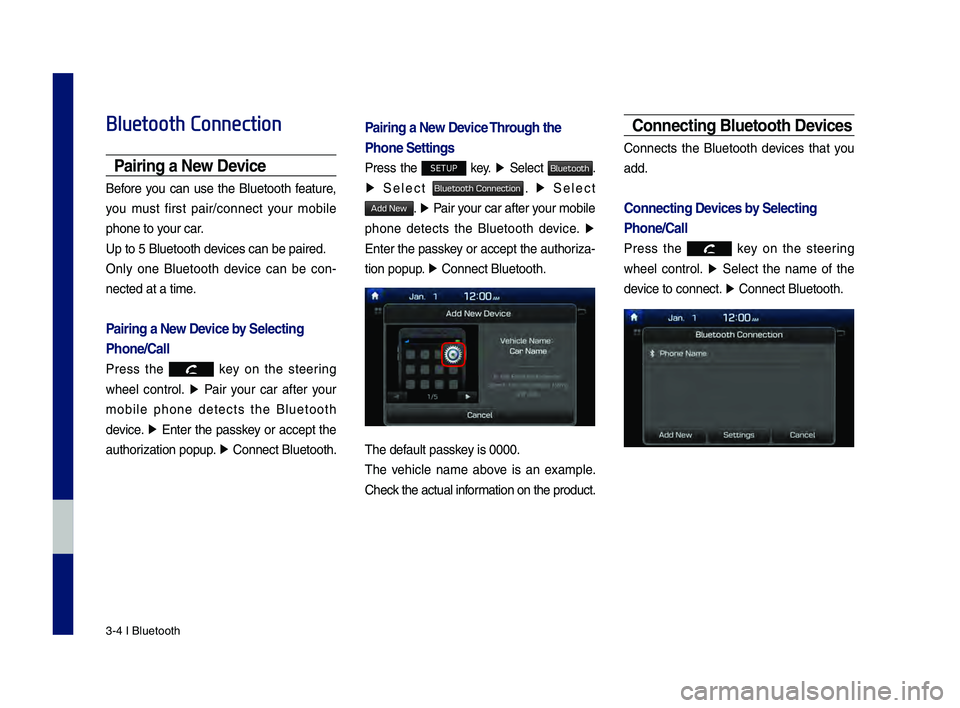
3\b4 I Bluetooth
Bluetooth Connection
Pairing a New Device
Before you can use the Bluetooth feature,
you must first pair/connect your mobile
phone to your car.
Up to 5 Bluetooth \ddevices can be paire\dd.
Only one Bluetooth device can be con\b
nected at a time.
Pairing a New Device by Selecting
Phone/Call
Press the key on the steering
wheel control. ▶
Pair your car after your
mobile phone detects the Bluetooth
device. ▶
Enter the passkey or accept the
authorization popup. ▶
\fonnect Bluetooth.\d
Pairing a New Device Through the
Phone Settings
Press the SETUP key. ▶
Select Bluetooth.
▶ Select Bluetooth Connection. ▶ Select
Add New. ▶ Pair your car after your mobile
phone detects the Bluetooth device. ▶
Enter the passkey or accept the authoriza\b
tion popup. ▶
\fonnect Bluetooth.\d
The default passkey is 0000.
The vehicle name above is an example.
\fheck the actual information on the product.
Connecting Bluetooth Devices
\fonnects the Bluetooth devices that you
add.
Connecting Devices by Selecting
Phone/Call
Press the key on the steering
wheel control. ▶
Select the name of the
device to connect. ▶
\fonnect Bluetooth.\d
H_DH 19MY_G5.0[USA_EU]AVN_B1MS7BD001_.indb 42018-06-29 오전 10:28:14
Page 55 of 276
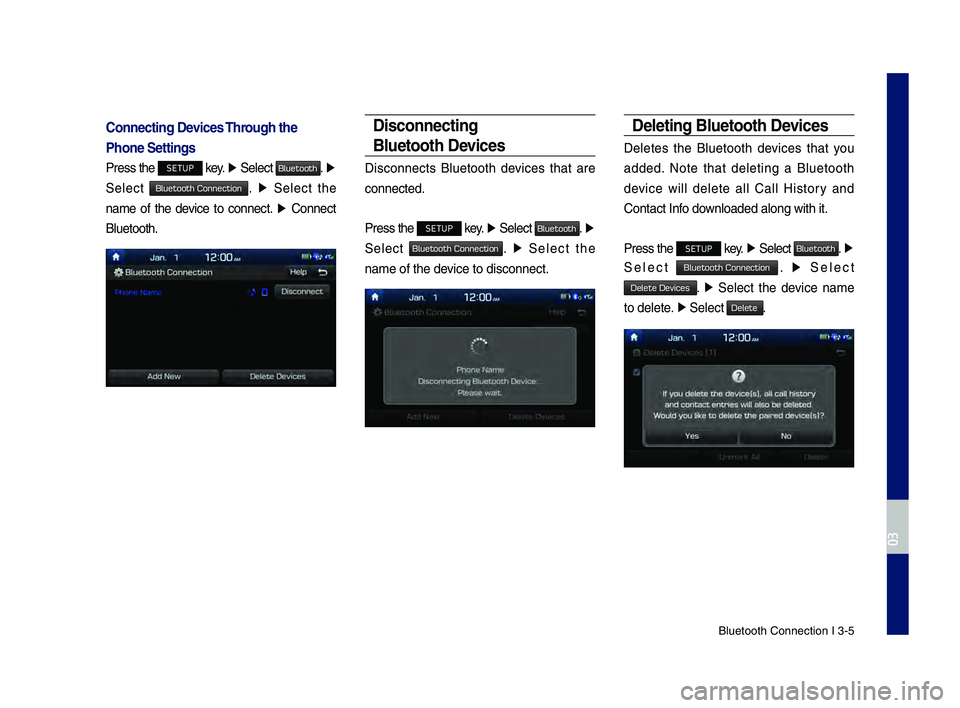
Bluetooth \fonnectio\dn I 3\b5
Connecting Devices Through the
Phone Settings
Press the SETUP key. ▶
Select Bluetooth. ▶
Select
Bluetooth Connection. ▶ Select the
name of the device to connect. ▶
\fonnect
Bluetooth.
Disconnecting
Bluetooth Devices
Disconnects Bluetooth devices that are
connected.
Press the
SETUP key. ▶
Select Bluetooth. ▶
Select
Bluetooth Connection. ▶ Select the
name of the device to disconnect.\d
Deleting Bluetooth Devices
Deletes the Bluetooth devices that you
added. Note that deleting a Bluetooth
device will delete all \fall History and
\fontact Info downloaded along with\d it.
Press the
SETUP key. ▶
Select Bluetooth. ▶
Select
Bluetooth Connection. ▶ Select
Delete Devices. ▶ Select the device name
to delete. ▶
Select
Delete.
H_DH 19MY_G5.0[USA_EU]AVN_B1MS7BD001_.indb 52018-06-29 오전 10:28:15
03
Page 56 of 276
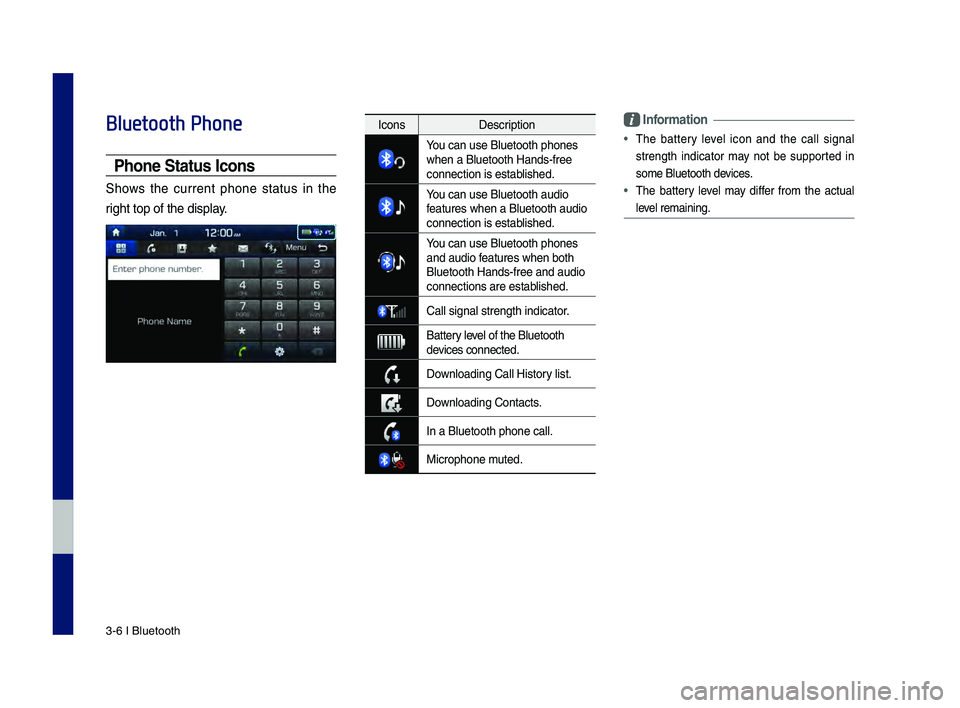
3\b6 I Bluetooth
Bluetooth Phone
Phone Status \bcons
Shows the current phone status in the
right top of the dis\dplay.
\bnformation
• The battery level icon and the call signal
strength indicator may not be supported in
some Bluetooth devices.
• The battery level may differ from the actual
level remaining.
IconsDescription
You can use Bluetoo\dth phones when a Bluetooth H\dands\bfree
connection is esta\dblished.
You can use Bluetoo\dth audio features when a Blu\detooth audio
connection is esta\dblished.
You can use Bluetoo\dth phones and audio features when both \d
Bluetooth Hands\bfre\de and audio
connections are es\dtablished.
\fall signal strengt\dh indicator.
Battery level of the Bluetoot\dh devices connected.
Downloading \fall Hist\dory list.
Downloading \fontacts.
In a Bluetooth pho\dne call.
Microphone muted.
H_DH 19MY_G5.0[USA_EU]AVN_B1MS7BD001_.indb 62018-06-29 오전 10:28:15
Page 57 of 276
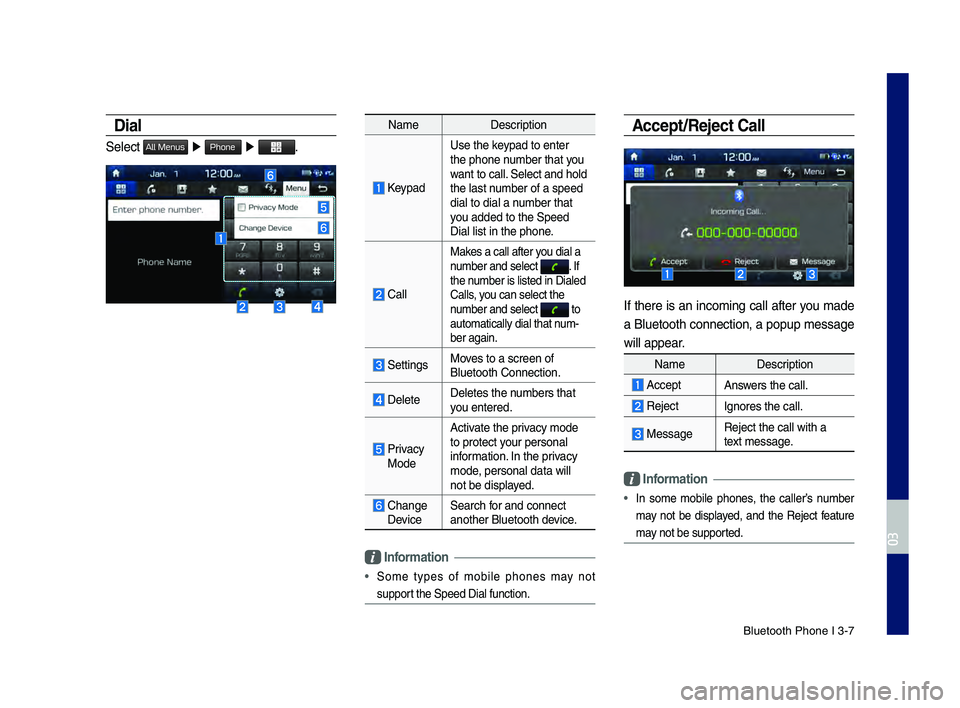
Bluetooth Phone I 3\d\b7
Dial
Select All Menus ▶ Phone ▶ .
Name Description
Keypad
Use the keypad to enter
the phone number that you
want to call. Select and hold
the last number of a speed
dial to dial a number that
you added to the Spee\dd
Dial list in the p\dhone.
\fall
Makes a call after you dial a
number and select . If the number is listed in \dDialed
\falls, you can select the \d
number and select
to automatically dial \dthat num\b
ber again.
SettingsMoves to a screen of \d
Bluetooth \fonnectio\dn.
DeleteDeletes the numbers that
you entered.
Privacy ModeActivate the privacy mode
to protect your personal
information. In the privacy
mode, personal data wil\dl
not be displayed.
\fhange Device
Search for and connect
another Bluetooth \ddevice.
\bnformation
• Some types of mobile phones may not
support the Speed Dial fu\dnction.
Accept/Reject Call
If there is an incoming call after you made
a Bluetooth connection, a popup message
will appear.
Name
Description
AcceptAnswers the call.
Reject Ignores the call.
MessageReject the call wi\dth a
text message.
\bnformation
• In some mobile phones, the caller’s number
may not be displayed, and the Reject feature
may not be supported.
H_DH 19MY_G5.0[USA_EU]AVN_B1MS7BD001_.indb 72018-06-29 오전 10:28:15
03
Page 58 of 276
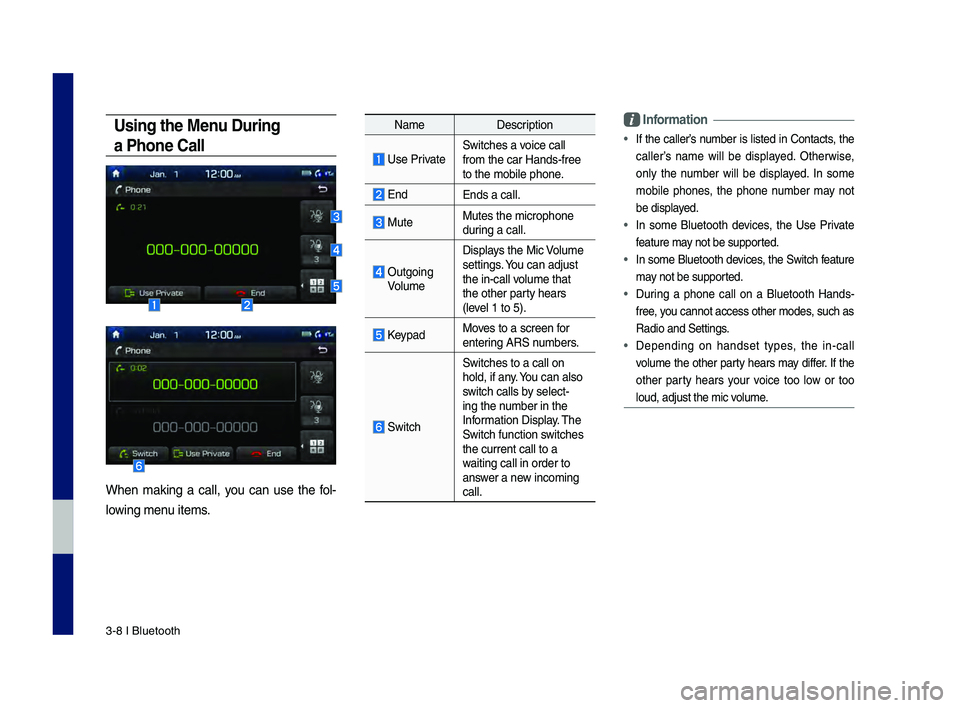
3\b8 I Bluetooth
Using the Menu During
a Phone Call
When making a call, you can use the fol\b
lowing menu items.
Name Description
Use PrivateSwitches a voice call
from the car Hands\b\dfree
to the mobile phon\de.
EndEnds a call.
Mute Mutes the micropho\dne
during a call.
Outgoing VolumeDisplays the Mic Volume
settings. You can adjust
the in\bcall volume that
the other party hears
(level 1 to 5).
KeypadMoves to a screen for
entering ARS numbers.
Switch
Switches to a call\d on
hold, if any. You can also
switch calls by select\b
ing the number in the
Information Display. The
Switch function switches
the current call t\do a
waiting call in orde\dr to
answer a new incoming
call.
\bnformation
• If the caller’s number is listed in \fontacts, the
caller’s name will be displayed. Otherwise,
only the number will be displayed. In some
mobile phones, the phone number may not
be displayed.
• In some Bluetooth devices, the Use Private
feature may not be supported.
• In some Bluetooth devices, the Switch feature
may not be supported.
• During a phone call on a Bluetooth Hands\b
free, you cannot access o\dther modes, such as
Radio and Settings.
• Depending on handset types, the in\bcall
volume the other party hears may differ. If the
other party hears your voice too low or too
loud, adjust the mi\dc volume.
H_DH 19MY_G5.0[USA_EU]AVN_B1MS7BD001_.indb 82018-06-29 오전 10:28:16
Page 59 of 276
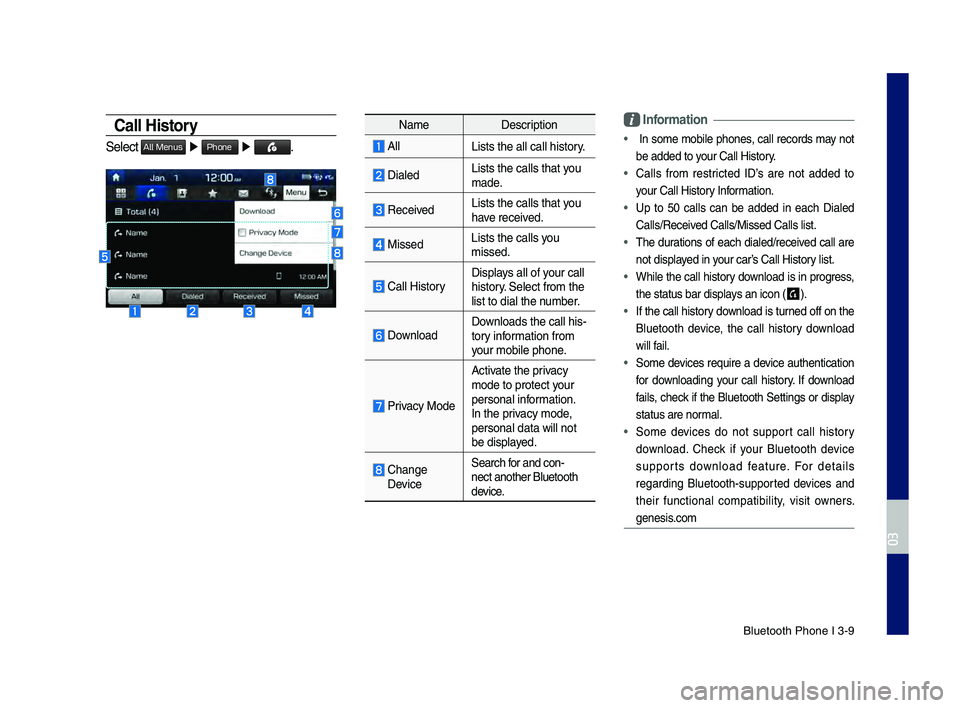
Bluetooth Phone I 3\d\b9
Call History
Select All Menus ▶ Phone ▶ .
Name Description
AllLists the all call\d history.
DialedLists the calls th\dat you
made.
Received Lists the calls th\dat you
have received.
Missed Lists the calls you
missed.
\fall HistoryDisplays all of your call
history. Select from the
list to dial the number.
DownloadDownloads the call hi\ds\b
tory information from
your mobile phone.
Privacy Mode
Activate the privacy
mode to protect your
personal information.
In the privacy mode,
personal data will \dnot
be displayed.
\fhange DeviceSearch for and con\b
nect another Bluet\dooth
device.
\bnformation
• In some mobile phones, call records may not
be added to your \fall History.
• \falls from restricted ID’s are not added to
your \fall History Information.
• Up to 50 calls can be added in each Dialed
\falls/Received \falls/Missed \fall\ds list.
• The durations of each dialed/received call are
not displayed in your car’s \fall History list.
• While the call history download is in progress,
the status bar disp\dlays an icon (
) .
• If the call history download is turned off on the
Bluetooth device, the call history download
will fail.
• Some devices require a device authentication
for downloading your call history. If download
fails, check if the Bluetooth Settings or display
status are normal.
• Some devices do not support call history
download. \fheck if your Bluetooth device
supports download feature. For details
regarding Bluetooth\bsupported devices and
their functional compatibility, visit owners.
genesis.com
H_DH 19MY_G5.0[USA_EU]AVN_B1MS7BD001_.indb 92018-06-29 오전 10:28:16
03
Page 60 of 276
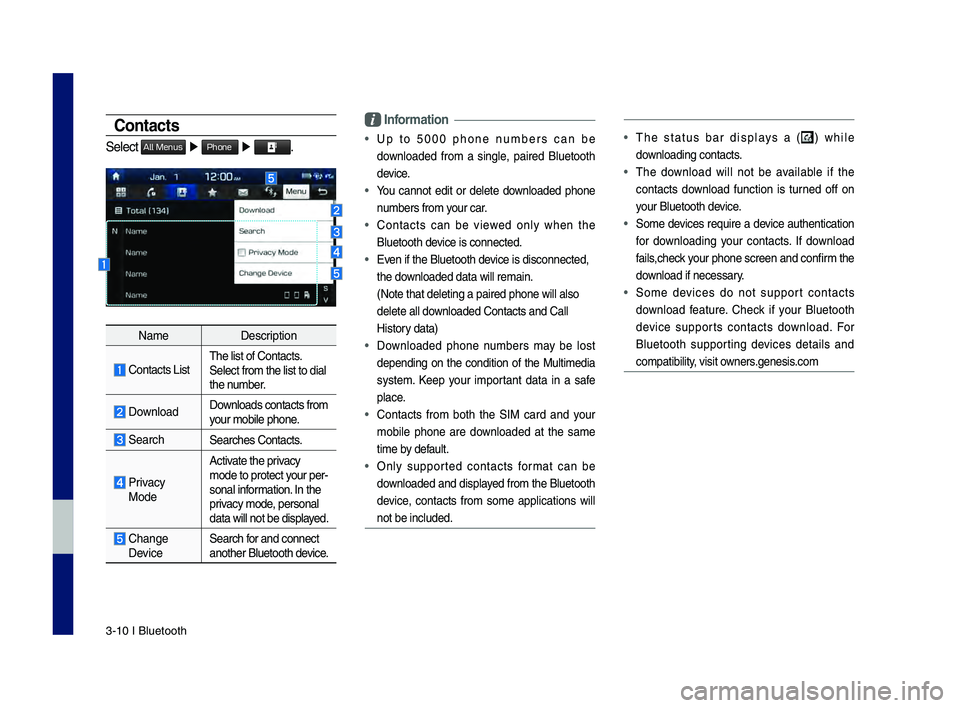
3\b10 I Bluetooth
Contacts
Select All Menus ▶ Phone ▶ .
Name Description
\fontacts ListThe list of \fontact\ds.
Select from the li\dst to dial
the number.
Download Downloads contacts fr\dom
your mobile phone.
SearchSearches \fontacts.
Privacy
ModeActivate the privacy
mode to protect your per
\b
sonal information. In the
privacy mode, personal
data will not be di\dsplayed.
\fhange Device Search for and connect
another Bluetooth device.
\bnformation
• Up to 5000 phone numbers can be
downloaded from a single, paired Bluetooth
device.
• You cannot edit or delete downloaded phone
numbers from your car.
• \fontacts can be viewed only when the
Bluetooth device is connected.
• Even if the Bluetoot\dh device is disconnecte\dd,
the downloaded data will r\demain.
(Note that deleting\d a paired phone wil\dl also
delete all downloaded \fontacts an\dd \fall
History data)
• Downloaded phone numbers may be lost
depending on the condition of the Multimedia
system. Keep your important data in a safe
place.
• \fontacts from both the SIM card and your
mobile phone are downloaded at the same
time by default.
• Only supported contacts format can be
downloaded and displayed from the Bluetooth
device, contacts from some applications will
not be included.
• The status bar displays a () while
downloading contacts.
• The download will not be available if the
contacts download function is turned off on
your Bluetooth device.
• Some devices require a device authentication
for downloading your contacts. If download
fails,check your phone screen and confirm the
download if necessary.
• Some devices do not support contacts
download feature. \fheck if your Bluetooth
device supports contacts download. For
Bluetooth supporting devices details and
compatibility, visit owners.genesis.com
H_DH 19MY_G5.0[USA_EU]AVN_B1MS7BD001_.indb 102018-06-29 오전 10:28:16