GENESIS G80 SPORT 2019 Quick Reference Guide
Manufacturer: GENESIS, Model Year: 2019, Model line: G80 SPORT, Model: GENESIS G80 SPORT 2019Pages: 88, PDF Size: 6.71 MB
Page 81 of 88
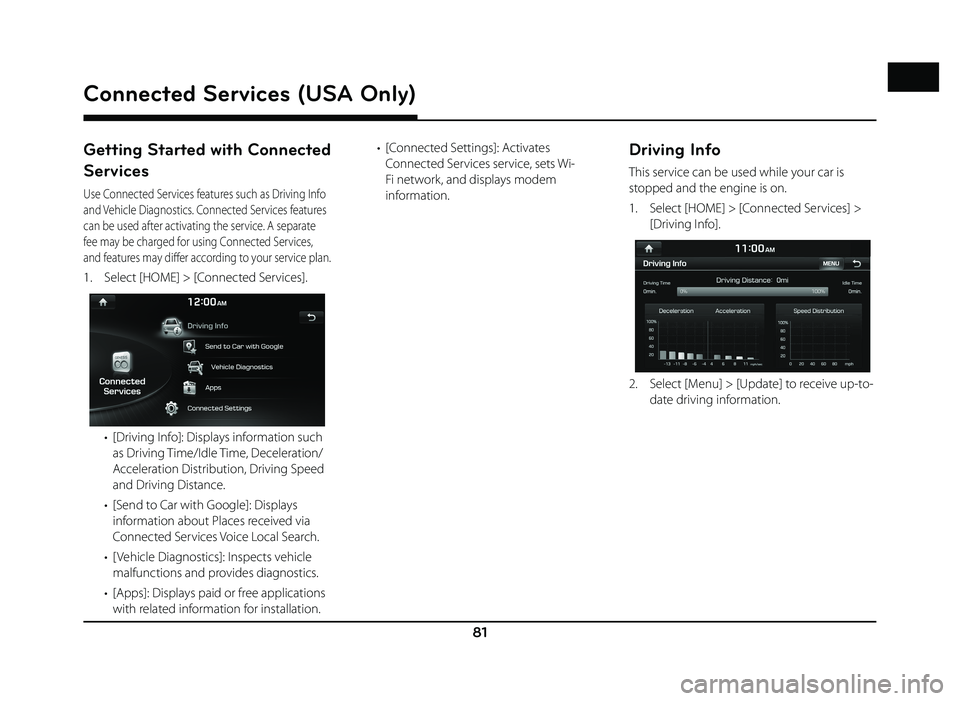
81
Connected Services (USA Only)
Getting Started with Connected
Services
Use Connected Services features such as Driving Info
and Vehicle Diagnostics. Connected Services features
can be used after activating the service. A separate
fee may be charged for using Connected Services,
and features may diff er according to your service plan.
1. Select [HOME] > [Connected Services].
• [Driving Info]: Displays information such as Driving Time/Idle Time, Deceleration/
Acceleration Distribution, Driving Speed
and Driving Distance.
• [Send to Car with Google]: Displays information about Places received via
Connected Services Voice Local Search.
• [ Vehicle Diagnostics]: Inspects vehicle malfunctions and provides diagnostics.
• [Apps]: Displays paid or free applications with related information for installation. • [Connected Settings]: Activates
Connected Services service, sets Wi-
Fi network, and displays modem
information.
Driving Info
This service can be used while your car is
stopped and the engine is on.
1. Select [HOME] > [Connected Services] > [Driving Info].
2. Select [Menu] > [Update] to receive up-to-date driving information.
Page 82 of 88
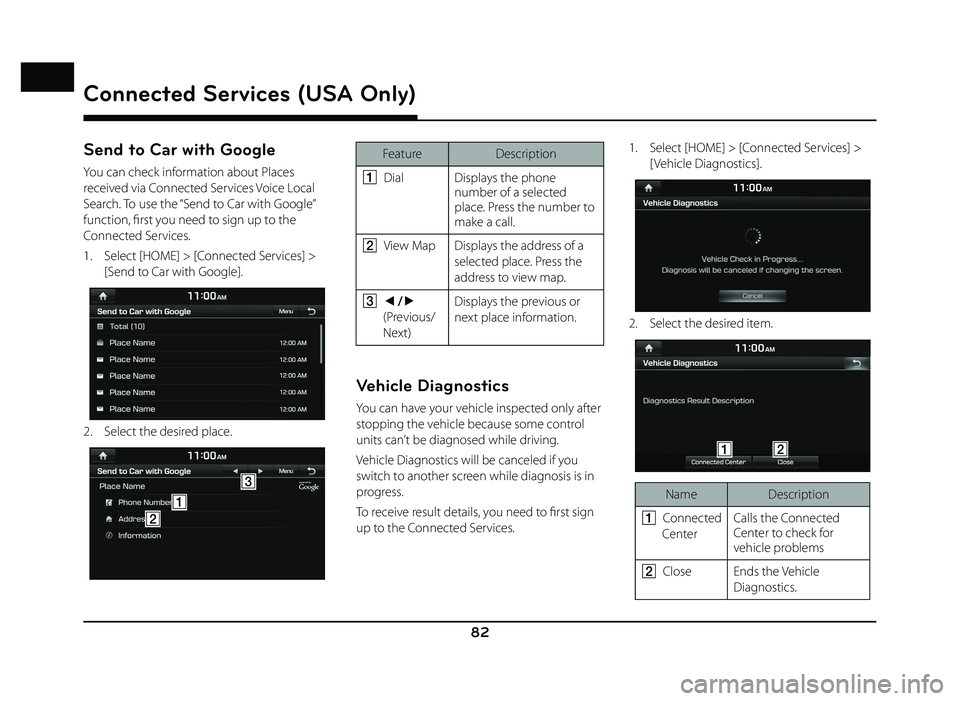
82
Connected Services (USA Only)
Send to Car with Google
You can check information about Places
received via Connected Services Voice Local
Search. To use the “Send to Car with Google”
function, fi rst you need to sign up to the
Connected Services.
1. Select [HOME] > [Connected Services] > [Send to Car with Google].
2. Select the desired place.
A
C
B
Feature Description
A
Dial Displays the phone
number of a selected
place. Press the number to
make a call.
B View Map Displays the address of a
selected place. Press the
address to view map.
C a/d
(Previous/
Next) Displays the previous or
next place information.
Vehicle Diagnostics
You can have your vehicle inspected only after
stopping the vehicle because some control
units can’t be diagnosed while driving.
Vehicle Diagnostics will be canceled if you
switch to another screen while diagnosis is in
progress.
To receive result details, you need to fi rst sign
up to the Connected Services. 1. Select [HOME] > [Connected Services] >
[ Vehicle Diagnostics].
2. Select the desired item.
AB
Name Description
A
Connected
Center Calls the Connected
Center to check for
vehicle problems
B Close Ends the Vehicle
Diagnostics.
Page 83 of 88
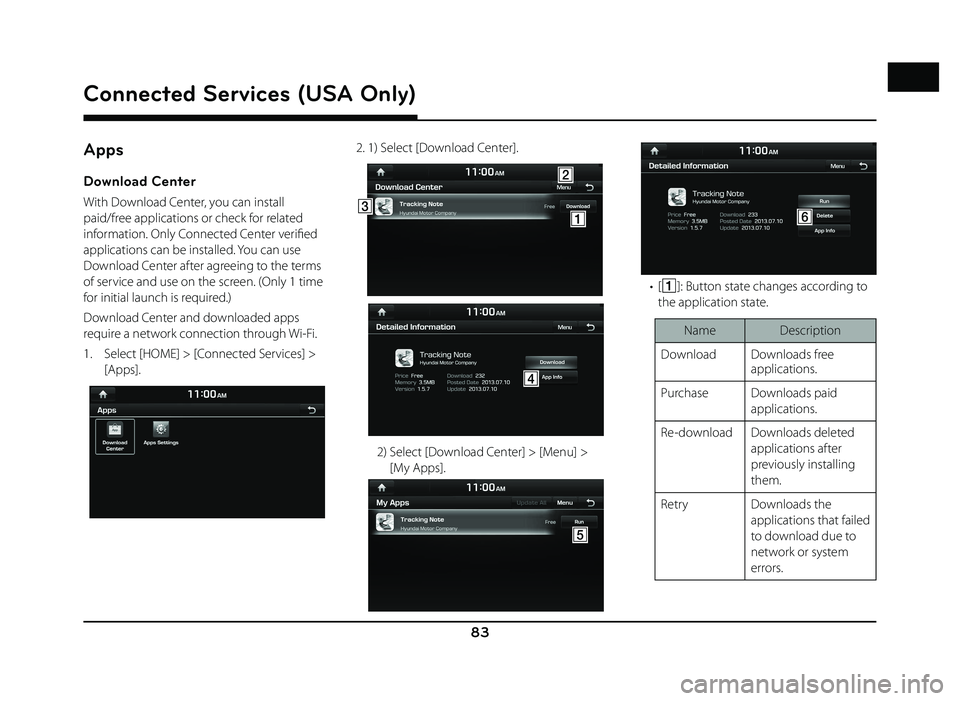
83
Connected Services (USA Only)
Apps
Download Center
With Download Center, you can install
paid/free applications or check for related
information. Only Connected Center verifi ed
applications can be installed. You can use
Download Center after agreeing to the terms
of service and use on the screen. (Only 1 time
for initial launch is required.)
Download Center and downloaded apps
require a network connection through Wi-Fi.
1. Select [HOME] > [Connected Services] > [Apps].
2. 1) Select [Download Center].
AC
B
D
2) Select [Download Center] > [Menu] > [My Apps].
E
F
• [A]: Button state changes according to
the application state.
Name Description
Download Downloads free applications.
Purchase Downloads paid applications.
Re-download Downloads deleted applications after
previously installing
them.
Retry Downloads the applications that failed
to download due to
network or system
errors.
Page 84 of 88
![GENESIS G80 SPORT 2019 Quick Reference Guide 84
RunRuns installed
applications.
Cancel Cancels any downloads and
updates.
• [
B]: Updates and refreshes the app list,
and shows [My Apps] screen.
Name Description
Update After installation, i GENESIS G80 SPORT 2019 Quick Reference Guide 84
RunRuns installed
applications.
Cancel Cancels any downloads and
updates.
• [
B]: Updates and refreshes the app list,
and shows [My Apps] screen.
Name Description
Update After installation, i](/img/46/35634/w960_35634-83.png)
84
RunRuns installed
applications.
Cancel Cancels any downloads and
updates.
• [
B]: Updates and refreshes the app list,
and shows [My Apps] screen.
Name Description
Update After installation, it shows applications
requiring updates.
The update screen
shows the [Update
All] button to update
all applications that
need updates.
Refresh Refreshes the app list status.
My Apps Moves to the My Apps screen.
• [
C]: When the application list area
is pressed, it moves to the Detailed
Information screen. • [
D]: Shows more detailed information.
Name Description
Preview Displays application images.
Information Displays application information.
• [
E]: Button state changes according to
the application state.
Name Description
Re-download Downloads deleted applications after
previously installing
them.
Update Shows when applications require
updates.
Run Runs installed
applications.
• [
F]: Deletes the downloaded
application.
,Note
You can update applications already running
only after closing them.
Apps Settings
Displays the applications that were
downloaded through the Download Center.
Downloaded Apps
You can delete downloaded applications in
the Download Center. To recover a deleted
application, you can re-install the application
with the Re-download function in the
Download Center.
Select [HOME] > [Connected Services] > [Apps]
> [Apps Settings] > [Downloaded Apps].
Connected Services (USA Only)
Page 85 of 88
![GENESIS G80 SPORT 2019 Quick Reference Guide 85
Storage
View the memory status of installed
applications and available storage space.
Select [HOME] > [Connected Services] > [Apps]
> [Apps Settings] > [Storage].Connected Settings
Modem Informat GENESIS G80 SPORT 2019 Quick Reference Guide 85
Storage
View the memory status of installed
applications and available storage space.
Select [HOME] > [Connected Services] > [Apps]
> [Apps Settings] > [Storage].Connected Settings
Modem Informat](/img/46/35634/w960_35634-84.png)
85
Storage
View the memory status of installed
applications and available storage space.
Select [HOME] > [Connected Services] > [Apps]
> [Apps Settings] > [Storage].Connected Settings
Modem Information
This feature is used to show the MEID modem
information.
Select [HOME] > [Connected Services] >
[Connected Settings] > [Modem Information].
Wi-Fi Settings
This feature is used to set the Wi-Fi Application.
You can share a digital-device network with
the vehicle device through Wi-Fi.
1. Select [HOME] > [Connected Services] > [Connected Settings] > [ Wi-Fi Settings].
2. Select the desired item.
• [ Wi-Fi On/Off ]: Select [On] or [Off ] to turn the Wi-Fi on/off .
Displays the MAC address.
• [ Wi-Fi Network]: Registers a network ID/ password to connect to a network AP
(Access Pont).
Connected Services (USA Only)
Page 86 of 88
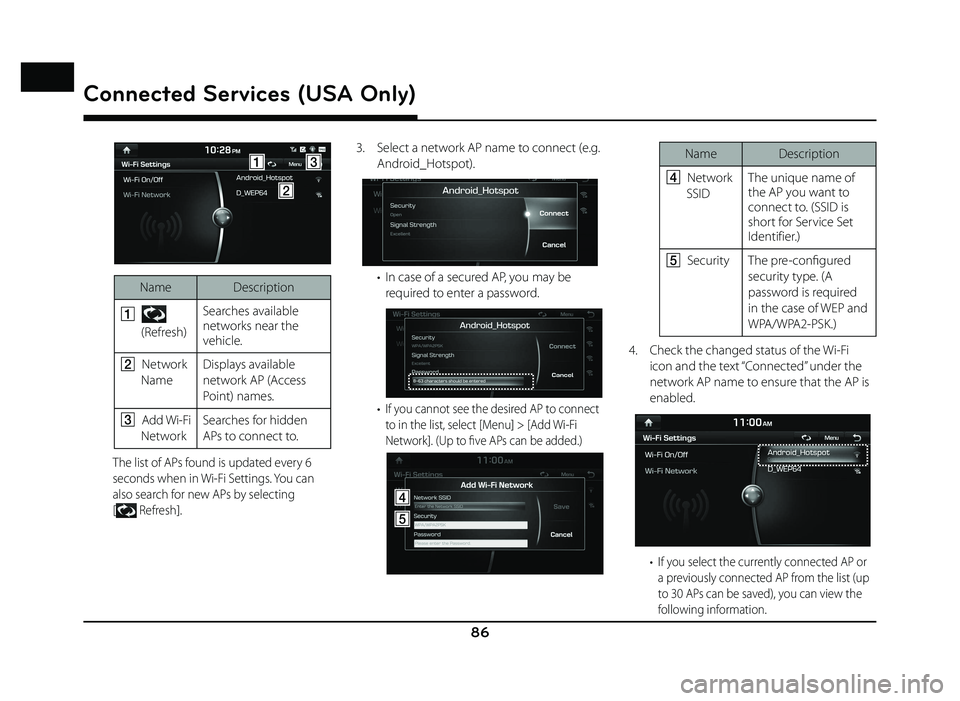
86
AC
B
Name Description
A
(Refresh) Searches available
networks near the
vehicle.
B Network
Name Displays available
network AP (Access
Point) names.
C Add Wi-Fi
Network Searches for hidden
APs to connect to.
The list of APs found is updated every 6
seconds when in Wi-Fi Settings. You can
also search for new APs by selecting
[
Refresh].
3. Select a network AP name to connect (e.g. Android_Hotspot).
• In case of a secured AP, you may be required to enter a password.
• If you cannot see the desired AP to connect
to in the list, select [Menu] > [Add Wi-Fi
Network]. (Up to fi ve APs can be added.)
D
E
Name Description
D Network
SSID The unique name of
the AP you want to
connect to. (SSID is
short for Service Set
Identifier.)
E Security The pre-confi gured
security type. (A
password is required
in the case of WEP and
WPA/WPA2-PSK.)
4. Check the changed status of the Wi-Fi icon and the text “Connected” under the
network AP name to ensure that the AP is
enabled.
• If you select the currently connected AP or a previously connected AP from the list (up
to 30 APs can be saved), you can view the
following information.
Connected Services (USA Only)
Page 87 of 88
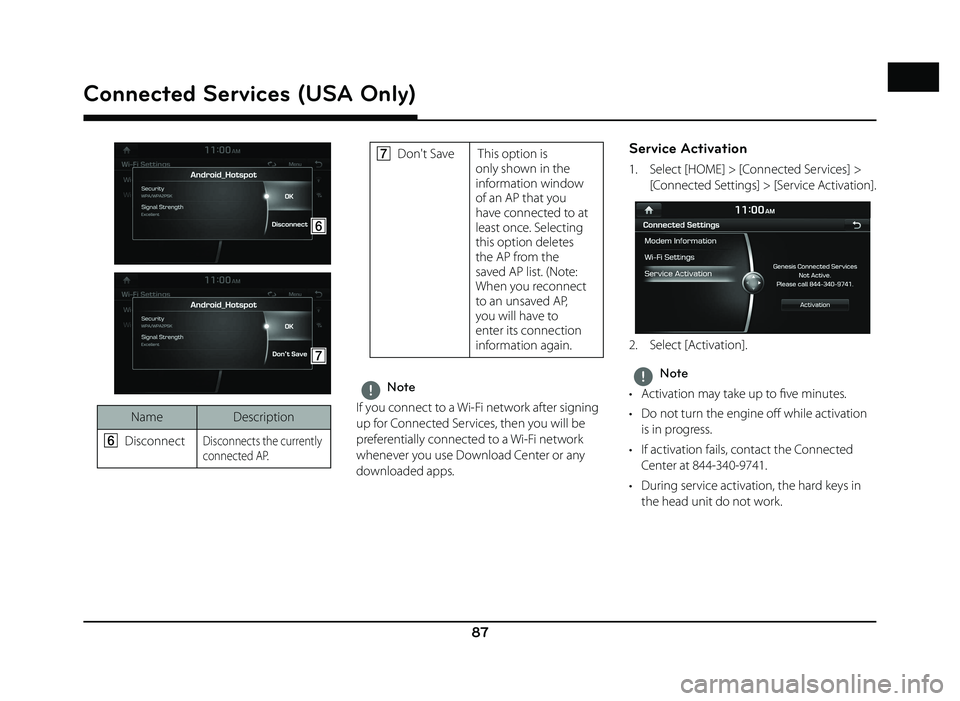
87
Connected Services (USA Only)
F
G
NameDescription
F
Disconnect Disconnects the currently
connected AP.
G Don't Save This option is
only shown in the
information window
of an AP that you
have connected to at
least once. Selecting
this option deletes
the AP from the
saved AP list. (Note:
When you reconnect
to an unsaved AP,
you will have to
enter its connection
information again.
,Note
If you connect to a Wi-Fi network after signing
up for Connected Services, then you will be
preferentially connected to a Wi-Fi network
whenever you use Download Center or any
downloaded apps.
Service Activation
1. Select [HOME] > [Connected Services] > [Connected Settings] > [Service Activation].
2. Select [Activation].
,Note
• Activation may take up to fi ve minutes.
• Do not turn the engine off while activation is in progress.
• If activation fails, contact the Connected Center at 844-340-9741.
• During service activation, the hard keys in the head unit do not work.
Page 88 of 88
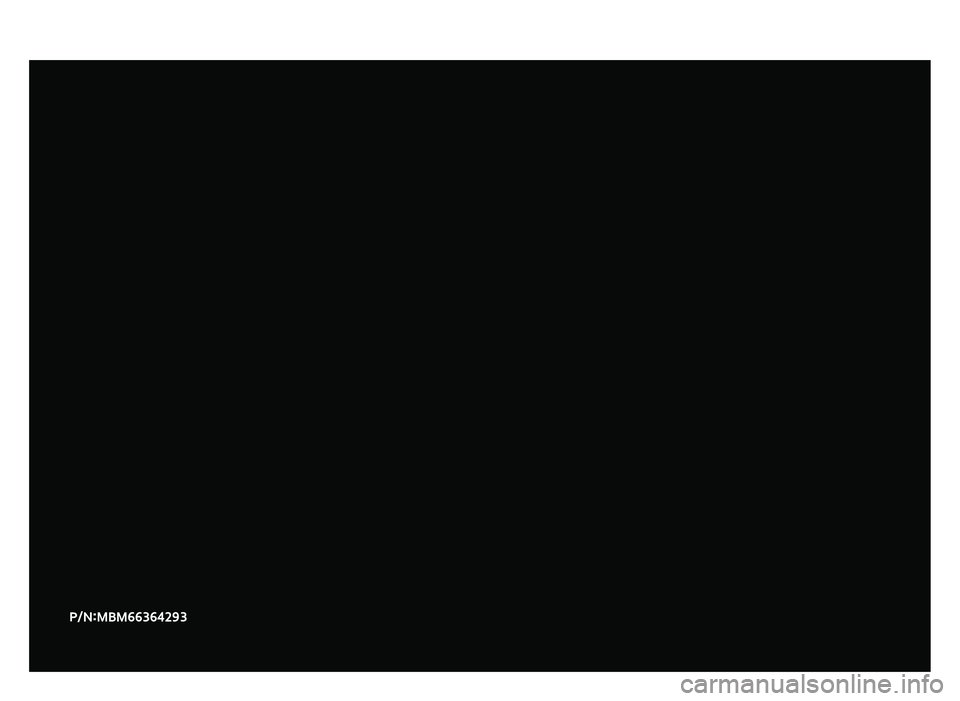
P/N:MBM66364293