GENESIS G80 SPORT 2019 Quick Reference Guide
Manufacturer: GENESIS, Model Year: 2019, Model line: G80 SPORT, Model: GENESIS G80 SPORT 2019Pages: 88, PDF Size: 6.71 MB
Page 61 of 88
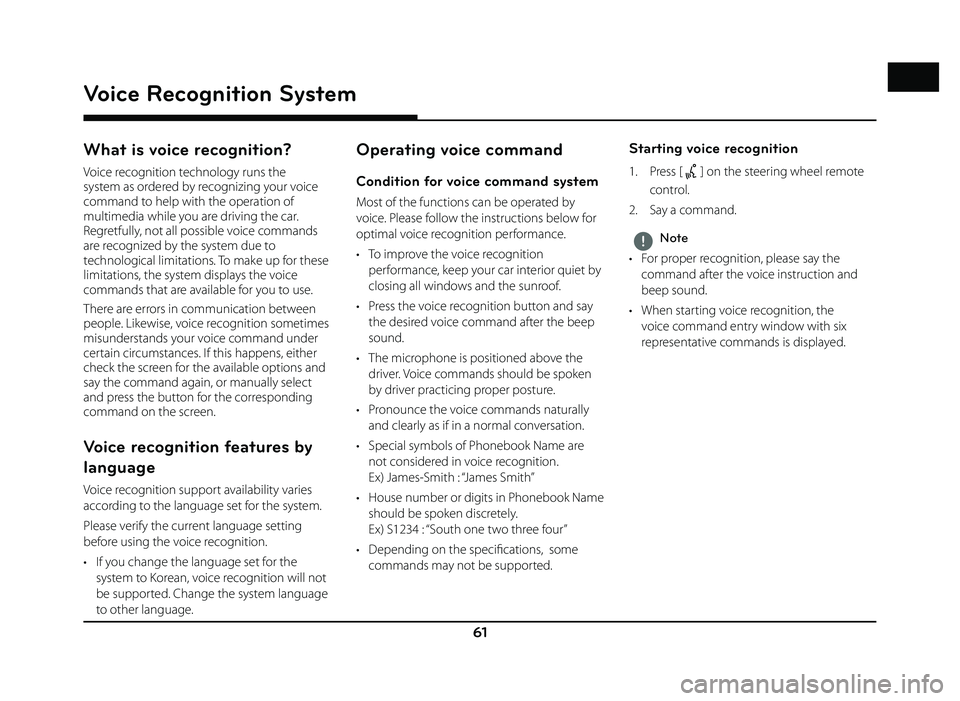
61
Voice Recognition System
What is voice recognition?
Voice recognition technology runs the
system as ordered by recognizing your voice
command to help with the operation of
multimedia while you are driving the car.
Regretfully, not all possible voice commands
are recognized by the system due to
technological limitations. To make up for these
limitations, the system displays the voice
commands that are available for you to use.
There are errors in communication between
people. Likewise, voice recognition sometimes
misunderstands your voice command under
certain circumstances. If this happens, either
check the screen for the available options and
say the command again, or manually select
and press the button for the corresponding
command on the screen.
Voice recognition features by
language
Voice recognition support availability varies
according to the language set for the system.
Please verify the current language setting
before using the voice recognition.
• If you change the language set for the system to Korean, voice recognition will not
be supported. Change the system language
to other language.
Operating voice command
Condition for voice command system
Most of the functions can be operated by
voice. Please follow the instructions below for
optimal voice recognition performance.
• To improve the voice recognition performance, keep your car interior quiet by
closing all windows and the sunroof.
• Press the voice recognition button and say the desired voice command after the beep
sound.
• The microphone is positioned above the driver. Voice commands should be spoken
by driver practicing proper posture.
• Pronounce the voice commands naturally and clearly as if in a normal conversation.
• Special symbols of Phonebook Name are not considered in voice recognition.
Ex) James-Smith : “James Smith”
• House number or digits in Phonebook Name should be spoken discretely.
Ex) S1234 : “South one two three four”
• Depending on the specifi cations, some commands may not be supported.
Starting voice recognition
1. Press [] on the steering wheel remote
control.
2. Say a command.
,Note
• For proper recognition, please say the command after the voice instruction and
beep sound.
• When starting voice recognition, the voice command entry window with six
representative commands is displayed.
Voice Recognition System
Page 62 of 88
![GENESIS G80 SPORT 2019 Quick Reference Guide 62
Voice Recognition System
Skipping prompt messages
While a prompt is playing, press quickly on the
steering wheel remote control labeled with
[
]. The prompt is immediately ended and a
beep will GENESIS G80 SPORT 2019 Quick Reference Guide 62
Voice Recognition System
Skipping prompt messages
While a prompt is playing, press quickly on the
steering wheel remote control labeled with
[
]. The prompt is immediately ended and a
beep will](/img/46/35634/w960_35634-61.png)
62
Voice Recognition System
Skipping prompt messages
While a prompt is playing, press quickly on the
steering wheel remote control labeled with
[
]. The prompt is immediately ended and a
beep will sound. After the beep, please say the
voice command.
Re-starting voice recognition
While the system waits for input, press
quickly on the steering wheel remote control
labeled with [
]. The beep tone will sound,
indicating the system is listening for a new
input. Say a voice command.
Ending voice recognition
• While voice recognition is operating, press
and hold the control labeled [
] on the
steering wheel remote control, or say ‘Exit’.
• While using voice recognition, pressing other button except on the steering wheel
remote control or a different button on head
unit will end voice recognition.
Adjusting voice recognition volume
While voice recognition is operating, turn
[ VOL] knob on the head unit or press [ VOL+/
VOL-] on the steering wheel remote control.
Basic operation for voice command
(Setting FM)
1. Press the control on the steering wheel
remote control labeled [
].
The system waits for your command and displays a list of available commands on
the screen.
2. Once the icon changes into the
icon on the pop-up screen, a beep will
sound. Say ‘FM’.
Voice recognition quick start
(Manual Control)
The usual way of activating voice recognition is
waiting for the voice guide and then speaking
your command for a task. Since this method
requires that you wait a while for the voice guide,
you can select one of the commands shown on
the screen to speed up the process.
You might fi nd this feature useful when you do not want to wait for the full voice guide or when
the system does not recognize your voice.
About voice command “Help”
1. Press the [] on the steering wheel
remote control.
2. Once the
icon changes into the
icon on the pop-up screen with a beep
sound, say “Help”.
The available commands are displayed on the screen.
3. Select or say the displayed command on
the screen.
Page 63 of 88
![GENESIS G80 SPORT 2019 Quick Reference Guide 63
Siri®
Operating Siri® command
What is Siri®?
Apple wants to integrate the Siri to specifi c
voice control system by working with car
manufacturers.
You can ask Siri through the [
] button
on GENESIS G80 SPORT 2019 Quick Reference Guide 63
Siri®
Operating Siri® command
What is Siri®?
Apple wants to integrate the Siri to specifi c
voice control system by working with car
manufacturers.
You can ask Siri through the [
] button
on](/img/46/35634/w960_35634-62.png)
63
Siri®
Operating Siri® command
What is Siri®?
Apple wants to integrate the Siri to specifi c
voice control system by working with car
manufacturers.
You can ask Siri through the [
] button
on the steering wheel remote control while
driving.
The Apple device (iOS device) screen does not
light up to minimize impact on the driving.
If there is “Eyes-free” function, you can operate
the Siri feature. (Making phone calls, Playing
music, Listening to or writing a text message,
Finding the destination by using the map,
Looking for calendar information, etc)
Starting Siri®
1. Connect your Apple device (iOS device) to AVN system through Bluetooth.
Please check whether your Apple device (iOS device) supports Siri and turning Siri
On.
2. Press and hold [
] on the steering wheel
remote control.
3. Say a command.
For proper recognition, please say the command after the voice instruction and
Siri beep tone.
Re-starting Siri®
• While system waits, press [] on the
steering wheel remote control. The
command waiting condition is ended and
the beep tone will make sound. After the
“beep”, say the voice command.
• Press [Speak] on the Siri screen. The command waiting condition is ended and
the beep tone will make sound. After the
“beep”, say the voice command.
Ending Siri®
• While Siri is operating, press and hold []
on the steering wheel remote control or say
“Exit”.
• While using voice recognition, pressing other button except on the steering wheel
remote control or a different button on head
unit will end Siri feature recognition.
• Press [Exit] on the Siri screen.
Adjusting Siri® volume
While Siri is operating, turn [ VOL] knob on the
head unit or press [ VOL+/VOL-] on the steering
wheel remote control.
,Note
• Please see the AVN system only supports “Music” and “Phone” related functions. Other
functions will be performed in the your
Apple device (iOS device).
• Eyes-Free mode would be activated automatically while you are driving. If the
car is stopped (when the transmission
lever is put to P), Eyes-Free mode would be
deactivated automatically.
Siri®
Page 64 of 88
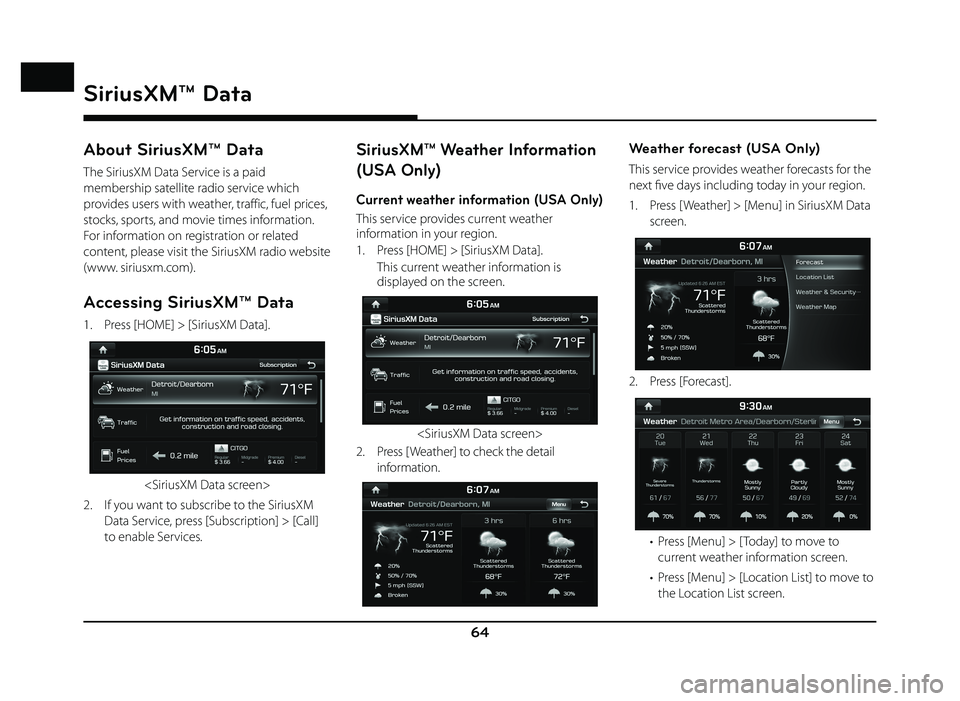
64
About SiriusXM™ Data
The SiriusXM Data Service is a paid
membership satellite radio service which
provides users with weather, traffic, fuel prices,
stocks, sports, and movie times information.
For information on registration or related
content, please visit the SiriusXM radio website
(www. siriusxm.com).
Accessing SiriusXM™ Data
1. Press [HOME] > [SiriusXM Data].
2. If you want to subscribe to the SiriusXM Data Service, press [Subscription] > [Call]
to enable Services.
SiriusXM™ Weather Information
(USA Only)
Current weather information (USA Only)
This service provides current weather
information in your region.
1. Press [HOME] > [SiriusXM Data].
This current weather information is displayed on the screen.
2. Press [ Weather] to check the detail information.
Weather forecast (USA Only)
This service provides weather forecasts for the
next fi ve days including today in your region.
1. Press [ W eather] > [Menu] in SiriusXM Data
screen.
2. Press [F orecast].
• Press [Menu] > [ Today] to move to
current weather information screen.
• Press [Menu] > [Location List] to move to the Location List screen.
SiriusXM™ Data
SiriusXM™ Data
Page 65 of 88
![GENESIS G80 SPORT 2019 Quick Reference Guide 65
• Press [Menu] > [ Weather & Security Alerts] to move to the Weather & Security
Alerts screen.
• Press [Menu] > [ Weather Map] to move to the Radar Map screen.
Weather information in other GENESIS G80 SPORT 2019 Quick Reference Guide 65
• Press [Menu] > [ Weather & Security Alerts] to move to the Weather & Security
Alerts screen.
• Press [Menu] > [ Weather Map] to move to the Radar Map screen.
Weather information in other](/img/46/35634/w960_35634-64.png)
65
• Press [Menu] > [ Weather & Security Alerts] to move to the Weather & Security
Alerts screen.
• Press [Menu] > [ Weather Map] to move to the Radar Map screen.
Weather information in other region
(USA Only)
This service provides weather information in
other region.
1. Press [ W eather] > [Menu] > [Location List]
> [Cities] in SiriusXM Data screen.
2. Select the desired region.
,Note
If you want to display weather information in
your current location, press [
].
Weather information at ski resorts
(USA Only)
This service provides weather and facility
information at ski resorts.
1. Press [ W eather] > [Menu] > [Location List]
> [Ski Resorts] in SiriusXM Data screen.
2. Select the desired ski resort.
,Note
If you want to check weather information in
your current location, press [
].
SiriusXM™ Data
Page 66 of 88
![GENESIS G80 SPORT 2019 Quick Reference Guide 66
Searching for other region or ski
resort (USA Only)
1. Press [Cities] or [Ski Resorts] > [Menu] > [Search] on the Location List.
2. Enter the desired region or ski resort, press [
].
3. Select GENESIS G80 SPORT 2019 Quick Reference Guide 66
Searching for other region or ski
resort (USA Only)
1. Press [Cities] or [Ski Resorts] > [Menu] > [Search] on the Location List.
2. Enter the desired region or ski resort, press [
].
3. Select](/img/46/35634/w960_35634-65.png)
66
Searching for other region or ski
resort (USA Only)
1. Press [Cities] or [Ski Resorts] > [Menu] > [Search] on the Location List.
2. Enter the desired region or ski resort, press [
].
3. Select the desired item.
4. If you want to add the selected item in the Favorites, press [Add Favorite].
If you want to delete the item saved in the Favorites, press [Delete Favorite].
Favorites (USA Only)
If the city or ski resort have already been stored
in the Favorites, it can be easily recalled.
Add the city or ski resort in the Favorites. Refer
to “Adding to Favorites” on page 66.
1. Press [Favorites] on the Location List.
2. Select the desired item.
Adding to Favorites (USA Only)
A maximum of 10 items can be added.
1. Press [Favorites] > [Menu] > [Add Favorite] on the Location List.
2. Enter the desired location, press [
].
3. Select the desired item.
SiriusXM™ Data
Page 67 of 88
![GENESIS G80 SPORT 2019 Quick Reference Guide 67
Reordering Favorites (USA Only)
The added items in Favorites can be reordered.
1. Press [Favorites] > [Menu] > [Reorder] in Location List.
2. Press the desired item.
3. Move up and down and pres GENESIS G80 SPORT 2019 Quick Reference Guide 67
Reordering Favorites (USA Only)
The added items in Favorites can be reordered.
1. Press [Favorites] > [Menu] > [Reorder] in Location List.
2. Press the desired item.
3. Move up and down and pres](/img/46/35634/w960_35634-66.png)
67
Reordering Favorites (USA Only)
The added items in Favorites can be reordered.
1. Press [Favorites] > [Menu] > [Reorder] in Location List.
2. Press the desired item.
3. Move up and down and press the selected item, or drag it to the desired position.
Deleting Favorites (USA Only)
1. Press [Favorites] > [Menu] > [Delete] in Location List.
2. Select the item you want to delete and press [Delete].
• [Delete All]: Deletes all items.
• [Unmark All]: Unmarks all items.
• [Cancel]: Exits delete screen.
Weather & Security Alerts (USA
Only)
Provides weather warnings and advisories,
such as Tornado, Storm, Flood, Winter, Wind
etc..
1. Press [ W eather] > [Menu] > [ Weather &
Security Alerts] in SiriusXM Data screen.
• Press [Menu] > [Prioritization Levels] > [All], [Low], [High] or [Severe] to set the
prioritization levels.
• Press [Menu] > [Set Range] > [50 miles], [100 miles], [200 miles] or [300 miles] to
set the distance range.
• Press [Menu] > [Marine/coastal] to set whether to include regional information
of the Marine/coastal.
• Press [Menu] > [Show Popup] to set whether or not to display alert pop-up.
SiriusXM™ Data
Page 68 of 88
![GENESIS G80 SPORT 2019 Quick Reference Guide 68
2. Press the desired item.
Weather Map (USA Only)
Provides up-to-date weather information
across the country.
Zoom in to view more detailed information in
specifi c regions.
1. Press [ Weather] GENESIS G80 SPORT 2019 Quick Reference Guide 68
2. Press the desired item.
Weather Map (USA Only)
Provides up-to-date weather information
across the country.
Zoom in to view more detailed information in
specifi c regions.
1. Press [ Weather]](/img/46/35634/w960_35634-67.png)
68
2. Press the desired item.
Weather Map (USA Only)
Provides up-to-date weather information
across the country.
Zoom in to view more detailed information in
specifi c regions.
1. Press [ Weather] > [Menu] > [ Weather Map]
in SiriusXM Data screen.
• Press [Menu] > [Full Screen] to hide the [Menu] and [
] button. • Press [Menu] > [ Weather Front] to set
whether to display cold/warm air fronts.
• Press [Menu] > [Isobar] to set whether to display the Isobar.
• Press [Menu] > [Pressure Center] to set whether to display the Pressure center.
• Press [Menu] > [NOWRad] to set whether to display the weather radar.
2. Press [+]/[-] to use the zoom in and out features.
Push the controller up, down, left, or right to move to the desired location.
SiriusXM Traffic Information
Press [ Traffi c] to enter the Traffi c
Announcement mode in SiriusXM Data screen.
SiriusXM™ Fuel Prices
Information (USA Only)
Finding gas station (USA Only)
1. Press [Fuel Prices] in SiriusXM Data screen.
• [All]: Displays all gas stations.
• [Brand]: Displays gas stations by brand.
• [Fuel Type]: Displays gas stations by fuel type.
• [Favorites]: Moves to the [Favorites] menu.
• Press [Menu] > [Sort by] > [Distance], [Price], [A - Z] to sort in Distance, Price, or
Alphabetical order.
The [On Route] option
displays only gas stations when a route
is set, starting with nearest to current
location.
SiriusXM™ Data
Page 69 of 88
![GENESIS G80 SPORT 2019 Quick Reference Guide 69
• Press [Menu] > [Search] to search for the gas station. For more details, refer to
“Searching for gas station” on page 69.
2. Press [Go] > [Yes].
,Note
Within 30 miles, a maximum of 65 i GENESIS G80 SPORT 2019 Quick Reference Guide 69
• Press [Menu] > [Search] to search for the gas station. For more details, refer to
“Searching for gas station” on page 69.
2. Press [Go] > [Yes].
,Note
Within 30 miles, a maximum of 65 i](/img/46/35634/w960_35634-68.png)
69
• Press [Menu] > [Search] to search for the gas station. For more details, refer to
“Searching for gas station” on page 69.
2. Press [Go] > [Yes].
,Note
Within 30 miles, a maximum of 65 items can
be displayed.
Searching for gas station (USA Only)
1. Press [Menu] > [Search] in Fuel Prices List.
2. Enter the desired gas station and press [
].
3. To store the desired item as a favorite, press [Add Favorite].
4. Press [Go] > [Yes].
Favorites (USA Only)
If the gas station has been already stored in
the Favorites, it can be easily recalled.
First of all, add the gas station in the Favorites.
Refer to “Adding to Favorites” on page 70.
1. Press [Favorites] in Fuel Prices List.
2. Press [Go] > [Yes].
SiriusXM™ Data
Page 70 of 88
![GENESIS G80 SPORT 2019 Quick Reference Guide 70
SiriusXM™ Data
Adding to Favorites (USA Only)
A maximum of 10 items can be added.
1. Press [Favorites] > [Menu] > [Add Favorite] in Fuel Prices List.
2. Enter the desired gas station and pres GENESIS G80 SPORT 2019 Quick Reference Guide 70
SiriusXM™ Data
Adding to Favorites (USA Only)
A maximum of 10 items can be added.
1. Press [Favorites] > [Menu] > [Add Favorite] in Fuel Prices List.
2. Enter the desired gas station and pres](/img/46/35634/w960_35634-69.png)
70
SiriusXM™ Data
Adding to Favorites (USA Only)
A maximum of 10 items can be added.
1. Press [Favorites] > [Menu] > [Add Favorite] in Fuel Prices List.
2. Enter the desired gas station and press [
].
3. Select the desired item. Deleting Favorites (USA Only)
1. Press [Favorites] > [Menu] > [Delete] in Fuel
Prices List.
2. Select the item you want to delete and press [Delete].
• [Delete All]: Deletes all items.
• [Unmark All]: Unmarks all items.
• [Cancel]: Exits delete screen.