ad blue GENESIS G90 2019 Navigation System Manual
[x] Cancel search | Manufacturer: GENESIS, Model Year: 2019, Model line: G90, Model: GENESIS G90 2019Pages: 239, PDF Size: 62.61 MB
Page 7 of 239
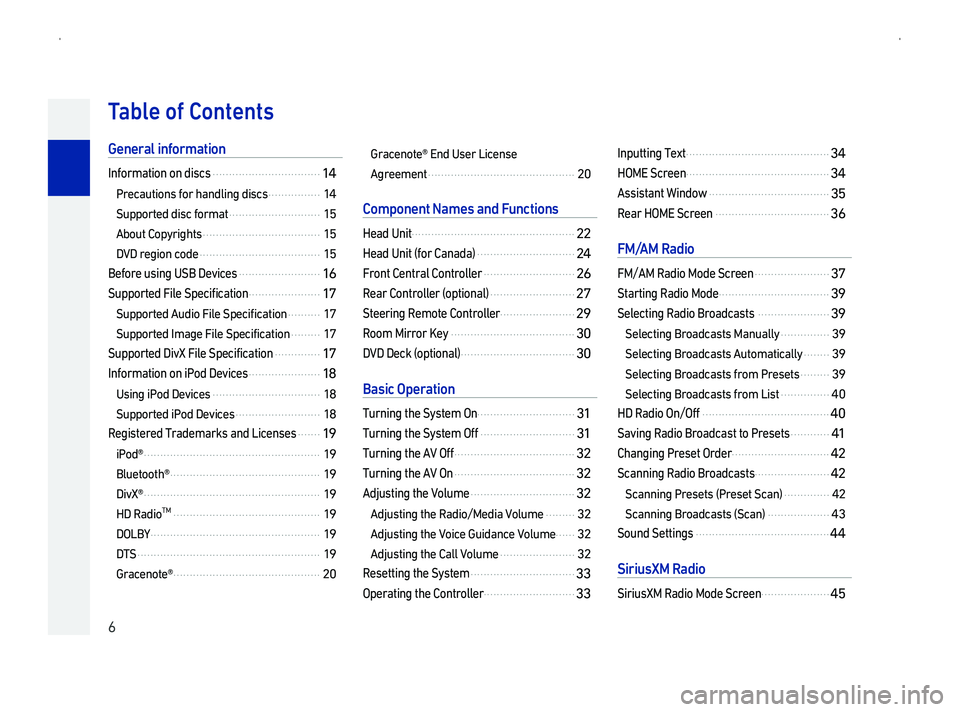
6
TContents
G
Information on discs .................................14
Precautions for handling discs ................14
Supported disc format ............................15
About Copyrights ....................................15
DVD region code .....................................15
Before using USB Devices .........................16
Supported File Specification ......................17
Supported Audio File Specification ..........17
Supported Image File Specification .........17
Supported DivX File Specification ..............17
Information on iPod Devices ......................18
Using iPod Devices .................................18
Supported iPod Devices ..........................18
Registered Trademarks and Licenses .......1
iPod\256 ......................................................19
Bluetooth\256 ..............................................19
DivX\256 ......................................................19
HD RadioTM .............................................19
DOLBY ....................................................19
DTS ........................................................19
Gracenote\256 .............................................20
Gracenote\256 End User License
Agreement .............................................20
C
Head Unit ..................................................22
Head Unit \(for Canada\) ..............................24
Front Central Controller ............................2
Rear Controller \(optional\) ..........................27
Steering Remote Controller .......................29
Room Mirror Key ......................................30
DVD Deck \(optional\) ...................................30
B
Turning the System On..............................31
Turning the System Off .............................31
Turning the AV Off .....................................32
Turning the AV On .....................................32
Adjusting the Volume ................................32
Adjusting the Radio/Media Volume .........32
Adjusting the Voice Guidance Volume ......32
Adjusting the Call Volume .......................32
Resetting the System ................................33
Operating the Controller ............................33
Inputting Text ............................................34
HOME Screen ............................................34
Assistant Window .....................................35
Rear HOME Screen ...................................36
F
FM/AM Radio Mode Screen .......................37
Starting Radio Mode ..................................39
Selecting Radio Broadcasts ......................39
Selecting Broadcasts Manually ...............39
Selecting Broadcasts Automatically ........39
Selecting Broadcasts from Presets .........39
Selecting Broadcasts from List ...............40
HD Radio On/Off .......................................40
Saving Radio Broadcast to Presets ............41
Changing Preset Order ..............................42
Scanning Radio Broadcasts.......................42
Scanning Presets \(Preset Scan\) ..............42
Scanning Broadcasts \(Scan\) ...................43
Sound Settings .........................................44
S
SiriusXM Radio Mode Screen .....................4
Page 10 of 239
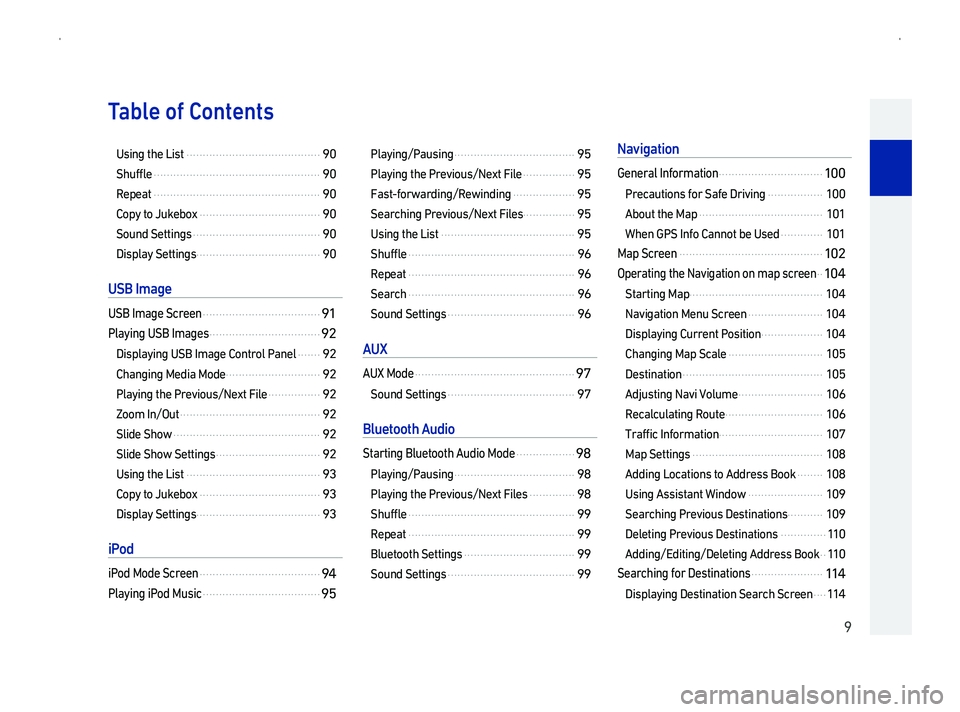
9
TContents
Using the List .........................................90
Shuffle ...................................................90
Repeat ...................................................90
Copy to Jukebox .....................................90
Sound Settings .......................................90
Display Settings ......................................90
US
USB Image Screen ....................................91
Playing USB Images ..................................92
Displaying USB Image Control Panel .......92
Changing Media Mode .............................92
Playing the Previous/Next File ................92
Zoom In/Out ...........................................92
Slide Show .............................................92
Slide Show Settings ................................92
Using the List .........................................93
Copy to Jukebox .....................................93
Display Settings ......................................93
i
iPod Mode Screen .....................................94
Playing iPod Music ....................................95
Playing/Pausing .....................................95
Playing the Previous/Next File ................95
Fast-forwarding/Rewinding ...................95
Searching Previous/Next Files................95
Using the List .........................................95
Shuffle ...................................................96
Repeat ...................................................96
Search ...................................................96
Sound Settings .......................................96
AU
AUX Mode .................................................9
Sound Settings .......................................97
B
Starting Bluetooth Audio Mode ..................98
Playing/Pausing .....................................98
Playing the Previous/Next Files ..............98
Shuffle ...................................................99
Repeat ...................................................99
Bluetooth Settings ..................................99
Sound Settings .......................................99
N
General Information ................................10
Precautions for Safe Driving .................10
About the Map ......................................10
When GPS Info Cannot be Used .............10
Map Screen ............................................10
Operating the Navigation on map screen ..10
Starting Map.........................................10
Navigation Menu Screen .......................10
Displaying Current Position ...................10
Changing Map Scale .............................10
Destination ...........................................10
Adjusting Navi Volume ..........................10
Recalculating Route ..............................10
Traffic Information ................................10
Map Settings ........................................10
Adding Locations to Address Book ........10
Using Assistant Window .......................10
Searching Previous Destinations...........10
Deleting Previous Destinations ..............11
Adding/Editing/Deleting Address Book ..11
Searching for Destinations ......................11
Displaying Destination Search Screen ....11
Page 11 of 239
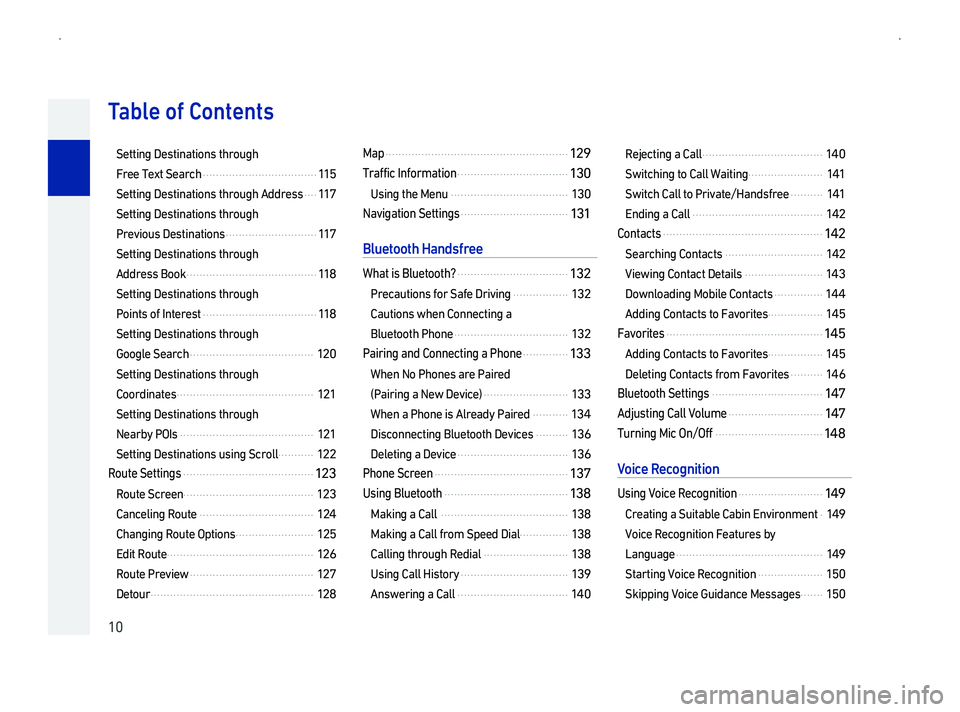
10
TContents
Setting Destinations through
Free Text Search ...................................11
Setting Destinations through Address ....11
Setting Destinations through
Previous Destinations ............................11
Setting Destinations through
Address Book ........................................11
Setting Destinations through
Points of Interest ...................................11
Setting Destinations through
Google Search ......................................12
Setting Destinations through
Coordinates ..........................................12
Setting Destinations through
Nearby POIs .........................................12
Setting Destinations using Scroll ...........12
Route Settings ........................................12
Route Screen........................................12
Canceling Route ...................................12
Changing Route Options ........................12
Edit Route .............................................12
Route Preview ......................................12
Detour ..................................................12
Map ........................................................12
Traffic Information ..................................13
Using the Menu ....................................13
Navigation Settings .................................13
B
What is Bluetooth? ..................................13
Precautions for Safe Driving .................13
Cautions when Connecting a
Bluetooth Phone ...................................13
Pairing and Connecting a Phone ..............13
When No Phones are Paired
\(Pairing a New Device\) ..........................13
When a Phone is Already Paired ...........13
Disconnecting Bluetooth Devices ..........13
Deleting a Device ..................................13
Phone Screen .........................................13
Using Bluetooth ......................................13
Making a Call .......................................13
Making a Call from Speed Dial...............13
Calling through Redial ..........................13
Using Call History .................................13
Answering a Call ..................................14
Rejecting a Call .....................................14
Switching to Call Waiting .......................1
Switch Call to Private/Handsfree ..........1
Ending a Call ........................................14
Contacts .................................................14
Searching Contacts ..............................14
Viewing Contact Details ........................14
Downloading Mobile Contacts ...............14
Adding Contacts to Favorites.................14
Favorites ................................................14
Adding Contacts to Favorites.................14
Deleting Contacts from Favorites ..........14
Bluetooth Settings ..................................14
Adjusting Call Volume .............................14
Turning Mic On/Off .................................14
V
Using Voice Recognition ..........................14
Creating a Suitable Cabin Environment .14
Voice Recognition Features by
Language .............................................14
Starting Voice Recognition ....................15
Skipping Voice Guidance Messages .......15
Page 12 of 239
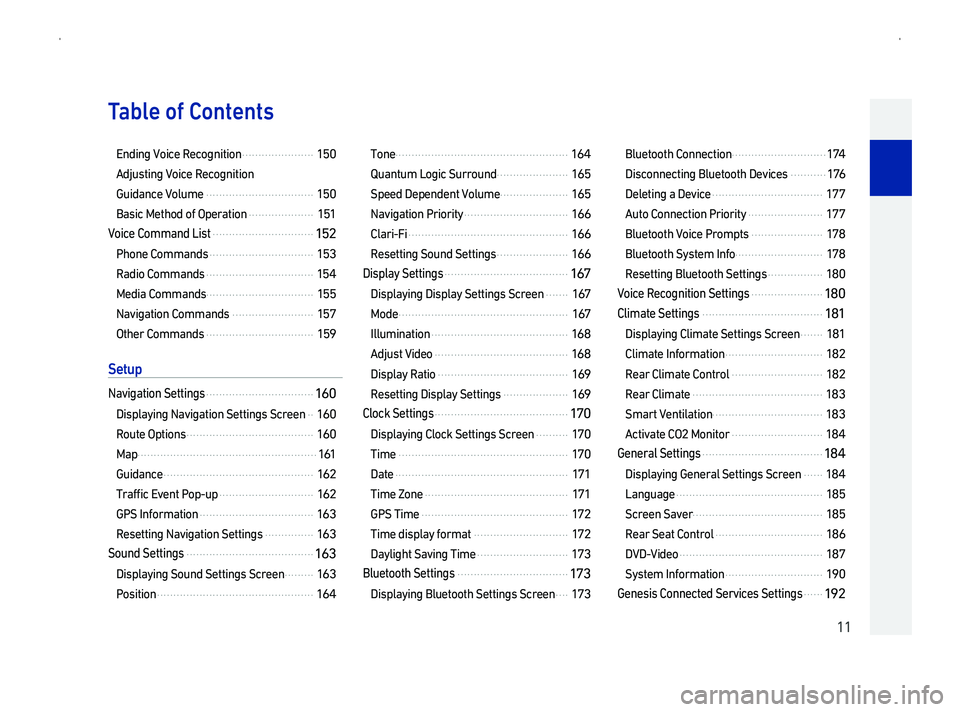
11
TContents
Ending Voice Recognition ......................15
Adjusting Voice Recognition
Guidance Volume .................................15
Basic Method of Operation ....................15
Voice Command List ...............................15
Phone Commands ................................15
Radio Commands .................................15
Media Commands.................................15
Navigation Commands .........................15
Other Commands .................................15
S
Navigation Settings .................................16
Displaying Navigation Settings Screen ..16
Route Options .......................................16
Map .......................................................1
Guidance ..............................................16
Traffic Event Pop-up .............................16
GPS Information ...................................16
Resetting Navigation Settings ...............16
Sound Settings .......................................16
Displaying Sound Settings Screen .........16
Position ................................................16
Tone .....................................................16
Quantum Logic Surround ......................16
Speed Dependent Volume .....................16
Navigation Priority ................................16
Clari-Fi .................................................16
Resetting Sound Settings ......................16
Display Settings ......................................16
Displaying Display Settings Screen .......16
Mode ....................................................16
Illumination ..........................................16
Adjust Video .........................................16
Display Ratio ........................................16
Resetting Display Settings ....................16
Clock Settings .........................................17
Displaying Clock Settings Screen ..........17
Time ....................................................17
Date .....................................................17
Time Zone ............................................17
GPS Time .............................................17
Time display format .............................17
Daylight Saving Time ............................17
Bluetooth Settings ..................................17
Displaying Bluetooth Settings Screen ....17
Bluetooth Connection .............................17
Disconnecting Bluetooth Devices ...........1
Deleting a Device ..................................17
Auto Connection Priority .......................17
Bluetooth Voice Prompts ......................17
Bluetooth System Info...........................17
Resetting Bluetooth Settings .................18
Voice Recognition Settings ......................18
Climate Settings .....................................18
Displaying Climate Settings Screen .......18
Climate Information ..............................18
Rear Climate Control ............................18
Rear Climate ........................................18
Smart Ventilation..................................18
Activate CO2 Monitor ............................18
General Settings .....................................18
Displaying General Settings Screen ......18
Language .............................................18
Screen Saver........................................18
Rear Seat Control .................................18
DVD-Video ............................................18
System Information ..............................19
Genesis Connected Services Settings ......1
Page 19 of 239
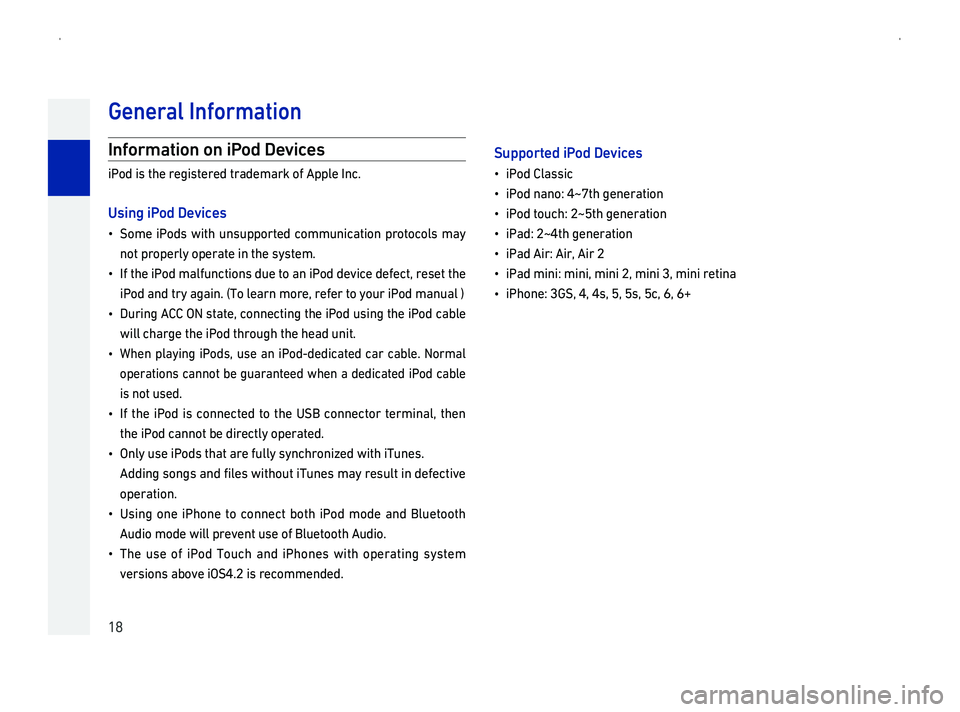
18
Information on iP
iPod is the registered trademark of Apple Inc.
Using iP
014F0003
Some iPods with unsupported communication protocols may
not properly operate in the system.
014F0003
If the iPod malfunctions due to an iPod device defect, reset the
iPod and try again. \(To learn more, refer to your iPod manual \)
014F0003
During ACC ON
will charge the iPod through the head unit.
014F0003
When
operations cannot be guaranteed when a dedicated iPod cable
is not used.
014F0003
If the iPod is connected to the USB connector terminal, then
the iPod cannot be directly operated.
014F0003Only use iPods that are fully synchronized with iTunes.
Adding songs and files without iTunes may result in defective
operation.
014F0003Using one iPhone to connect both iPod mode and Bluetooth
Audio mode will prevent use of Bluetooth Audio.
014F0003The use of iPod Touch and iPhones with operating system
versions above iOS4.2 is recommended.
Supported iP
014F0003iPod Classic
014F0003iPod nano: 4~7th generation
014F0003iPod touch: 2~5th generation
014F0003iPad: 2~4th generation
014F0003iPad Air: Air, Air 2
014F0003iPad mini: mini, mini 2, mini 3, mini retina
014F0003iPhone: 3GS, 4, 4s, 5, 5s, 5c, 6, 6+
Gener
Page 20 of 239
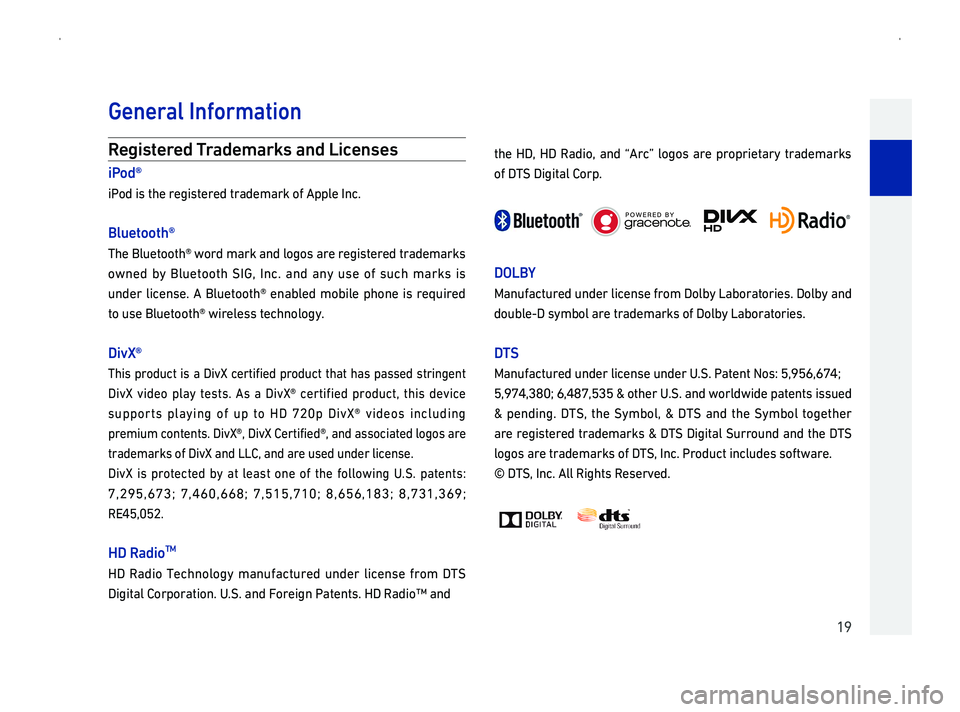
19
R
iP
iPod is the registered trademark of Apple Inc.
Bluetooth\256
The Bluetooth\256 word mark and logos are registered trademarks
owned by Bluetooth SIG,
under
to use Bluetooth\256 wireless technology.
DivX
This
DivX video play tests. As a DivX
supports
premium contents. DivX
trademarks of DivX and LLC, and are used under license.
Di
7,295,673; 7,460,668; 7,515,710; 8,656,183; 8,731,369;
RE45,052.
HD RadioTM
HD Radio Technology manufactured under license from DTS
Digital Corporation. U.S. and Foreign Patents. HD Radio\231 and
the HD, HD Radio, and \223Arc\224 logos are proprietary trademarks
of DTS Digital Corp.
DOLB
Manufactured
double-D symbol are trademarks of Dolby Laboratories.
DT
Manufactured under license under U.S. Patent Nos: 5,956,674;
5,974,380; 6,487,535 & other U.S. and worldwide patents issued
& pending. DTS, the Symbol, & DTS and the Symbol together
are
logos are trademarks of DTS, Inc. Product includes software.
\251 DTS, Inc. All Rights Reserved.
Gener
Page 24 of 239
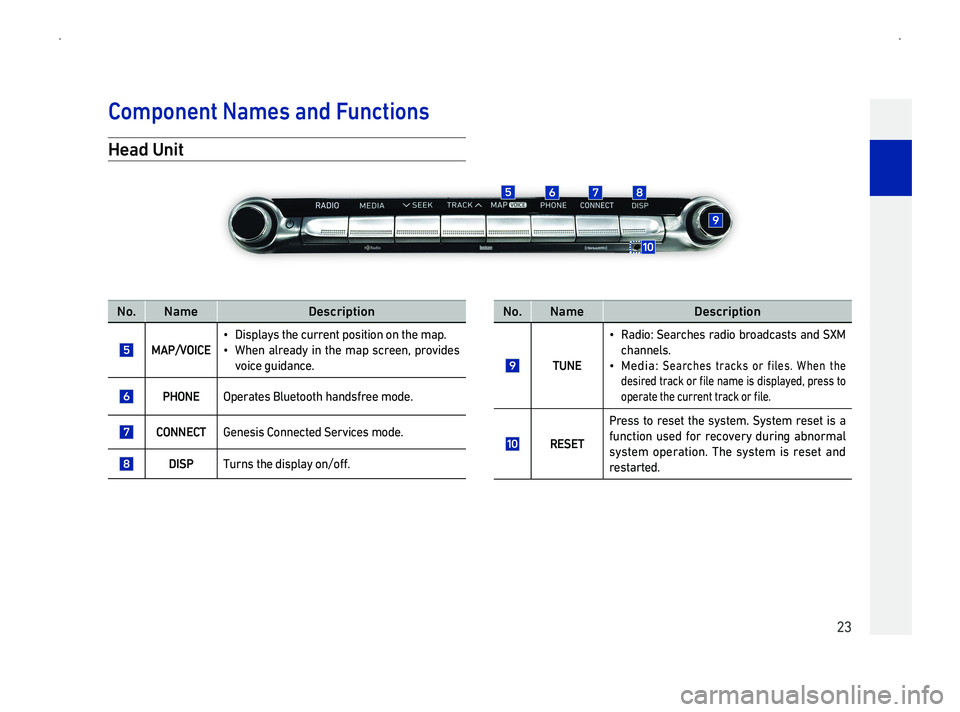
23
Head Unit
No.NameDescription
MAP/V
014F0003Displays the current position on the map.
014F0003When already in the map screen, provides
voice guidance.
PHONE Operates Bluetooth handsfree mode.
CONNECGenesis Connected Services mode.
DISPTurns the display on/off.
No.NameDescription
TUNE
014F0003
Radio: Searches radio broadcasts and SXM
channels.
014F0003 Media: Searches tracks or files. When the
004700480056004C00550048004700030057005500440046004E00030052005500030138004F00480003 00510044005000480003 004C005600030047004C00560053004F0044005C00480047000F0003 005300550048005600560003005700520003
005200530048005500440057004800030057004B00480003004600580055005500480051005700030057005500440046004E00030052005500030138004F004800110003
RESET
P
f
system operation. The system is reset and
restarted.
Component Names and F
Page 26 of 239
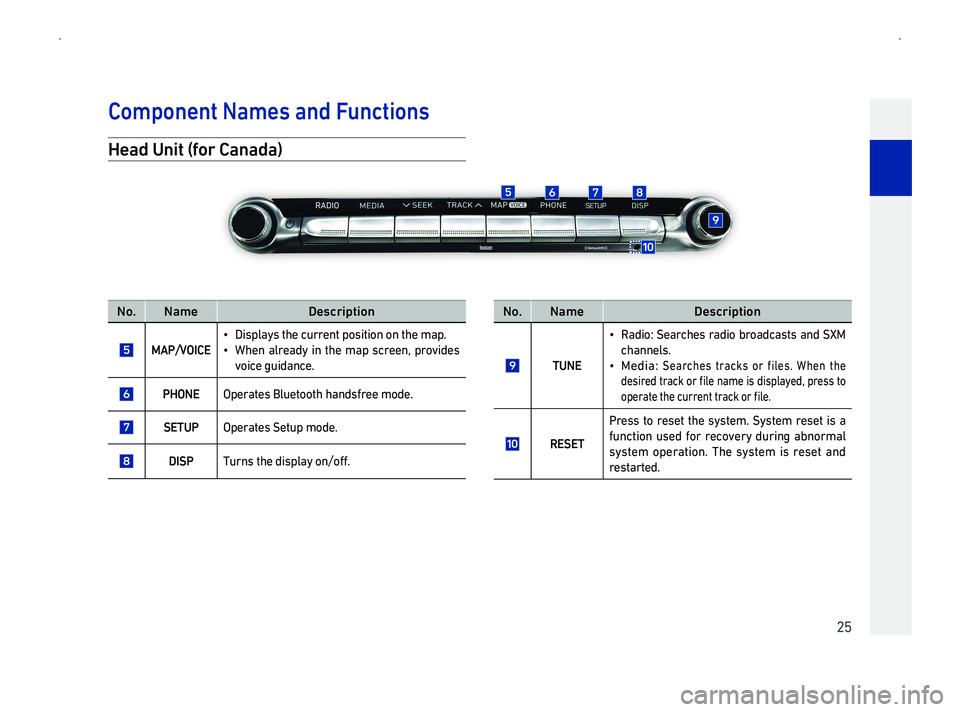
25
Head Unit \(for Canada\)
No.NameDescription
MAP/V
014F0003Displays the current position on the map.
014F0003When already in the map screen, provides
voice guidance.
PHONE Operates Bluetooth handsfree mode.
SETUPOperates Setup mode.
DISPTurns the display on/off.
No.NameDescription
TUNE
014F0003
Radio: Searches radio broadcasts and SXM
channels.
014F0003 Media: Searches tracks or files. When the
004700480056004C00550048004700030057005500440046004E00030052005500030138004F00480003 00510044005000480003 004C005600030047004C00560053004F0044005C00480047000F0003 005300550048005600560003005700520003
005200530048005500440057004800030057004B00480003004600580055005500480051005700030057005500440046004E00030052005500030138004F004800110003
RESET
P
f
system operation. The system is reset and
restarted.
Component Names and F
Page 30 of 239
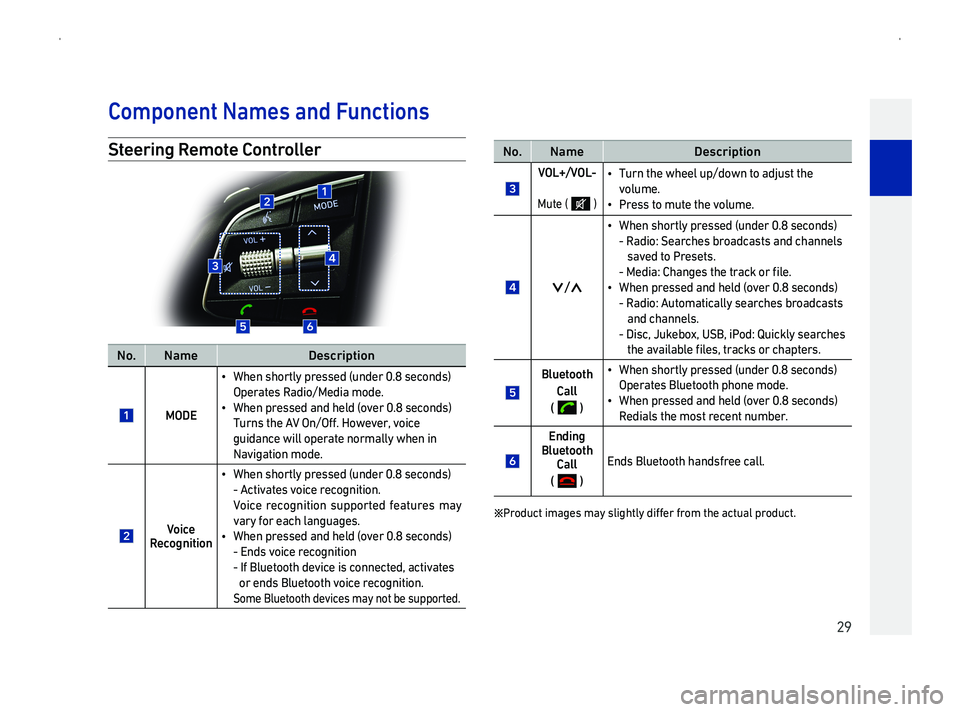
29
Steering R
No.NameDescription
MODE
014F0003When shortly pressed \(under 0.8 seconds\)
Operates Radio/Media mode.
014F0003When pressed and held \(over 0.8 seconds\)
Turns the AV
guidance will operate normally when in
Navigation mode.
VR
014F0003When shortly pressed \(under 0.8 seconds\)
- Activates voice recognition.
Voice
vary for each languages.
014F0003When pressed and held \(over 0.8 seconds\)
- Ends voice recognition
- If Bluetooth device is connected, activates
or ends Bluetooth voice recognition.
Some Bluetooth devices may not be supported.
No.NameDescription
V
Mute \( \)
014F0003Turn the wheel up/down to adjust the
volume.
014F0003Press to mute the volume.
05A3/05A2
014F0003When shortly pressed \(under 0.8 seconds\)
- Radio: Searches broadcasts and channels
saved to Presets.
- Media: 0026004B00440051004A0048005600030057004B004800030057005500440046004E00030052005500030138004F00480011
014F0003When pressed and held \(over 0.8 seconds\)
- Radio: Automatically searches broadcasts
and channels.
- Disc, Jukebox, USB, iPod: Quickly searches
the available 0138004F00480056000F00030057005500440046004E005600030052005500030046004B0044005300570048005500560011
Bluetooth
Cal
\( \)
014F0003When shortly pressed \(under 0.8 seconds\)
Operates Bluetooth phone mode.
014F0003When pressed and held \(over 0.8 seconds\)
Redials the most recent number.
Ending Bluetooth Cal
\( \)
Ends Bluetooth handsfree call.
054100330055005200470058004600570003004C00500044004A00480056000300500044005C00030056004F004C004A004B0057004F005C00030047004C00490049004800550003004900550052005000030057004B0048000300440046005700580044004F000300530055005200470058004600570011
Component Names and F
Page 37 of 239
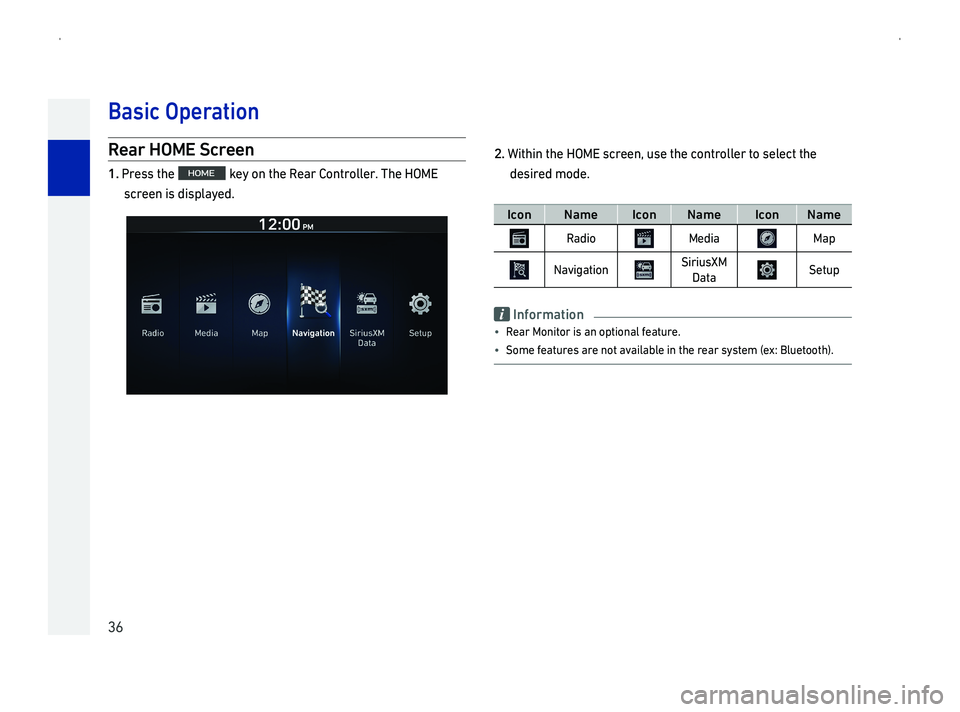
36
Rear HOME Scr
1Press the key on the Rear Controller. The HOME
screen is displayed.
2Within the HOME screen, use the controller to select the
desired mode.
IconNameIconNameIconName
RadioMediaMap
NavigationSiriusXM
DataSetup
Information
014F0003Rear Monitor is an optional feature.
014F0003Some features are not available in the rear system \(ex: Bluetooth\).
Basic Oper