start stop button GENESIS G90 2021 Manual Online
[x] Cancel search | Manufacturer: GENESIS, Model Year: 2021, Model line: G90, Model: GENESIS G90 2021Pages: 538, PDF Size: 13.02 MB
Page 347 of 538
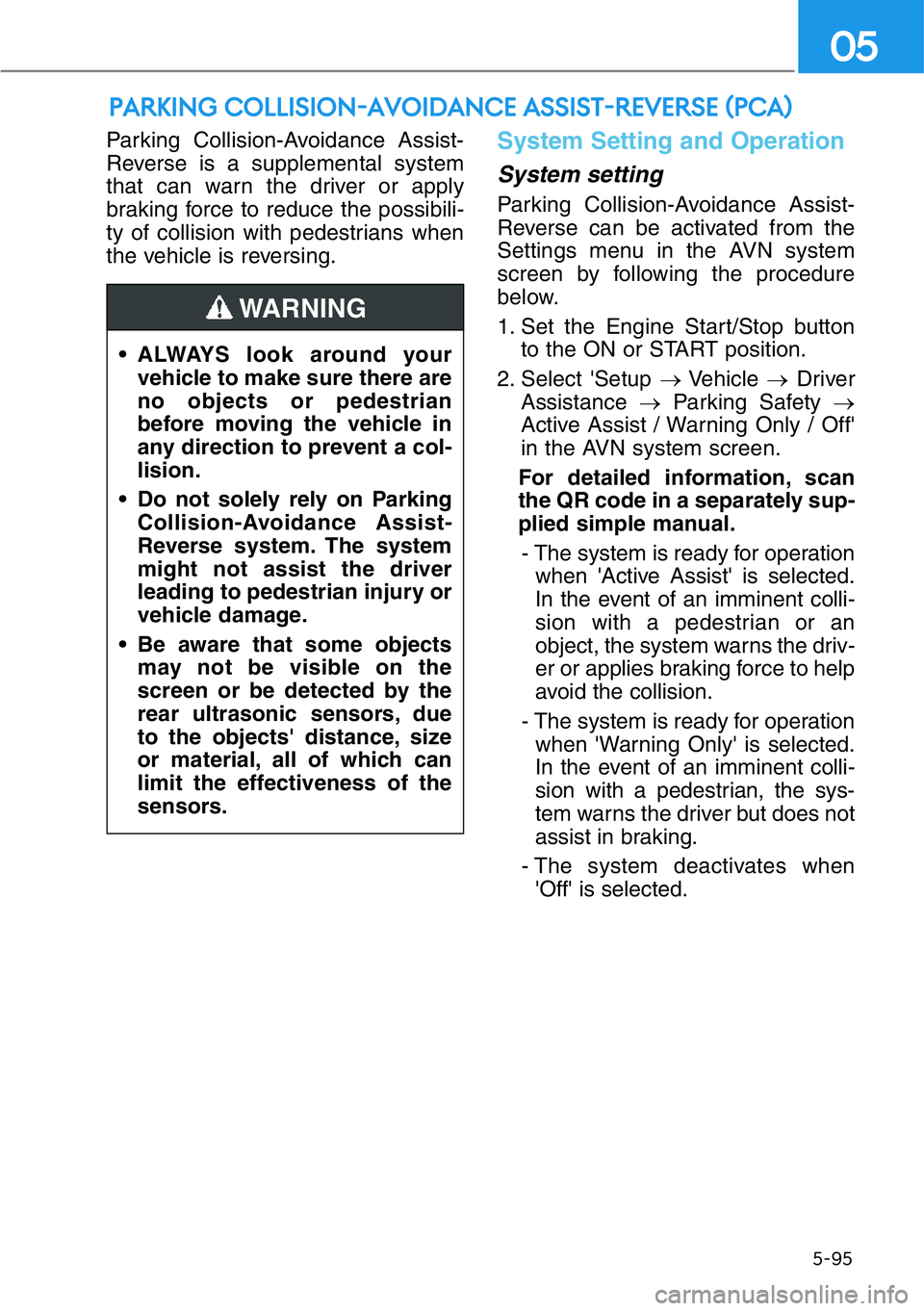
Parking Collision-Avoidance Assist-
Reverse is a supplemental system
that can warn the driver or apply
braking force to reduce the possibili-
ty of collision with pedestrians when
the vehicle is reversing.System Setting and Operation
System setting
Parking Collision-Avoidance Assist-
Reverse can be activated from the
Settings menu in the AVN system
screen by following the procedure
below.
1. Set the Engine Start/Stop button
to the ON or START position.
2. Select 'Setup →Vehicle →Driver
Assistance →Parking Safety →
Active Assist / Warning Only / Off'
in the AVN system screen.
For detailed information, scan
the QR code in a separately sup-
plied simple manual.
- The system is ready for operation
when 'Active Assist' is selected.
In the event of an imminent colli-
sion with a pedestrian or an
object, the system warns the driv-
er or applies braking force to help
avoid the collision.
- The system is ready for operation
when 'Warning Only' is selected.
In the event of an imminent colli-
sion with a pedestrian, the sys-
tem warns the driver but does not
assist in braking.
- The system deactivates when
'Off' is selected.
PARKING COLLISION-AVOIDANCE ASSIST-REVERSE (PCA)
5-95
05
• ALWAYS look around your
vehicle to make sure there are
no objects or pedestrian
before moving the vehicle in
any direction to prevent a col-
lision.
• Do not solely rely on Parking
Collision-Avoidance Assist-
Reverse system. The system
might not assist the driver
leading to pedestrian injury or
vehicle damage.
• Be aware that some objects
may not be visible on the
screen or be detected by the
rear ultrasonic sensors, due
to the objects' distance, size
or material, all of which can
limit the effectiveness of the
sensors.
WARNING
Page 372 of 538
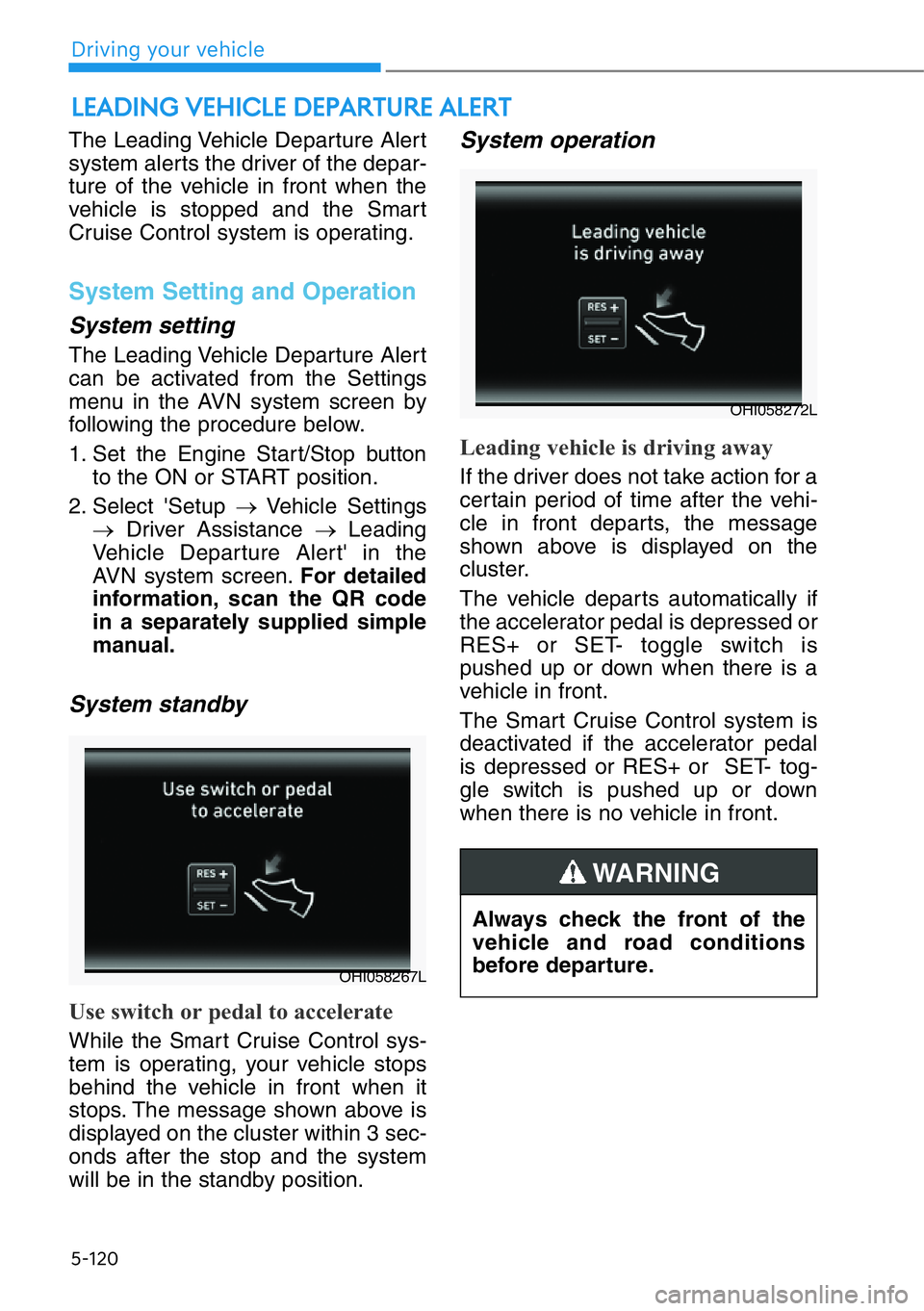
5-120
The Leading Vehicle Departure Alert
system alerts the driver of the depar-
ture of the vehicle in front when the
vehicle is stopped and the Smart
Cruise Control system is operating.
System Setting and Operation
System setting
The Leading Vehicle Departure Alert
can be activated from the Settings
menu in the AVN system screen by
following the procedure below.
1. Set the Engine Start/Stop button
to the ON or START position.
2. Select 'Setup →Vehicle Settings
→Driver Assistance →Leading
Vehicle Departure Alert' in the
AVN system screen.For detailed
information, scan the QR code
in a separately supplied simple
manual.
System standby
Use switch or pedal to accelerate
While the Smart Cruise Control sys-
tem is operating, your vehicle stops
behind the vehicle in front when it
stops. The message shown above is
displayed on the cluster within 3 sec-
onds after the stop and the system
will be in the standby position.
System operation
Leading vehicle is driving away
If the driver does not take action for a
certain period of time after the vehi-
cle in front departs, the message
shown above is displayed on the
cluster.
The vehicle departs automatically if
the accelerator pedal is depressed or
RES+ or SET- toggle switch is
pushed up or down when there is a
vehicle in front.
The Smart Cruise Control system is
deactivated if the accelerator pedal
is depressed or RES+ or SET- tog-
gle switch is pushed up or down
when there is no vehicle in front.
LEADING VEHICLE DEPARTURE ALERT
OHI058267L
OHI058272L
Always check the front of the
vehicle and road conditions
before departure.
WARNING
Driving your vehicle
Page 374 of 538
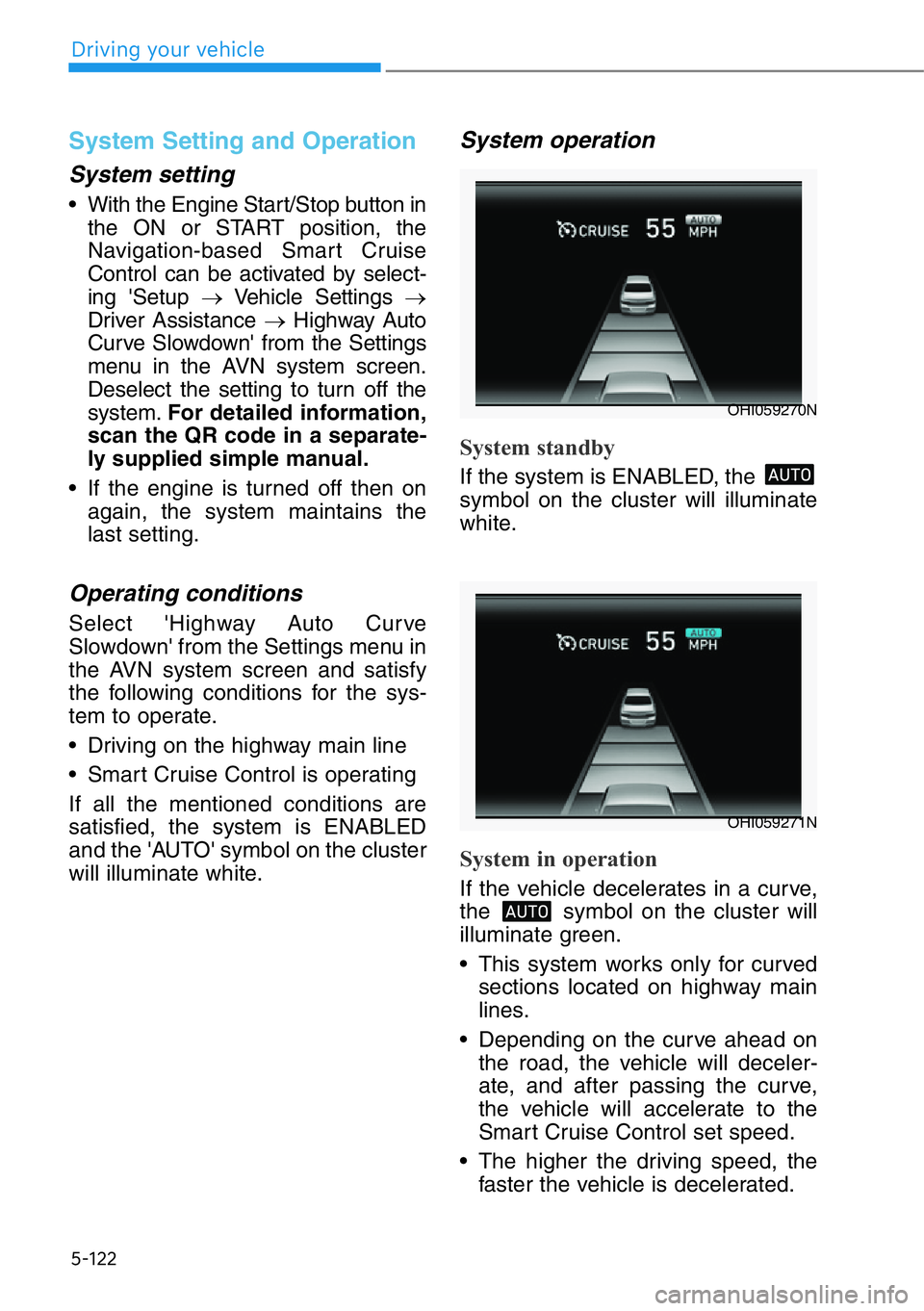
5-122
System Setting and Operation
System setting
• With the Engine Start/Stop button in
the ON or START position, the
Navigation-based Smart Cruise
Control can be activated by select-
ing 'Setup →Vehicle Settings →
Driver Assistance →Highway Auto
Curve Slowdown' from the Settings
menu in the AVN system screen.
Deselect the setting to turn off the
system.For detailed information,
scan the QR code in a separate-
ly supplied simple manual.
• If the engine is turned off then on
again, the system maintains the
last setting.
Operating conditions
Select 'Highway Auto Curve
Slowdown' from the Settings menu in
the AVN system screen and satisfy
the following conditions for the sys-
tem to operate.
• Driving on the highway main line
• Smart Cruise Control is operating
If all the mentioned conditions are
satisfied, the system is ENABLED
and the 'AUTO' symbol on the cluster
will illuminate white.
System operation
System standby
If the system is ENABLED, the
symbol on the cluster will illuminate
white.
System in operation
If the vehicle decelerates in a curve,
the symbol on the cluster will
illuminate green.
• This system works only for curved
sections located on highway main
lines.
• Depending on the curve ahead on
the road, the vehicle will deceler-
ate, and after passing the curve,
the vehicle will accelerate to the
Smart Cruise Control set speed.
• The higher the driving speed, the
faster the vehicle is decelerated.
OHI059270N
OHI059271N
Driving your vehicle
Page 378 of 538
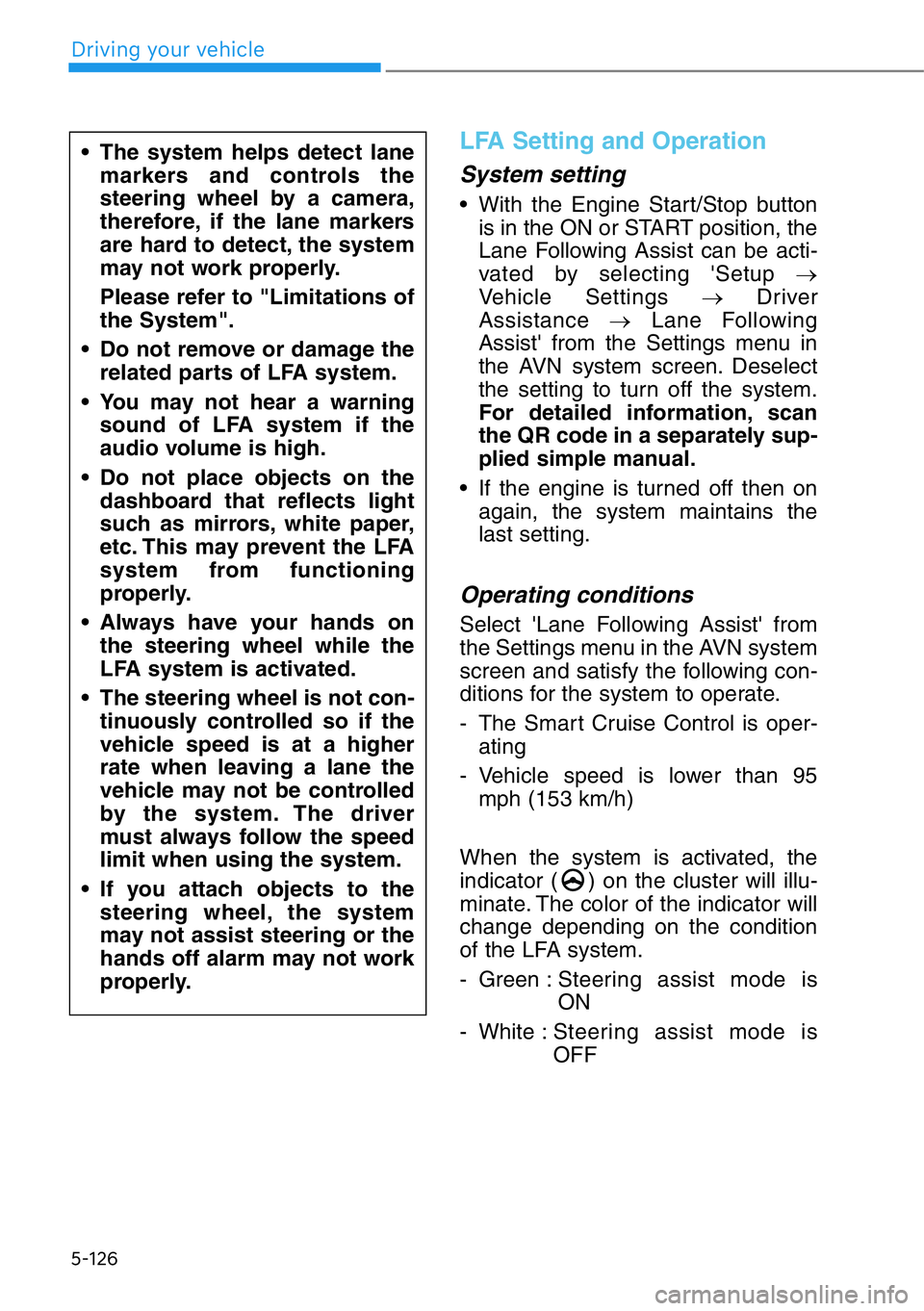
5-126
LFA Setting and Operation
System setting
• With the Engine Start/Stop button
is in the ON or START position, the
Lane Following Assist can be acti-
vated by selecting 'Setup →
Vehicle Settings →Driver
Assistance →Lane Following
Assist' from the Settings menu in
the AVN system screen. Deselect
the setting to turn off the system.
For detailed information, scan
the QR code in a separately sup-
plied simple manual.
• If the engine is turned off then on
again, the system maintains the
last setting.
Operating conditions
Select 'Lane Following Assist' from
the Settings menu in the AVN system
screen and satisfy the following con-
ditions for the system to operate.
- The Smart Cruise Control is oper-
ating
- Vehicle speed is lower than 95
mph (153 km/h)
When the system is activated, the
indicator ( ) on the cluster will illu-
minate. The color of the indicator will
change depending on the condition
of the LFA system.
- Green :Steering assist mode is
ON
- White :Steering assist mode is
OFF
• The system helps detect lane
markers and controls the
steering wheel by a camera,
therefore, if the lane markers
are hard to detect, the system
may not work properly.
Please refer to "Limitations of
the System".
• Do not remove or damage the
related parts of LFA system.
• You may not hear a warning
sound of LFA system if the
audio volume is high.
• Do not place objects on the
dashboard that reflects light
such as mirrors, white paper,
etc. This may prevent the LFA
system from functioning
properly.
• Always have your hands on
the steering wheel while the
LFA system is activated.
• The steering wheel is not con-
tinuously controlled so if the
vehicle speed is at a higher
rate when leaving a lane the
vehicle may not be controlled
by the system. The driver
must always follow the speed
limit when using the system.
• If you attach objects to the
steering wheel, the system
may not assist steering or the
hands off alarm may not work
properly.
Driving your vehicle
Page 384 of 538
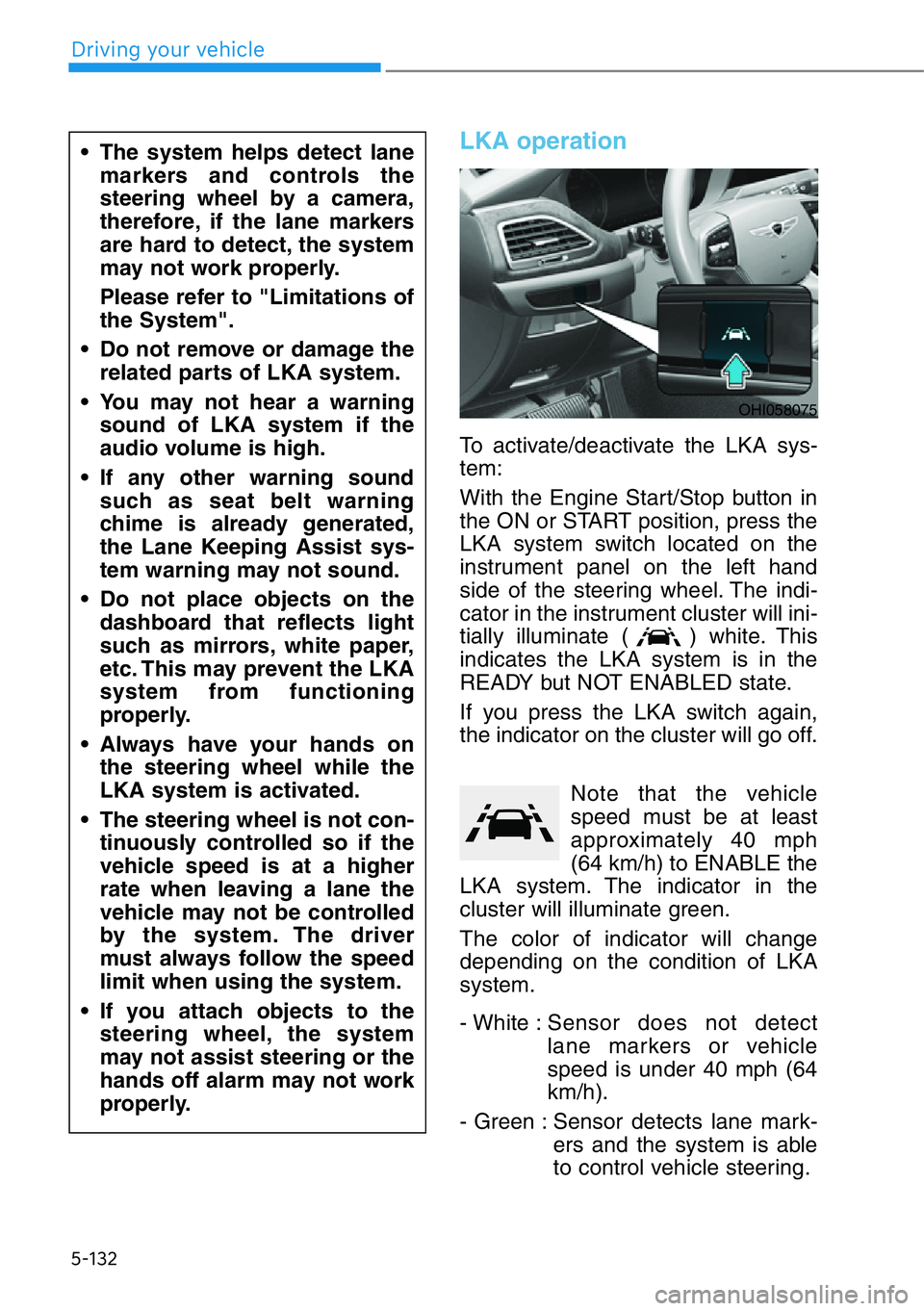
5-132
LKA operation
To activate/deactivate the LKA sys-
tem:
With the Engine Start/Stop button in
the ON or START position, press the
LKA system switch located on the
instrument panel on the left hand
side of the steering wheel. The indi-
cator in the instrument cluster will ini-
tially illuminate ( ) white. This
indicates the LKA system is in the
READY but NOT ENABLED state.
If you press the LKA switch again,
the indicator on the cluster will go off.
Note that the vehicle
speed must be at least
approximately 40 mph
(64 km/h) to ENABLE the
LKA system. The indicator in the
cluster will illuminate green.
The color of indicator will change
depending on the condition of LKA
system.
- White :Sensor does not detect
lane markers or vehicle
speed is under 40 mph (64
km/h).
- Green : Sensor detects lane mark-
ers and the system is able
to control vehicle steering.
• The system helps detect lane
markers and controls the
steering wheel by a camera,
therefore, if the lane markers
are hard to detect, the system
may not work properly.
Please refer to "Limitations of
the System".
• Do not remove or damage the
related parts of LKA system.
• You may not hear a warning
sound of LKA system if the
audio volume is high.
• If any other warning sound
such as seat belt warning
chime is already generated,
the Lane Keeping Assist sys-
tem warning may not sound.
• Do not place objects on the
dashboard that reflects light
such as mirrors, white paper,
etc. This may prevent the LKA
system from functioning
properly.
• Always have your hands on
the steering wheel while the
LKA system is activated.
• The steering wheel is not con-
tinuously controlled so if the
vehicle speed is at a higher
rate when leaving a lane the
vehicle may not be controlled
by the system. The driver
must always follow the speed
limit when using the system.
• If you attach objects to the
steering wheel, the system
may not assist steering or the
hands off alarm may not work
properly.
OHI058075
Driving your vehicle
Page 391 of 538
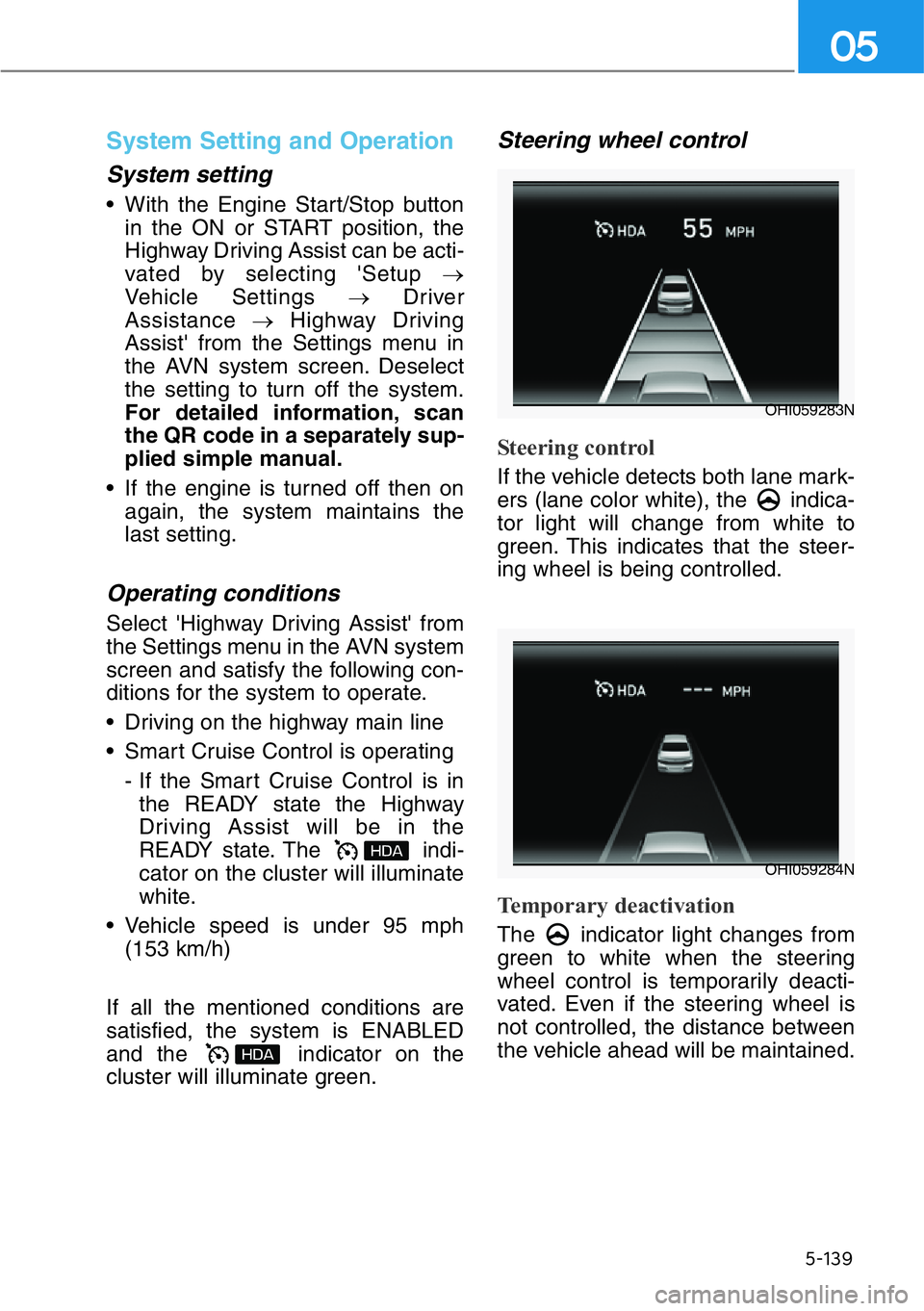
5-139
05
System Setting and Operation
System setting
• With the Engine Start/Stop button
in the ON or START position, the
Highway Driving Assist can be acti-
vated by selecting 'Setup →
Vehicle Settings →Driver
Assistance →Highway Driving
Assist' from the Settings menu in
the AVN system screen. Deselect
the setting to turn off the system.
For detailed information, scan
the QR code in a separately sup-
plied simple manual.
• If the engine is turned off then on
again, the system maintains the
last setting.
Operating conditions
Select 'Highway Driving Assist' from
the Settings menu in the AVN system
screen and satisfy the following con-
ditions for the system to operate.
• Driving on the highway main line
• Smart Cruise Control is operating
- If the Smart Cruise Control is in
the READY state the Highway
Driving Assist will be in the
READY state. The indi-
cator on the cluster will illuminate
white.
• Vehicle speed is under 95 mph
(153 km/h)
If all the mentioned conditions are
satisfied, the system is ENABLED
and the indicator on the
cluster will illuminate green.
Steering wheel control
Steering control
If the vehicle detects both lane mark-
ers (lane color white), the indica-
tor light will change from white to
green. This indicates that the steer-
ing wheel is being controlled.
Temporary deactivation
The indicator light changes from
green to white when the steering
wheel control is temporarily deacti-
vated. Even if the steering wheel is
not controlled, the distance between
the vehicle ahead will be maintained.
OHI059283N
OHI059284N
Page 396 of 538
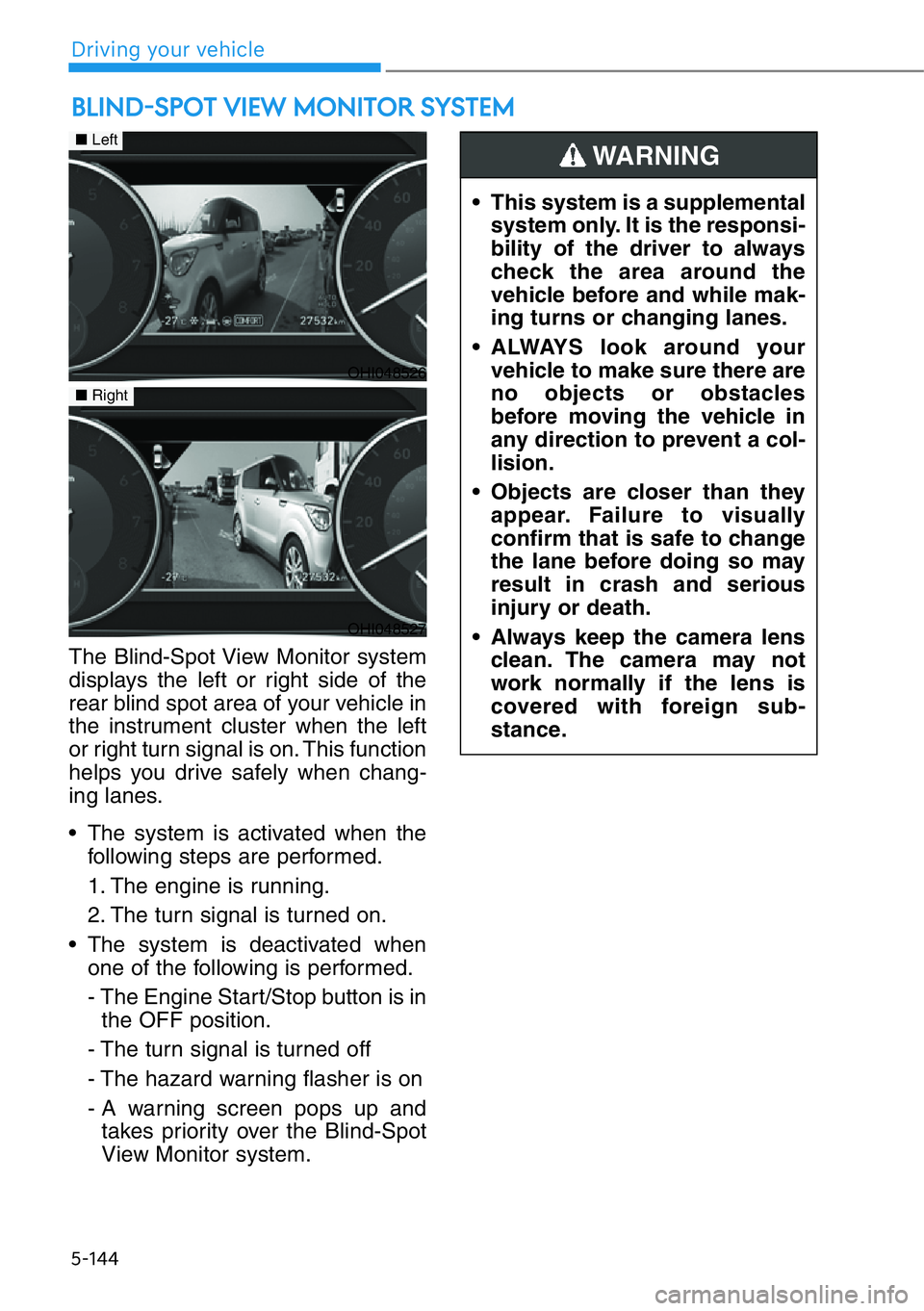
5-144
The Blind-Spot View Monitor system
displays the left or right side of the
rear blind spot area of your vehicle in
the instrument cluster when the left
or right turn signal is on. This function
helps you drive safely when chang-
ing lanes.
• The system is activated when the
following steps are performed.
1. The engine is running.
2. The turn signal is turned on.
• The system is deactivated when
one of the following is performed.
- The Engine Start/Stop button is in
the OFF position.
- The turn signal is turned off
- The hazard warning flasher is on
- A warning screen pops up and
takes priority over the Blind-Spot
View Monitor system.
BLIND-SPOT VIEW MONITOR SYSTEM
• This system is a supplemental
system only. It is the responsi-
bility of the driver to always
check the area around the
vehicle before and while mak-
ing turns or changing lanes.
• ALWAYS look around your
vehicle to make sure there are
no objects or obstacles
before moving the vehicle in
any direction to prevent a col-
lision.
• Objects are closer than they
appear. Failure to visually
confirm that is safe to change
the lane before doing so may
result in crash and serious
injury or death.
• Always keep the camera lens
clean. The camera may not
work normally if the lens is
covered with foreign sub-
stance.
WARNING
OHI048526
■Left
■Right
OHI048527
Driving your vehicle
Page 397 of 538
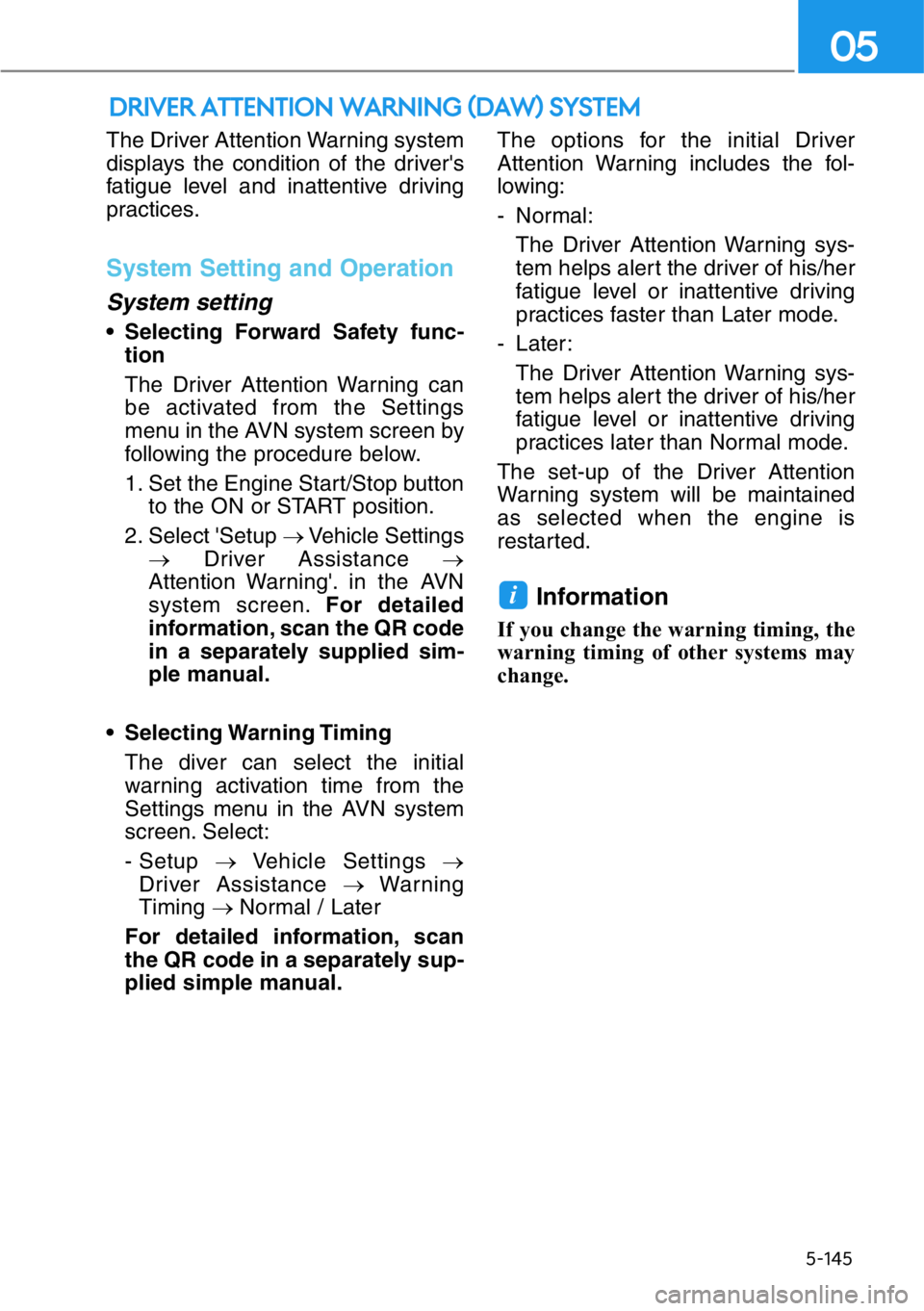
The Driver Attention Warning system
displays the condition of the driver's
fatigue level and inattentive driving
practices.
System Setting and Operation
System setting
• Selecting Forward Safety func-
tion
The Driver Attention Warning can
be activated from the Settings
menu in the AVN system screen by
following the procedure below.
1. Set the Engine Start/Stop button
to the ON or START position.
2. Select 'Setup →Vehicle Settings
→Driver Assistance →
Attention Warning'. in the AVN
system screen.For detailed
information, scan the QR code
in a separately supplied sim-
ple manual.
• Selecting Warning Timing
The diver can select the initial
warning activation time from the
Settings menu in the AVN system
screen. Select:
- Setup →Vehicle Settings →
Driver Assistance →Warning
Timing → Normal / Later
For detailed information, scan
the QR code in a separately sup-
plied simple manual.The options for the initial Driver
Attention Warning includes the fol-
lowing:
- Normal:
The Driver Attention Warning sys-
tem helps alert the driver of his/her
fatigue level or inattentive driving
practices faster than Later mode.
- Later:
The Driver Attention Warning sys-
tem helps alert the driver of his/her
fatigue level or inattentive driving
practices later than Normal mode.
The set-up of the Driver Attention
Warning system will be maintained
as selected when the engine is
restarted.
Information
If you change the warning timing, the
warning timing of other systems may
change.
i
DRIVER ATTENTION WARNING (DAW) SYSTEM
5-145
05
Page 416 of 538
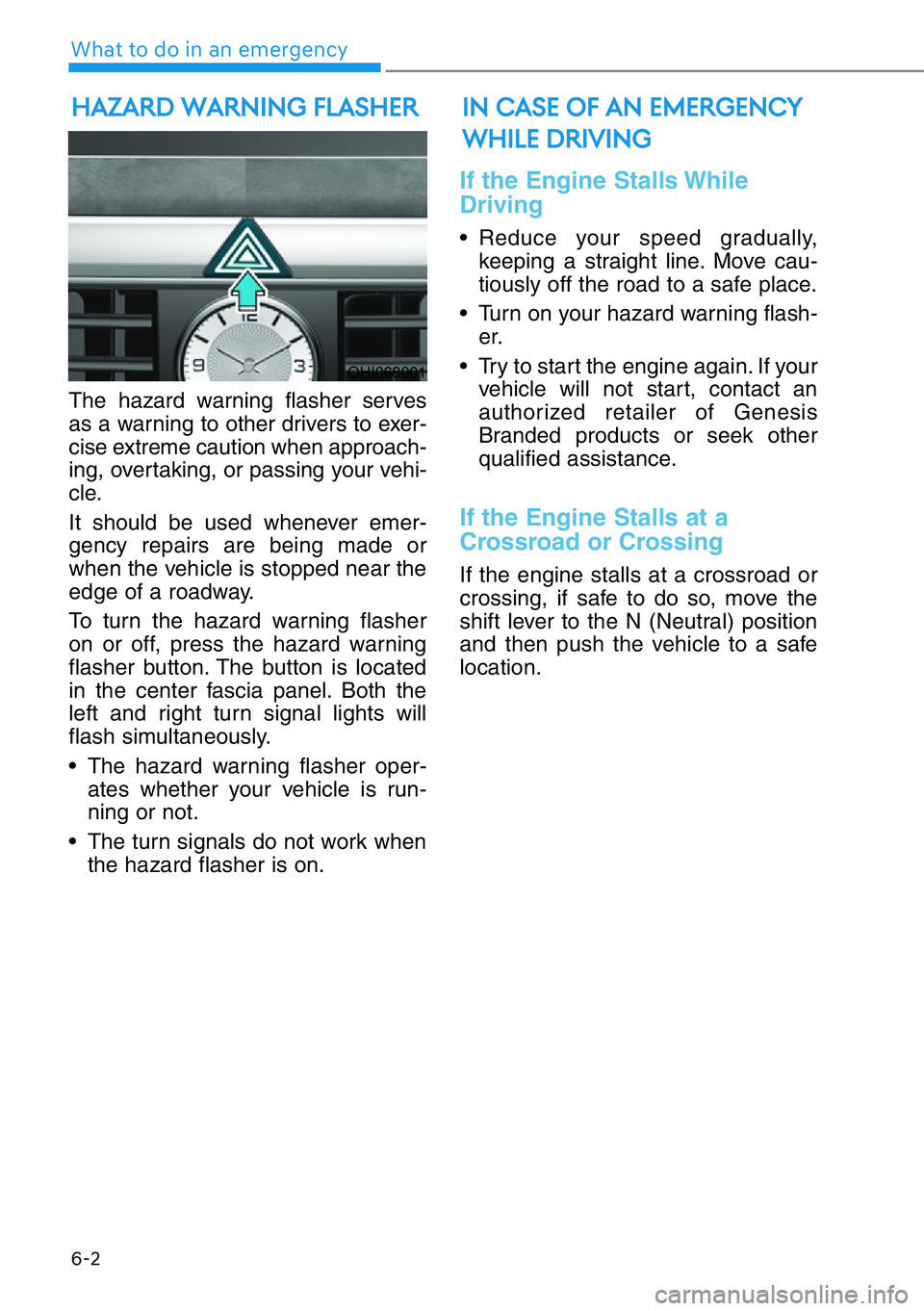
6-2
What to do in an emergency
The hazard warning flasher serves
as a warning to other drivers to exer-
cise extreme caution when approach-
ing, overtaking, or passing your vehi-
cle.
It should be used whenever emer-
gency repairs are being made or
when the vehicle is stopped near the
edge of a roadway.
To turn the hazard warning flasher
on or off, press the hazard warning
flasher button. The button is located
in the center fascia panel. Both the
left and right turn signal lights will
flash simultaneously.
• The hazard warning flasher oper-
ates whether your vehicle is run-
ning or not.
• The turn signals do not work when
the hazard flasher is on.
If the Engine Stalls While
Driving
• Reduce your speed gradually,
keeping a straight line. Move cau-
tiously off the road to a safe place.
• Turn on your hazard warning flash-
er.
• Try to start the engine again. If your
vehicle will not start, contact an
authorized retailer of Genesis
Branded products or seek other
qualified assistance.
If the Engine Stalls at a
Crossroad or Crossing
If the engine stalls at a crossroad or
crossing, if safe to do so, move the
shift lever to the N (Neutral) position
and then push the vehicle to a safe
location.
HAZARD WARNING FLASHER
OHI068001
IN CASE OF AN EMERGENCY
WHILE DRIVING
Page 417 of 538
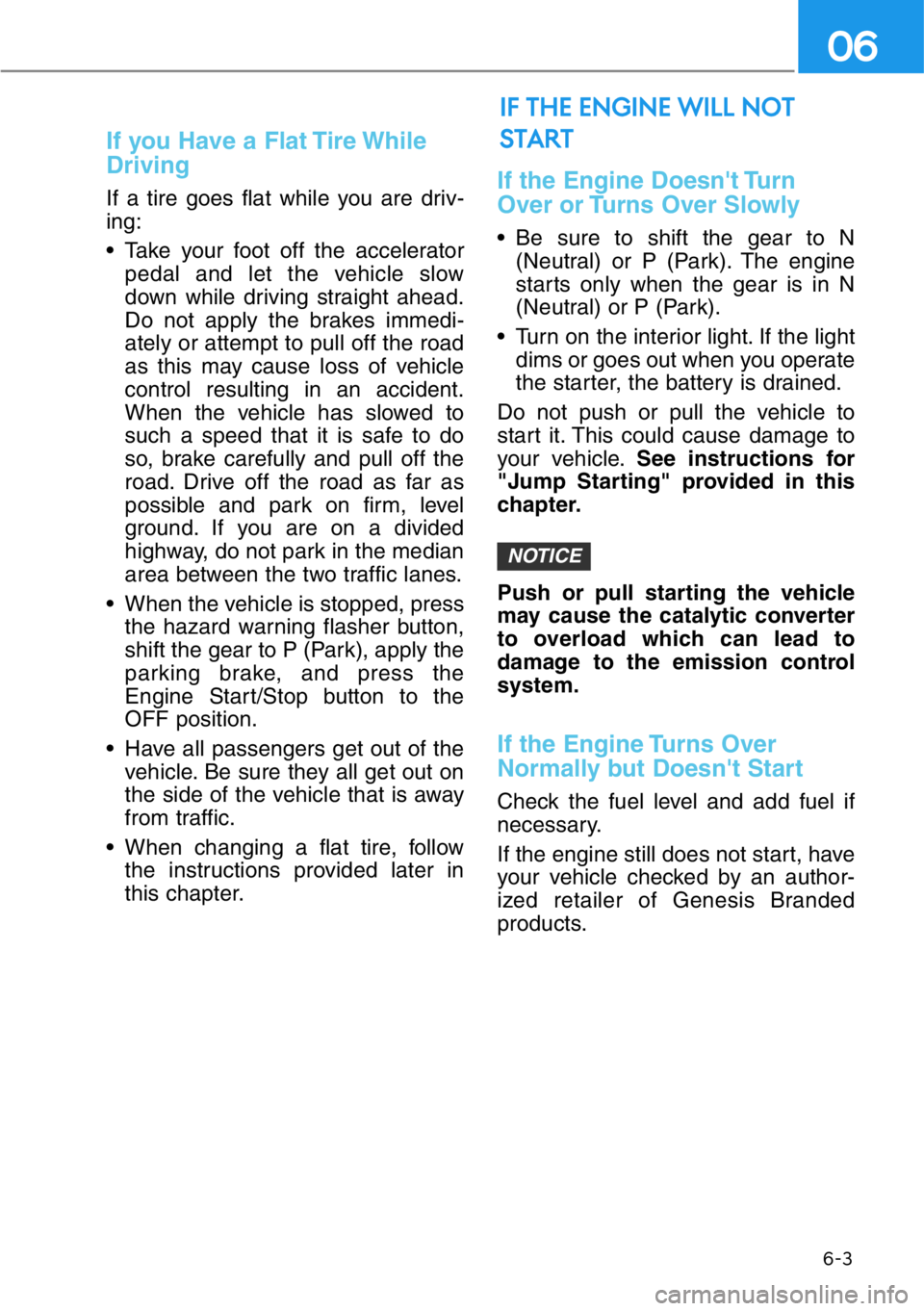
6-3
06
If you Have a Flat Tire While
Driving
If a tire goes flat while you are driv-
ing:
• Take your foot off the accelerator
pedal and let the vehicle slow
down while driving straight ahead.
Do not apply the brakes immedi-
ately or attempt to pull off the road
as this may cause loss of vehicle
control resulting in an accident.
When the vehicle has slowed to
such a speed that it is safe to do
so, brake carefully and pull off the
road. Drive off the road as far as
possible and park on firm, level
ground. If you are on a divided
highway, do not park in the median
area between the two traffic lanes.
• When the vehicle is stopped, press
the hazard warning flasher button,
shift the gear to P (Park), apply the
parking brake, and press the
Engine Start/Stop button to the
OFF position.
• Have all passengers get out of the
vehicle. Be sure they all get out on
the side of the vehicle that is away
from traffic.
• When changing a flat tire, follow
the instructions provided later in
this chapter.If the Engine Doesn't Turn
Over or Turns Over Slowly
• Be sure to shift the gear to N
(Neutral) or P (Park). The engine
starts only when the gear is in N
(Neutral) or P (Park).
• Turn on the interior light. If the light
dims or goes out when you operate
the starter, the battery is drained.
Do not push or pull the vehicle to
start it. This could cause damage to
your vehicle.See instructions for
"Jump Starting" provided in this
chapter.
Push or pull starting the vehicle
may cause the catalytic converter
to overload which can lead to
damage to the emission control
system.
If the Engine Turns Over
Normally but Doesn't Start
Check the fuel level and add fuel if
necessary.
If the engine still does not start, have
your vehicle checked by an author-
ized retailer of Genesis Branded
products.
NOTICE
IF THE ENGINE WILL NOT
START