display GMC CANYON 2008 Owner's Guide
[x] Cancel search | Manufacturer: GMC, Model Year: 2008, Model line: CANYON, Model: GMC CANYON 2008Pages: 428, PDF Size: 5.82 MB
Page 187 of 428
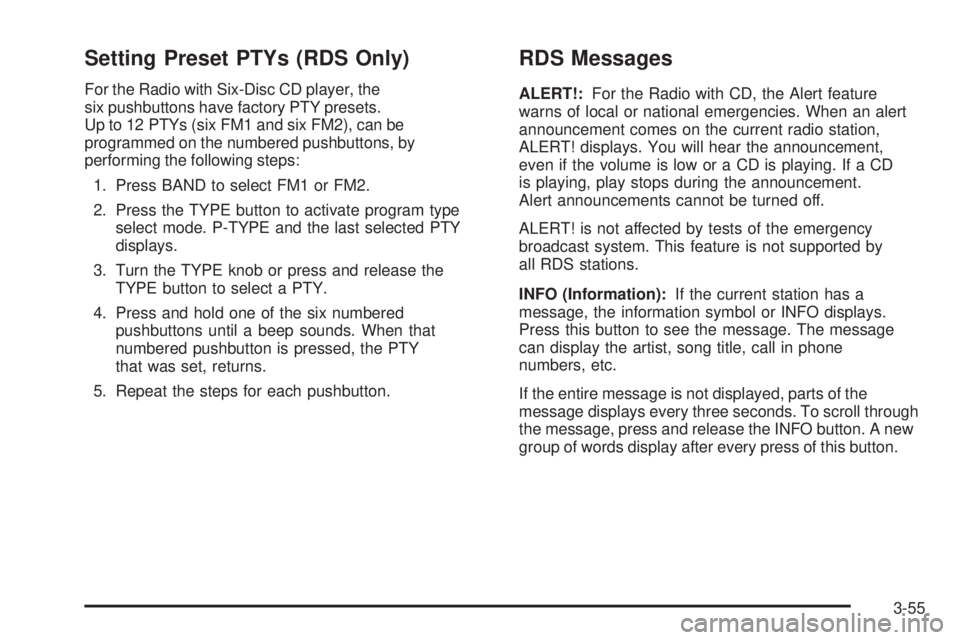
Setting Preset PTYs (RDS Only)
For the Radio with Six-Disc CD player, the
six pushbuttons have factory PTY presets.
Up to 12 PTYs (six FM1 and six FM2), can be
programmed on the numbered pushbuttons, by
performing the following steps:
1. Press BAND to select FM1 or FM2.
2. Press the TYPE button to activate program type
select mode. P-TYPE and the last selected PTY
displays.
3. Turn the TYPE knob or press and release the
TYPE button to select a PTY.
4. Press and hold one of the six numbered
pushbuttons until a beep sounds. When that
numbered pushbutton is pressed, the PTY
that was set, returns.
5. Repeat the steps for each pushbutton.
RDS Messages
ALERT!:For the Radio with CD, the Alert feature
warns of local or national emergencies. When an alert
announcement comes on the current radio station,
ALERT! displays. You will hear the announcement,
even if the volume is low or a CD is playing. If a CD
is playing, play stops during the announcement.
Alert announcements cannot be turned off.
ALERT! is not affected by tests of the emergency
broadcast system. This feature is not supported by
all RDS stations.
INFO (Information):If the current station has a
message, the information symbol or INFO displays.
Press this button to see the message. The message
can display the artist, song title, call in phone
numbers, etc.
If the entire message is not displayed, parts of the
message displays every three seconds. To scroll through
the message, press and release the INFO button. A new
group of words display after every press of this button.
3-55
Page 188 of 428
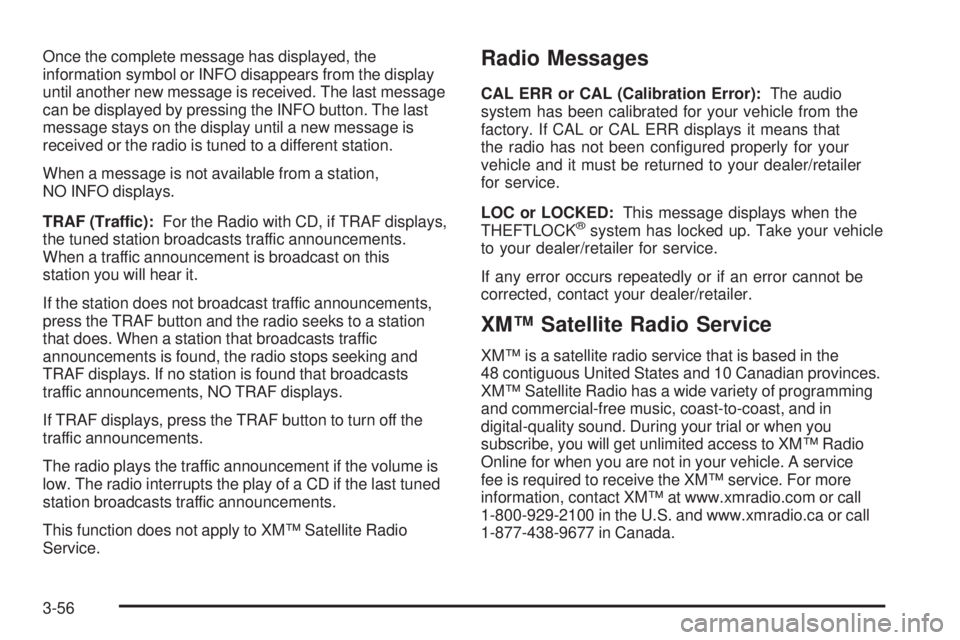
Once the complete message has displayed, the
information symbol or INFO disappears from the display
until another new message is received. The last message
can be displayed by pressing the INFO button. The last
message stays on the display until a new message is
received or the radio is tuned to a different station.
When a message is not available from a station,
NO INFO displays.
TRAF (Traffic):For the Radio with CD, if TRAF displays,
the tuned station broadcasts traffic announcements.
When a traffic announcement is broadcast on this
station you will hear it.
If the station does not broadcast traffic announcements,
press the TRAF button and the radio seeks to a station
that does. When a station that broadcasts traffic
announcements is found, the radio stops seeking and
TRAF displays. If no station is found that broadcasts
traffic announcements, NO TRAF displays.
If TRAF displays, press the TRAF button to turn off the
traffic announcements.
The radio plays the traffic announcement if the volume is
low. The radio interrupts the play of a CD if the last tuned
station broadcasts traffic announcements.
This function does not apply to XM™ Satellite Radio
Service.Radio Messages
CAL ERR or CAL (Calibration Error):The audio
system has been calibrated for your vehicle from the
factory. If CAL or CAL ERR displays it means that
the radio has not been con�gured properly for your
vehicle and it must be returned to your dealer/retailer
for service.
LOC or LOCKED:This message displays when the
THEFTLOCK
®system has locked up. Take your vehicle
to your dealer/retailer for service.
If any error occurs repeatedly or if an error cannot be
corrected, contact your dealer/retailer.
XM™ Satellite Radio Service
XM™ is a satellite radio service that is based in the
48 contiguous United States and 10 Canadian provinces.
XM™ Satellite Radio has a wide variety of programming
and commercial-free music, coast-to-coast, and in
digital-quality sound. During your trial or when you
subscribe, you will get unlimited access to XM™ Radio
Online for when you are not in your vehicle. A service
fee is required to receive the XM™ service. For more
information, contact XM™ at www.xmradio.com or call
1-800-929-2100 in the U.S. and www.xmradio.ca or call
1-877-438-9677 in Canada.
3-56
Page 189 of 428
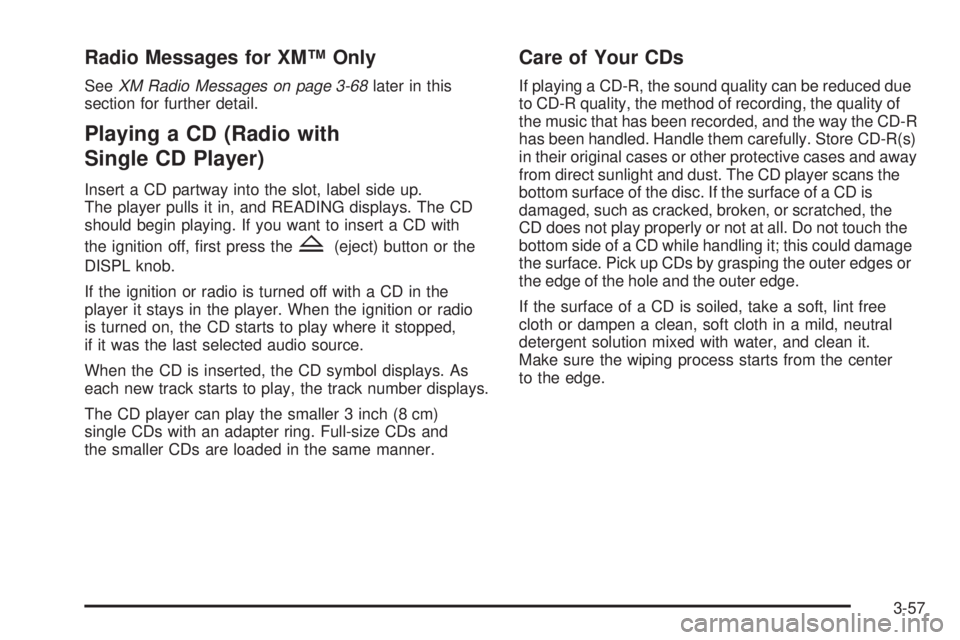
Radio Messages for XM™ Only
SeeXM Radio Messages on page 3-68later in this
section for further detail.
Playing a CD (Radio with
Single CD Player)
Insert a CD partway into the slot, label side up.
The player pulls it in, and READING displays. The CD
should begin playing. If you want to insert a CD with
the ignition off, �rst press the
Z(eject) button or the
DISPL knob.
If the ignition or radio is turned off with a CD in the
player it stays in the player. When the ignition or radio
is turned on, the CD starts to play where it stopped,
if it was the last selected audio source.
When the CD is inserted, the CD symbol displays. As
each new track starts to play, the track number displays.
The CD player can play the smaller 3 inch (8 cm)
single CDs with an adapter ring. Full-size CDs and
the smaller CDs are loaded in the same manner.
Care of Your CDs
If playing a CD-R, the sound quality can be reduced due
to CD-R quality, the method of recording, the quality of
the music that has been recorded, and the way the CD-R
has been handled. Handle them carefully. Store CD-R(s)
in their original cases or other protective cases and away
from direct sunlight and dust. The CD player scans the
bottom surface of the disc. If the surface of a CD is
damaged, such as cracked, broken, or scratched, the
CD does not play properly or not at all. Do not touch the
bottom side of a CD while handling it; this could damage
the surface. Pick up CDs by grasping the outer edges or
the edge of the hole and the outer edge.
If the surface of a CD is soiled, take a soft, lint free
cloth or dampen a clean, soft cloth in a mild, neutral
detergent solution mixed with water, and clean it.
Make sure the wiping process starts from the center
to the edge.
3-57
Page 190 of 428
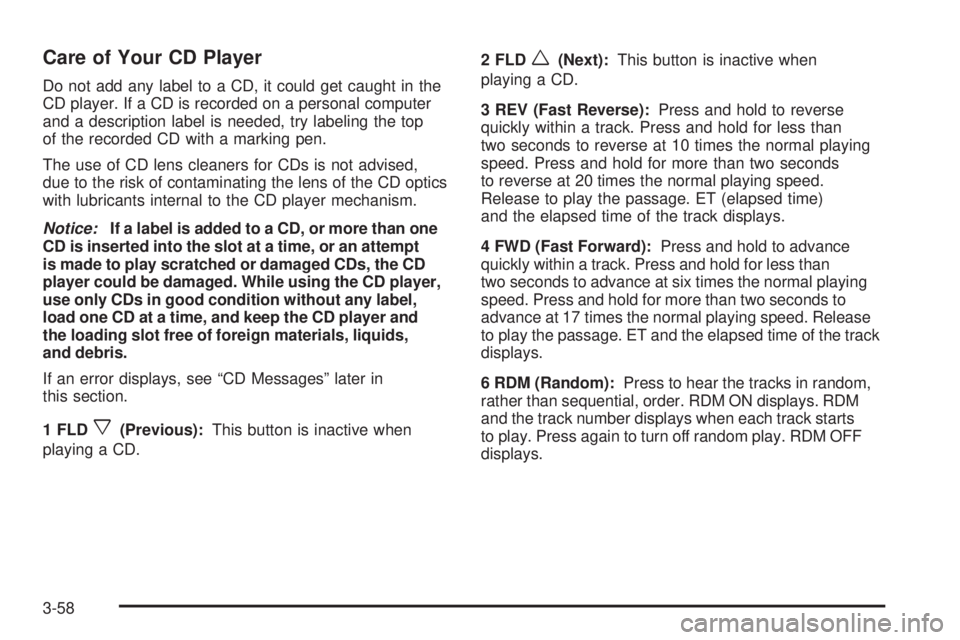
Care of Your CD Player
Do not add any label to a CD, it could get caught in the
CD player. If a CD is recorded on a personal computer
and a description label is needed, try labeling the top
of the recorded CD with a marking pen.
The use of CD lens cleaners for CDs is not advised,
due to the risk of contaminating the lens of the CD optics
with lubricants internal to the CD player mechanism.
Notice:If a label is added to a CD, or more than one
CD is inserted into the slot at a time, or an attempt
is made to play scratched or damaged CDs, the CD
player could be damaged. While using the CD player,
use only CDs in good condition without any label,
load one CD at a time, and keep the CD player and
the loading slot free of foreign materials, liquids,
and debris.
If an error displays, see “CD Messages” later in
this section.
1 FLD
x(Previous):This button is inactive when
playing a CD.2 FLD
w(Next):This button is inactive when
playing a CD.
3 REV (Fast Reverse):Press and hold to reverse
quickly within a track. Press and hold for less than
two seconds to reverse at 10 times the normal playing
speed. Press and hold for more than two seconds
to reverse at 20 times the normal playing speed.
Release to play the passage. ET (elapsed time)
and the elapsed time of the track displays.
4 FWD (Fast Forward):Press and hold to advance
quickly within a track. Press and hold for less than
two seconds to advance at six times the normal playing
speed. Press and hold for more than two seconds to
advance at 17 times the normal playing speed. Release
to play the passage. ET and the elapsed time of the track
displays.
6 RDM (Random):Press to hear the tracks in random,
rather than sequential, order. RDM ON displays. RDM
and the track number displays when each track starts
to play. Press again to turn off random play. RDM OFF
displays.
3-58
Page 191 of 428
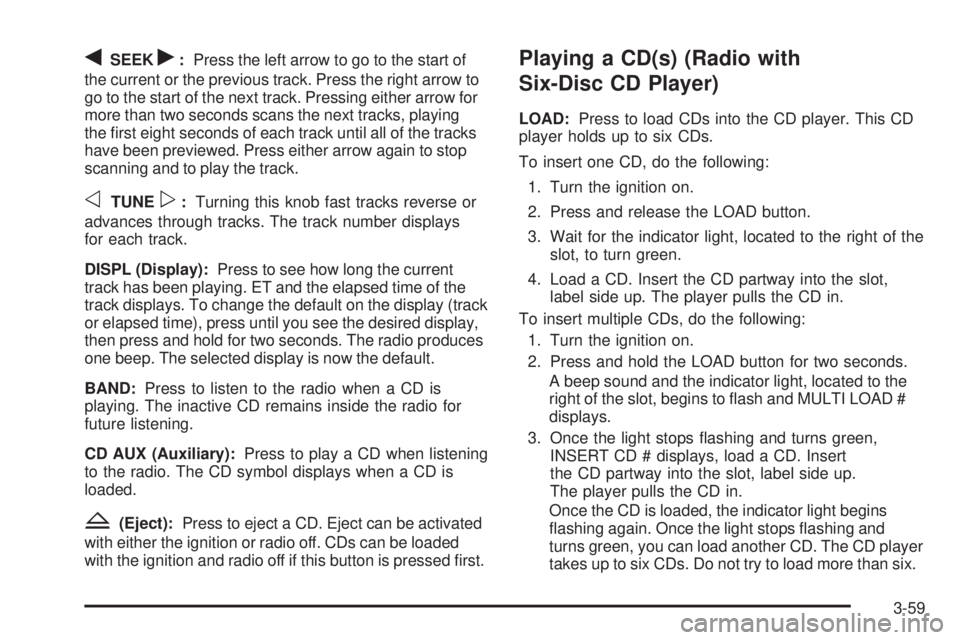
qSEEKr:Press the left arrow to go to the start of
the current or the previous track. Press the right arrow to
go to the start of the next track. Pressing either arrow for
more than two seconds scans the next tracks, playing
the �rst eight seconds of each track until all of the tracks
have been previewed. Press either arrow again to stop
scanning and to play the track.
oTUNEp:Turning this knob fast tracks reverse or
advances through tracks. The track number displays
for each track.
DISPL (Display):Press to see how long the current
track has been playing. ET and the elapsed time of the
track displays. To change the default on the display (track
or elapsed time), press until you see the desired display,
then press and hold for two seconds. The radio produces
one beep. The selected display is now the default.
BAND:Press to listen to the radio when a CD is
playing. The inactive CD remains inside the radio for
future listening.
CD AUX (Auxiliary):Press to play a CD when listening
to the radio. The CD symbol displays when a CD is
loaded.
Z(Eject):Press to eject a CD. Eject can be activated
with either the ignition or radio off. CDs can be loaded
with the ignition and radio off if this button is pressed �rst.
Playing a CD(s) (Radio with
Six-Disc CD Player)
LOAD:Press to load CDs into the CD player. This CD
player holds up to six CDs.
To insert one CD, do the following:
1. Turn the ignition on.
2. Press and release the LOAD button.
3. Wait for the indicator light, located to the right of the
slot, to turn green.
4. Load a CD. Insert the CD partway into the slot,
label side up. The player pulls the CD in.
To insert multiple CDs, do the following:
1. Turn the ignition on.
2. Press and hold the LOAD button for two seconds.
A beep sound and the indicator light, located to the
right of the slot, begins to �ash and MULTI LOAD #
displays.
3. Once the light stops �ashing and turns green,
INSERT CD # displays, load a CD. Insert
the CD partway into the slot, label side up.
The player pulls the CD in.
Once the CD is loaded, the indicator light begins
�ashing again. Once the light stops �ashing and
turns green, you can load another CD. The CD player
takes up to six CDs. Do not try to load more than six.
3-59
Page 192 of 428
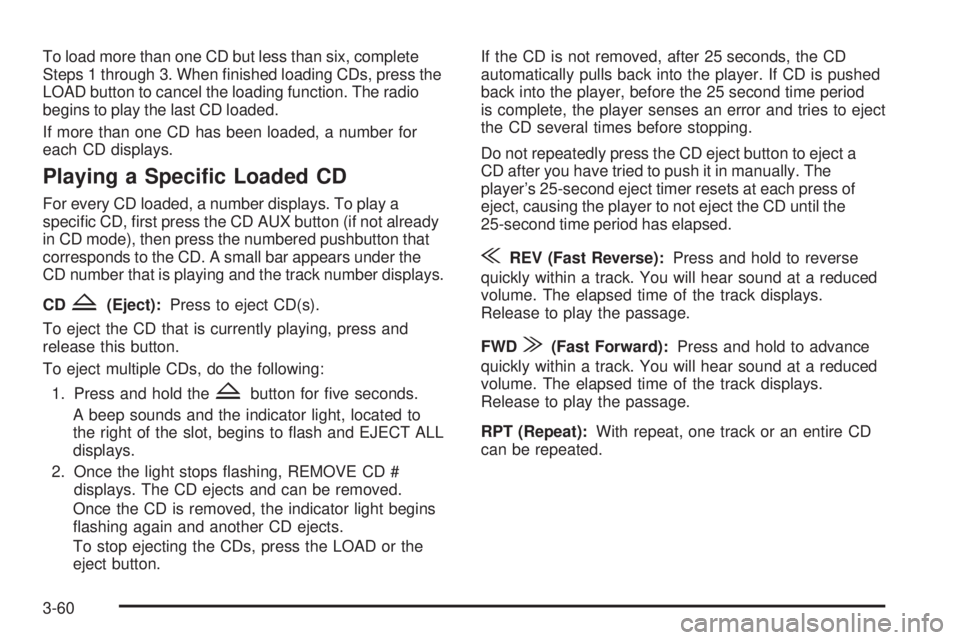
To load more than one CD but less than six, complete
Steps 1 through 3. When �nished loading CDs, press the
LOAD button to cancel the loading function. The radio
begins to play the last CD loaded.
If more than one CD has been loaded, a number for
each CD displays.
Playing a Speci�c Loaded CD
For every CD loaded, a number displays. To play a
speci�c CD, �rst press the CD AUX button (if not already
in CD mode), then press the numbered pushbutton that
corresponds to the CD. A small bar appears under the
CD number that is playing and the track number displays.
CD
Z(Eject):Press to eject CD(s).
To eject the CD that is currently playing, press and
release this button.
To eject multiple CDs, do the following:
1. Press and hold the
Zbutton for �ve seconds.
A beep sounds and the indicator light, located to
the right of the slot, begins to �ash and EJECT ALL
displays.
2. Once the light stops �ashing, REMOVE CD #
displays. The CD ejects and can be removed.
Once the CD is removed, the indicator light begins
�ashing again and another CD ejects.
To stop ejecting the CDs, press the LOAD or the
eject button.If the CD is not removed, after 25 seconds, the CD
automatically pulls back into the player. If CD is pushed
back into the player, before the 25 second time period
is complete, the player senses an error and tries to eject
the CD several times before stopping.
Do not repeatedly press the CD eject button to eject a
CD after you have tried to push it in manually. The
player’s 25-second eject timer resets at each press of
eject, causing the player to not eject the CD until the
25-second time period has elapsed.
{REV (Fast Reverse):Press and hold to reverse
quickly within a track. You will hear sound at a reduced
volume. The elapsed time of the track displays.
Release to play the passage.
FWD
|(Fast Forward):Press and hold to advance
quickly within a track. You will hear sound at a reduced
volume. The elapsed time of the track displays.
Release to play the passage.
RPT (Repeat):With repeat, one track or an entire CD
can be repeated.
3-60
Page 193 of 428
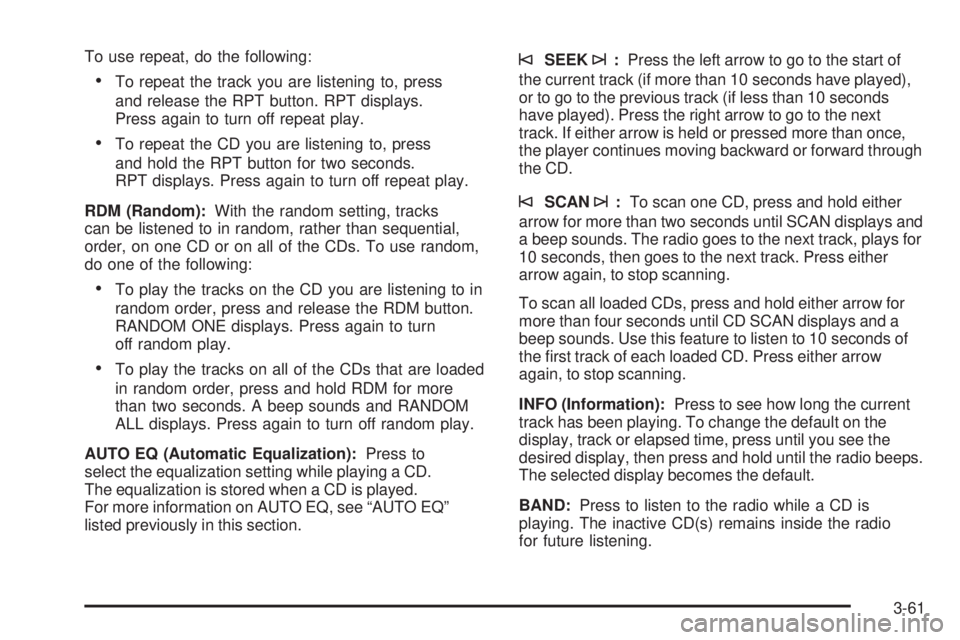
To use repeat, do the following:
To repeat the track you are listening to, press
and release the RPT button. RPT displays.
Press again to turn off repeat play.
To repeat the CD you are listening to, press
and hold the RPT button for two seconds.
RPT displays. Press again to turn off repeat play.
RDM (Random):With the random setting, tracks
can be listened to in random, rather than sequential,
order, on one CD or on all of the CDs. To use random,
do one of the following:
To play the tracks on the CD you are listening to in
random order, press and release the RDM button.
RANDOM ONE displays. Press again to turn
off random play.
To play the tracks on all of the CDs that are loaded
in random order, press and hold RDM for more
than two seconds. A beep sounds and RANDOM
ALL displays. Press again to turn off random play.
AUTO EQ (Automatic Equalization):Press to
select the equalization setting while playing a CD.
The equalization is stored when a CD is played.
For more information on AUTO EQ, see “AUTO EQ”
listed previously in this section.
©SEEK¨:Press the left arrow to go to the start of
the current track (if more than 10 seconds have played),
or to go to the previous track (if less than 10 seconds
have played). Press the right arrow to go to the next
track. If either arrow is held or pressed more than once,
the player continues moving backward or forward through
the CD.
©SCAN¨:To scan one CD, press and hold either
arrow for more than two seconds until SCAN displays and
a beep sounds. The radio goes to the next track, plays for
10 seconds, then goes to the next track. Press either
arrow again, to stop scanning.
To scan all loaded CDs, press and hold either arrow for
more than four seconds until CD SCAN displays and a
beep sounds. Use this feature to listen to 10 seconds of
the �rst track of each loaded CD. Press either arrow
again, to stop scanning.
INFO (Information):Press to see how long the current
track has been playing. To change the default on the
display, track or elapsed time, press until you see the
desired display, then press and hold until the radio beeps.
The selected display becomes the default.
BAND:Press to listen to the radio while a CD is
playing. The inactive CD(s) remains inside the radio
for future listening.
3-61
Page 194 of 428
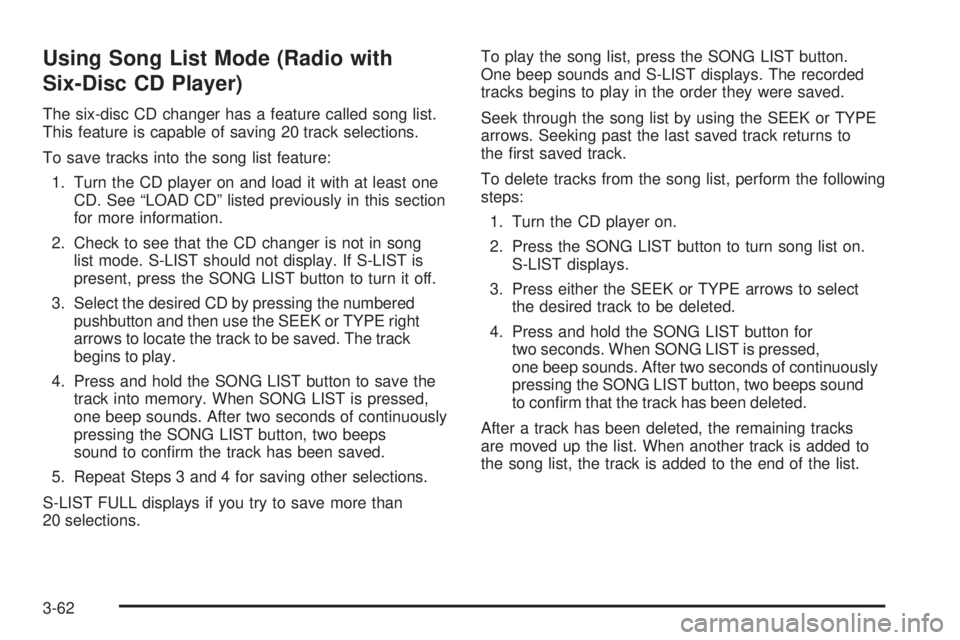
Using Song List Mode (Radio with
Six-Disc CD Player)
The six-disc CD changer has a feature called song list.
This feature is capable of saving 20 track selections.
To save tracks into the song list feature:
1. Turn the CD player on and load it with at least one
CD. See “LOAD CD” listed previously in this section
for more information.
2. Check to see that the CD changer is not in song
list mode. S-LIST should not display. If S-LIST is
present, press the SONG LIST button to turn it off.
3. Select the desired CD by pressing the numbered
pushbutton and then use the SEEK or TYPE right
arrows to locate the track to be saved. The track
begins to play.
4. Press and hold the SONG LIST button to save the
track into memory. When SONG LIST is pressed,
one beep sounds. After two seconds of continuously
pressing the SONG LIST button, two beeps
sound to con�rm the track has been saved.
5. Repeat Steps 3 and 4 for saving other selections.
S-LIST FULL displays if you try to save more than
20 selections.To play the song list, press the SONG LIST button.
One beep sounds and S-LIST displays. The recorded
tracks begins to play in the order they were saved.
Seek through the song list by using the SEEK or TYPE
arrows. Seeking past the last saved track returns to
the �rst saved track.
To delete tracks from the song list, perform the following
steps:
1. Turn the CD player on.
2. Press the SONG LIST button to turn song list on.
S-LIST displays.
3. Press either the SEEK or TYPE arrows to select
the desired track to be deleted.
4. Press and hold the SONG LIST button for
two seconds. When SONG LIST is pressed,
one beep sounds. After two seconds of continuously
pressing the SONG LIST button, two beeps sound
to con�rm that the track has been deleted.
After a track has been deleted, the remaining tracks
are moved up the list. When another track is added to
the song list, the track is added to the end of the list.
3-62
Page 195 of 428
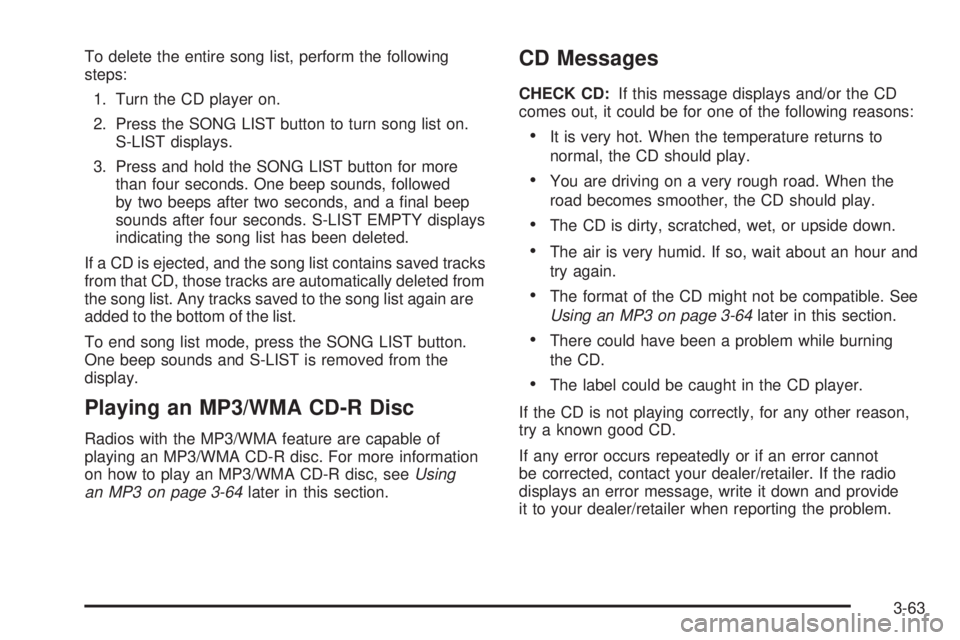
To delete the entire song list, perform the following
steps:
1. Turn the CD player on.
2. Press the SONG LIST button to turn song list on.
S-LIST displays.
3. Press and hold the SONG LIST button for more
than four seconds. One beep sounds, followed
by two beeps after two seconds, and a �nal beep
sounds after four seconds. S-LIST EMPTY displays
indicating the song list has been deleted.
If a CD is ejected, and the song list contains saved tracks
from that CD, those tracks are automatically deleted from
the song list. Any tracks saved to the song list again are
added to the bottom of the list.
To end song list mode, press the SONG LIST button.
One beep sounds and S-LIST is removed from the
display.
Playing an MP3/WMA CD-R Disc
Radios with the MP3/WMA feature are capable of
playing an MP3/WMA CD-R disc. For more information
on how to play an MP3/WMA CD-R disc, seeUsing
an MP3 on page 3-64later in this section.
CD Messages
CHECK CD:If this message displays and/or the CD
comes out, it could be for one of the following reasons:
It is very hot. When the temperature returns to
normal, the CD should play.
You are driving on a very rough road. When the
road becomes smoother, the CD should play.
The CD is dirty, scratched, wet, or upside down.
The air is very humid. If so, wait about an hour and
try again.
The format of the CD might not be compatible. See
Using an MP3 on page 3-64later in this section.
There could have been a problem while burning
the CD.
The label could be caught in the CD player.
If the CD is not playing correctly, for any other reason,
try a known good CD.
If any error occurs repeatedly or if an error cannot
be corrected, contact your dealer/retailer. If the radio
displays an error message, write it down and provide
it to your dealer/retailer when reporting the problem.
3-63
Page 196 of 428
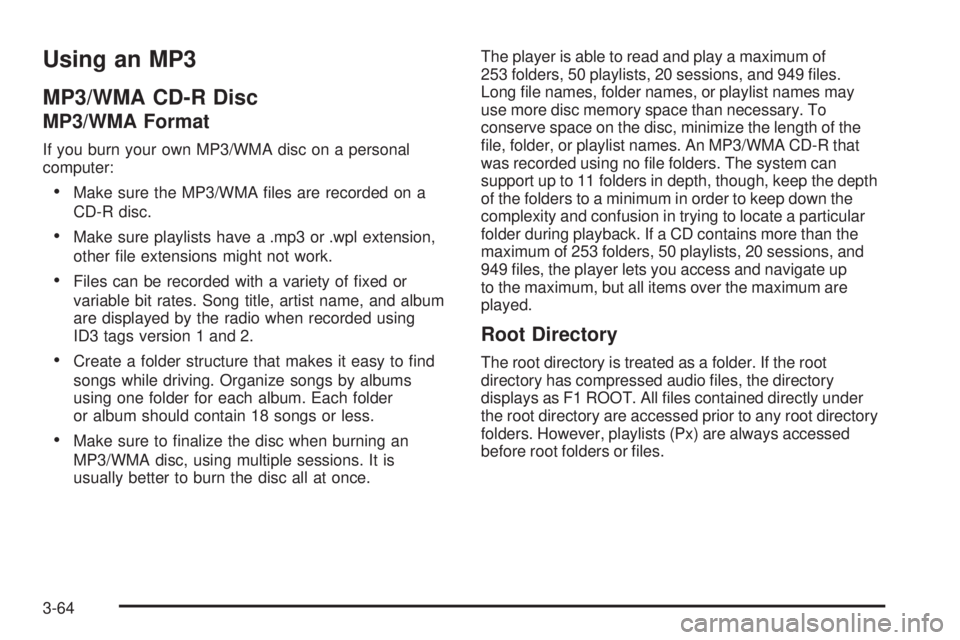
Using an MP3
MP3/WMA CD-R Disc
MP3/WMA Format
If you burn your own MP3/WMA disc on a personal
computer:
Make sure the MP3/WMA �les are recorded on a
CD-R disc.
Make sure playlists have a .mp3 or .wpl extension,
other �le extensions might not work.
Files can be recorded with a variety of �xed or
variable bit rates. Song title, artist name, and album
are displayed by the radio when recorded using
ID3 tags version 1 and 2.
Create a folder structure that makes it easy to �nd
songs while driving. Organize songs by albums
using one folder for each album. Each folder
or album should contain 18 songs or less.
Make sure to �nalize the disc when burning an
MP3/WMA disc, using multiple sessions. It is
usually better to burn the disc all at once.The player is able to read and play a maximum of
253 folders, 50 playlists, 20 sessions, and 949 �les.
Long �le names, folder names, or playlist names may
use more disc memory space than necessary. To
conserve space on the disc, minimize the length of the
�le, folder, or playlist names. An MP3/WMA CD-R that
was recorded using no �le folders. The system can
support up to 11 folders in depth, though, keep the depth
of the folders to a minimum in order to keep down the
complexity and confusion in trying to locate a particular
folder during playback. If a CD contains more than the
maximum of 253 folders, 50 playlists, 20 sessions, and
949 �les, the player lets you access and navigate up
to the maximum, but all items over the maximum are
played.
Root Directory
The root directory is treated as a folder. If the root
directory has compressed audio �les, the directory
displays as F1 ROOT. All �les contained directly under
the root directory are accessed prior to any root directory
folders. However, playlists (Px) are always accessed
before root folders or �les.
3-64