GMC CANYON 2010 Owner's Guide
Manufacturer: GMC, Model Year: 2010, Model line: CANYON, Model: GMC CANYON 2010Pages: 448, PDF Size: 2.62 MB
Page 21 of 448
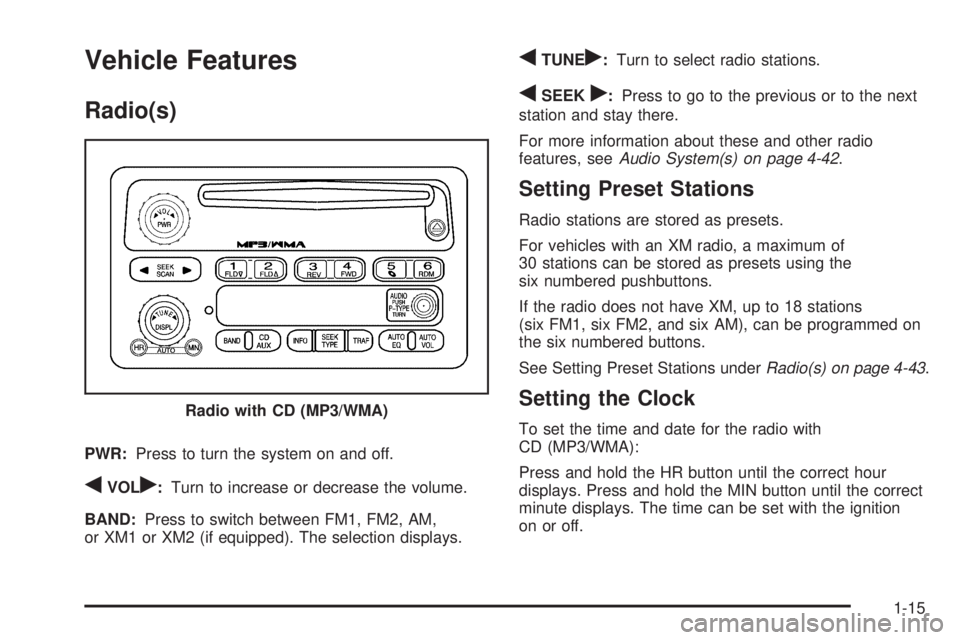
Vehicle Features
Radio(s)
PWR:Press to turn the system on and off.
qVOLr:Turn to increase or decrease the volume.
BAND:Press to switch between FM1, FM2, AM,
or XM1 or XM2 (if equipped). The selection displays.
qTUNEr:Turn to select radio stations.
qSEEKr:Press to go to the previous or to the next
station and stay there.
For more information about these and other radio
features, seeAudio System(s) on page 4-42.
Setting Preset Stations
Radio stations are stored as presets.
For vehicles with an XM radio, a maximum of
30 stations can be stored as presets using the
six numbered pushbuttons.
If the radio does not have XM, up to 18 stations
(six FM1, six FM2, and six AM), can be programmed on
the six numbered buttons.
See Setting Preset Stations underRadio(s) on page 4-43.
Setting the Clock
To set the time and date for the radio with
CD (MP3/WMA):
Press and hold the HR button until the correct hour
displays. Press and hold the MIN button until the correct
minute displays. The time can be set with the ignition
on or off. Radio with CD (MP3/WMA)
1-15
Page 22 of 448
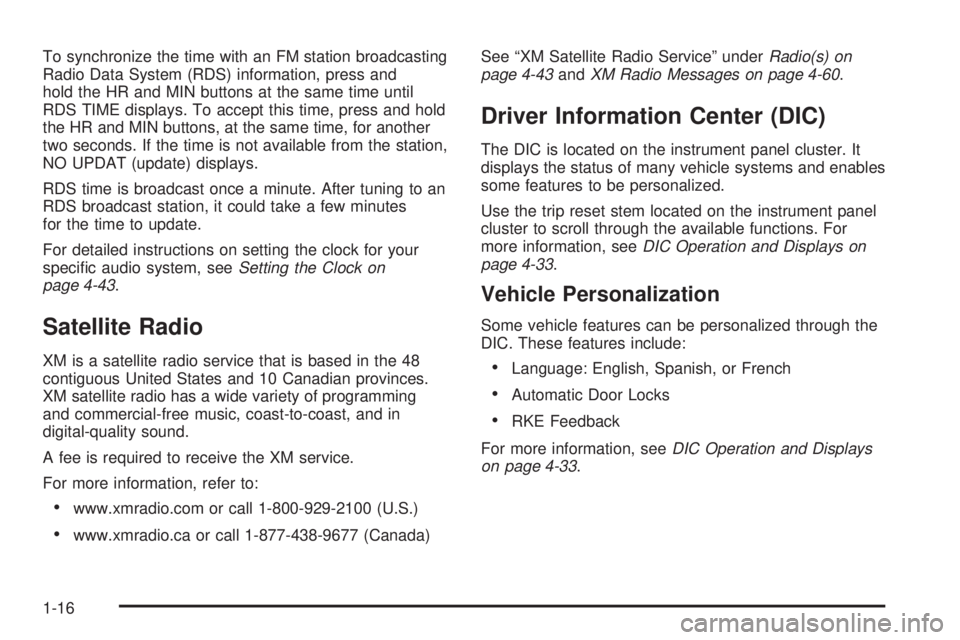
To synchronize the time with an FM station broadcasting
Radio Data System (RDS) information, press and
hold the HR and MIN buttons at the same time until
RDS TIME displays. To accept this time, press and hold
the HR and MIN buttons, at the same time, for another
two seconds. If the time is not available from the station,
NO UPDAT (update) displays.
RDS time is broadcast once a minute. After tuning to an
RDS broadcast station, it could take a few minutes
for the time to update.
For detailed instructions on setting the clock for your
specific audio system, seeSetting the Clock on
page 4-43.
Satellite Radio
XM is a satellite radio service that is based in the 48
contiguous United States and 10 Canadian provinces.
XM satellite radio has a wide variety of programming
and commercial-free music, coast-to-coast, and in
digital-quality sound.
A fee is required to receive the XM service.
For more information, refer to:
•www.xmradio.com or call 1-800-929-2100 (U.S.)
•www.xmradio.ca or call 1-877-438-9677 (Canada)See “XM Satellite Radio Service” underRadio(s) on
page 4-43andXM Radio Messages on page 4-60.
Driver Information Center (DIC)
The DIC is located on the instrument panel cluster. It
displays the status of many vehicle systems and enables
some features to be personalized.
Use the trip reset stem located on the instrument panel
cluster to scroll through the available functions. For
more information, seeDIC Operation and Displays on
page 4-33.
Vehicle Personalization
Some vehicle features can be personalized through the
DIC. These features include:
•Language: English, Spanish, or French
•Automatic Door Locks
•RKE Feedback
For more information, seeDIC Operation and Displays
on page 4-33.
1-16
Page 23 of 448
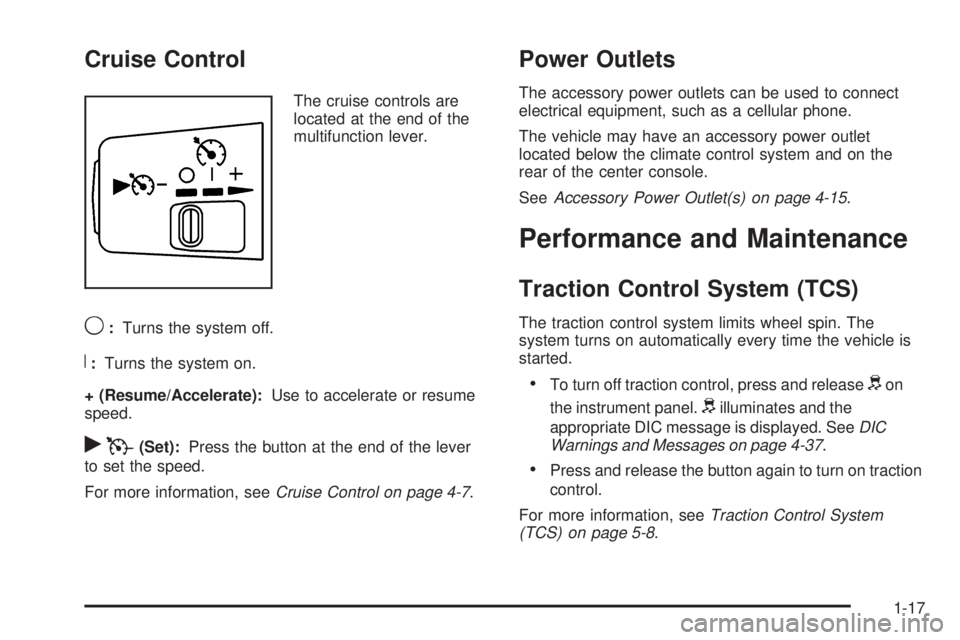
Cruise Control
The cruise controls are
located at the end of the
multifunction lever.
9:Turns the system off.
R:Turns the system on.
+ (Resume/Accelerate):Use to accelerate or resume
speed.
rT(Set):Press the button at the end of the lever
to set the speed.
For more information, seeCruise Control on page 4-7.
Power Outlets
The accessory power outlets can be used to connect
electrical equipment, such as a cellular phone.
The vehicle may have an accessory power outlet
located below the climate control system and on the
rear of the center console.
SeeAccessory Power Outlet(s) on page 4-15.
Performance and Maintenance
Traction Control System (TCS)
The traction control system limits wheel spin. The
system turns on automatically every time the vehicle is
started.
•To turn off traction control, press and releasedon
the instrument panel.
dilluminates and the
appropriate DIC message is displayed. SeeDIC
Warnings and Messages on page 4-37.
•Press and release the button again to turn on traction
control.
For more information, seeTraction Control System
(TCS) on page 5-8.
1-17
Page 24 of 448
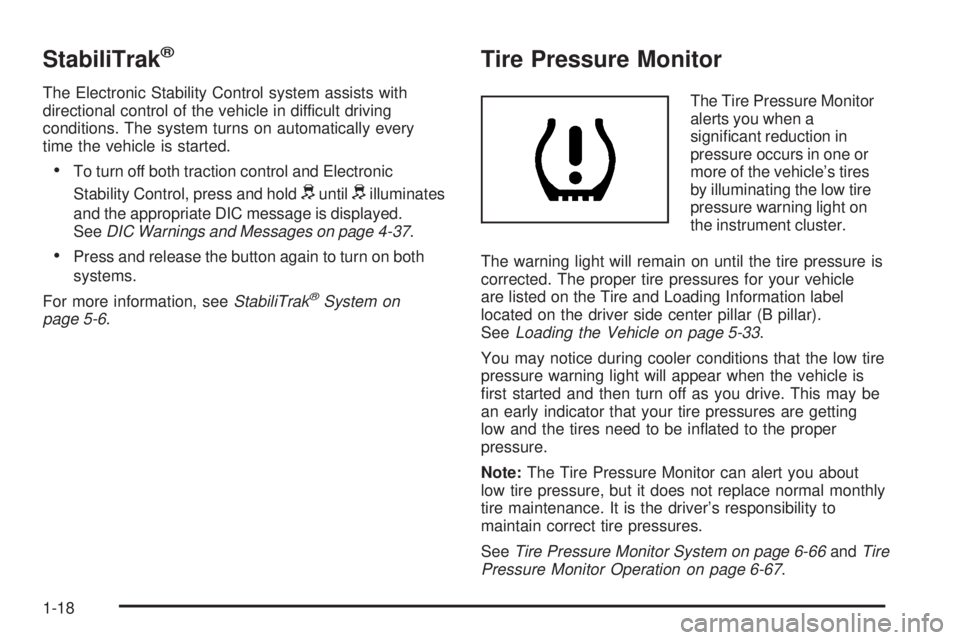
StabiliTrak®
The Electronic Stability Control system assists with
directional control of the vehicle in difficult driving
conditions. The system turns on automatically every
time the vehicle is started.
•To turn off both traction control and Electronic
Stability Control, press and hold
duntildilluminates
and the appropriate DIC message is displayed.
SeeDIC Warnings and Messages on page 4-37.
•Press and release the button again to turn on both
systems.
For more information, seeStabiliTrak
®System on
page 5-6.
Tire Pressure Monitor
The Tire Pressure Monitor
alerts you when a
significant reduction in
pressure occurs in one or
more of the vehicle’s tires
by illuminating the low tire
pressure warning light on
the instrument cluster.
The warning light will remain on until the tire pressure is
corrected. The proper tire pressures for your vehicle
are listed on the Tire and Loading Information label
located on the driver side center pillar (B pillar).
SeeLoading the Vehicle on page 5-33.
You may notice during cooler conditions that the low tire
pressure warning light will appear when the vehicle is
first started and then turn off as you drive. This may be
an early indicator that your tire pressures are getting
low and the tires need to be inflated to the proper
pressure.
Note:The Tire Pressure Monitor can alert you about
low tire pressure, but it does not replace normal monthly
tire maintenance. It is the driver’s responsibility to
maintain correct tire pressures.
SeeTire Pressure Monitor System on page 6-66andTire
Pressure Monitor Operation on page 6-67.
1-18
Page 25 of 448
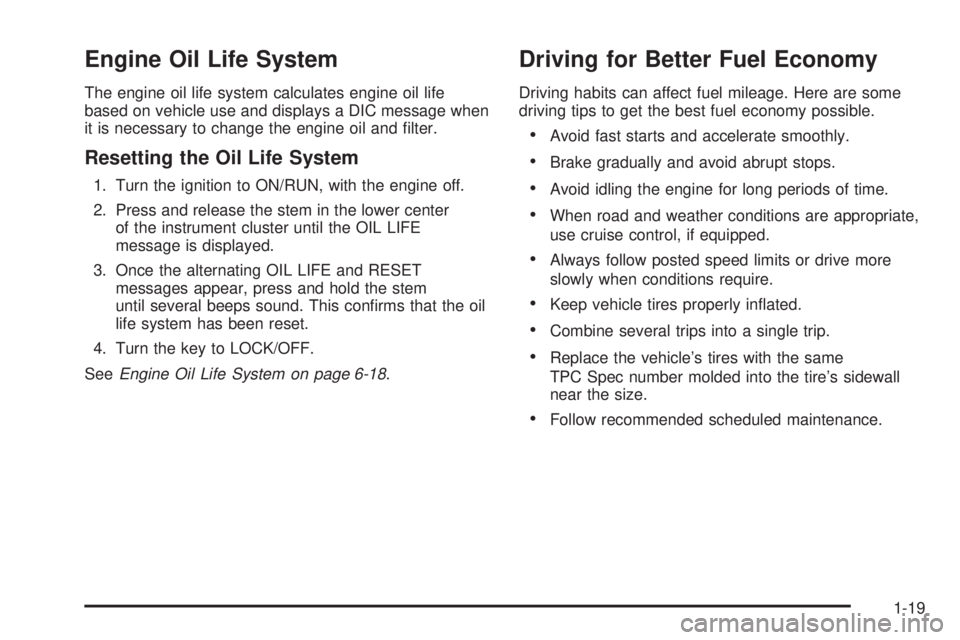
Engine Oil Life System
The engine oil life system calculates engine oil life
based on vehicle use and displays a DIC message when
it is necessary to change the engine oil and filter.
Resetting the Oil Life System
1. Turn the ignition to ON/RUN, with the engine off.
2. Press and release the stem in the lower center
of the instrument cluster until the OIL LIFE
message is displayed.
3. Once the alternating OIL LIFE and RESET
messages appear, press and hold the stem
until several beeps sound. This confirms that the oil
life system has been reset.
4. Turn the key to LOCK/OFF.
SeeEngine Oil Life System on page 6-18.
Driving for Better Fuel Economy
Driving habits can affect fuel mileage. Here are some
driving tips to get the best fuel economy possible.
•Avoid fast starts and accelerate smoothly.
•Brake gradually and avoid abrupt stops.
•Avoid idling the engine for long periods of time.
•When road and weather conditions are appropriate,
use cruise control, if equipped.
•Always follow posted speed limits or drive more
slowly when conditions require.
•Keep vehicle tires properly inflated.
•Combine several trips into a single trip.
•Replace the vehicle’s tires with the same
TPC Spec number molded into the tire’s sidewall
near the size.
•Follow recommended scheduled maintenance.
1-19
Page 26 of 448
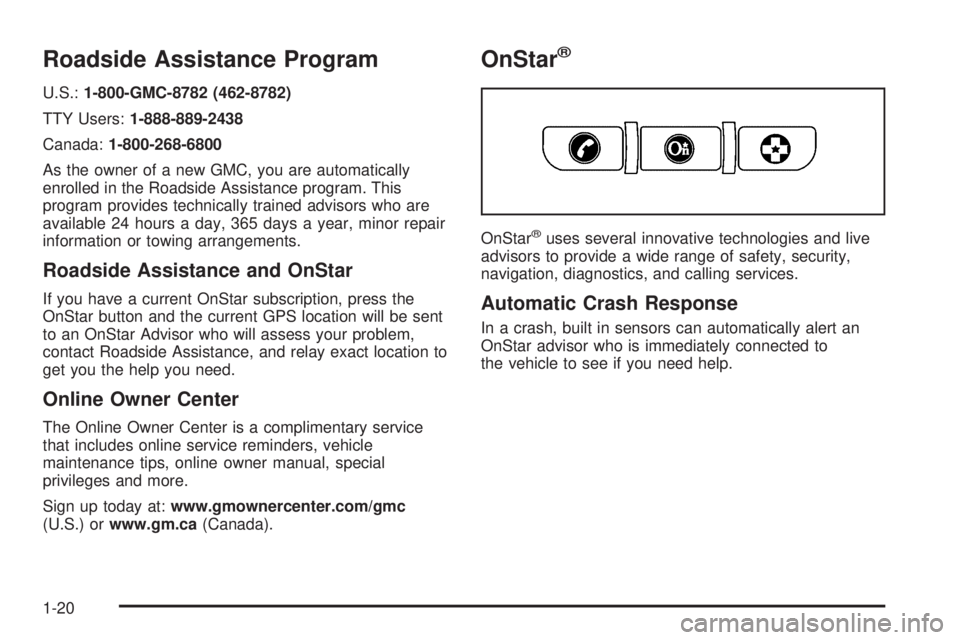
Roadside Assistance Program
U.S.:1-800-GMC-8782 (462-8782)
TTY Users:1-888-889-2438
Canada:1-800-268-6800
As the owner of a new GMC, you are automatically
enrolled in the Roadside Assistance program. This
program provides technically trained advisors who are
available 24 hours a day, 365 days a year, minor repair
information or towing arrangements.
Roadside Assistance and OnStar
If you have a current OnStar subscription, press the
OnStar button and the current GPS location will be sent
to an OnStar Advisor who will assess your problem,
contact Roadside Assistance, and relay exact location to
get you the help you need.
Online Owner Center
The Online Owner Center is a complimentary service
that includes online service reminders, vehicle
maintenance tips, online owner manual, special
privileges and more.
Sign up today at:www.gmownercenter.com/gmc
(U.S.) orwww.gm.ca(Canada).
OnStar®
OnStar®uses several innovative technologies and live
advisors to provide a wide range of safety, security,
navigation, diagnostics, and calling services.
Automatic Crash Response
In a crash, built in sensors can automatically alert an
OnStar advisor who is immediately connected to
the vehicle to see if you need help.
1-20
Page 27 of 448
![GMC CANYON 2010 Owners Guide How OnStar Service Works
Q
:This blue button connects you to a specially
trained OnStar advisor to verify your account information
and to answer questions.
]:Push this red emergency button to get prio GMC CANYON 2010 Owners Guide How OnStar Service Works
Q
:This blue button connects you to a specially
trained OnStar advisor to verify your account information
and to answer questions.
]:Push this red emergency button to get prio](/img/44/35520/w960_35520-26.png)
How OnStar Service Works
Q
:This blue button connects you to a specially
trained OnStar advisor to verify your account information
and to answer questions.
]:Push this red emergency button to get priority help
from specially trained OnStar emergency advisors.
X:Push this button for hands-free, voice-activated
calling and to give voice commands for turn-by-turn
navigation.
Crisis Assist, Stolen Vehicle Assistance, Vehicle
Diagnostics, Remote Door Unlock, Roadside Assistance,
Turn-by-Turn Navigation and Hands-Free Calling are
available on most vehicles. Not all OnStar services are
available on all vehicles. For more information see
the OnStar Owner’s Guide or visit www.onstar.com
(U.S.) or www.onstar.ca (Canada), contact OnStar at
1-888-4-ONSTAR (1-888-466-7827) or TTY
1-877-248-2080, or press
Qto speak with an OnStar
advisor 24 hours a day, 7 days a week.
For a full description of OnStar services and system
limitations, see the OnStar Owner’s Guide in the
glove box.OnStar service is subject to the OnStar terms and
conditions included in the OnStar Subscriber
Information.
OnStar service cannot work unless the vehicle is in a
place where OnStar has an agreement with a wireless
service provider for service in that area. OnStar
service also cannot work unless the vehicle is in a place
where the wireless service provider OnStar has hired
for that area has coverage, network capacity and
reception when the service is needed, and technology
that is compatible with the OnStar service. Not all
services are available everywhere, particularly in remote
or enclosed areas, or at all times.
The OnStar system can record and transmit vehicle
information. This information is automatically sent to an
OnStar call center when
Qis pressed,]is pressed,
or if the airbags or ACR system deploy. This information
usually includes the vehicle’s GPS location and, in
the event of a crash, additional information regarding
the crash that the vehicle was involved in (e.g. the
direction from which the vehicle was hit). When
the virtual advisor feature of OnStar hands-free calling
is used, the vehicle also sends OnStar the vehicle’s
GPS location so they can provide services where it is
located.
1-21
Page 28 of 448
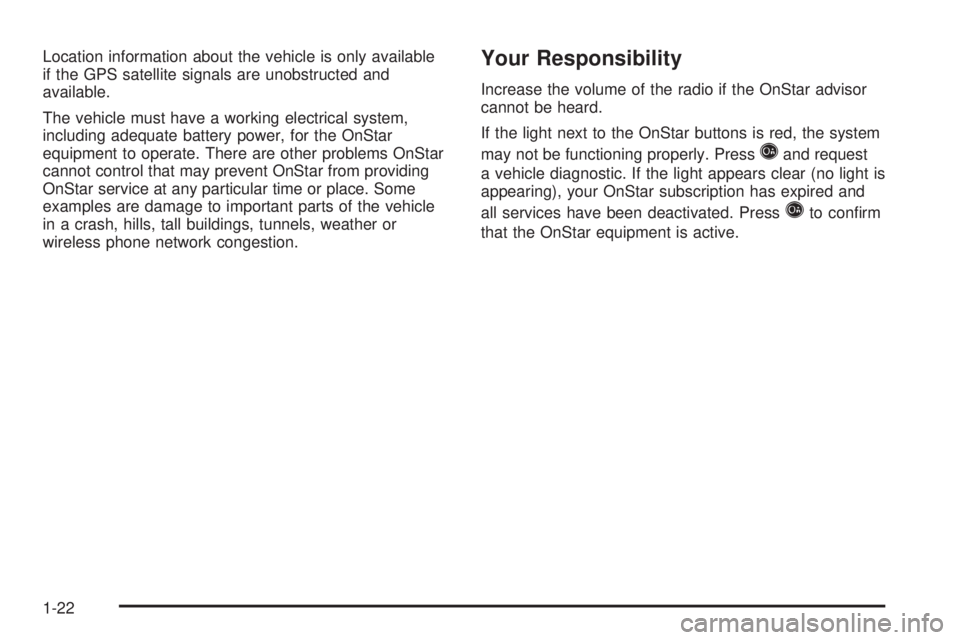
Location information about the vehicle is only available
if the GPS satellite signals are unobstructed and
available.
The vehicle must have a working electrical system,
including adequate battery power, for the OnStar
equipment to operate. There are other problems OnStar
cannot control that may prevent OnStar from providing
OnStar service at any particular time or place. Some
examples are damage to important parts of the vehicle
in a crash, hills, tall buildings, tunnels, weather or
wireless phone network congestion.Your Responsibility
Increase the volume of the radio if the OnStar advisor
cannot be heard.
If the light next to the OnStar buttons is red, the system
may not be functioning properly. Press
Qand request
a vehicle diagnostic. If the light appears clear (no light is
appearing), your OnStar subscription has expired and
all services have been deactivated. Press
Qto confirm
that the OnStar equipment is active.
1-22
Page 29 of 448
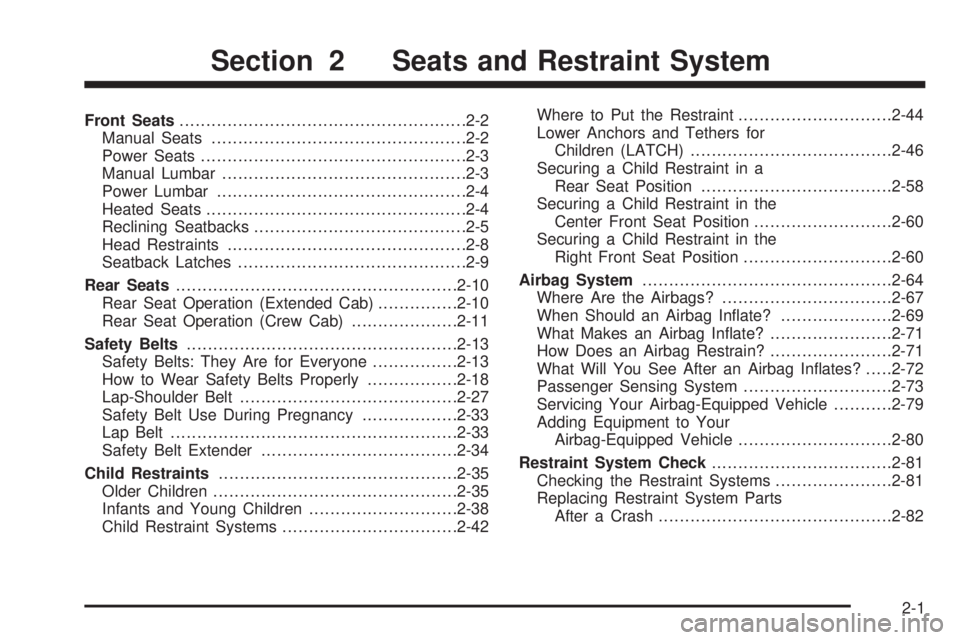
Front Seats......................................................2-2
Manual Seats................................................2-2
Power Seats..................................................2-3
Manual Lumbar..............................................2-3
Power Lumbar ...............................................2-4
Heated Seats.................................................2-4
Reclining Seatbacks........................................2-5
Head Restraints.............................................2-8
Seatback Latches...........................................2-9
Rear Seats.....................................................2-10
Rear Seat Operation (Extended Cab)...............2-10
Rear Seat Operation (Crew Cab)....................2-11
Safety Belts...................................................2-13
Safety Belts: They Are for Everyone................2-13
How to Wear Safety Belts Properly.................2-18
Lap-Shoulder Belt.........................................2-27
Safety Belt Use During Pregnancy..................2-33
Lap Belt......................................................2-33
Safety Belt Extender.....................................2-34
Child Restraints.............................................2-35
Older Children..............................................2-35
Infants and Young Children............................2-38
Child Restraint Systems.................................2-42Where to Put the Restraint.............................2-44
Lower Anchors and Tethers for
Children (LATCH)......................................2-46
Securing a Child Restraint in a
Rear Seat Position....................................2-58
Securing a Child Restraint in the
Center Front Seat Position..........................2-60
Securing a Child Restraint in the
Right Front Seat Position............................2-60
Airbag System...............................................2-64
Where Are the Airbags?................................2-67
When Should an Airbag Inflate?.....................2-69
What Makes an Airbag Inflate?.......................2-71
How Does an Airbag Restrain?......................
.2-71
What Will You See After an Airbag Inflates?.....2-72
Passenger Sensing System............................2-73
Servicing Your Airbag-Equipped Vehicle...........2-79
Adding Equipment to Your
Airbag-Equipped Vehicle.............................2-80
Restraint System Check..................................2-81
Checking the Restraint Systems......................2-81
Replacing Restraint System Parts
After a Crash............................................2-82
Section 2 Seats and Restraint System
2-1
Page 30 of 448
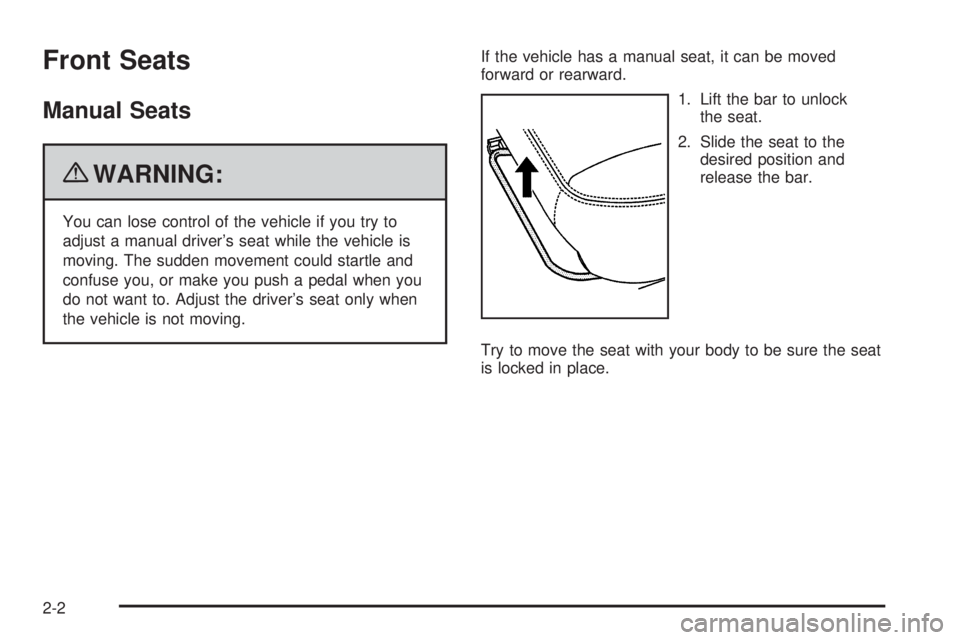
Front Seats
Manual Seats
{WARNING:
You can lose control of the vehicle if you try to
adjust a manual driver’s seat while the vehicle is
moving. The sudden movement could startle and
confuse you, or make you push a pedal when you
do not want to. Adjust the driver’s seat only when
the vehicle is not moving.If the vehicle has a manual seat, it can be moved
forward or rearward.
1. Lift the bar to unlock
the seat.
2. Slide the seat to the
desired position and
release the bar.
Try to move the seat with your body to be sure the seat
is locked in place.
2-2