charging GMC SIERRA 2021 Get To Know Guide
[x] Cancel search | Manufacturer: GMC, Model Year: 2021, Model line: SIERRA, Model: GMC SIERRA 2021Pages: 20, PDF Size: 2.48 MB
Page 3 of 20
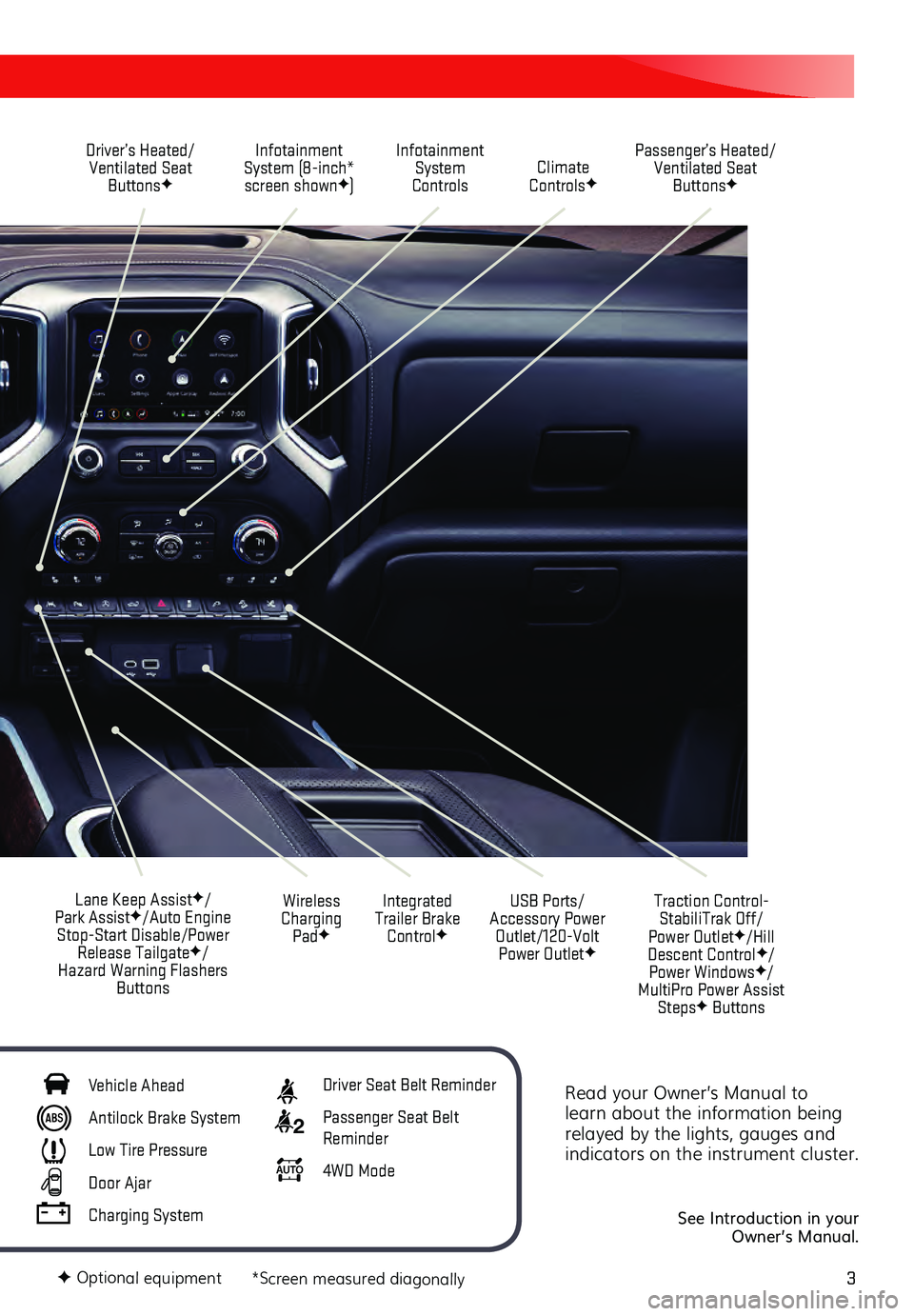
3
Read your Owner’s Manual to
learn about the information being
relayed by the lights, gauges and
indicators on the instrument cluster.
See Introduction in your
Owner’s Manual.
Driver’s Heated/ Ventilated Seat Buttons
F
Infotainment
System (8-inch* screen shown
F) Passenger’s Heated/
Ventilated Seat ButtonsF
Infotainment System
Controls Climate
Controls
F
USB Ports/
Accessory Power Outlet/120-Volt Power Outlet
F
Integrated
Trailer Brake Control
F
Wireless
Charging Pad
F
Lane Keep AssistF/
Park AssistF/Auto Engine
Stop-Start Disable/Power Release Tailgate
F/
Hazard Warning Flashers Buttons
F Optional equipment *Screen measured diagonally
Traction Control-StabiliTrak Off/
Power Outlet
F/Hill
Descent ControlF/
Power WindowsF/
MultiPro Power Assist Steps
F Buttons
Vehicle Ahead
Antilock Brake System
Low Tire Pressure
Door Ajar
Charging System
Driver Seat Belt Reminder
2 Passenger Seat Belt
Reminder
AU TO 4WD Mode
Page 11 of 20
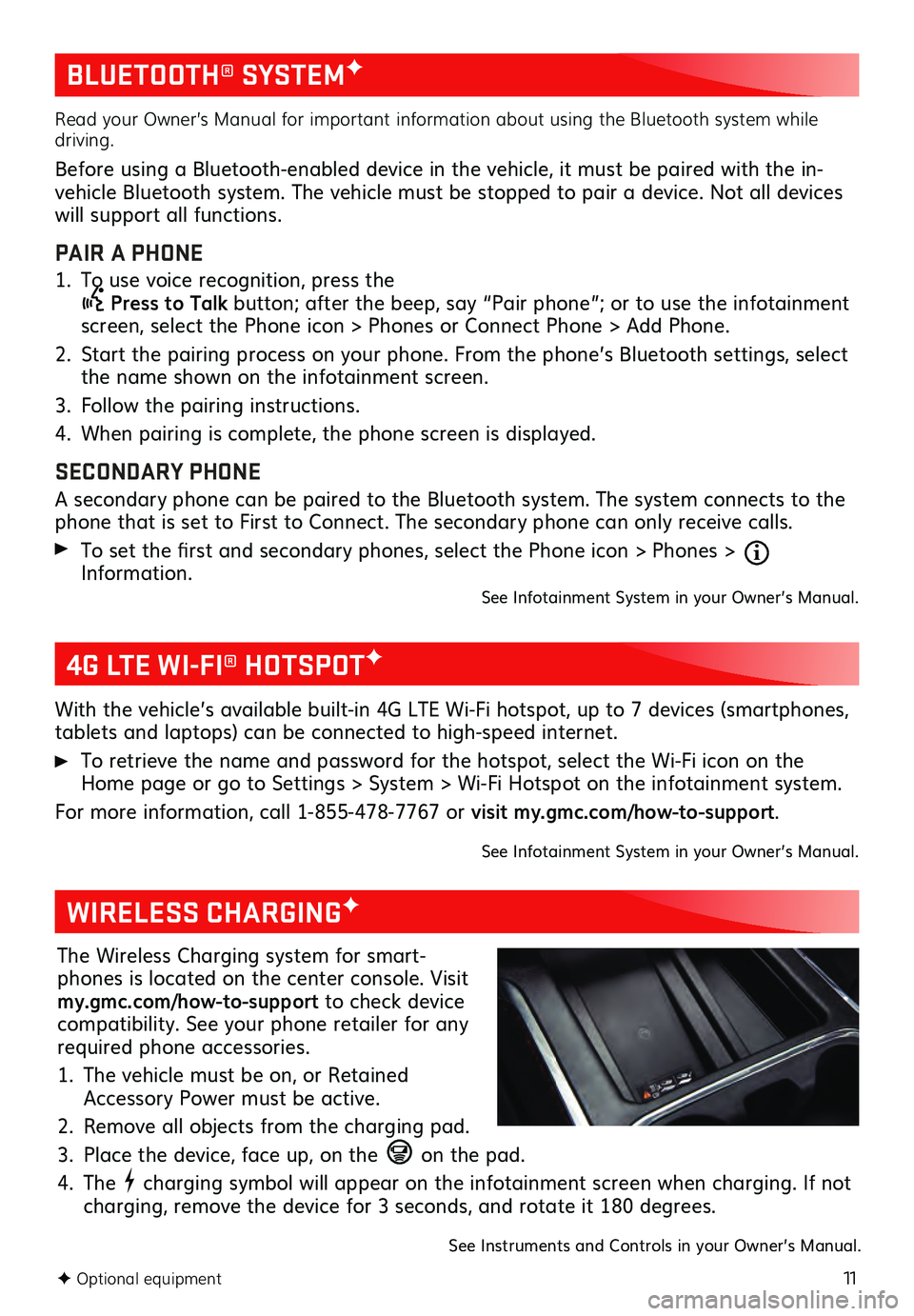
11
BLUETOOTH® SYSTEMF
F Optional equipment
Read your Owner’s Manual for important information about using the Bluetooth system while
driving.
Before using a Bluetooth-enabled device in the vehicle, it must be paired with the in-
vehicle Bluetooth system. The vehicle must be stopped to pair a device. Not all devices
will support all functions.
PAIR A PHONE
1. To use voice recognition, press the Press to Talk button; after the beep, say “Pair phone”; or to use the infotainment
screen, select the Phone icon > Phones or Connect Phone > Add Phone.
2. Start the pairing process on your phone. From the phone’s Bluetooth settings, select the name shown on the infotainment screen.
3. Follow the pairing ins tructions.
4. When pairing is complete, the phone screen is displayed.
SECONDARY PHONE
A secondary phone can be paired to the Bluetooth system. The system connects to the
phone that is set to First to Connect. The secondary phone can only receive calls.
To set the first and secondary phones, select the Phone icon > Phones > Information.See Infotainment System in your Owner’s Manual.
4G LTE WI-FI® HOTSPOTF
With the vehicle’s available built-in 4G LTE Wi-Fi hotspot, up to 7 devices (smartphones,
tablets and laptops) can be connected to high-speed internet.
To retrieve the name and password for the hotspot, select the Wi-Fi icon on the Home page or go to Settings > System > Wi-Fi Hotspot on the infotainment system.
For more information, call 1-855-478-7767 or visit my.gmc.com/how-to-support.
See Infotainment System in your Owner’s Manual.
WIRELESS CHARGINGF
The Wireless Charging system for smart -
phones is located on the center console. Visit
my.gmc.com/how-to-support to check device
compatibility. See your phone retailer for any
required phone accessories.
1. The vehicle must be on, or Retained Accessory Power must be active.
2. Remove all objects from the charging pad.
3. Place the device, face up, on the on the pad.
4. The charging symbol will appear on the infotainment screen when charging. If not
charging, remove the device for 3 seconds, and rotate it 180 degrees.
See Instruments and Controls in your Owner’s Manual.