light GMC SIERRA 2021 Get To Know Guide
[x] Cancel search | Manufacturer: GMC, Model Year: 2021, Model line: SIERRA, Model: GMC SIERRA 2021Pages: 20, PDF Size: 2.48 MB
Page 2 of 20
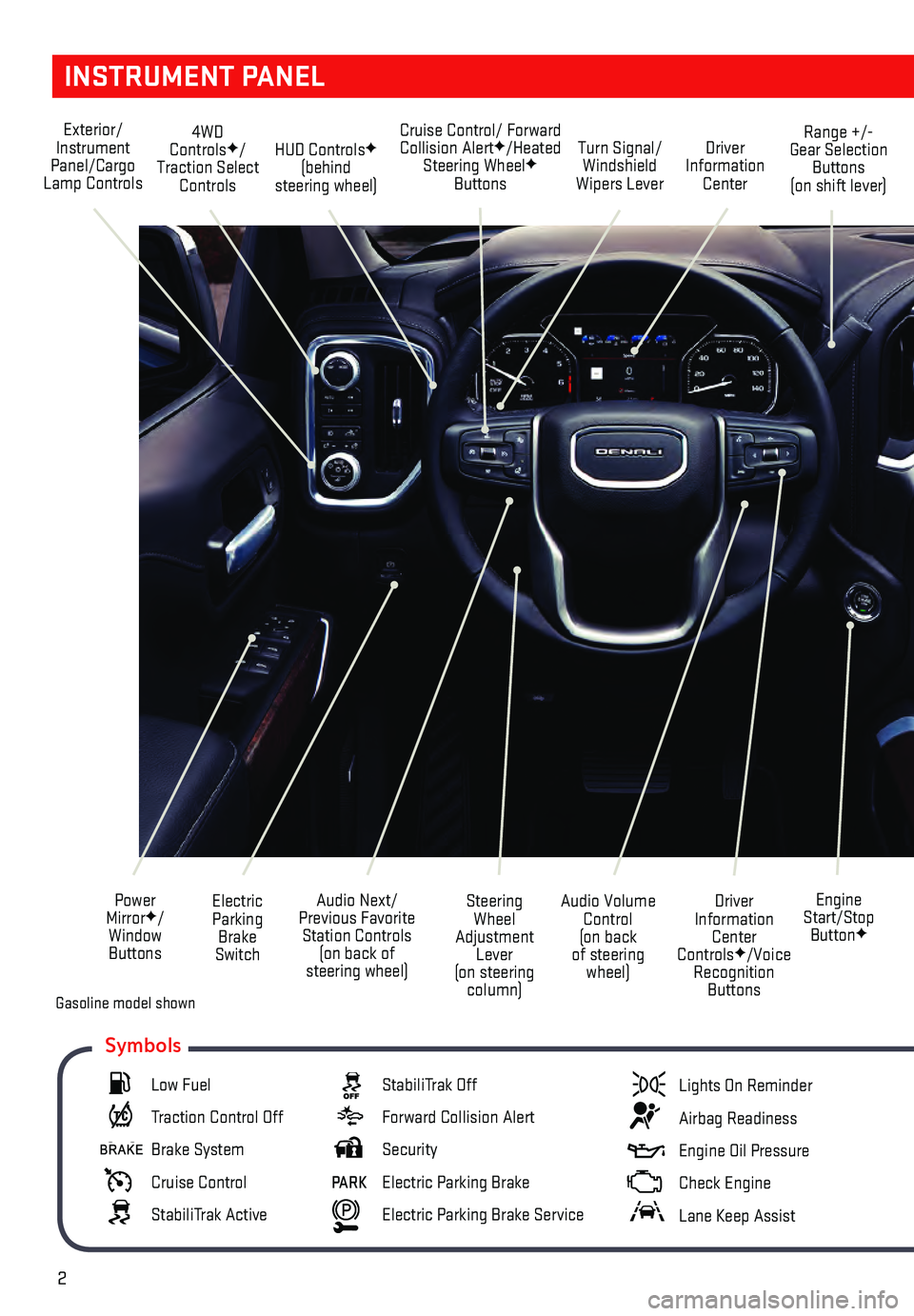
2
INSTRUMENT PANEL
Engine
Start/Stop Button
F
Cruise Control/ Forward Collision AlertF/Heated
Steering WheelF
Buttons
Electric Parking Brake
Switch
Power
Mirror
F/
Window Buttons Driver
Information Center
Controls
F/Voice
Recognition Buttons
Audio Volume
Control
(on back
of steering wheel)
Steering
Wheel
Adjustment Lever
(on steering column)
Audio Next/
Previous Favorite Station Controls (on back of
steering wheel)
Exterior/
Instrument
Panel/Cargo
Lamp Controls 4WD
Controls
F/
Traction Select Controls Turn Signal/
Windshield
Wipers Lever Range +/-
Gear Selection Buttons
(on shift lever)
Driver
Information Center
HUD ControlsF
(behind
steering wheel)
Low Fuel
Traction Control Off
Brake System
Cruise Control
StabiliTrak Active
StabiliTrak Off
Forward Collision Alert
Security
PARK Electric Parking Brake
Electric Parking Brake Service
Lights On Reminder
Airbag Readiness
Engine Oil Pressure
Check Engine
Lane Keep Assist
Symbols
Gasoline model shown
Page 3 of 20
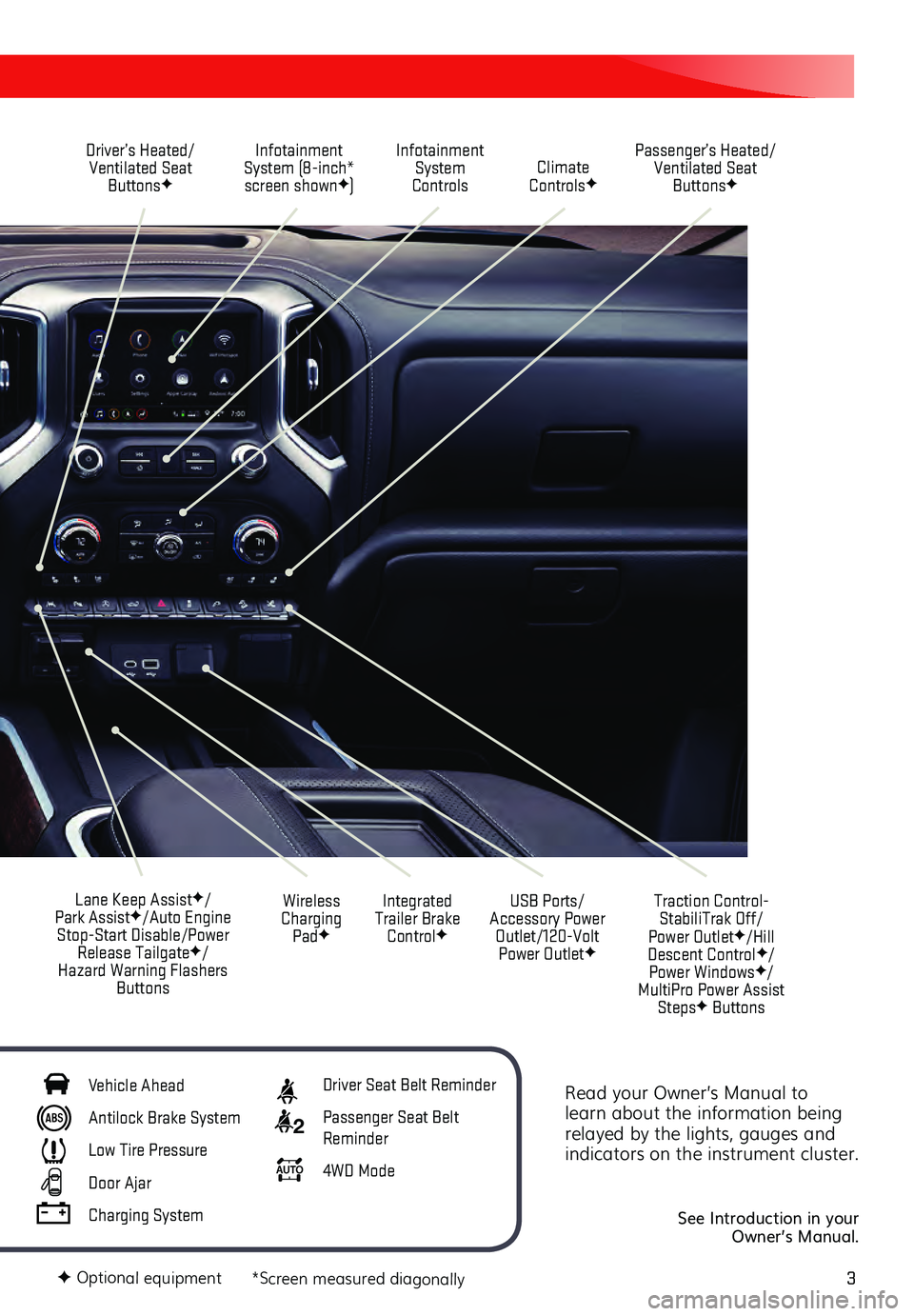
3
Read your Owner’s Manual to
learn about the information being
relayed by the lights, gauges and
indicators on the instrument cluster.
See Introduction in your
Owner’s Manual.
Driver’s Heated/ Ventilated Seat Buttons
F
Infotainment
System (8-inch* screen shown
F) Passenger’s Heated/
Ventilated Seat ButtonsF
Infotainment System
Controls Climate
Controls
F
USB Ports/
Accessory Power Outlet/120-Volt Power Outlet
F
Integrated
Trailer Brake Control
F
Wireless
Charging Pad
F
Lane Keep AssistF/
Park AssistF/Auto Engine
Stop-Start Disable/Power Release Tailgate
F/
Hazard Warning Flashers Buttons
F Optional equipment *Screen measured diagonally
Traction Control-StabiliTrak Off/
Power Outlet
F/Hill
Descent ControlF/
Power WindowsF/
MultiPro Power Assist Steps
F Buttons
Vehicle Ahead
Antilock Brake System
Low Tire Pressure
Door Ajar
Charging System
Driver Seat Belt Reminder
2 Passenger Seat Belt
Reminder
AU TO 4WD Mode
Page 9 of 20
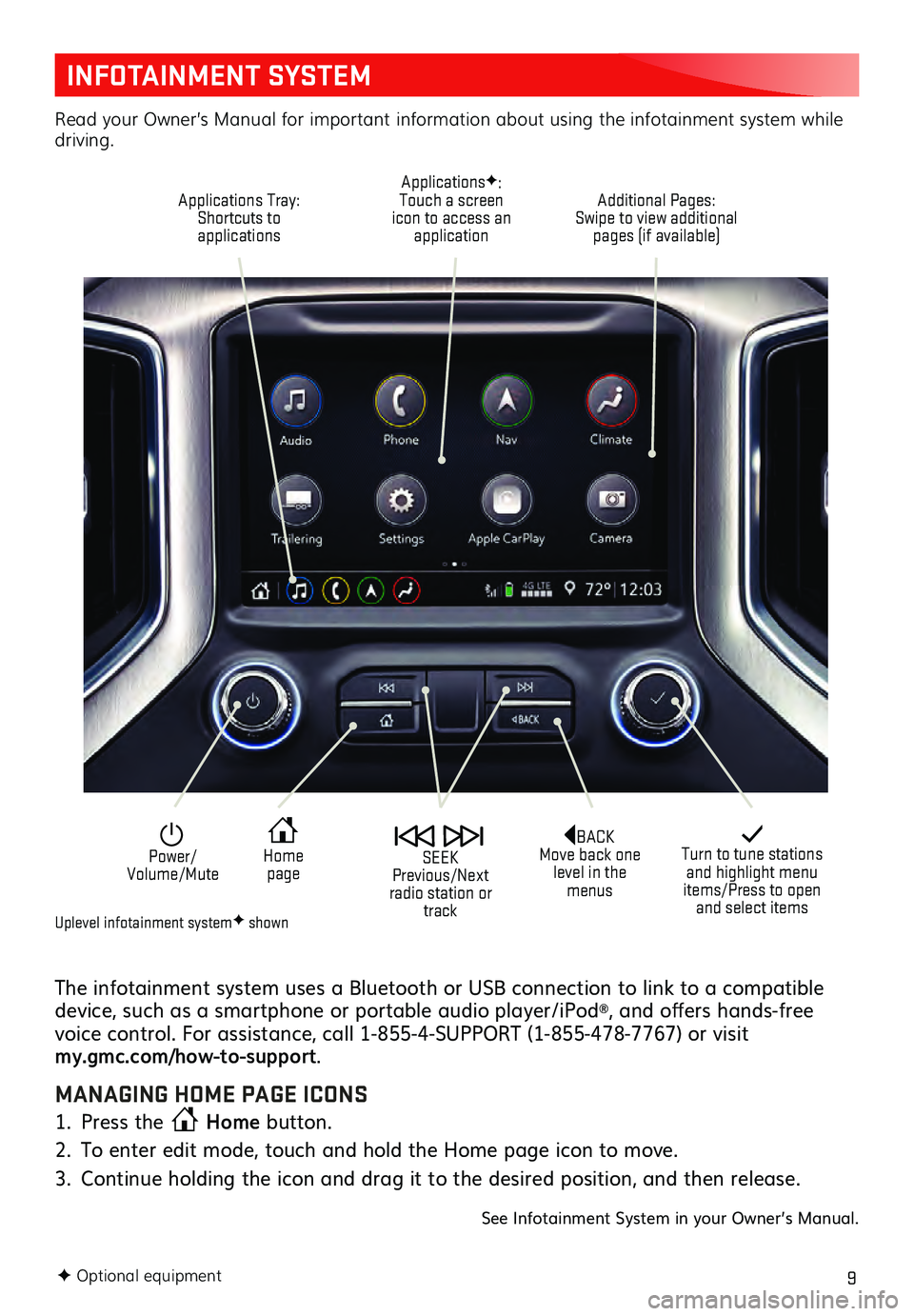
9
INFOTAINMENT SYSTEM
The infotainment system uses a Bluetooth or USB connection to link to a compatible
device, such as a smartphone or portable audio player/iPod®, and offers hands-free
voice control. For assistance, call 1-855-4-SUPPORT (1-855-478-7767) or visit
my.gmc.com/how-to-support .
MANAGING HOME PAGE ICONS
1. Press the Home
button.
2. To enter edit mode, touch and hold the Home page icon to move.
3. Continu e holding the icon and drag it to the desired position, and then release.
See Infotainment System in your Owner’s Manual.
F Optional equipment
Turn to tune stations and highlight menu
items/Press to open and select items
Home page Power/
Volume/Mute SEEK
Previous/Next
radio station or track
Read your Owner’s Manual for important information about using the infotainment system while
driving.
Additional Pages:
Swipe to view additional pages (if available)
ApplicationsF:
Touch a screen
icon to access an application
Applications Tray:
Shortcuts to applications
BACK
Move back one level in the menus
Uplevel infotainment systemF shown
Page 12 of 20
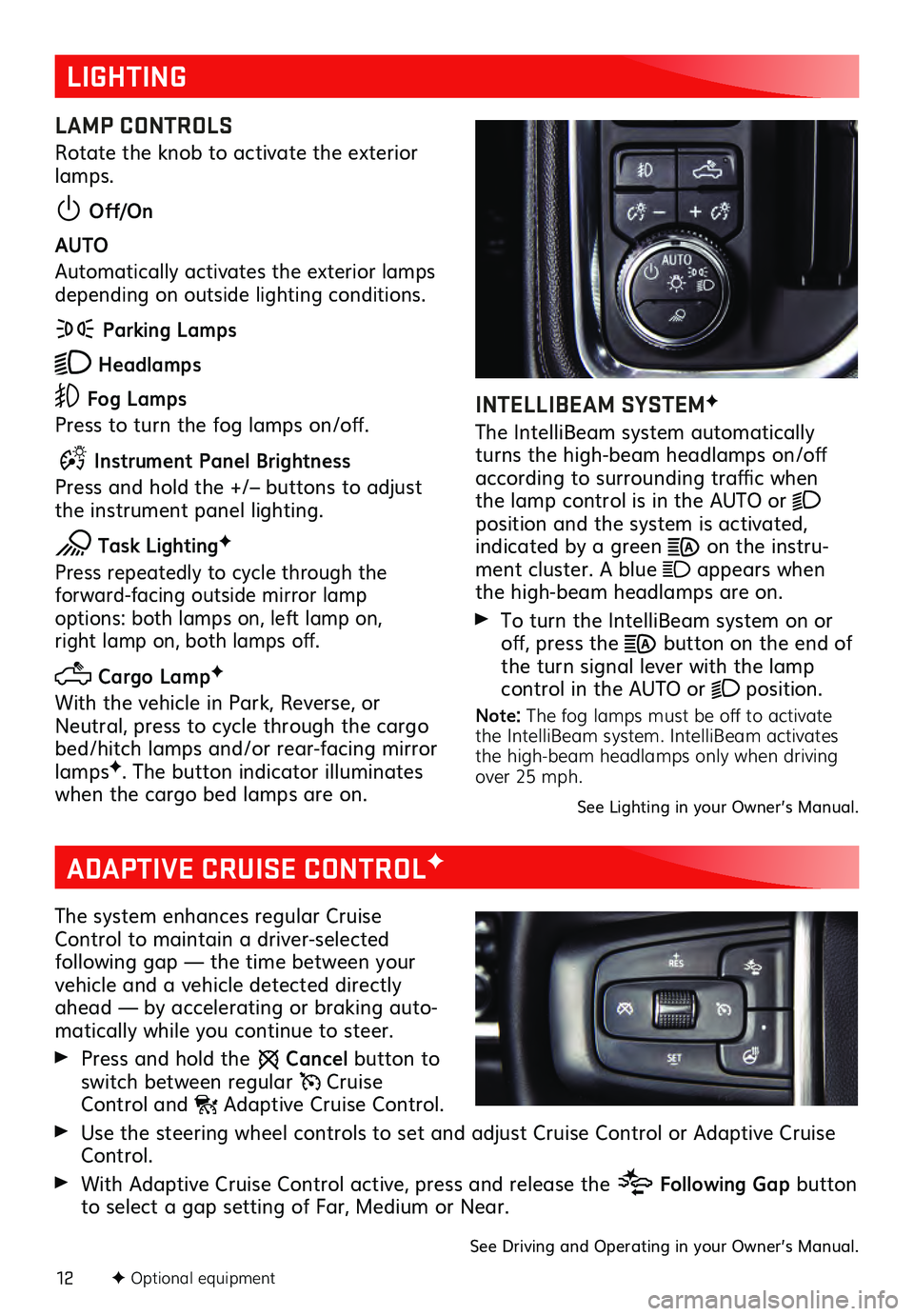
12F Optional equipment
LIGHTING
LAMP CONTROLS
Rotate the knob to activate the exterior
lamps.
Off/On
AUTO
Automatically activates the exterior lamps
depending on outside lighting conditions.
Parking Lamps
Headlamps
Fog Lamps
Press to turn the fog lamps on/off.
Instrument Panel Brightness
Press and hold the +/– buttons to adjust
the instrument panel lighting.
Task LightingF
Press repeatedly to cycle through the forward-facing outside mirror lamp options: both lamps on, left lamp on, right lamp on, both lamps off.
Cargo LampF
With the vehicle in Park, Reverse, or
Neutral, press to cycle through the cargo
bed/hitch lamps and/or rear-facing mirror
lamps
F. The button indicator illuminates
when the cargo bed lamps are on.
INTELLIBEAM SYSTEMF
The IntelliBeam system automatically
turns the high-beam headlamps on/off
according to surrounding traffic when
the lamp control is in the AUTO or
position and the system is activated, indicated by a green on the instru -
ment cluster. A blue appears when
the high-beam headlamps are on.
To turn the IntelliBeam s ystem on or off, press the button on the end of
the turn signal lever with the lamp
control in the AUTO or
position.
Note: The fog lamps must be off to activate
the IntelliBeam system. IntelliBeam activates
the high-beam headlamps only when driving
over 25 mph.
See Lighting in your Owner’s Manual.
ADAPTIVE CRUISE CONTROLF
The system enhances regular Cruise
Control to maintain a driver-selected
following gap — the time between your vehicle and a vehicle detected directly
ahead — by accelerating or braking auto -
matically while you continue to steer.
Press and hold the Cancel button to
switch between regular Cruise Control and Adaptive Cruise Control.
Use the steering wheel controls to set and adjust Cruise Control or Adaptive Cruise Control.
With Adaptive Cruise Control active, press and release the Following Gap button
to select a gap setting of Far, Medium or Near.
See Driving and Operating in your Owner’s Manual.
Page 13 of 20
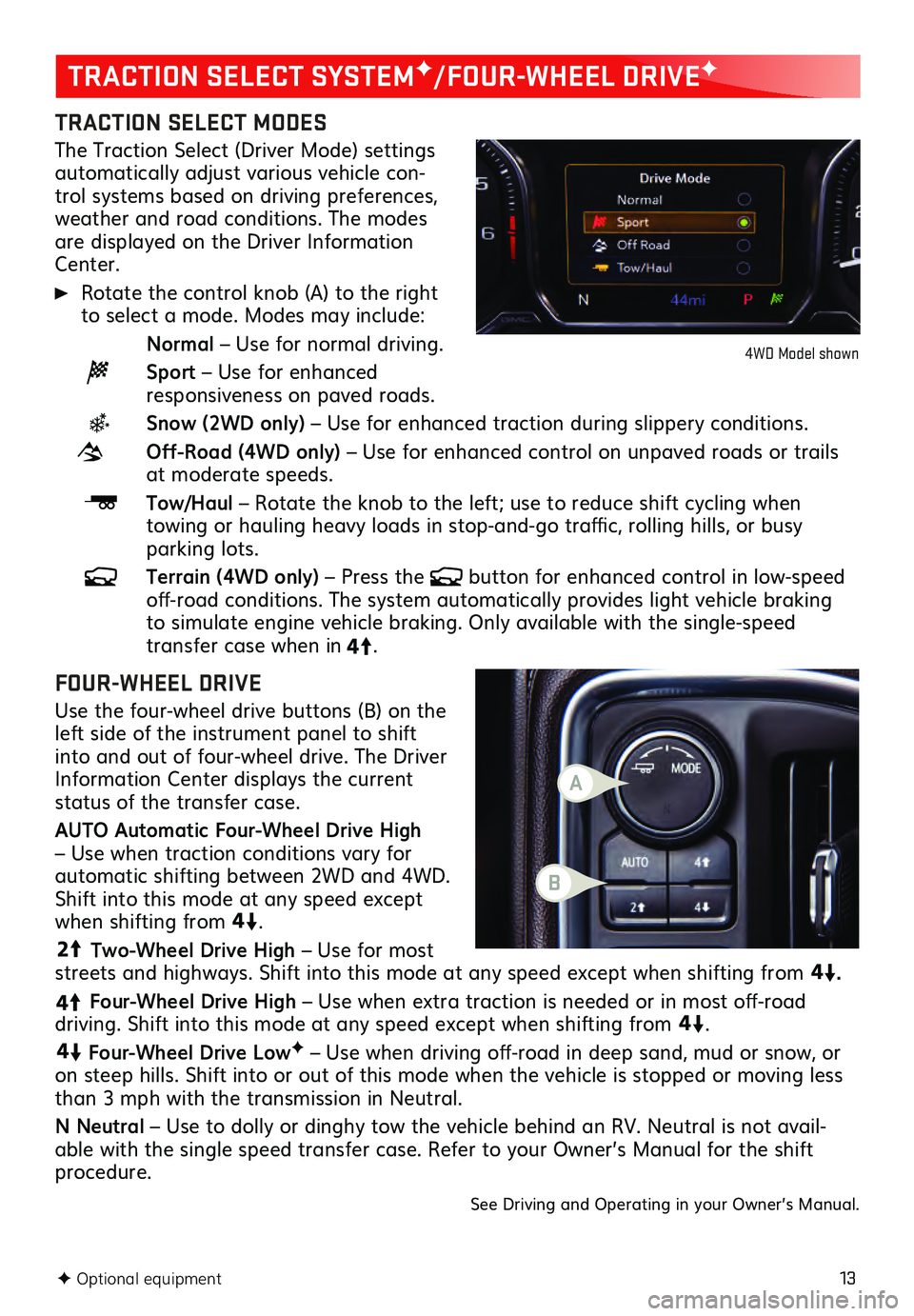
13
TRACTION SELECT MODES
The Traction Select (Driver Mode) settings automatically adjust various vehicle con-
trol systems based on driving preferences,
weather and road conditions. The modes
are displayed on the Driver Information
Center.
Rotate the control knob (A) to the right to select a mode. Modes may include:
Normal – Use for normal driving.
Sport – Use for enhanced responsiveness on paved roads.
Snow (2WD only) – Use for enhanced traction during slippery conditions.
Off-Road (4WD only) – Use for enhanced control on unpaved roads or trails at moderate speeds.
Tow/Haul – Rotate the knob to the left; use to reduce shift cycling when towing or hauling heavy loads in stop-and-go traffic, rolling hills, or busy parking lots.
Terrain (4WD only) – Press the button for enhanced control in low-speed off-road conditions. The system automatically provides light vehicle braking to simulate engine vehicle braking. Only available with the single-speed transfer case when in4
4
2
.
FOUR-WHEEL DRIVE
Use the four-wheel drive buttons (B) on the
left side of the instrument panel to shift
into and out of four-wheel drive. The Driver
Informa tion Center dis plays the current status of the transfer case.
AUTO Automatic Four-Wheel Drive High
– Use when traction conditions vary for
automatic shifting between 2WD and 4WD.
Shift into this mode at any speed except
when shifting from4
4
2
.
44
2
Two-Wheel Drive High – Use for most
streets and highways. Shift into this mode at any speed except when shifting from
4
4
2
.
4
4
2
Four-Wheel Drive High – Use when extra traction is needed or in most off-road driving. Shift into this mode at any speed except when shifting from
44
2
.
44
2
Four-Wheel Drive LowF – Use when driving off-road in deep sand, mud or snow, or
on steep hills. Shift into or out of this mode when the vehicle is stopped or moving less
than 3 mph with the transmission in Neutral.
N Neutral – Use to dolly or dinghy tow the vehicle behind an RV. Neutral is not avail -
able with the single speed transfer case. Refer to your Owner’s Manual for the shift procedure.
See Driving and Operating in your Owner’s Manual.
F Optional equipment
TRACTION SELECT SYSTEMF/FOUR-WHEEL DRIVEF
4WD Model shown
B
A
Page 17 of 20
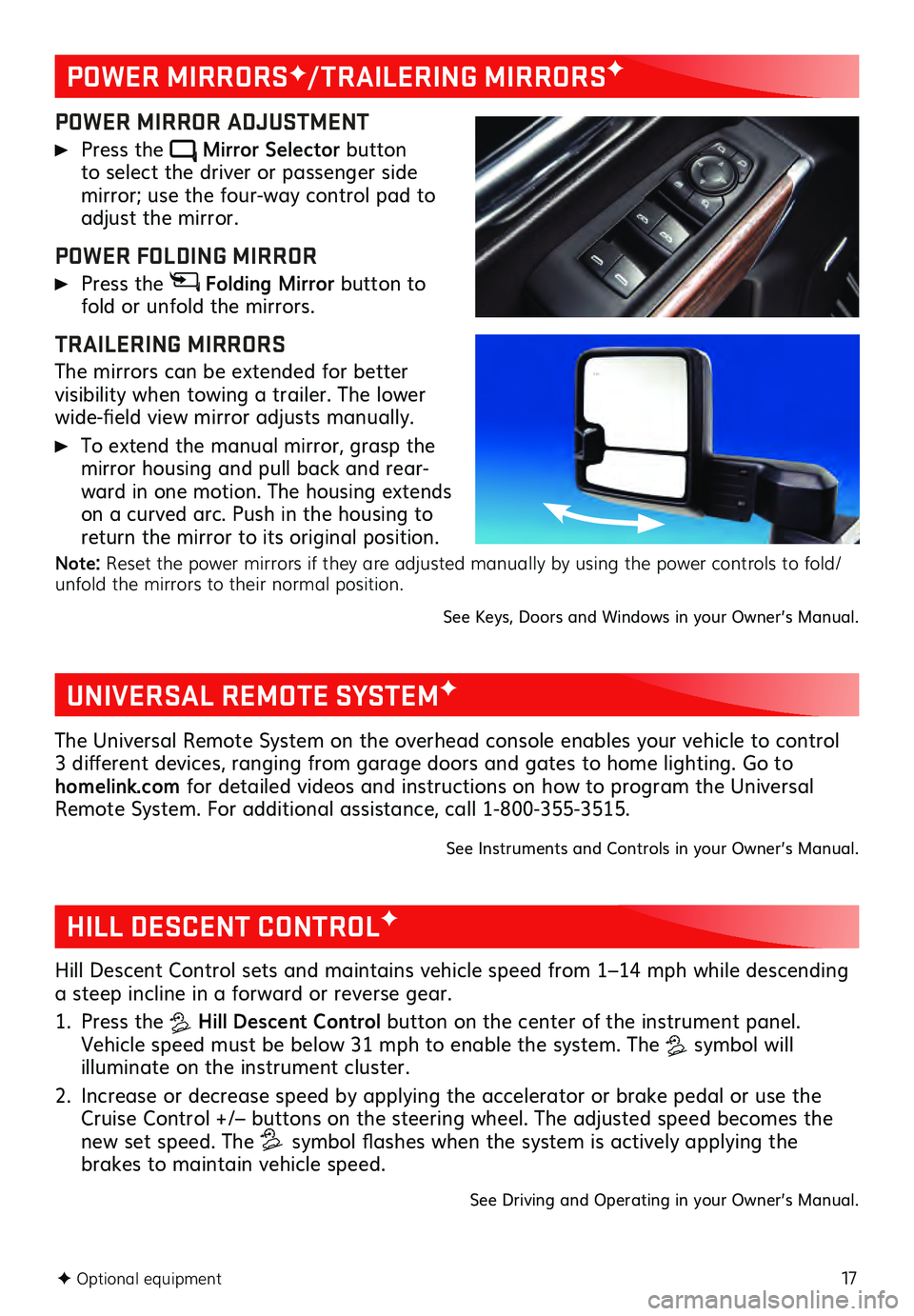
17F Optional equipment
POWER MIRRORSF/TRAILERING MIRRORSF
POWER MIRROR ADJUSTMENT
Press the Mirror Selector button to select the driver or passenger side mirror; use the four-way control pad to adjust the mirror.
POWER FOLDING MIRROR
Press the Folding Mirror button to
fold or unfold the mirrors.
TRAILERING MIRRORS
The mirrors can be extended for better visibility when towing a trailer. The lower
wide-field view mirror adjusts manually.
To extend the manual mirror, grasp the
mirror housing and pull back and rear -
ward in one motion. The housing extends
on a curved arc. Push in the housing to
return the mirror to its original position.
Note: Reset the power mirrors if they are adjusted manually by using the power controls to fold/
unfold the mirrors to their normal position.
See Keys, Doors and Windows in your Owner’s Manual.
UNIVERSAL REMOTE SYSTEMF
The Universal Remote System on the overhead console enables your vehicle to control
3 different devices, ranging from garage doors and gates to home lighting. Go to
homelink.com for detailed videos and instructions on how to program the Universal
Remote System. For additional assistance, call 1-800-355-3515.
See Instruments and Controls in your Owner’s Manual.
HILL DESCENT CONTROLF
Hill Descent Control sets and maintains vehicle speed from 1–14 mph while descending
a steep incline in a forward or reverse gear.
1. Press the Hill Descent Control button on the center of the instrument panel.
Vehicle speed must be below 31 mph to enable the system. The
symbol will illuminate on the instrument cluster.
2. Increase or decrease speed by applying the accelerator or brake pedal or use the Cruise Control +/– buttons on the steering wheel. The adjusted speed becomes the
new set speed. The symbol flashes when the system is actively applying the
brakes to maintain vehicle speed.
See Driving and Operating in your Owner’s Manual.
Page 18 of 20
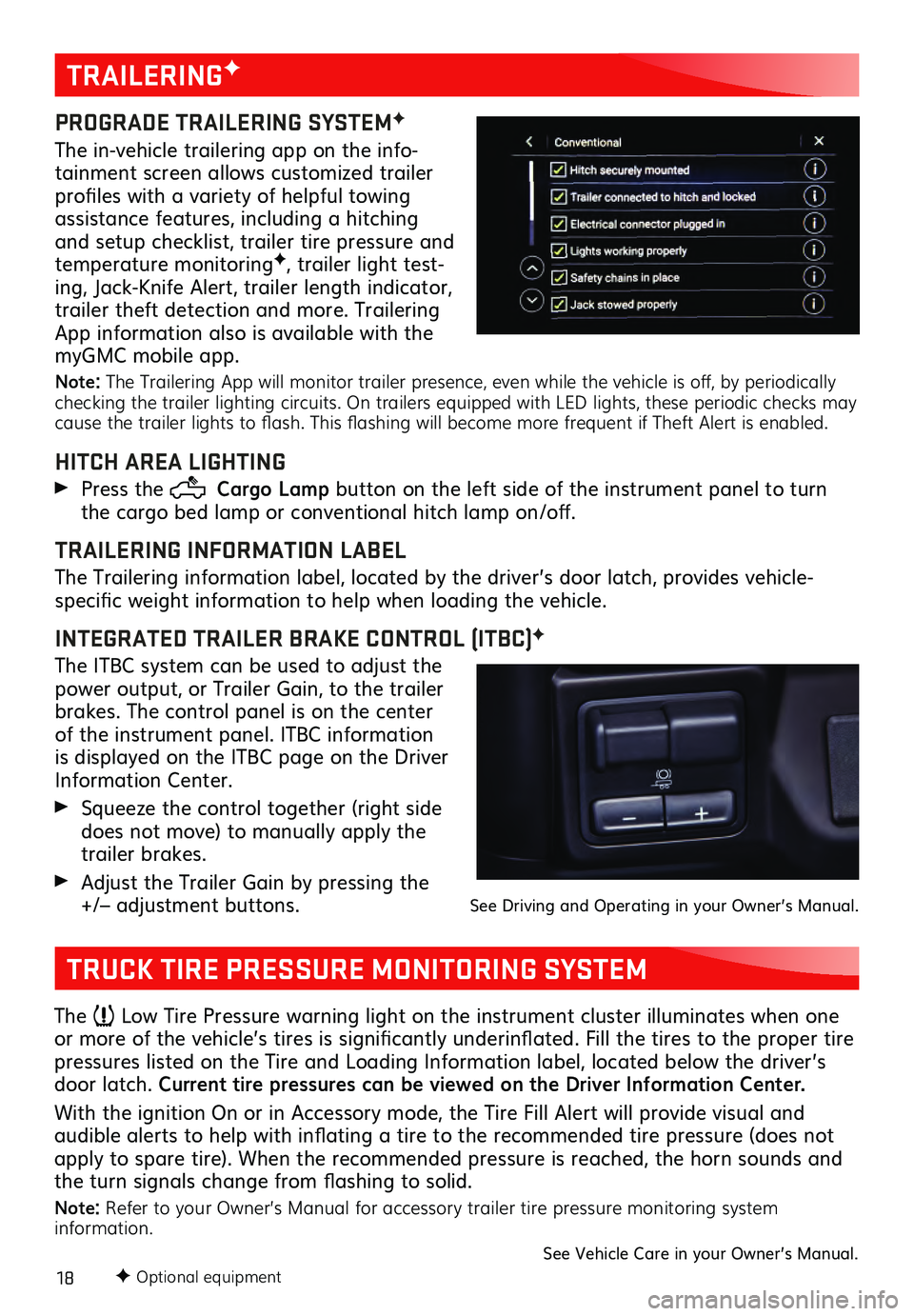
18F Optional equipment
TRAILERINGF
PROGRADE TRAILERING SYSTEMF
The in-vehicle trailering app on the info-
tainment screen allows customized trailer
profiles with a variety of helpful towing
assistance features, including a hitching
and setup checklist, trailer tire pressure and
temperature monitoring
F, trailer light test-
ing, Jack-Knife Alert, trailer length indicator,
trailer theft detection and more. Trailering
App information also is available with the
myGMC mobile app.
Note: The Trailering App will monitor trailer presence, even while the vehicle is off, by periodically
checking the trailer lighting circuits. On trailers equipped with LED lights, these periodic checks may
cause the trailer lights to flash. This flashing will become more frequent if Theft Alert is enabled.
HITCH AREA LIGHTING
Press the Cargo Lamp button on the left side of the instrument panel to turn
the cargo bed lamp or conventional hitch lamp on/off.
TRAILERING INFORMATION LABEL
The Trailering information label, located by the driver’s door latch, provides vehicle-
specific weight information to help when loading the vehicle.
INTEGRATED TRAILER BRAKE CONTROL (ITBC)F
The ITBC system can be used to adjust the
power output, or Trailer Gain, to the trailer
brakes. The control panel is on the center
of the instrument panel. ITBC information
is displayed on the ITBC page on the Driver
Information Center.
Squeeze the control together (right s ide does not move) to manually apply the
trailer brakes.
Adjust the Trailer Gain by pressing the +/– adjustment buttons. See Driving and Operating in your Owner’s Manual.
TRUCK TIRE PRESSURE MONITORING SYSTEM
The Low Tire Pressure warning light on the instrument cluster illuminates when one
or more of the vehicle’s tires is significantly underinflated. Fill the tires to the proper tire
pressures listed on the Tire and Loading Information label, located below the driver’s
door latch. Current tire pressures can be viewed on the Driver Information Center.
With the ignition On or in Accessory mode, the Tire Fill Alert will provide visual and
audible alerts to help with inflating a tire to the recommended tire pressure (does not apply to spare tire). When the recommended pressure is reached, the horn sounds and
the turn signals change from flashing to solid.
Note: Refer to your Owner’s Manual for accessory trailer tire pressure monitoring system
information.
See Vehicle Care in your Owner’s Manual.
Page 20 of 20
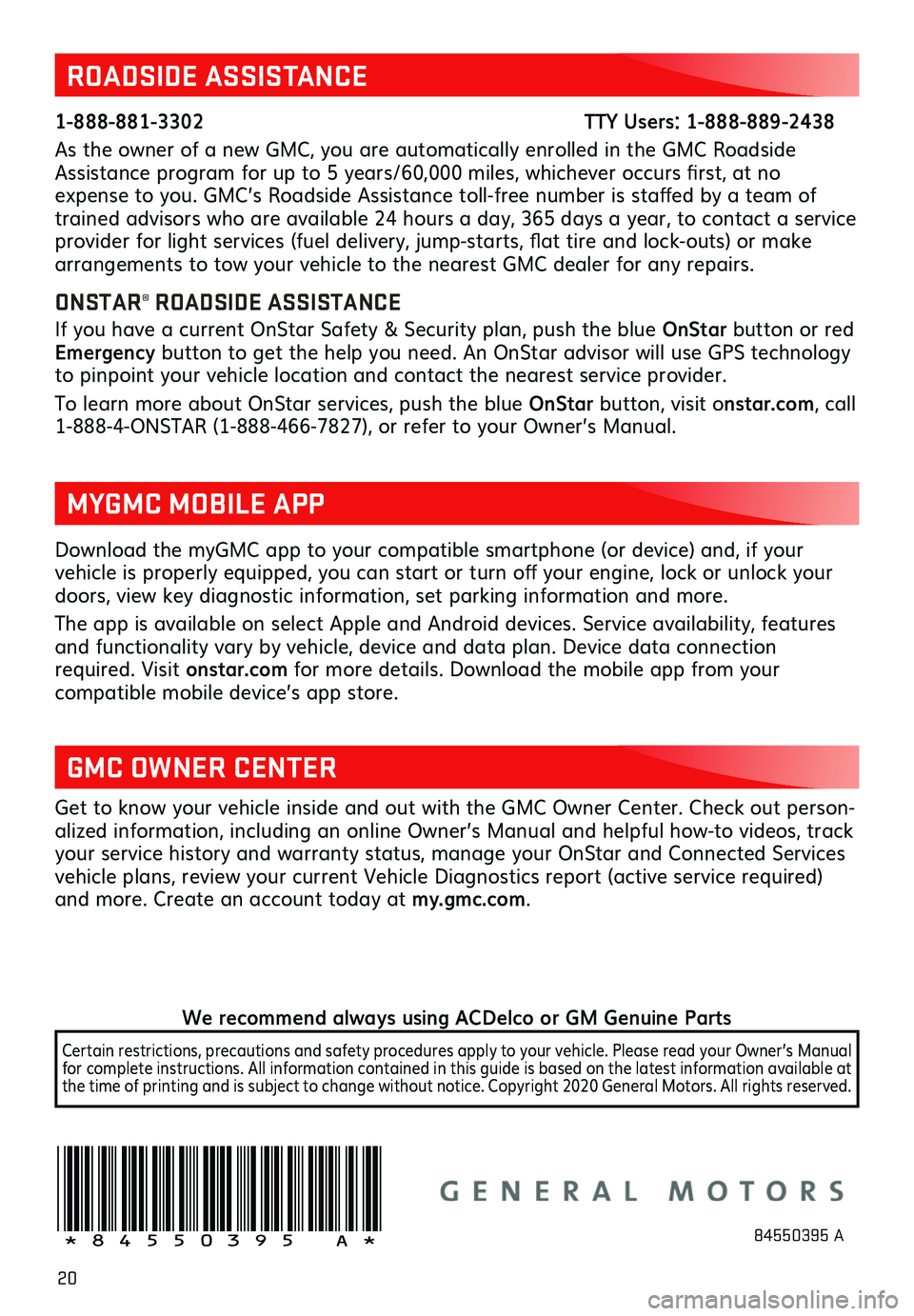
20
Download the myGMC app to your compatible smartphone (or device) and, if your vehicle is properly equipped, you can start or turn off your engine, lock or unlock your doors, view key diagnostic information, set parking information and more.
The app is available on select Apple and Android devices. Service availability, features and functionality vary by vehicle, device and data plan. Device data connection
required. Visit onstar.com for more details. Download the mobile app from your
compatible mobile device’s app store.
ROADSIDE ASSISTANCE
1-888-881-3302 TTY Users: 1-888-889-2438
As the owner of a new GMC, you are automatically enrolled in the GMC Roadside
Assistance program for up to 5 years/60,000 miles, whichever occurs first, at no
expense to you. GMC’s Roadside Assistance toll-free number is staffed by a team of
trained advisors who are available 24 hours a day, 365 days a year, to contact a service
provider for light services (fuel delivery, jump-starts, flat tire and lock-outs) or make
arrangements to tow your vehicle to the nearest GMC dealer for any repairs.
ONSTAR® ROADSIDE ASSISTANCE
If you have a current OnStar Safety & Security plan, push the blue OnStar button or red
Emergency button to get the help you need. An OnStar advisor will use GPS technology
to pinpoint your vehicle location and contact the nearest service provider.
To learn more about OnStar services, push the blue OnStar button, visit onstar.com, call
1-888-4-ONSTAR (1-888-466-7827), or refer to your Owner’s Manual.
GMC OWNER CENTER
Get to know your vehicle inside and out with the GMC Owner Center. Check out person -
alized information, including an online Owner’s Manual and helpful how-to videos, track
your service history and warranty status, manage your OnStar and Connected Services
vehicle plans, review your current Vehicle Diagnostics report (active service required)
and more. Create an account today at my.gmc.com.
MYGMC MOBILE APP
!84550395=A!84550395 A
We recommend always using ACDelco or GM Genuine Parts
Certain restrictions, precautions and safety procedures apply to your vehicle. Please read your Owner’s Manual
for complete instructions. All information contained in this guide is based on the latest information available at
the time of printing and is subject to change without notice. Copyright 2020 General Motors. All rights reserved.