turn signal GMC SIERRA 2021 Get To Know Guide
[x] Cancel search | Manufacturer: GMC, Model Year: 2021, Model line: SIERRA, Model: GMC SIERRA 2021Pages: 20, PDF Size: 2.48 MB
Page 2 of 20
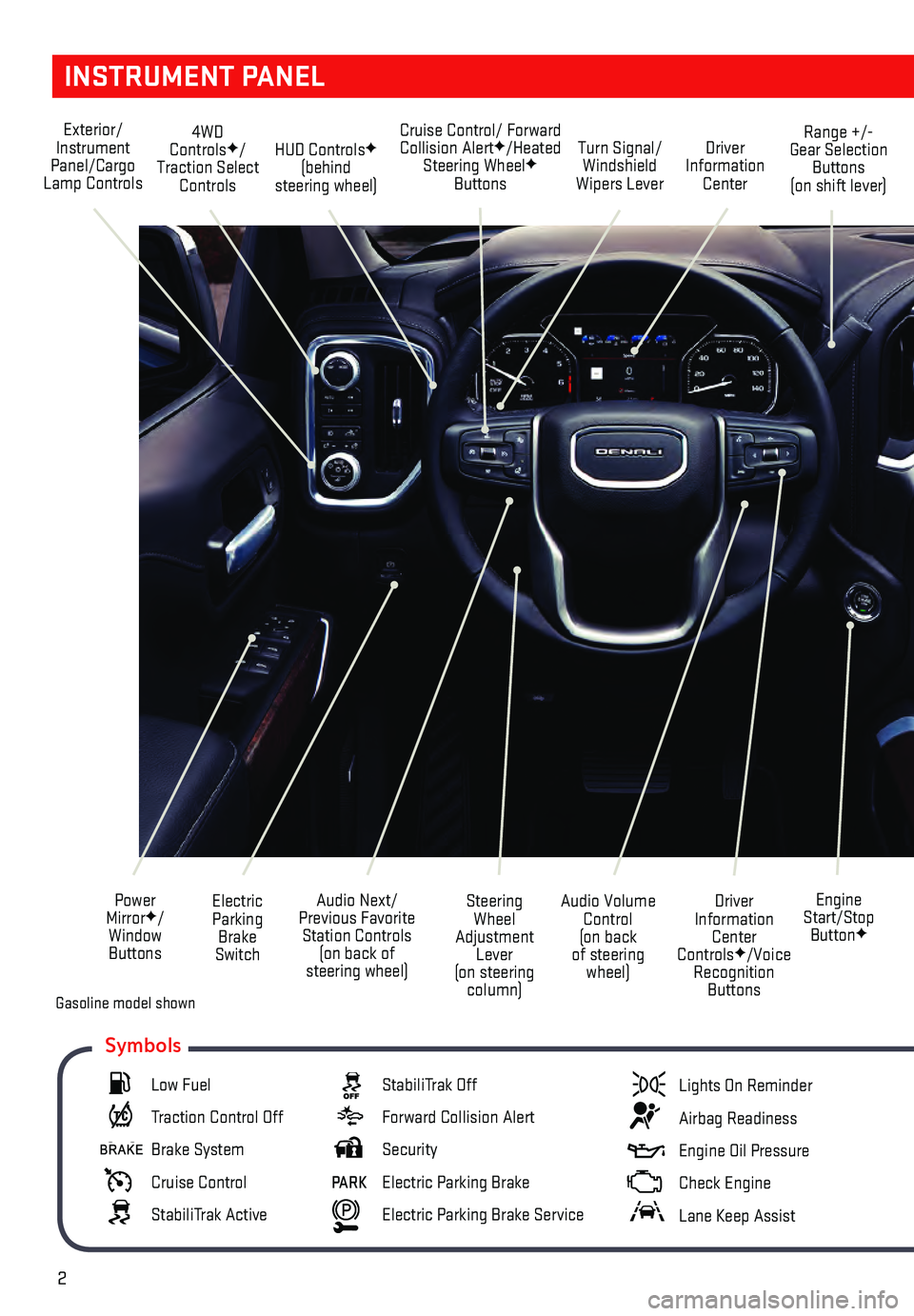
2
INSTRUMENT PANEL
Engine
Start/Stop Button
F
Cruise Control/ Forward Collision AlertF/Heated
Steering WheelF
Buttons
Electric Parking Brake
Switch
Power
Mirror
F/
Window Buttons Driver
Information Center
Controls
F/Voice
Recognition Buttons
Audio Volume
Control
(on back
of steering wheel)
Steering
Wheel
Adjustment Lever
(on steering column)
Audio Next/
Previous Favorite Station Controls (on back of
steering wheel)
Exterior/
Instrument
Panel/Cargo
Lamp Controls 4WD
Controls
F/
Traction Select Controls Turn Signal/
Windshield
Wipers Lever Range +/-
Gear Selection Buttons
(on shift lever)
Driver
Information Center
HUD ControlsF
(behind
steering wheel)
Low Fuel
Traction Control Off
Brake System
Cruise Control
StabiliTrak Active
StabiliTrak Off
Forward Collision Alert
Security
PARK Electric Parking Brake
Electric Parking Brake Service
Lights On Reminder
Airbag Readiness
Engine Oil Pressure
Check Engine
Lane Keep Assist
Symbols
Gasoline model shown
Page 4 of 20
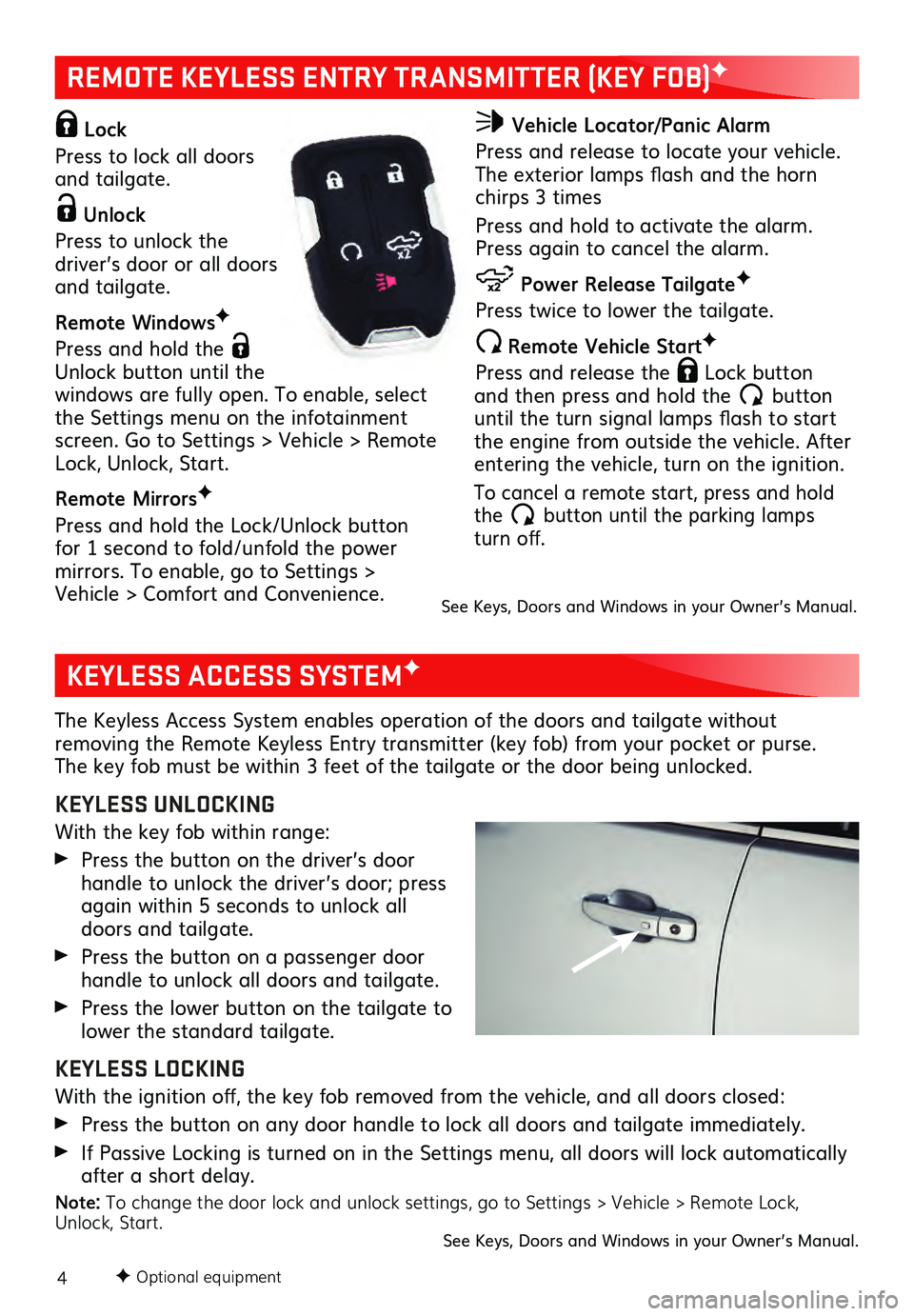
4F Optional equipment
KEYLESS ACCESS SYSTEMF
REMOTE KEYLESS ENTRY TRANSMITTER (KEY FOB)F
The Keyless Access System enables operation of the doors and tailgate without removing the Remote Keyless Entry transmitter (key fob) from your pocket or purse.
The key fob must be within 3 feet of the tailgate or the door being unlocked.
KEYLESS UNLOCKING
With the key fob within range:
Press the button on the driver’s door
handle to unlock the driver’s door; press
again within 5 seconds to unlock all
doors and tailgate.
Press the button on a passenger door handle to unlock all doors and tailgate.
Press the lower button on the tailgate to lower the standard tailgate.
KEYLESS LOCKING
With the ignition off, the key fob removed from the vehicle, and all doors closed:
Press the button on any door handle to lock all doors and tailgate immediately.
If Passive Locking is turned on in the Settings menu, all doors will lock automatically after a short delay.
Note: To change the door lock and unlock settings, go to Settings > Vehicle > Remote Lock,
Unlock, Start.
See Keys, Doors and Windows in your Owner’s Manual.
Lock
Press to lock all doors
and tailgate.
Unlock
Press to unlock the
driver’s door or all doors
and tailgate.
Remote Windows F
Press and hold the
Unlock button until the
windows are fully open. To enable, select
the Settings menu on the infotainment
screen. Go to Settings > Vehicle > Remote
Lock, Unlock, Start.
Remote Mirrors F
Press and hold the Lock/Unlock button
for 1 second to fold/unfold the power
mirrors. To enable, go to Settings > Vehicle > Comfort and Convenience.
Vehicle Locator/Panic Alarm
Press and release to locate your vehicle.
The exterior lamps flash and the horn
chirps 3 times
Press and hold to activate the alarm.
Press again to cancel the alarm.
Power Release Tailgate F
Press twice to lower the tailgate.
Remote Vehicle StartF
Press and release the
Lock button and then press and hold the button until the turn signal lamps flash to start
the engine from outside the vehicle. After
entering the vehicle, turn on the ignition.
To cancel a remote start, press and hold
the button until the parking lamps turn off.
See Keys, Doors and Windows in your Owner’s Manual.
Page 12 of 20
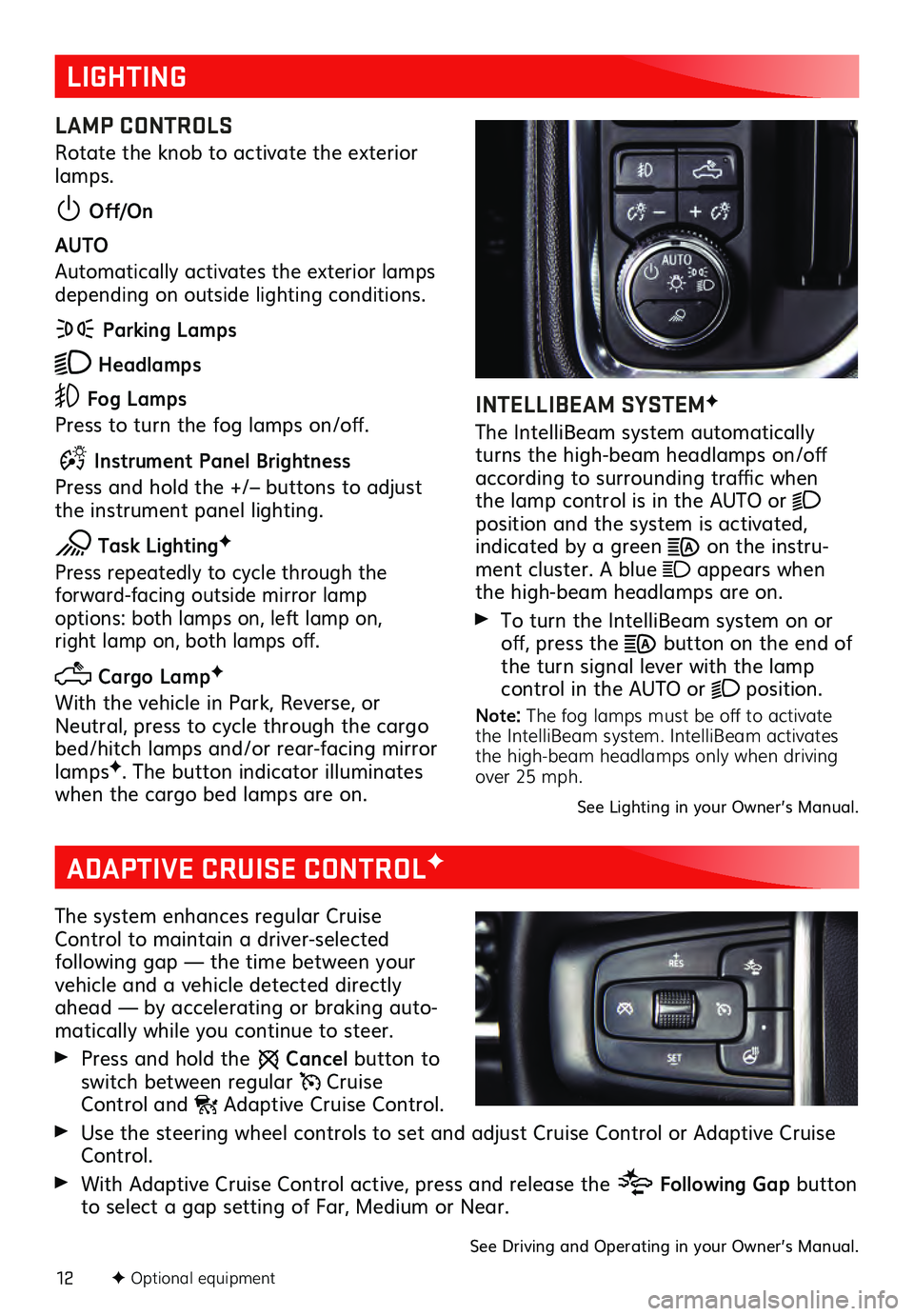
12F Optional equipment
LIGHTING
LAMP CONTROLS
Rotate the knob to activate the exterior
lamps.
Off/On
AUTO
Automatically activates the exterior lamps
depending on outside lighting conditions.
Parking Lamps
Headlamps
Fog Lamps
Press to turn the fog lamps on/off.
Instrument Panel Brightness
Press and hold the +/– buttons to adjust
the instrument panel lighting.
Task LightingF
Press repeatedly to cycle through the forward-facing outside mirror lamp options: both lamps on, left lamp on, right lamp on, both lamps off.
Cargo LampF
With the vehicle in Park, Reverse, or
Neutral, press to cycle through the cargo
bed/hitch lamps and/or rear-facing mirror
lamps
F. The button indicator illuminates
when the cargo bed lamps are on.
INTELLIBEAM SYSTEMF
The IntelliBeam system automatically
turns the high-beam headlamps on/off
according to surrounding traffic when
the lamp control is in the AUTO or
position and the system is activated, indicated by a green on the instru -
ment cluster. A blue appears when
the high-beam headlamps are on.
To turn the IntelliBeam s ystem on or off, press the button on the end of
the turn signal lever with the lamp
control in the AUTO or
position.
Note: The fog lamps must be off to activate
the IntelliBeam system. IntelliBeam activates
the high-beam headlamps only when driving
over 25 mph.
See Lighting in your Owner’s Manual.
ADAPTIVE CRUISE CONTROLF
The system enhances regular Cruise
Control to maintain a driver-selected
following gap — the time between your vehicle and a vehicle detected directly
ahead — by accelerating or braking auto -
matically while you continue to steer.
Press and hold the Cancel button to
switch between regular Cruise Control and Adaptive Cruise Control.
Use the steering wheel controls to set and adjust Cruise Control or Adaptive Cruise Control.
With Adaptive Cruise Control active, press and release the Following Gap button
to select a gap setting of Far, Medium or Near.
See Driving and Operating in your Owner’s Manual.
Page 14 of 20
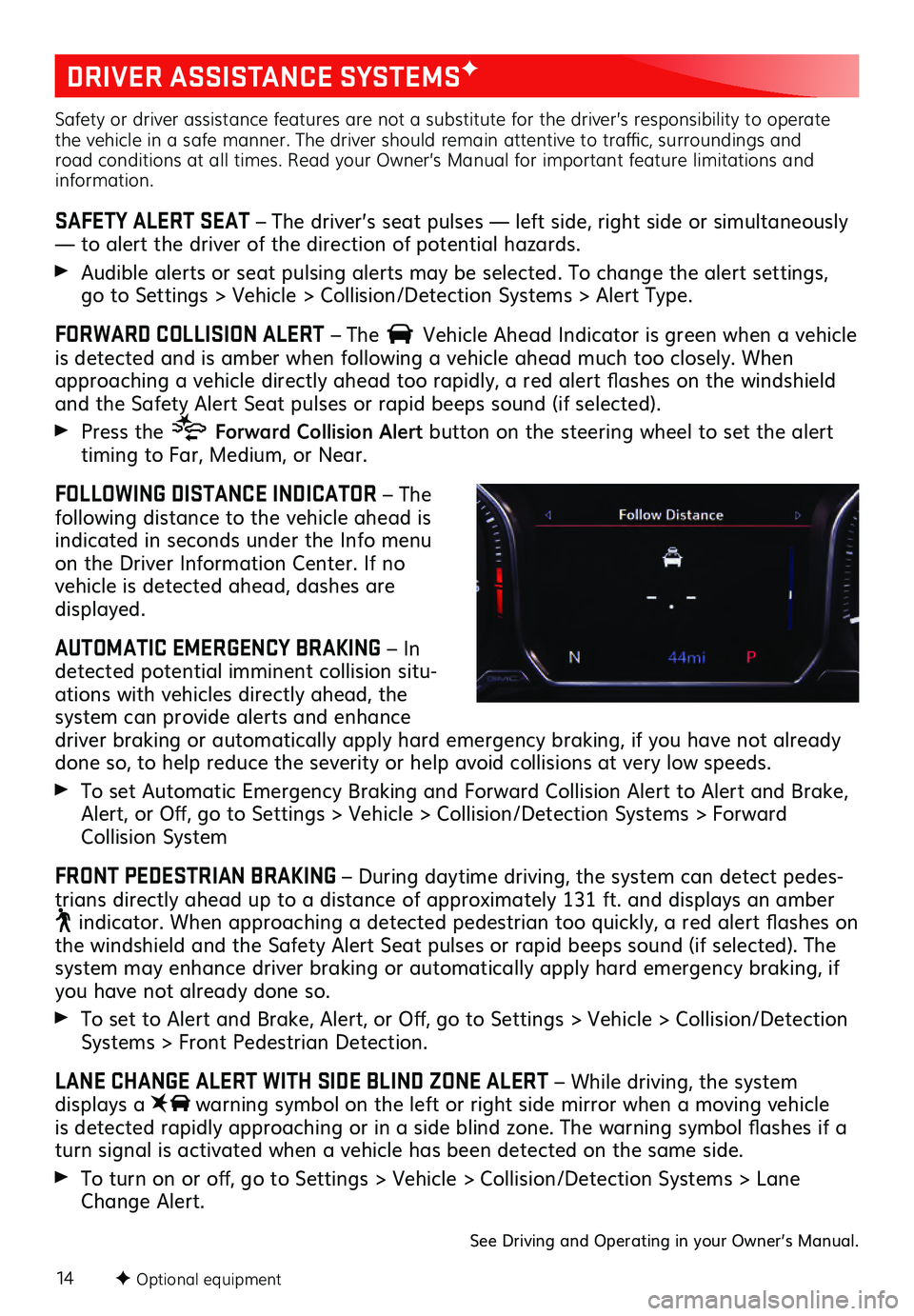
14F Optional equipment
DRIVER ASSISTANCE SYSTEMSF
Safety or driver assistance features are not a substitute for the driver’s responsibility to operate
the vehicle in a safe manner. The driver should remain attentive to traffic, surroundings and
road conditions at all times. Read your Owner’s Manual for important feature limitations and
information.
SAFETY ALERT SEAT – The driver’s seat pulses — left side, right side or simultaneously
— to alert the driver of the direction of potential hazards.
Audible alerts or seat pulsing alerts may be selected. To change the alert settings, go to Settings > Vehicle > Collision/Detection Systems > Alert Type.
FORWARD COLLISION ALERT – The Vehicle Ahead Indicator is green when a vehicle is detected and is amber when following a vehicl e ahead much too closely. When approaching a vehicle directly ahead too rapidly, a red alert flashes on the windshield
and the Safety Alert Seat pulses or rapid beeps sound (if selected).
Press the Forward Collision Alert button on the steering wheel to set the alert
timing to Far, Medium, or Near.
FOLLOWING DISTANCE INDICATOR – The
following distance to the vehicle ahead is
indicated in seconds under the Info menu
on the Driver Information Center. If no vehicle is detected ahead, dashes are displayed.
AUTOMATIC EMERGENCY BRAKING – In
detected potential imminent collision situ -
ations with vehicles directly ahead, the
system can provide alerts and enhance driver braking or automatically apply hard emergency braking, if you have not already
done so, to help reduce the severity or help avoid collisions at very low speeds.
To set Automatic Emergency Braking and Forward Collision Alert to Alert and Brake,
Alert, or Off, go to Settings > Vehicle > Collision/Detection Systems > Forward
Collision System
FRONT PEDESTRIAN BRAKING – During daytime driving, the system can detect pedes -
trians directly ahead up to a distance of approximately 131 ft. and displays an amber
indicator. When approaching a detected pedestrian too quickly, a red alert flashes on the windshield and the Safety Alert Seat pulses or rapid beeps sound (if selected). The system may enhance driver braking or automatically apply hard emergency braking, if you have not already done so.
To set to Alert and Brake, Alert, or Off, go to Settings > Vehicle > Collision/Detection
Systems > Front Pedestrian Detection.
LANE CHANGE ALERT WITH SIDE BLIND ZONE ALERT – While driving, the system displays a warning symbol on the left or right side mirror when a moving vehicle
is detected rapidly approaching or in a side blind zone. The warning symbol flashes if a
turn signal is activated when a vehicle has been detected on the same side.
To turn on or off, go to Settings > Vehicle > Collision/Detection Systems > Lane
Change Alert.
See Driving and Operating in your Owner’s Manual.
Page 15 of 20
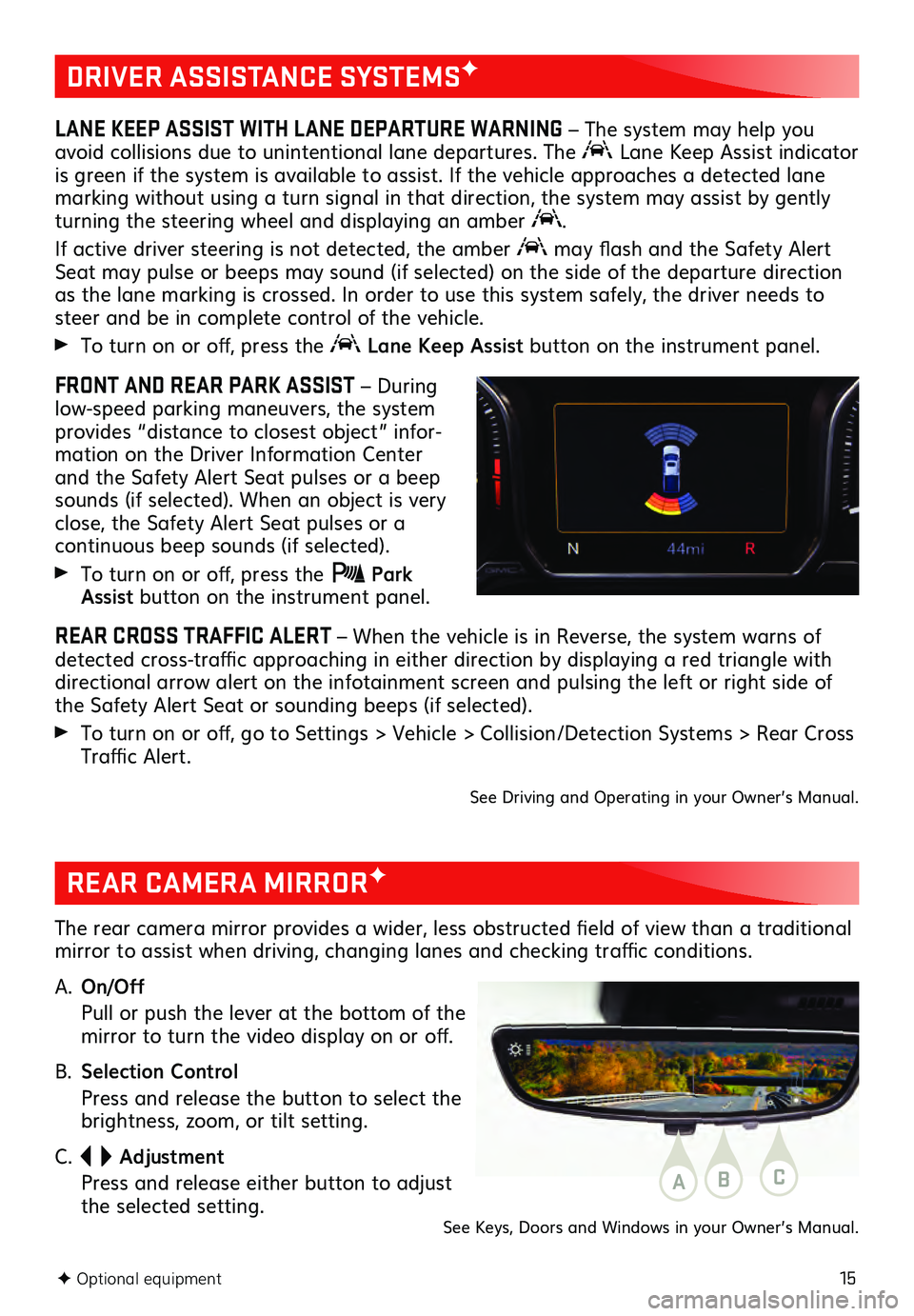
15F Optional equipment
DRIVER ASSISTANCE SYSTEMSF
LANE KEEP ASSIST WITH LANE DEPARTURE WARNING – The system may help you
avoid collisions due to unintentional lane departures. The
Lane Keep Assist indicator
is green if the system is available to assist. If the vehicle approaches a detected lane
marking without using a turn signal in that direction, the system may assist by gently
turning the steering wheel and displaying an amber
.
If active driver steering is not detected, the amber may flash and the Safety Alert
Seat may pulse or beeps may sound (if selected) on the side of the departure direction
as the lane marking is crossed. In order to use this system safely, the driver needs to
steer and be in complete control of the vehicle.
To turn on or off, press the Lane Keep Assist button on the instrument panel.
FRONT AND REAR PARK ASSIST – During
low-speed parking maneuvers, the system
provides “distance to closest object” infor -
mation on the Driver Information Center
and the Safety Alert Seat pulses or a beep
sounds (if selected). When an object is very
close, the Safety Alert Seat pulses or a
continuous beep sounds (if selected).
To turn on or off, press the Park Assist button on the instrument panel.
REAR CROSS TRAFFIC ALERT – When the vehicle is in Reverse, the system warns of
detected cross-traffic approaching in either direction by displaying a red triangle with
directional arrow alert on the infotainment screen and pulsing the left or right side of
the Safety Alert Seat or sounding beeps (if selected).
To turn on or off, go to Settings > Vehicle > Collision/Detection Systems > Rear Cross
Traffic Alert.
See Driving and Operating in your Owner’s Manual.
REAR CAMERA MIRRORF
The rear camera mirror provides a wider, less obstructed field of view than a traditional
mirror to assist when driving, changing lanes and checking traffic conditions.
A.
On/Off
Pull or pu sh the lever at the bottom of the mirror to turn the video display on or off.
B. Selection Control
Press and release the button to select the brightness, zoom, or tilt setting.
C.
Adjustment
Press and release either button to adjust the selected setting.ABC
See Keys, Doors and Windows in your Owner’s Manual.
Page 16 of 20
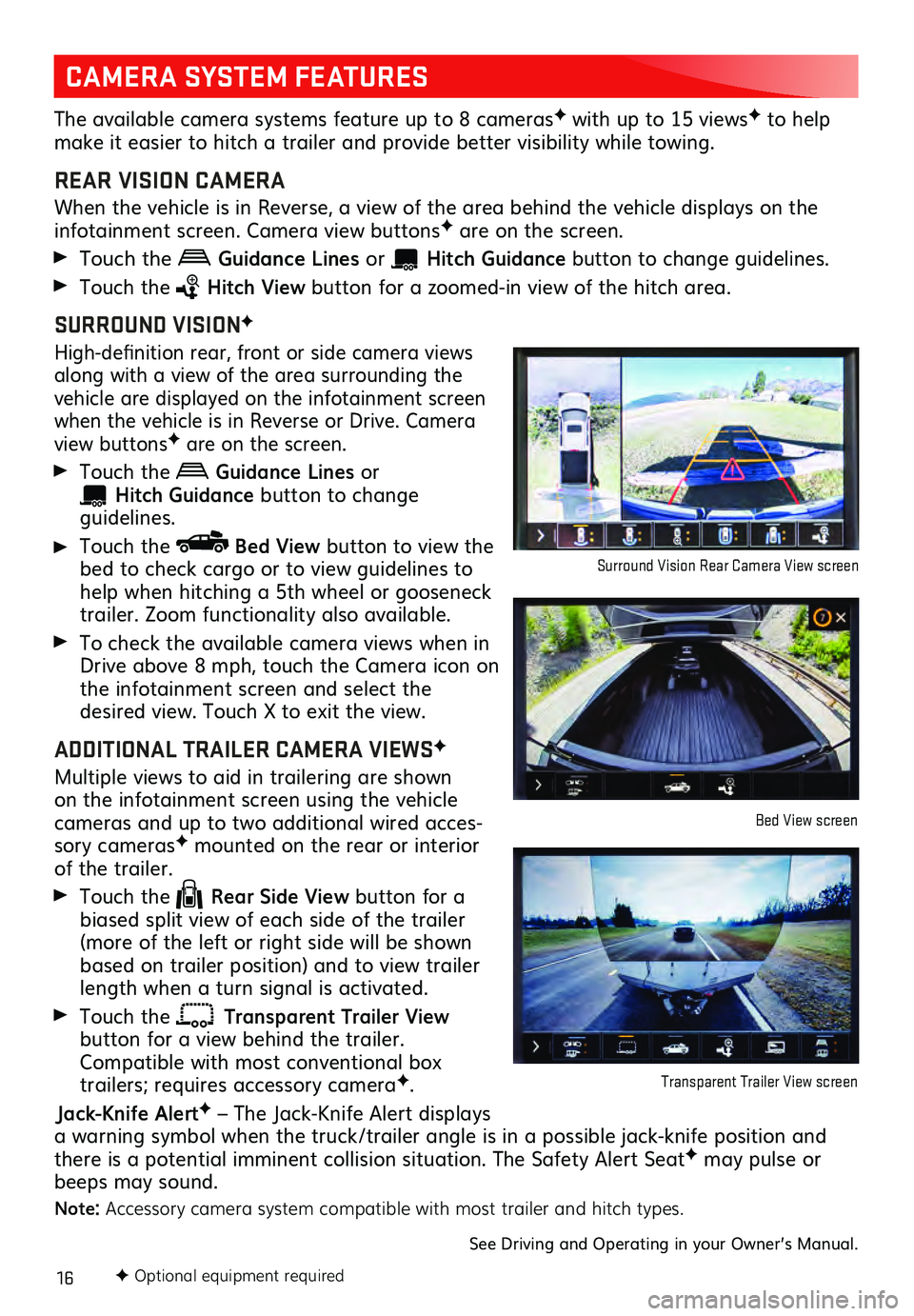
16F Optional equipment required
CAMERA SYSTEM FEATURES
The available camera systems feature up to 8 camerasF with up to 15 viewsF to help
make it easier to hitch a trailer and provide better visibility while towing.
REAR VISION CAMERA
When the vehicle is in Reverse, a view of the area behind the vehicle dis plays on the infotainment screen. Camera view buttonsF are on the screen.
Touch the Guidance Lines or Hitch Guid ance button to change gu idelines.
Touch the Hitch View button for a zoomed-in view of the hitch area.
SURROUND VISIONF
High-definition rear, front or side c amera views along with a view of the area surrounding the
vehicle are displayed on the infotainment screen
when the vehicle is in Reverse or Drive. Camera
view buttonsF are on the screen.
Touch the Guidance Lines or
Hitch Guidance button to change guidelines.
Touch the Bed View button to view the
bed to check cargo or to view guidelines to
help when hitching a 5th wheel or gooseneck
trailer. Zoom functionality also available.
To check the available camera views when in
Drive above 8 mph, touch the Camera icon on
the infotainment s creen and select the desired view. Touch X to exit the view.
ADDITIONAL TRAILER CAMERA VIEWSF
Multiple views to aid in trailering are shown on the infotainment screen using the vehicl e cameras and up to two additional wired acces-
sory camerasF mounted on the rear or interior of the trailer.
Touch the Rear Side View button for a
biased split view of each side of the trailer
(more of the left or right side will be shown
based on trailer position) and to view trailer
length when a turn signal is activated.
Touch the Transparent Trailer View button for a view behind the trailer.
Compatible with most conventional box
trailers; requires accessory cameraF.
Jack-Knife AlertF – The Jack-Knife Alert displays
a warning symbol when the truck/trailer angle is in a possible jack-knife position and
there is a potential imminent collision situation. The Safety Alert Seat
F may pulse or
beeps may sound.
Note: Accessory camera system compatible with most trailer and hitch types.
See Driving and Operating in your Owner’s Manual.
Surround Vision Rear Camera View screen
Bed View screen
Transparent Trailer View screen
Page 18 of 20
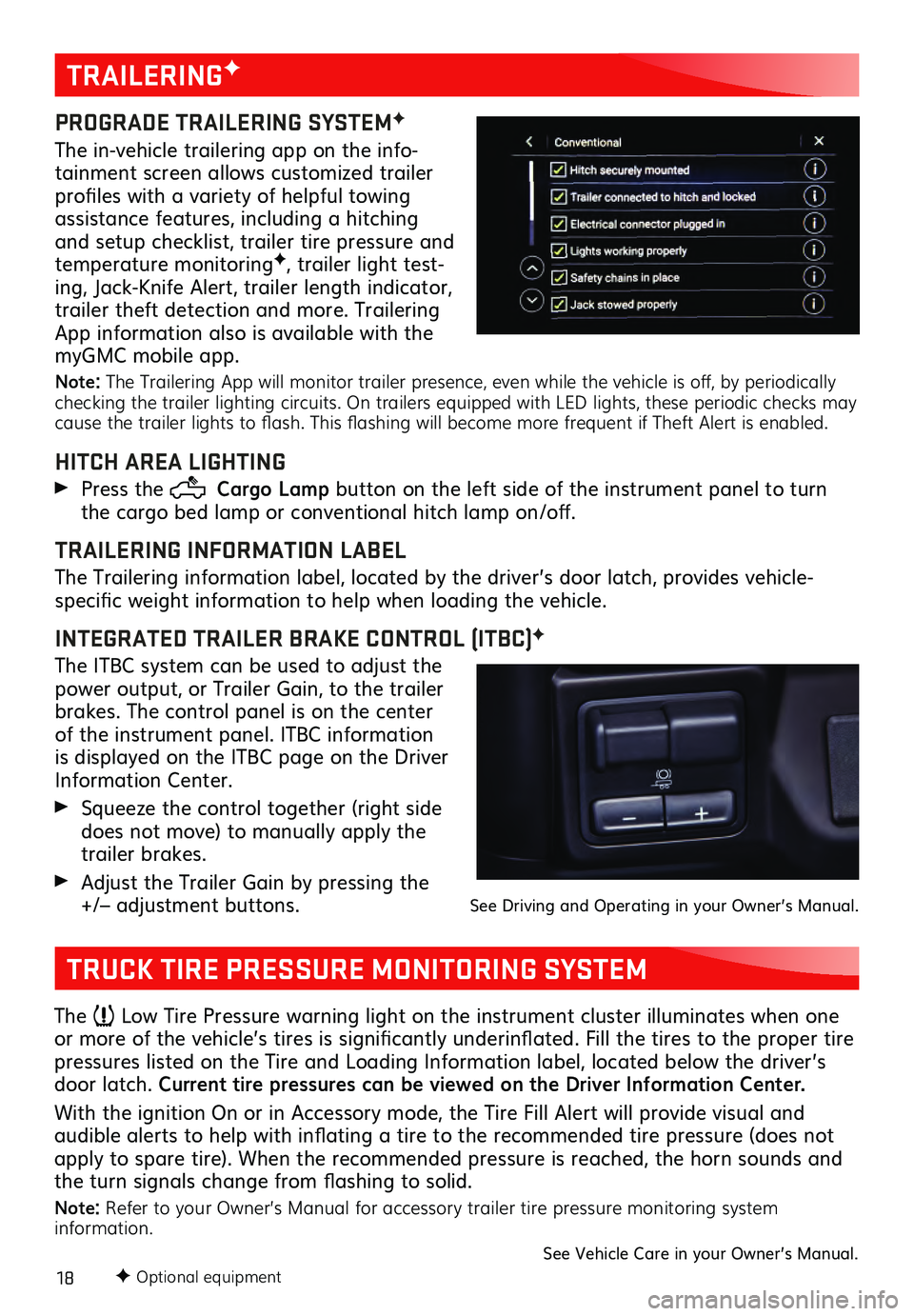
18F Optional equipment
TRAILERINGF
PROGRADE TRAILERING SYSTEMF
The in-vehicle trailering app on the info-
tainment screen allows customized trailer
profiles with a variety of helpful towing
assistance features, including a hitching
and setup checklist, trailer tire pressure and
temperature monitoring
F, trailer light test-
ing, Jack-Knife Alert, trailer length indicator,
trailer theft detection and more. Trailering
App information also is available with the
myGMC mobile app.
Note: The Trailering App will monitor trailer presence, even while the vehicle is off, by periodically
checking the trailer lighting circuits. On trailers equipped with LED lights, these periodic checks may
cause the trailer lights to flash. This flashing will become more frequent if Theft Alert is enabled.
HITCH AREA LIGHTING
Press the Cargo Lamp button on the left side of the instrument panel to turn
the cargo bed lamp or conventional hitch lamp on/off.
TRAILERING INFORMATION LABEL
The Trailering information label, located by the driver’s door latch, provides vehicle-
specific weight information to help when loading the vehicle.
INTEGRATED TRAILER BRAKE CONTROL (ITBC)F
The ITBC system can be used to adjust the
power output, or Trailer Gain, to the trailer
brakes. The control panel is on the center
of the instrument panel. ITBC information
is displayed on the ITBC page on the Driver
Information Center.
Squeeze the control together (right s ide does not move) to manually apply the
trailer brakes.
Adjust the Trailer Gain by pressing the +/– adjustment buttons. See Driving and Operating in your Owner’s Manual.
TRUCK TIRE PRESSURE MONITORING SYSTEM
The Low Tire Pressure warning light on the instrument cluster illuminates when one
or more of the vehicle’s tires is significantly underinflated. Fill the tires to the proper tire
pressures listed on the Tire and Loading Information label, located below the driver’s
door latch. Current tire pressures can be viewed on the Driver Information Center.
With the ignition On or in Accessory mode, the Tire Fill Alert will provide visual and
audible alerts to help with inflating a tire to the recommended tire pressure (does not apply to spare tire). When the recommended pressure is reached, the horn sounds and
the turn signals change from flashing to solid.
Note: Refer to your Owner’s Manual for accessory trailer tire pressure monitoring system
information.
See Vehicle Care in your Owner’s Manual.