bluetooth GMC SIERRA DENALI 2017 User Guide
[x] Cancel search | Manufacturer: GMC, Model Year: 2017, Model line: SIERRA DENALI, Model: GMC SIERRA DENALI 2017Pages: 511, PDF Size: 6.88 MB
Page 194 of 511
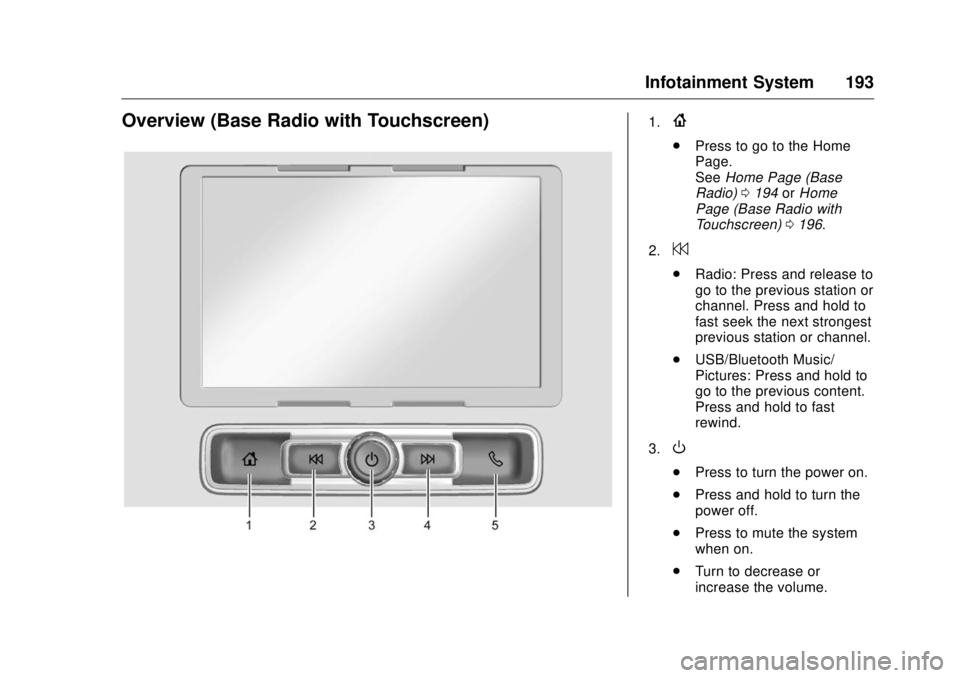
GMC Sierra/Sierra Denali Owner Manual (GMNA-Localizing-U.S./Canada/
Mexico-9955992) - 2017 - crc - 4/18/17
Infotainment System 193
Overview (Base Radio with Touchscreen) 1.
{ .
Press to go to the Home
Page.
See Home Page (Base
Radio) 0 194 or Home
Page (Base Radio with
Touchscreen) 0 196 .
2.
7 .
Radio: Press and release to
go to the previous station or
channel. Press and hold to
fast seek the next strongest
previous station or channel.
.
USB/Bluetooth Music/
Pictures: Press and hold to
go to the previous content.
Press and hold to fast
rewind.
3.
O .
Press to turn the power on.
.
Press and hold to turn the
power off.
.
Press to mute the system
when on.
.
Turn to decrease or
increase the volume.
Page 195 of 511
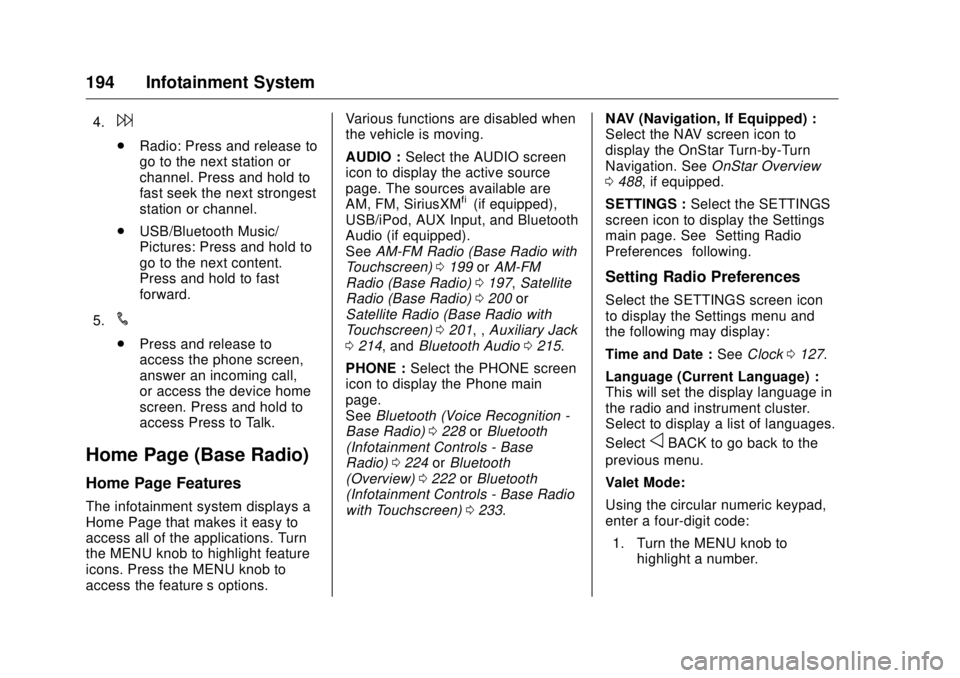
GMC Sierra/Sierra Denali Owner Manual (GMNA-Localizing-U.S./Canada/
Mexico-9955992) - 2017 - crc - 4/18/17
194 Infotainment System 4.
6 .
Radio: Press and release to
go to the next station or
channel. Press and hold to
fast seek the next strongest
station or channel.
.
USB/Bluetooth Music/
Pictures: Press and hold to
go to the next content.
Press and hold to fast
forward.
5.
# .
Press and release to
access the phone screen,
answer an incoming call,
or access the device home
screen. Press and hold to
access Press to Talk.
Home Page (Base Radio) Home Page Features
The infotainment system displays a
Home Page that makes it easy to
access all of the applications. Turn
the MENU knob to highlight feature
icons. Press the MENU knob to
access the feature ’ s options. Various functions are disabled when
the vehicle is moving.
AUDIO : Select the AUDIO screen
icon to display the active source
page. The sources available are
AM, FM, SiriusXM ®
(if equipped),
USB/iPod, AUX Input, and Bluetooth
Audio (if equipped).
See AM-FM Radio (Base Radio with
Touchscreen) 0 199 or AM-FM
Radio (Base Radio) 0 197 , Satellite
Radio (Base Radio) 0 200 or
Satellite Radio (Base Radio with
Touchscreen) 0 201 , , Auxiliary Jack
0 214 , and Bluetooth Audio 0 215 .
PHONE : Select the PHONE screen
icon to display the Phone main
page.
See Bluetooth (Voice Recognition -
Base Radio) 0 228 or Bluetooth
(Infotainment Controls - Base
Radio) 0 224 or Bluetooth
(Overview) 0 222 or Bluetooth
(Infotainment Controls - Base Radio
with Touchscreen) 0 233 . NAV (Navigation, If Equipped) :
Select the NAV screen icon to
display the OnStar Turn-by-Turn
Navigation. See OnStar Overview
0 488 , if equipped.
SETTINGS : Select the SETTINGS
screen icon to display the Settings
main page. See “ Setting Radio
Preferences ” following.
Setting Radio Preferences Select the SETTINGS screen icon
to display the Settings menu and
the following may display:
Time and Date : See Clock 0 127 .
Language (Current Language) :
This will set the display language in
the radio and instrument cluster.
Select to display a list of languages.
Select
o BACK to go back to the
previous menu.
Valet Mode:
Using the circular numeric keypad,
enter a four-digit code:
1. Turn the MENU knob to
highlight a number.
Page 197 of 511
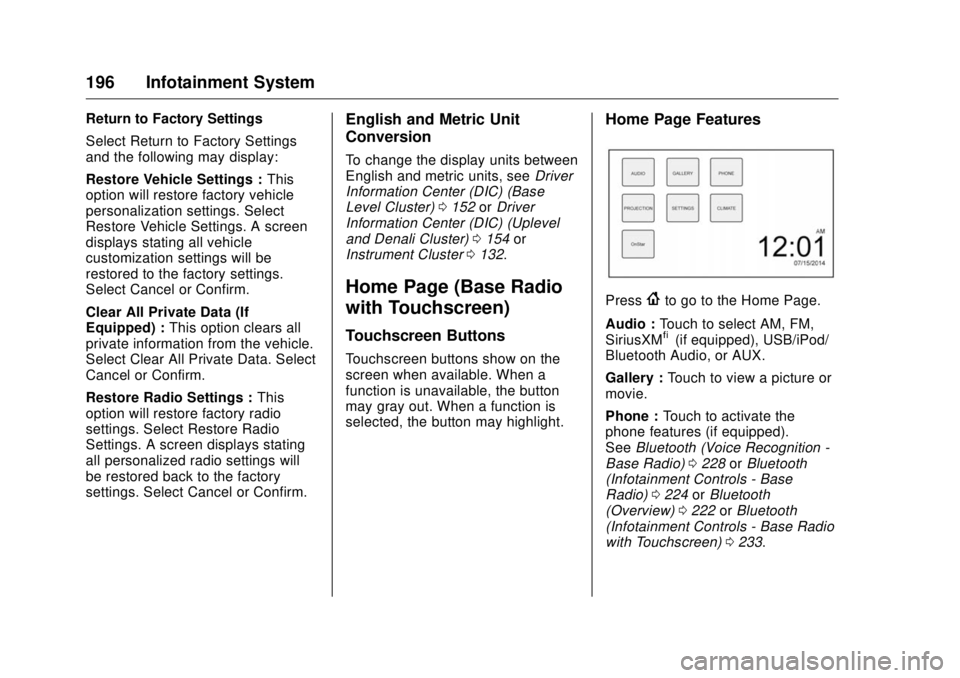
GMC Sierra/Sierra Denali Owner Manual (GMNA-Localizing-U.S./Canada/
Mexico-9955992) - 2017 - crc - 4/18/17
196 Infotainment System Return to Factory Settings
Select Return to Factory Settings
and the following may display:
Restore Vehicle Settings : This
option will restore factory vehicle
personalization settings. Select
Restore Vehicle Settings. A screen
displays stating all vehicle
customization settings will be
restored to the factory settings.
Select Cancel or Confirm.
Clear All Private Data (If
Equipped) : This option clears all
private information from the vehicle.
Select Clear All Private Data. Select
Cancel or Confirm.
Restore Radio Settings : This
option will restore factory radio
settings. Select Restore Radio
Settings. A screen displays stating
all personalized radio settings will
be restored back to the factory
settings. Select Cancel or Confirm. English and Metric Unit
Conversion To change the display units between
English and metric units, see Driver
Information Center (DIC) (Base
Level Cluster) 0 152 or Driver
Information Center (DIC) (Uplevel
and Denali Cluster) 0 154 or
Instrument Cluster 0 132 .
Home Page (Base Radio
with Touchscreen) Touchscreen Buttons Touchscreen buttons show on the
screen when available. When a
function is unavailable, the button
may gray out. When a function is
selected, the button may highlight. Home Page Features
Press
{ to go to the Home Page.
Audio : Touch to select AM, FM,
SiriusXM ®
(if equipped), USB/iPod/
Bluetooth Audio, or AUX.
Gallery : Touch to view a picture or
movie.
Phone : Touch to activate the
phone features (if equipped).
See Bluetooth (Voice Recognition -
Base Radio) 0 228 or Bluetooth
(Infotainment Controls - Base
Radio) 0 224 or Bluetooth
(Overview) 0 222 or Bluetooth
(Infotainment Controls - Base Radio
with Touchscreen) 0 233 .
Page 198 of 511
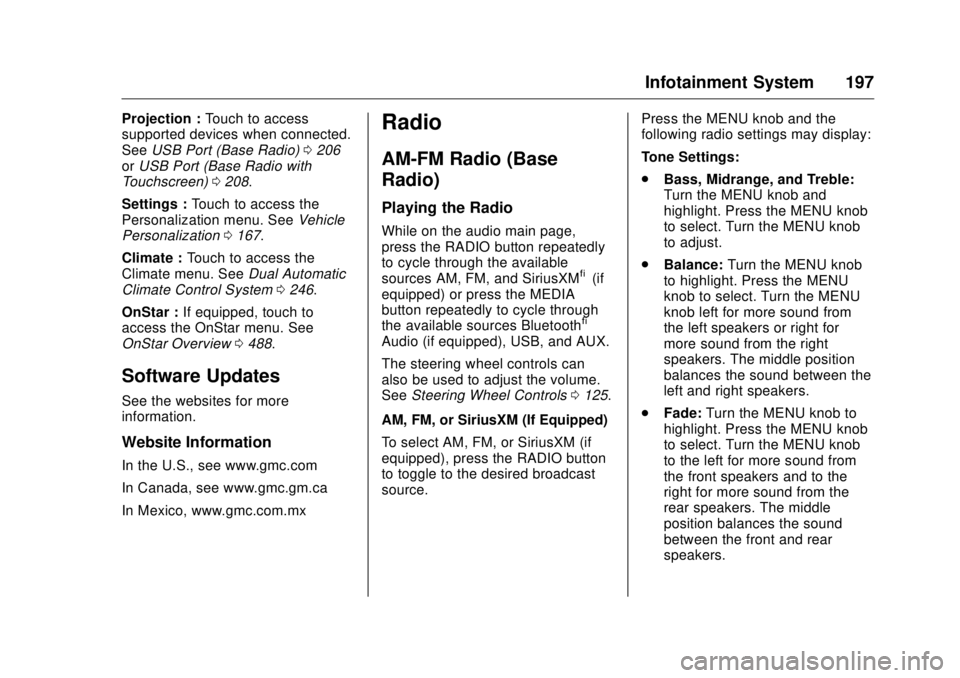
GMC Sierra/Sierra Denali Owner Manual (GMNA-Localizing-U.S./Canada/
Mexico-9955992) - 2017 - crc - 4/18/17
Infotainment System 197Projection : Touch to access
supported devices when connected.
See USB Port (Base Radio) 0 206
or USB Port (Base Radio with
Touchscreen) 0 208 .
Settings : Touch to access the
Personalization menu. See Vehicle
Personalization 0 167 .
Climate : Touch to access the
Climate menu. See Dual Automatic
Climate Control System 0 246 .
OnStar : If equipped, touch to
access the OnStar menu. See
OnStar Overview 0 488 .
Software Updates See the websites for more
information.
Website Information In the U.S., see www.gmc.com
In Canada, see www.gmc.gm.ca
In Mexico, www.gmc.com.mx Radio AM-FM Radio (Base
Radio) Playing the Radio While on the audio main page,
press the RADIO button repeatedly
to cycle through the available
sources AM, FM, and SiriusXM ®
(if
equipped) or press the MEDIA
button repeatedly to cycle through
the available sources Bluetooth ®
Audio (if equipped), USB, and AUX.
The steering wheel controls can
also be used to adjust the volume.
See Steering Wheel Controls 0 125 .
AM, FM, or SiriusXM (If Equipped)
To select AM, FM, or SiriusXM (if
equipped), press the RADIO button
to toggle to the desired broadcast
source. Press the MENU knob and the
following radio settings may display:
Tone Settings:
.
Bass, Midrange, and Treble:
Turn the MENU knob and
highlight. Press the MENU knob
to select. Turn the MENU knob
to adjust.
.
Balance: Turn the MENU knob
to highlight. Press the MENU
knob to select. Turn the MENU
knob left for more sound from
the left speakers or right for
more sound from the right
speakers. The middle position
balances the sound between the
left and right speakers.
.
Fade: Turn the MENU knob to
highlight. Press the MENU knob
to select. Turn the MENU knob
to the left for more sound from
the front speakers and to the
right for more sound from the
rear speakers. The middle
position balances the sound
between the front and rear
speakers.
Page 212 of 511
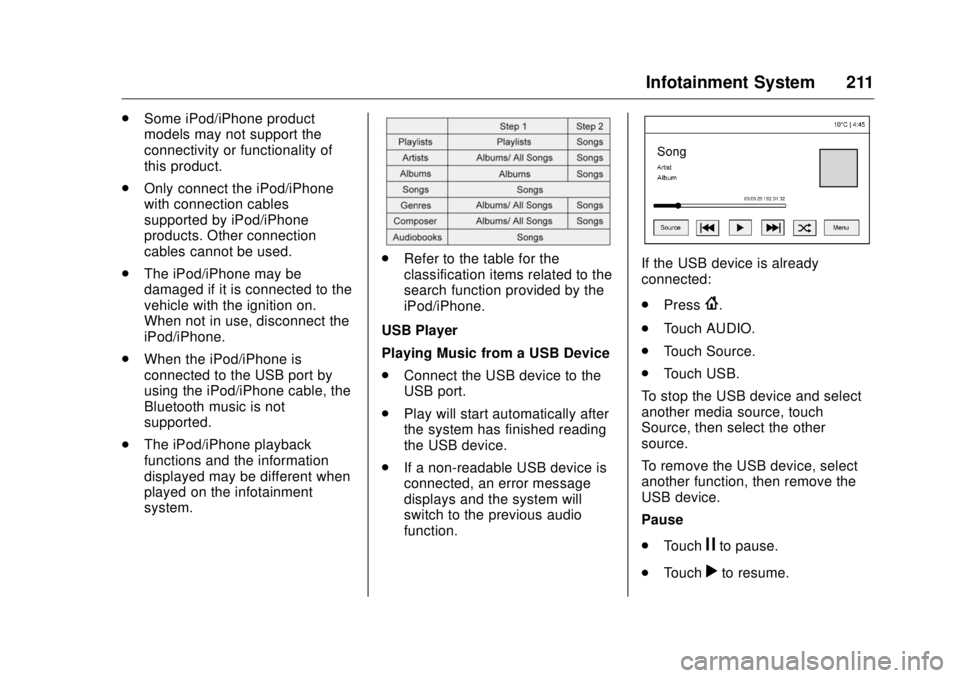
GMC Sierra/Sierra Denali Owner Manual (GMNA-Localizing-U.S./Canada/
Mexico-9955992) - 2017 - crc - 4/18/17
Infotainment System 211.
Some iPod/iPhone product
models may not support the
connectivity or functionality of
this product.
.
Only connect the iPod/iPhone
with connection cables
supported by iPod/iPhone
products. Other connection
cables cannot be used.
.
The iPod/iPhone may be
damaged if it is connected to the
vehicle with the ignition on.
When not in use, disconnect the
iPod/iPhone.
.
When the iPod/iPhone is
connected to the USB port by
using the iPod/iPhone cable, the
Bluetooth music is not
supported.
.
The iPod/iPhone playback
functions and the information
displayed may be different when
played on the infotainment
system. .
Refer to the table for the
classification items related to the
search function provided by the
iPod/iPhone.
USB Player
Playing Music from a USB Device
.
Connect the USB device to the
USB port.
.
Play will start automatically after
the system has finished reading
the USB device.
.
If a non-readable USB device is
connected, an error message
displays and the system will
switch to the previous audio
function. If the USB device is already
connected:
.
Press
{ .
.
Touch AUDIO.
.
Touch Source.
.
Touch USB.
To stop the USB device and select
another media source, touch
Source, then select the other
source.
To remove the USB device, select
another function, then remove the
USB device.
Pause
.
Touch
j to pause.
.
Touch
r to resume.
Page 216 of 511
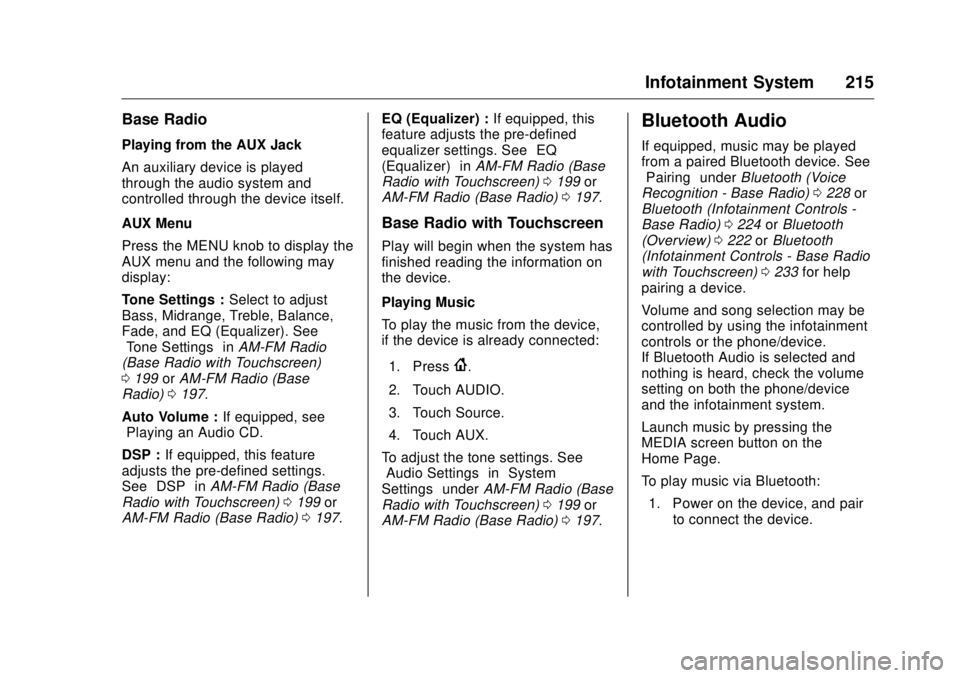
GMC Sierra/Sierra Denali Owner Manual (GMNA-Localizing-U.S./Canada/
Mexico-9955992) - 2017 - crc - 4/18/17
Infotainment System 215Base Radio Playing from the AUX Jack
An auxiliary device is played
through the audio system and
controlled through the device itself.
AUX Menu
Press the MENU knob to display the
AUX menu and the following may
display:
Tone Settings : Select to adjust
Bass, Midrange, Treble, Balance,
Fade, and EQ (Equalizer). See
“ Tone Settings ” in AM-FM Radio
(Base Radio with Touchscreen)
0 199 or AM-FM Radio (Base
Radio) 0 197 .
Auto Volume : If equipped, see
“ Playing an Audio CD. ”
DSP : If equipped, this feature
adjusts the pre-defined settings.
See “ DSP ” in AM-FM Radio (Base
Radio with Touchscreen) 0 199 or
AM-FM Radio (Base Radio) 0 197 . EQ (Equalizer) : If equipped, this
feature adjusts the pre-defined
equalizer settings. See “ EQ
(Equalizer) ” in AM-FM Radio (Base
Radio with Touchscreen) 0 199 or
AM-FM Radio (Base Radio) 0 197 .
Base Radio with Touchscreen Play will begin when the system has
finished reading the information on
the device.
Playing Music
To play the music from the device,
if the device is already connected:
1. Press
{ .
2. Touch AUDIO.
3. Touch Source.
4. Touch AUX.
To adjust the tone settings. See
“ Audio Settings ” in “ System
Settings ” under AM-FM Radio (Base
Radio with Touchscreen) 0 199 or
AM-FM Radio (Base Radio) 0 197 .Bluetooth Audio If equipped, music may be played
from a paired Bluetooth device. See
“ Pairing ” under Bluetooth (Voice
Recognition - Base Radio) 0 228 or
Bluetooth (Infotainment Controls -
Base Radio) 0 224 or Bluetooth
(Overview) 0 222 or Bluetooth
(Infotainment Controls - Base Radio
with Touchscreen) 0 233 for help
pairing a device.
Volume and song selection may be
controlled by using the infotainment
controls or the phone/device.
If Bluetooth Audio is selected and
nothing is heard, check the volume
setting on both the phone/device
and the infotainment system.
Launch music by pressing the
MEDIA screen button on the
Home Page.
To play music via Bluetooth:
1. Power on the device, and pair
to connect the device.
Page 217 of 511
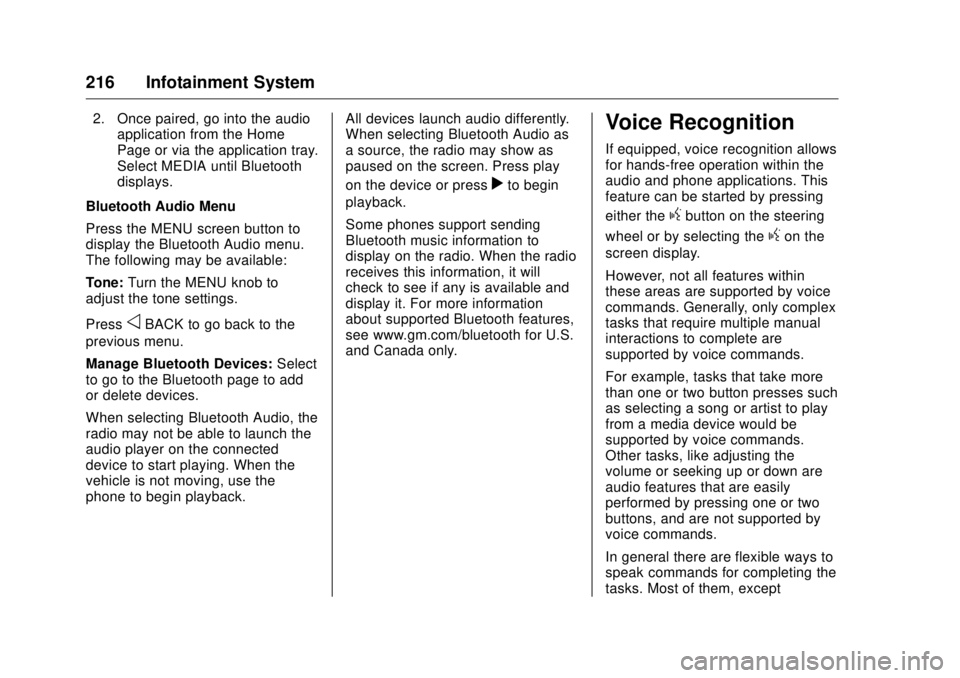
GMC Sierra/Sierra Denali Owner Manual (GMNA-Localizing-U.S./Canada/
Mexico-9955992) - 2017 - crc - 4/18/17
216 Infotainment System 2. Once paired, go into the audio
application from the Home
Page or via the application tray.
Select MEDIA until Bluetooth
displays.
Bluetooth Audio Menu
Press the MENU screen button to
display the Bluetooth Audio menu.
The following may be available:
Tone: Turn the MENU knob to
adjust the tone settings.
Press
o BACK to go back to the
previous menu.
Manage Bluetooth Devices: Select
to go to the Bluetooth page to add
or delete devices.
When selecting Bluetooth Audio, the
radio may not be able to launch the
audio player on the connected
device to start playing. When the
vehicle is not moving, use the
phone to begin playback. All devices launch audio differently.
When selecting Bluetooth Audio as
a source, the radio may show as
paused on the screen. Press play
on the device or press
r to begin
playback.
Some phones support sending
Bluetooth music information to
display on the radio. When the radio
receives this information, it will
check to see if any is available and
display it. For more information
about supported Bluetooth features,
see www.gm.com/bluetooth for U.S.
and Canada only. Voice Recognition If equipped, voice recognition allows
for hands-free operation within the
audio and phone applications. This
feature can be started by pressing
either the
g button on the steering
wheel or by selecting the
g on the
screen display.
However, not all features within
these areas are supported by voice
commands. Generally, only complex
tasks that require multiple manual
interactions to complete are
supported by voice commands.
For example, tasks that take more
than one or two button presses such
as selecting a song or artist to play
from a media device would be
supported by voice commands.
Other tasks, like adjusting the
volume or seeking up or down are
audio features that are easily
performed by pressing one or two
buttons, and are not supported by
voice commands.
In general there are flexible ways to
speak commands for completing the
tasks. Most of them, except
Page 223 of 511
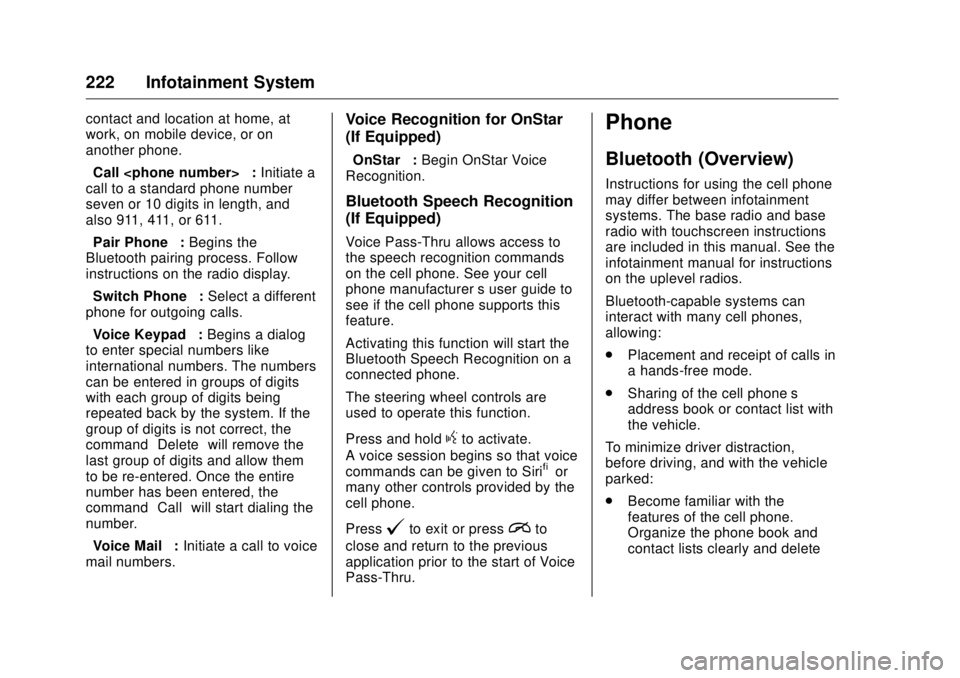
GMC Sierra/Sierra Denali Owner Manual (GMNA-Localizing-U.S./Canada/
Mexico-9955992) - 2017 - crc - 4/18/17
222 Infotainment System contact and location at home, at
work, on mobile device, or on
another phone.
“ Call
call to a standard phone number
seven or 10 digits in length, and
also 911, 411, or 611.
“ Pair Phone ” : Begins the
Bluetooth pairing process. Follow
instructions on the radio display.
“ Switch Phone ” : Select a different
phone for outgoing calls.
“ Voice Keypad ” : Begins a dialog
to enter special numbers like
international numbers. The numbers
can be entered in groups of digits
with each group of digits being
repeated back by the system. If the
group of digits is not correct, the
command “ Delete ” will remove the
last group of digits and allow them
to be re-entered. Once the entire
number has been entered, the
command “ Call ” will start dialing the
number.
“ Voice Mail ” : Initiate a call to voice
mail numbers. Voice Recognition for OnStar
(If Equipped) “ OnStar ” : Begin OnStar Voice
Recognition.
Bluetooth Speech Recognition
(If Equipped) Voice Pass-Thru allows access to
the speech recognition commands
on the cell phone. See your cell
phone manufacturer ’ s user guide to
see if the cell phone supports this
feature.
Activating this function will start the
Bluetooth Speech Recognition on a
connected phone.
The steering wheel controls are
used to operate this function.
Press and hold
g to activate.
A voice session begins so that voice
commands can be given to Siri ®
or
many other controls provided by the
cell phone.
Press
@ to exit or press
i to
close and return to the previous
application prior to the start of Voice
Pass-Thru. Phone Bluetooth (Overview) Instructions for using the cell phone
may differ between infotainment
systems. The base radio and base
radio with touchscreen instructions
are included in this manual. See the
infotainment manual for instructions
on the uplevel radios.
Bluetooth-capable systems can
interact with many cell phones,
allowing:
.
Placement and receipt of calls in
a hands-free mode.
.
Sharing of the cell phone ’ s
address book or contact list with
the vehicle.
To minimize driver distraction,
before driving, and with the vehicle
parked:
.
Become familiar with the
features of the cell phone.
Organize the phone book and
contact lists clearly and delete
Page 224 of 511
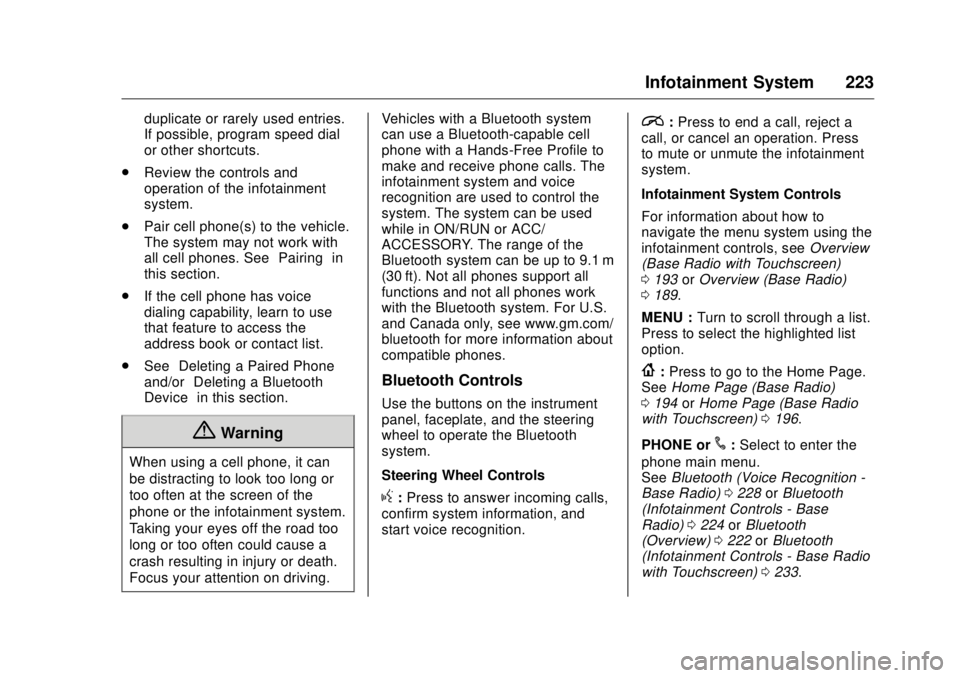
GMC Sierra/Sierra Denali Owner Manual (GMNA-Localizing-U.S./Canada/
Mexico-9955992) - 2017 - crc - 4/18/17
Infotainment System 223duplicate or rarely used entries.
If possible, program speed dial
or other shortcuts.
.
Review the controls and
operation of the infotainment
system.
.
Pair cell phone(s) to the vehicle.
The system may not work with
all cell phones. See “ Pairing ” in
this section.
.
If the cell phone has voice
dialing capability, learn to use
that feature to access the
address book or contact list.
.
See “ Deleting a Paired Phone ”
and/or “ Deleting a Bluetooth
Device ” in this section.
{ Warning
When using a cell phone, it can
be distracting to look too long or
too often at the screen of the
phone or the infotainment system.
Taking your eyes off the road too
long or too often could cause a
crash resulting in injury or death.
Focus your attention on driving. Vehicles with a Bluetooth system
can use a Bluetooth-capable cell
phone with a Hands-Free Profile to
make and receive phone calls. The
infotainment system and voice
recognition are used to control the
system. The system can be used
while in ON/RUN or ACC/
ACCESSORY. The range of the
Bluetooth system can be up to 9.1 m
(30 ft). Not all phones support all
functions and not all phones work
with the Bluetooth system. For U.S.
and Canada only, see www.gm.com/
bluetooth for more information about
compatible phones.
Bluetooth Controls Use the buttons on the instrument
panel, faceplate, and the steering
wheel to operate the Bluetooth
system.
Steering Wheel Controls
g : Press to answer incoming calls,
confirm system information, and
start voice recognition. i : Press to end a call, reject a
call, or cancel an operation. Press
to mute or unmute the infotainment
system.
Infotainment System Controls
For information about how to
navigate the menu system using the
infotainment controls, see Overview
(Base Radio with Touchscreen)
0 193 or Overview (Base Radio)
0 189 .
MENU : Turn to scroll through a list.
Press to select the highlighted list
option.
{ : Press to go to the Home Page.
See Home Page (Base Radio)
0 194 or Home Page (Base Radio
with Touchscreen) 0 196 .
PHONE or
# : Select to enter the
phone main menu.
See Bluetooth (Voice Recognition -
Base Radio) 0 228 or Bluetooth
(Infotainment Controls - Base
Radio) 0 224 or Bluetooth
(Overview) 0 222 or Bluetooth
(Infotainment Controls - Base Radio
with Touchscreen) 0 233 .
Page 225 of 511
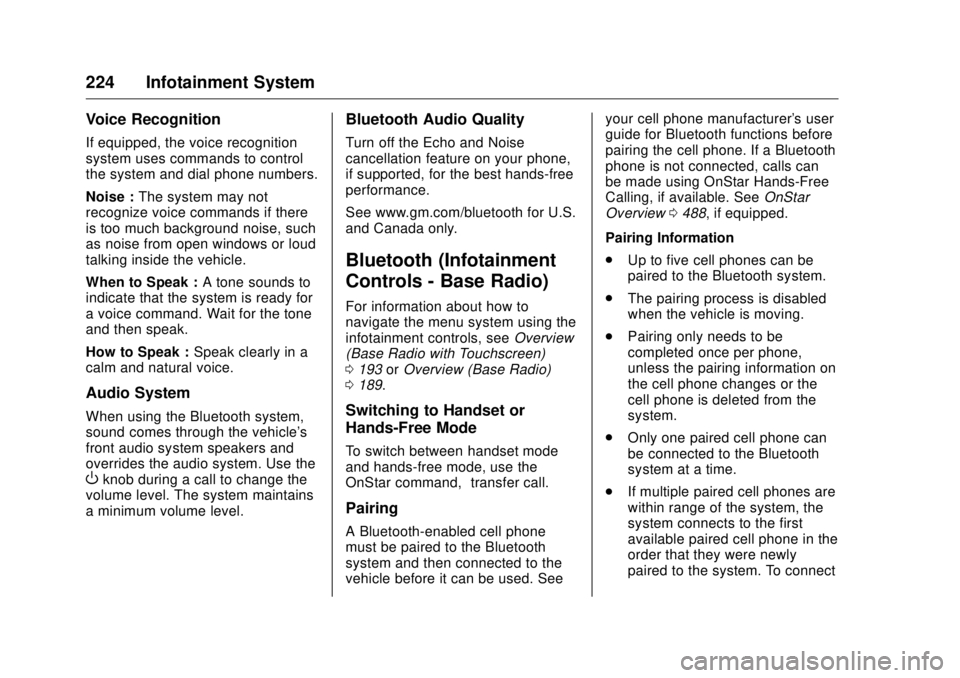
GMC Sierra/Sierra Denali Owner Manual (GMNA-Localizing-U.S./Canada/
Mexico-9955992) - 2017 - crc - 4/18/17
224 Infotainment System Voice Recognition If equipped, the voice recognition
system uses commands to control
the system and dial phone numbers.
Noise : The system may not
recognize voice commands if there
is too much background noise, such
as noise from open windows or loud
talking inside the vehicle.
When to Speak : A tone sounds to
indicate that the system is ready for
a voice command. Wait for the tone
and then speak.
How to Speak : Speak clearly in a
calm and natural voice.
Audio System When using the Bluetooth system,
sound comes through the vehicle's
front audio system speakers and
overrides the audio system. Use the
O knob during a call to change the
volume level. The system maintains
a minimum volume level. Bluetooth Audio Quality Turn off the Echo and Noise
cancellation feature on your phone,
if supported, for the best hands-free
performance.
See www.gm.com/bluetooth for U.S.
and Canada only.
Bluetooth (Infotainment
Controls - Base Radio) For information about how to
navigate the menu system using the
infotainment controls, see Overview
(Base Radio with Touchscreen)
0 193 or Overview (Base Radio)
0 189 .
Switching to Handset or
Hands-Free Mode To switch between handset mode
and hands-free mode, use the
OnStar command, “ transfer call. ”
Pairing
A Bluetooth-enabled cell phone
must be paired to the Bluetooth
system and then connected to the
vehicle before it can be used. See your cell phone manufacturer's user
guide for Bluetooth functions before
pairing the cell phone. If a Bluetooth
phone is not connected, calls can
be made using OnStar Hands-Free
Calling, if available. See OnStar
Overview 0 488 , if equipped.
Pairing Information
.
Up to five cell phones can be
paired to the Bluetooth system.
.
The pairing process is disabled
when the vehicle is moving.
.
Pairing only needs to be
completed once per phone,
unless the pairing information on
the cell phone changes or the
cell phone is deleted from the
system.
.
Only one paired cell phone can
be connected to the Bluetooth
system at a time.
.
If multiple paired cell phones are
within range of the system, the
system connects to the first
available paired cell phone in the
order that they were newly
paired to the system. To connect