GMC YUKON DENALI 2003 Owners Manual
Manufacturer: GMC, Model Year: 2003, Model line: YUKON DENALI, Model: GMC YUKON DENALI 2003Pages: 447, PDF Size: 21.97 MB
Page 131 of 447
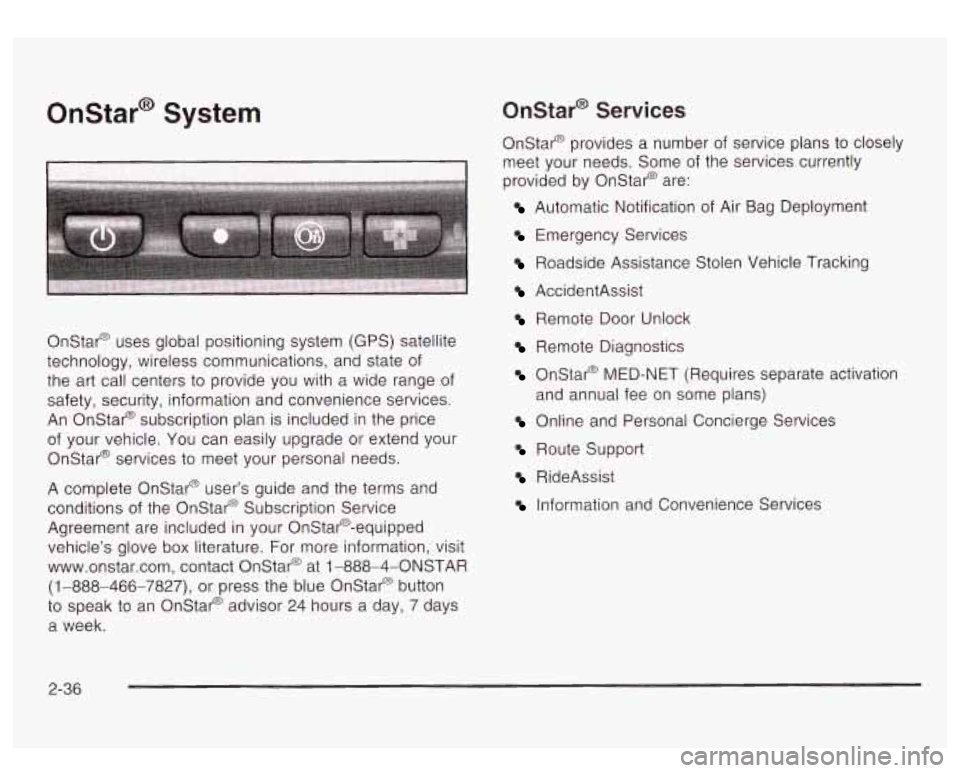
Onstar@ System Onstar@ Services
Onstar@ provides a number of service plans to closely
meet your needs. Some of the services currently
provided by Onstar@ are:
I Automatic Notification of Air Bag Deployment
Onstar@ uses global positioning system (GPS) satellite
technology, wireless communications, and state of
the art call centers
to provide you with a wide range of
safety, security, information and convenience services.
An Onstar@ subscription plan is included in the price
of your vehicle. You can easily upgrade
or extend your
Onstar@ services
to meet your personal needs.
A complete Onstar@ user’s guide and the terms and
conditions
of the Onstar@ Subscription Service
Agreement are included in your Onstar@-equipped
vehicle’s glove box literature. For more information, visit
www.onstar.com, contact Onstar@ at
1 -888-4-ONSTAR
(1 -888-466-7827), or press the blue Onstar@ button
to speak to an Onstar@ advisor 24 hours a day, 7 days
a week.
Emergency Services
Roadside Assistance Stolen Vehicle Tracking
AccidentAssist
Remote Door Unlock
Remote Diagnostics
Onstar@ MED-NET (Requires separate activation
Online and Personal Concierge Services
and annual fee
on some plans)
Route Support
RideAssist
Information and Convenience Services
2-36
Page 132 of 447
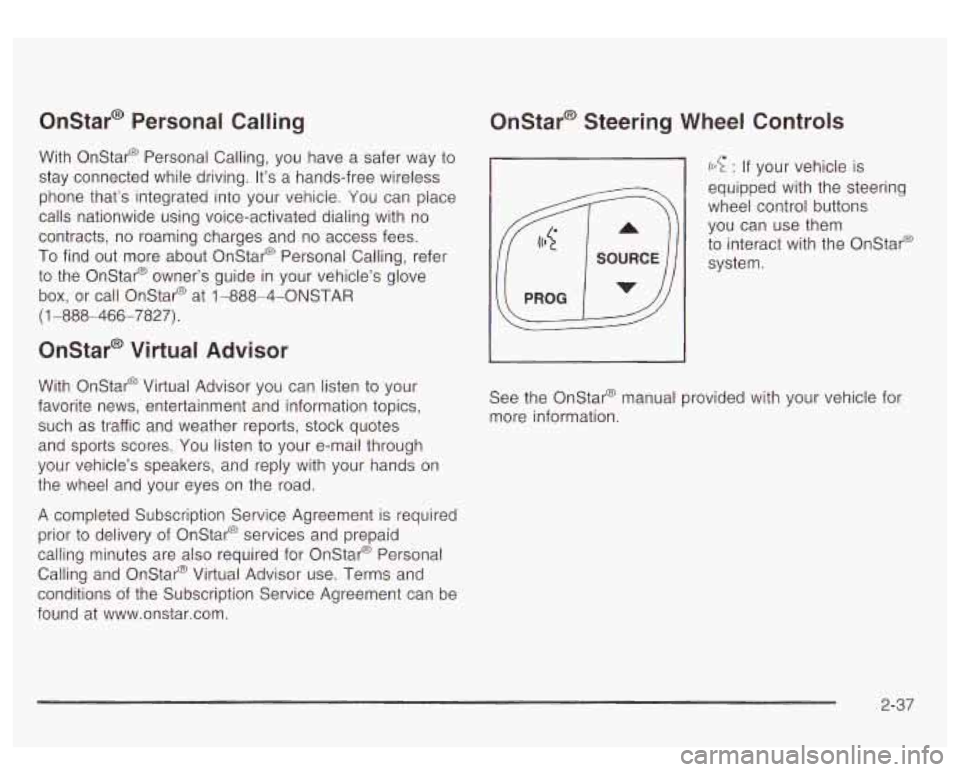
Onstar@ Personal Calling
With Onstar@ Personal Calling, you have a safer way to
stay connected while driving. It’s a hands-free wireless
phone that’s integrated into your vehicie. You can piace
calls nationwide using voice-activated dialing with no
contracts, no roaming charges and no access fees.
To find out more about Onstar@ Personal Calling, refer
to the Onstar@ owner’s guide in your vehicle’s glove
box, or call Onstar@ at 1-888-4-ONSTAR
(1 -888-466-7827).
Onstar@ Virtual Advisor
With Onstar@ Virtual Advisor you can listen to your
favorite news, entertainment and information topics,
such as traffic and weather reports, stock quotes
and sports scores. You listen to your e-mail through
your vehicle’s speakers, and reply with your hands on
the wheel and your eyes on the road.
A completed Subscription Service Agreement is required
prior to delivery of Onstar@ services and prepaid
calling minutes are also required for Onstar@ Personal
Calling and Onstar@ Virtual Advisor use. Terms and
conditions of the Subscription Service Agreement can be
found at www.onstar.com.
Onstar@ Steering Wheel Controls
((c? : If your vehicle is
equipped with the steering
wheel control buttons
you can use them
to interact with the Onstar@
system.
See the Onstar@ manual provided with your vehicle for
more information.
2-37
Page 133 of 447
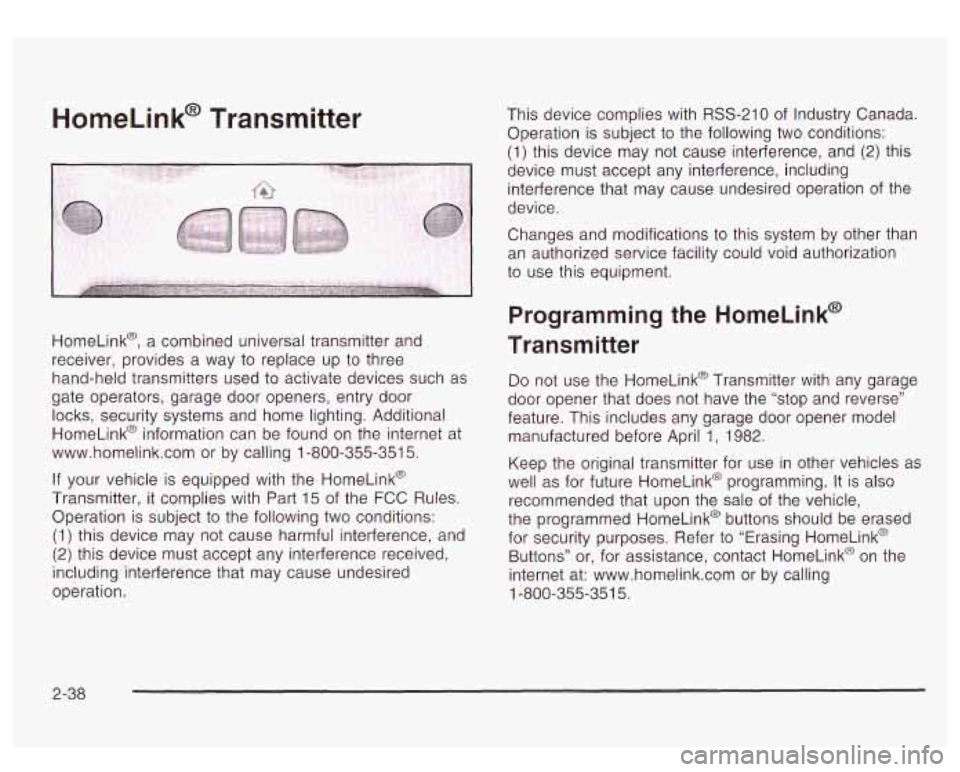
HomeLink@ Transmitter
HomeLink@, a combined universal transmitter and
receiver, provides a way to replace up to three
hand-held transmitters used to activate devices such as
gate operators, garage door openers, entry door locks, security systems and home lighting. Additional
HomeLink@ information can be found
on the internet at
www.homelink.com or by calling
1-800-355-351 5.
If your vehicle is equipped with the HomeLink@
Transmitter, it complies with Part
15 of the FCC Rules.
Operation is subject to the following two conditions:
(1) this device may not cause harmful interference, and
(2) this device must accept any interference received,
including interference that may cause undesired
operation. This device complies
with
RSS-210 of Industry Canada.
Operation is subject to the following two conditions:
(1) this device may not cause interference, and (2) this
device must accept any interference, including
interference that may cause undesired operation of the
device.
Changes and modifications to this system by other than
an authorized service facility could void authorization
to use this equipment.
Programming the HomeLink@
Transmitter
Do not use the HomeLink@ Transmitter with any garage
door opener that does not have the “stop and reverse”
feature. This includes any garage door opener model
manufactured before April
1, 1982.
Keep the original transmitter for use in other vehicles as
well as for future HomeLink@ programming. It is also
recommended that upon the sale of the vehicle,
the programmed HomeLink@ buttons should be erased
for security purposes. Refer to “Erasing HomeLink@
Buttons” or, for assistance, contact HomeLink@ on the
internet at: www.homelink.com or by calling
1-800-355-351 5.
2-38
Page 134 of 447
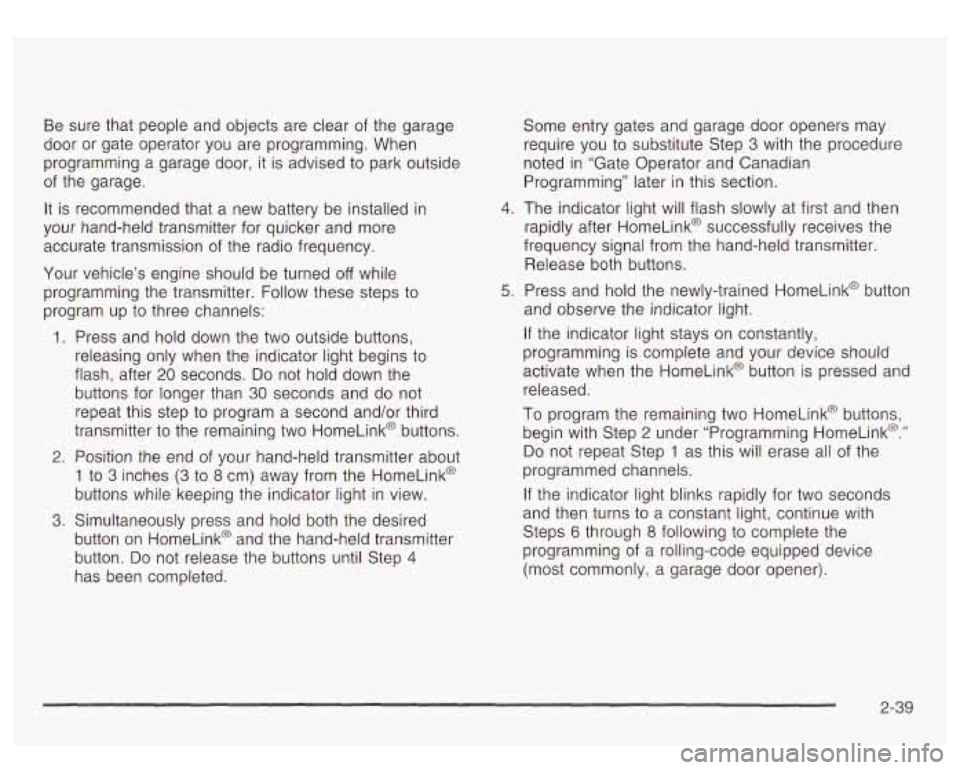
Be sure that people and objects are clear of the garage
door
or gate operator you are programming. When
programming a garage door, it is advised
to park outside
of the garage.
It is recommended that a new battery be installed ip
your hand-held transmitter for quicker and more
accurate transmission of the radio frequency.
Your vehicle’s engine should be turned
off while
programming the transmitter. Follow these steps
to
program up to three channels:
1. Press and hold down the two outside buttons,
releasing only when the indicator light begins
to
flash, after 20 seconds. Do not hold down the
buttons for longer than
30 seconds and do not
repeat this step to program a second and/or third
transmitter
to the remaining two HomeLink@ buttons.
2. Position the end of your hand-held transmitter about
1 to 3 inches (3 to 8 cm) away from the HomeLink@
buttons while keeping the indicator light in view.
3. Simultaneously press and hold both the desired
button on HomeLink@ and the hand-held transmitter
button. Do not release the buttons until Step
4
has been completed. Some entry gates
and garage door openers may
require you
to substitute Step 3 with the procedure
noted
in “Gate Operator and Canadian
Programming” later in this section.
4. The indicator light will flash slowly at first and then
rapidly after HomeLink@ successfully receives the
frequency signal from the hand-held transmitter.
Release both buttons.
5. Press and hold the newly-trained HomeLink@ button
and observe the indicator light.
If the indicator light stays on constantly,
programming
is complete and your device should
activate when the HomeLink@ button is pressed and
released.
To program the remaining two HomeLink@ buttons,
begin with Step
2 under “Programming HomeLink@.”
Do not repeat Step 1 as this will erase all of the
programmed channels.
If the indicator light blinks rapidly for two seconds
and then turns to a constant light, continue with
Steps
6 through 8 following to complete the
programming of a rolling-code equipped device
(most commonly, a garage door opener).
2-39
Page 135 of 447
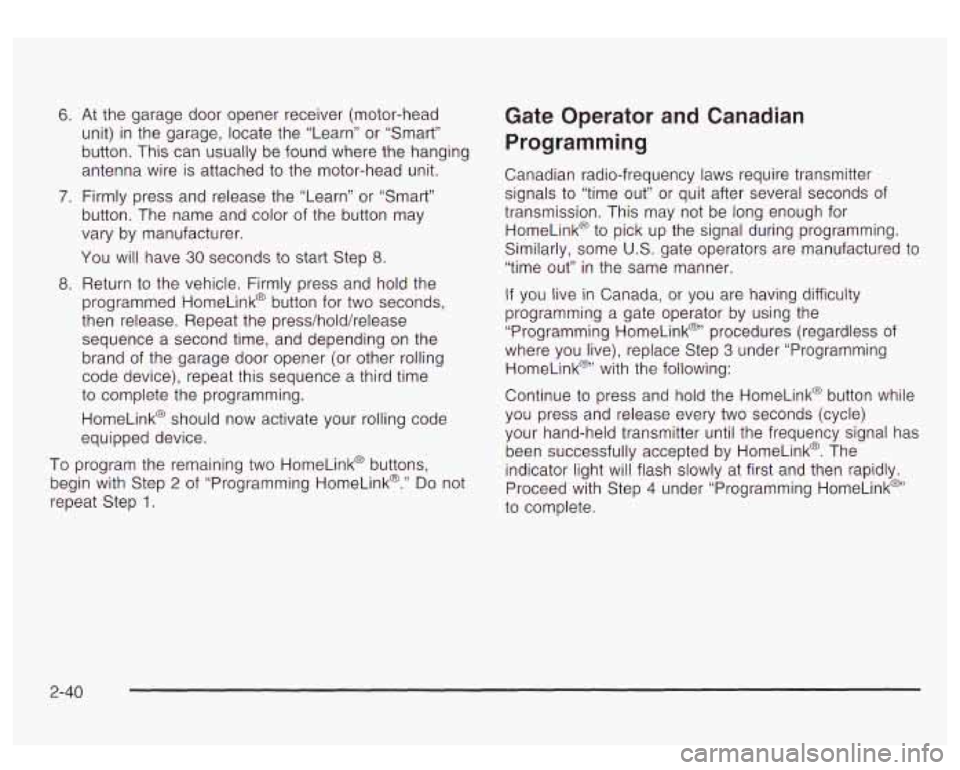
6.
7.
8.
At the garage door opener receiver (motor-head
unit) in the garage, locate the “Learn” or “Smart”
button. This can usually be found where the hanging
antenna wire is attached
to the motor-head unit.
Firmly press and release the “Learn” or “Smart”
button. The name and color of the button may
vary by manufacturer.
You will have
30 seconds to start Step 8.
Return to the vehicle. Firmly press and hold the
programmed HomeLink@ button for two seconds,
then release. Repeat the press/hold/release
sequence a second time, and depending on the
brand of the garage door opener (or other rolling
code device), repeat this sequence a third time
to complete the programming.
HomeLink@ should now activate your rolling code
equipped device.
To program the remaining two HomeLink@ buttons,
begin with Step
2 of “Programming HomeLink@.” Do not
repeat Step
1.
Gate Operator and Canadian
Programming
Canadian radio-frequency laws require transmitter
signals
to “time out” or quit after several seconds of
transmission. This may not be long enough for
HomeLink@’
to pick up the signal during programming.
Similarly, some U.S. gate operators are manufactured
to
“time out” in the same manner.
If you live in Canada, or you are having difficulty
programming a gate operator by using the
“Programming HomeLink@“ procedures (regardless of
where you live), replace Step
3 under “Programming
HomeLink@’ with the following:
Continue to press and hold the HomeLink@ button while
you press and release every two seconds (cycle)
your hand-held transmitter until the frequency signal
has
been successfully accepted by HomeLink@. The
indicator light will flash slowly at first and then rapidly.
Proceed with Step
4 under “Programming HomeLink@”
to complete.
2-40
Page 136 of 447
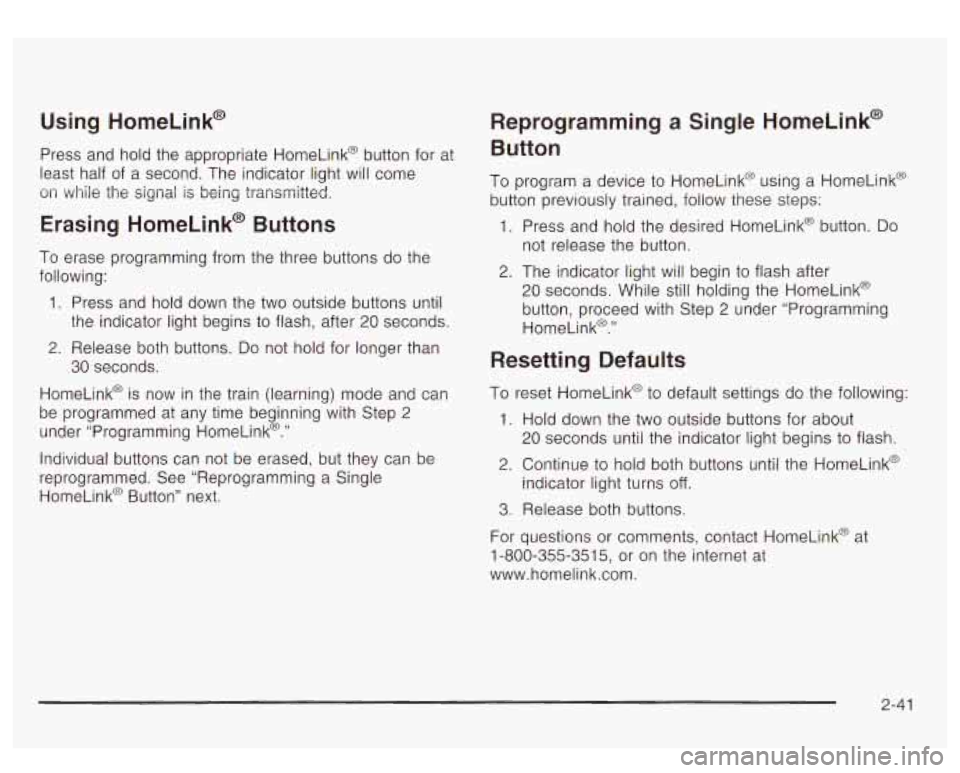
Using HomeLink@
Press and hold the appropriate HomeLink@ button for at
least half of a second. The indicator light will come
on while the signal is being transmitted.
Erasing HomeLink@ Buttons
To erase programming from the three buttons do the
following:
1. Press and hold down the two outside buttons until
the indicator light begins
to flash, after 20 seconds.
2. Release both buttons. Do not hold for longer than
HomeLink@ is now in the train (learning) mode and can
be programmed at any time beginning with Step
2
under “Programming HomeLink@.”
30 seconds.
Individual buttons can not be erased, but they can be
reprogrammed. See “Reprogramming a Single
HomeLink@ Button” next.
Reprogramming a Single HomeLinkO
Button
To program a device to HomeLink@ using a HomeLink@
button previously trained, follow these steps:
1. Press and hold the desired HomeLink@ button. Do
not release the button.
2. The indicator light will begin to flash after
20 seconds. While still holding the HomeLink@
button, proceed with Step
2 under “Programming
HomeLink@.”
Resetting Defaults
To reset HomeLink@ to default settings do the following:
1. Hold down the two outside buttons for about
20 seconds until the indicator light begins to flash.
2. Continue to hold both buttons until the HomeLink@
indicator light turns
off.
3. Release both buttons.
For questions or comments, contact HomeLinkO at
1-800-355-351 5, or on the internet at
www.homelink.com.
2-41
Page 137 of 447
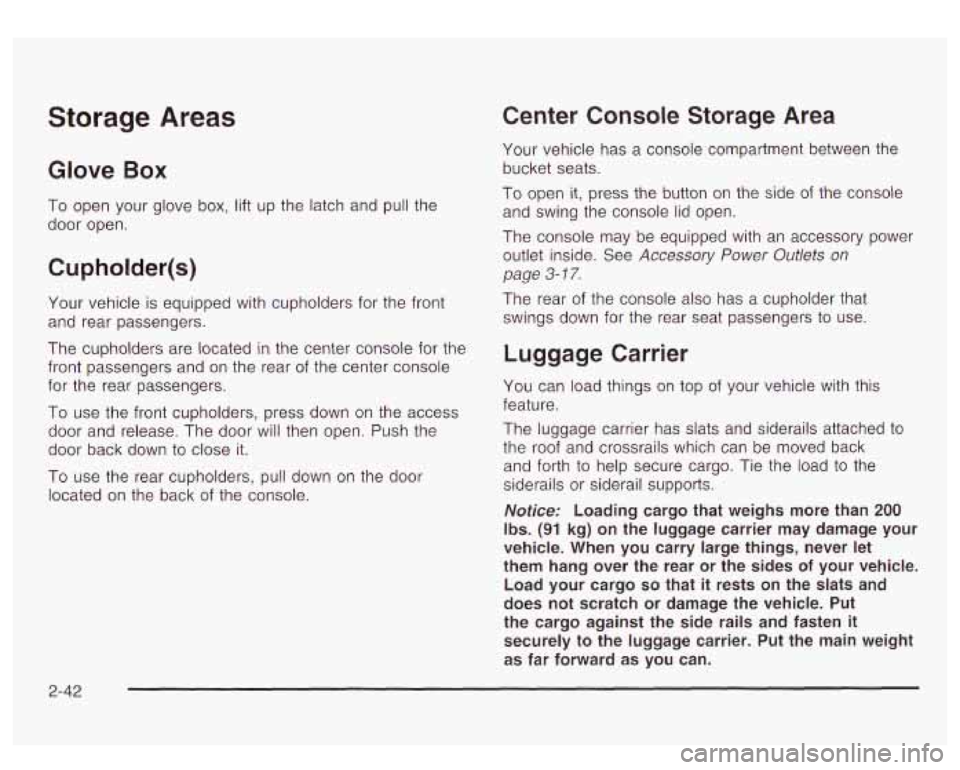
Storage Areas
Glove Box
To open your glove box, lift up the latch and pull the
door open.
Cupholder(s)
Your vehicle is equipped with cupholders for the front
and rear passengers.
The cupholders are located in the center console for the
front passengers and on the rear of the center console
for the rear passengers.
To use the front cupholders, press down on the access
door and release. The door will then open. Push the
door back down
to close it.
To use the rear cupholders, pull down on the door
located on the back
of the console.
Center Console Storage Area
Your vehicle has a console compartment between the
bucket seats.
To open it, press the button on the side of the console
and swing the console lid open.
The console may be equipped with an accessory power
outlet inside. See
Accessory Power Outlets on
page 3- 17.
The rear of the console also has a cupholder that
swings down for the rear seat passengers
to use.
Luggage Carrier
You can load things on top of your vehicle with this
feature.
The luggage carrier has slats and siderails attached to
the roof and crossrails which can be moved back
and forth
to help secure cargo. Tie the load to the
siderails or siderail supports.
Notice: Loading cargo that weighs more than 200
Ibs. (91 kg) on the luggage carrier may damage your
vehicle. When you carry large things, never let
them hang over the rear or the sides
of your vehicle.
Load your cargo
so that it rests on the slats and
does not scratch or damage the vehicle. Put
the cargo against the side rails and fasten it
securely to the luggage carrier. Put the main weight
as far forward as
you can.
2-42
Page 138 of 447
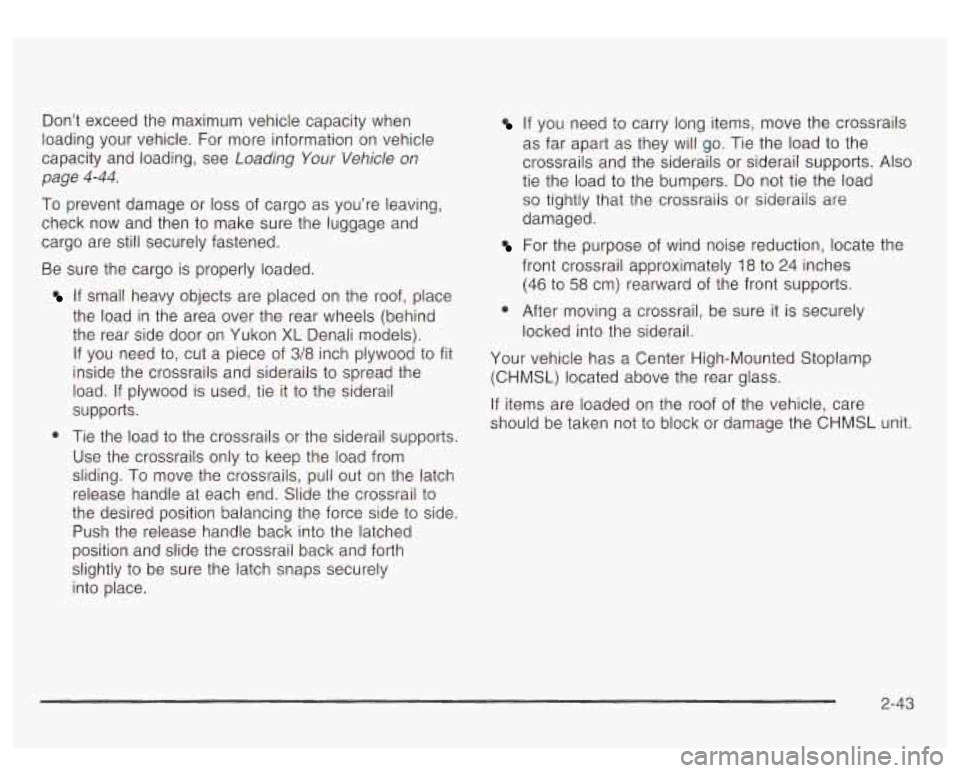
Don’t exceed the maximum vehicle capacity when
loading your vehicle. For more information on vehicle
capacity and loading, see Loading
Your Vehicle on
page
4-44.
To prevent damage or loss of cargo as you’re leaving,
check now and then to make sure the luggage and
cargo are still securely fastened.
Be sure the cargo
is properly loaded.
If small heavy objects are placed on the roof, place
the load in the area over the rear wheels (behind
the rear side door on Yukon
XL Denali models).
If you need to, cut a piece
of 3/8 inch plywood to fit
inside the crossrails and siderails to spread the
load.
If plywood is used, tie it to the siderail
supports.
0 Tie the load to the crossrails or the siderail supports.
Use the crossrails only to keep the load from
sliding. To move the crossrails, pull out on the latch
release handle at each end. Slide the crossrail to
the desired position balancing the force side to side.
Push the release handle back into the latched
position and slide the crossrail back and forth
slightly to be sure the latch snaps securely
into place.
If you need to carry long items, move the crossrails
as far apart as they will go. Tie the load to the
crossrails and the siderails or siderail supports. Also
tie the load
to the bumpers. Do not tie the load
so tightly that the crossrails or sideraiis are
damaged.
front crossrail approximately 18 to
24 inches
(46 to 58 cm) rearward
of the front supports.
For the purpose of wind noise reduction, locate the
0 After moving a crossrail, be sure it is securely
locked into the siderail.
Your vehicle has a Center High-Mounted Stoplamp
(CHMSL) located above the rear glass.
If items are loaded on the roof of the vehicle, care
should be taken not to block or damage the CHMSL unit.
2-43
Page 139 of 447
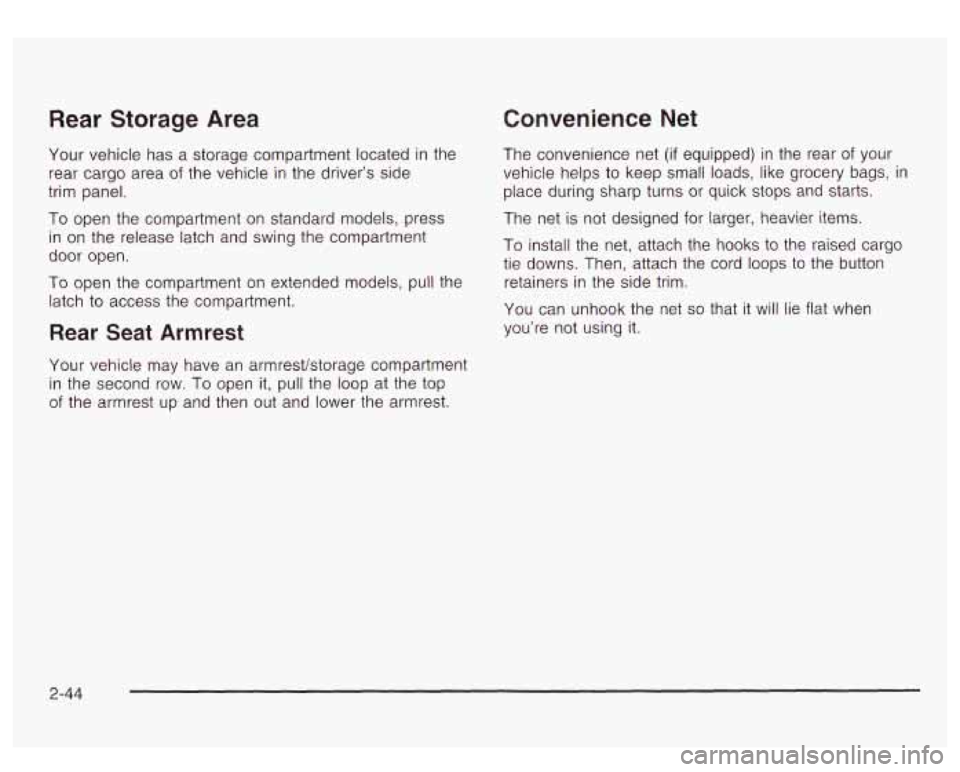
Rear Storage Area
Your vehicle has a storage compartment located in the
rear cargo area
of the vehicle in the driver’s side
trim panel.
To open the compartment on standard models, press
in on the release latch and swing the compartment
door open.
To open the compartment on extended models, pull the
latch
to access the compartment.
Rear Seat Armrest
Convenience Net
The convenience net (if equipped) in the rear of your
vehicle helps
to keep small loads, like grocery bags, in
place during sharp turns or quick stops and starts.
The net is not designed for larger, heavier items.
To install the net, attach the hooks to the raised cargo
tie downs. Then, attach the cord loops
to the button
retainers in the side trim.
You can unhook the net
so that it will lie flat when
you’re not using it.
Your vehicle may have an armrestktorage compartment
in the second row. To open it, pull the loop at the top
of the armrest up and then
out and lower the armrest.
2-44
Page 140 of 447
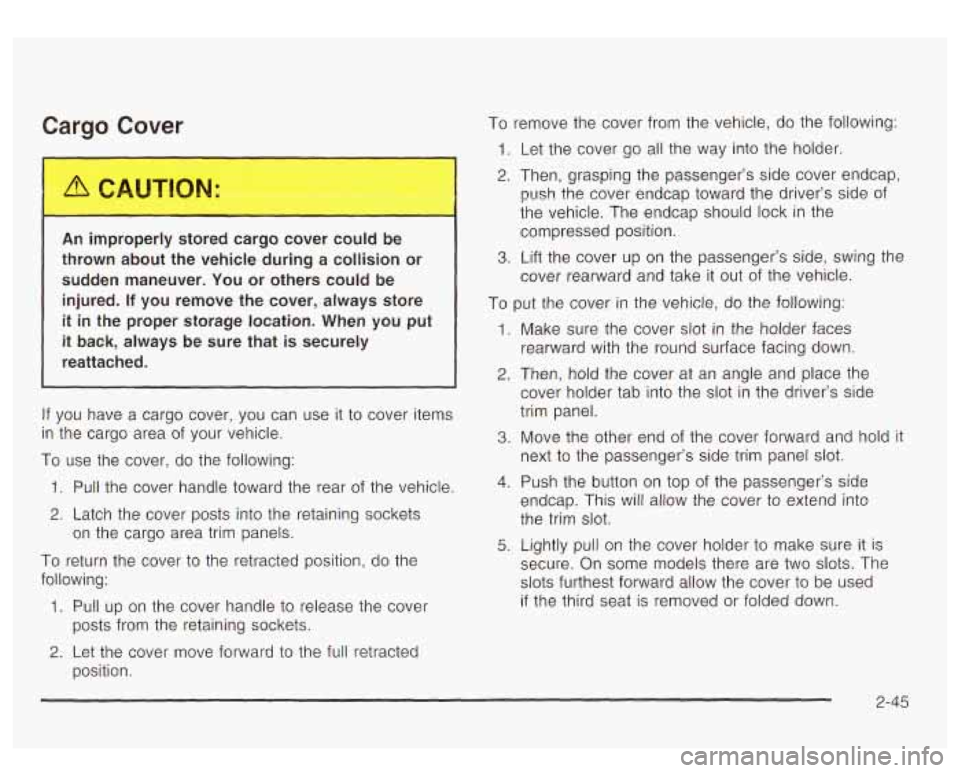
Car?? Cover
An improperly storc cargo cover COL., be
thrown about the vehicle during a collision or
sudden maneuver. You or others could be
injured.
If you remove the cover, always store
it in the proper storage location. When you put
it back, always be sure that is securely
reattached.
If you have a cargo cover, you can use it to cover items
in the cargo area of your vehicle.
To use the cover, do the following:
1. Pull the cover handle toward the rear of the vehicle.
2. Latch the cover posts into the retaining sockets
on the cargo area trim panels.
To return the cover to the retracted position, do the
following:
1. Pull up on the cover handle to release the cover
2. Let the cover move forward to the full retracted
posts
from the retaining sockets.
position. To remove the cover from the vehicle, do
the following:
1. Let the cover go all the way into the holder.
2. Then, grasping the passenger’s side cover endcap,
push the cover endcap toward the driver’s side of
the vehicle. The endcap should lock in the
compressed position.
cover rearward and take it out
of the vehicle.
3. Lift the cover up on the passenger’s side, swing the
To put the cover in the vehicle, do the following:
1. Make sure the cover slot in the holder faces
rearward with the round surface facing down.
2. Then, hold the cover at an angle and place the
cover holder tab into the
slot in the driver’s side
trim panel.
3. Move the other end of the cover forward and hold it
next
to the passenger’s side trim panel slot.
4. Push the button on top of the passenger’s side
endcap. This will allow the cover to extend into
the trim
slot.
5. Lightly pull on the cover holder to make sure it is
secure. On some models there are two
slots. The
slots furthest forward allow the cover to be used
if the third seat is removed or folded down.
2-45