GMC YUKON DENALI 2009 Repair Manual
Manufacturer: GMC, Model Year: 2009, Model line: YUKON DENALI, Model: GMC YUKON DENALI 2009Pages: 100, PDF Size: 1.41 MB
Page 61 of 100
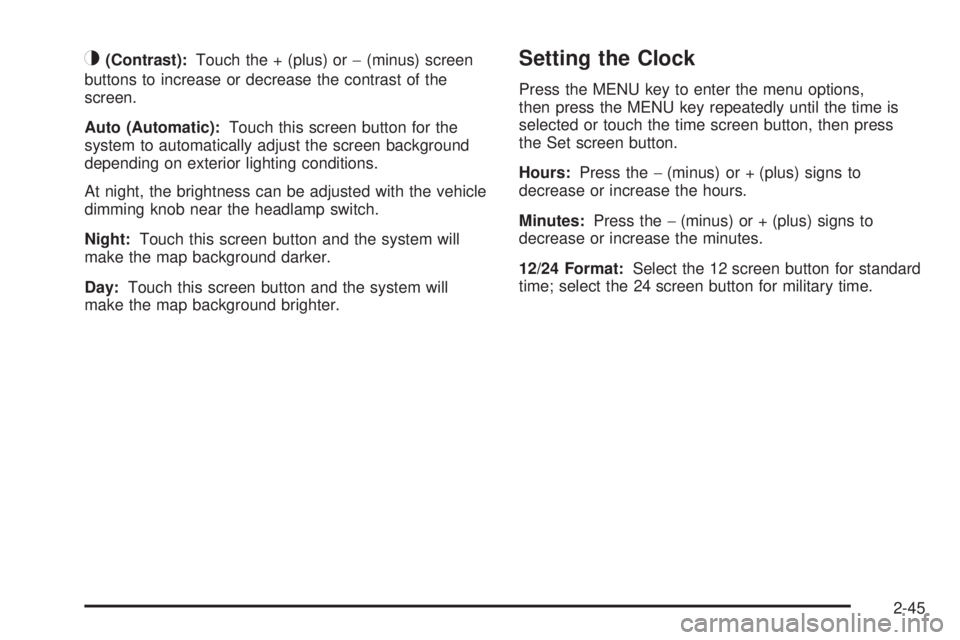
_(Contrast):Touch the + (plus) or−(minus) screen
buttons to increase or decrease the contrast of the
screen.
Auto (Automatic):Touch this screen button for the
system to automatically adjust the screen background
depending on exterior lighting conditions.
At night, the brightness can be adjusted with the vehicle
dimming knob near the headlamp switch.
Night:Touch this screen button and the system will
make the map background darker.
Day:Touch this screen button and the system will
make the map background brighter.Setting the Clock
Press the MENU key to enter the menu options,
then press the MENU key repeatedly until the time is
selected or touch the time screen button, then press
the Set screen button.
Hours:Press the−(minus) or + (plus) signs to
decrease or increase the hours.
Minutes:Press the−(minus) or + (plus) signs to
decrease or increase the minutes.
12/24 Format:Select the 12 screen button for standard
time; select the 24 screen button for military time.
2-45
Page 62 of 100
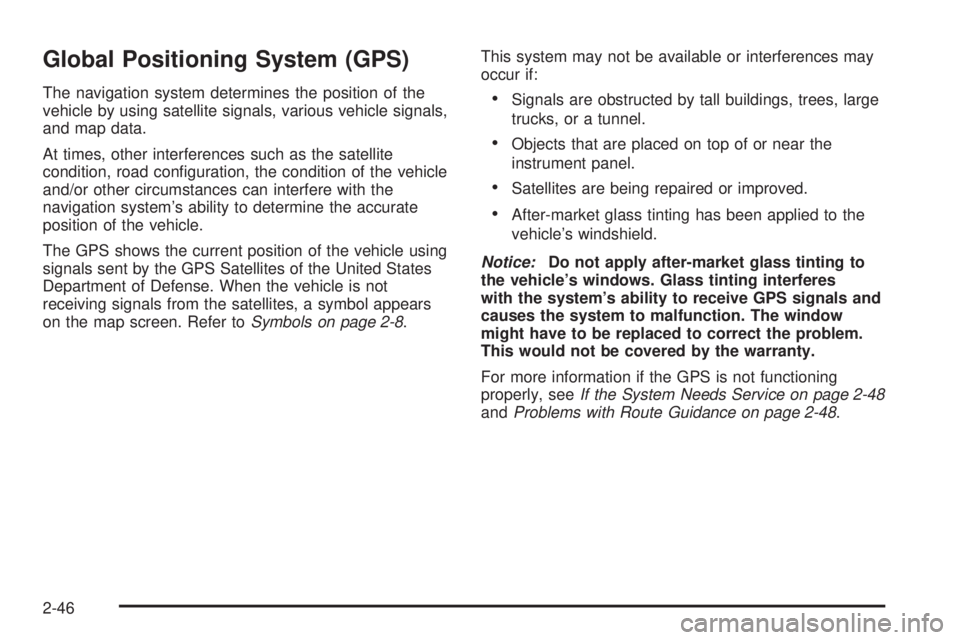
Global Positioning System (GPS)
The navigation system determines the position of the
vehicle by using satellite signals, various vehicle signals,
and map data.
At times, other interferences such as the satellite
condition, road con�guration, the condition of the vehicle
and/or other circumstances can interfere with the
navigation system’s ability to determine the accurate
position of the vehicle.
The GPS shows the current position of the vehicle using
signals sent by the GPS Satellites of the United States
Department of Defense. When the vehicle is not
receiving signals from the satellites, a symbol appears
on the map screen. Refer toSymbols on page 2-8.This system may not be available or interferences may
occur if:Signals are obstructed by tall buildings, trees, large
trucks, or a tunnel.
Objects that are placed on top of or near the
instrument panel.
Satellites are being repaired or improved.
After-market glass tinting has been applied to the
vehicle’s windshield.
Notice:Do not apply after-market glass tinting to
the vehicle’s windows. Glass tinting interferes
with the system’s ability to receive GPS signals and
causes the system to malfunction. The window
might have to be replaced to correct the problem.
This would not be covered by the warranty.
For more information if the GPS is not functioning
properly, seeIf the System Needs Service on page 2-48
andProblems with Route Guidance on page 2-48.
2-46
Page 63 of 100
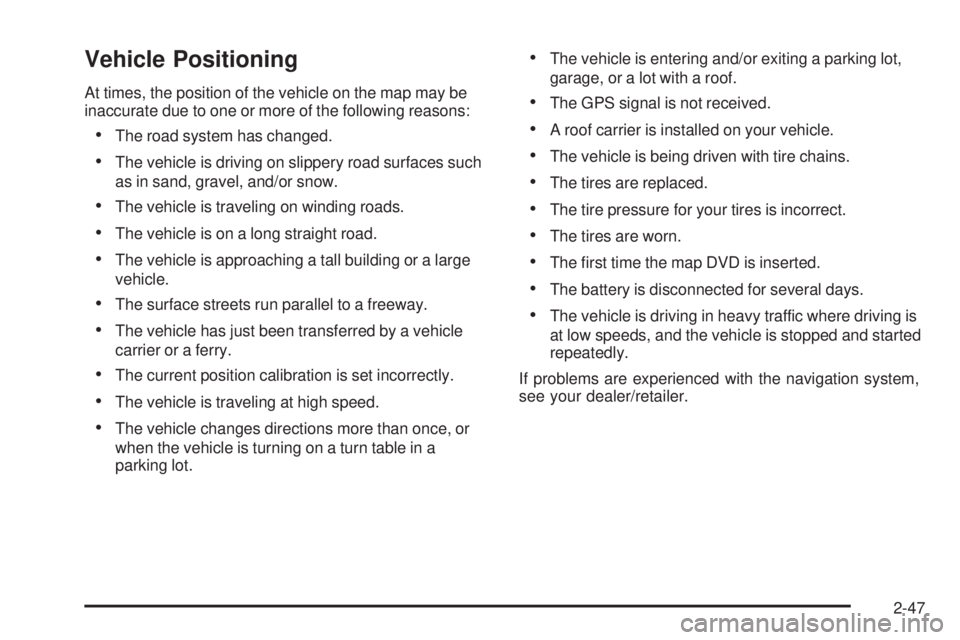
Vehicle Positioning
At times, the position of the vehicle on the map may be
inaccurate due to one or more of the following reasons:
The road system has changed.
The vehicle is driving on slippery road surfaces such
as in sand, gravel, and/or snow.
The vehicle is traveling on winding roads.
The vehicle is on a long straight road.
The vehicle is approaching a tall building or a large
vehicle.
The surface streets run parallel to a freeway.
The vehicle has just been transferred by a vehicle
carrier or a ferry.
The current position calibration is set incorrectly.
The vehicle is traveling at high speed.
The vehicle changes directions more than once, or
when the vehicle is turning on a turn table in a
parking lot.
The vehicle is entering and/or exiting a parking lot,
garage, or a lot with a roof.
The GPS signal is not received.
A roof carrier is installed on your vehicle.
The vehicle is being driven with tire chains.
The tires are replaced.
The tire pressure for your tires is incorrect.
The tires are worn.
The �rst time the map DVD is inserted.
The battery is disconnected for several days.
The vehicle is driving in heavy traffic where driving is
at low speeds, and the vehicle is stopped and started
repeatedly.
If problems are experienced with the navigation system,
see your dealer/retailer.
2-47
Page 64 of 100
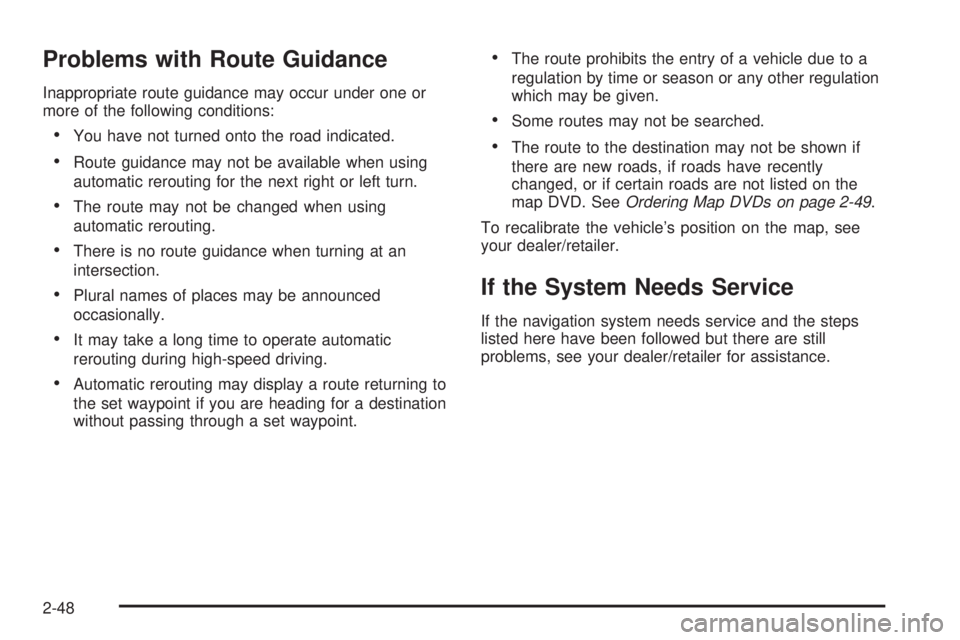
Problems with Route Guidance
Inappropriate route guidance may occur under one or
more of the following conditions:
You have not turned onto the road indicated.
Route guidance may not be available when using
automatic rerouting for the next right or left turn.
The route may not be changed when using
automatic rerouting.
There is no route guidance when turning at an
intersection.
Plural names of places may be announced
occasionally.
It may take a long time to operate automatic
rerouting during high-speed driving.
Automatic rerouting may display a route returning to
the set waypoint if you are heading for a destination
without passing through a set waypoint.
The route prohibits the entry of a vehicle due to a
regulation by time or season or any other regulation
which may be given.
Some routes may not be searched.
The route to the destination may not be shown if
there are new roads, if roads have recently
changed, or if certain roads are not listed on the
map DVD. SeeOrdering Map DVDs on page 2-49.
To recalibrate the vehicle’s position on the map, see
your dealer/retailer.
If the System Needs Service
If the navigation system needs service and the steps
listed here have been followed but there are still
problems, see your dealer/retailer for assistance.
2-48
Page 65 of 100
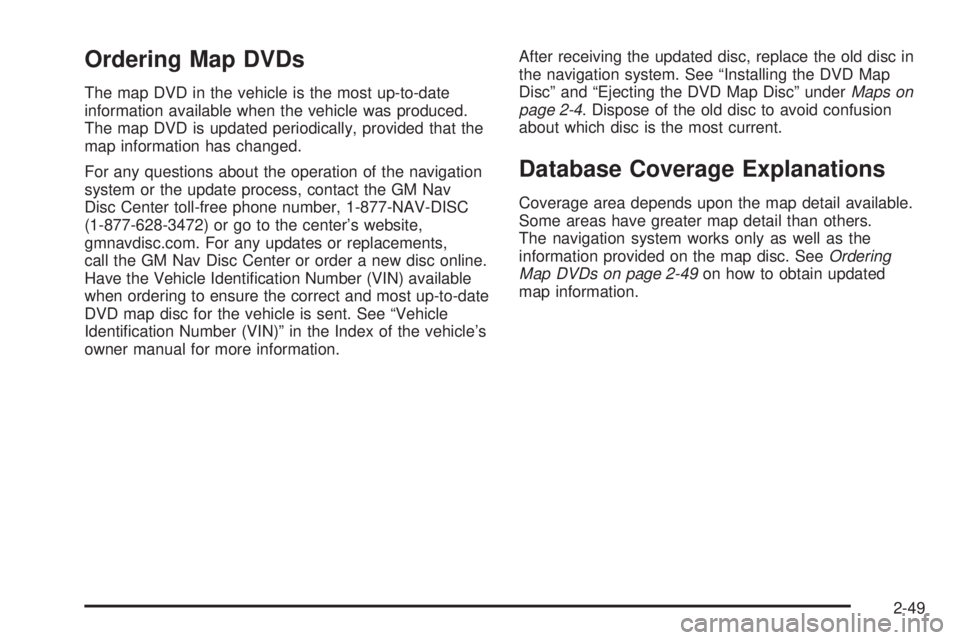
Ordering Map DVDs
The map DVD in the vehicle is the most up-to-date
information available when the vehicle was produced.
The map DVD is updated periodically, provided that the
map information has changed.
For any questions about the operation of the navigation
system or the update process, contact the GM Nav
Disc Center toll-free phone number, 1-877-NAV-DISC
(1-877-628-3472) or go to the center’s website,
gmnavdisc.com. For any updates or replacements,
call the GM Nav Disc Center or order a new disc online.
Have the Vehicle Identi�cation Number (VIN) available
when ordering to ensure the correct and most up-to-date
DVD map disc for the vehicle is sent. See “Vehicle
Identi�cation Number (VIN)” in the Index of the vehicle’s
owner manual for more information.After receiving the updated disc, replace the old disc in
the navigation system. See “Installing the DVD Map
Disc” and “Ejecting the DVD Map Disc” underMaps on
page 2-4. Dispose of the old disc to avoid confusion
about which disc is the most current.
Database Coverage Explanations
Coverage area depends upon the map detail available.
Some areas have greater map detail than others.
The navigation system works only as well as the
information provided on the map disc. SeeOrdering
Map DVDs on page 2-49on how to obtain updated
map information.
2-49
Page 66 of 100
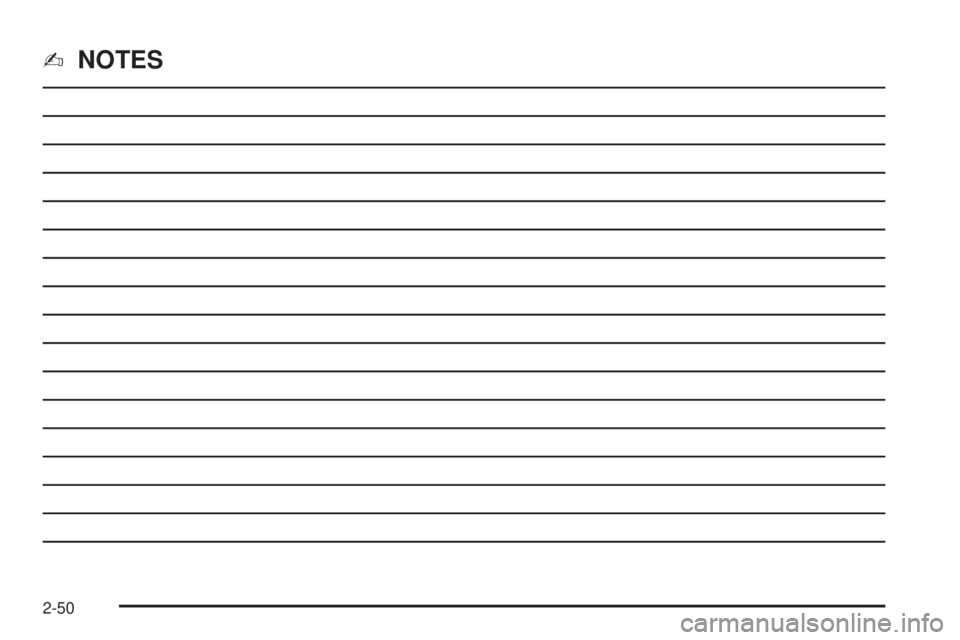
✍NOTES
2-50
Page 67 of 100
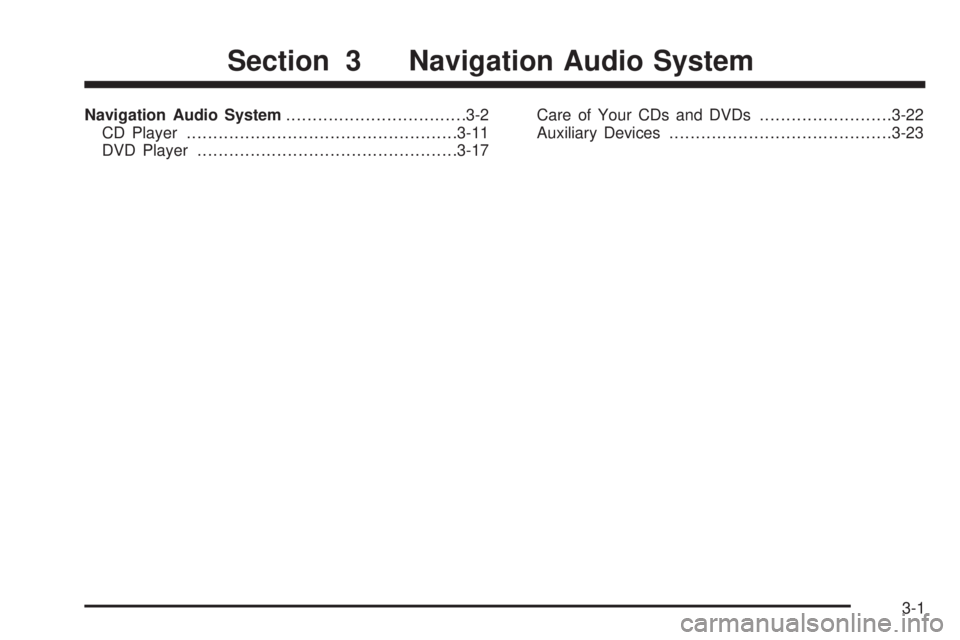
Navigation Audio System..................................3-2
CD Player...................................................3-11
DVD Player.................................................3-17Care of Your CDs and DVDs.........................3-22
Auxiliary Devices..........................................3-23
Section 3 Navigation Audio System
3-1
Page 68 of 100
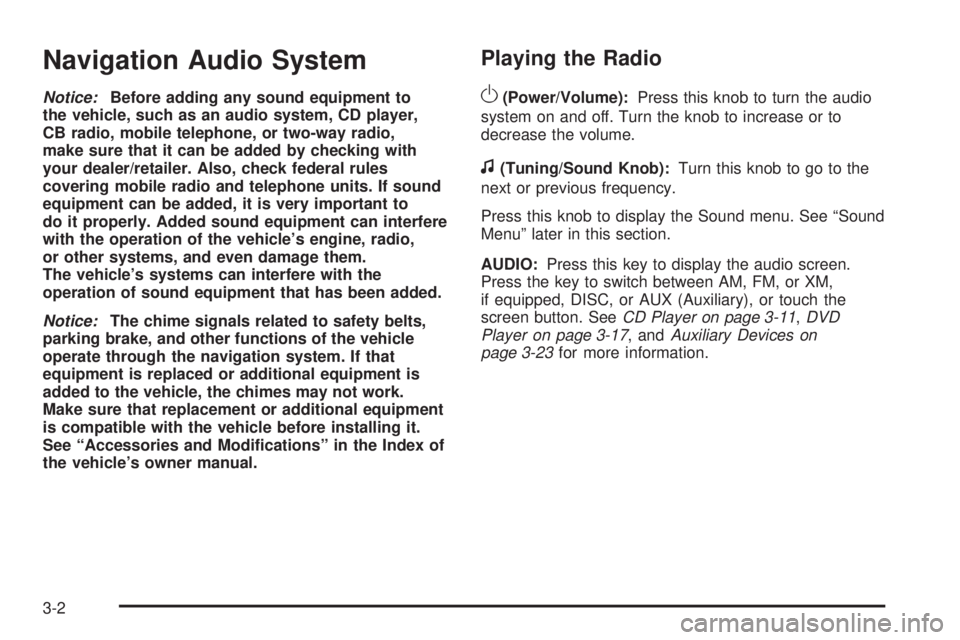
Navigation Audio System
Notice:Before adding any sound equipment to
the vehicle, such as an audio system, CD player,
CB radio, mobile telephone, or two-way radio,
make sure that it can be added by checking with
your dealer/retailer. Also, check federal rules
covering mobile radio and telephone units. If sound
equipment can be added, it is very important to
do it properly. Added sound equipment can interfere
with the operation of the vehicle’s engine, radio,
or other systems, and even damage them.
The vehicle’s systems can interfere with the
operation of sound equipment that has been added.
Notice:The chime signals related to safety belts,
parking brake, and other functions of the vehicle
operate through the navigation system. If that
equipment is replaced or additional equipment is
added to the vehicle, the chimes may not work.
Make sure that replacement or additional equipment
is compatible with the vehicle before installing it.
See “Accessories and Modi�cations” in the Index of
the vehicle’s owner manual.
Playing the Radio
O
(Power/Volume):Press this knob to turn the audio
system on and off. Turn the knob to increase or to
decrease the volume.
f(Tuning/Sound Knob):Turn this knob to go to the
next or previous frequency.
Press this knob to display the Sound menu. See “Sound
Menu” later in this section.
AUDIO:Press this key to display the audio screen.
Press the key to switch between AM, FM, or XM,
if equipped, DISC, or AUX (Auxiliary), or touch the
screen button. SeeCD Player on page 3-11,DVD
Player on page 3-17, andAuxiliary Devices on
page 3-23for more information.
3-2
Page 69 of 100
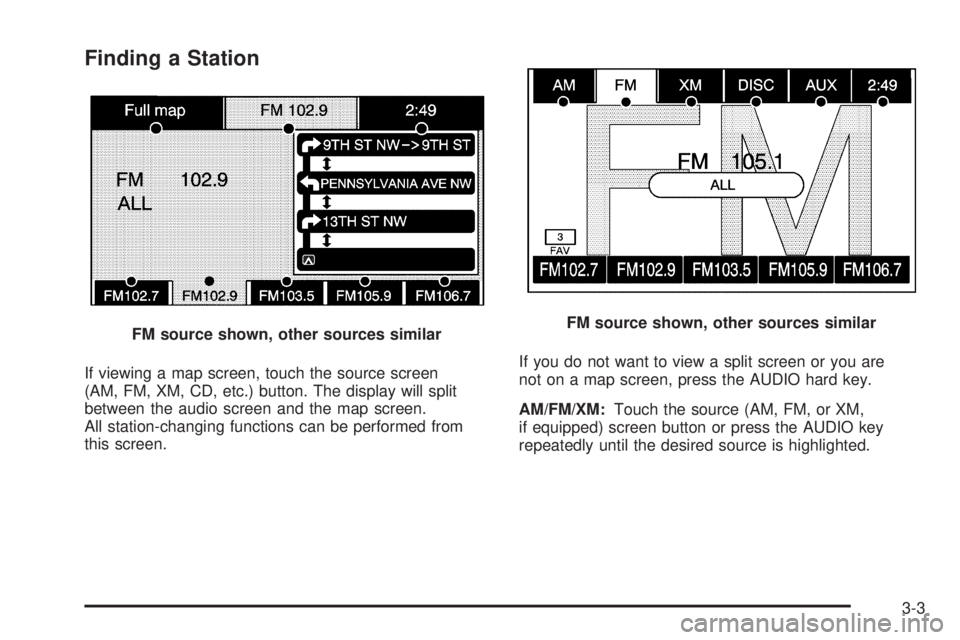
Finding a Station
If viewing a map screen, touch the source screen
(AM, FM, XM, CD, etc.) button. The display will split
between the audio screen and the map screen.
All station-changing functions can be performed from
this screen.If you do not want to view a split screen or you are
not on a map screen, press the AUDIO hard key.
AM/FM/XM:Touch the source (AM, FM, or XM,
if equipped) screen button or press the AUDIO key
repeatedly until the desired source is highlighted. FM source shown, other sources similar
FM source shown, other sources similar
3-3
Page 70 of 100
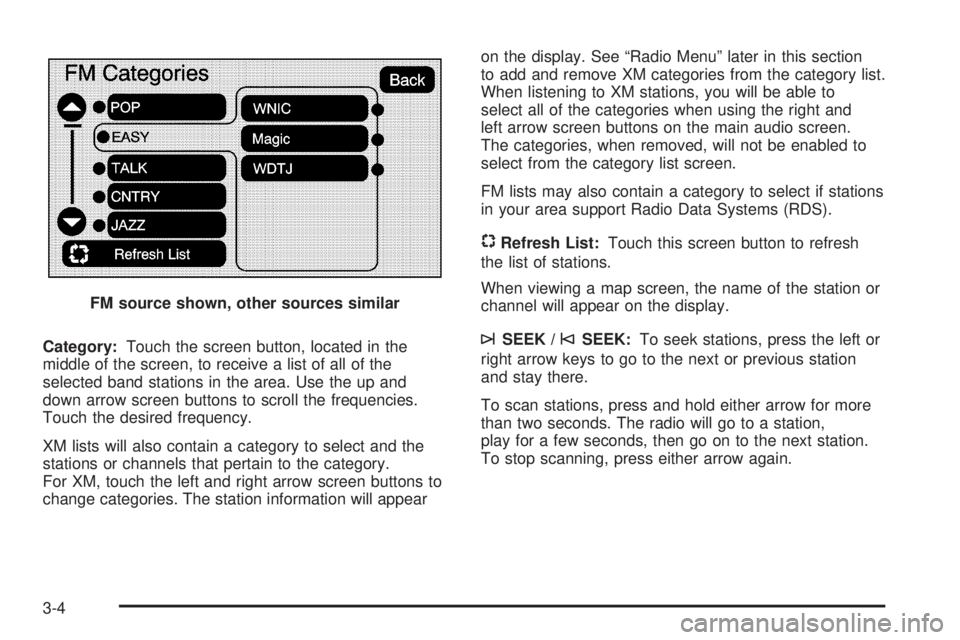
Category:Touch the screen button, located in the
middle of the screen, to receive a list of all of the
selected band stations in the area. Use the up and
down arrow screen buttons to scroll the frequencies.
Touch the desired frequency.
XM lists will also contain a category to select and the
stations or channels that pertain to the category.
For XM, touch the left and right arrow screen buttons to
change categories. The station information will appearon the display. See “Radio Menu” later in this section
to add and remove XM categories from the category list.
When listening to XM stations, you will be able to
select all of the categories when using the right and
left arrow screen buttons on the main audio screen.
The categories, when removed, will not be enabled to
select from the category list screen.
FM lists may also contain a category to select if stations
in your area support Radio Data Systems (RDS).
$Refresh List:Touch this screen button to refresh
the list of stations.
When viewing a map screen, the name of the station or
channel will appear on the display.
¨SEEK /©SEEK:To seek stations, press the left or
right arrow keys to go to the next or previous station
and stay there.
To scan stations, press and hold either arrow for more
than two seconds. The radio will go to a station,
play for a few seconds, then go on to the next station.
To stop scanning, press either arrow again. FM source shown, other sources similar
3-4