GMC YUKON DENALI 2009 Owners Manual
Manufacturer: GMC, Model Year: 2009, Model line: YUKON DENALI, Model: GMC YUKON DENALI 2009Pages: 100, PDF Size: 1.41 MB
Page 91 of 100
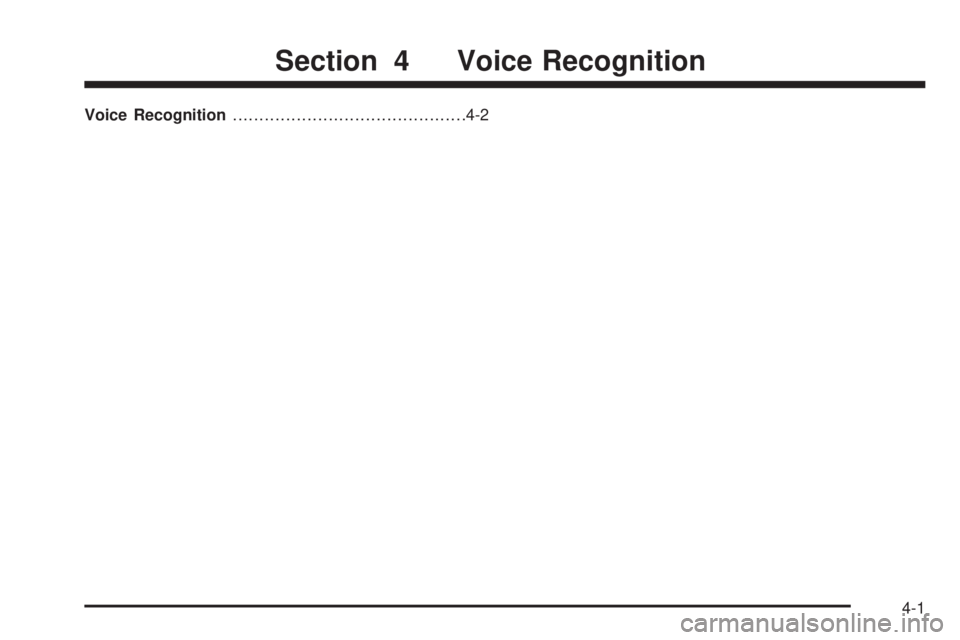
Voice Recognition............................................4-2
Section 4 Voice Recognition
4-1
Page 92 of 100
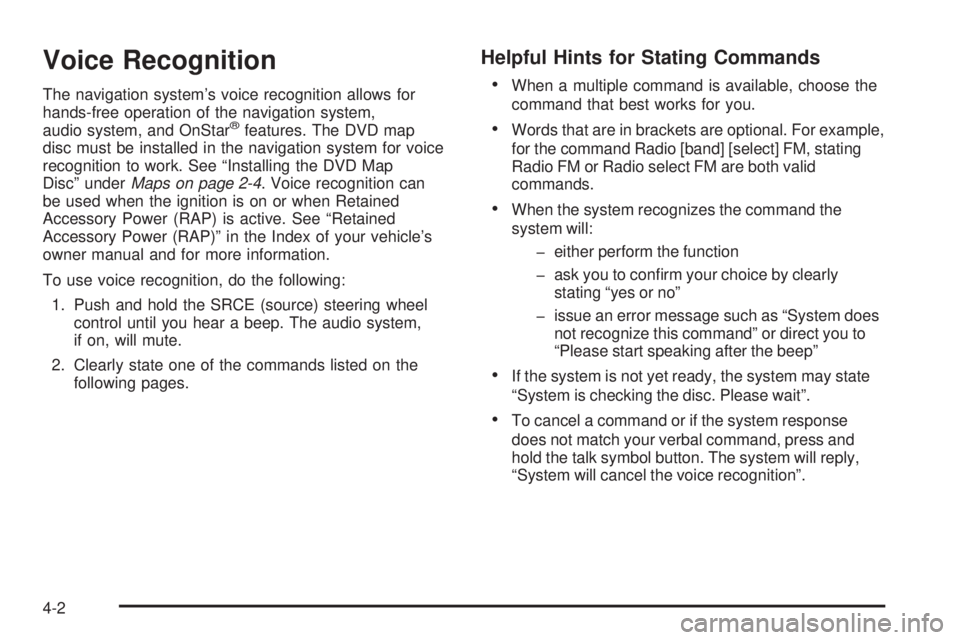
Voice Recognition
The navigation system’s voice recognition allows for
hands-free operation of the navigation system,
audio system, and OnStar
®features. The DVD map
disc must be installed in the navigation system for voice
recognition to work. See “Installing the DVD Map
Disc” underMaps on page 2-4. Voice recognition can
be used when the ignition is on or when Retained
Accessory Power (RAP) is active. See “Retained
Accessory Power (RAP)” in the Index of your vehicle’s
owner manual and for more information.
To use voice recognition, do the following:
1. Push and hold the SRCE (source) steering wheel
control until you hear a beep. The audio system,
if on, will mute.
2. Clearly state one of the commands listed on the
following pages.
Helpful Hints for Stating Commands
When a multiple command is available, choose the
command that best works for you.
Words that are in brackets are optional. For example,
for the command Radio [band] [select] FM, stating
Radio FM or Radio select FM are both valid
commands.
When the system recognizes the command the
system will:
� either perform the function
� ask you to con�rm your choice by clearly
stating “yes or no”
� issue an error message such as “System does
not recognize this command” or direct you to
“Please start speaking after the beep”
If the system is not yet ready, the system may state
“System is checking the disc. Please wait”.
To cancel a command or if the system response
does not match your verbal command, press and
hold the talk symbol button. The system will reply,
“System will cancel the voice recognition”.
4-2
Page 93 of 100
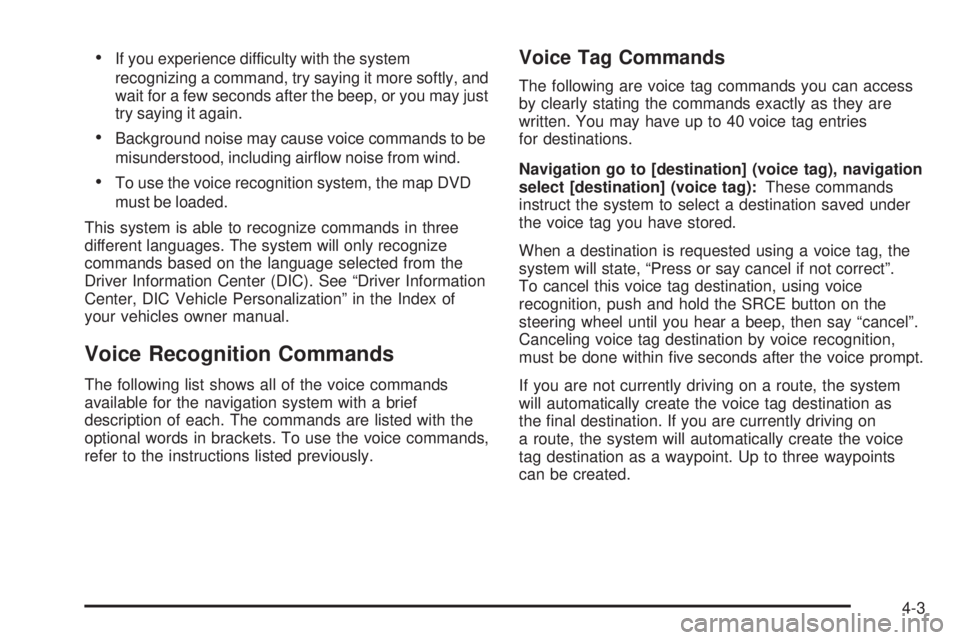
If you experience difficulty with the system
recognizing a command, try saying it more softly, and
wait for a few seconds after the beep, or you may just
try saying it again.
Background noise may cause voice commands to be
misunderstood, including air�ow noise from wind.
To use the voice recognition system, the map DVD
must be loaded.
This system is able to recognize commands in three
different languages. The system will only recognize
commands based on the language selected from the
Driver Information Center (DIC). See “Driver Information
Center, DIC Vehicle Personalization” in the Index of
your vehicles owner manual.
Voice Recognition Commands
The following list shows all of the voice commands
available for the navigation system with a brief
description of each. The commands are listed with the
optional words in brackets. To use the voice commands,
refer to the instructions listed previously.
Voice Tag Commands
The following are voice tag commands you can access
by clearly stating the commands exactly as they are
written. You may have up to 40 voice tag entries
for destinations.
Navigation go to [destination] (voice tag), navigation
select [destination] (voice tag):These commands
instruct the system to select a destination saved under
the voice tag you have stored.
When a destination is requested using a voice tag, the
system will state, “Press or say cancel if not correct”.
To cancel this voice tag destination, using voice
recognition, push and hold the SRCE button on the
steering wheel until you hear a beep, then say “cancel”.
Canceling voice tag destination by voice recognition,
must be done within �ve seconds after the voice prompt.
If you are not currently driving on a route, the system
will automatically create the voice tag destination as
the �nal destination. If you are currently driving on
a route, the system will automatically create the voice
tag destination as a waypoint. Up to three waypoints
can be created.
4-3
Page 94 of 100
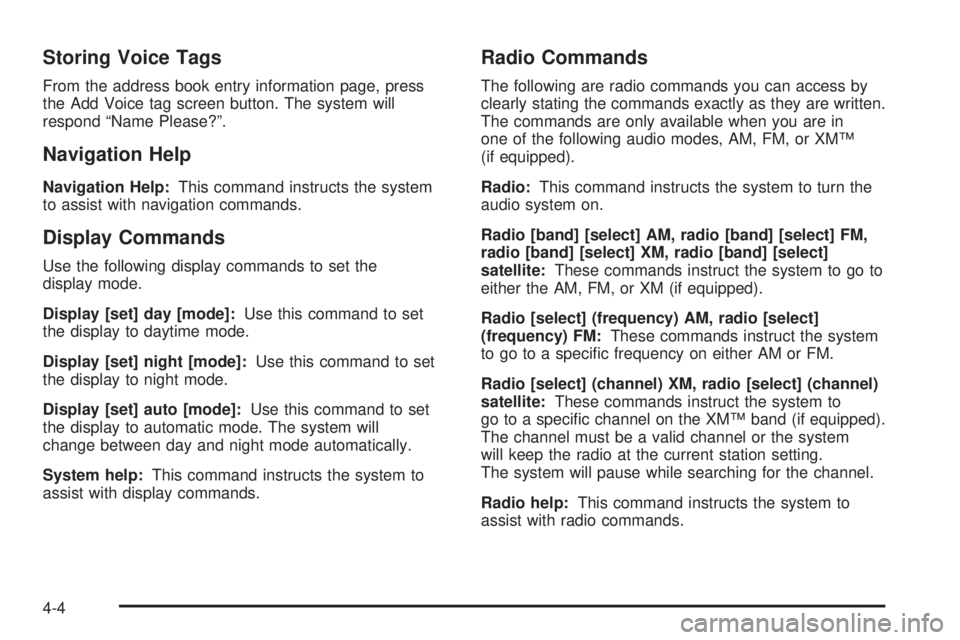
Storing Voice Tags
From the address book entry information page, press
the Add Voice tag screen button. The system will
respond “Name Please?”.
Navigation Help
Navigation Help:This command instructs the system
to assist with navigation commands.
Display Commands
Use the following display commands to set the
display mode.
Display [set] day [mode]:Use this command to set
the display to daytime mode.
Display [set] night [mode]:Use this command to set
the display to night mode.
Display [set] auto [mode]:Use this command to set
the display to automatic mode. The system will
change between day and night mode automatically.
System help:This command instructs the system to
assist with display commands.
Radio Commands
The following are radio commands you can access by
clearly stating the commands exactly as they are written.
The commands are only available when you are in
one of the following audio modes, AM, FM, or XM™
(if equipped).
Radio:This command instructs the system to turn the
audio system on.
Radio [band] [select] AM, radio [band] [select] FM,
radio [band] [select] XM, radio [band] [select]
satellite:These commands instruct the system to go to
either the AM, FM, or XM (if equipped).
Radio [select] (frequency) AM, radio [select]
(frequency) FM:These commands instruct the system
to go to a speci�c frequency on either AM or FM.
Radio [select] (channel) XM, radio [select] (channel)
satellite:These commands instruct the system to
go to a speci�c channel on the XM™ band (if equipped).
The channel must be a valid channel or the system
will keep the radio at the current station setting.
The system will pause while searching for the channel.
Radio help:This command instructs the system to
assist with radio commands.
4-4
Page 95 of 100
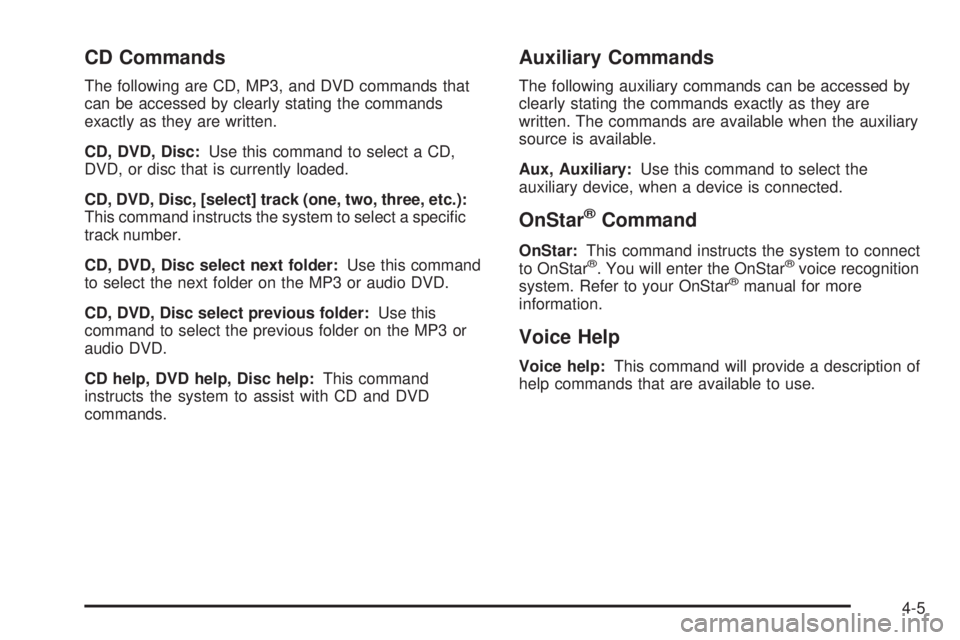
CD Commands
The following are CD, MP3, and DVD commands that
can be accessed by clearly stating the commands
exactly as they are written.
CD, DVD, Disc:Use this command to select a CD,
DVD, or disc that is currently loaded.
CD, DVD, Disc, [select] track (one, two, three, etc.):
This command instructs the system to select a speci�c
track number.
CD, DVD, Disc select next folder:Use this command
to select the next folder on the MP3 or audio DVD.
CD, DVD, Disc select previous folder:Use this
command to select the previous folder on the MP3 or
audio DVD.
CD help, DVD help, Disc help:This command
instructs the system to assist with CD and DVD
commands.
Auxiliary Commands
The following auxiliary commands can be accessed by
clearly stating the commands exactly as they are
written. The commands are available when the auxiliary
source is available.
Aux, Auxiliary:Use this command to select the
auxiliary device, when a device is connected.
OnStar®Command
OnStar:This command instructs the system to connect
to OnStar®. You will enter the OnStar®voice recognition
system. Refer to your OnStar®manual for more
information.
Voice Help
Voice help:This command will provide a description of
help commands that are available to use.
4-5
Page 96 of 100
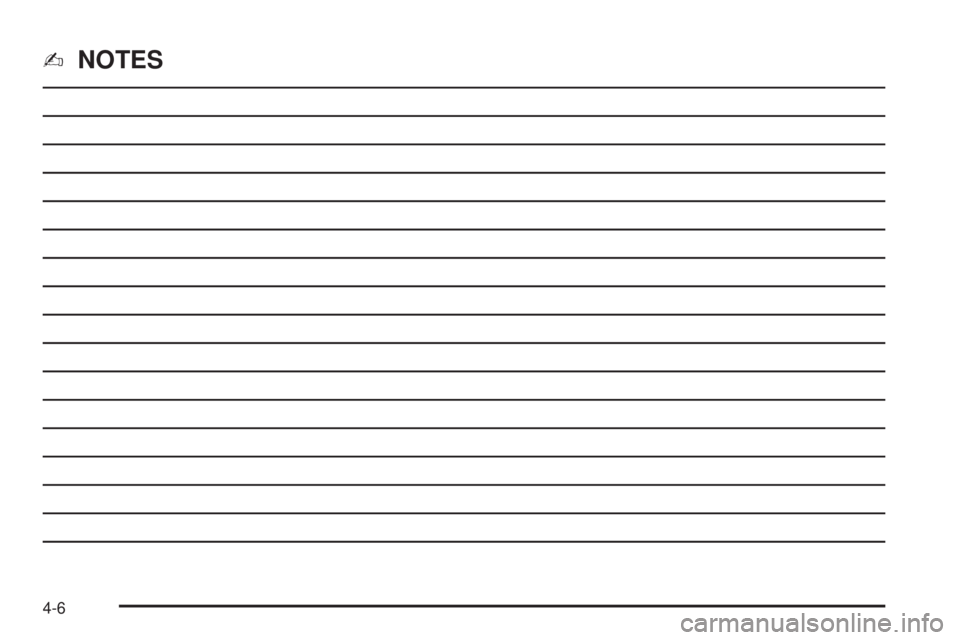
✍NOTES
4-6
Page 97 of 100
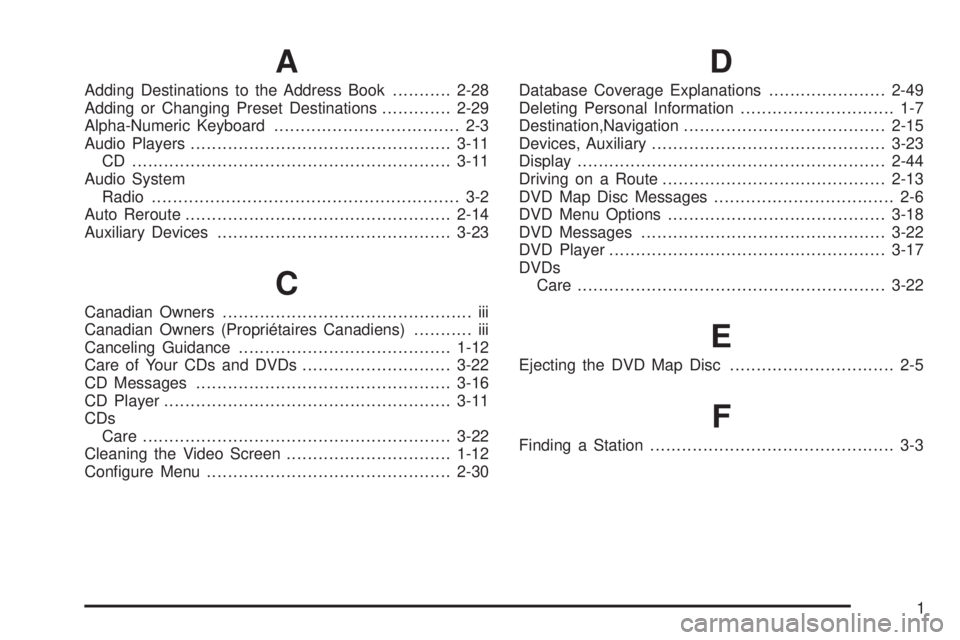
A
Adding Destinations to the Address Book...........2-28
Adding or Changing Preset Destinations.............2-29
Alpha-Numeric Keyboard................................... 2-3
Audio Players.................................................3-11
CD ............................................................3-11
Audio System
Radio.......................................................... 3-2
Auto Reroute..................................................2-14
Auxiliary Devices............................................3-23
C
Canadian Owners............................................... iii
Canadian Owners (Propriétaires Canadiens)........... iii
Canceling Guidance........................................1-12
Care of Your CDs and DVDs ............................3-22
CD Messages................................................3-16
CD Player......................................................3-11
CDs
Care ..........................................................3-22
Cleaning the Video Screen...............................1-12
Con�gure Menu..............................................2-30
D
Database Coverage Explanations......................2-49
Deleting Personal Information............................. 1-7
Destination,Navigation......................................2-15
Devices, Auxiliary............................................3-23
Display..........................................................2-44
Driving on a Route..........................................2-13
DVD Map Disc Messages.................................. 2-6
DVD Menu Options.........................................3-18
DVD Messages..............................................3-22
DVD Player....................................................3-17
DVDs
Care ..........................................................3-22
E
Ejecting the DVD Map Disc............................... 2-5
F
Finding a Station.............................................. 3-3
1
Page 98 of 100
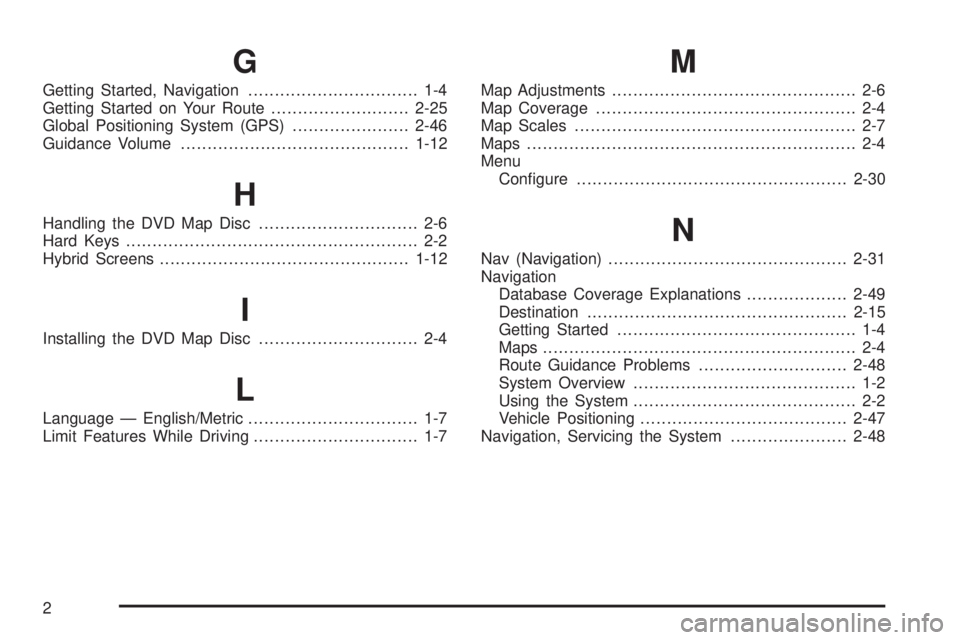
G
Getting Started, Navigation................................ 1-4
Getting Started on Your Route..........................2-25
Global Positioning System (GPS)......................2-46
Guidance Volume...........................................1-12
H
Handling the DVD Map Disc.............................. 2-6
Hard Keys....................................................... 2-2
Hybrid Screens...............................................1-12
I
Installing the DVD Map Disc.............................. 2-4
L
Language — English/Metric................................ 1-7
Limit Features While Driving............................... 1-7
M
Map Adjustments.............................................. 2-6
Map Coverage................................................. 2-4
Map Scales..................................................... 2-7
Maps .............................................................. 2-4
Menu
Con�gure...................................................2-30
N
Nav (Navigation).............................................2-31
Navigation
Database Coverage Explanations...................2-49
Destination.................................................2-15
Getting Started............................................. 1-4
Maps ........................................................... 2-4
Route Guidance Problems............................2-48
System Overview.......................................... 1-2
Using the System.......................................... 2-2
Vehicle Positioning.......................................2-47
Navigation, Servicing the System......................2-48
2
Page 99 of 100
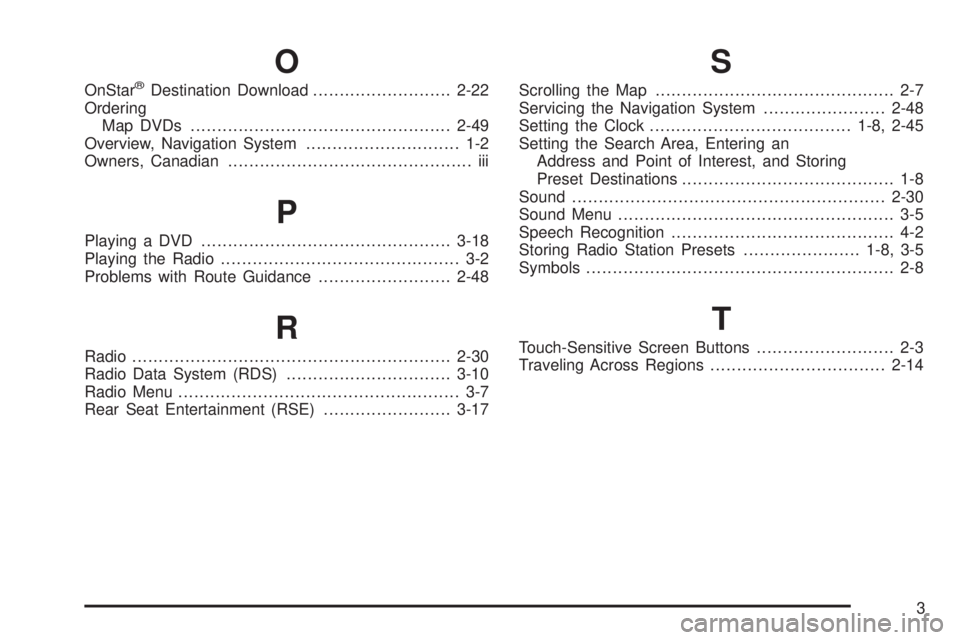
O
OnStar®Destination Download..........................2-22
Ordering
Map DVDs .................................................2-49
Overview, Navigation System............................. 1-2
Owners, Canadian.............................................. iii
P
Playing a DVD...............................................3-18
Playing the Radio............................................. 3-2
Problems with Route Guidance.........................2-48
R
Radio............................................................2-30
Radio Data System (RDS)...............................3-10
Radio Menu..................................................... 3-7
Rear Seat Entertainment (RSE)........................3-17
S
Scrolling the Map............................................. 2-7
Servicing the Navigation System.......................2-48
Setting the Clock......................................1-8, 2-45
Setting the Search Area, Entering an
Address and Point of Interest, and Storing
Preset Destinations........................................ 1-8
Sound...........................................................2-30
Sound Menu.................................................... 3-5
Speech Recognition.......................................... 4-2
Storing Radio Station Presets......................1-8, 3-5
Symbols.......................................................... 2-8
T
Touch-Sensitive Screen Buttons.......................... 2-3
Traveling Across Regions.................................2-14
3
Page 100 of 100
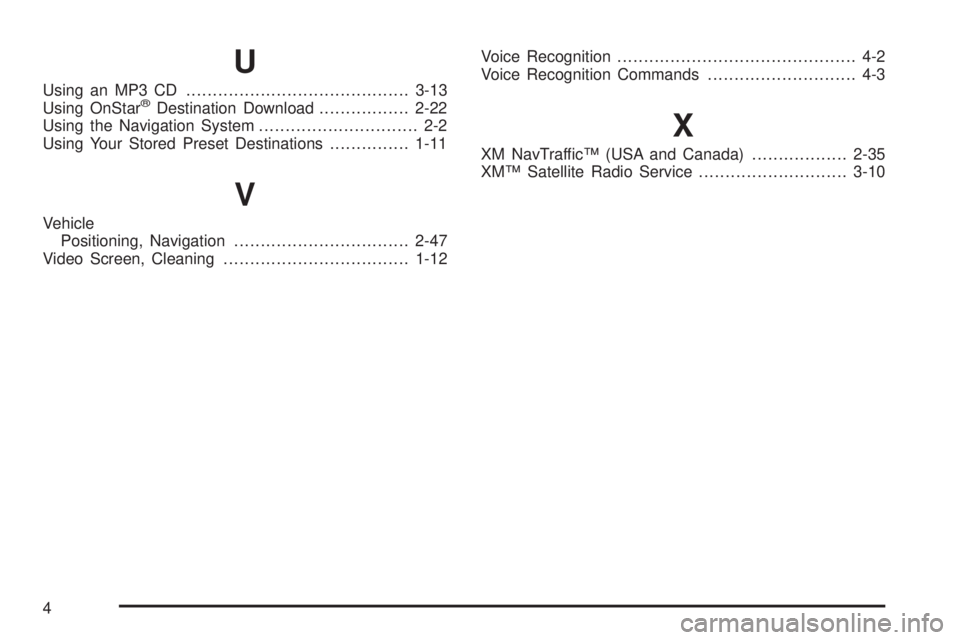
U
Using an MP3 CD..........................................3-13
Using OnStar®Destination Download.................2-22
Using the Navigation System.............................. 2-2
Using Your Stored Preset Destinations...............1-11
V
Vehicle
Positioning, Navigation.................................2-47
Video Screen, Cleaning...................................1-12Voice Recognition............................................. 4-2
Voice Recognition Commands............................ 4-3
X
XM NavTraffic™ (USA and Canada)..................2-35
XM™ Satellite Radio Service............................3-10
4