HONDA ACCORD 2013 9.G Navigation Manual
Manufacturer: HONDA, Model Year: 2013, Model line: ACCORD, Model: HONDA ACCORD 2013 9.GPages: 152, PDF Size: 5.75 MB
Page 81 of 152
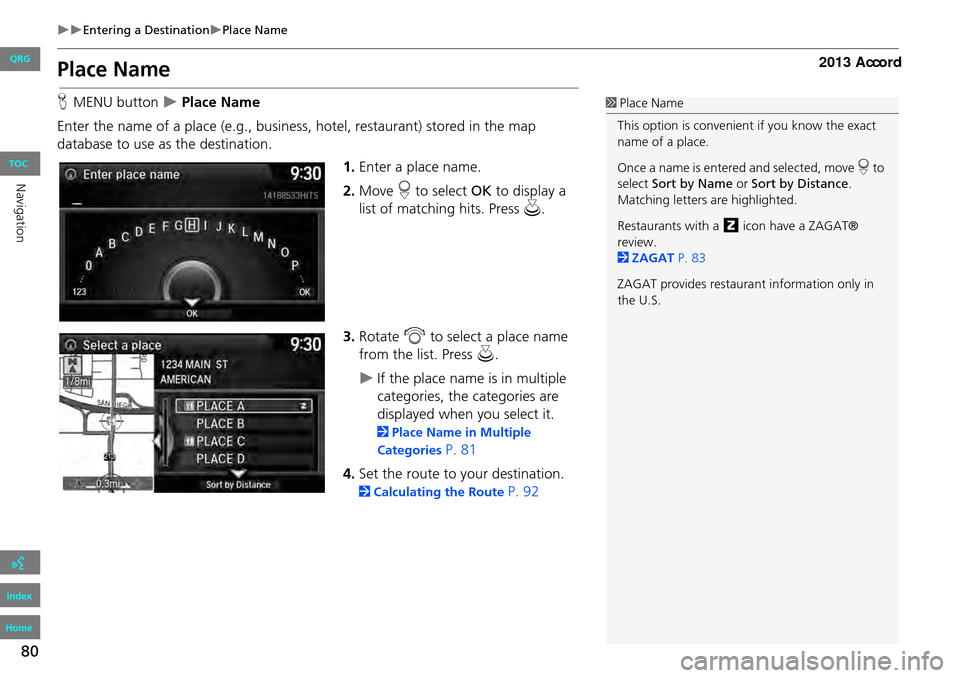
80
Entering a DestinationPlace Name
Place Name
HMENU button Place Name
Enter the name of a place (e.g., business, hotel, restaurant) stored in the map
database to use as the destination.
1.Enter a place name.
2. Move r to select OK to display a
list of matching hits. Press u.
3. Rotate i to select a place name
from the list. Press u.
If the place name is in multiple
categories, the categories are
displayed when you select it.
2Place Name in Multiple
Categories
P. 81
4. Set the route to your destination.
2 Calculating the Route P. 92
1Place Name
This option is convenient if you know the exact
name of a place.
Once a name is entered and selected, move r to
select Sort by Name or Sort by Distance .
Matching letters are highlighted.
Restaurants with a z icon have a ZAGAT®
review.
2 ZAGAT P. 83
ZAGAT provides restaura nt information only in
the U.S.
QRG
Index
Home
Navigation
TOC
Page 82 of 152
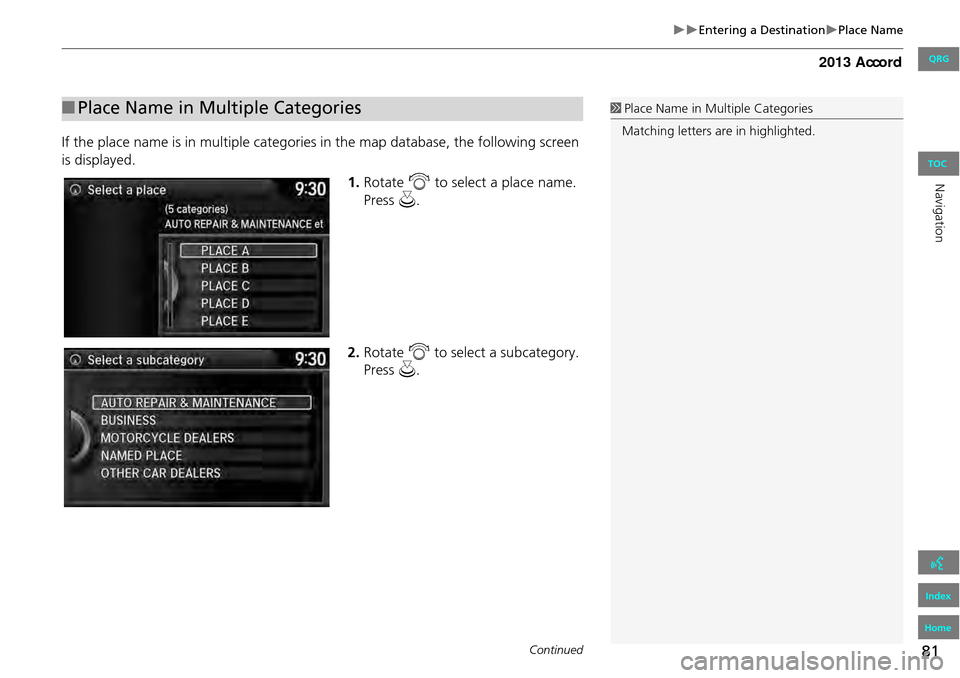
81
Entering a DestinationPlace Name
If the place name is in multiple categories in the map database, the following screen
is displayed.
1.Rotate i to select a place name.
Press u.
2. Rotate i to select a subcategory.
Press u.
■Place Name in Multiple Categories1 Place Name in Multiple Categories
Matching letters are in highlighted.
Continued
QRG
Index
Home
Navigation
TOC
Page 83 of 152
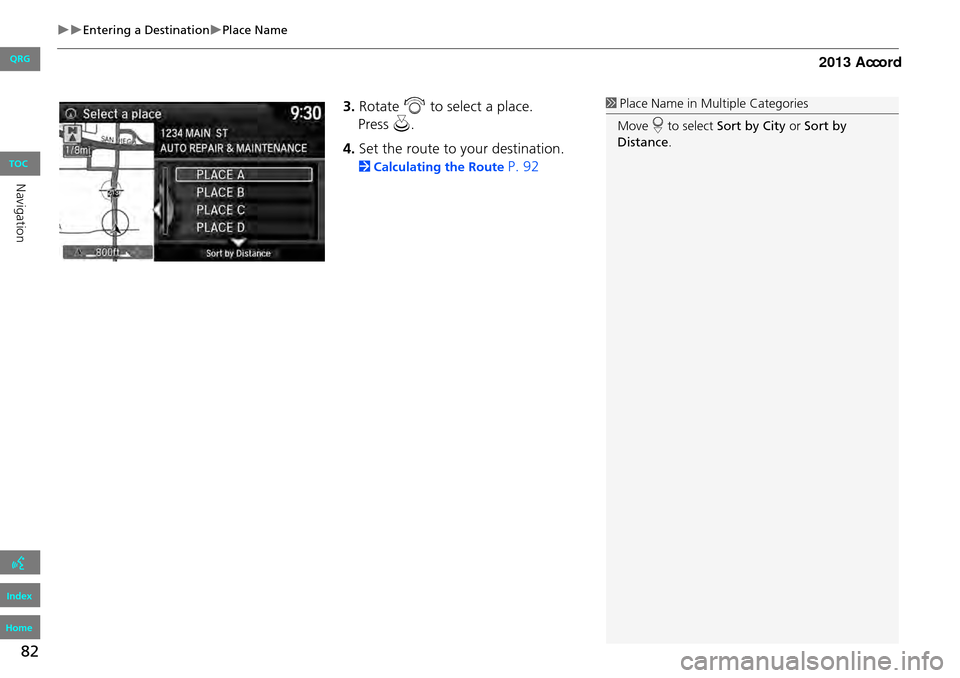
82
Entering a DestinationPlace Name
3.Rotate i to select a place.
4. Set the route to your destination.
2 Calculating the Route P. 92
1Place Name in Multiple Categories
Move r to select Sort by City or Sort by
Distance .
QRG
Index
Home
Navigation
TOC
Press u .
Page 84 of 152
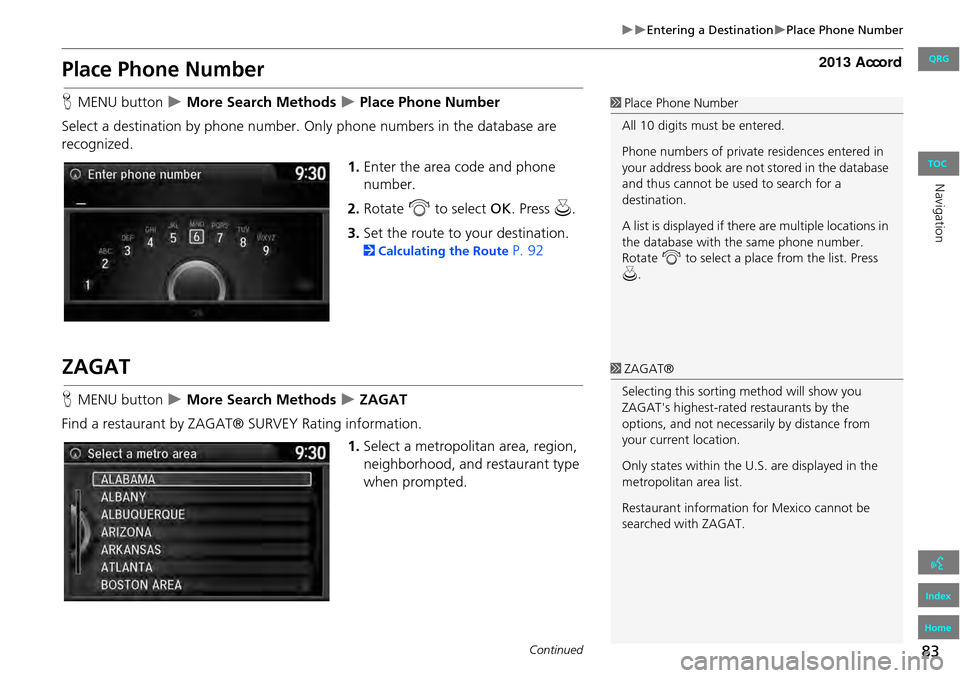
83
Entering a DestinationPlace Phone Number
Place Phone Number
HMENU button More Search Methods Place Phone Number
Select a destination by phone number. On ly phone numbers in the database are
recognized.
1.Enter the area code and phone
number.
2. Rotate i to select OK. Press u.
3. Set the route to your destination.
2 Calculating the Route P. 92
ZAGAT
HMENU button More Search Methods ZAGAT
Find a restaurant by ZAGAT® SURVEY Rating information. 1.Select a metropolitan area, region,
neighborhood, and restaurant type
when prompted.
1Place Phone Number
All 10 digits must be entered.
Phone numbers of private residences entered in
your address book are not stored in the database
and thus cannot be used to search for a
destination.
A list is displayed if there are multiple locations in
the database with the same phone number.
Rotate i to select a place from the list. Press
u .
1ZAGAT®
Selecting this sorting method will show you
ZAGAT's highest-rated restaurants by the
options, and not necessari ly by distance from
your current location.
Only states within the U.S. are displayed in the
metropolitan area list.
Restaurant information for Mexico cannot be
searched with ZAGAT.
Continued
QRG
Index
Home
Navigation
TOC
Page 85 of 152
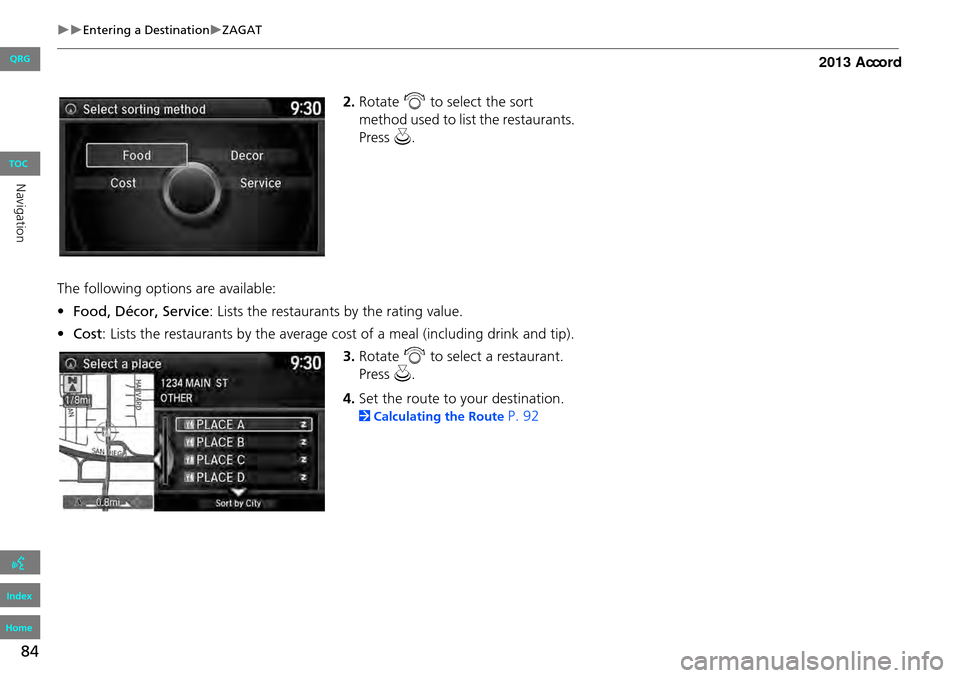
84
Entering a DestinationZAGAT
2.Rotate i to select the sort
method used to list the restaurants.
Press u.
The following options are available:
• Food, Décor, Service: Lists the restaurants by the rating value.
• Cost: Lists the restaurants by the average cost of a meal (including drink and tip).
3. Rotate i to select a restaurant.
Press u.
4. Set the route to your destination.
2 Calculating the Route P. 92
QRG
Index
Home
Navigation
TOC
Page 86 of 152
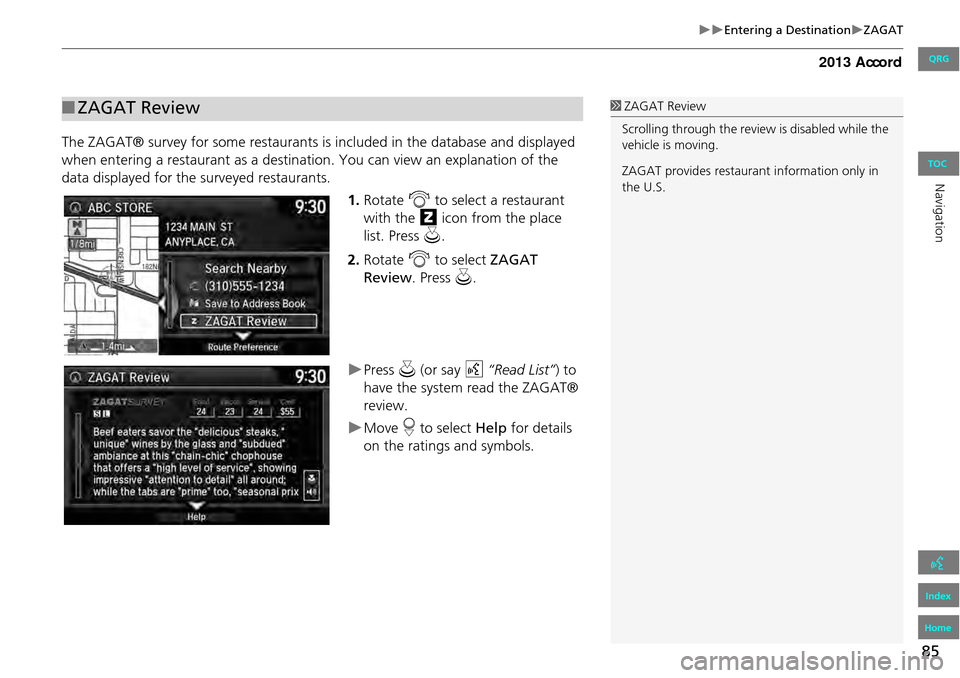
85
Entering a DestinationZAGAT
The ZAGAT® survey for some restaurants is included in the database and displayed
when entering a restaurant as a destinat ion. You can view an explanation of the
data displayed for the surveyed restaurants.
1.Rotate i to select a restaurant
with the z icon from the place
list. Press u.
2. Rotate i to select ZAGAT
Review . Press u.
Press u (or say d “Read List” ) to
have the system read the ZAGAT®
review.
Move r to select Help for details
on the ratings and symbols.
■ ZAGAT Review1 ZAGAT Review
Scrolling through the review is disabled while the
vehicle is moving.
ZAGAT provides restaura nt information only in
the U.S.
QRG
Index
Home
Navigation
TOC
Page 87 of 152
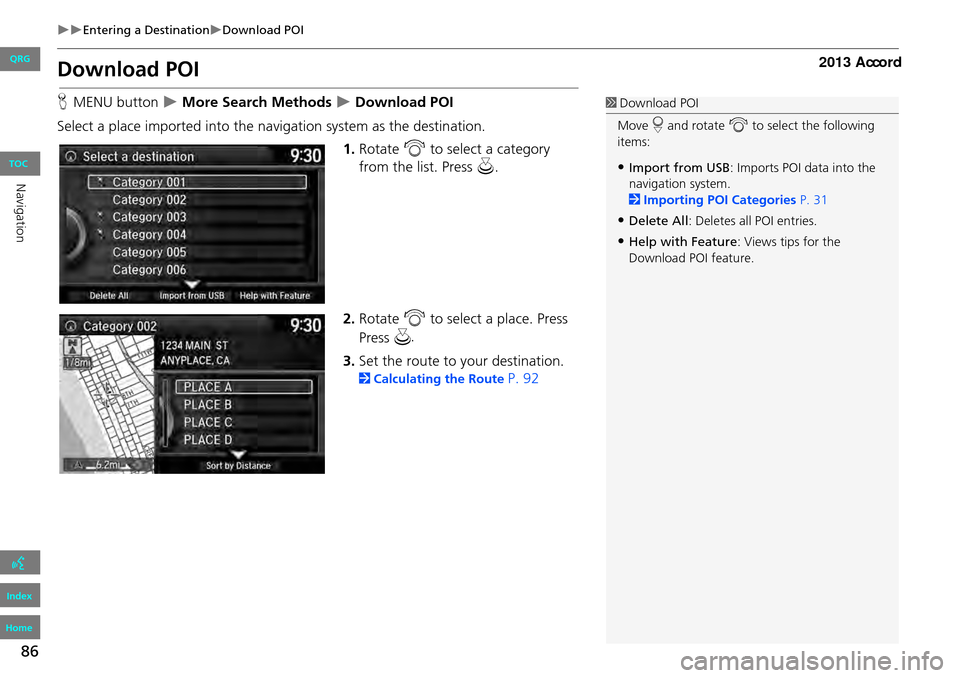
86
Entering a DestinationDownload POI
Download POI
HMENU button More Search Methods Download POI
Select a place imported into the navi gation system as the destination.
1.Rotate i to select a category
from the list. Press u.
2. Rotate i to select a place. Press
3. Set the route to your destination.
2 Calculating the Route P. 92
1Download POI
Move r and rotate i to select the following
items:
•Import from USB : Imports POI data into the
navigation system.
2 Importing POI Categories P. 31
•Delete All: Deletes all POI entries.
•Help with Feature : Views tips for the
Download POI feature.
QRG
Index
Home
Navigation
TOC
Pr ess
u .
Page 88 of 152
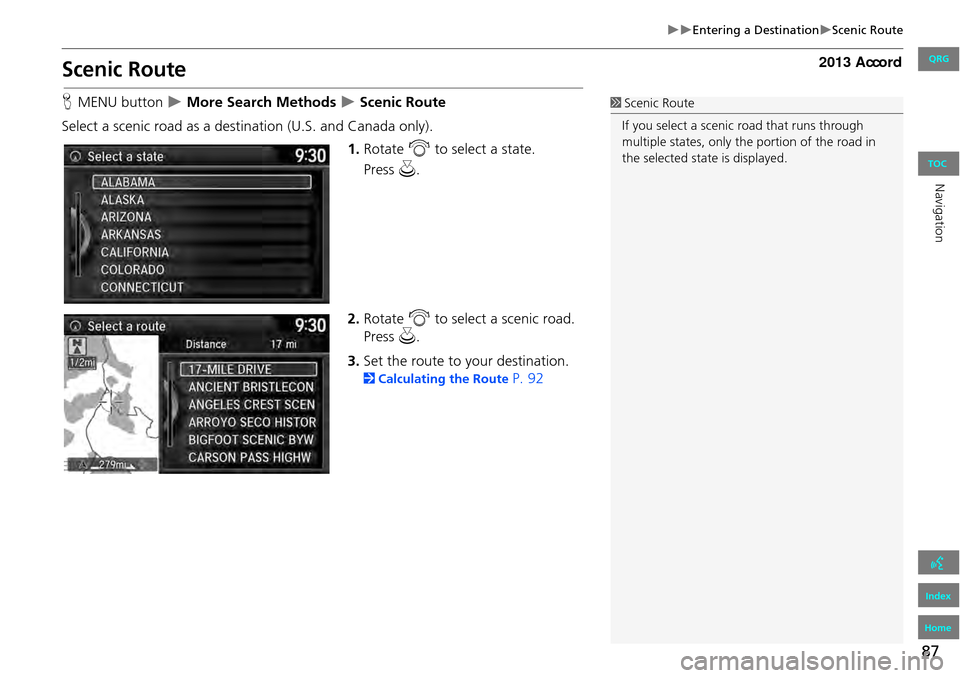
87
Entering a DestinationScenic Route
Scenic Route
HMENU button More Search Methods Scenic Route
Select a scenic road as a dest ination (U.S. and Canada only).
1.Rotate i to select a state.
2. Rotate i to select a scenic road.
Press u.
3. Set the route to your destination.
2 Calculating the Route P. 92
1Scenic Route
If you select a scenic road that runs through
multiple states, only the portion of the road in
the selected state is displayed.
Press u.
QRG
Index
Home
Navigation
TOC
Page 89 of 152
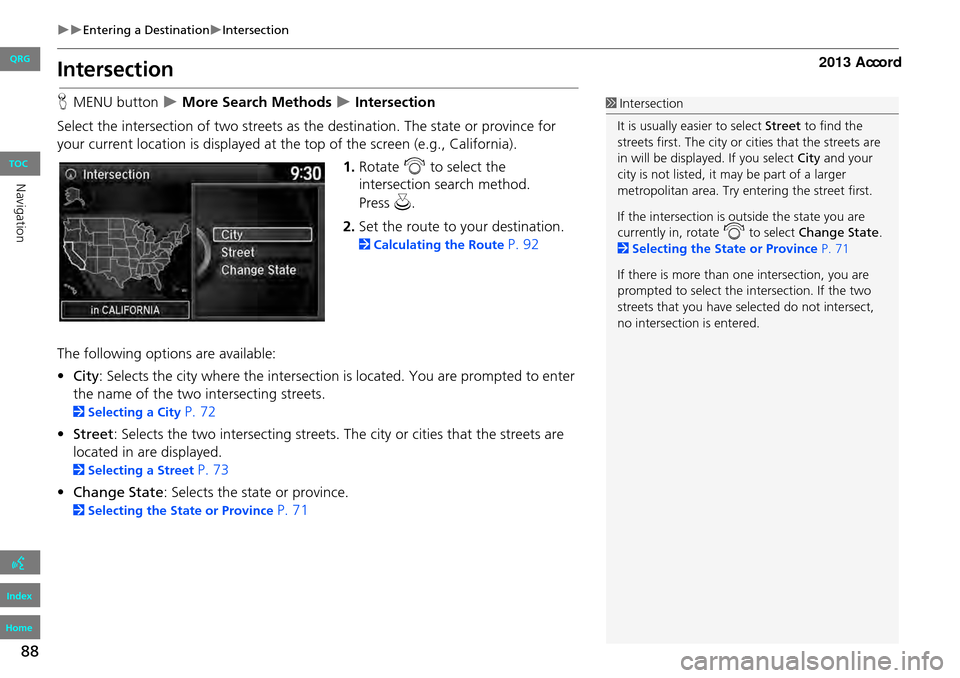
88
Entering a DestinationIntersection
Intersection
HMENU button More Search Methods Intersection
Select the intersection of two streets as th e destination. The state or province for
your current location is displayed at th e top of the screen (e.g., California).
1.Rotate i to select the
intersection search method.
2. Set the route to your destination.
2 Calculating the Route P. 92
The following options are available:
• City : Selects the city where the intersection is located. You are prompted to enter
the name of the two intersecting streets.
2 Selecting a City P. 72
• Street : Selects the two intersecting streets. Th e city or cities that the streets are
located in are displayed.
2 Selecting a Street P. 73
• Change State : Selects the state or province.
2Selecting the State or Province P. 71
1Intersection
It is usually easier to select Street to find the
streets first. The city or cities that the streets are
in will be displayed. If you select City and your
city is not listed, it ma y be part of a larger
metropolitan area. Try entering the street first.
If the intersection is outside the state you are
currently in, rotate
i to select Change State .
2 Selecting the State or Province P. 71
If there is more than one intersection, you are
prompted to select the intersection. If the two
streets that you have selected do not intersect,
no intersection is entered.
QRG
Index
Home
Navigation
TOC
Pr ess u .
Page 90 of 152
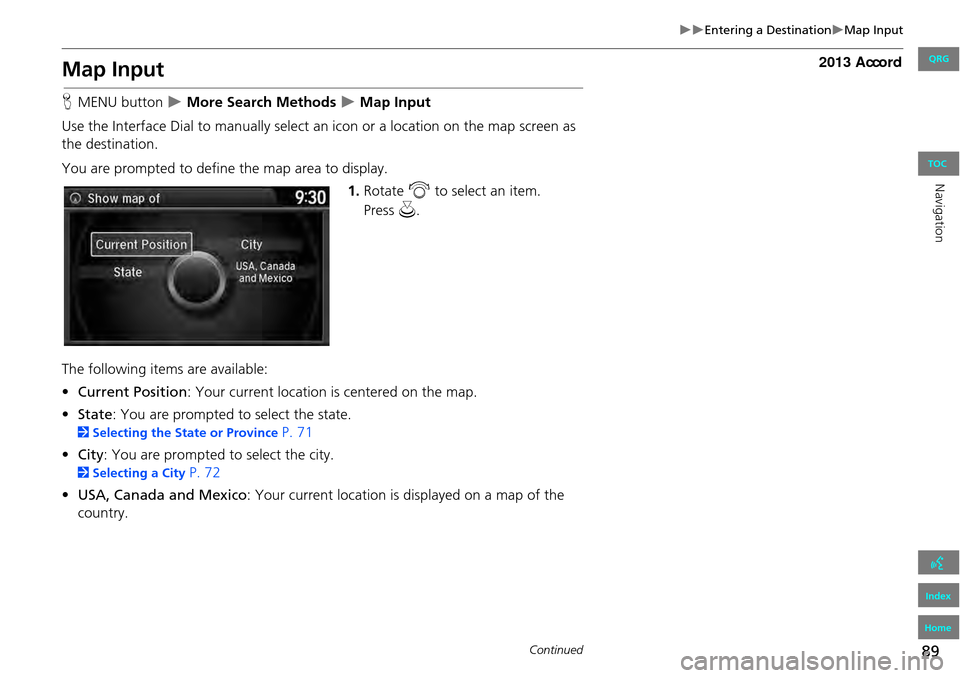
89
Entering a DestinationMap Input
Map Input
HMENU button More Search Methods Map Input
Use the Interface Dial to manually select an icon or a location on the map screen as
the destination.
You are prompted to define the map area to display.
1.Rotate i to select an item.
The following items are available:
• Current Position : Your current location is centered on the map.
• State : You are prompted to select the state.
2Selecting the State or Province P. 71
• City : You are prompted to select the city.
2Selecting a City P. 72
• USA, Canada and Mexico: Your current location is displayed on a map of the
country.
Continued
QRG
Index
Home
Navigation
TOC
Press u .