HONDA ACCORD HYBRID 2014 9.G Owners Manual
Manufacturer: HONDA, Model Year: 2014, Model line: ACCORD HYBRID, Model: HONDA ACCORD HYBRID 2014 9.GPages: 561, PDF Size: 20.3 MB
Page 201 of 561
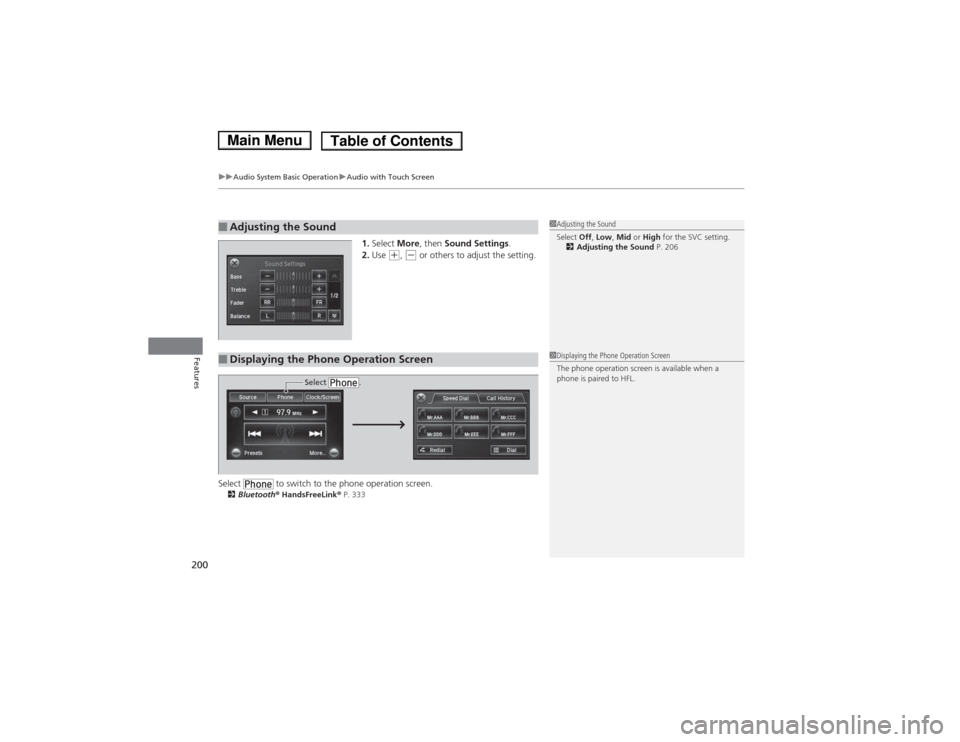
uuAudio System Basic OperationuAudio with Touch Screen
200
Features
1. Select More, then Sound Settings .
2. Use (+ , (- or others to adjust the setting.
Select to switch to the phone operation screen. 2 Bluetooth ® HandsFreeLink ® P. 333
■Adjusting the Sound1Adjusting the Sound
Select Off, Low , Mid or High for the SVC setting.
2 Adjusting the Sound P. 206
■Displaying the Phone Operation Screen1Displaying the Phone Operation Screen
The phone operation screen is available when a
phone is paired to HFL.
Select .
Main MenuTable of Contents
Page 202 of 561
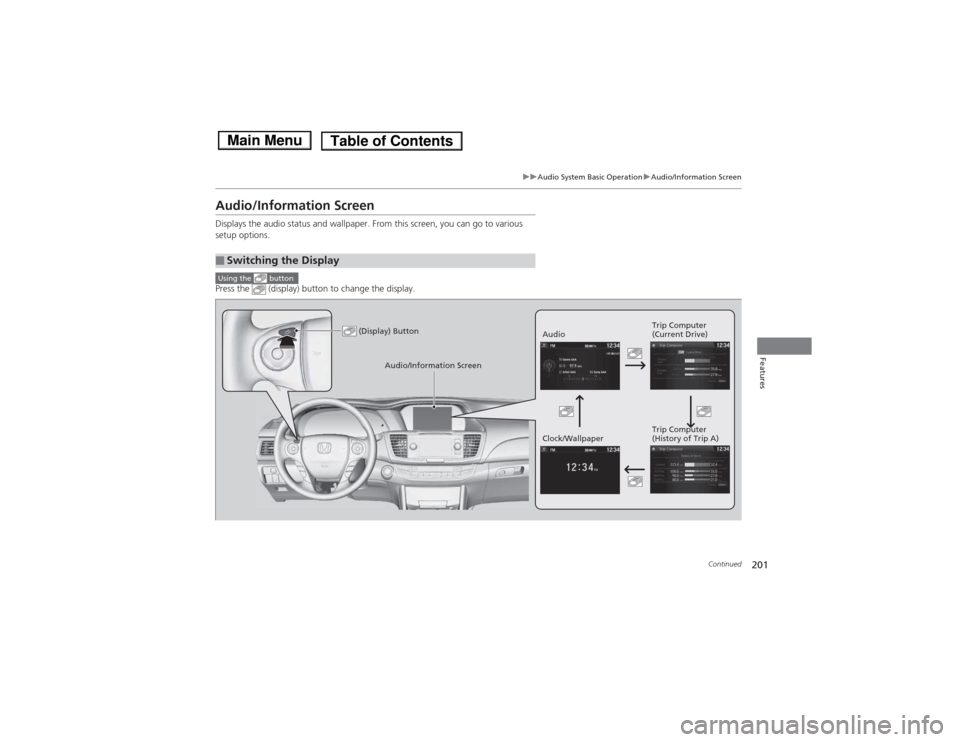
201
uuAudio System Basic OperationuAudio/Information Screen
Continued
Features
Audio/Information Screen
Displays the audio status and wallpaper. From this screen, you can go to various
setup options.
Press the (display) button to change the display.
■Switching the Display
Using the button
(Display) ButtonAudioTrip Computer
(Current Drive)
Clock/Wallpaper Trip Computer
(History of Trip A)
Audio/Information Screen
Main MenuTable of Contents
Page 203 of 561
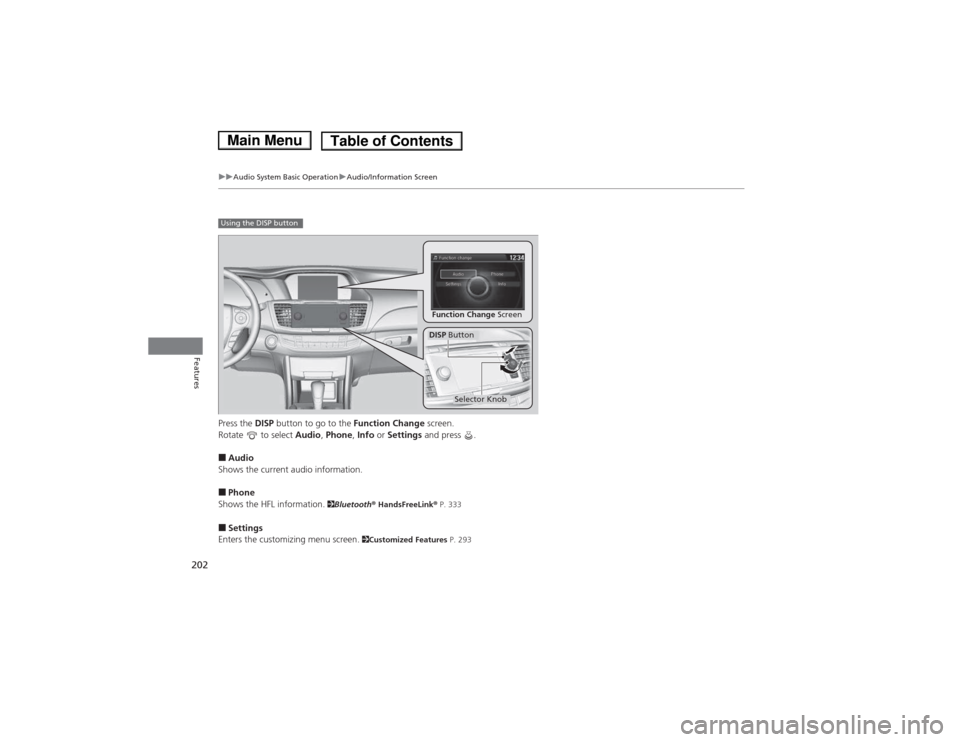
202
uuAudio System Basic OperationuAudio/Information Screen
Features
Press the DISP button to go to the Function Change screen.
Rotate to select Audio, Phone , Info or Settings and press .
■ Audio
Shows the current audio information. ■ Phone
Shows the HFL information. 2Bluetooth ® HandsFreeLink ® P. 333
■ Settings
Enters the customizing menu screen. 2Customized Features P. 293
Using the DISP button
Function Change Screen
DISP Button
Selector Knob
Main MenuTable of Contents
Page 204 of 561
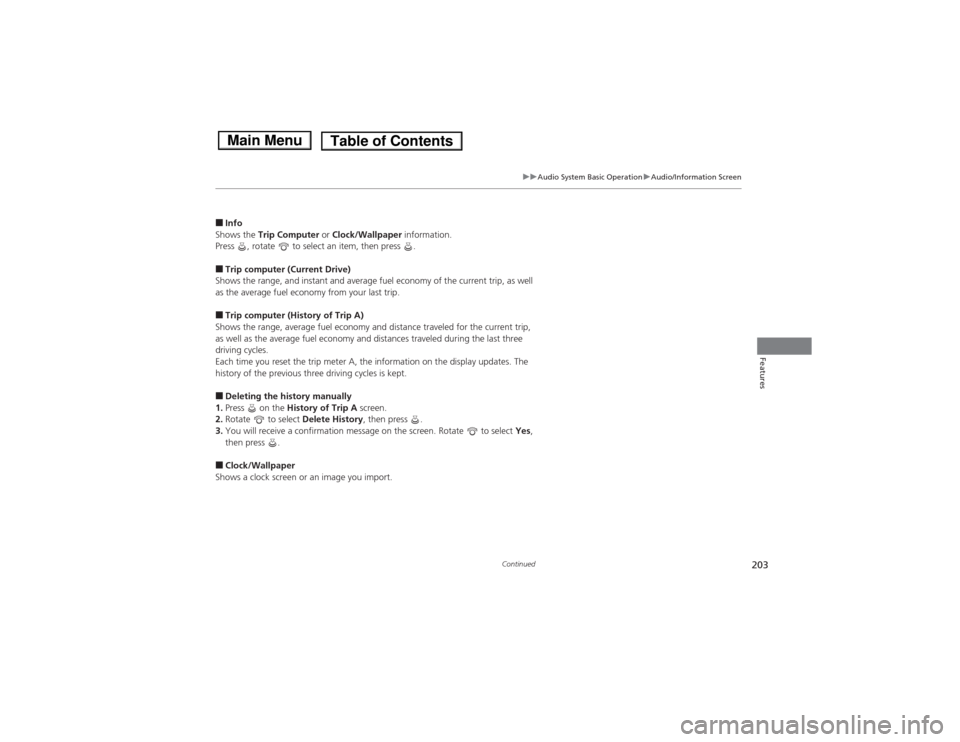
203
uuAudio System Basic OperationuAudio/Information Screen
Continued
Features
■Info
Shows the Trip Computer or Clock/Wallpaper information.
Press , rotate to select an item, then press .
■ Trip computer (Current Drive)
Shows the range, and instant and average fuel economy of the current trip, as well
as the average fuel economy from your last trip. ■ Trip computer (History of Trip A)
Shows the range, average fuel economy and distance traveled for the current trip,
as well as the average fuel economy and distances traveled during the last three
driving cycles.
Each time you reset the trip meter A, the information on the display updates. The
history of the previous three driving cycles is kept. ■ Deleting the history manually
1. Press on the History of Trip A screen.
2. Rotate to select Delete History, then press .
3. You will receive a confirmation message on the screen. Rotate to select Yes,
then press .
■ Clock/Wallpaper
Shows a clock screen or an image you import.
Main MenuTable of Contents
Page 205 of 561
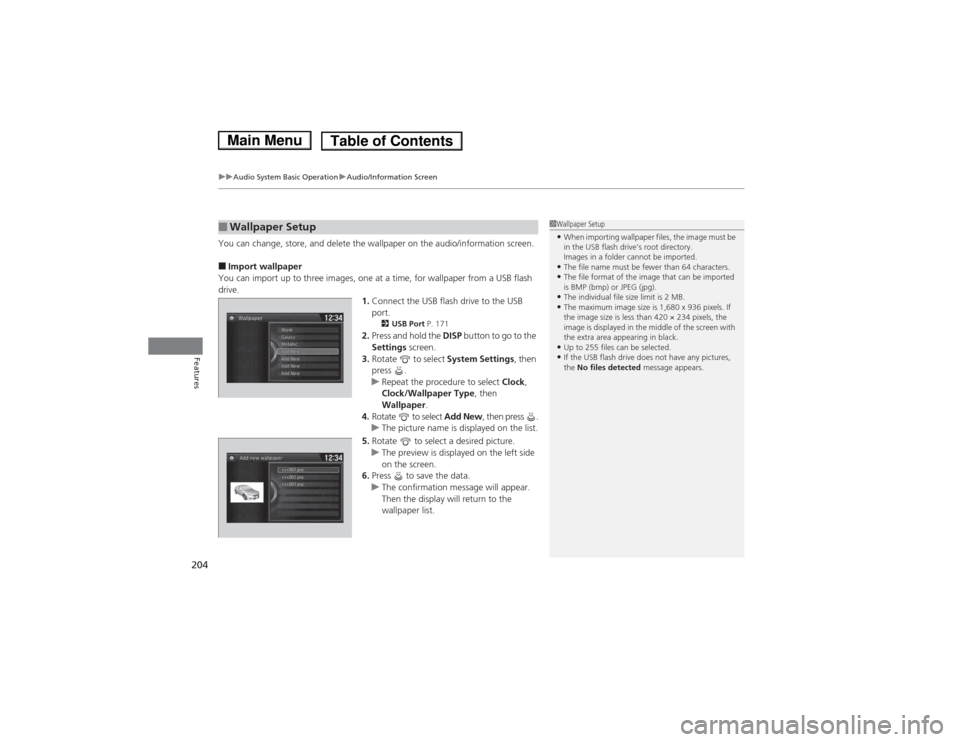
uuAudio System Basic OperationuAudio/Information Screen
204
Features
You can change, store, and delete the wallpaper on the audio/information screen. ■ Import wallpaper
You can import up to three images, one at a time, for wallpaper from a USB flash
drive. 1.Connect the USB flash drive to the USB port.
2 USB Port P. 171
2. Press and hold the DISP button to go to the
Settings screen.
3. Rotate to select System Settings, then
press .
uRepeat the procedure to select Clock,
Clock/Wallpaper Type , then
Wallpaper .
4. Rotate to select Add New, then press .
uThe picture name is displayed on the list.
5. Rotate to select a desired picture.
uThe preview is displayed on the left side
on the screen.
6. Press to save the data.
uThe confirmation message will appear.
Then the display will return to the
wallpaper list.
■Wallpaper Setup1Wallpaper Setup •When importing wallpaper files, the image must be
in the USB flash drive’s root directory.
Images in a folder cannot be imported.
• The file name must be fewer than 64 characters.
• The file format of the image that can be imported
is BMP (bmp) or JPEG (jpg).
• The individual file size limit is 2 MB.
• The maximum image size is 1,680 x 936 pixels. If
the image size is less than 420 × 234 pixels, the
image is displayed in the middle of the screen with
the extra area appearing in black.
• Up to 255 files can be selected.
• If the USB flash drive does not have any pictures, the No files detected message appears.
Main MenuTable of Contents
Page 206 of 561
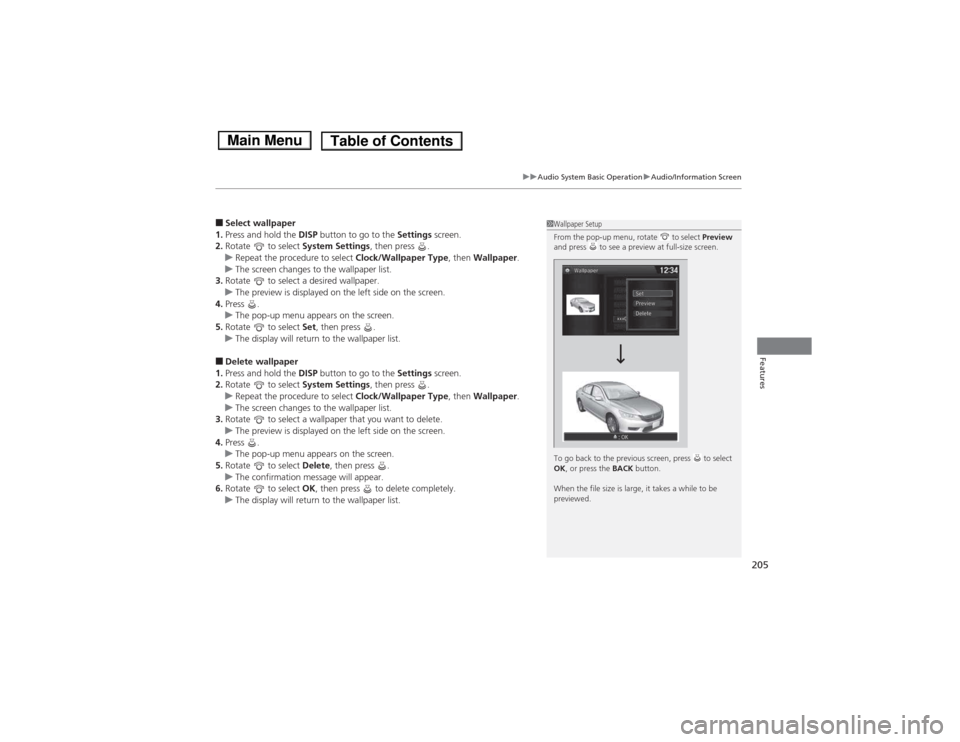
205
uuAudio System Basic OperationuAudio/Information Screen
Features
■Select wallpaper
1. Press and hold the DISP button to go to the Settings screen.
2. Rotate to select System Settings, then press .
uRepeat the procedure to select Clock/Wallpaper Type, then Wallpaper .uThe screen changes to the wallpaper list.
3. Rotate to select a desired wallpaper.
uThe preview is displayed on the left side on the screen.
4. Press .
uThe pop-up menu appears on the screen.
5. Rotate to select Set, then press .
uThe display will return to the wallpaper list.
■ Delete wallpaper
1. Press and hold the DISP button to go to the Settings screen.
2. Rotate to select System Settings, then press .
uRepeat the procedure to select Clock/Wallpaper Type, then Wallpaper .uThe screen changes to the wallpaper list.
3. Rotate to select a wallpaper that you want to delete.
uThe preview is displayed on the left side on the screen.
4. Press .
uThe pop-up menu appears on the screen.
5. Rotate to select Delete, then press .
uThe confirmation message will appear.
6. Rotate to select OK, then press to delete completely.
uThe display will return to the wallpaper list.
1Wallpaper Setup
From the pop-up menu, rotate to select Preview
and press to see a preview at full-size screen.
To go back to the previous screen, press to select OK , or press the BACK button.
When the file size is large, it takes a while to be
previewed.
Main MenuTable of Contents
Page 207 of 561
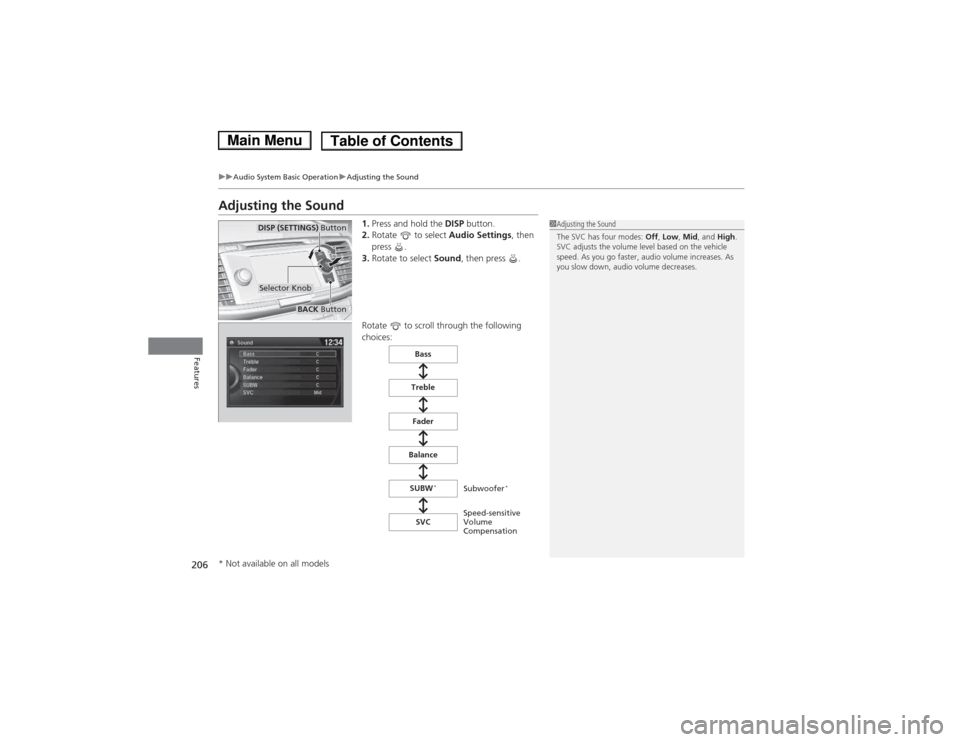
206
uuAudio System Basic OperationuAdjusting the Sound
Features
Adjusting the Sound1.Press and hold the DISP button.
2. Rotate to select Audio Settings, then
press .
3. Rotate to select Sound, then press .
Rotate to scroll through the following
choices:
1Adjusting the Sound
The SVC has four modes: Off, Low , Mid , and High.
SVC adjusts the volume level based on the vehicle
speed. As you go faster, audio volume increases. As
you slow down, audio volume decreases.
Selector Knob
DISP (SETTINGS) Button
BACK Button
Speed-sensitive
Volume
CompensationSubwoofer
*
Bass
Treble
Fader
Balance SUBW *
SVC
* Not available on all models
Main MenuTable of Contents
Page 208 of 561

207
uuAudio System Basic OperationuDisplay Setup
Features
Display Setup
You can change the brightness or color theme of the audio/information screen.1.Press and hold the DISP button to go to the
Settings screen.
2. Rotate to select System Settings, then
press .
uRepeat the procedure to select Display.
3. Rotate to select Brightness, then press
.
4. Rotate to adjust the setting, then press
.
1. Press and hold the DISP button to go to the
Settings screen.
2. Rotate to select System Settings, then
press .
uRepeat the procedure to select Other.
3. Rotate to select Background Color,
then press .
4. Rotate to select the setting you want,
then press .
■Changing the Screen Brightness1Changing the Screen Brightness
You can change the Contrast and Black Level
settings in the same manner.
■Changing the Screen’s Color Theme
Main MenuTable of Contents
Page 209 of 561
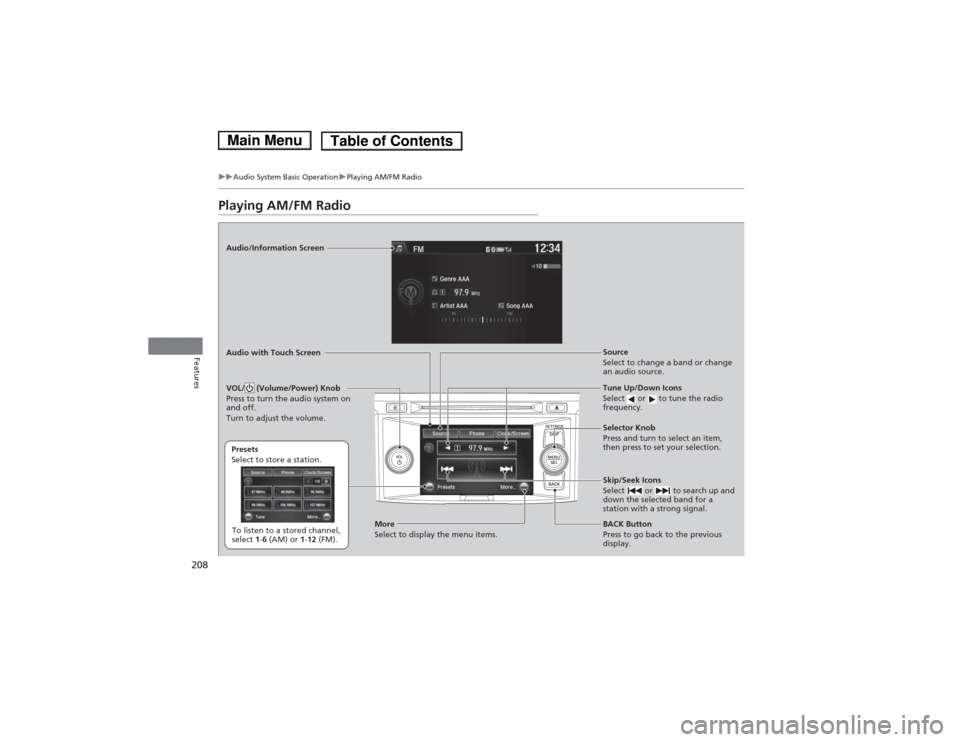
208
uuAudio System Basic OperationuPlaying AM/FM Radio
Features
Playing AM/FM Radio
Audio/Information Screen Audio with Touch ScreenTune Up/Down Icons
Select or to tune the radio
frequency.
BACK Button
Press to go back to the previous
display.
Selector Knob
Press and turn to select an item,
then press to set your selection.
VOL/ (Volume/Power) Knob
Press to turn the audio system on
and off.
Turn to adjust the volume.
Source
Select to change a band or change
an audio source.
To listen to a stored channel,
select
1-6 (AM) or 1-12 (FM).
Presets
Select to store a station.
Skip/Seek Icons
Select or to search up and
down the selected band for a
station with a strong signal.
More
Select to display the menu items.
Main MenuTable of Contents
Page 210 of 561
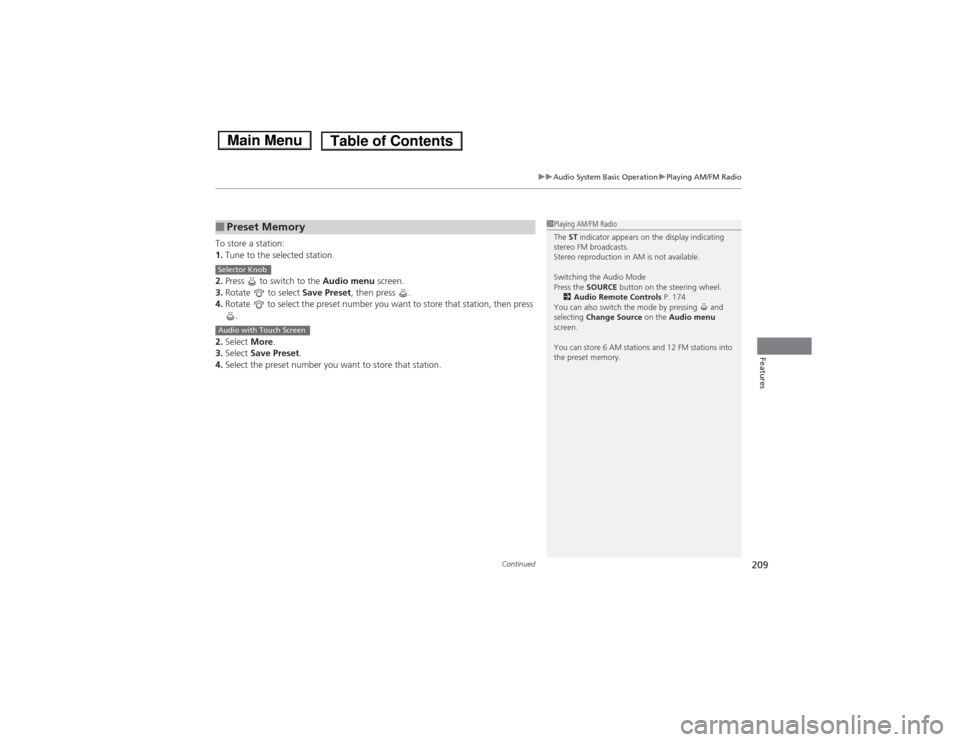
Continued209
uuAudio System Basic OperationuPlaying AM/FM Radio
Features
To store a station: 1.Tune to the selected station.
2. Press to switch to the Audio menu screen.
3. Rotate to select Save Preset, then press .
4. Rotate to select the preset number you want to store that station, then press
.
2. Select More.
3. Select Save Preset .
4. Select the preset number you want to store that station.
■Preset Memory1Playing AM/FM Radio
The ST indicator appears on the display indicating
stereo FM broadcasts.
Stereo reproduction in AM is not available.
Switching the Audio Mode
Press the SOURCE button on the steering wheel.
2 Audio Remote Controls P. 174
You can also switch the mode by pressing and selecting Change Source on the Audio menu
screen.
You can store 6 AM stations and 12 FM stations into
the preset memory.
Selector Knob
Audio with Touch Screen
Main MenuTable of Contents