HONDA ACCORD HYBRID 2014 9.G Owners Manual
Manufacturer: HONDA, Model Year: 2014, Model line: ACCORD HYBRID, Model: HONDA ACCORD HYBRID 2014 9.GPages: 561, PDF Size: 20.3 MB
Page 241 of 561
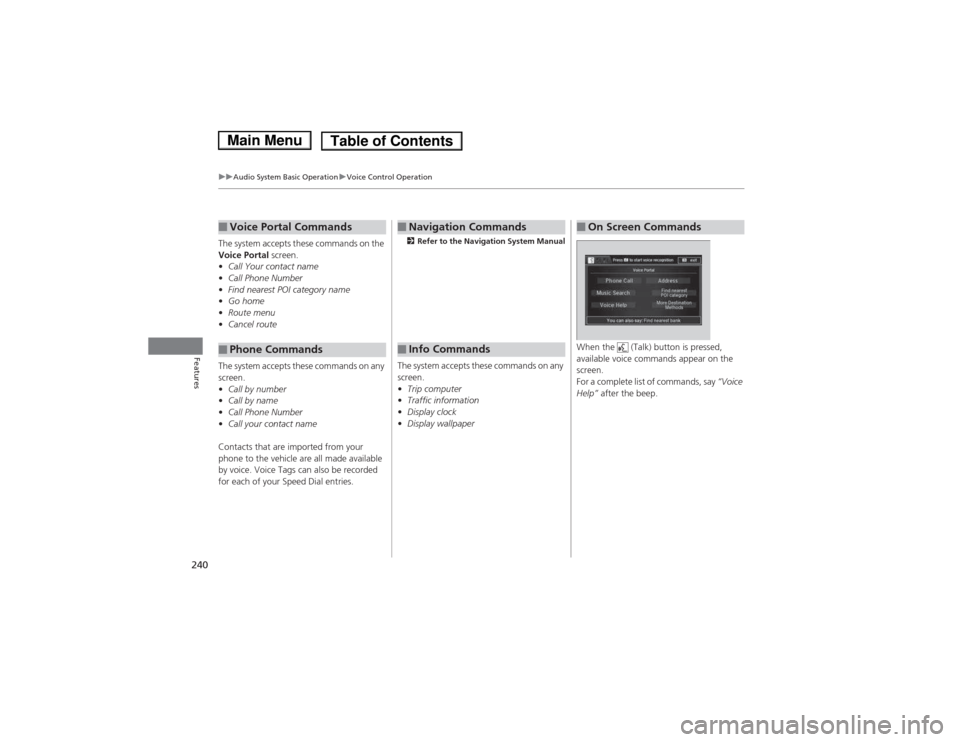
240
uuAudio System Basic OperationuVoice Control Operation
Features
The system accepts these commands on the
Voice Portal screen.
• Call Your contact name
• Call Phone Number
• Find nearest POI category name
• Go home
• Route menu
• Cancel route
The system accepts these commands on any screen. • Call by number
• Call by name
• Call Phone Number
• Call your contact name
Contacts that are imported from your
phone to the vehicle are all made available
by voice. Voice Tags can also be recorded
for each of your Speed Dial entries.
â– Voice Portal Commands
â– Phone Commands 2
Refer to the Navigation System Manual
The system accepts these commands on any screen. • Trip computer
• Traffic information
• Display clock
• Display wallpaper
â– Navigation Commands
â– Info Commands When the (Talk) button is pressed,
available voice commands appear on the screen.
For a complete list of commands, say
“Voice
Help” after the beep.
â– On Screen Commands
Main MenuTable of Contents
Page 242 of 561
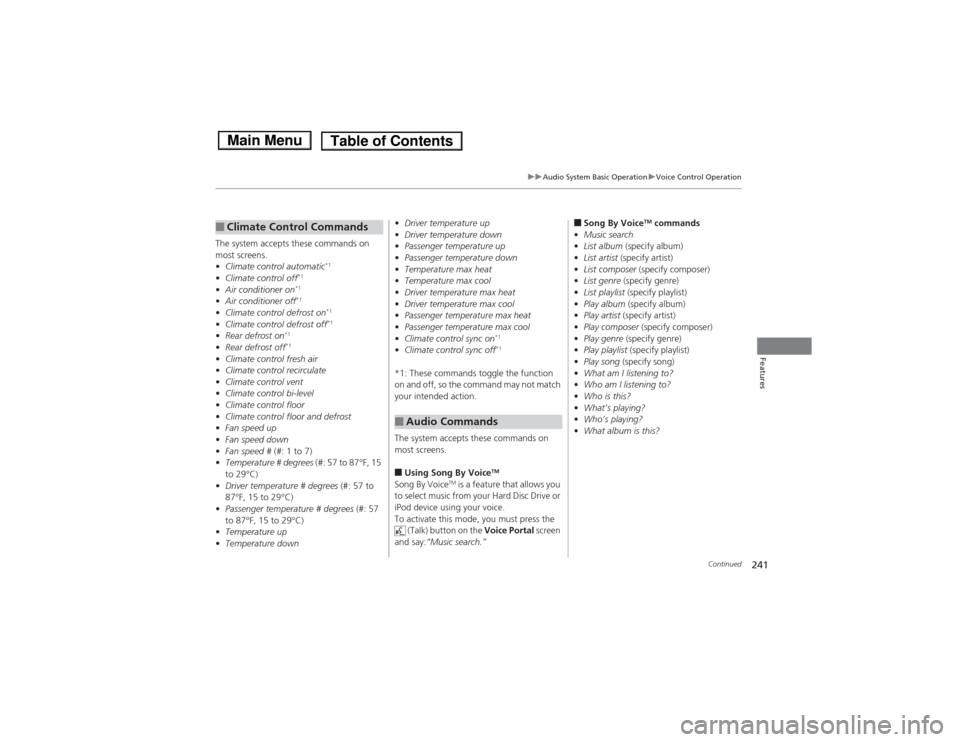
241
uuAudio System Basic OperationuVoice Control Operation
Continued
Features
The system accepts these commands on
most screens. •Climate control automatic *1
• Climate control off *1
• Air conditioner on *1
• Air conditioner off *1
• Climate control defrost on *1
• Climate control defrost off *1
• Rear defrost on *1
• Rear defrost off *1
• Climate control fresh air
• Climate control recirculate
• Climate control vent
• Climate control bi-level
• Climate control floor
• Climate control floor and defrost
• Fan speed up
• Fan speed down
• Fan speed # (#: 1 to 7)
• Temperature # degrees (#: 57 to 87°F, 15
to 29°C)
• Driver temperature # degrees (#: 57 to
87°F, 15 to 29°C)
• Passenger temperature # degrees (#: 57
to 87°F, 15 to 29°C)
• Temperature up
• Temperature down
■Climate Control Commands •
Driver temperature up
• Driver temperature down
• Passenger temperature up
• Passenger temperature down
• Temperature max heat
• Temperature max cool
• Driver temperature max heat
• Driver temperature max cool
• Passenger temperature max heat
• Passenger temperature max cool
• Climate control sync on *1
• Climate control sync off *1
*1: These commands toggle the function
on and off, so the command may not match
your intended action.
The system accepts these commands on most screens. â– Using Song By Voice TM
Song By Voice TM
is a feature that allows you
to select music from your Hard Disc Drive or
iPod device using your voice.
To activate this mode, you must press the (Talk) button on the Voice Portal screen
and say: “Music search.”
â– Audio Commands
â– Song By Voice TM
commands
• Music search
• List album (specify album)
• List artist (specify artist)
• List composer (specify composer)
• List genre (specify genre)
• List playlist (specify playlist)
• Play album (specify album)
• Play artist (specify artist)
• Play composer (specify composer)
• Play genre (specify genre)
• Play playlist (specify playlist)
• Play song (specify song)
• What am I listening to?
• Who am I listening to?
• Who is this?
• What’s playing?
• Who’s playing?
• What album is this?
Main MenuTable of Contents
Page 243 of 561
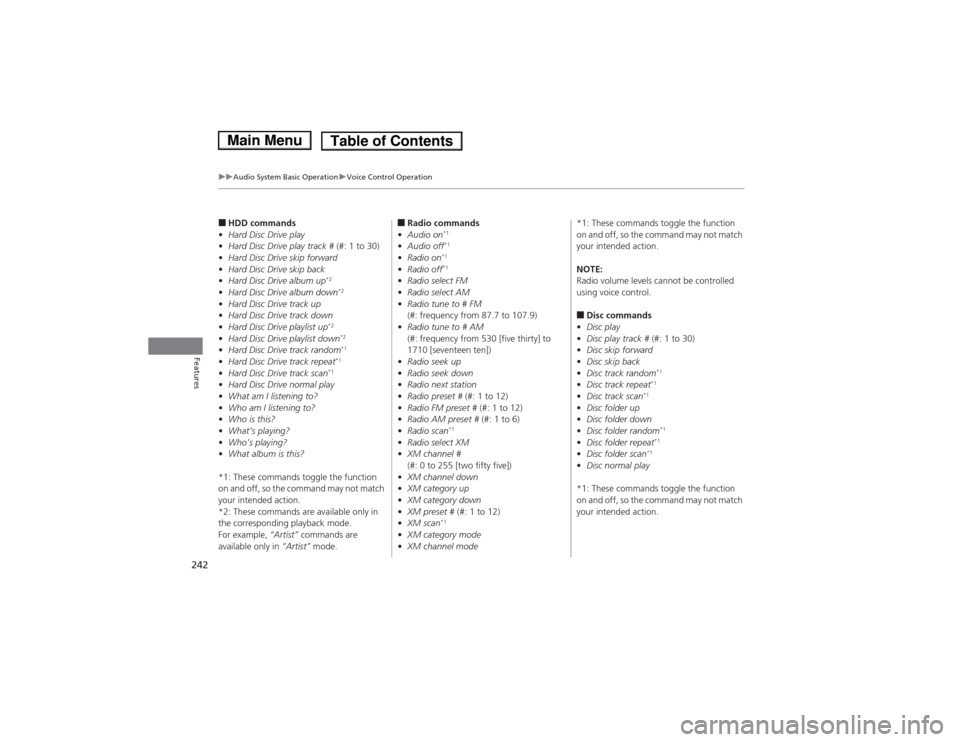
242
uuAudio System Basic OperationuVoice Control Operation
Features
â– HDD commands
• Hard Disc Drive play
• Hard Disc Drive play track # (#: 1 to 30)
• Hard Disc Drive skip forward
• Hard Disc Drive skip back
• Hard Disc Drive album up *2
• Hard Disc Drive album down *2
• Hard Disc Drive track up
• Hard Disc Drive track down
• Hard Disc Drive playlist up *2
• Hard Disc Drive playlist down *2
• Hard Disc Drive track random *1
• Hard Disc Drive track repeat *1
• Hard Disc Drive track scan *1
• Hard Disc Drive normal play
• What am I listening to?
• Who am I listening to?
• Who is this?
• What’s playing?
• Who’s playing?
• What album is this?
*1: These commands toggle the function
on and off, so the command may not match your intended action.
*2: These commands are available only in
the corresponding playback mode. For example, “Artist” commands are
available only in “Artist” mode. â–
Radio commands
• Audio on *1
• Audio off *1
• Radio on *1
• Radio off *1
• Radio select FM
• Radio select AM
• Radio tune to # FM
(#: frequency from 87.7 to 107.9)
• Radio tune to # AM
(#: frequency from 530 [five thirty] to
1710 [seventeen ten])
• Radio seek up
• Radio seek down
• Radio next station
• Radio preset # (#: 1 to 12)
• Radio FM preset # (#: 1 to 12)
• Radio AM preset # (#: 1 to 6)
• Radio scan *1
• Radio select XM
• XM channel #
(#: 0 to 255 [two fifty five])
• XM channel down
• XM category up
• XM category down
• XM preset # (#: 1 to 12)
• XM scan *1
• XM category mode
• XM channel mode *1: These commands toggle the function
on and off, so the command may not match
your intended action. NOTE:
Radio volume levels cannot be controlled
using voice control. â–
Disc commands
• Disc play
• Disc play track # (#: 1 to 30)
• Disc skip forward
• Disc skip back
• Disc track random *1
• Disc track repeat *1
• Disc track scan *1
• Disc folder up
• Disc folder down
• Disc folder random *1
• Disc folder repeat *1
• Disc folder scan *1
• Disc normal play
*1: These commands toggle the function
on and off, so the command may not match
your intended action.
Main MenuTable of Contents
Page 244 of 561
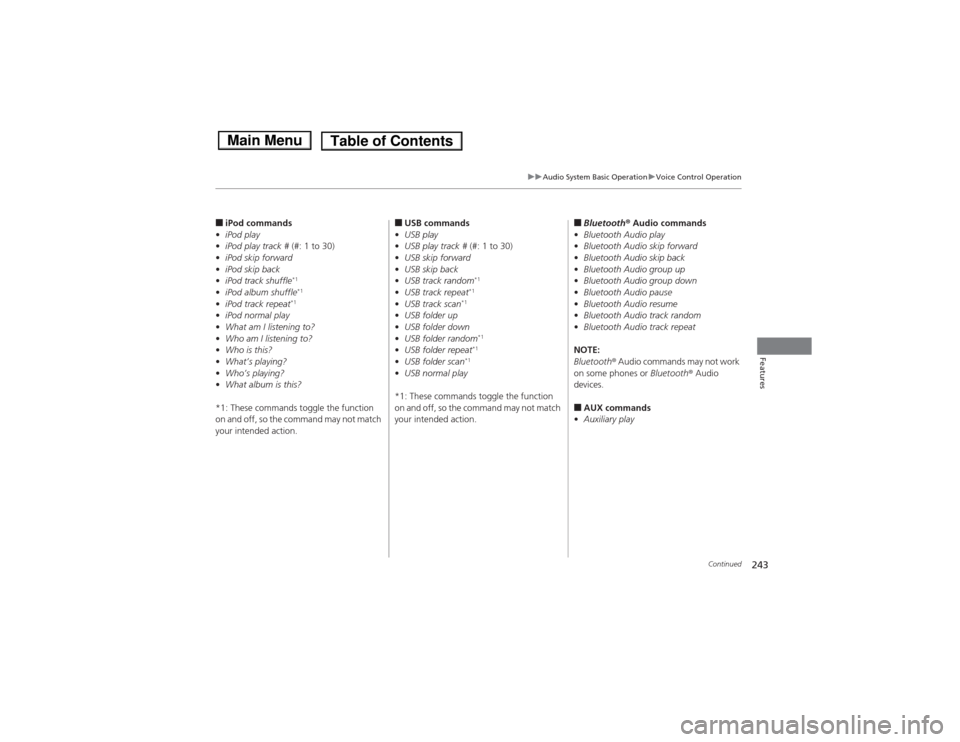
243
uuAudio System Basic OperationuVoice Control Operation
Continued
Features
â– iPod commands
• iPod play
• iPod play track # (#: 1 to 30)
• iPod skip forward
• iPod skip back
• iPod track shuffle *1
• iPod album shuffle *1
• iPod track repeat *1
• iPod normal play
• What am I listening to?
• Who am I listening to?
• Who is this?
• What’s playing?
• Who’s playing?
• What album is this?
*1: These commands toggle the function
on and off, so the command may not match
your intended action. â–
USB commands
• USB play
• USB play track # (#: 1 to 30)
• USB skip forward
• USB skip back
• USB track random *1
• USB track repeat *1
• USB track scan *1
• USB folder up
• USB folder down
• USB folder random *1
• USB folder repeat *1
• USB folder scan *1
• USB normal play
*1: These commands toggle the function
on and off, so the command may not match
your intended action. â–
Bluetooth ® Audio commands
• Bluetooth Audio play
• Bluetooth Audio skip forward
• Bluetooth Audio skip back
• Bluetooth Audio group up
• Bluetooth Audio group down
• Bluetooth Audio pause
• Bluetooth Audio resume
• Bluetooth Audio track random
• Bluetooth Audio track repeat
NOTE:
Bluetooth ® Audio commands may not work
on some phones or Bluetooth® Audio
devices. â– AUX commands
• Auxiliary play
Main MenuTable of Contents
Page 245 of 561
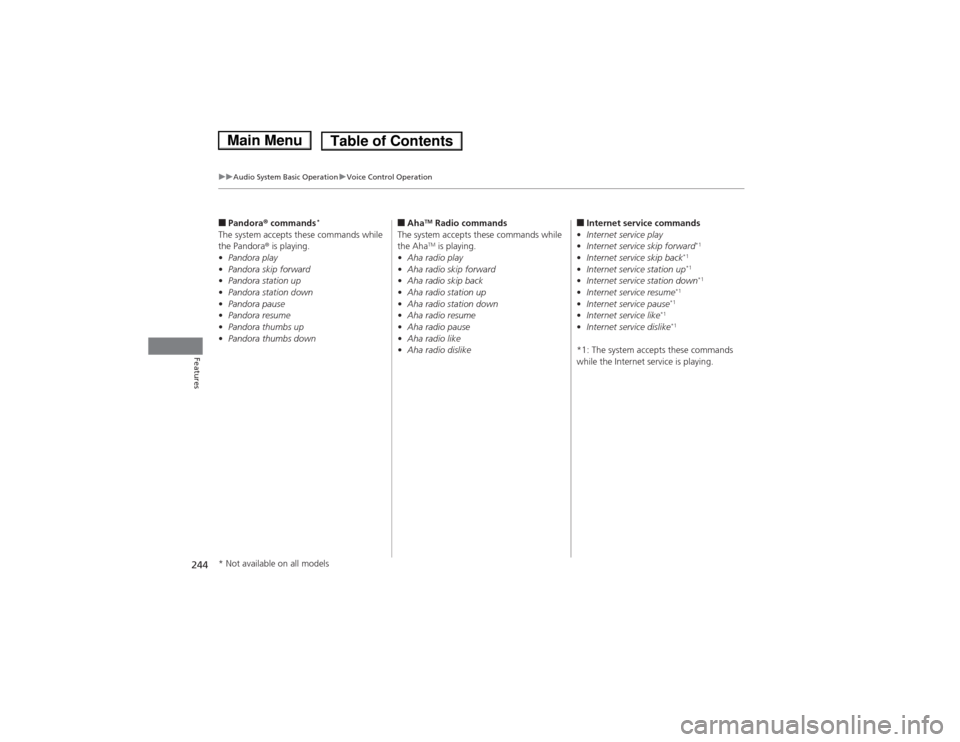
244
uuAudio System Basic OperationuVoice Control Operation
Features
■Pandora ® commands *
The system accepts these commands while the Pandora ® is playing.
• Pandora play
• Pandora skip forward
• Pandora station up
• Pandora station down
• Pandora pause
• Pandora resume
• Pandora thumbs up
• Pandora thumbs down â–
Aha TM
Radio commands
The system accepts these commands while the Aha TM
is playing.
• Aha radio play
• Aha radio skip forward
• Aha radio skip back
• Aha radio station up
• Aha radio station down
• Aha radio resume
• Aha radio pause
• Aha radio like
• Aha radio dislike â–
Internet service commands
• Internet service play
• Internet service skip forward *1
• Internet service skip back *1
• Internet service station up *1
• Internet service station down *1
• Internet service resume *1
• Internet service pause *1
• Internet service like *1
• Internet service dislike *1
*1: The system accepts these commands
while the Internet service is playing.
* Not available on all models
Main MenuTable of Contents
Page 246 of 561
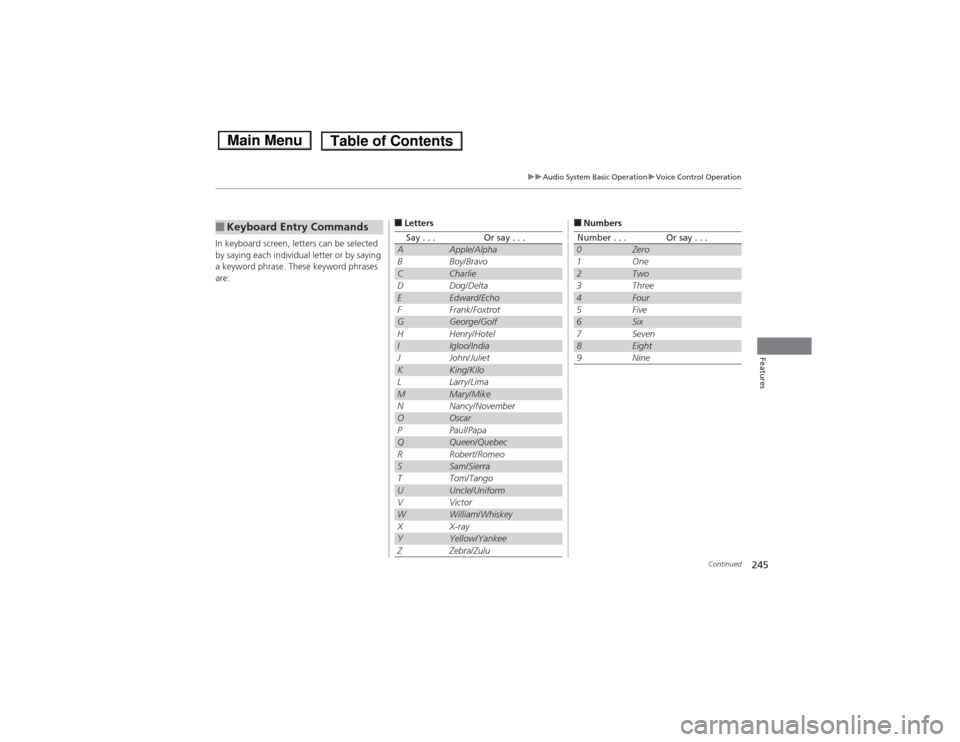
245
uuAudio System Basic OperationuVoice Control Operation
Continued
Features
In keyboard screen, letters can be selected
by saying each individual letter or by saying
a keyword phrase. These keyword phrases
are:
â– Keyboard Entry Commandsâ–
LettersSay . . .Or say . . .AApple /AlphaBBoy /BravoCCharlieDDog /DeltaEEdward /EchoFFrank /FoxtrotGGeorge /GolfHHenry /HotelIIgloo /IndiaJJohn /JulietKKing /KiloLLarry /LimaMMary /MikeNNancy /NovemberOOscarPPaul /PapaQQueen /QuebecRRobert /RomeoSSam /SierraTTom /TangoUUncle /UniformVVictorWWilliam /WhiskeyXX-rayYYellow /YankeeZZebra /Zulu
â– Numbers
Number . . . Or say . . .0Zero1One2Two3Three4Four5Five6Six7Seven8Eight9Nine
Main MenuTable of Contents
Page 247 of 561
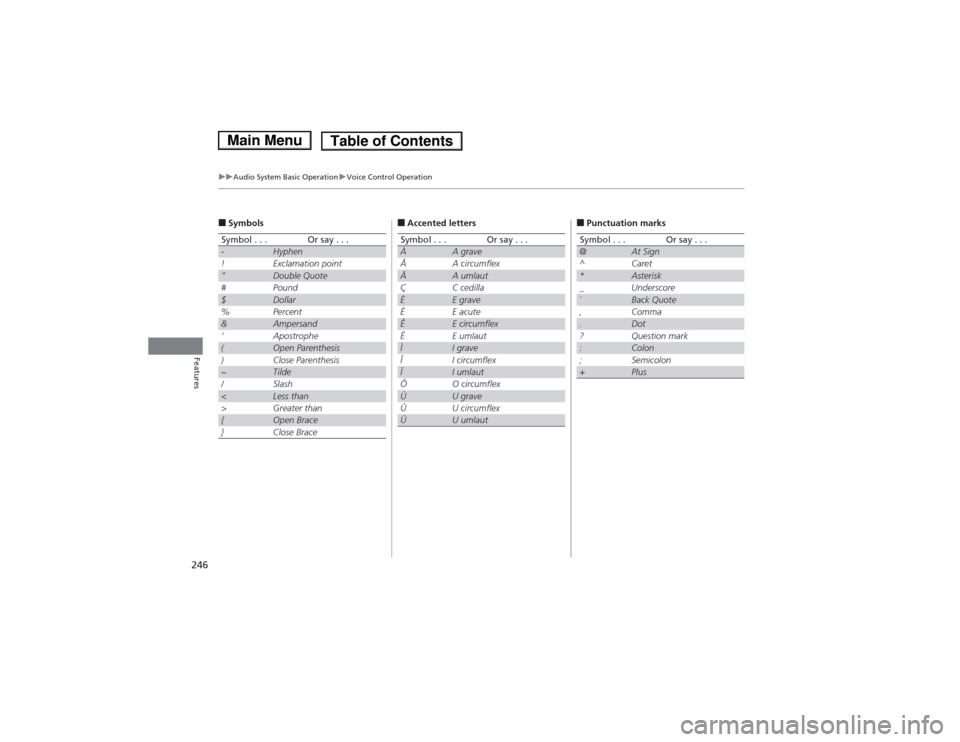
246
uuAudio System Basic OperationuVoice Control Operation
Features
â– Symbols
Symbol . . .Or say . . .-Hyphen!Exclamation point“Double Quote#Pound$Dollar%Percent&Ampersand
Page 248 of 561
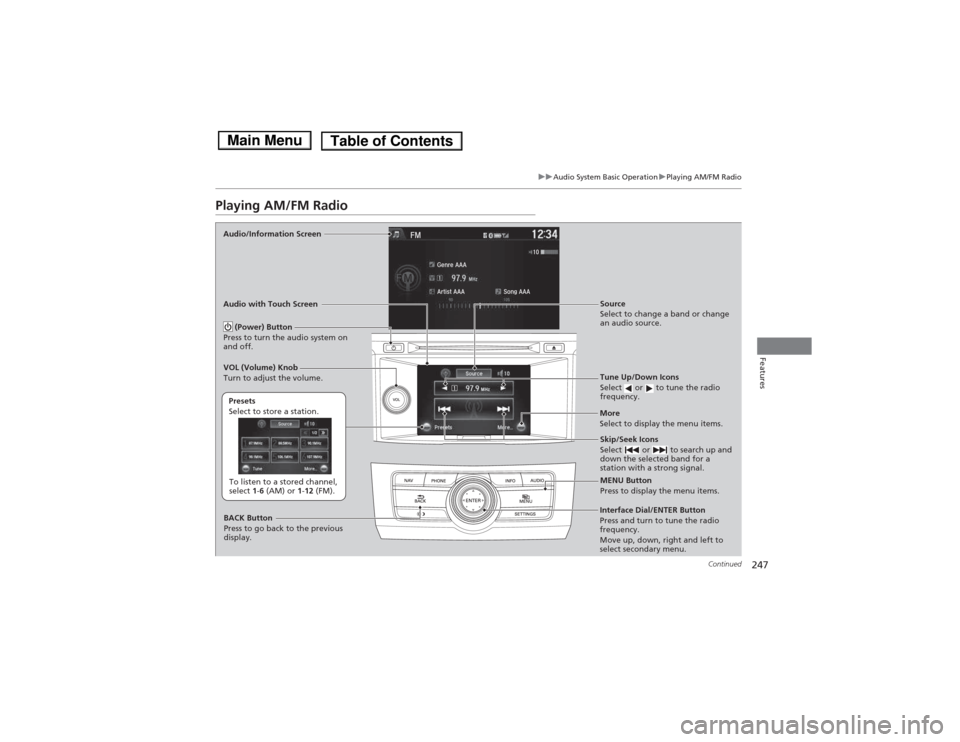
247
uuAudio System Basic OperationuPlaying AM/FM Radio
Continued
Features
Playing AM/FM Radio
Audio/Information Screen
Audio with Touch ScreenTune Up/Down Icons
Select or to tune the radio
frequency.
MENU Button
Press to display the menu items.
(Power) Button
Press to turn the audio system on
and off.
Source
Select to change a band or change
an audio source.
To listen to a stored channel,
select 1-6 (AM) or 1-12 (FM).
Presets
Select to store a station.
Skip/Seek Icons
Select or to search up and
down the selected band for a
station with a strong signal.
More
Select to display the menu items.
BACK Button
Press to go back to the previous
display.
VOL (Volume) Knob
Turn to adjust the volume.
Interface Dial/ENTER Button
Press and turn to tune the radio
frequency.
Move up, down, right and left to
select secondary menu.
Main MenuTable of Contents
Page 249 of 561
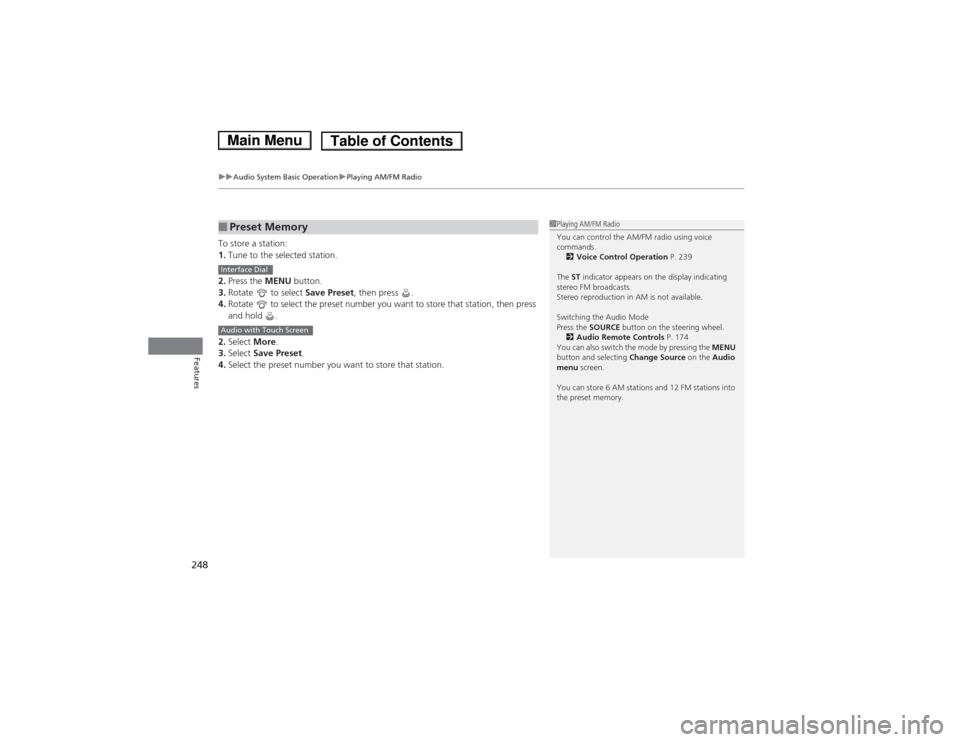
uuAudio System Basic OperationuPlaying AM/FM Radio
248
Features
To store a station: 1. Tune to the selected station.
2. Press the MENU button.
3. Rotate to select Save Preset, then press .
4. Rotate to select the preset number you want to store that station, then press
and hold .
2. Select More.
3. Select Save Preset .
4. Select the preset number you want to store that station.
â– Preset Memory1Playing AM/FM Radio
You can control the AM/FM radio using voice commands.
2 Voice Control Operation P. 239
The ST indicator appears on the display indicating
stereo FM broadcasts.
Stereo reproduction in AM is not available.
Switching the Audio Mode
Press the SOURCE button on the steering wheel.
2 Audio Remote Controls P. 174
You can also switch the mode by pressing the MENU
button and selecting Change Source on the Audio
menu screen.
You can store 6 AM stations and 12 FM stations into
the preset memory.
Interface Dial
Audio with Touch Screen
Main MenuTable of Contents
Page 250 of 561
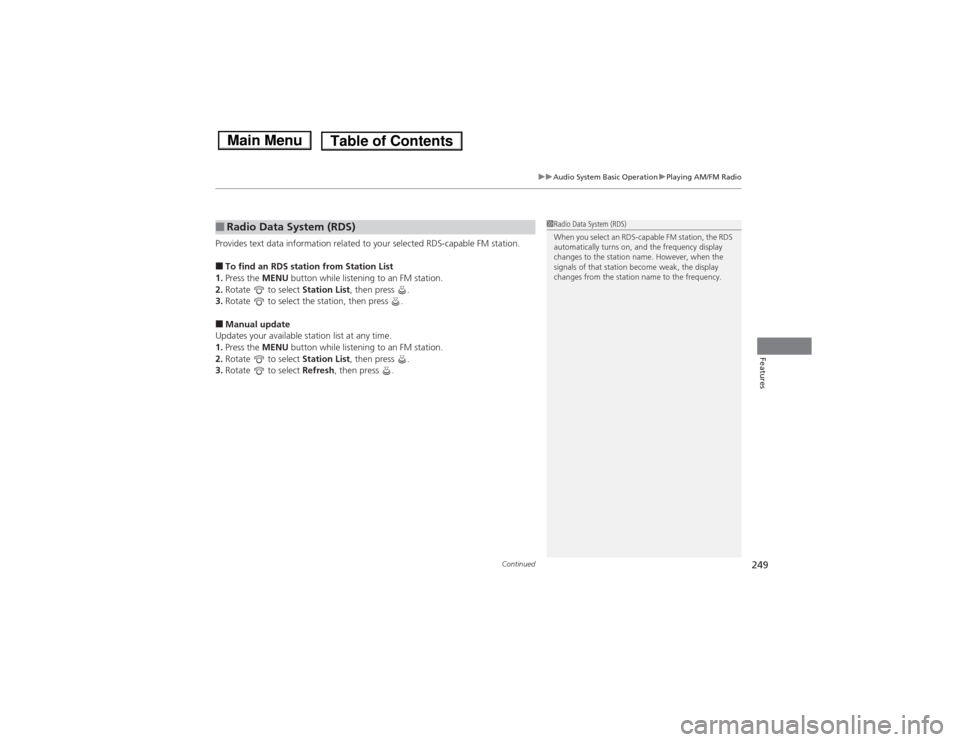
Continued249
uuAudio System Basic OperationuPlaying AM/FM Radio
Features
Provides text data information related to your selected RDS-capable FM station. â– To find an RDS station from Station List
1. Press the MENU button while listening to an FM station.
2. Rotate to select Station List, then press .
3. Rotate to select the station, then press .
â– Manual update
Updates your available station list at any time. 1. Press the MENU button while listening to an FM station.
2. Rotate to select Station List, then press .
3. Rotate to select Refresh, then press .
â– Radio Data System (RDS)1Radio Data System (RDS)
When you select an RDS-capable FM station, the RDS
automatically turns on, and the frequency display
changes to the station name. However, when the
signals of that station become weak, the display
changes from the station name to the frequency.
Main MenuTable of Contents