HONDA ACCORD HYBRID 2023 Owners Manual
Manufacturer: HONDA, Model Year: 2023, Model line: ACCORD HYBRID, Model: HONDA ACCORD HYBRID 2023Pages: 627, PDF Size: 23 MB
Page 131 of 627

Continued129
uuGauges and Displays uDriver Information Interface (Right Side Area)
Instrument Panel
Indicates the status of the Road Departure Mitigation system, CMBSTM, Low Speed
Braking Control*, blind spot information system and parking sensor system* such as
On, Off, or Failure, by color and letters.
The following colors indica te the status of any of the above-mentioned systems:
• Green: The system is on.
• Gray: The system is off.
• Amber: There is a problem with the system.
■Safety Support1Safety Support
If a system is indicated by the color amber, have your
vehicle checked by a dealer immediately.
To turn each system on or off, first press the right
selector wheel to switch displays. From the next
display, you can select which system to turn on or off. 2 Road Departure Mitigation System P. 465
2 Blind Spot Information System P. 398
2 Low Speed Braking Control
* P. 418
2 Collision Mitigation Braking SystemTM
(CMBSTM) P. 406
2 Parking Sensor System* P. 495
You can also confirm the st atus of each function by
the color of the safe ty support indicator.
2 Safety Support Indicator (Amber) P. 106
2 Safety Support Indicator (Green/Gray)
P. 109
Even when the Low Speed Braking Control icon is
green, if the Rear Sensor Setting is turned off, the
brake assist will not operate when reversing.
2 Customized Features P. 318
Even when the Parking Sensor System icon is green,
if the Rear Sensor Setting is turned off, the rear
parking sensor will not operate when reversing.
2 Customized Features P. 318
Models with Low Speed Braking Control
* Not available on all models
23 ACCORD 4D US HEV MAP-3130B6000.book 129 ページ 2022年10月13日 木曜日 午後4時50分
Page 132 of 627
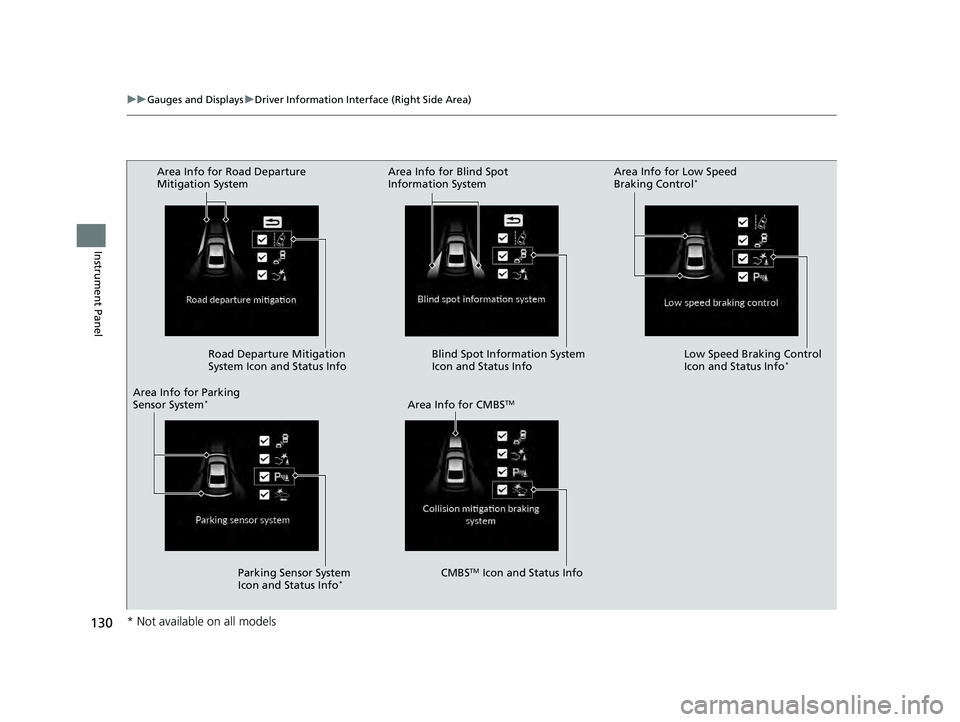
130
uuGauges and Displays uDriver Information Interface (Right Side Area)
Instrument Panel
Area Info for Road Departure
Mitigation System
Road Departure Mitigation
System Icon and Status Info
Area Info for CMBS
TM
CMBSTM Icon and Status Info
Area Info for Parking
Sensor System
*
Area Info for Blind Spot
Information System
Area Info for Low Speed
Braking Control*
Blind Spot Information System
Icon and Status Info Low Speed Braking Control
Icon and Status Info*
Parking Sensor System
Icon and Status Info*
* Not available on all models
23 ACCORD 4D US HEV MAP-3130B6000.book 130 ページ 2022年10月13日 木曜日 午後4時50分
Page 133 of 627

Continued131
uuGauges and Displays uDriver Information Interface (Right Side Area)
Instrument Panel
Display the adjustment for instrument panel brightness.
When the power mode is in ON, you can use the right selector wheel to adjust
instrument panel brightness.
Brighten: Roll the right selector wheel up.
Dim: Roll the right selector wheel down.
Press the right selector wheel to exit.
You can turn the VSA ® on or off.
Roll the right selector wheel to scroll to select
Reduce traction control , then press the right
selector wheel to check or uncheck it.
2 Vehicle Stability AssistTM (VSA ®), aka
Electronic Stability Control (ESC), System
P. 390
■Brightness Setting
■Vehicle Stability Assist Mode
1 Brightness Setting
The brightness of the gauge is automatically adjusted
depending on the ambient brightness.
•The brightness dims when the ambient light is
dark.
•The brightness brightens when the ambient light is
bright.
You can change the setting even when the ambient
lighting is bright, but the brightness of the gauge
won’t change.
23 ACCORD 4D US HEV MAP-3130B6000.book 131 ページ 2022年10月13日 木曜日 午後4時50分
Page 134 of 627
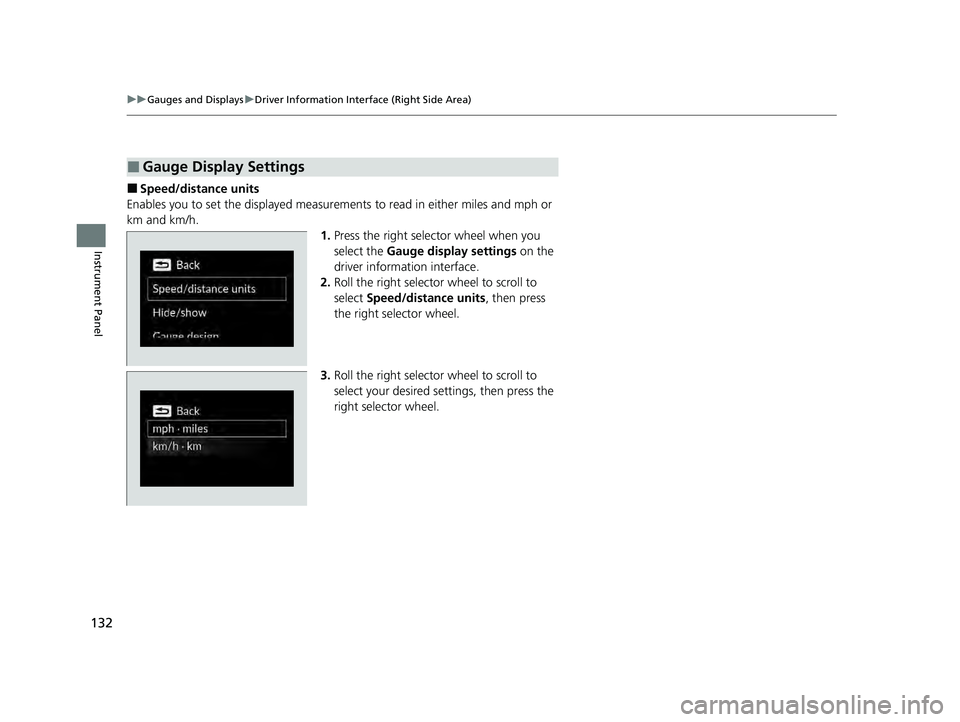
132
uuGauges and Displays uDriver Information Interface (Right Side Area)
Instrument Panel
■Speed/distance units
Enables you to set the displayed measuremen ts to read in either miles and mph or
km and km/h. 1.Press the right selector wheel when you
select the Gauge display settings on the
driver information interface.
2. Roll the right selector wheel to scroll to
select Speed/distance units , then press
the right selector wheel.
3. Roll the right selector wheel to scroll to
select your desired settings, then press the
right selector wheel.
■Gauge Display Settings
23 ACCORD 4D US HEV MAP-3130B6000.book 132 ページ 2022年10月13日 木曜日 午後4時50分
Page 135 of 627
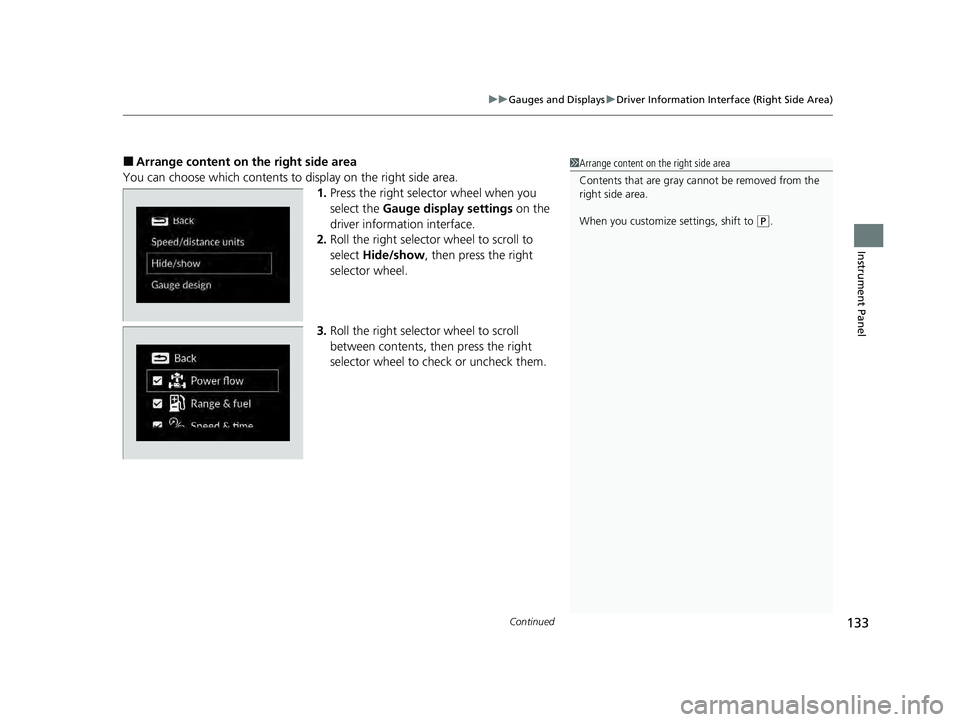
Continued133
uuGauges and Displays uDriver Information Interface (Right Side Area)
Instrument Panel
■Arrange content on the right side area
You can choose which contents to display on the right side area. 1.Press the right selector wheel when you
select the Gauge display settings on the
driver information interface.
2. Roll the right selector wheel to scroll to
select Hide/show , then press the right
selector wheel.
3. Roll the right selector wheel to scroll
between contents, then press the right
selector wheel to check or uncheck them.1Arrange content on the right side area
Contents that are gray ca nnot be removed from the
right side area.
When you customize settings, shift to
( P.
23 ACCORD 4D US HEV MAP-3130B6000.book 133 ページ 2022年10月13日 木曜日 午後4時50分
Page 136 of 627
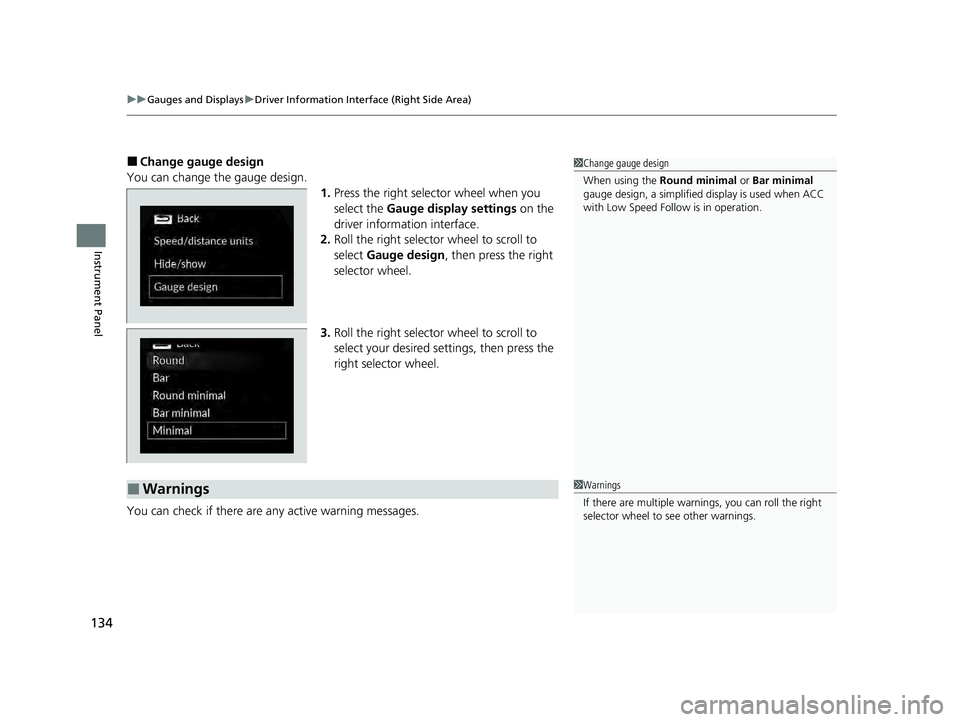
uuGauges and Displays uDriver Information Interface (Right Side Area)
134
Instrument Panel
■Change gauge design
You can change the gauge design. 1.Press the right selector wheel when you
select the Gauge display settings on the
driver information interface.
2. Roll the right selector wheel to scroll to
select Gauge design , then press the right
selector wheel.
3. Roll the right selector wheel to scroll to
select your desired settings, then press the
right selector wheel.
You can check if there are any active warning messages.1 Change gauge design
When using the Round minimal or Bar minimal
gauge design, a simplified display is used when ACC
with Low Speed Follow is in operation.
■Warnings1 Warnings
If there are multiple warnings, you can roll the right
selector wheel to see other warnings.
23 ACCORD 4D US HEV MAP-3130B6000.book 134 ページ 2022年10月13日 木曜日 午後4時50分
Page 137 of 627
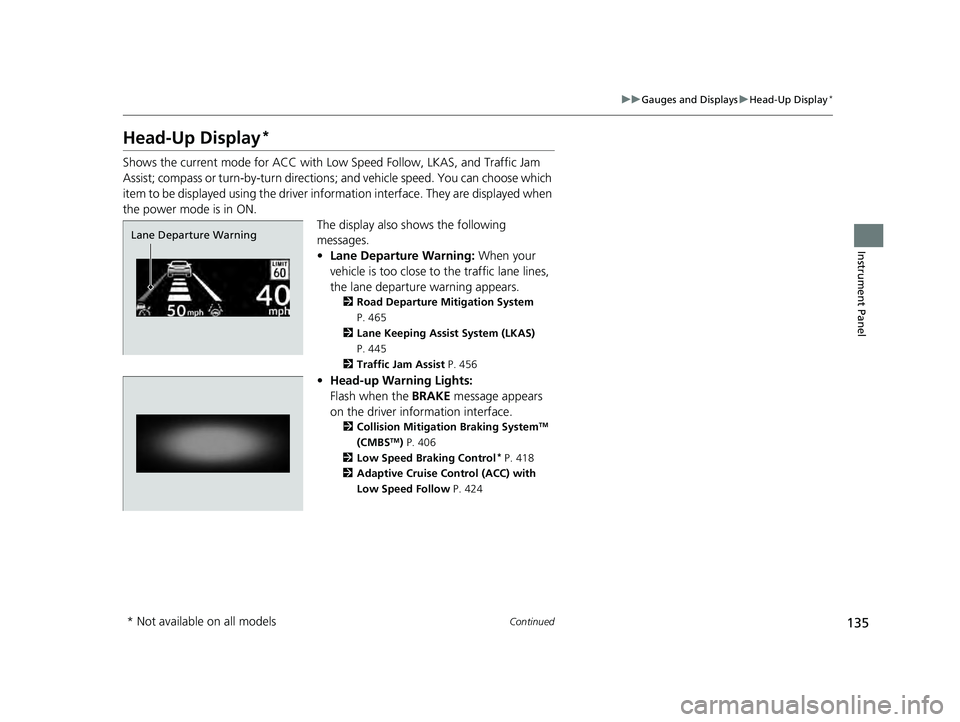
135
uuGauges and Displays uHead-Up Display*
Continued
Instrument Panel
Head-Up Display*
Shows the current mode for ACC with Low Speed Follow, LKAS, and Traffic Jam
Assist; compass or turn-by-turn directions ; and vehicle speed. You can choose which
item to be displayed using the driver info rmation interface. They are displayed when
the power mode is in ON. The display also shows the following
messages.
•Lane Departure Warning: When your
vehicle is too close to the traffic lane lines,
the lane departure warning appears.
2 Road Departure Mitigation System
P. 465
2 Lane Keeping Assist System (LKAS)
P. 445
2 Traffic Jam Assist P. 456
•Head-up Warning Lights:
Flash when the BRAKE message appears
on the driver information interface.
2 Collision Mitigation Braking SystemTM
(CMBSTM) P. 406
2 Low Speed Braking Control* P. 418
2 Adaptive Cruise Control (ACC) with
Low Speed Follow P. 424
Lane Departure Warning
* Not available on all models
23 ACCORD 4D US HEV MAP-3130B6000.book 135 ページ 2022年10月13日 木曜日 午後4時50分
Page 138 of 627
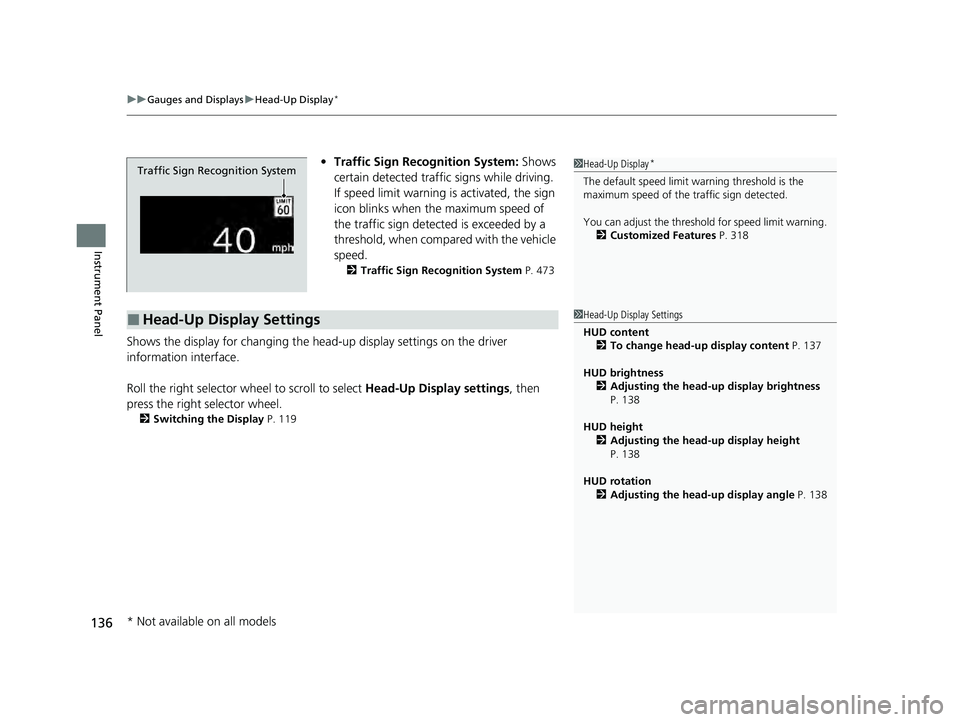
uuGauges and Displays uHead-Up Display*
136
Instrument Panel
• Traffic Sign Recognition System: Shows
certain detected traffic signs while driving.
If speed limit warning is activated, the sign
icon blinks when th e maximum speed of
the traffic sign detect ed is exceeded by a
threshold, when compar ed with the vehicle
speed.
2 Traffic Sign Recognition System P. 473
Shows the display for changing the head-up display settings on the driver
information interface.
Roll the right selector wheel to scroll to select Head-Up Display settings, then
press the right selector wheel.
2 Switching the Display P. 119
Traffic Sign Recognition System
■Head-Up Display Settings
1Head-Up Display*
The default speed limit wa rning threshold is the
maximum speed of the traffic sign detected.
You can adjust the threshol d for speed limit warning.
2 Customized Features P. 318
1Head-Up Display Settings
HUD content
2 To change head-up display content P. 137
HUD brightness 2 Adjusting the head-up display brightness
P. 138
HUD height 2 Adjusting the head-up display height
P. 138
HUD rotation 2 Adjusting the head-up display angle P. 138
* Not available on all models
23 ACCORD 4D US HEV MAP-3130B6000.book 136 ページ 2022年10月13日 木曜日 午後4時50分
Page 139 of 627

137
uuGauges and Displays uHead-Up Display*
Continued
Instrument Panel
■To change head-up display content
1. Roll the right selector wheel to scroll to select HUD content, then press the right
selector wheel.
2. Roll the right selector wheel to scroll to select desired item, then press the right
selector wheel. • Speedometer
2 Speedometer P. 139
•Navigation
2 Navigation P. 139
•Driver assist
2 Current Mode for ACC with Low Speed Follow, LKAS, and Traffic Jam Assist
P. 139
• OFF
Head-Up Display
Speedometer
Driver assist Navigation
OFF
23 ACCORD 4D US HEV MAP-3130B6000.book 137 ページ 2022年10月13日 木曜日 午後4時50分
Page 140 of 627
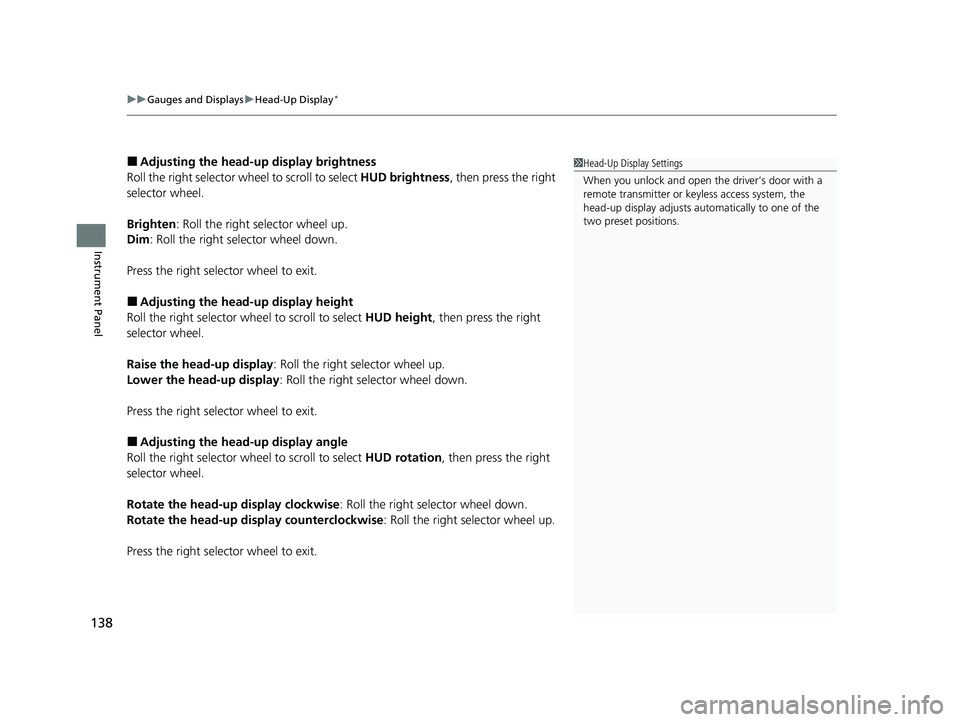
uuGauges and Displays uHead-Up Display*
138
Instrument Panel
■Adjusting the head-up display brightness
Roll the right selector wheel to scroll to select HUD brightness, then press the right
selector wheel.
Brighten: Roll the right selector wheel up.
Dim : Roll the right selector wheel down.
Press the right selector wheel to exit.
■Adjusting the head-up display height
Roll the right selector wheel to scroll to select HUD height, then press the right
selector wheel.
Raise the head-up display : Roll the right selector wheel up.
Lower the head-up display : Roll the right selector wheel down.
Press the right selector wheel to exit.
■Adjusting the head-up display angle
Roll the right selector wheel to scroll to select HUD rotation, then press the right
selector wheel.
Rotate the head-up display clockwise : Roll the right selector wheel down.
Rotate the head-up di splay counterclockwise : Roll the right selector wheel up.
Press the right selector wheel to exit.
1 Head-Up Display Settings
When you unlock and open the driver’s door with a
remote transmitter or keyless access system, the
head-up display adjusts auto matically to one of the
two preset positions.
23 ACCORD 4D US HEV MAP-3130B6000.book 138 ページ 2022年10月13日 木曜日 午後4時50分