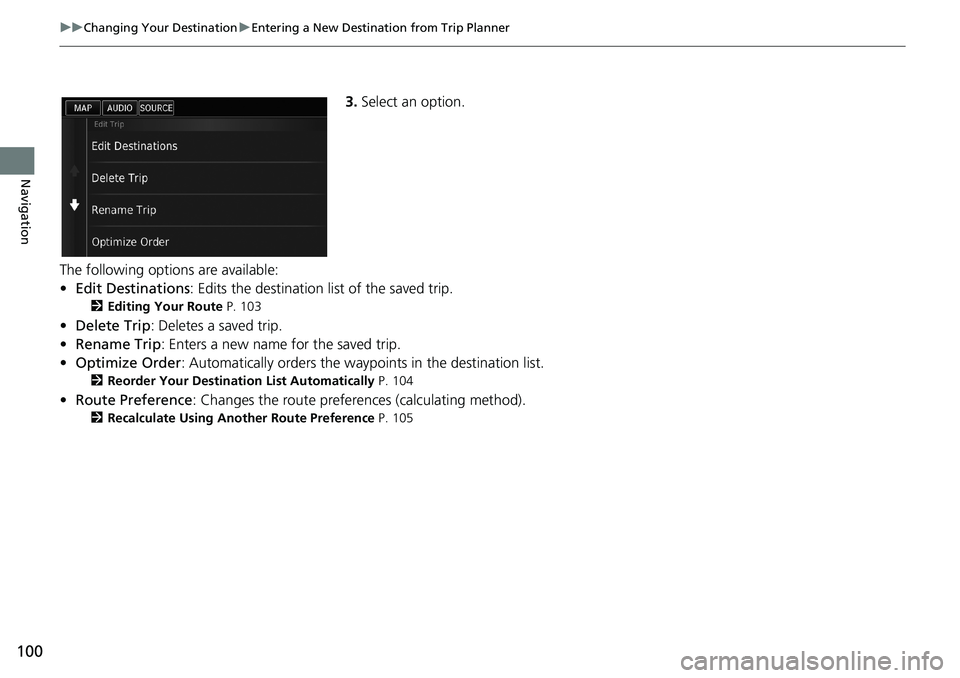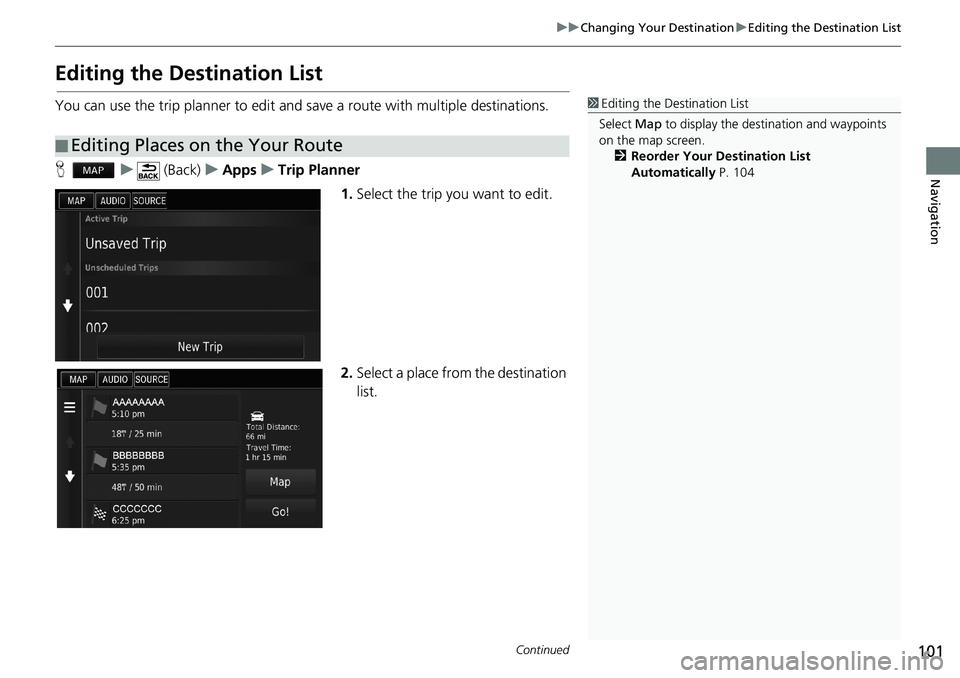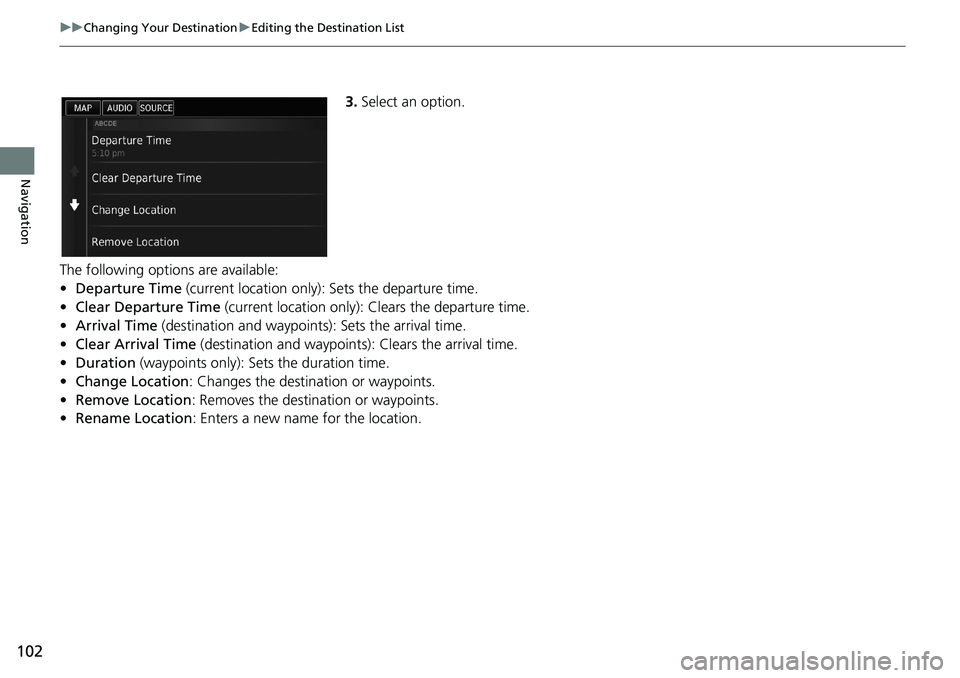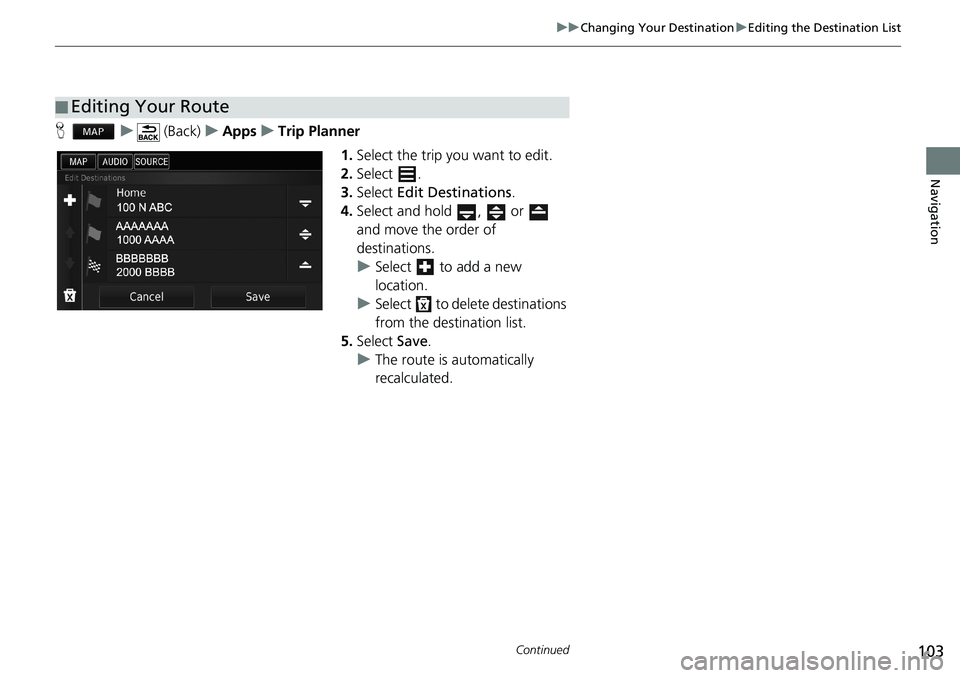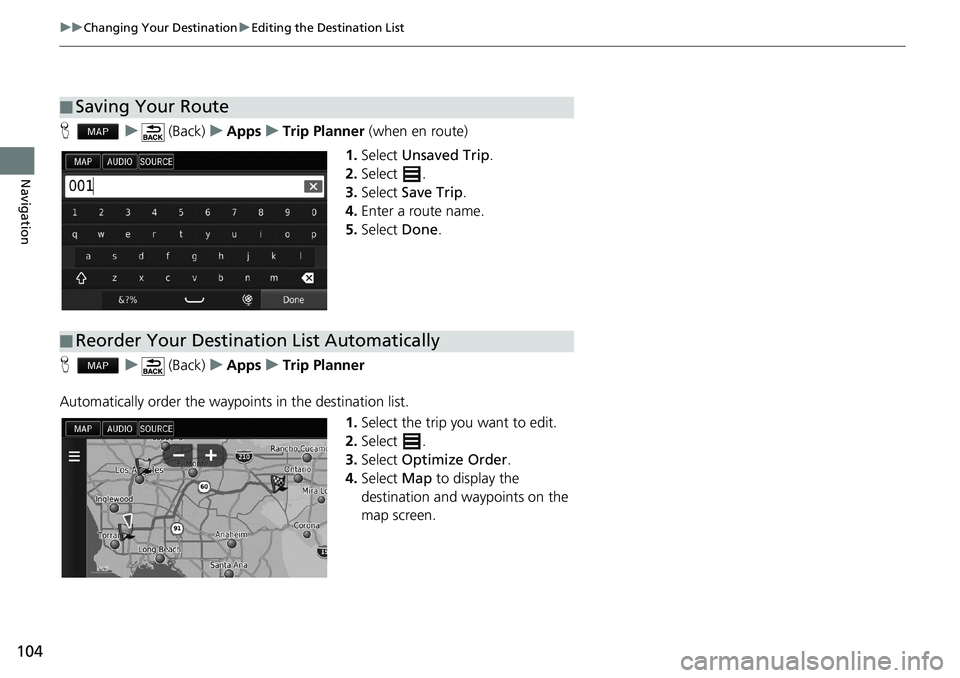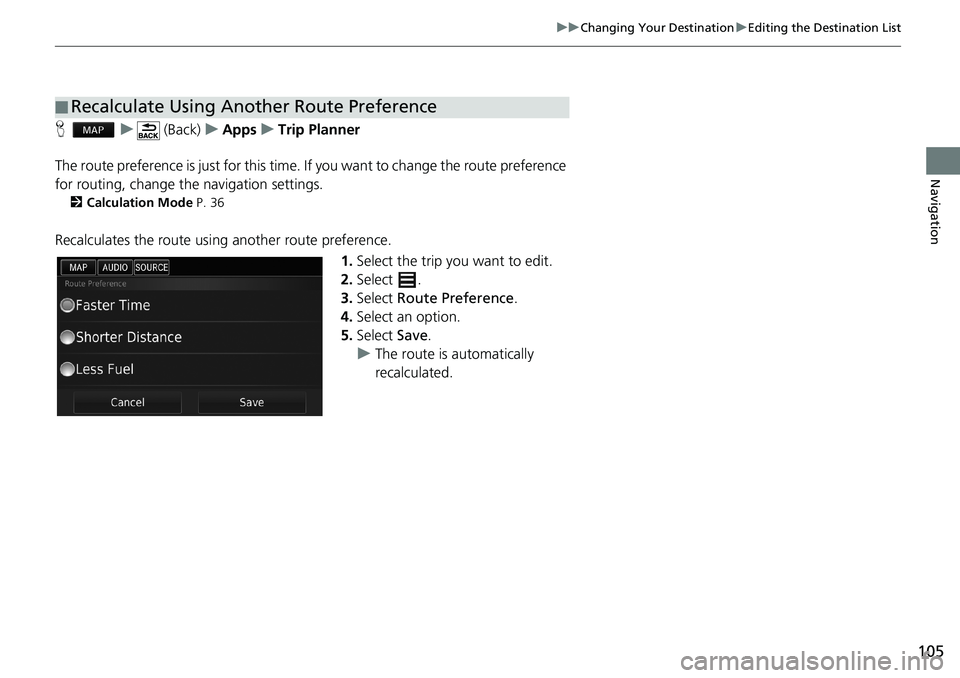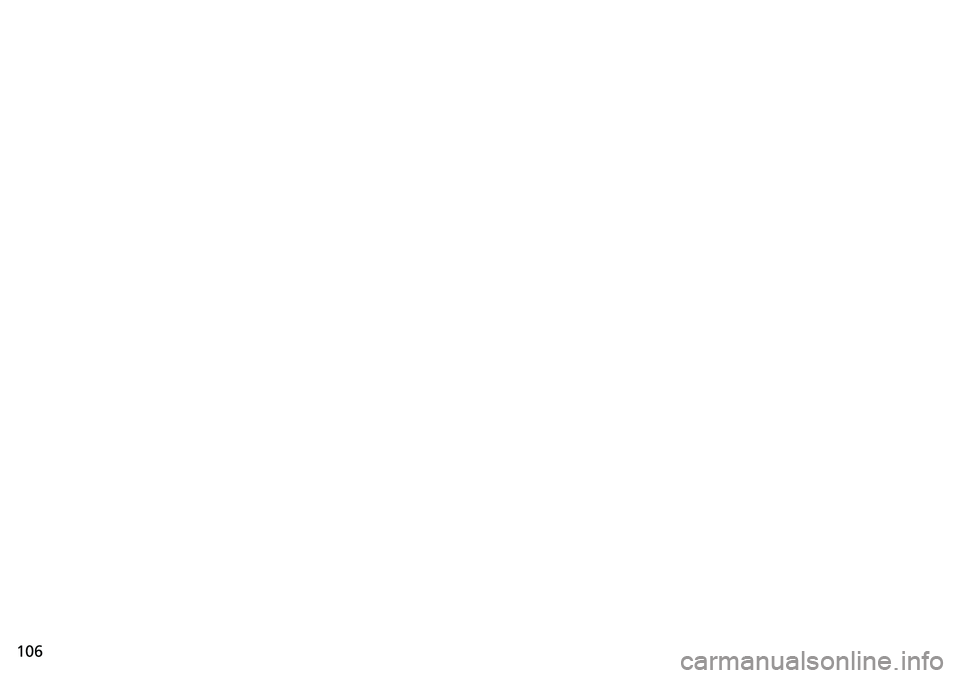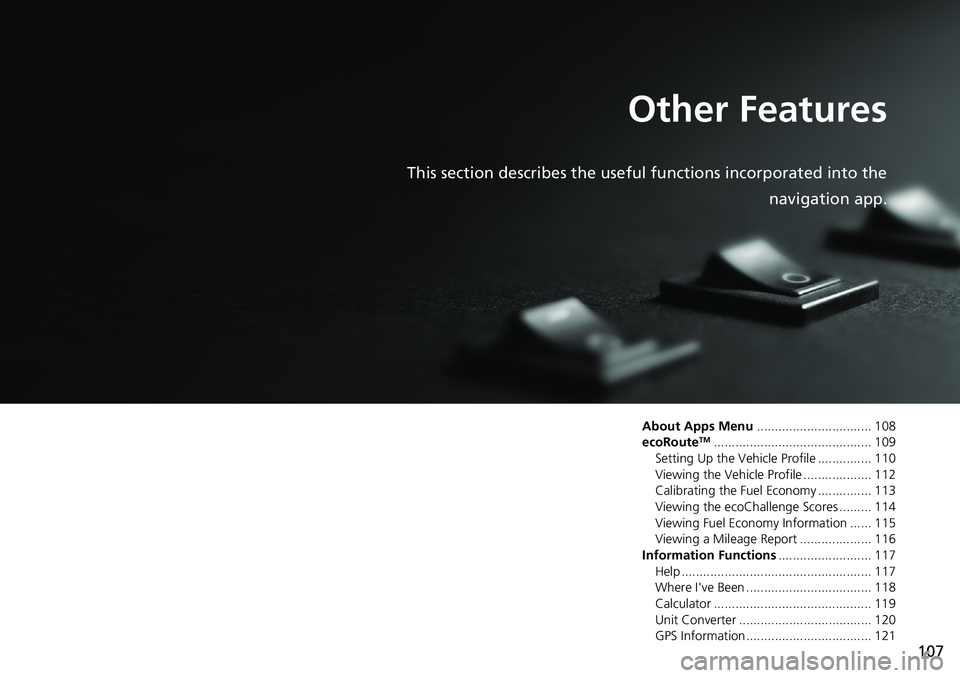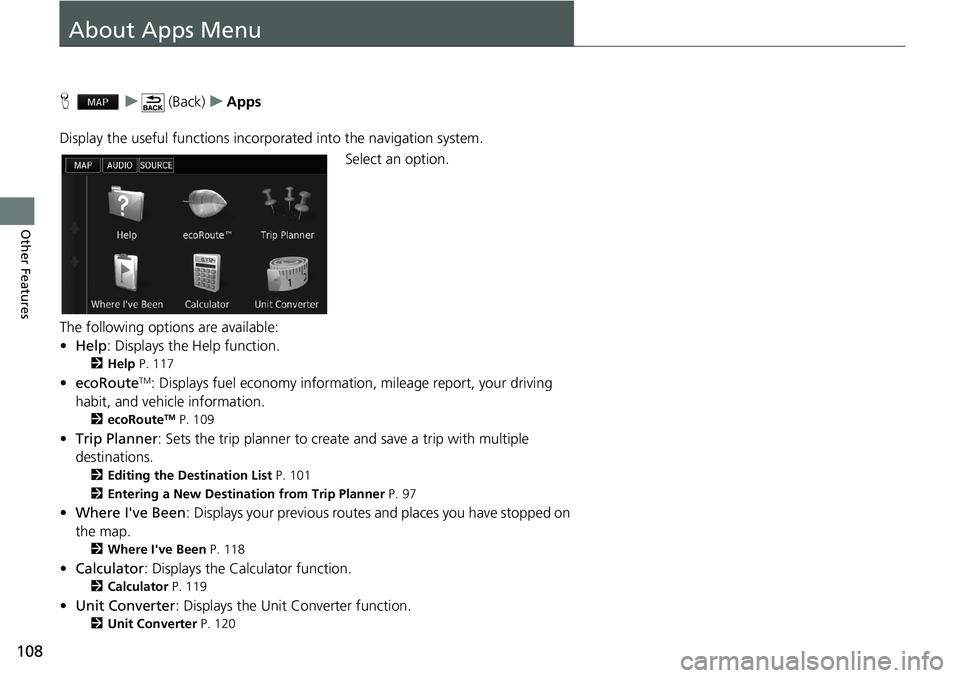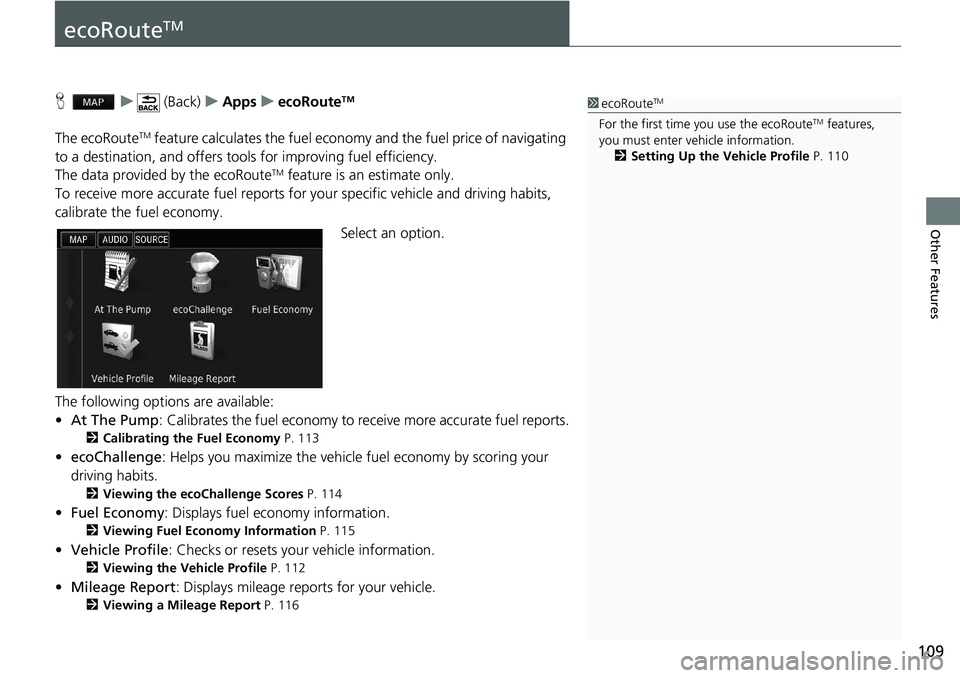HONDA ACCORD SEDAN 2016 Navigation Manual (in English)
ACCORD SEDAN 2016
HONDA
HONDA
https://www.carmanualsonline.info/img/13/34544/w960_34544-0.png
HONDA ACCORD SEDAN 2016 Navigation Manual (in English)
Trending: fuel pump, sat nav, service reset, audio, sport mode, navigation update, turn signal
Page 101 of 145
100
uu Changing Your Destination u Entering a New Destination from Trip Planner
Navigation
3.Select an option.
The following options are available:
•Edit Destinations: Edits the destination list of the saved trip.
2Editing Your Route P. 103
•Delete Trip: Deletes a saved trip.
•Rename Trip: Enters a new name for the saved trip.
•Optimize Order: Automatically orders the waypoints in the destination list.
2Reorder Your Destination List Automatically P. 104
•Route Preference: Changes the route preferences (calculating method).
2Recalculate Using Another Route Preference P. 105
Page 102 of 145
101
uu Changing Your Destination u Editing the Destination List
Continued
Navigation
Editing the Destination List
You can use the trip planner to edit and save a route with multiple destinations.
H u (Back) u Apps u Trip Planner
1.Select the trip you want to edit.
2.Select a place from the destination
list.
■Editing Places on the Your Route
1Editing the Destination List
Select Map to display the destination and waypoints
on the map screen.
2Reorder Your Destination List
Automatically P. 104
Page 103 of 145
102
uu Changing Your Destination u Editing the Destination List
Navigation
3.Select an option.
The following options are available:
•Departure Time (current location only): Sets the departure time.
•Clear Departure Time (current location only): Clears the departure time.
•Arrival Time (destination and waypoints): Sets the arrival time.
•Clear Arrival Time (destination and waypoints): Clears the arrival time.
•Duration (waypoints only): Sets the duration time.
•Change Location: Changes the destination or waypoints.
•Remove Location: Removes the destination or waypoints.
•Rename Location: Enters a new name for the location.
Page 104 of 145
103
uu Changing Your Destination u Editing the Destination List
Continued
Navigation
H u (Back) u Apps u Trip Planner
1.Select the trip you want to edit.
2.Select .
3.Select Edit Destinations.
4.Select and hold , or
and move the order of
destinations.
uSelect to add a new
location.
uSelect to delete destinations
from the destination list.
5.Select Save.
uThe route is automatically
recalculated.
■Editing Your Route
Page 105 of 145
104
uu Changing Your Destination u Editing the Destination List
Navigation
H u (Back) u Apps u Trip Planner (when en route)
1.Select Unsaved Trip.
2.Select .
3.Select Save Trip.
4.Enter a route name.
5.Select Done.
H u (Back) u Apps u Trip Planner
Automatically order the waypoints in the destination list.
1.Select the trip you want to edit.
2.Select .
3.Select Optimize Order.
4.Select Map to display the
destination and waypoints on the
map screen.
■Saving Your Route
■Reorder Your Destination List Automatically
Page 106 of 145
105
uu Changing Your Destination u Editing the Destination List
Navigation
H u (Back) u Apps u Trip Planner
The route preference is just for this time. If you want to change the route preference
for routing, change the navigation settings.
2Calculation Mode P. 36
Recalculates the route using another route preference.
1.Select the trip you want to edit.
2.Select .
3.Select Route Preference.
4.Select an option.
5.Select Save.
uThe route is automatically
recalculated.
■Recalculate Using Another Route Preference
Page 107 of 145
Page 108 of 145
107
Other Features
This section describes the useful functions incorporated into the
navigation app.
About Apps Menu................................ 108
ecoRouteTM............................................109
Setting Up the Vehicle Profile ............... 110Viewing the Vehicle Profile ................... 112
Calibrating the Fuel Economy ............... 113
Viewing the ecoChallenge Scores ......... 114Viewing Fuel Economy Information ...... 115
Viewing a Mileage Report .................... 116
Information Functions.......................... 117Help ..................................................... 117
Where I've Been ................................... 118
Calculator ............................................ 119Unit Converter ..................................... 120
GPS Information ................................... 121
Page 109 of 145
108
Other Features
About Apps Menu
H u (Back) u Apps
Display the useful functions incorporated into the navigation system.
Select an option.
The following options are available:
•Help: Displays the Help function.
2Help P. 117
•ecoRouteTM: Displays fuel economy information, mileage report, your driving
habit, and vehicle information.
2ecoRouteTM P. 109
•Trip Planner: Sets the trip planner to create and save a trip with multiple
destinations.
2Editing the Destination List P. 101
2Entering a New Destination from Trip Planner P. 97
•Where I've Been: Displays your previous routes and places you have stopped on
the map.
2Where I've Been P. 118
•Calculator: Displays the Calculator function.
2Calculator P. 119
•Unit Converter: Displays the Unit Converter function.
2Unit Converter P. 120
Page 110 of 145
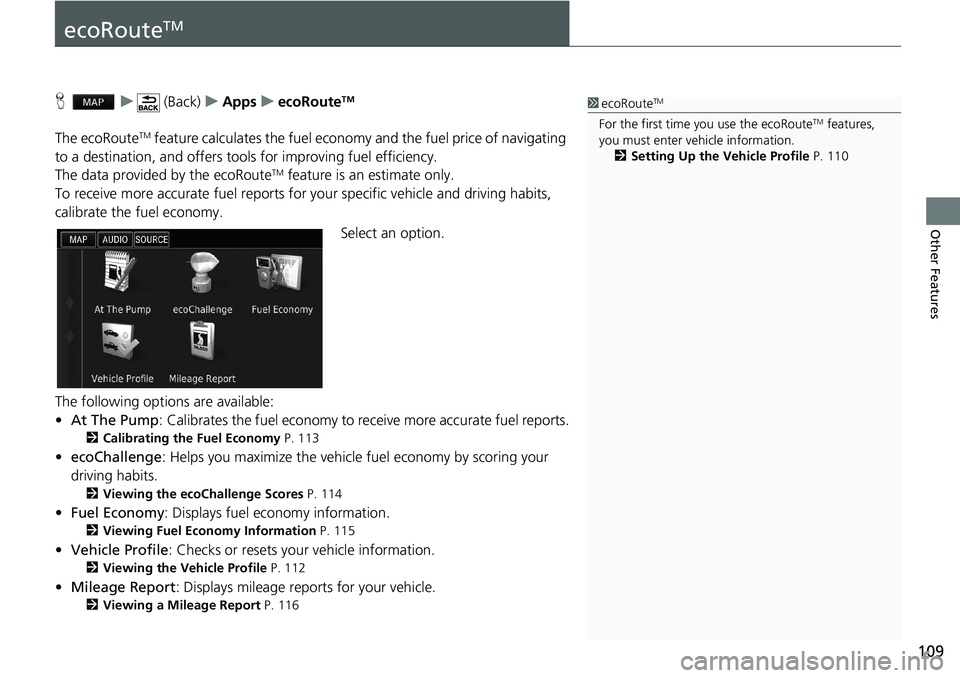
109
Other Features
ecoRouteTM
H u (Back) u Apps u ecoRouteTM
The ecoRouteTM feature calculates the fuel economy and the fuel price of navigating
to a destination, and offers tools for improving fuel efficiency.
The data provided by the ecoRouteTM feature is an estimate only.
To receive more accurate fuel reports for your specific vehicle and driving habits,
calibrate the fuel economy.
Select an option.
The following options are available:
•At The Pump: Calibrates the fuel economy to receive more accurate fuel reports.
2Calibrating the Fuel Economy P. 113
•ecoChallenge: Helps you maximize the vehicle fuel economy by scoring your
driving habits.
2Viewing the ecoChallenge Scores P. 114
•Fuel Economy: Displays fuel economy information.
2Viewing Fuel Economy Information P. 115
•Vehicle Profile: Checks or resets your vehicle information.
2Viewing the Vehicle Profile P. 112
•Mileage Report: Displays mileage reports for your vehicle.
2Viewing a Mileage Report P. 116
1ecoRouteTM
For the first time you use the ecoRouteTM features,
you must enter vehicle information.
2Setting Up the Vehicle Profile P. 110
Trending: height, service, dashboard warning, navigation update, length, steering wheel, reset