navigation HONDA ACCORD SEDAN 2019 Navigation Manual (in English)
[x] Cancel search | Manufacturer: HONDA, Model Year: 2019, Model line: ACCORD SEDAN, Model: HONDA ACCORD SEDAN 2019Pages: 127, PDF Size: 3.3 MB
Page 1 of 127

2019
NAVIGATION MANUAL
Page 2 of 127
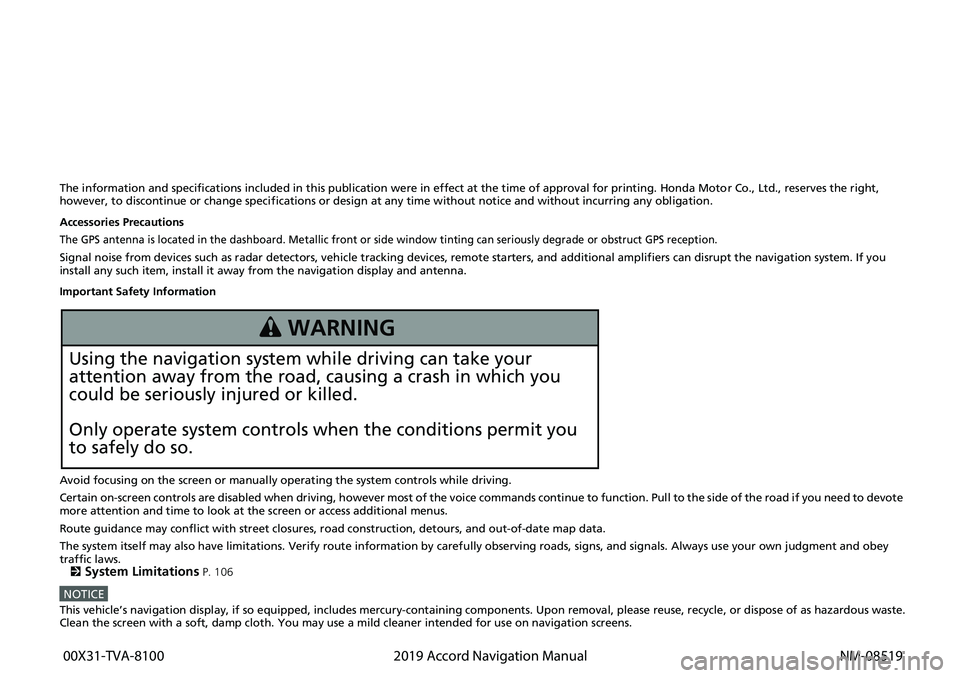
The information and specifications included in this publication were in effect at the time of approval for printing. Honda Motor Co., Ltd., reserves the right,
however, to discontinue or change specif ications or design at any time without notice and without incurring any obligation.
Accessories Precautions
The GPS antenna is located in the dashboard. Metallic front or side window tinting can seriously degrade or obstruct GPS recept ion.
Signal noise from devices such as radar detectors, vehicle tracking devices, remote starters, and additional amplifiers can disrupt the navigation system. If you
install any such item, install it away from the navigation display and antenna.
Important Safety Information
Avoid focusing on the screen or manually operating the system controls while driving.
Certain on-screen controls are disabled when driving, however most of t he voice c
o
mmands continue to function. Pull to the side of the road if you need to devote
more attention and time to look at the screen or access additional menus.
Route guidance may conflict with street closures, road constructi on,
detours, and out-of-date map data.
The system itself may also have limitations. Verify route information by carefully observing roads, signs, and signals. Always use your own judgment an
d obey
traffic laws.
2
System Limitations P. 106
NOTICEThis vehicle’s navigation display, if so equipped, includes mercury-containing com ponents. Upon removal, please reuse, recycle, or dispose of as hazardous waste.Clean the screen with a soft, damp cloth. You may use a mild cleaner intended for use on navigation screens.
3 WARNING
Using the navigation system while driving can take your
attention away from the road, causing a crash in which you
could be seriously injured or killed.
Only operate system controls when the conditions permit you
to safely do so.
00X31-TVA-8100
2019 Accord Navigation Manual NM-08519
Page 3 of 127
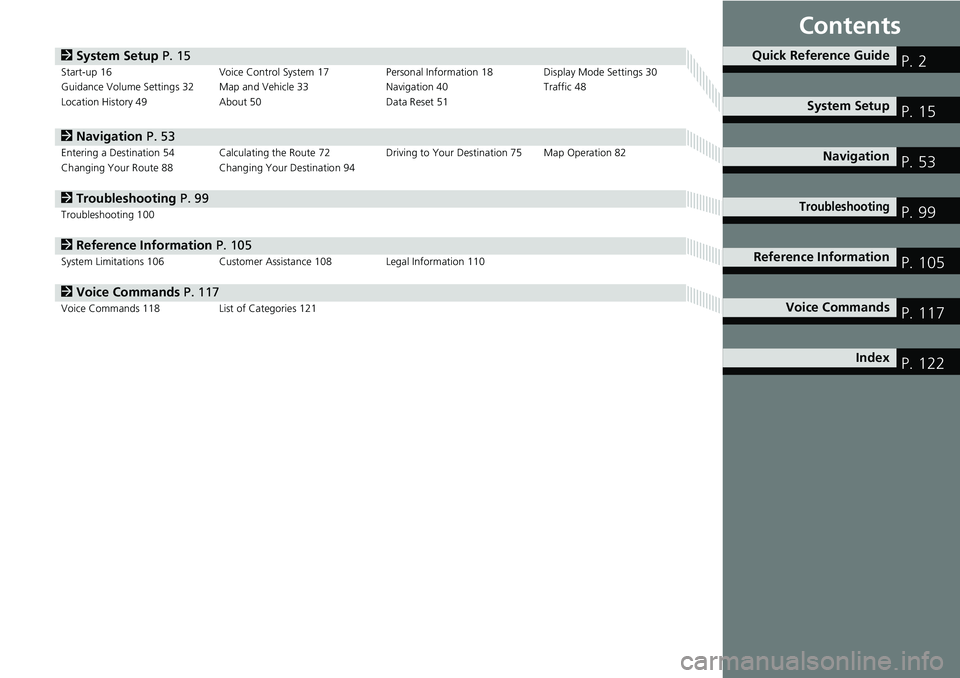
Contents
2System Setup P. 15Start-up 16 Voice Control System 17Personal Information 18 Display Mode Settings 30
Guidance Volume Settings 32 Map and Vehicle 33 Navigation 40 Traffic 48
Location History 49 About 50 Data Reset 51
2Navigation P. 53Entering a Destination 54Calculating the Route 72Driving to Your Destination 75Map Operation 82
Changing Your Route 88 Changing Your Destination 94
2Troubleshooting P. 99Troubleshooting 100
2 Reference Information P. 105System Limitations 106 Customer Assistance 108 Legal Information 110
2Voice Commands P. 117Voice Commands 118 List of Categories 121
Quick Reference GuideP. 2
System Setup P. 15
Navigation P. 53
TroubleshootingP. 99
Reference Information P. 105
Voice Commands P. 117
Index P. 122
Page 4 of 127
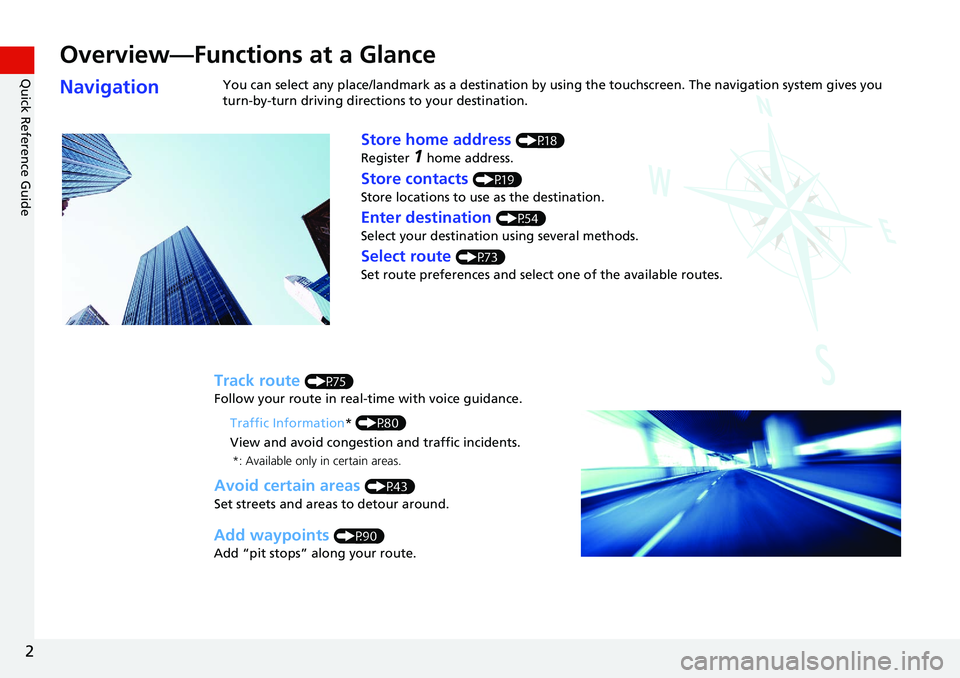
2
Quick Reference Guide
Quick Reference Guide
Overview—Functions at a Glance
NavigationYou can select any place/landmark as a destination by using the touchscreen. The navigation system gives you
turn-by-turn driving directions to your destination.
Store home address (P18)
Register
1 home address.
Track route (P75)
Follow your route in real-time with voice guidance.
Store contacts (P19)
Store locations to use as the destination.
Enter destination (P54)
Select your destination using several methods.
Select route (P73)
Set route preferences and select one of the available routes.
Avoid certain areas (P43)
Set streets and areas to detour around.
Add waypoints (P90)
Add “pit stops” along your route. Traffic Information
* (P80)
View and avoid congestion and traffic incidents.
*: Available only in certain areas.
Page 5 of 127
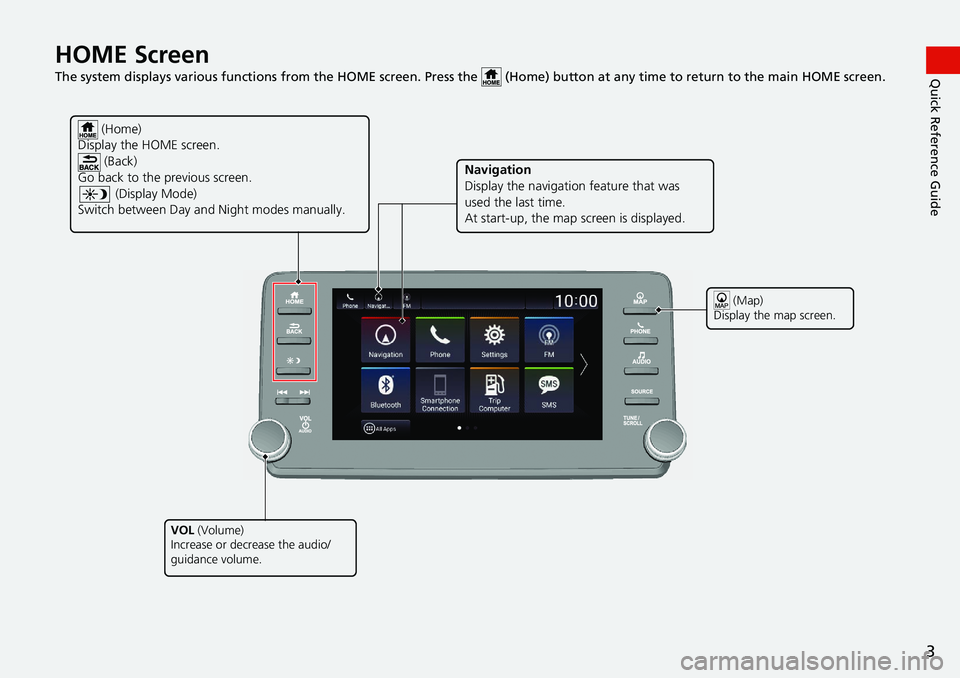
3
Quick Reference GuideHOME Screen
The system displays various functions from the HOME screen. Press the (Home) button at any time to return to the main HOME screen.
(Home)
Display the HOME screen. (Back)
Go back to the previous screen.
(Display Mode)
Switch between Day a nd Night modes manually.
VOL (Volume)
Increase or decrease the audio/
guidance volume.
Navigation
Display the navigati on feature that was
used the last time.
At start-up, the map screen is displayed.
(Map)
Display the map screen.
Page 7 of 127
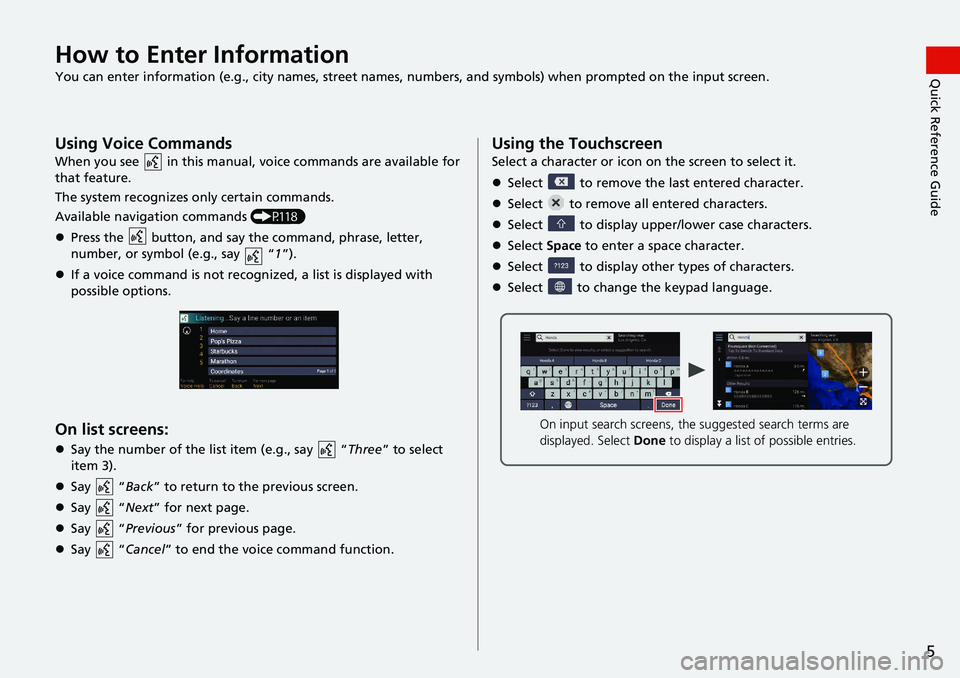
5
Quick Reference GuideHow to Enter Information
You can enter information (e.g., city names, street names, numbers, and symbols) when prompted on the input screen.
Using Voice Commands
When you see in this manual, voice commands are available for
that feature.
The system recognizes on ly certain co
mmands.
Available navigation commands (P118)
Press the button, and say the co mmand, phrase, letter,
number, or symbol (e.g., say “1”).
If a voice command is not recognized, a list is displayed with
possible options.
On list screens:
Say the number of the list item (e.g., say “Three” to select
item 3).
Say “Back ”
to return to the previous screen.
Say “Next ”
for next page.
Say “Previo
us ” for previous page.
Say “Can
cel” to end the voice command function.
Using the Touchscreen
Select a character or icon on the screen to select it.
Select to remove the last entered character.
Select to remove all entered characters.
Select to display upper/lower case characters.
Select Spa
ce to enter a space character.
Select to display other types of characters.
Select to change the keypad language.
On input search screens, the suggested search terms are
displayed. Select Done to display a list of possible entries.
Page 10 of 127
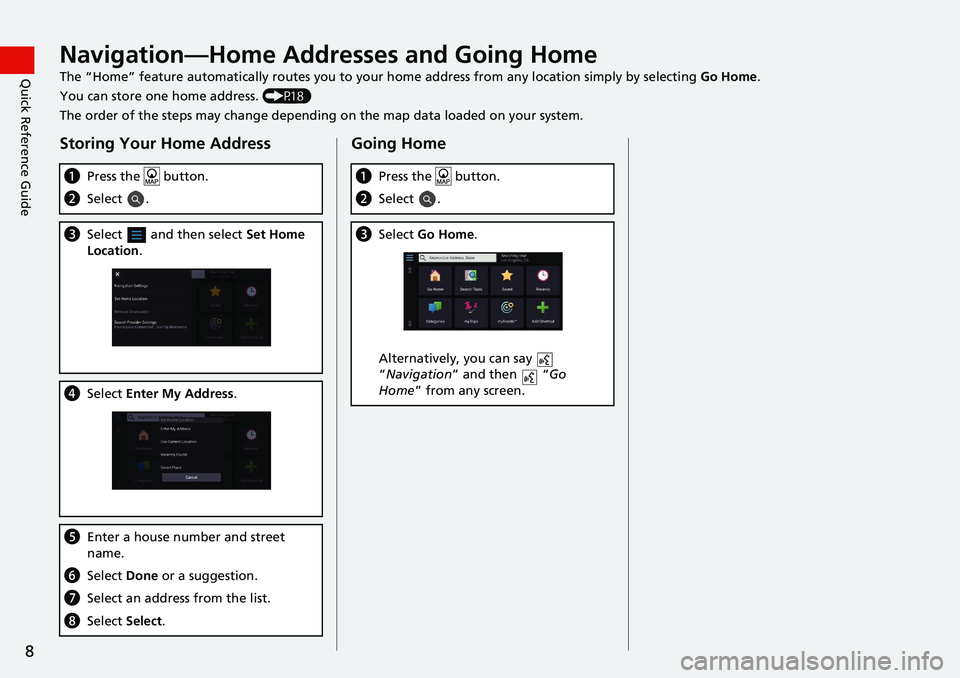
8
Quick Reference GuideNavigation—Home Addresses and Going Home
The “Home” feature automatically routes you to your home address from any location simply by selecting Go Home.
You can store one home address. (P18)
The order of the steps may change depending on the map data loaded on your system.
Storing Your Home Address
a Press the button.
bSelect .
cSelect and then select Set Ho me
Location .
dSelect Enter My Address .
eEnter a house number and street
name.
fSelect Done or a suggestion.
gSelect an address from the list.
hSelect Select.
Going Home
aPress the button.
bSelect .
cSelect Go Home.
Alternatively, you can say
“Na
vigation ” and then “Go
Home ” from any screen.
Page 11 of 127
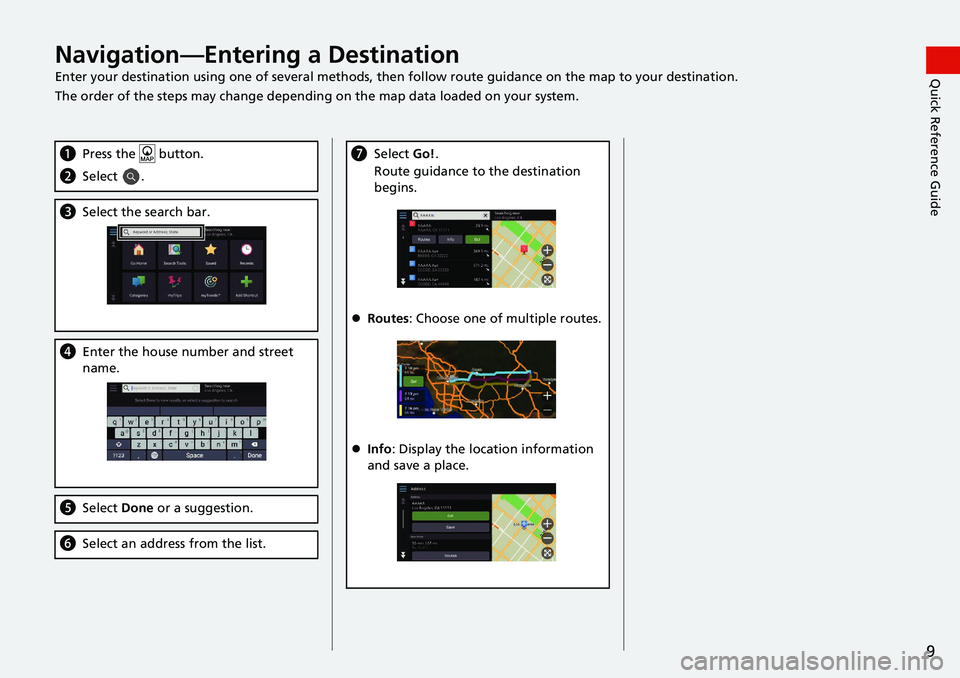
9
Quick Reference GuideNavigation—Entering a Destination
Enter your destination using one of several methods, then follow route guidan ce on the map to your destination.
The order of the steps may change depending on the map data loaded on your system.
a Press the button.
bSelect .
cSelect the search bar.
dEnter the house number and street
name.
eSelect Done or a suggestion.
fSelect an address from the list.
gSelect Go!.
Route guidance to the destination
beg
ins.
Routes : Choose one of multiple routes.
Info : Display the location information
and
save a place.
Page 12 of 127
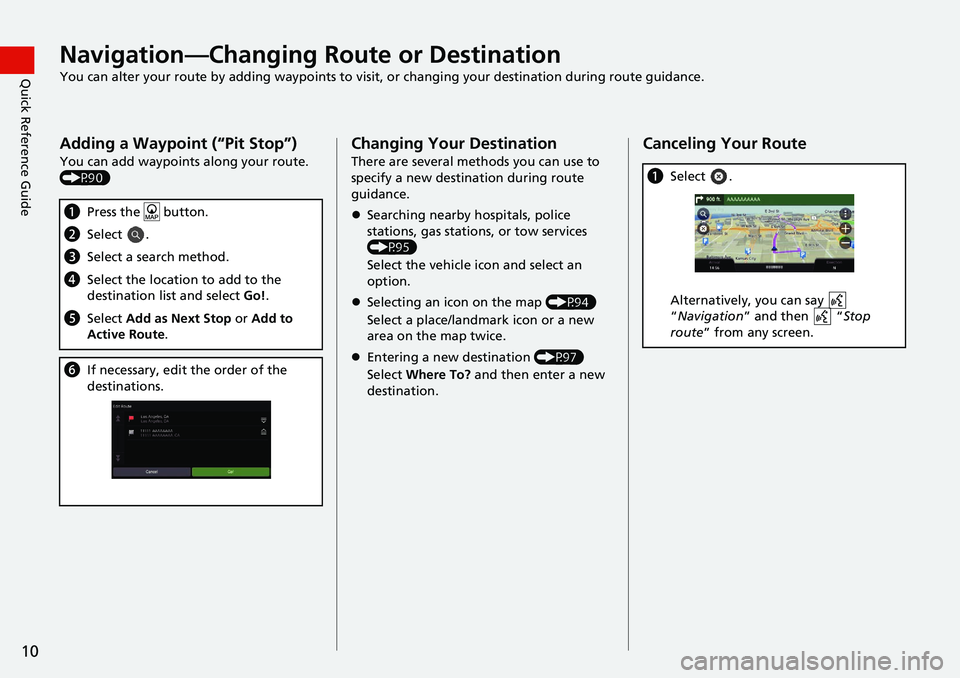
10
Quick Reference GuideNavigation—Changing Route or Destination
You can alter your route by adding waypoints to visit, or changing your destination during route guidance.
Adding a Waypoint (“Pit Stop”)
You can add waypoints along your route.
(P90)
aPress the button.
bSelect .
cSelect a search method.
dSelect the location to add to the
destination list and select Go!.
e Select Add as Next Stop or Add to
Active Route .
fIf necessary, edit the order of the
destinations.
Changing Your Destination
There are several methods you can use to
specify a new destina tion during route
guidance.
Searching nearby hospitals, police
stations, gas stations
, or tow services
(P95)
Select the vehicle icon and select an
op
tion.
Selecting an icon on the map (P94)
Select a place/landmark icon or a new
area o
n the map twice.
Entering a new destination (P97)
Select Wh
ere To? and then enter a new
destination.
Canceling Your Route
a Select .
Alternatively, you can say
“Na
vigation ” and then “Stop
route ” from any screen.
Page 13 of 127
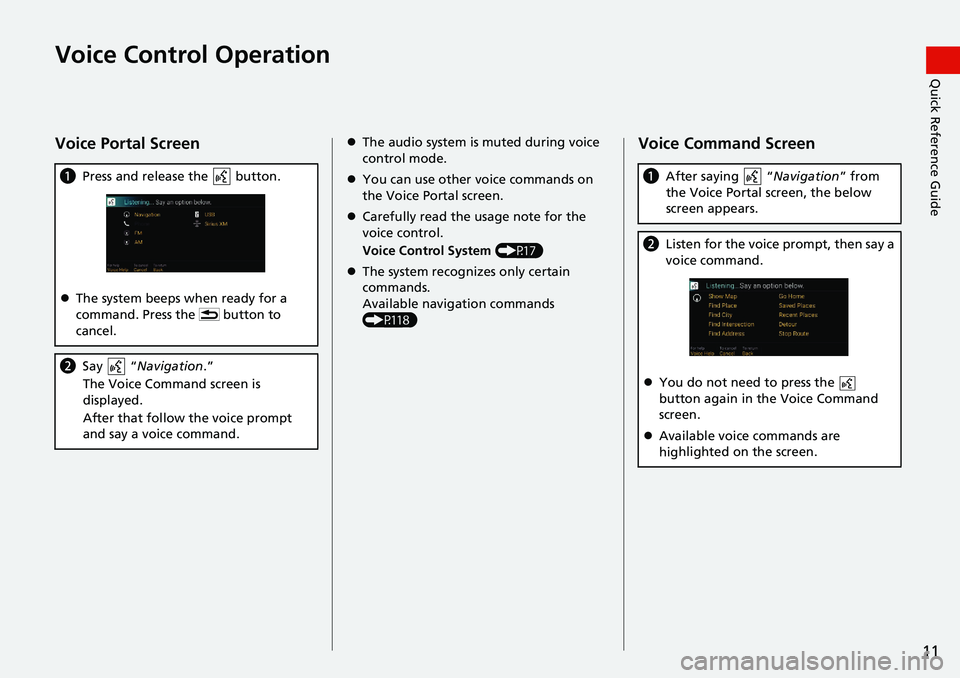
11
Quick Reference GuideVoice Control Operation
Voice Portal Screen
aPress and release the button.
The system beeps when ready for a
co
mmand. Press the button to
cancel.
b Say “Navigation .”
The Voice Command screen is
disp
layed.
After that follow the voice prompt
an
d say a voice command.
The audio system is muted during voice
control mode.
You can use other voice commands on
the Vo
ice Portal screen.
Carefully read the usage note for the
voice c
ontrol.
Voice Control System (P17)
The system recognizes only certain
co
mmands.
Available navigation commands
(P118
)
Voice Command Screen
aAfter saying “Navigation” from
the Voice Portal screen, the below
screen ap
pears.
bListen for the voice prompt, then say a
voice command.
You do not need to press the
button again in the Voice Command
screen.
Available voice commands are
hig
hlighted on the screen.