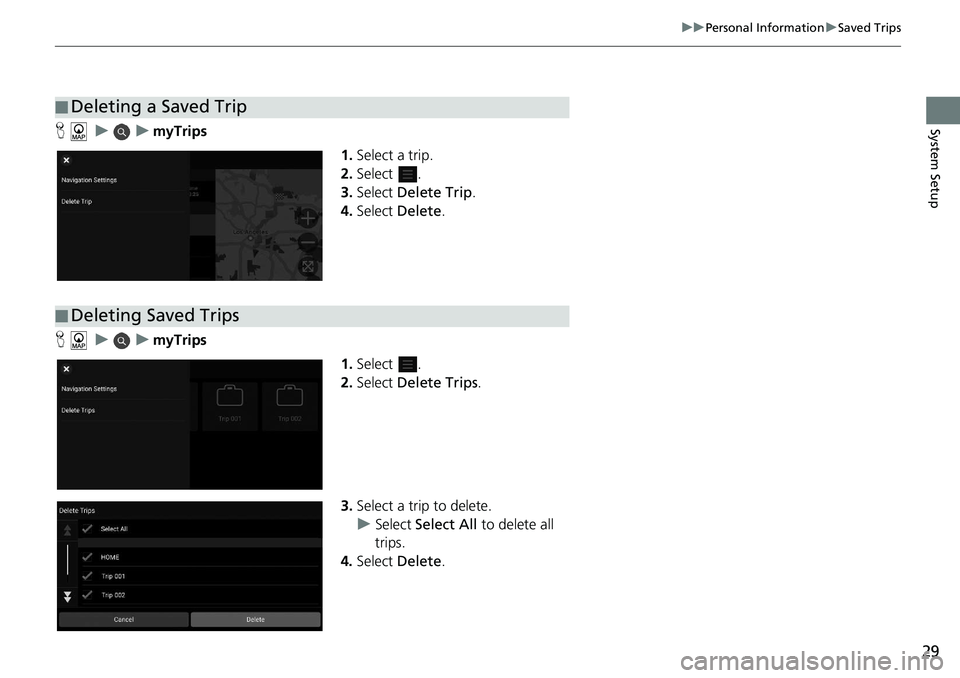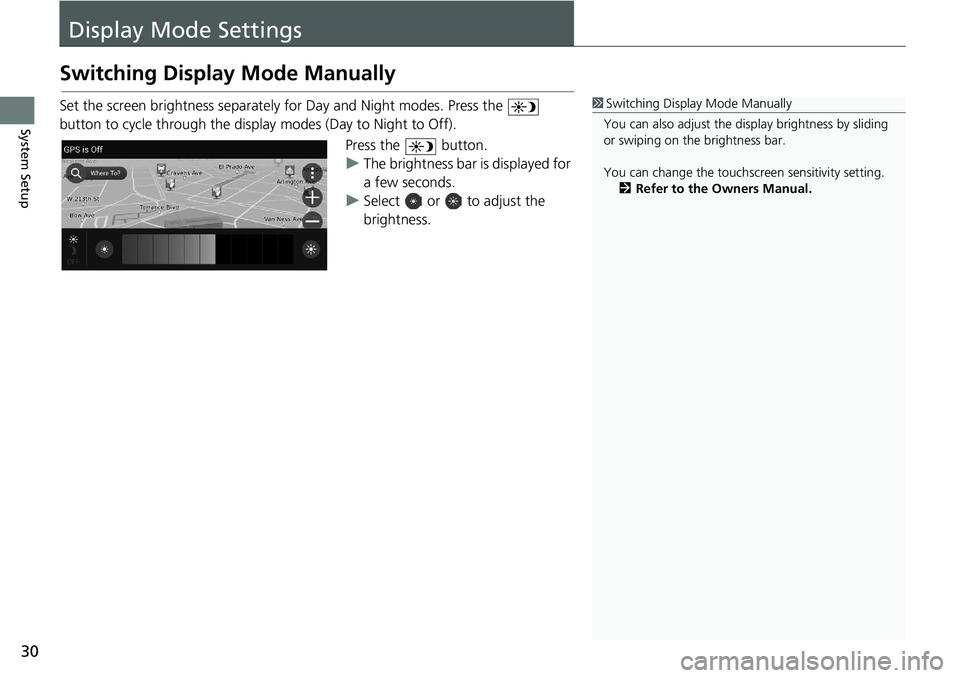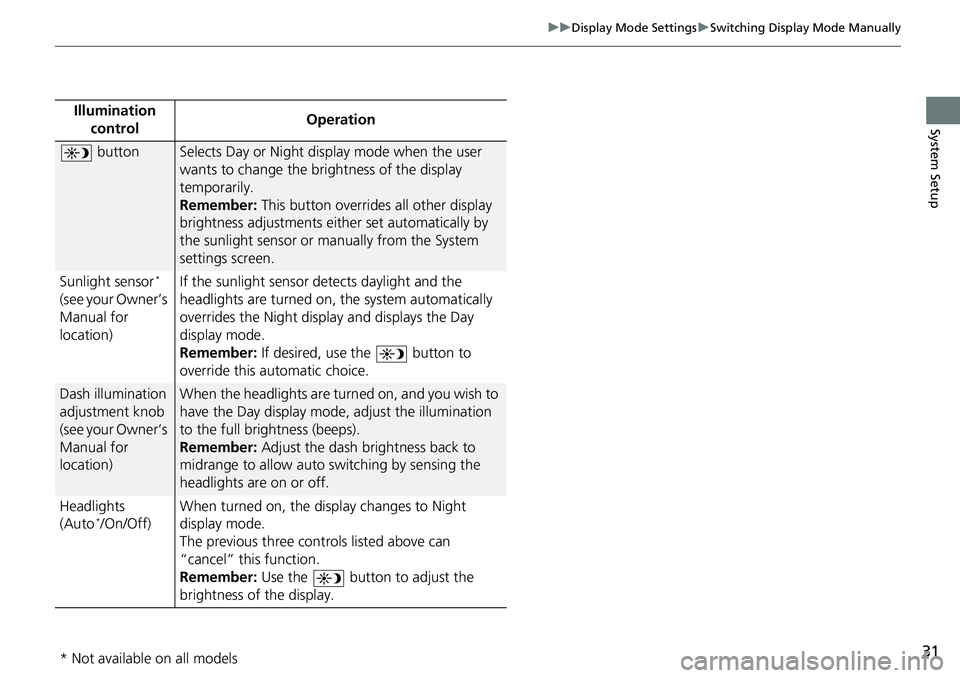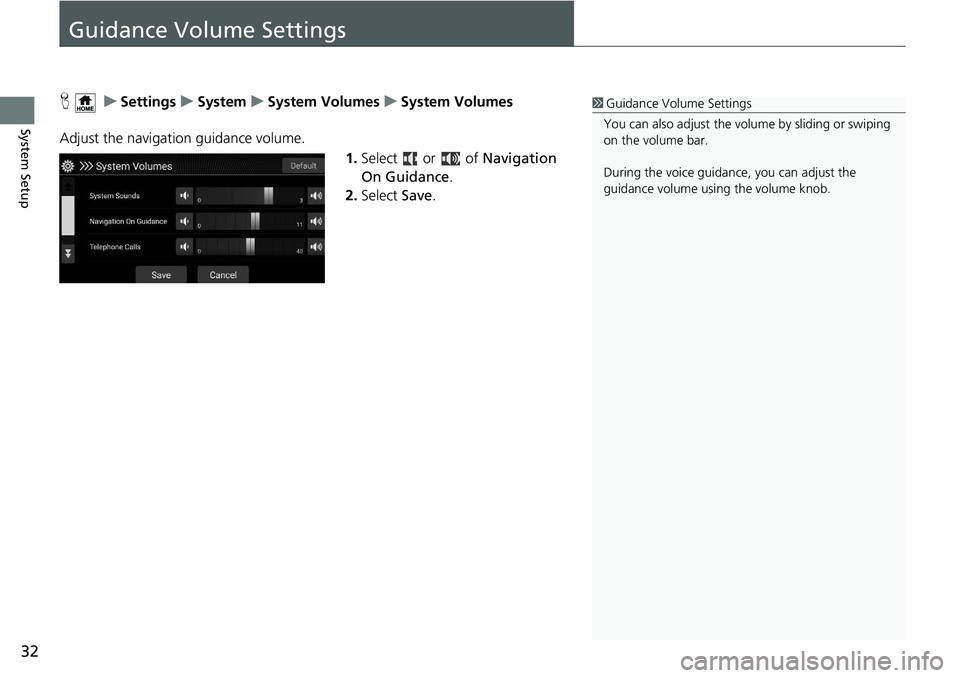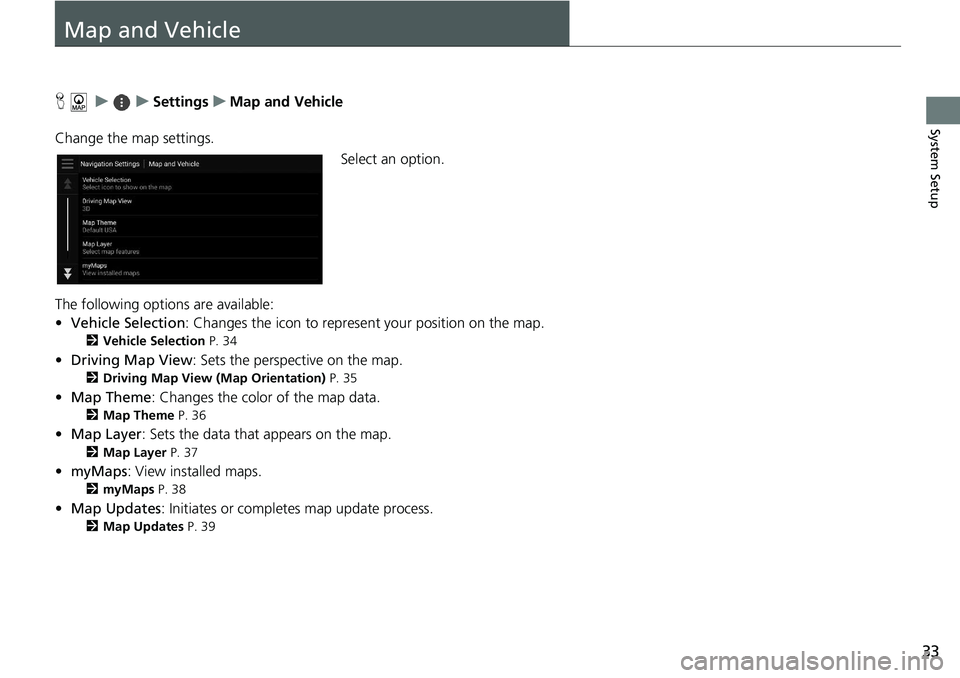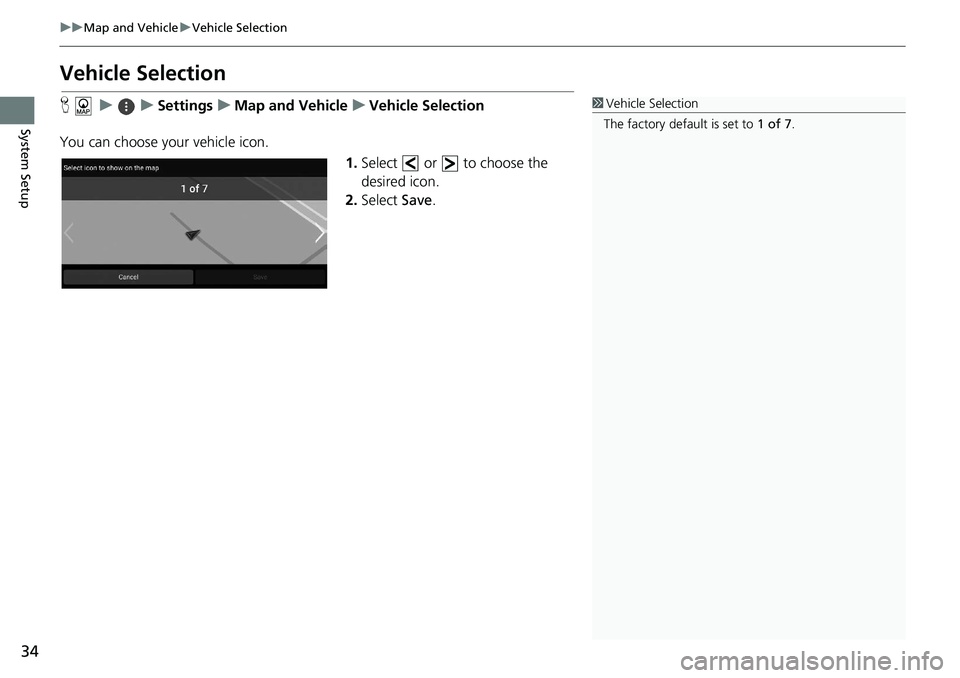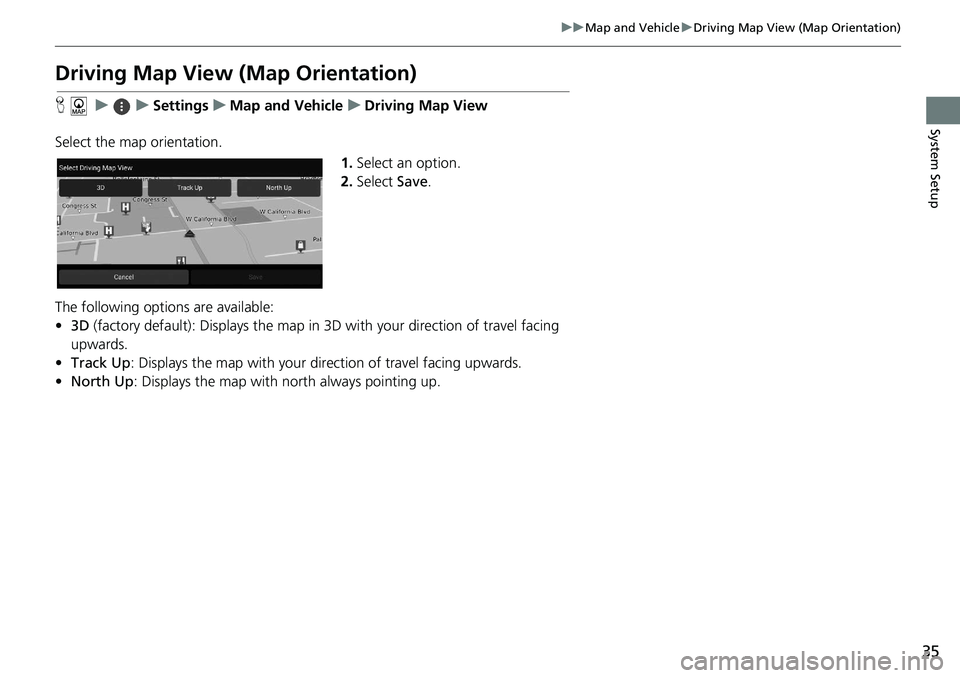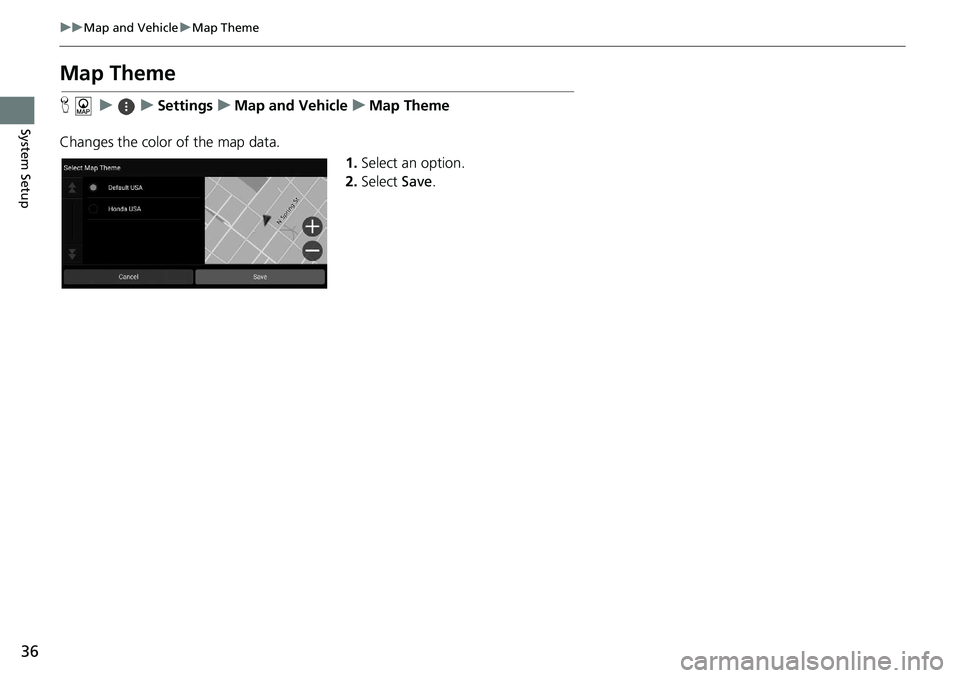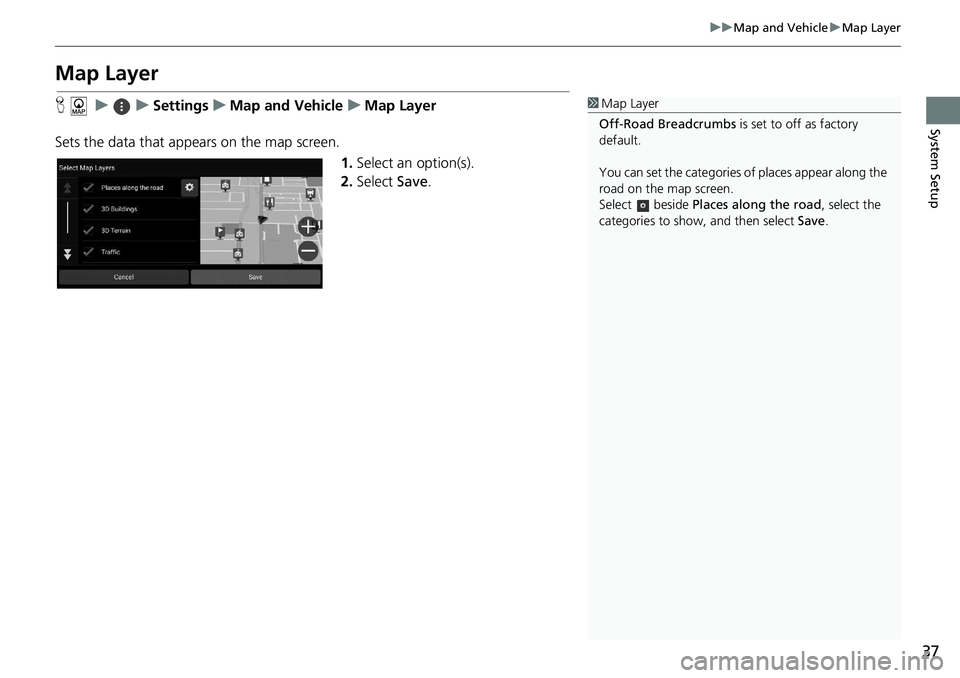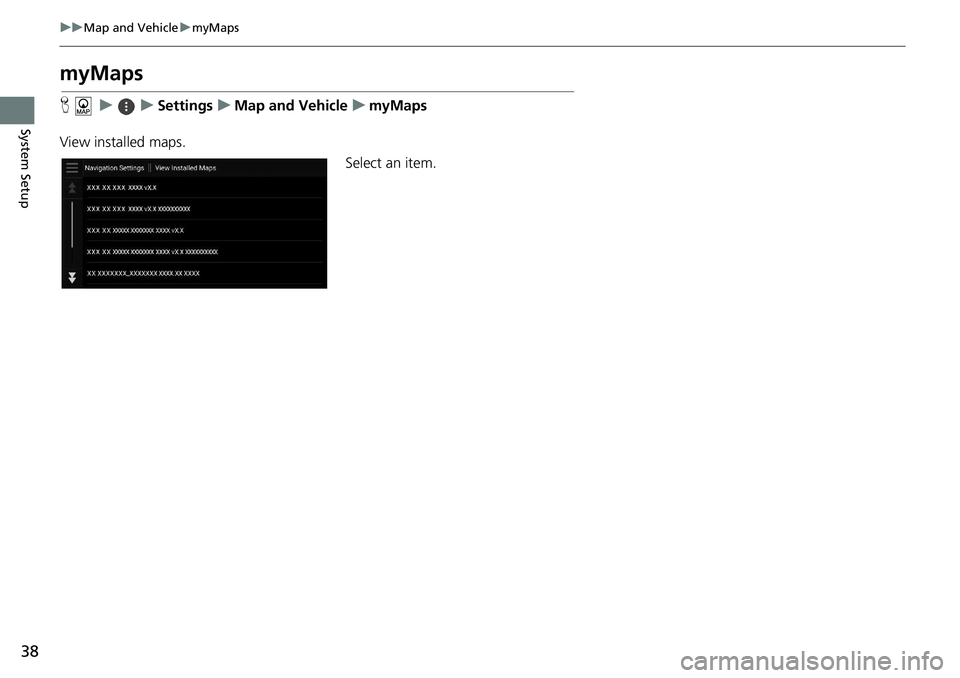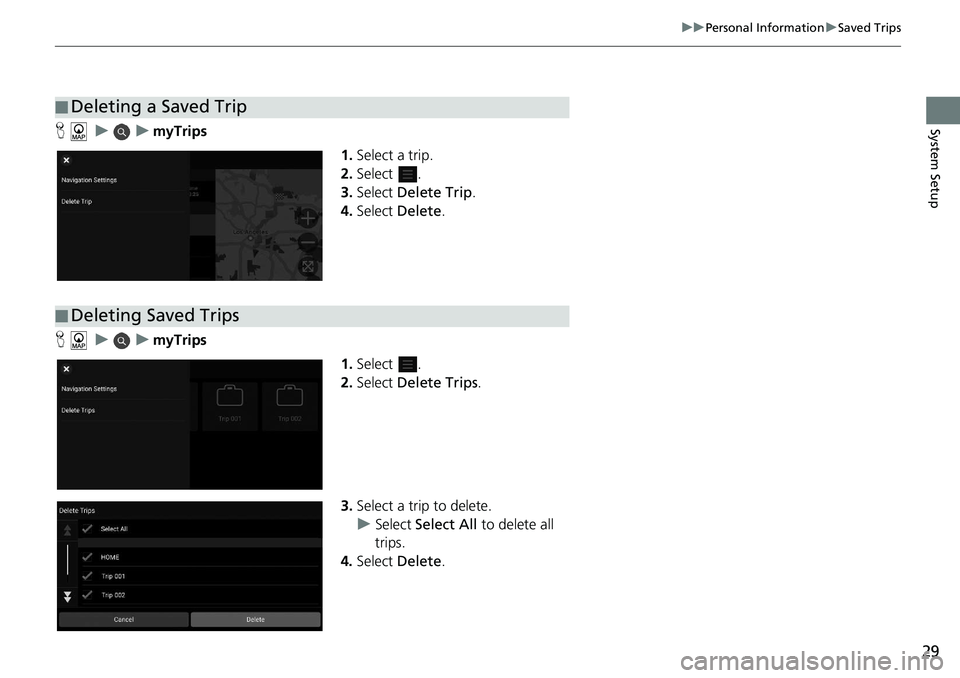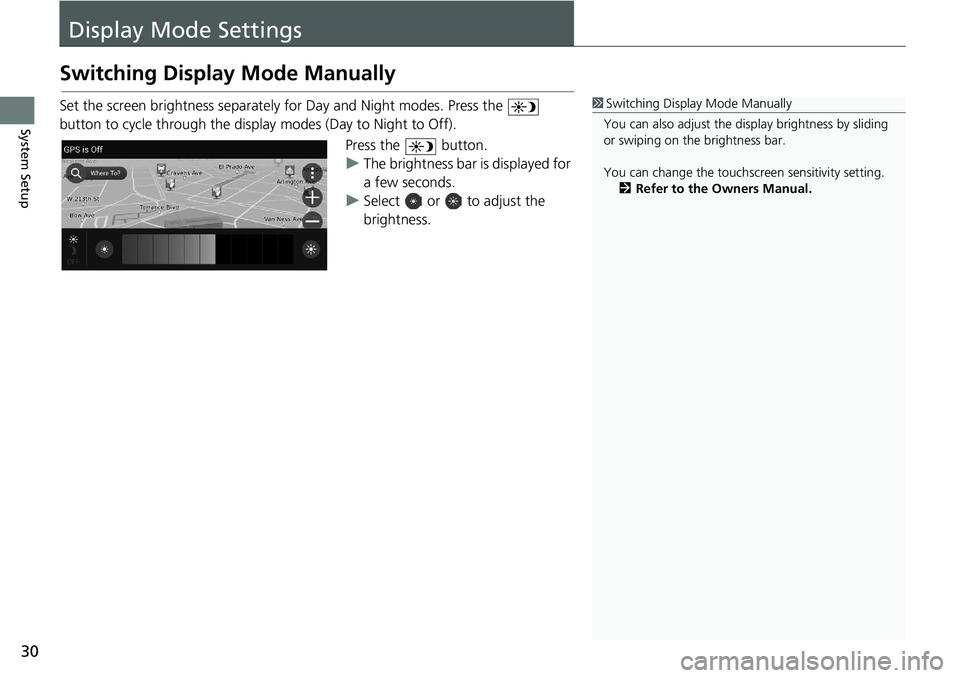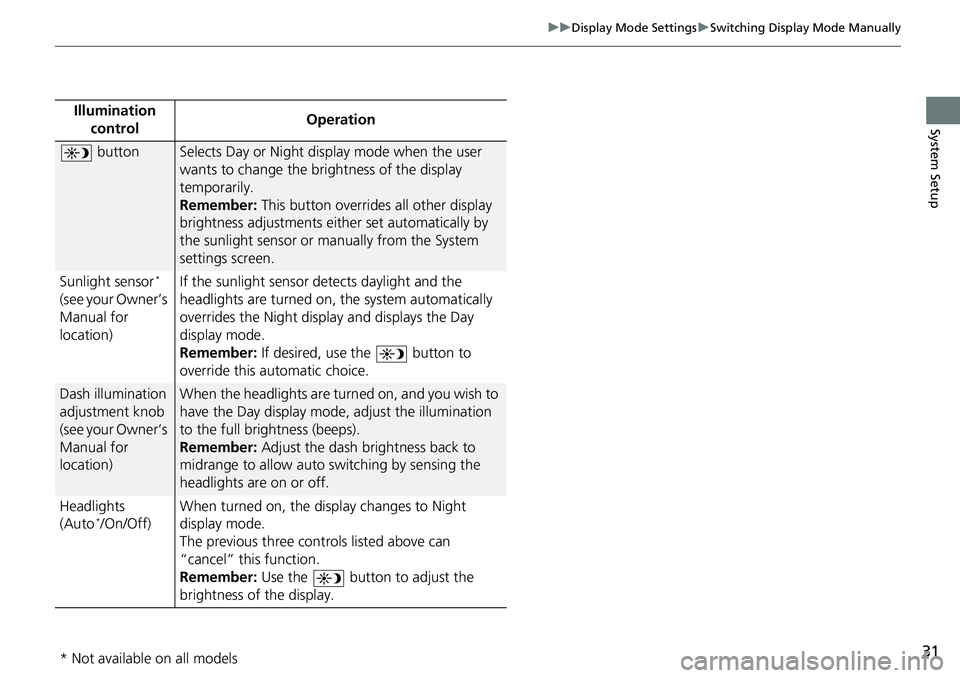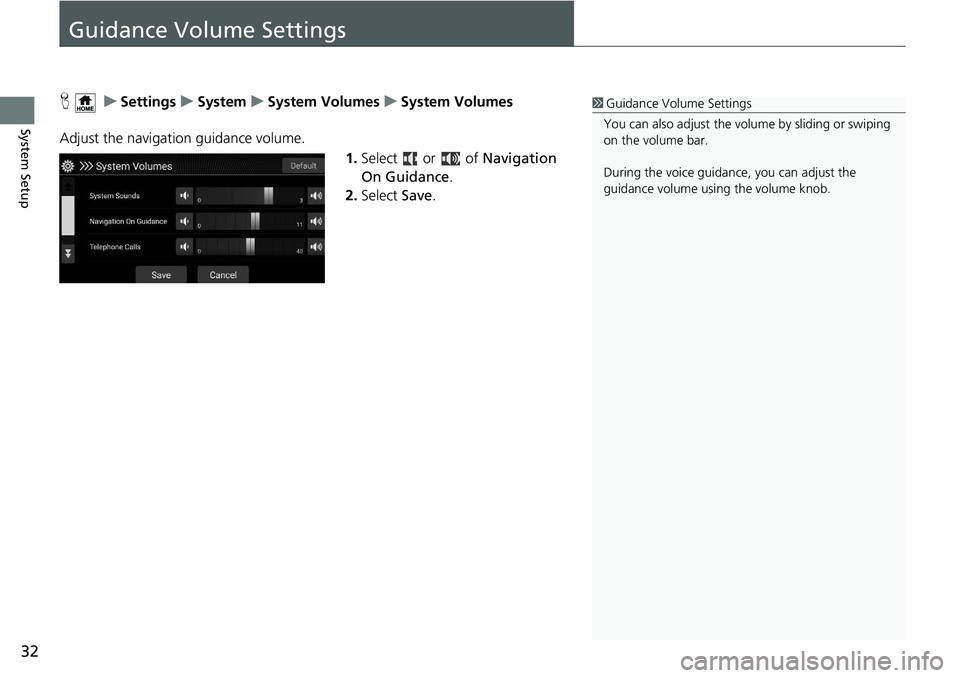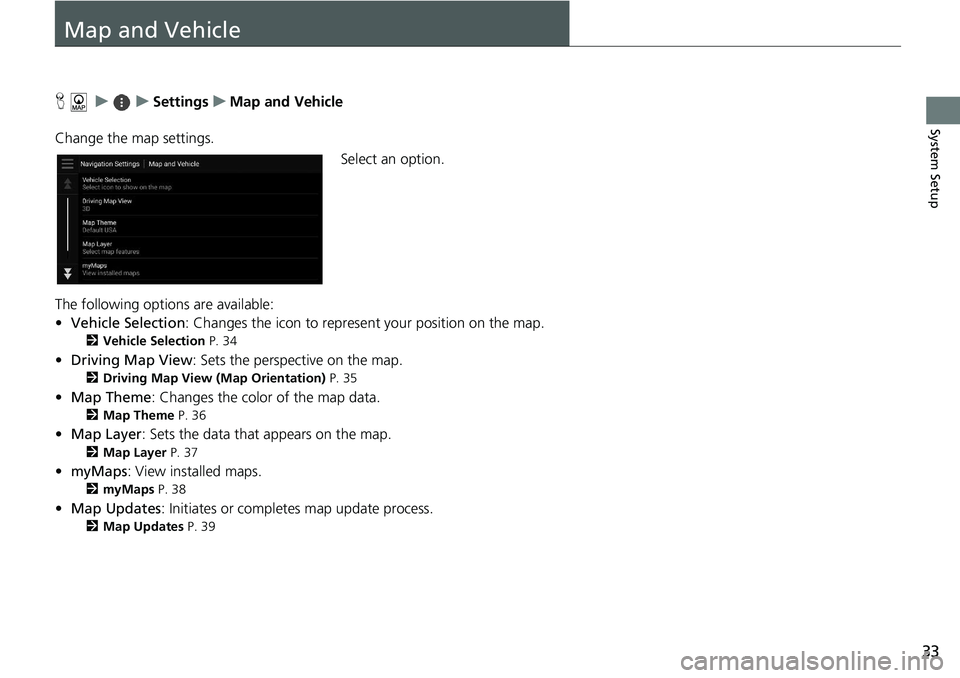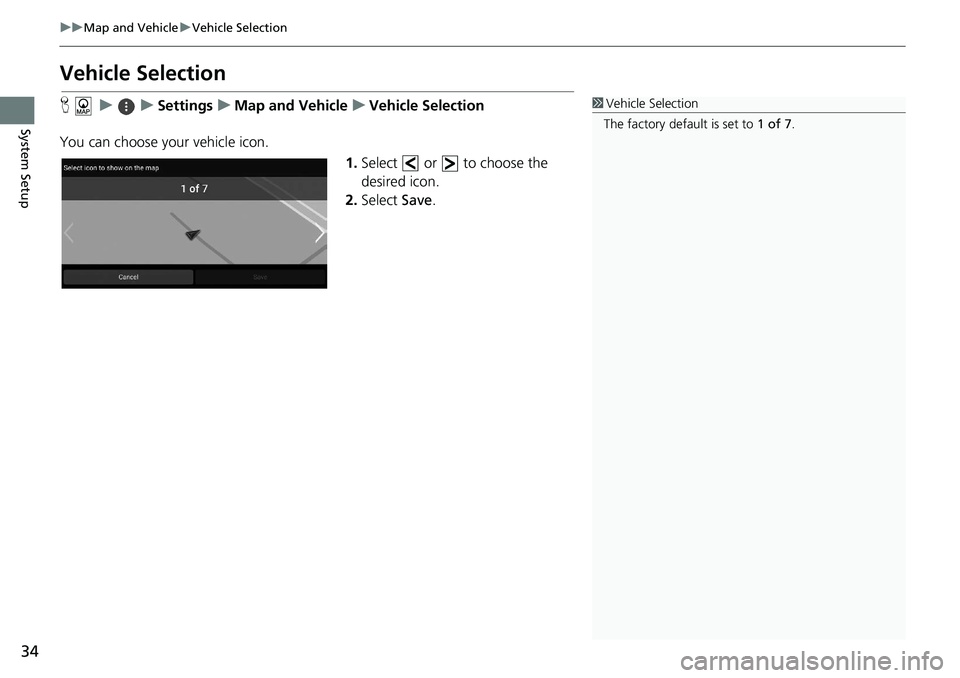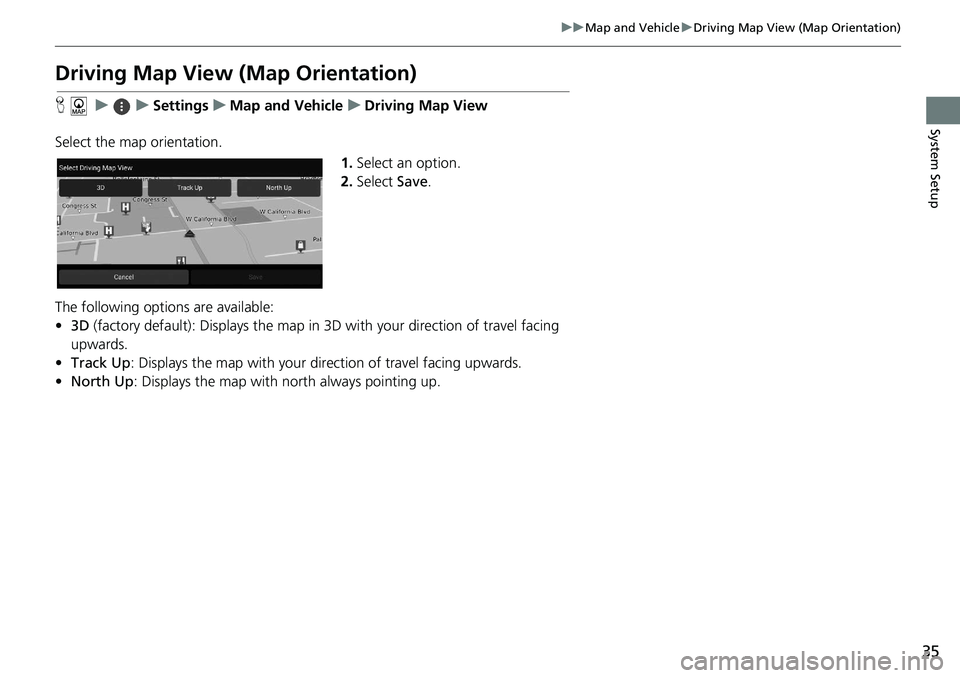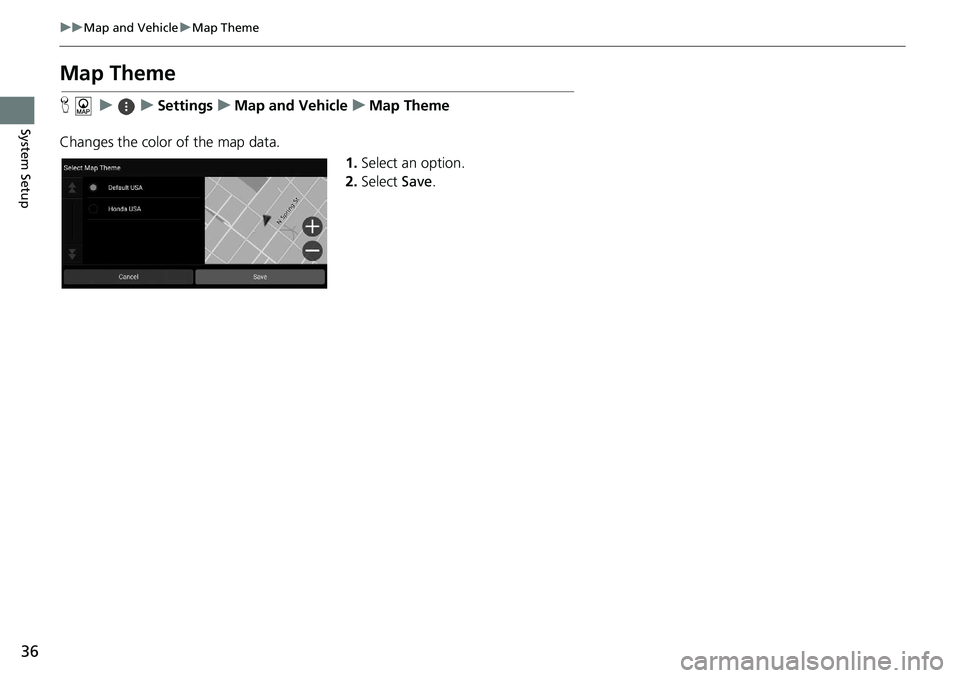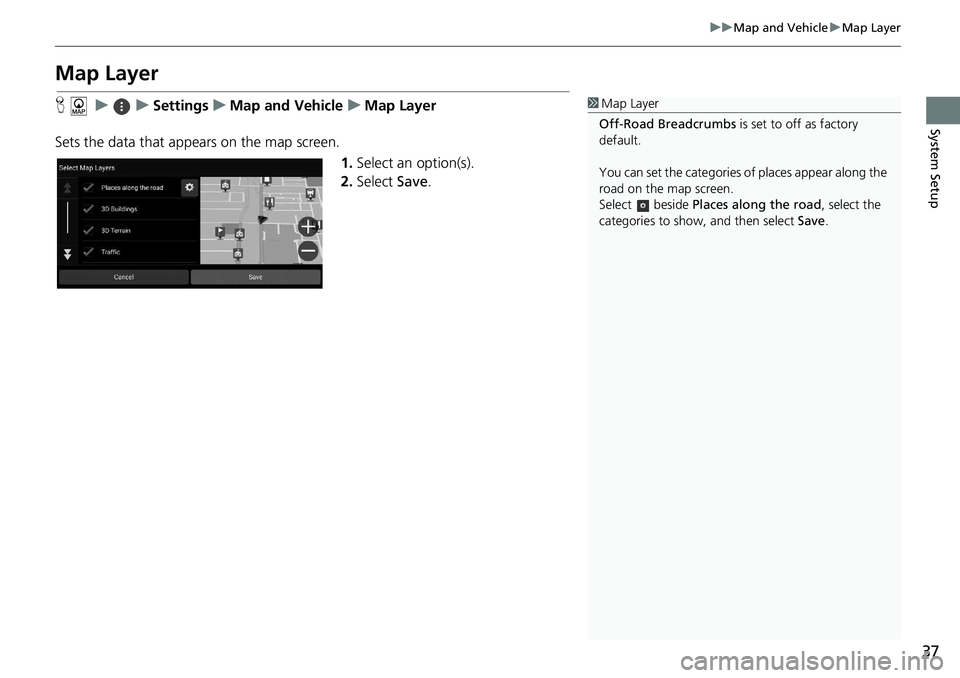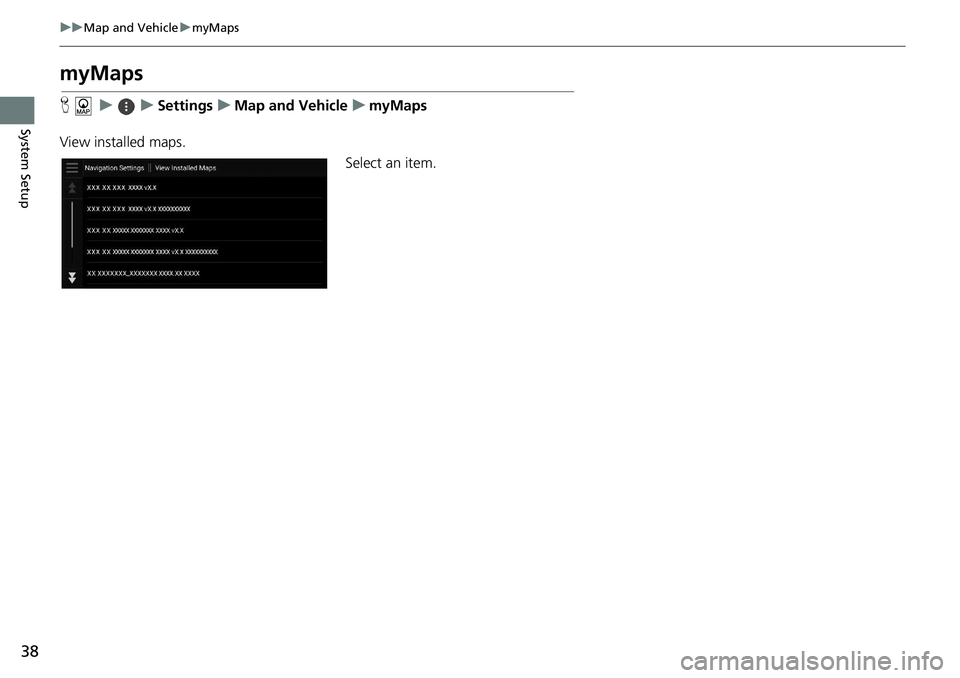HONDA ACCORD SEDAN 2019 Navigation Manual (in English)
ACCORD SEDAN 2019
HONDA
HONDA
https://www.carmanualsonline.info/img/13/34484/w960_34484-0.png
HONDA ACCORD SEDAN 2019 Navigation Manual (in English)
Trending: light, bluetooth, MPG, steering, key, service reset, navigation system
Page 31 of 127
29
uu Personal Information u Saved Trips
System SetupH u u myTrips
1.Select a
trip.
2.Select .
3. Select Delete Trip .
4. Select Delet
e.
H u u myTrips
1.Select .
2. Select Delete Trip
s.
3. Select
a trip to delete.
u Select Select All to
delete all
trips.
4. Select Delet
e.
■ Deleting a Saved Trip
■Deleting Saved Trips
Page 32 of 127
30
System Setup
Display Mode Settings
Switching Display Mode Manually
Set the screen brightness separately for Day and Night modes. Press the
button to cycle through the displa y
modes (Day to Night to Off).
Press the button.
u The brigh
tness bar is displayed for
a few seconds.
u Select or to adjust the
brightness.
1 Switching Display Mode Manually
You can also adjust the display brightness by sliding
or swiping on the brightness bar.
You can change the touchs creen sensitivity setting.
2 Refer to the Owners Manual.
Page 33 of 127
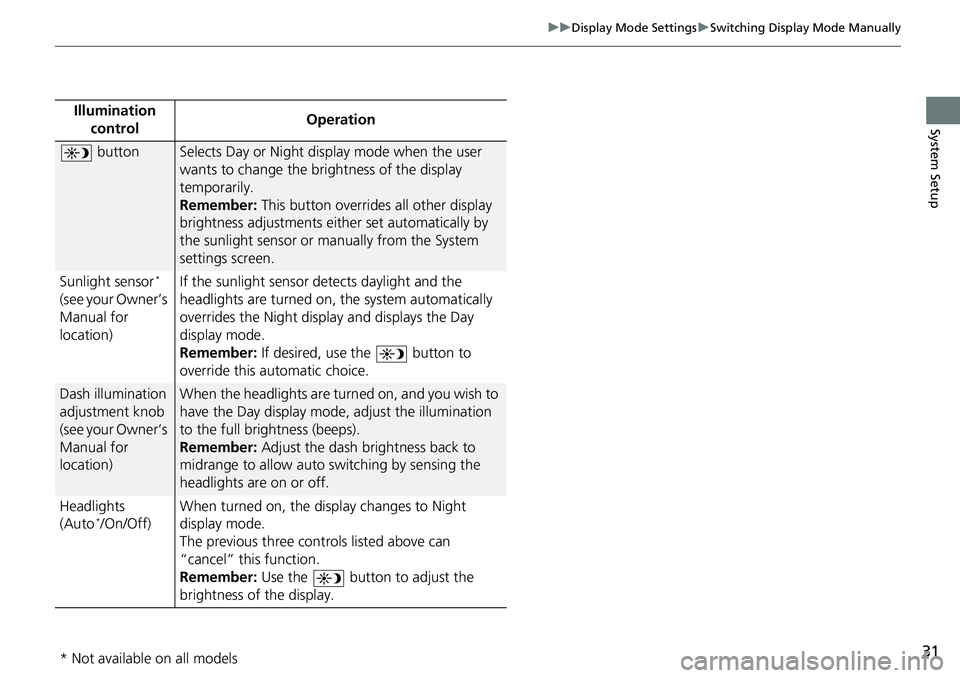
31
uu Display Mode Settings u Switching Display Mode Manually
System SetupIllumination
controlOperation
buttonSelects Day or Night display mode when the user
wants to change the brightness of the display
temporarily.
Remember: This button overrides all other display
brigh
tness adjustments either set automatically by
the sunlight sensor or manually from the System
settings screen.
Sunlight sensor
*
(see your Owner’s
Manual for
location) If the sunlight sensor detects daylight and the
headlights are
turned on, the system automatically
overrides the Nigh t display and displays the Day
display mode.
Remember: If desired, use the button to
override this automatic choice.
Dash illumination
adjustment knob
(see your Owner’s
Manual for
location)When the headlights are turn ed on, and you wish to
have the Day display mode, adjust the illumination
to the full brightness (beeps).
Remember: Adjust the dash brightness back to
mi
drange to allow auto switching by sensing the
headlights are on or off.
Headlights
(Au
to */On/Off) When turned on, the di
sp
lay changes to Night
display mode.
The previous three controls listed above can
“cancel” this
function.
Remember: Use the button to adjust the
brightness of the display.
* Not available on all models
Page 34 of 127
32
System Setup
Guidance Volume Settings
H u Settings u System u System Volumes u System Volumes
Adjust the navigation guidance volume. 1.Select or of Navi
gation
On Guidance .
2. Select Save.
1Guidance Volume Settings
You can also adjust the volume by sliding or swiping
on the volume bar.
During the voice guidance, you can adjust the
guidance volume using the volume knob.
Page 35 of 127
33
System Setup
Map and Vehicle
H u u Settings u Map and Vehicle
Change the map settings. Select an option.
The following options are available:
• Vehicle S
election: Changes the icon to represen t your position on the map.
2Vehicle Selection P. 34
• Driving Map View : Sets the perspective on the map.
2 Driving Map View (Map Orientation) P. 35
• Map Theme : Changes the color of the map data.
2Map Theme P. 36
• Map Layer : Sets the data that appears on the map.
2 Map Layer P. 37
• myMaps : View installed maps.
2 myMaps P. 38
•Map Updates : Initiates or completes map update process.
2 Map Updates P. 39
Page 36 of 127
34
uu Map and Vehicle u Vehicle Selection
System Setup
Vehicle Selection
H u u Settings u Map and Vehicle u Vehicle Selection
You can choose your vehicle icon. 1.Select or to choose the
desired icon.
2. Select Save.1Vehicle Selection
The factory default is set to 1 of 7.
Page 37 of 127
35
uu Map and Vehicle u Driving Map View (Map Orientation)
System Setup
Driving Map View (Map Orientation)
H u u Settings u Map and Vehicle u Driving Map View
Select the map orientation. 1.Select an option.
2. Select Save.
The following options are available:
• 3D (factory de
fault): Displays the map in 3D with your direction of travel facing
up
wards.
• Tr
ack Up : Displays the map with your direction of travel facing upwards.
• North U
p: Displays the map with north always pointing up.
Page 38 of 127
36
uu Map and Vehicle u Map Theme
System Setup
Map Theme
H u u Settings u Map and Vehicle u Map Theme
Changes the color of the map data. 1.Select an
option.
2. Select Save.
Page 39 of 127
37
uu Map and Vehicle u Map Layer
System Setup
Map Layer
H u u Settings u Map and Vehicle u Map Layer
Sets the data that appears on the map screen. 1.Select an option(s).
2. Select Save.1Map Layer
Off-Road Breadcrumbs is set to off as factory
default.
You can set the categories of places appear along the
road on the map screen.
Select beside Places along the road , select the
categories to show, and then select Save.
Page 40 of 127
38
uu Map and Vehicle u myMaps
System Setup
myMaps
H u u Settings u Map and Vehicle u myMaps
View installed maps. Select an item.
Trending: lane assist, dashboard, height, sensor, change language, service reset, clock