HONDA CIVIC 2016 10.G Quick Guide
Manufacturer: HONDA, Model Year: 2016, Model line: CIVIC, Model: HONDA CIVIC 2016 10.GPages: 82, PDF Size: 5.52 MB
Page 31 of 82
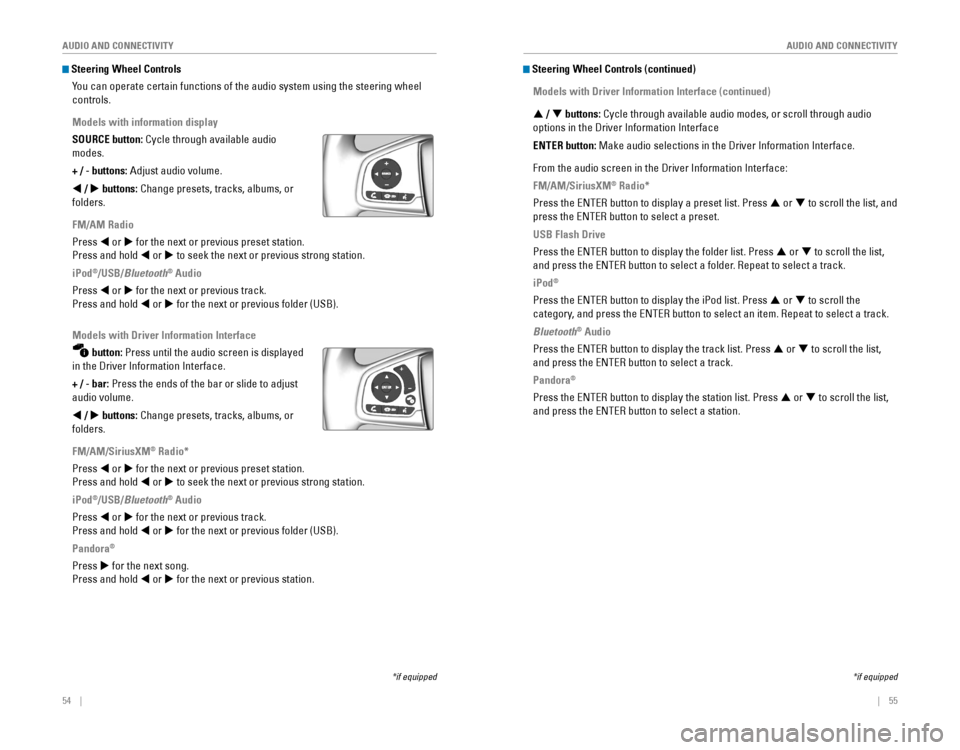
54 || 55
AUDIO AND CONNECTIVITY
AUDIO AND CONNECTIVITY
Steering Wheel Controls
You can operate certain functions of the audio system using the steering \
wheel
controls.
Models with information display
SOURCE button: Cycle through available audio
modes.
+ / - buttons: Adjust audio volume.
t / u buttons: Change presets, tracks, albums, or
folders.
FM/AM Radio
Press t or u for the next or previous preset station.
Press and hold t or u to seek the next or previous strong station.
iPod
®/USB/Bluetooth® Audio
Press t or u for the next or previous track.
Press and hold t or u for the next or previous folder (USB).
Models with Driver Information Interface
button: Press until the audio screen is displayed
in the Driver Information Interface.
+ / - bar: Press the ends of the bar or slide to adjust
audio volume.
t / u buttons: Change presets, tracks, albums, or
folders.
FM/AM/SiriusXM
® Radio*
Press t or u for the next or previous preset station.
Press and hold t or u to seek the next or previous strong station.
iPod
®/USB/Bluetooth® Audio
Press t or u for the next or previous track.
Press and hold t or u for the next or previous folder (USB).
Pandora
®
Press u for the next song.
Press and hold t or u for the next or previous station.
*if equipped
Steering Wheel Controls (continued)
Models with Driver Information Interface (continued)
p / q buttons: Cycle through available audio modes, or scroll through audio
options in the Driver Information Interface
ENTER button: Make audio selections in the Driver Information Interface.
From the audio screen in the Driver Information Interface:
FM/AM/SiriusXM
® Radio*
Press the eNTer button to display a preset list. Press p or q to scroll the list, and
press the eNTer button to select a preset.
USB Flash Drive
Press the eNTer button to display the folder list. Press p or q to scroll the list,
and press the eNTer button to select a folder. repeat to select a track.
iPod®
Press the eNTer button to display the iPod list. Press p or q to scroll the
category, and press the eNTer button to select an item. repeat to select a track.
Bluetooth® Audio
Press the eNTer button to display the track list. Press p or q to scroll the list,
and press the eNTer button to select a track.
Pandora®
Press the eNTer button to display the station list. Press p or q to scroll the list,
and press the eNTer button to select a station.
*if equipped
Page 32 of 82
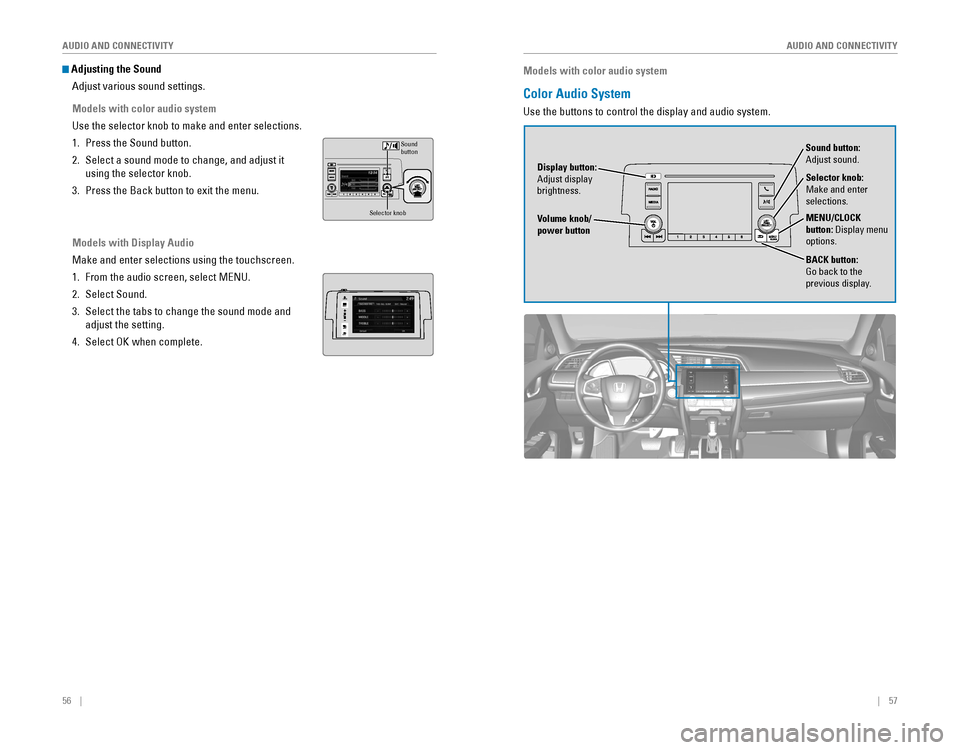
56 || 57
AUDIO AND CONNECTIVITY
AUDIO AND CONNECTIVITY
Adjusting the Sound
Adjust various sound settings.
Models with color audio system
Use the selector knob to make and enter selections.
1. Press the Sound button.
2. Select a sound mode to change, and adjust it
using the selector knob.
3. Press the Back button to exit the menu.
Models with Display Audio
Make and enter selections using the touchscreen.
1. From the audio screen, select MeNU.
2. Select Sound.
3. Select the tabs to change the sound mode and
adjust the setting.
4. Select oK when complete.
VO LHOME
MENUBACK
AUDIO
Selector kno b
Sound
button
Models with color audio system
Color Audio System
Use the buttons to control the display and audio system.
Selector knob:
Make and enter
selections.
Volume knob/
power button MENU/CLOCK
button: Display menu
options.
BACK button:
Go back to the
previous display.
Display button:
Adjust display
brightness. Sound button:
Adjust sound.
Page 33 of 82
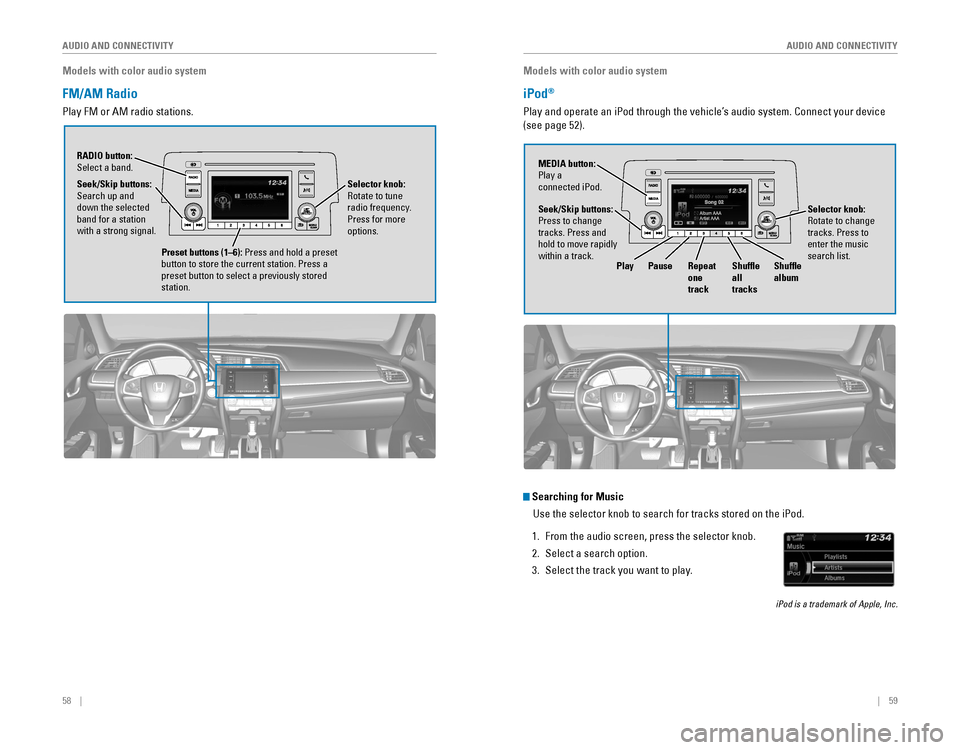
58 || 59
AUDIO AND CONNECTIVITY
AUDIO AND CONNECTIVITY
Models with color audio system
FM/AM Radio
Play FM or AM radio stations.
RADIO button: Select a band.
Preset buttons (1–6): Press and hold a preset
button to store the current station. Press a
preset button to select a previously stored
station.
Seek/Skip buttons:
Search up and
down the selected
band for a station
with a strong signal.
Selector knob:
rotate to tune radio frequency.
Press for more
options.
Models with color audio system
iPod®
Play and operate an iPod through the vehicle’s audio system. Connect your device
(see page 52).
Searching for Music
Use the selector knob to search for tracks stored on the iPod.
1. From the audio screen, press the selector knob.
2. Select a search option.
3. Select the track you want to play.
iPod is a trademark of Apple, Inc.
Seek/Skip buttons:
Press to change
tracks. Press and
hold to move rapidly
within a track. MEDIA button:
Play a
connected iPod.
Selector knob: rotate to change tracks. Press to
enter the music
search list.
PlayPause Repeat
one
track Shuffle
all
tracksShuffle
album
Page 34 of 82
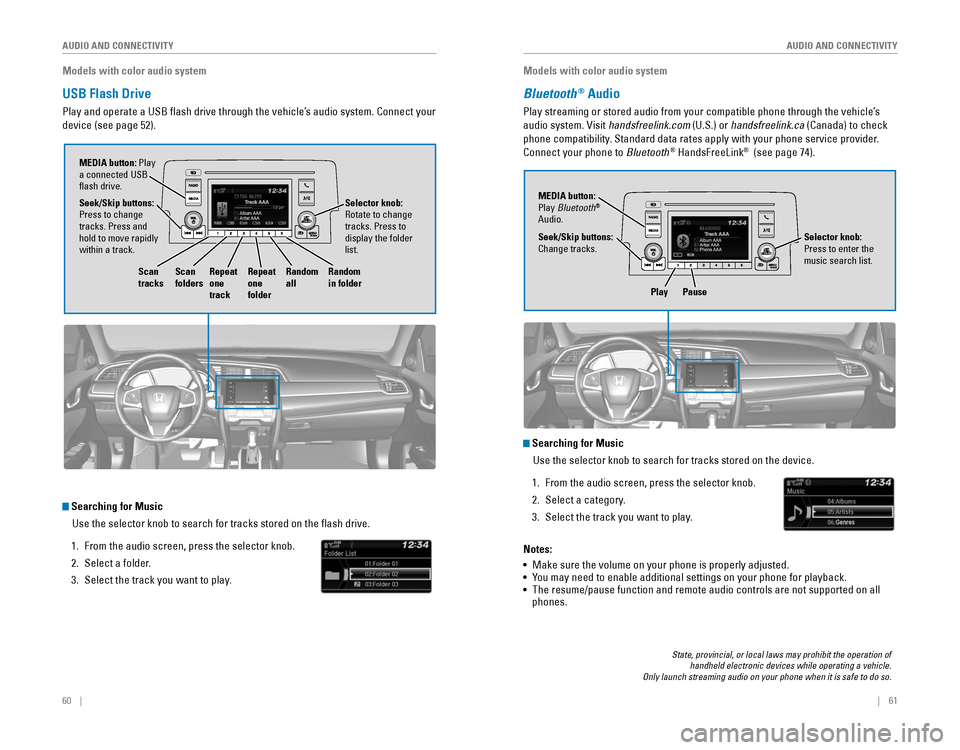
60 || 61
AUDIO AND CONNECTIVITY
AUDIO AND CONNECTIVITY
Models with color audio system
USB Flash Drive
Play and operate a USB flash drive through the vehicle’s audio system. Connect your
device (see page 52).
Searching for Music
Use the selector knob to search for tracks stored on the flash drive.
1. From the audio screen, press the selector knob.
2. Select a folder.
3. Select the track you want to play.
Selector knob: rotate to change tracks. Press to
display the folder
list.
MEDIA button: Play
a connected USB
flash drive.
Seek/Skip buttons:
Press to change
tracks. Press and
hold to move rapidly
within a track.
Scan
tracks Scan
foldersRepeat
one
track Repeat
one
folderRandom
all
Random
in folder
Models with color audio system
Bluetooth® Audio
Play streaming or stored audio from your compatible phone through the ve\
hicle’s
audio system. visit handsfreelink.com (U.S.) or handsfreelink.ca (Canada) to check
phone compatibility. Standard data rates apply with your phone service provider.
Connect your phone to Bluetooth
® HandsFreeLink® (see page 74).
Play Pause
State, provincial, or local laws may prohibit the operation of handheld electronic devices while operating a vehicle. Only launch streaming audio on your phone when it is safe to do so.
Searching for Music
Use the selector knob to search for tracks stored on the device.
1. From the audio screen, press the selector knob.
2. Select a category.
3. Select the track you want to play.
Notes:
• Make sure the volume on your phone is properly adjusted.
• You may need to enable additional settings on your phone for playback.
• The resume/pause function and remote audio controls are not supported on\
all
phones.
Seek/Skip buttons:
Change tracks. MEDIA button:
Play Bluetooth
®
Audio.
Selector knob:
Press to enter the
music search list.
Page 35 of 82
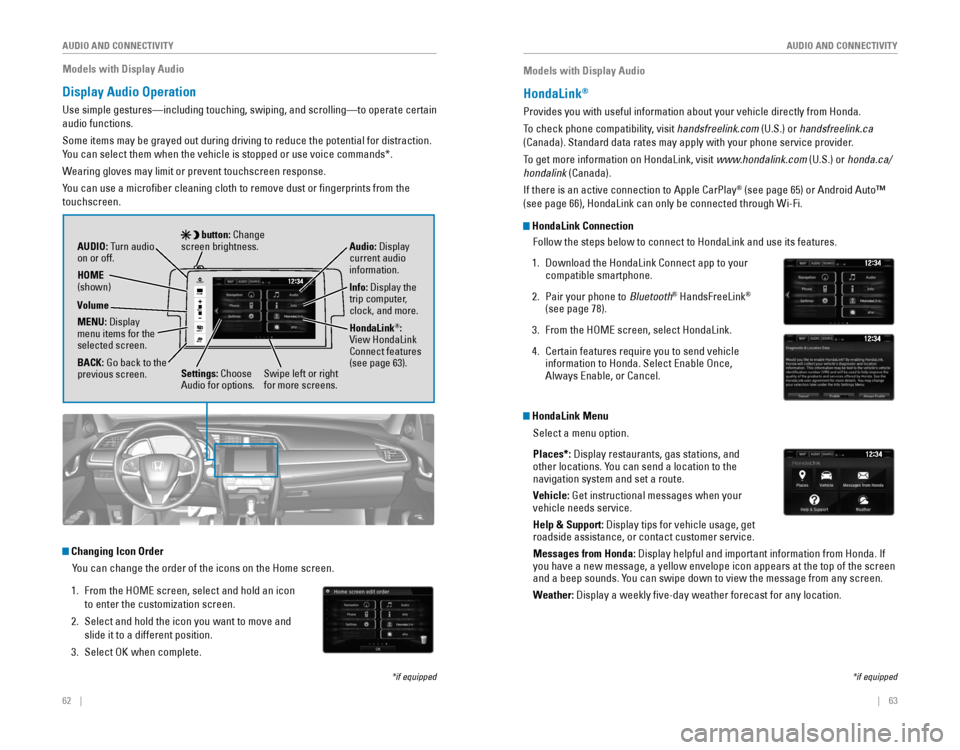
62 || 63
AUDIO AND CONNECTIVITY
AUDIO AND CONNECTIVITY
Models with Display Audio
Display Audio Operation
Use simple gestures—including touching, swiping, and scrolling—to \
operate certain
audio functions.
Some items may be grayed out during driving to reduce the potential for \
distraction.
You can select them when the vehicle is stopped or use voice commands*.
Wearing gloves may limit or prevent touchscreen response.
You can use a microfiber cleaning cloth to remove dust or fingerprint\
s from the
touchscreen.
*if equipped
VO L
HOME
MENUBACK
AUDIO
AUDIO: Turn audio
on or off.
HOME
(shown)
MENU: Display
menu items for the
selected screen.
BACK: Go back to the
previous screen. button: Change
screen brightness.
Settings: Choose
Audio for options. HondaLink
®: view HondaLink Connect features
(see page 63). Audio: Display
current audio
information.
Volume
Info: Display the
trip computer,
clock, and more.
Changing Icon Order You can change the order of the icons on the Home screen.
1. From the HoMe screen, select and hold an icon
to enter the customization screen.
2. Select and hold the icon you want to move and
slide it to a different position.
3. Select oK when complete.
Swipe left or right
for more screens.
Models with Display Audio
HondaLink®
Provides you with useful information about your vehicle directly from Ho\
nda.
To check phone compatibility, visit handsfreelink.com (U.S.) or handsfreelink.ca
(Canada). Standard data rates may apply with your phone service provid\
er.
To get more information on HondaLink, visit www.hondalink.com (U.S.) or honda.ca/
hondalink (Canada).
If there is an active connection to Apple CarPlay
® (see page 65) or Android Auto™
(see page 66), HondaLink can only be connected through Wi-Fi.
HondaLink Connection
Follow the steps below to connect to HondaLink and use its features.
1. Download the HondaLink Connect app to your
compatible smartphone.
2. Pair your phone to Bluetooth® HandsFreeLink®
(see page 78).
3. From the HoMe screen, select HondaLink.
4. Certain features require you to send vehicle information to Honda. Select enable once, Always enable, or Cancel.
HondaLink Menu
Select a menu option.
Places*: Display restaurants, gas stations, and
other locations. You can send a location to the
navigation system and set a route.
Vehicle: Get instructional messages when your
vehicle needs service.
Help & Support: Display tips for vehicle usage, get
roadside assistance, or contact customer service.
Messages from Honda: Display helpful and important information from Honda. If
you have a new message, a yellow envelope icon appears at the top of the screen
and a beep sounds. You can swipe down to view the message from any screen.
Weather: Display a weekly five-day weather forecast for any location.
*if equipped
Page 36 of 82
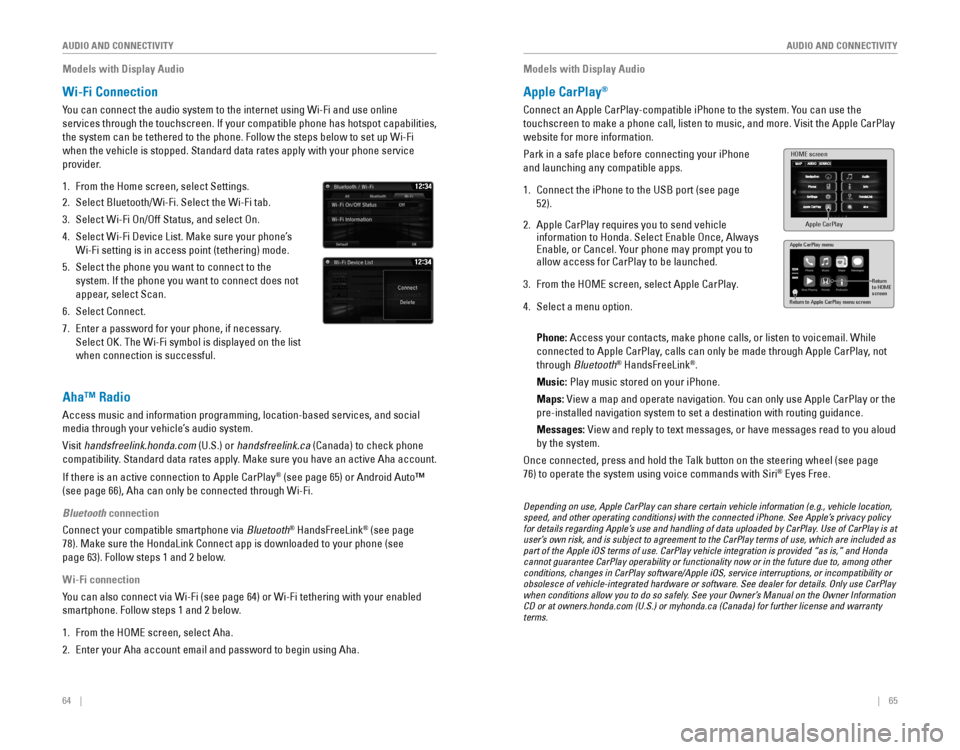
64 || 65
AUDIO AND CONNECTIVITY
AUDIO AND CONNECTIVITY
Models with Display Audio
Wi-Fi Connection
You can connect the audio system to the internet using Wi-Fi and use onli\
ne
services through the touchscreen. If your compatible phone has hotspot c\
apabilities,
the system can be tethered to the phone. Follow the steps below to set u\
p Wi-Fi
when the vehicle is stopped. Standard data rates apply with your phone s\
ervice
provider.
1. From the Home screen, select Settings.
2. Select Bluetooth/Wi-Fi. Select the Wi-Fi tab.
3. Select Wi-Fi on/off Status, and select on.
4. Select Wi-Fi Device List. Make sure your phone’s
Wi-Fi setting is in access point (tethering) mode.
5. Select the phone you want to connect to the
system. If the phone you want to connect does not
appear, select Scan.
6. Select Connect.
7. enter a password for your phone, if necessary.
Select oK. The Wi-Fi symbol is displayed on the list
when connection is successful.
1234AAAAA
BBBBB
CCCCC
DDDDD
EEEE E
Aha™ Radio
Access music and information programming, location-based services, and social
media through your vehicle’s audio system.
visit handsfreelink.honda.com (U.S.) or handsfreelink.ca (Canada) to check phone
compatibility. Standard data rates apply. Make sure you have an active Aha account.
If there is an active connection to Apple CarPlay
® (see page 65) or Android Auto™
(see page 66), Aha can only be connected through Wi-Fi.
Bluetooth connection
Connect your compatible smartphone via Bluetooth
® HandsFreeLink® (see page
78). Make sure the HondaLink Connect app is downloaded to your phone (\
see
page 63). Follow steps 1 and 2 below.
Wi-Fi connection
You can also connect via Wi-Fi (see page 64) or Wi-Fi tethering with yo\
ur enabled
smartphone. Follow steps 1 and 2 below.
1. From the HoMe screen, select Aha.
2. enter your Aha account email and password to begin using Aha.
Models with Display Audio
Apple CarPlay®
Connect an Apple CarPlay-compatible iPhone to the system. You can use the
touchscreen to make a phone call, listen to music, and more. visit the Apple CarPlay
website for more information.
Park in a safe place before connecting your iPhone
and launching any compatible apps.
1. Connect the iPhone to the USB port (see page
52).
2. Apple CarPlay requires you to send vehicle information to Honda. Select enable once, Always enable, or Cancel. Your phone may prompt you to allow access for CarPlay to be launched.
3. From the HoMe screen, select Apple CarPlay.
4. Select a menu option.
Phone: Access your contacts, make phone calls, or listen to voicemail. While
connected to Apple CarPlay, calls can only be made through Apple CarPlay, not
through Bluetooth
® HandsFreeLink®.
Music: Play music stored on your iPhone.
Maps:
view a map and operate navigation. You can only use Apple CarPlay or the
pre-installed navigation system to set a destination with routing guidan\
ce.
Messages:
view and reply to text messages, or have messages read to you aloud
by the system.
once connected, press and hold the Talk button on the steering wheel (see page
76) to operate the system using voice commands with Siri® eyes Free.
HOME screen
Apple CarPlay
Apple CarPlay menu
Return
to HOME
screen
Return to Apple CarPlay menu screen
Depending on use, Apple CarPlay can share certain vehicle information (e.g., vehicle location, speed, and other operating conditions) with the connected iPhone. See Apple’s privacy policy for details regarding Apple’s use and handling of data uploaded by CarPlay. Use of CarPlay is at user’s own risk, and is subject to agreement to the CarPlay terms of use, which are included as part of the Apple iOS terms of use. CarPlay vehicle integration is provided “as is,” and Honda cannot guarantee CarPlay operability or functionality now or in the future due to, among other conditions, changes in CarPlay software/Apple iOS, service interruptions, or incompatibility or obsolesce of vehicle-integrated hardware or software. See dealer for details. Only use CarPlay when conditions allow you to do so safely. See your Owner’s Manual on the Owner Information CD or at owners.honda.com (U.S.) or myhonda.ca (Canada) for further license and warranty terms.
Page 37 of 82
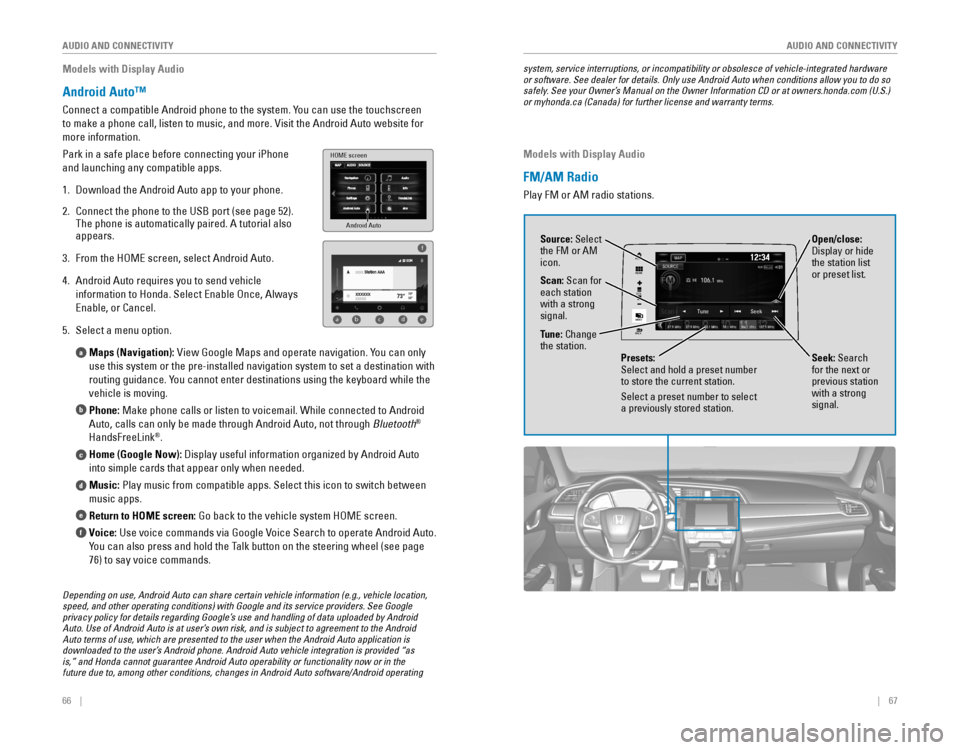
66 || 67
AUDIO AND CONNECTIVITY
AUDIO AND CONNECTIVITY
Models with Display Audio
Android Auto™
Connect a compatible Android phone to the system. You can use the touchscreen
to make a phone call, listen to music, and more. visit the Android Auto website for
more information.
Park in a safe place before connecting your iPhone
and launching any compatible apps.
1. Download the Android Auto app to your phone.
2. Connect the phone to the USB port (see page 52).
The phone is automatically paired. A tutorial also
appears.
3. From the HoMe screen, select Android Auto.
4. Android Auto requires you to send vehicle
information to Honda. Select enable once, Always
enable, or Cancel.
5. Select a menu option.
Maps (Navigation):
view Google Maps and operate navigation. You can only
use this system or the pre-installed navigation system to set a destinat\
ion with
routing guidance. You cannot enter destinations using the keyboard while the
vehicle is moving.
Phone: Make phone calls or listen to voicemail. While connected to Android
Auto, calls can only be made through Android Auto, not through Bluetooth
®
HandsFreeLink®.
Home (Google Now): Display useful information organized by Android Auto
into simple cards that appear only when needed.
Music: Play music from compatible apps. Select this icon to switch between
music apps.
Return to HOME screen:
Go back to the vehicle system HoMe screen.
Voice: Use voice commands via Google voice Search to operate Android Auto.
You can also press and hold the Talk button on the steering wheel (see page
76) to say voice commands.
a
b
c
d
e
f
Android Auto
HOME screen
f
ab cde
Depending on use, Android Auto can share certain vehicle information (e.g., vehicle location, speed, and other operating conditions) with Google and its service providers. See Google privacy policy for details regarding Google’s use and handling of data uploaded by Android Auto. Use of Android Auto is at user’s own risk, and is subject to agreement to the Android Auto terms of use, which are presented to the user when the Android Auto application is downloaded to the user’s Android phone. Android Auto vehicle integration is provided “as is,” and Honda cannot guarantee Android Auto operability or functionality now or in the future due to, among other conditions, changes in Android Auto software/Android operating
system, service interruptions, or incompatibility or obsolesce of vehicle-integrated hardware or software. See dealer for details. Only use Android Auto when conditions allow you to do so safely. See your Owner’s Manual on the Owner Information CD or at owners.honda.com (U.S.) or myhonda.ca (Canada) for further license and warranty terms.
Models with Display Audio
FM/AM Radio
Play FM or AM radio stations.
VOL
HOME
MENU
BACK
AUDIO
Source: Select
the FM or AM
icon.
Tune: Change
the station.
Seek: Search
for the next or
previous station
with a strong
signal. Open/close:
Display or hide
the station list
or preset list.
Scan: Scan for
each station
with a strong
signal.
Presets:
Select and hold a preset number
to store the current station.
Select a preset number to select
a previously stored station.
Page 38 of 82
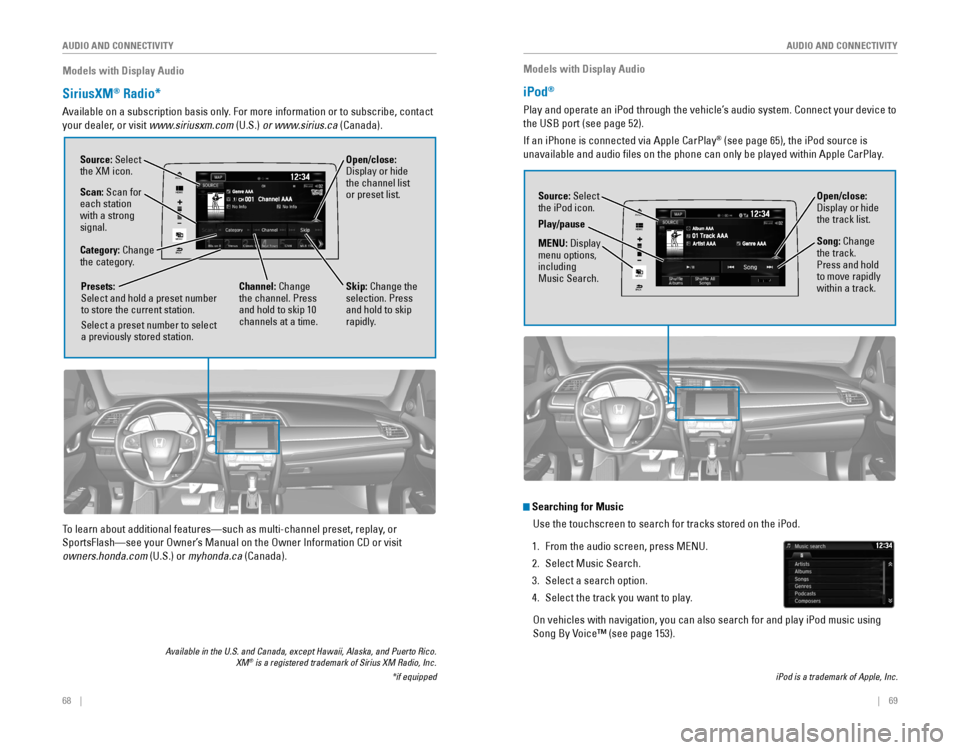
68 || 69
AUDIO AND CONNECTIVITY
AUDIO AND CONNECTIVITY
Models with Display Audio
SiriusXM® Radio*
Available on a subscription basis only. For more information or to subscribe, contact
your dealer, or visit
www.siriusxm.com (U.S.) or www.sirius.ca (Canada).
Available in the U.S. and Canada, except Hawaii, Alaska, and Puerto Rico. XM® is a registered trademark of Sirius XM Radio, Inc.
*if equipped
To learn about additional features—such as multi-channel preset, repla\
y, or
SportsFlash—see your owner’s Manual on the owner Information CD or visit
owners.honda.com (U.S.) or myhonda.ca (Canada).
VO L
HOME
MENU
BACK
AUDIO
Open/close:
Display or hide
the channel list
or preset list.Source: Select
the XM icon.
Category: Change
the category.
Channel: Change
the channel. Press
and hold to skip 10
channels at a time.
Scan: Scan for
each station
with a strong
signal.
Presets:
Select and hold a preset number
to store the current station.
Select a preset number to select
a previously stored station.
Skip: Change the
selection. Press
and hold to skip
rapidly.
Models with Display Audio
iPod®
Play and operate an iPod through the vehicle’s audio system. Connect your device to
the USB port (see page 52).
If an iPhone is connected via Apple CarPlay
® (see page 65), the iPod source is
unavailable and audio files on the phone can only be played within App\
le CarPlay.
Searching for Music
Use the touchscreen to search for tracks stored on the iPod.
1. From the audio screen, press MeNU.
2. Select Music Search.
3. Select a search option.
4. Select the track you want to play.
on vehicles with navigation, you can also search for and play iPod music using
Song By voice™ (see page 153).
iPod is a trademark of Apple, Inc.
VO L
HOME
MENU
BACK
AUDIO
Source: Select
the iPod icon. Open/close:
Display or hide
the track list.
MENU: Display
menu options,
including
Music Search. Song: Change
the track.
Press and hold
to move rapidly
within a track.
Play/pause
Page 39 of 82
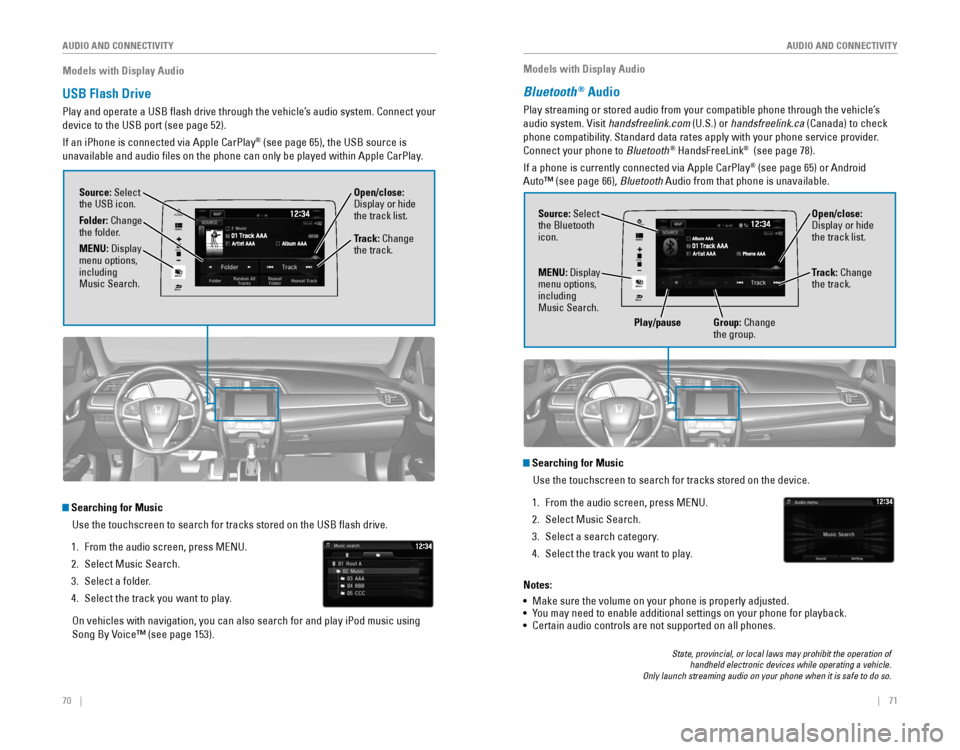
70 || 71
AUDIO AND CONNECTIVITY
AUDIO AND CONNECTIVITY
Models with Display Audio
USB Flash Drive
Play and operate a USB flash drive through the vehicle’s audio system. Connect your
device to the USB port (see page 52).
If an iPhone is connected via Apple CarPlay
® (see page 65), the USB source is
unavailable and audio files on the phone can only be played within App\
le CarPlay.
Searching for Music
Use the touchscreen to search for tracks stored on the USB flash drive\
.
1. From the audio screen, press MeNU.
2. Select Music Search.
3. Select a folder.
4. Select the track you want to play.
on vehicles with navigation, you can also search for and play iPod music using
Song By voice™ (see page 153).
VO L
HOME
MENU
BACK
AUDIO
Source: Select
the USB icon.
Folder: Change
the folder. Open/close:
Display or hide
the track list.
MENU: Display
menu options,
including
Music Search. Track: Change
the track.
Models with Display Audio
Bluetooth® Audio
Play streaming or stored audio from your compatible phone through the ve\
hicle’s
audio system. visit handsfreelink.com (U.S.) or handsfreelink.ca (Canada) to check
phone compatibility. Standard data rates apply with your phone service provider.
Connect your phone to Bluetooth
® HandsFreeLink® (see page 78).
If a phone is currently connected via Apple CarPlay
® (see page 65) or Android
Auto™ (see page 66), Bluetooth Audio from that phone is unavailable.
State, provincial, or local laws may prohibit the operation of handheld electronic devices while operating a vehicle. Only launch streaming audio on your phone when it is safe to do so.
Searching for Music
Use the touchscreen to search for tracks stored on the device.
1. From the audio screen, press MeNU.
2. Select Music Search.
3. Select a search category.
4. Select the track you want to play.
Notes:
• Make sure the volume on your phone is properly adjusted.
• You may need to enable additional settings on your phone for playback.
• Certain audio controls are not supported on all phones.
VO L
HOME
MENU
BACK
AUDIOSource: Select
the Bluetooth
icon. Open/close:
Display or hide
the track list.
MENU: Display
menu options,
including
Music Search. Track: Change
the track.
Play/pause Group: Change
the group.
Page 40 of 82
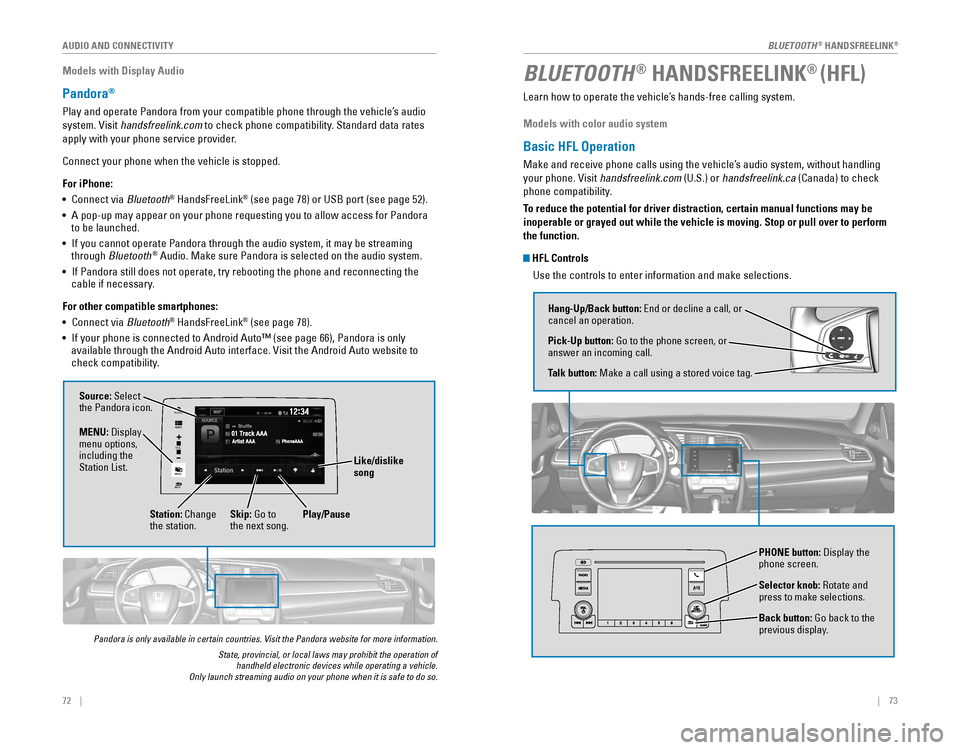
| 7372 | AUDIO AND CONNECTIVITY
Models with Display Audio
Pandora®
Play and operate Pandora from your compatible phone through the vehicle’\
s audio
system. visit handsfreelink.com to check phone compatibility. Standard data rates
apply with your phone service provider.
Connect your phone when the vehicle is stopped.
For iPhone:
• Connect via Bluetooth
® HandsFreeLink® (see page 78) or USB port (see page 52).
• A pop-up may appear on your phone requesting you to allow access for Pan\
dora
to be launched.
• If you cannot operate Pandora through the audio system, it may be stream\
ing
through Bluetooth
® Audio. Make sure Pandora is selected on the audio system.
• If Pandora still does not operate, try rebooting the phone and reconnect\
ing the
cable if necessary.
For other compatible smartphones:
• Connect via Bluetooth
® HandsFreeLink® (see page 78).
• If your phone is connected to Android Auto™ (see page 66), Pandora \
is only
available through the Android Auto interface. visit the Android Auto website to
check compatibility.
Pandora is only available in certain countries. Visit the Pandora website for more information.
State, provincial, or local laws may prohibit the operation of handheld electronic devices while operating a vehicle. Only launch streaming audio on your phone when it is safe to do so.
VO L
HOME
MENU
BACK
AUDIO
Source: Select
the Pandora icon.
Station: Change
the station. Skip: Go to
the next song.
MENU: Display
menu options,
including the
Station List.
Like/dislike
song
Play/Pause
Learn how to operate the vehicle’s hands-free calling system.
Models with color audio system
Basic HFL Operation
Make and receive phone calls using the vehicle’s audio system, without handling
your phone. visit handsfreelink.com (U.S.) or handsfreelink.ca (Canada) to check
phone compatibility.
To reduce the potential for driver distraction, certain manual functions \
may be
inoperable or grayed out while the vehicle is moving. Stop or pull over \
to perform
the function.
HFL Controls
Use the controls to enter information and make selections.
BLUETOOTH® HANDSFREELINK® (HFL)
Hang-Up/Back button: end or decline a call, or cancel an operation.
Pick-Up button: Go to the phone screen, or
answer an incoming call.
Talk button: Make a call using a stored voice tag.
Selector knob: rotate and press to make selections.
Back button: Go back to the
previous display.
PHONE button: Display the
phone screen.
BLUETOOTH® HANDSFreeLINK®
BLUETOOTH® HANDSFreeLINK®