HONDA CIVIC COUPE 2014 9.G Navigation Manual
Manufacturer: HONDA, Model Year: 2014, Model line: CIVIC COUPE, Model: HONDA CIVIC COUPE 2014 9.GPages: 441
Page 181 of 441
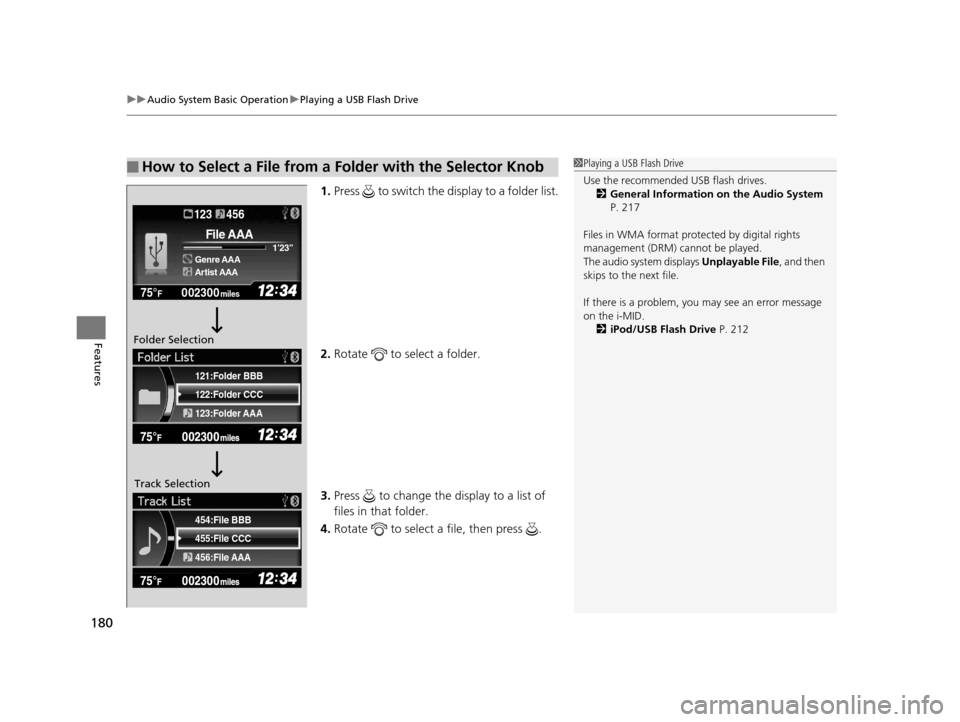
uuAudio System Basic Operation uPlaying a USB Flash Drive
180
Features
1. Press to switch the display to a folder list.
2. Rotate to select a folder.
3. Press to change the display to a list of
files in that folder.
4. Rotate to select a file, then press .
■How to Select a File from a Folder with the Selector Knob1Playing a USB Flash Drive
Use the recommended USB flash drives.
2 General Information on the Audio System
P. 217
Files in WMA format prot ected by digital rights
management (DRM) cannot be played.
The audio system displays Unplayable File, and then
skips to the next file.
If there is a problem, you may see an error message
on the i-MID.
2 iPod/USB Flash Drive P. 212
455:File CCC
456:File AAA 454:File BBB
122:Folder CCC
123:Folder AAA 121:Folder BBB
002300
75°F miles
Genre AAA 1’23’’
File AAA
Artist AAA
123 456
Folder Selection
Track Selection
14 CIVIC 2D_SI-31TS86210.book 180 ページ 2014年1月29日 水曜日 午後8時9分
Page 182 of 441
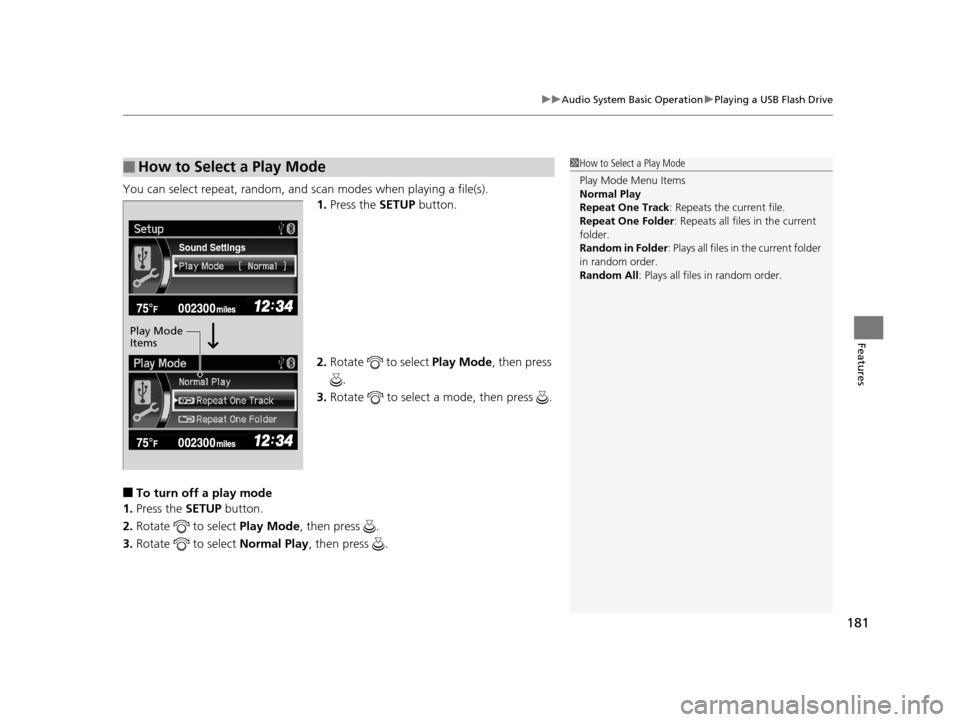
181
uuAudio System Basic Operation uPlaying a USB Flash Drive
Features
You can select repeat, random, and scan modes when playing a file(s).
1.Press the SETUP button.
2. Rotate to select Play Mode, then press
.
3. Rotate to select a mode, then press .
■To turn off a play mode
1. Press the SETUP button.
2. Rotate to select Play Mode, then press .
3. Rotate to select Normal Play, then press .
■How to Select a Play Mode1How to Select a Play Mode
Play Mode Menu Items
Normal Play
Repeat One Track: Repeats the current file.
Repeat One Folder : Repeats all files in the current
folder.
Random in Folder : Plays all files in the current folder
in random order.
Random All : Plays all files in random order.
Sound Settings
Play Mode
Items
14 CIVIC 2D_SI-31TS86210.book 181 ページ 2014年1月29日 水曜日 午後8時9分
Page 183 of 441
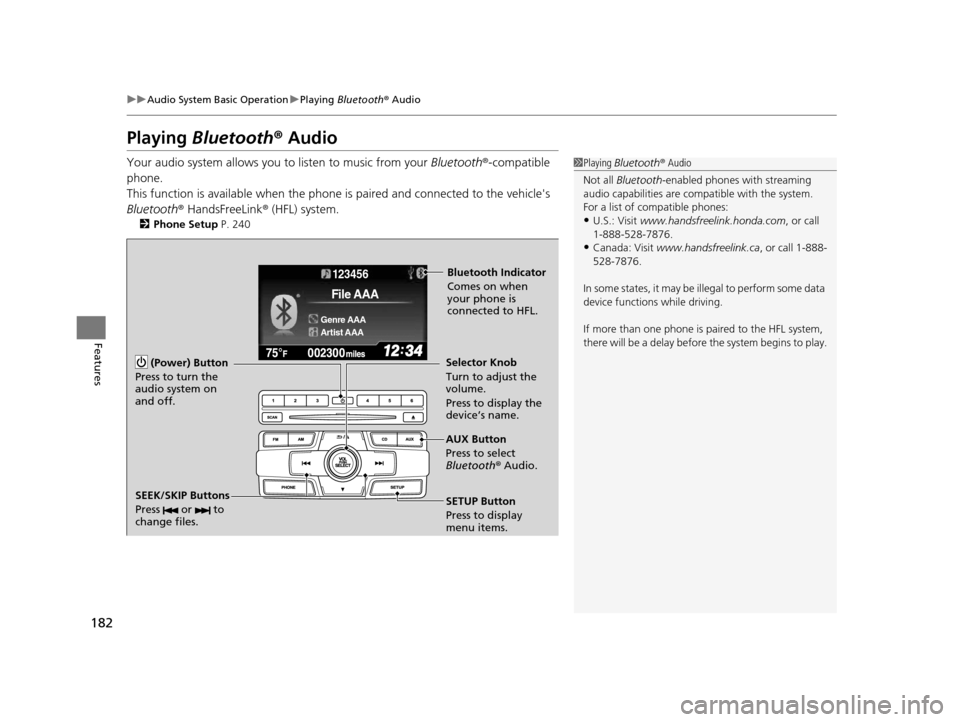
182
uuAudio System Basic Operation uPlaying Bluetooth ® Audio
Features
Playing Bluetooth ® Audio
Your audio system allows you to listen to music from your Bluetooth®-compatible
phone.
This function is available when the phone is paired and connected to the vehicle's
Bluetooth ® HandsFreeLink ® (HFL) system.
2 Phone Setup P. 240
1Playing Bluetooth ® Audio
Not all Bluetooth -enabled phones with streaming
audio capabilities are comp atible with the system.
For a list of compatible phones:
•U.S.: Visit www.handsfreelink.honda.com , or call
1-888-528-7876.
•Canada: Visit www.handsfreelink.ca , or call 1-888-
528-7876.
In some states, it may be il legal to perform some data
device functions while driving.
If more than one phone is paired to the HFL system,
there will be a delay before the system begins to play.
123456
Genre AAA
File AAA
Artist AAA
(Power) Button
Press to turn the
audio system on
and off.
SETUP Button
Press to display
menu items. Selector Knob
Turn to adjust the
volume.
Press to display the
device’s name.
AUX Button
Press to select
Bluetooth ® Audio.
SEEK/SKIP Buttons
Press or to
change files.
Bluetooth Indicator
Comes on when
your phone is
connected to HFL.
14 CIVIC 2D_SI-31TS86210.book 182 ページ 2014年1月29日 水曜日 午後8時9分
Page 184 of 441
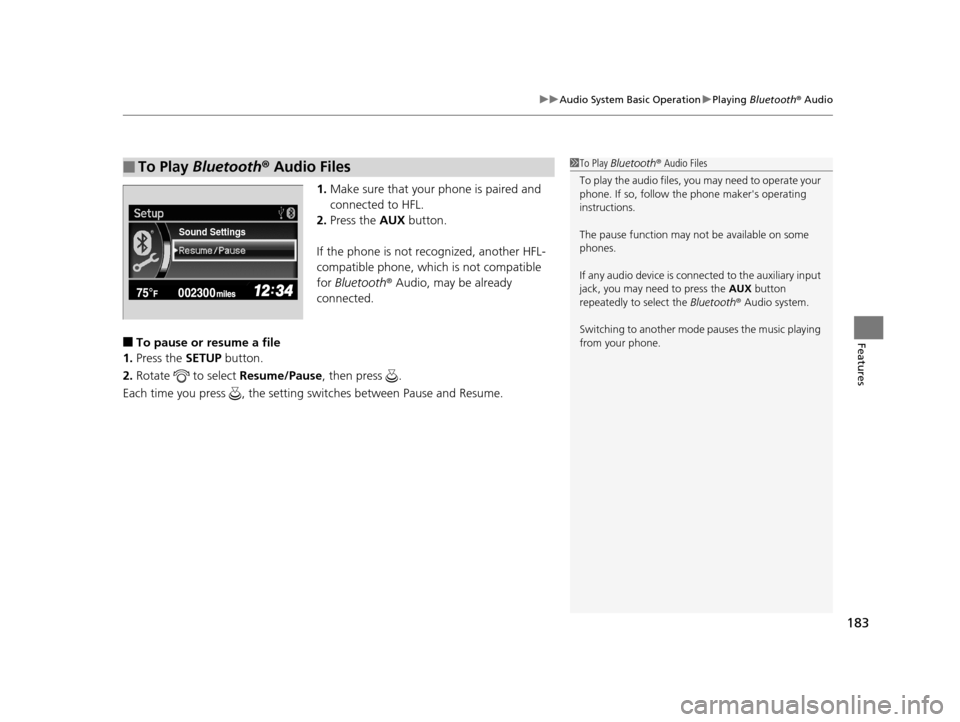
183
uuAudio System Basic Operation uPlaying Bluetooth ® Audio
Features
1. Make sure that your phone is paired and
connected to HFL.
2. Press the AUX button.
If the phone is not recognized, another HFL-
compatible phone, which is not compatible
for Bluetooth ® Audio, may be already
connected.
■To pause or resume a file
1. Press the SETUP button.
2. Rotate to select Resume/Pause, then press .
Each time you press , the setting switches between Pause and Resume.
■To Play Bluetooth ® Audio Files1 To Play Bluetooth ® Audio Files
To play the audio files, y ou may need to operate your
phone. If so, follow the phone maker's operating
instructions.
The pause function may no t be available on some
phones.
If any audio device is conne cted to the auxiliary input
jack, you may need to press the AUX button
repeatedly to select the Bluetooth® Audio system.
Switching to another mode pauses the music playing
from your phone.
Sound Settings
14 CIVIC 2D_SI-31TS86210.book 183 ページ 2014年1月29日 水曜日 午後8時9分
Page 185 of 441
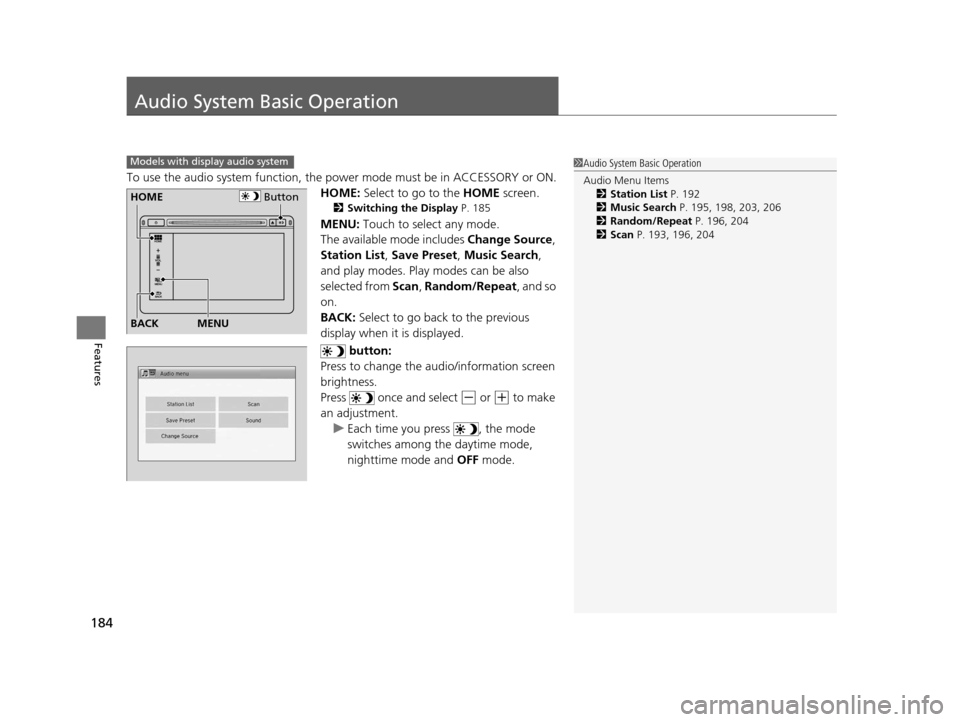
184
Features
Audio System Basic Operation
To use the audio system function, the power mode must be in ACCESSORY or ON.
HOME: Select to go to the HOME screen.
2Switching the Display P. 185
MENU: Touch to select any mode.
The available mode includes Change Source ,
Station List , Save Preset , Music Search,
and play modes. Play modes can be also
selected from Scan , Random/Repeat , and so
on.
BACK: Select to go back to the previous
display when it is displayed.
button:
Press to change the audio/information screen
brightness.
Press once and select
(- or (+ to make
an adjustment. u Each time you press , the mode
switches among the daytime mode,
nighttime mode and OFF mode.
Models with display audio system1Audio System Basic Operation
Audio Menu Items
2 Station List P. 192
2 Music Search P. 195, 198, 203, 206
2 Random/Repeat P. 196, 204
2 Scan P. 193, 196, 204
ButtonHOME
BACK
MENU
14 CIVIC 2D_SI-31TS86210.book 184 ページ 2014年1月29日 水曜日 午後8時9分
Page 186 of 441
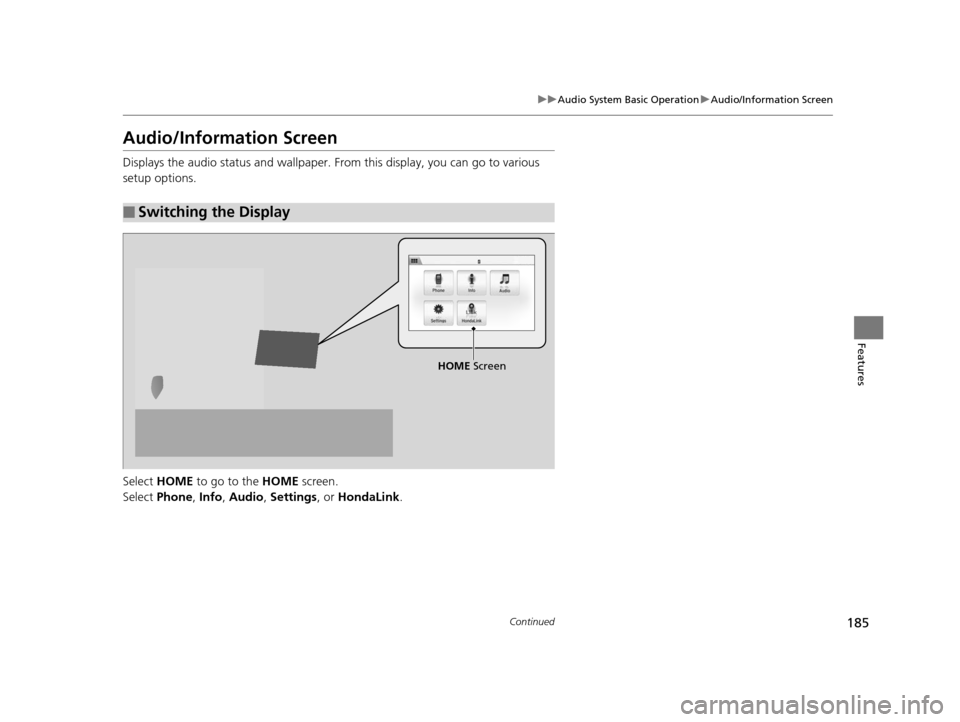
185
uuAudio System Basic Operation uAudio/Information Screen
Continued
Features
Audio/Information Screen
Displays the audio status and wallpaper. From this display, you can go to various
setup options.
Select HOME to go to the HOME screen.
Select Phone , Info , Audio , Settings , or HondaLink .
■Switching the Display
HOME Screen
14 CIVIC 2D_SI-31TS86210.book 185 ページ 2014年1月29日 水曜日 午後8時9分
Page 187 of 441

186
uuAudio System Basic Operation uAudio/Information Screen
Features
■Phone
Shows the HFL information.
2 Bluetooth ® HandsFreeLink ® P. 264
■Info
Shows the Trip Computer , Clock/Wallpaper , Voice Info, or System/Device
Information information.
■Audio
Shows the current audio information.
■Settings
Enters the customiz ing menu screen.
2Customized Features* P. 220
■HondaLink Apps
Connects with your smartphone*1 to play personalized musi c information, and social
media streams.
2 Smartphone Apps P. 209
*1: Available on specif ic phones only. Check handsfreelink.honda.com for compatible phones
and hondalink.com for feature details.
* Not available on all models
14 CIVIC 2D_SI-31TS86210.book 186 ページ 2014年1月29日 水曜日 午後8時9分
Page 188 of 441
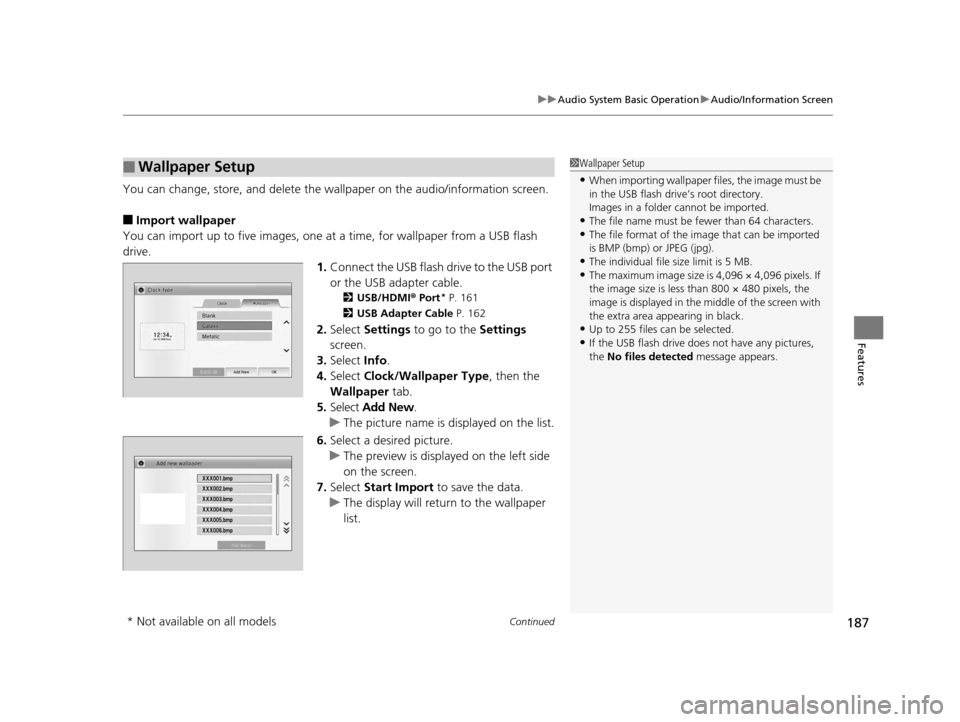
Continued187
uuAudio System Basic Operation uAudio/Information Screen
Features
You can change, store, and delete the wallpaper on the audio/ information screen.
■Import wallpaper
You can import up to five images, one at a time, for wallpaper from a USB flash
drive. 1.Connect the USB flash drive to the USB port
or the USB adapter cable.
2 USB/HDMI ® Port* P. 161
2 USB Adapter Cable P. 162
2.Select Settings to go to the Settings
screen.
3. Select Info.
4. Select Clock/Wallpaper Type , then the
Wallpaper tab.
5. Select Add New .
u The picture name is displayed on the list.
6. Select a desired picture.
u The preview is displayed on the left side
on the screen.
7. Select Start Import to save the data.
u The display will return to the wallpaper
list.
■Wallpaper Setup1Wallpaper Setup
•When importing wallpaper files, the image must be
in the USB flash driv e’s root directory.
Images in a folder cannot be imported.
•The file name must be fewer than 64 characters.•The file format of the im age that can be imported
is BMP (bmp) or JPEG (jpg).
•The individual file size limit is 5 MB.•The maximum image size is 4,096 × 4,096 pixels. If
the image size is less than 800 × 480 pixels, the
image is displayed in the middle of the screen with
the extra area appearing in black.
•Up to 255 files can be selected.
•If the USB flash drive doe s not have any pictures,
the No files detected message appears.
* Not available on all models
14 CIVIC 2D_SI-31TS86210.book 187 ページ 2014年1月29日 水曜日 午後8時9分
Page 189 of 441
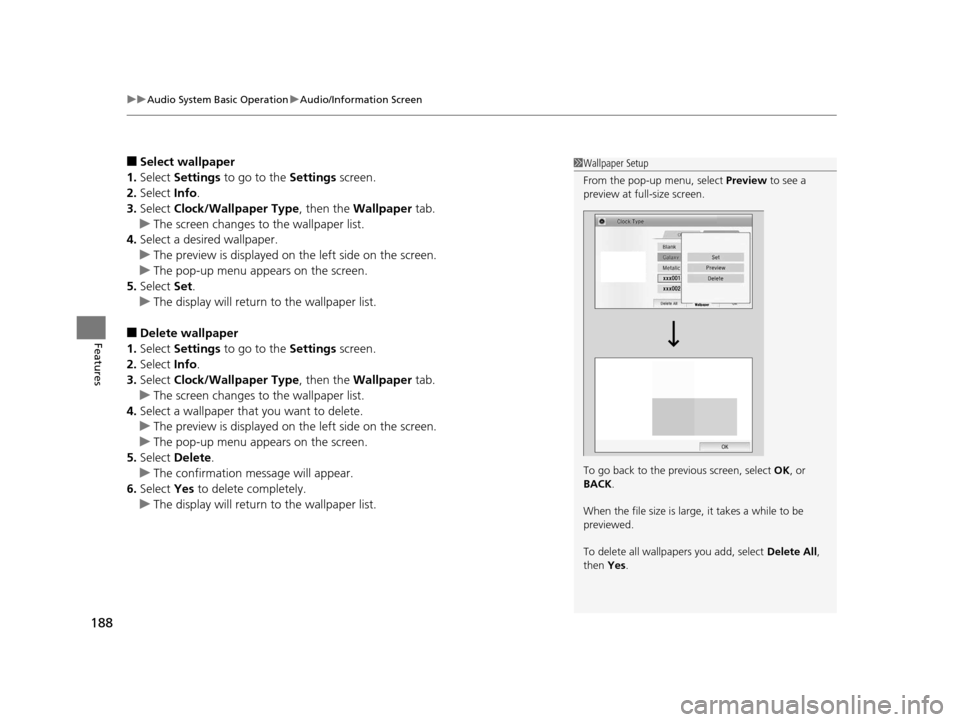
uuAudio System Basic Operation uAudio/Information Screen
188
Features
■Select wallpaper
1. Select Settings to go to the Settings screen.
2. Select Info.
3. Select Clock/Wallpaper Type , then the Wallpaper tab.
u The screen changes to the wallpaper list.
4. Select a desired wallpaper.
u The preview is displayed on the left side on the screen.
u The pop-up menu appears on the screen.
5. Select Set.
u The display will return to the wallpaper list.
■Delete wallpaper
1. Select Settings to go to the Settings screen.
2. Select Info.
3. Select Clock/Wallpaper Type , then the Wallpaper tab.
u The screen changes to the wallpaper list.
4. Select a wallpaper that you want to delete.
u The preview is displayed on the left side on the screen.
u The pop-up menu appears on the screen.
5. Select Delete.
u The confirmation message will appear.
6. Select Yes to delete completely.
u The display will return to the wallpaper list.
1Wallpaper Setup
From the pop-up menu, select Preview to see a
preview at full-size screen.
To go back to the previous screen, select OK, or
BACK .
When the file size is large, it takes a while to be
previewed.
To delete all wallpapers you add, select Delete All,
then Yes.
14 CIVIC 2D_SI-31TS86210.book 188 ページ 2014年1月29日 水曜日 午後8時9分
Page 190 of 441
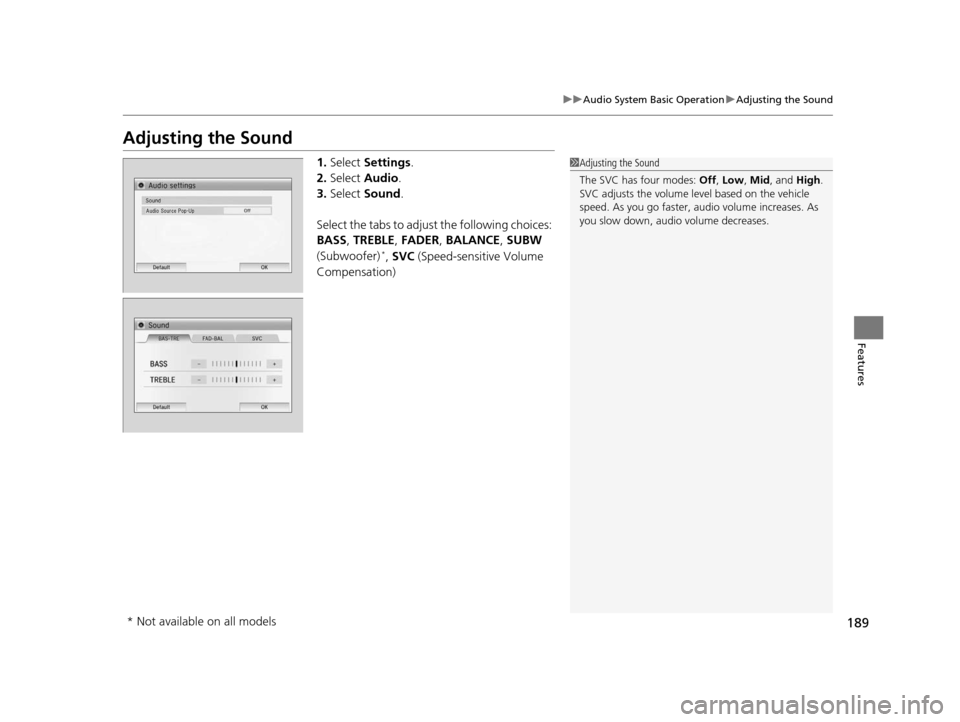
189
uuAudio System Basic Operation uAdjusting the Sound
Features
Adjusting the Sound
1. Select Settings .
2. Select Audio .
3. Select Sound .
Select the tabs to adjust the following choices:
BASS , TREBLE , FADER , BALANCE , SUBW
(Subwoofer)
*, SVC (Speed-sensitive Volume
Compensation)
1 Adjusting the Sound
The SVC has four modes: Off, Low , Mid, and High.
SVC adjusts the volume level based on the vehicle
speed. As you go faster, audio volume increases. As
you slow down, audi o volume decreases.
* Not available on all models
14 CIVIC 2D_SI-31TS86210.book 189 ページ 2014年1月29日 水曜日 午後8時9分