HONDA CIVIC COUPE 2014 9.G Navigation Manual
Manufacturer: HONDA, Model Year: 2014, Model line: CIVIC COUPE, Model: HONDA CIVIC COUPE 2014 9.GPages: 441
Page 241 of 441
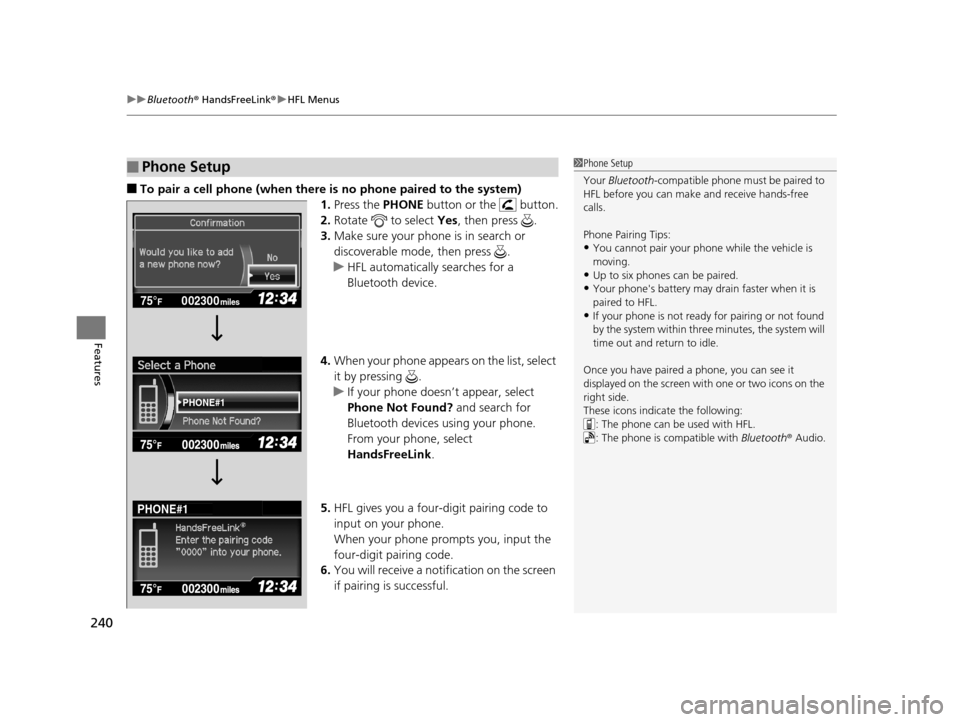
uuBluetooth ® HandsFreeLink ®u HFL Menus
240
Features
■To pair a cell phone (when there is no phone paired to the system)
1.Press the PHONE button or the button.
2. Rotate to select Yes, then press .
3. Make sure your phone is in search or
discoverable mode, then press .
u HFL automatically searches for a
Bluetooth device.
4. When your phone appears on the list, select
it by pressing .
u If your phone doesn’t appear, select
Phone Not Found? and search for
Bluetooth devices using your phone.
From your phone, select
HandsFreeLink .
5. HFL gives you a four-digit pairing code to
input on your phone.
When your phone prompts you, input the
four-digit pairing code.
6. You will receive a notification on the screen
if pairing is successful.
■Phone Setup1Phone Setup
Your Bluetooth -compatible phone must be paired to
HFL before you can make and receive hands-free
calls.
Phone Pairing Tips:
•You cannot pair your phone while the vehicle is
moving.
•Up to six phones can be paired.
•Your phone's battery may dr ain faster when it is
paired to HFL.
•If your phone is not ready for pairing or not found
by the system within three minutes, the system will
time out and return to idle.
Once you have paired a phone, you can see it
displayed on the screen with one or two icons on the
right side.
These icons indicate the following: : The phone can be used with HFL.
: The phone is compatible with Bluetooth® Audio.
002300
75°F miles
PHONE#1
PHONE#1
14 CIVIC 2D_SI-31TS86210.book 240 ページ 2014年1月29日 水曜日 午後8時9分
Page 242 of 441
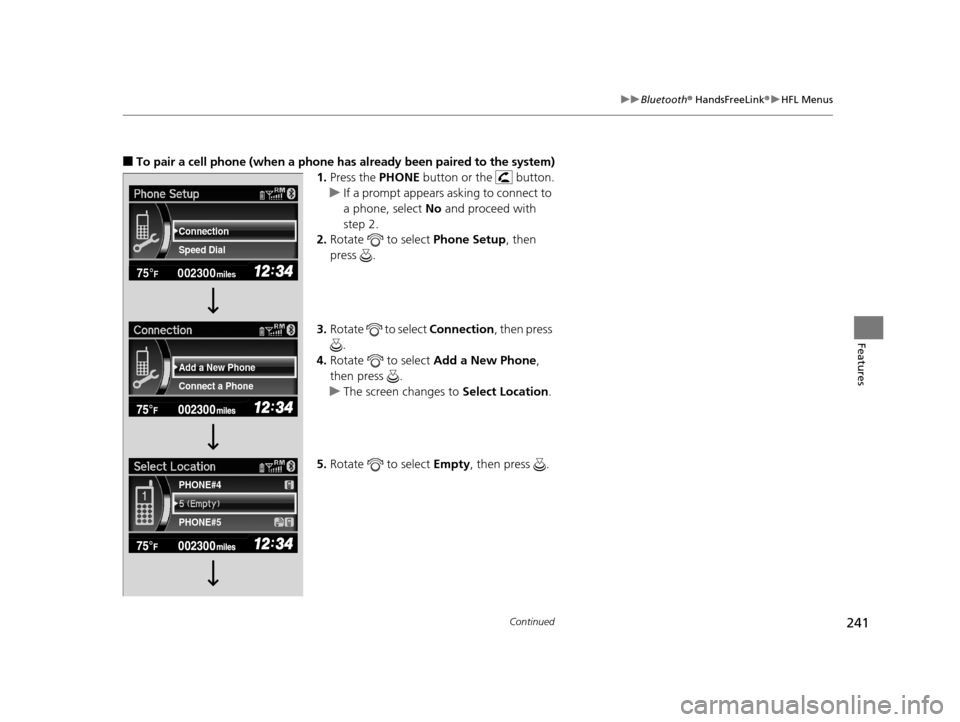
241
uuBluetooth ® HandsFreeLink ®u HFL Menus
Continued
Features
■To pair a cell phone (when a phone has al ready been paired to the system)
1. Press the PHONE button or the button.
u If a prompt appears asking to connect to
a phone, select No and proceed with
step 2.
2. Rotate to select Phone Setup, then
press .
3. Rotate to select Connection, then press
.
4. Rotate to select Add a New Phone,
then press .
u The screen changes to Select Location .
5. Rotate to select Empty, then press .
002300
75°F miles
Connect a Phone Add a New Phone Speed Dial Connection
PHONE#4
PHONE#5
14 CIVIC 2D_SI-31TS86210.book 241 ページ 2014年1月29日 水曜日 午後8時9分
Page 243 of 441
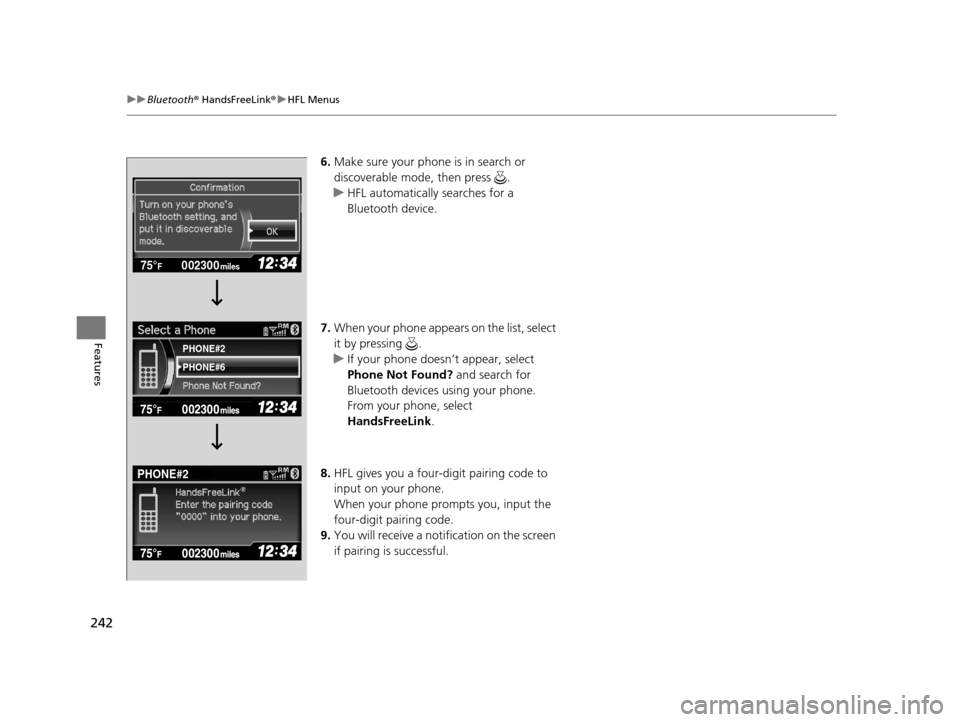
242
uuBluetooth ® HandsFreeLink ®u HFL Menus
Features
6. Make sure your phone is in search or
discoverable mode, then press .
u HFL automatically searches for a
Bluetooth device.
7. When your phone appears on the list, select
it by pressing .
u If your phone doesn’t appear, select
Phone Not Found? and search for
Bluetooth devices using your phone.
From your phone, select
HandsFreeLink .
8. HFL gives you a four-digit pairing code to
input on your phone.
When your phone prompts you, input the
four-digit pairing code.
9. You will receive a notification on the screen
if pairing is successful.
002300
75°F miles
PHONE#6
PHONE#2
PHONE#2
14 CIVIC 2D_SI-31TS86210.book 242 ページ 2014年1月29日 水曜日 午後8時9分
Page 244 of 441
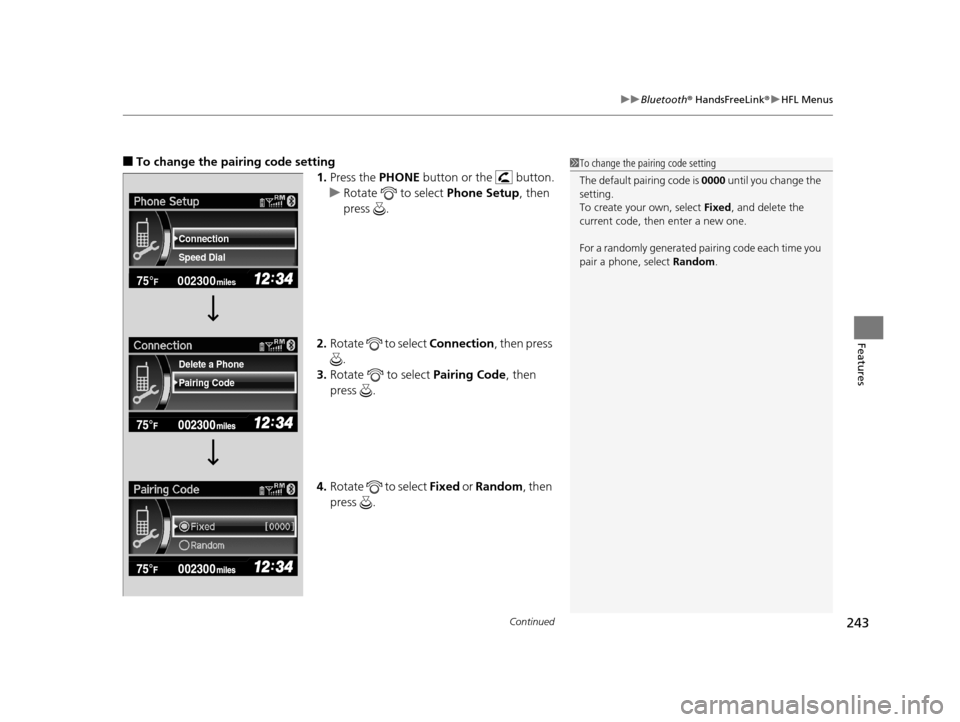
Continued243
uuBluetooth ® HandsFreeLink ®u HFL Menus
Features
■To change the pairing code setting
1.Press the PHONE button or the button.
u Rotate to select Phone Setup, then
press .
2. Rotate to select Connection, then press
.
3. Rotate to select Pairing Code, then
press .
4. Rotate to select Fixed or Random , then
press .1 To change the pairing code setting
The default pair ing code is 0000 until you change the
setting.
To create your own, select Fixed, and delete the
current code, then enter a new one.
For a randomly generated pa iring code each time you
pair a phone , select Random .
002300
75°F miles
Speed Dial Connection
Pairing Code Delete a Phone
14 CIVIC 2D_SI-31TS86210.book 243 ページ 2014年1月29日 水曜日 午後8時9分
Page 245 of 441
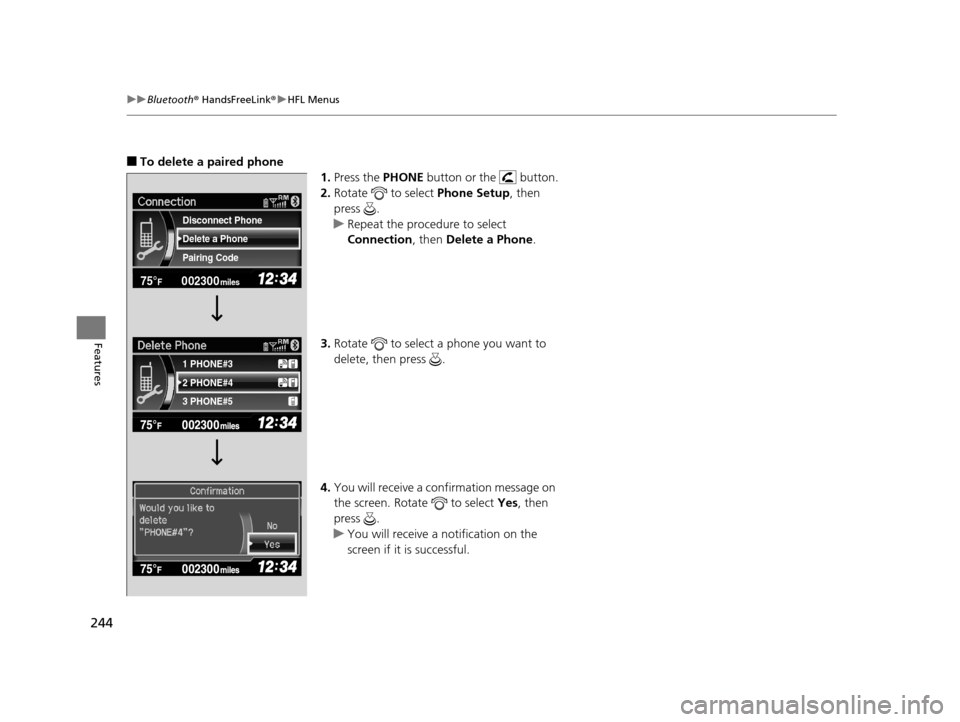
244
uuBluetooth ® HandsFreeLink ®u HFL Menus
Features
■To delete a paired phone
1.Press the PHONE button or the button.
2. Rotate to select Phone Setup, then
press .
u Repeat the procedure to select
Connection, then Delete a Phone.
3. Rotate to select a phone you want to
delete, then press .
4. You will receive a confirmation message on
the screen. Rotate to select Yes, then
press .
u You will receive a notification on the
screen if it is successful.
002300
75°F miles
2 PHONE#4 1 PHONE#3
3 PHONE#5 Pairing Code Delete a Phone Disconnect Phone
14 CIVIC 2D_SI-31TS86210.book 244 ページ 2014年1月29日 水曜日 午後8時9分
Page 246 of 441
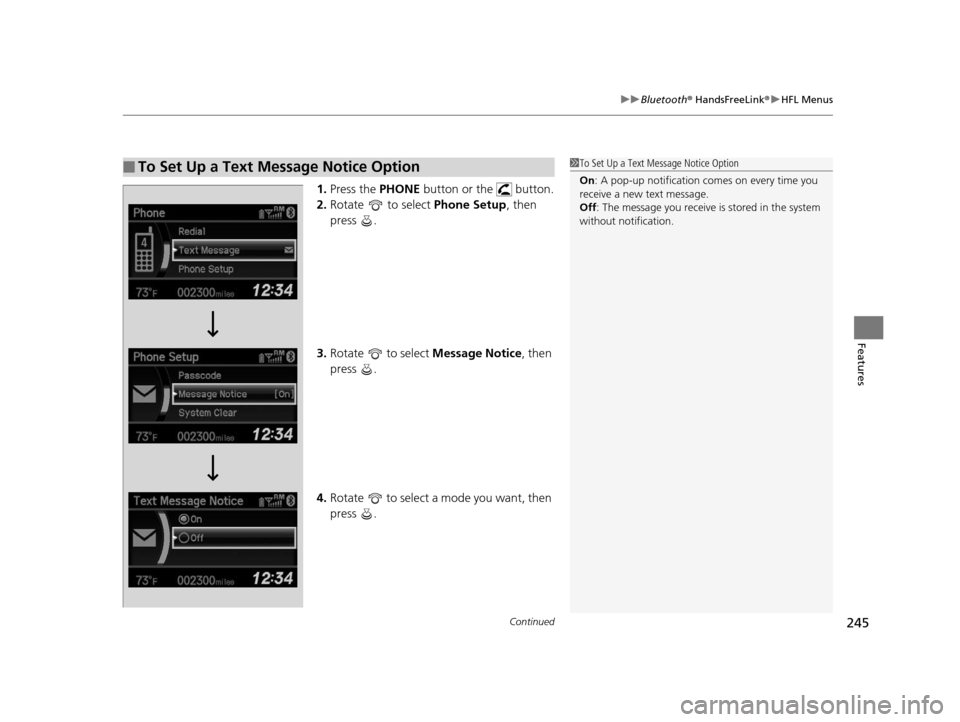
Continued245
uuBluetooth ® HandsFreeLink ®u HFL Menus
Features
1. Press the PHONE button or the button.
2. Rotate to select Phone Setup, then
press .
3. Rotate to select Message Notice, then
press .
4. Rotate to select a mode you want, then
press .
■To Set Up a Text Message Notice Option1To Set Up a Text Message Notice Option
On : A pop-up notification comes on every time you
receive a new text message.
Off : The message you receive is stored in the system
without not ification.
14 CIVIC 2D_SI-31TS86210.book 245 ページ 2014年1月29日 水曜日 午後8時9分
Page 247 of 441
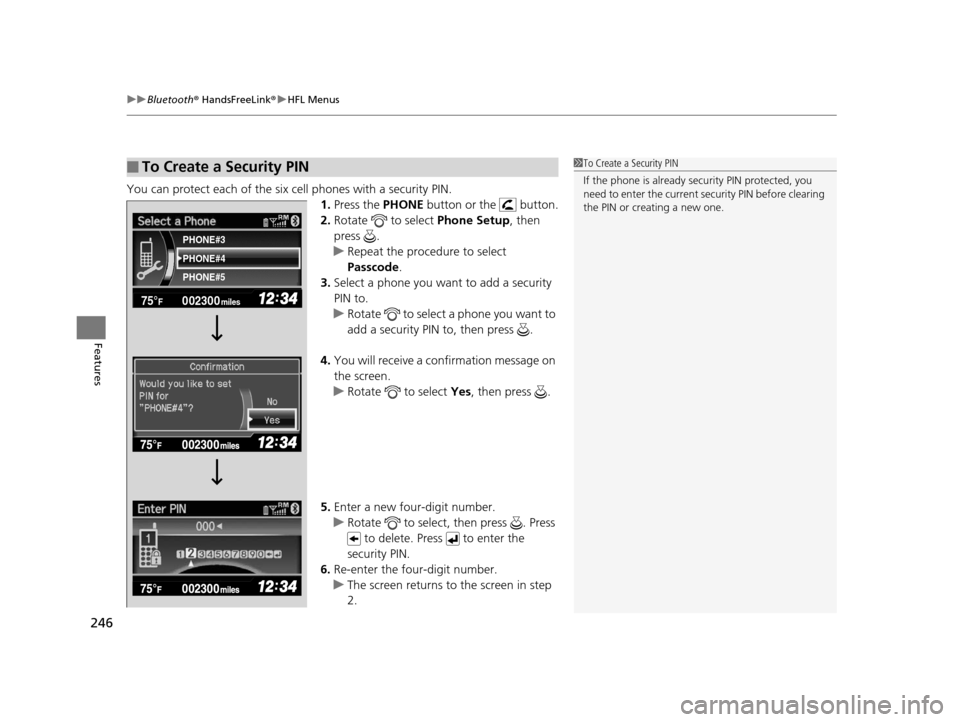
uuBluetooth ® HandsFreeLink ®u HFL Menus
246
Features
You can protect each of the six cell phones with a security PIN.
1.Press the PHONE button or the button.
2. Rotate to select Phone Setup, then
press .
u Repeat the procedure to select
Passcode .
3. Select a phone you want to add a security
PIN to.
u Rotate to select a phone you want to
add a security PIN to, then press .
4. You will receive a confirmation message on
the screen.
u Rotate to select Yes, then press .
5. Enter a new four-digit number.
u Rotate to select, then press . Press
to delete. Press to enter the
security PIN.
6. Re-enter the four-digit number.
u The screen returns to the screen in step
2.
■To Create a Security PIN1 To Create a Security PIN
If the phone is already secu rity PIN protected, you
need to enter the current security PIN before clearing
the PIN or creating a new one.
002300
75°F miles
PHONE#4 PHONE#3
PHONE#5
14 CIVIC 2D_SI-31TS86210.book 246 ページ 2014年1月29日 水曜日 午後8時9分
Page 248 of 441
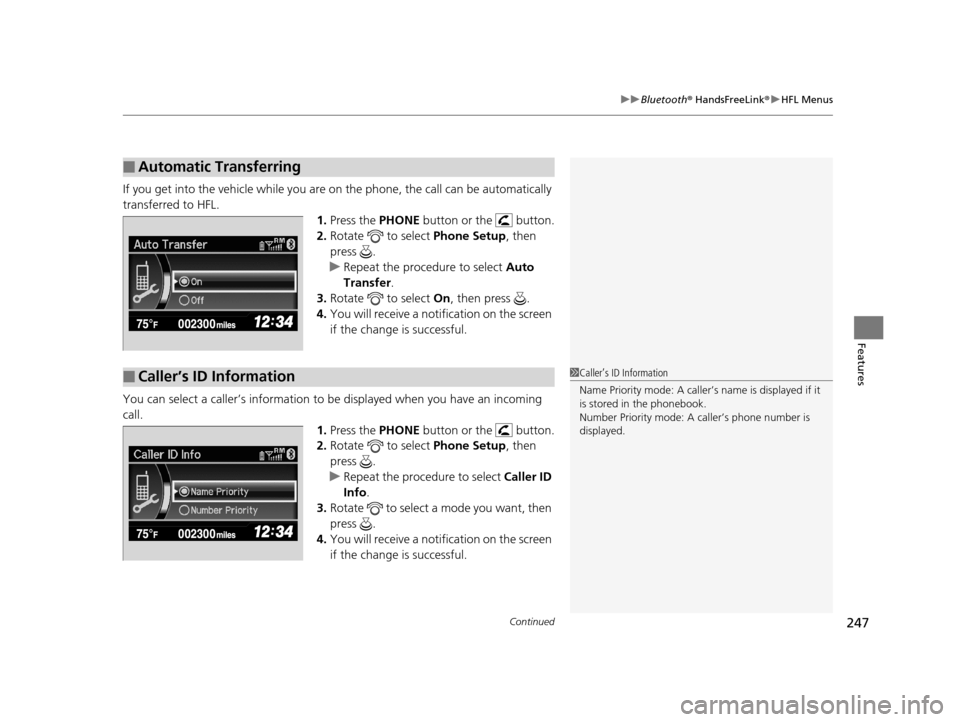
Continued247
uuBluetooth ® HandsFreeLink ®u HFL Menus
Features
If you get into the vehicle while you are on the phone, the call can be automatically
transferred to HFL.
1.Press the PHONE button or the button.
2. Rotate to select Phone Setup, then
press .
u Repeat the procedure to select Auto
Transfer .
3. Rotate to select On, then press .
4. You will receive a notification on the screen
if the change is successful.
You can select a caller’s information to be displayed when you have an incoming
call. 1.Press the PHONE button or the button.
2. Rotate to select Phone Setup, then
press .
u Repeat the procedure to select Caller ID
Info .
3. Rotate to select a mode you want, then
press .
4. You will receive a notification on the screen
if the change is successful.
■Automatic Transferring
■Caller’s ID Information1Caller’s ID Information
Name Priority mode: A caller’s name is displayed if it
is stored in the phonebook.
Number Priority mode: A caller’s phone number is
displayed.
14 CIVIC 2D_SI-31TS86210.book 247 ページ 2014年1月29日 水曜日 午後8時9分
Page 249 of 441
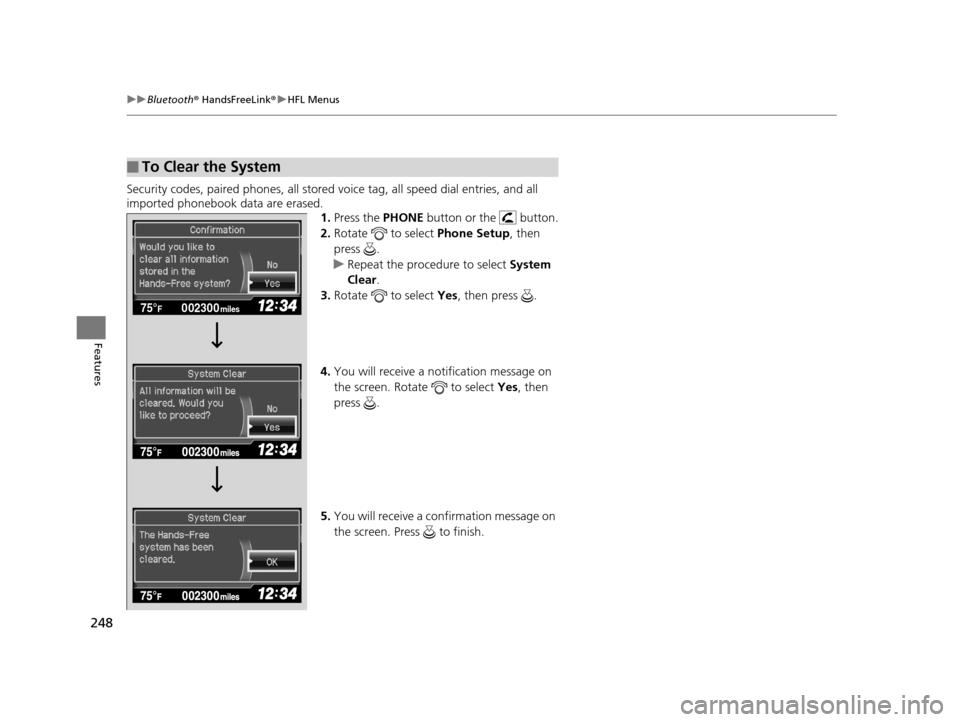
248
uuBluetooth ® HandsFreeLink ®u HFL Menus
Features
Security codes, paired phones, all stored vo ice tag, all speed dial entries, and all
imported phonebook data are erased. 1.Press the PHONE button or the button.
2. Rotate to select Phone Setup, then
press .
u Repeat the procedure to select System
Clear .
3. Rotate to select Yes, then press .
4. You will receive a notification message on
the screen. Rotate to select Yes, then
press .
5. You will receive a confirmation message on
the screen. Press to finish.
■To Clear the System
002300
75°F miles
14 CIVIC 2D_SI-31TS86210.book 248 ページ 2014年1月29日 水曜日 午後8時9分
Page 250 of 441
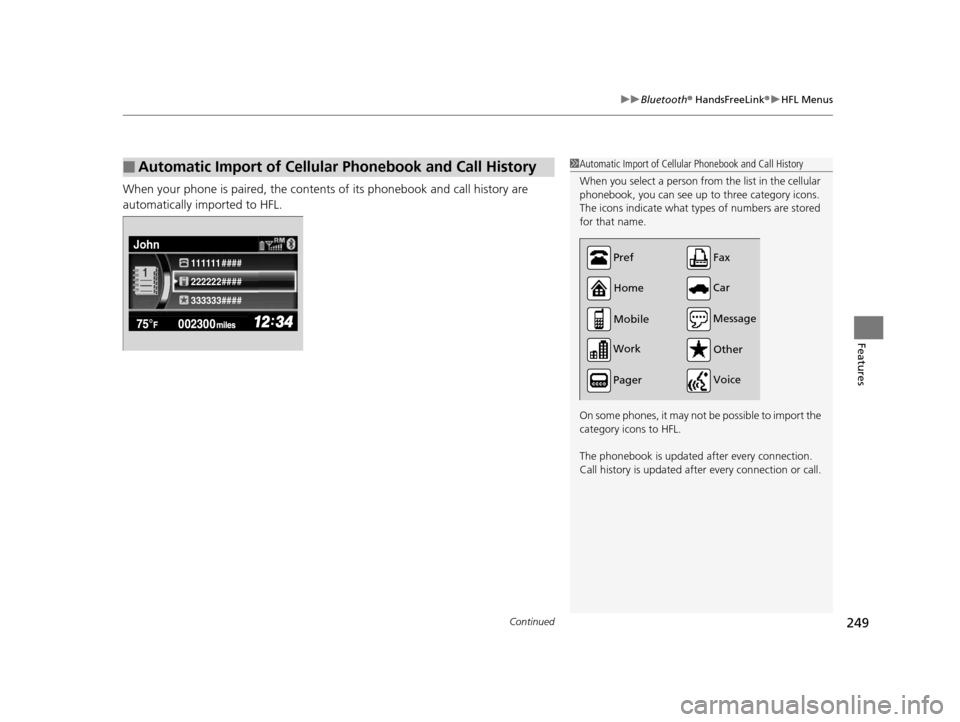
Continued249
uuBluetooth ® HandsFreeLink ®u HFL Menus
Features
When your phone is paired, the contents of its phonebook and call history are
automatically imported to HFL.
■Automatic Import of Cellular Phonebook and Call History1Automatic Import of Cellular Phonebook and Call History
When you select a person from the list in the cellular
phonebook, you can see up to three category icons.
The icons indicate what types of numbers are stored
for that name.
On some phones, it may not be possible to import the
category icons to HFL.
The phonebook is updated after every connection.
Call history is updated after every connection or call.
Pref
Home
Mobile
Work
Pager Car
Fax
Message Other
Voice
222222#### 111111 ####
333333####
John
14 CIVIC 2D_SI-31TS86210.book 249 ページ 2014年1月29日 水曜日 午後8時9分