display HONDA CIVIC COUPE 2015 9.G Navigation Manual
[x] Cancel search | Manufacturer: HONDA, Model Year: 2015, Model line: CIVIC COUPE, Model: HONDA CIVIC COUPE 2015 9.GPages: 253, PDF Size: 8.81 MB
Page 1 of 253
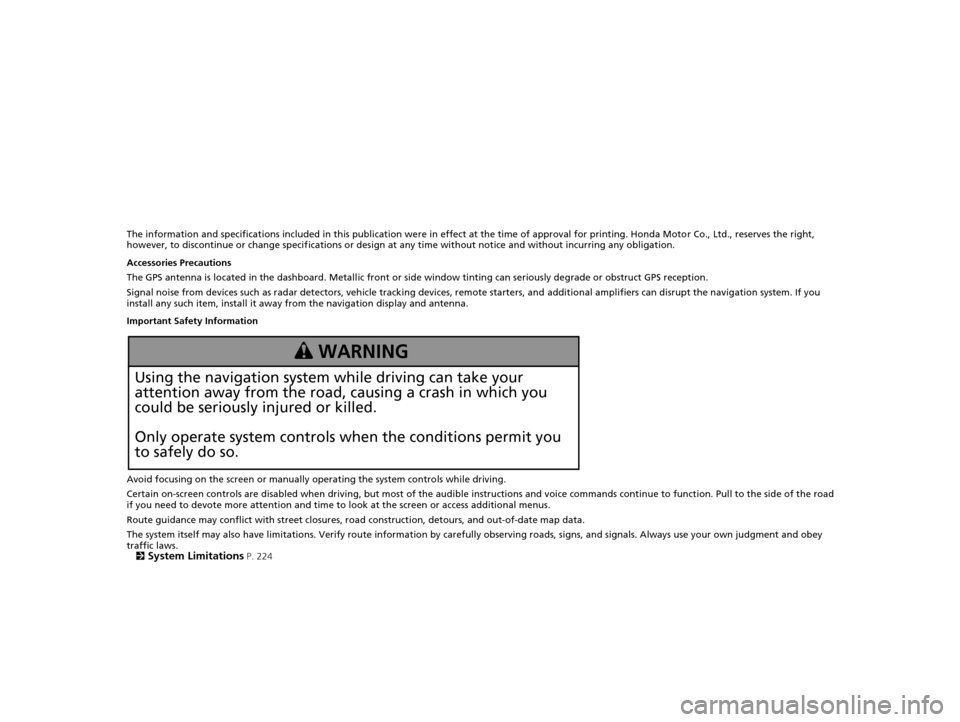
The information and specifications included in this publication were in effect at the time of approval for printing. Honda Motor Co., Ltd., reserves the right,
however, to discontinue or change specif ications or design at any time without notice and without incurring any obligation.
Accessories Precautions
The GPS antenna is located in the dashboard . Metallic front or side window tinting can seriously degrade or obstruct GPS reception.
Signal noise from devices such as radar detectors, vehicle tracking devices, remote starters, and additional amplifiers can disrupt the navigation system. If you
install any such item, install it away from the navigation display and antenna.
Important Safety Information
Avoid focusing on the screen or manually operating the system controls while driving.
Certain on-screen controls are disabled when driving, but most of the audible instructions and voice commands continue to funct ion. Pull to the side of the road
if you need to devote more atte ntion and time to look at the screen or access additional menus.
Route guidance may conflict with street closures, road construction, detours, and out-of-date map data.
The system itself may also have limitations. Verify route information by carefully observing roads, signs, and signals. Always use your own judgment and obey
traffic laws.
2
System Limitations P. 224
3 WARNING
Using the navigation system while driving can take your
attention away from the road, causing a crash in which you
could be seriously injured or killed.
Only operate system controls when the conditions permit you
to safely do so.
15 CIVIC NAVI-31TR38300.book 0 ページ 2014年8月7日 木曜日 午前11時49分
Page 2 of 253
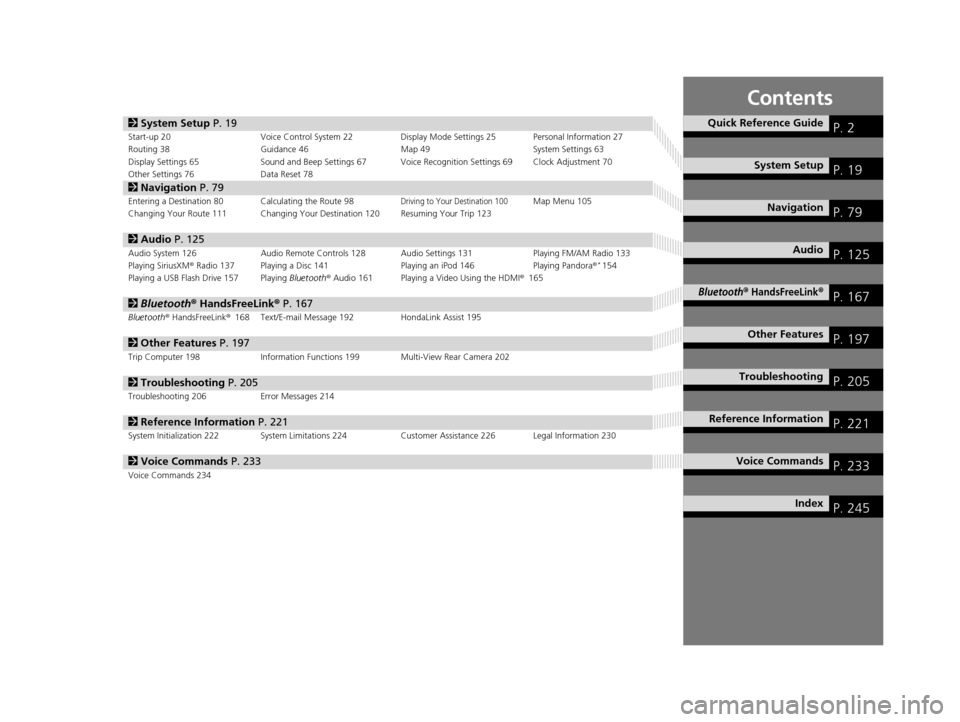
Contents
2System Setup P. 19Start-up 20 Voice Control System 22 Display Mode Settings 25 Personal Information 27
Routing 38 Guidance 46 Map 49System Settings 63
Display Settings 65 Sound and Beep Settings 67 Voice Recognition Settings 69 Clock Adjustment 70
Other Settings 76 Data Reset 78
2Navigation P. 79Entering a Destination 80 Calculating the Route 98Driving to Your Destination 100Map Menu 105
Changing Your Route 111 Changing Your Destination 120 Resuming Your Trip 123
2 Audio P. 125Audio System 126 Audio Remote Controls 128 Audio Settings 131 Playing FM/AM Radio 133
Playing SiriusXM® Radio 137 Playing a Disc 141 Playing an iPod 146Playing Pandora®*154
Playing a USB Flash Drive 157 Playing Bluetooth® Audio 161 Playing a Video Using the HDMI® 165
2Bluetooth ® HandsFreeLink® P. 167Bluetooth® HandsFreeLink® 168 Text/E-mail Message 192 HondaLink Assist 195
2Other Features P. 197Trip Computer 198 Information Functions 199 Multi-View Rear Camera 202
2Troubleshooting P. 205Troubleshooting 206 Error Messages 214
2Reference Information P. 221System Initialization 222 System Limitations 224 Customer Assistance 226 Legal Information 230
2Voice Commands P. 233Voice Commands 234
Quick Reference GuideP. 2
System SetupP. 19
NavigationP. 79
AudioP. 125
Bluetooth® HandsFreeLink®P. 167
Other FeaturesP. 197
TroubleshootingP. 205
Reference InformationP. 221
Voice CommandsP. 233
IndexP. 245
15 CIVIC NAVI-31TR38300.book 1 ページ 2014年8月7日 木曜日 午前11時49分
Page 5 of 253
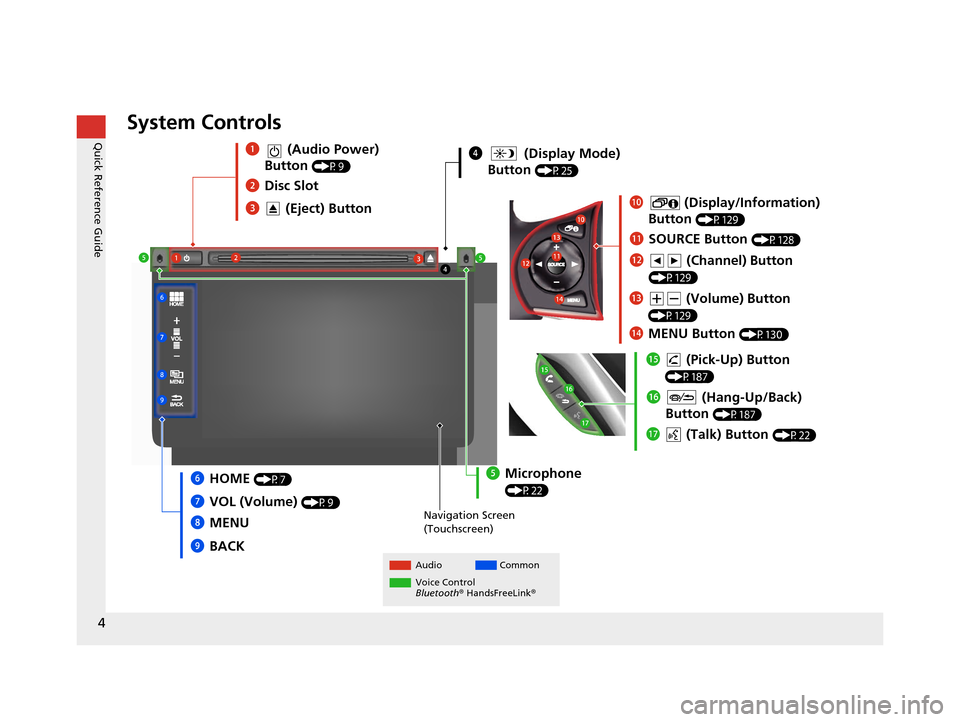
4
Quick Reference GuideSystem Controls
4 (Display Mode)
Button
(P25)
Navigation Screen
(Touchscreen)
Audio Common
Voice Control
Bluetooth ® HandsFreeLink ®
1 (Audio Power)
Button
(P9)
3 (Eject) Button
2Disc Slot
lh (Talk) Button (P22)
lg (Hang-Up/Back)
Button
(P187)
lf (Pick-Up) Button
(P187)
6HOME (P7)
8MENU
7
VOL (Volume)
(P9)
9BACK
5Microphone
(P22)
2
4
5
1
6
7
8
9 lh
lg
lf
0
(Display/Information)
Button
(P129)
ld (Volume) Button
(P129)
lc (Channel) Button
(P129)
lbSOURCE Button (P128)
3 5 0
lb
lc ld
le
MENU Button (P130)
le
15 CIVIC NAVI-31TR38300.book 4 ページ 2014年8月7日 木曜日 午前11時49分
Page 6 of 253
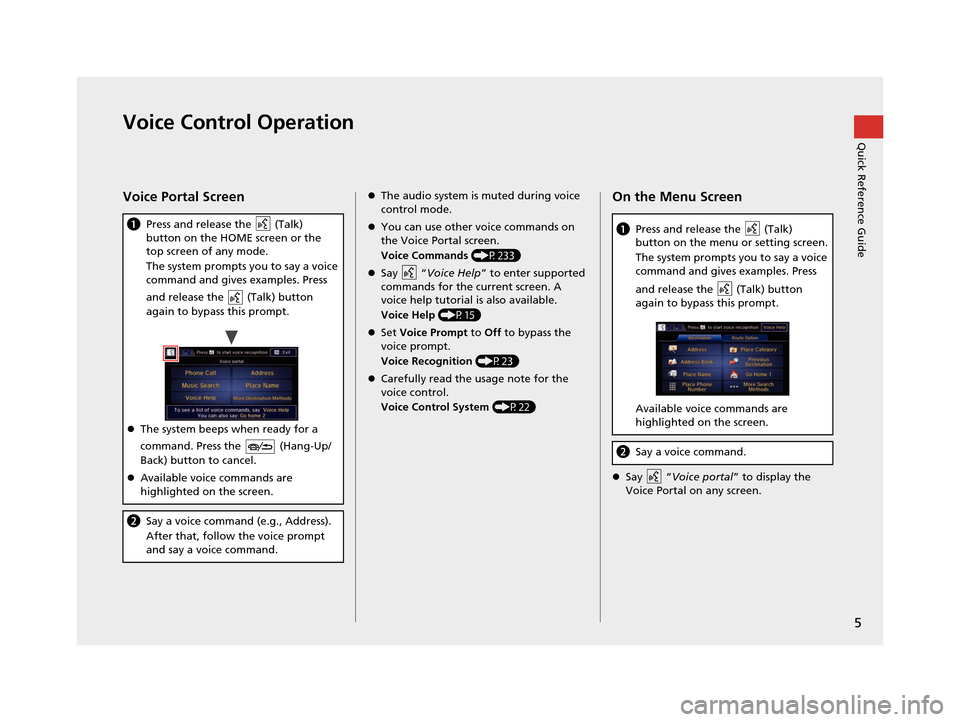
5
Quick Reference GuideVoice Control Operation
Voice Portal Screen
aPress and release the (Talk)
button on the HOME screen or the
top screen of any mode.
The system prompts you to say a voice
command and gives examples. Press
and release the (Talk) button
again to bypass this prompt.
The system beeps when ready for a
command. Press the (Hang-Up/
Back) button to cancel.
Available voice commands are
highlighted on the screen.
b Say a voice command (e.g., Address).
After that, follow the voice prompt
and say a voice command.
The audio system is muted during voice
control mode.
You can use other voice commands on
the Voice Portal screen.
Voice Commands (P233)
Say “ Voice Help ” to enter supported
commands for the current screen. A
voice help tutorial is also available.
Voice Help (P15)
Set Voice Prompt to Off to bypass the
voice prompt.
Voice Recognition (P23)
Carefully read the usage note for the
voice control.
Voice Control System (P22)On the Menu Screen
Say “Voice portal ” to display the
Voice Portal on any screen.
a Press and release the (Talk)
button on the menu or setting screen.
The system prompts you to say a voice
command and gives examples. Press
and release the (Talk) button
again to bypass this prompt.
Available voice commands are
highlighted on the screen.
bSay a voice command.
15 CIVIC NAVI-31TR38300.book 5 ページ 2014年8月7日 木曜日 午前11時49分
Page 8 of 253
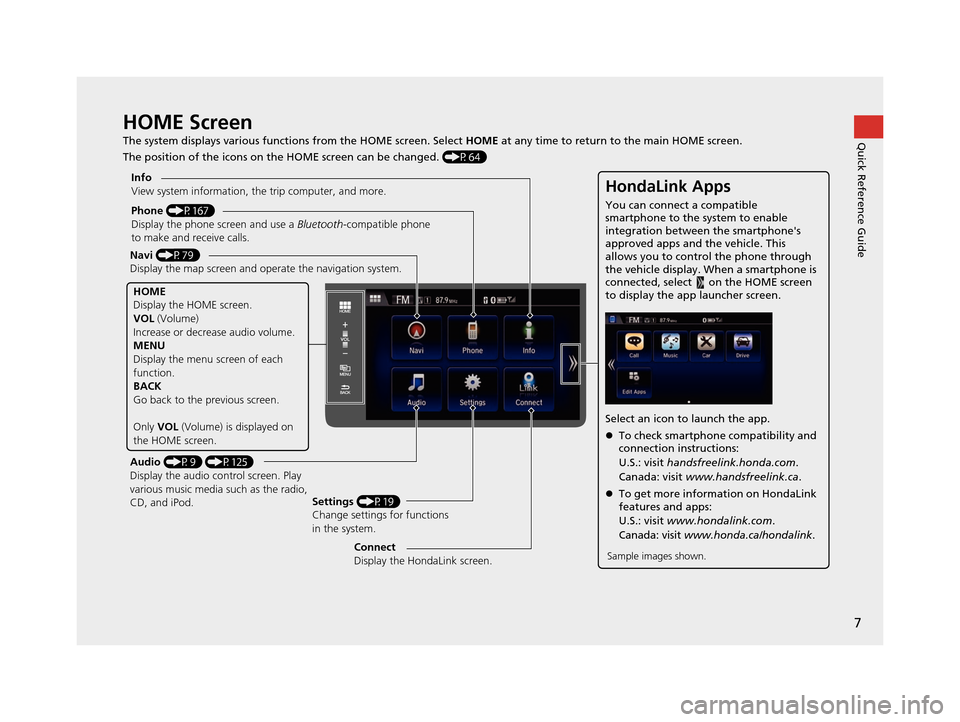
7
Quick Reference GuideHOME Screen
The system displays various functions from the HOME screen. Select HOME at any time to return to the main HOME screen.
The position of the icons on the HOME screen can be changed. (P64)
Phone (P167)
Display the phone screen and use a Bluetooth-compatible phone
to make and receive calls.
Navi (P79)
Display the map screen and ope rate the navigation system.
Audio (P9) (P125)
Display the audio control screen. Play
various music media such as the radio,
CD, and iPod. Settings
(P19)
Change settings for functions
in the system.
Info
View system information, the trip computer, and more.
HOME
Display the HOME screen.
VOL
(Volume)
Increase or decrea se audio volume.
MENU
Display the menu screen of each
function.
BACK
Go back to the previous screen.
Only VOL (Volume) is displayed on
the HOME screen.
HondaLink Apps
You can connect a compatible
smartphone to the system to enable
integration between the smartphone's
approved apps and the vehicle. This
allows you to control the phone through
the vehicle display. When a smartphone is
connected, select on the HOME screen
to display the app launcher screen.
Select an icon to launch the app.
To check smartphone compatibility and
connection instructions:
U.S.: visit handsfreelink.honda.com .
Canada: visit www.handsfreelink.ca .
To get more inform ation on HondaLink
features and apps:
U.S.: visit www.hondalink.com .
Canada: visit www.honda.ca/hondalink .
Sample images shown.Connect
Display the HondaLink screen.
15 CIVIC NAVI-31TR38300.book 7 ページ 2014年8月7日 木曜日 午前11時49分
Page 9 of 253
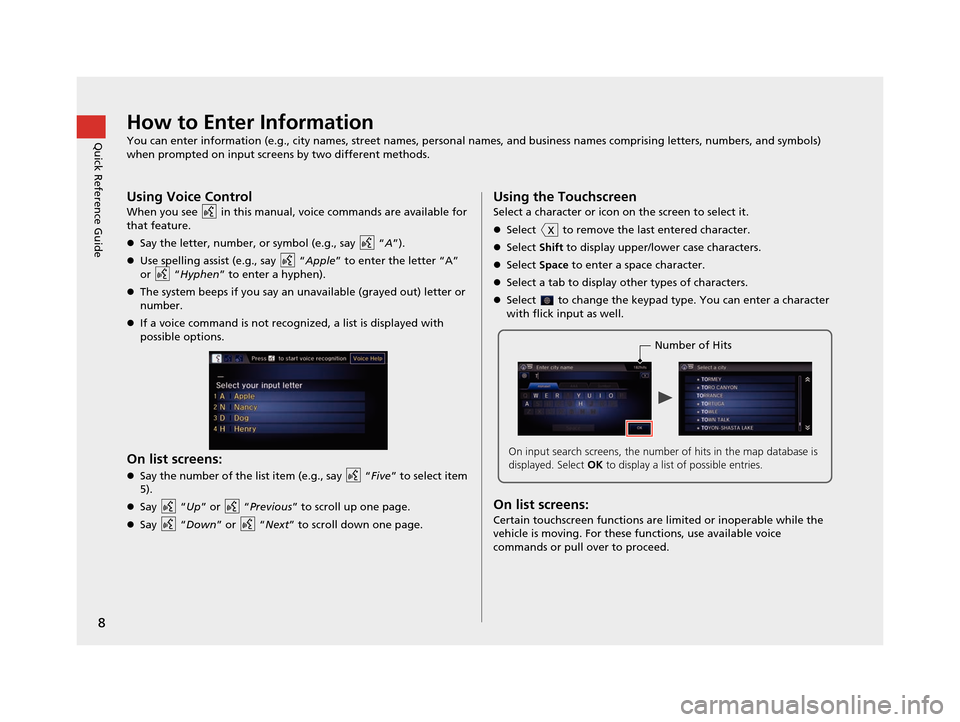
8
Quick Reference GuideHow to Enter Information
You can enter information (e.g., city names, street names, personal names, and business names comprising letters, numbers, and symbols)
when prompted on input screens by two different methods.
Using Voice Control
When you see in this manual, voice commands are available for
that feature.
Say the letter, number, or symbol (e.g., say “ A”).
Use spelling assist (e.g., say “ Apple” to enter the letter “A”
or “ Hyphen” to enter a hyphen).
The system beeps if you say an unavailable (grayed out) letter or
number.
If a voice command is not recognized, a list is displayed with
possible options.
On list screens:
Say the number of the list item (e.g., say “ Five” to select item
5).
Say “ Up” or “Previous ” to scroll up one page.
Say “ Down” or “ Next” to scroll down one page.
Using the Touchscreen
Select a character or icon on the screen to select it.
Select to remove the last entered character.
Select Shift to display upper/lower case characters.
Select Space to enter a space character.
Select a tab to display other types of characters.
Select to change the keypad type. You can enter a character
with flick input as well.
On list screens:
Certain touchscreen functions are limited or inoperable while the
vehicle is moving. For these functions, use available voice
commands or pull over to proceed.
Number of Hits
On input search screens, the number of hits in the map database is
displayed. Select OK to display a list of possible entries.
15 CIVIC NAVI-31TR38300.book 8 ページ 2014年8月7日 木曜日 午前11時49分
Page 10 of 253
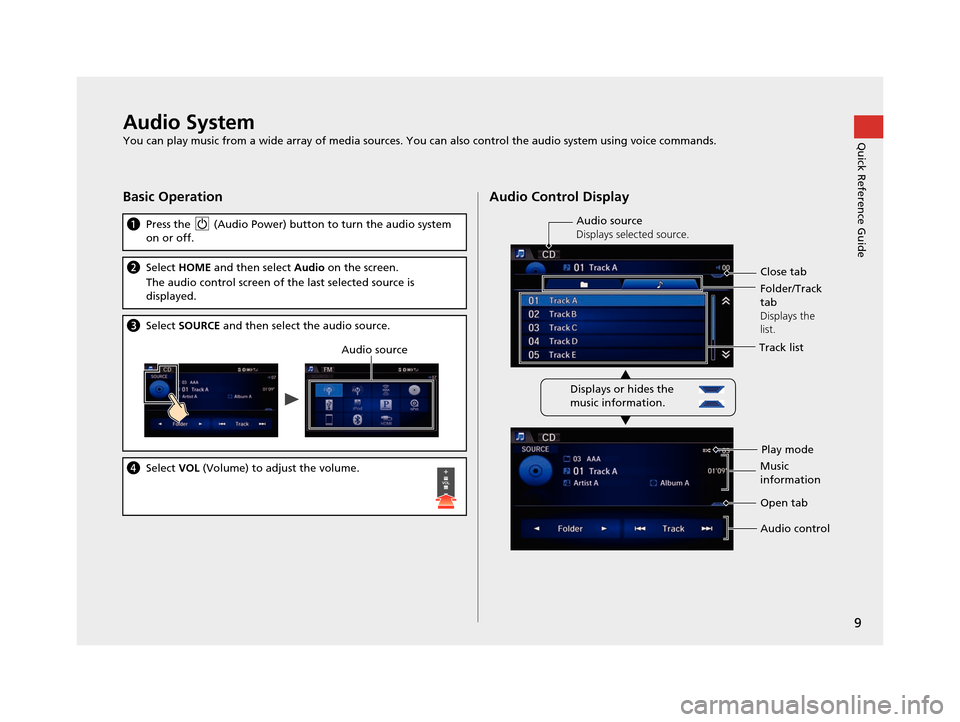
9
Quick Reference GuideAudio System
You can play music from a wide array of media sources. You can also control the audio system using voice commands.
Basic Operation
aPress the (Audio Power) bu tton to turn the audio system
on or off.
b Select HOME and then select Audio on the screen.
The audio control screen of the last selected source is
displayed.
c Select SOURCE and then select the audio source.
dSelect VOL (Volume) to adjust the volume.
Audio source
Audio Control Display
Track list
Play mode
Audio source
Displays selected source.
Displays or hides the
music information. Close tab
Music
information Open tab
Audio control
Folder/Track
tab
Displays the
list.
15 CIVIC NAVI-31TR38300.book 9 ページ 2014年8月7日 木曜日 午前11時49分
Page 12 of 253
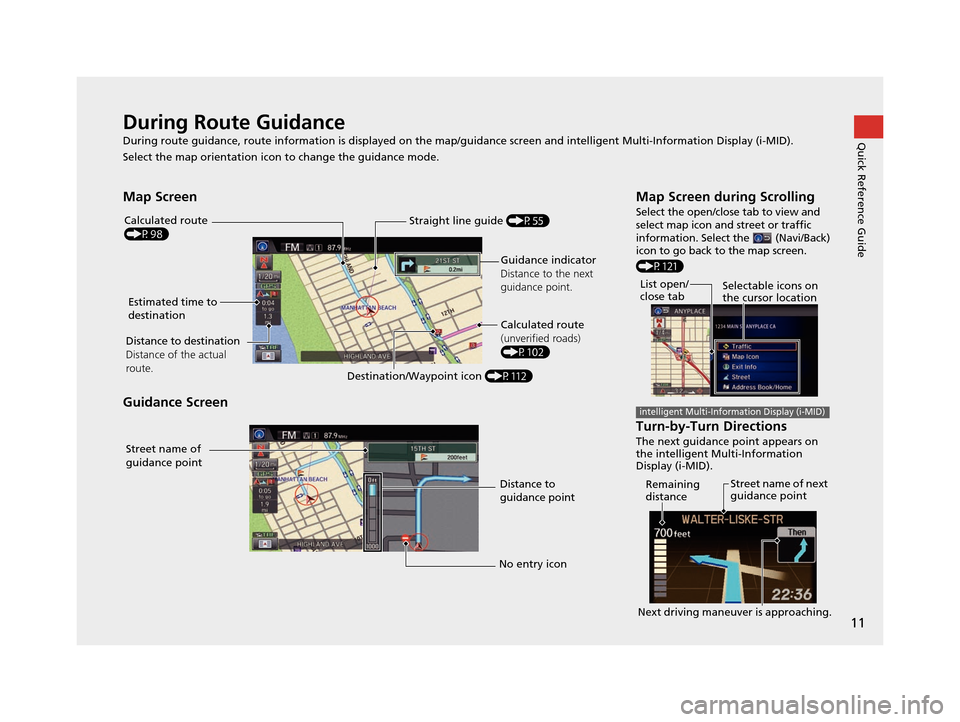
11
Quick Reference GuideDuring Route Guidance
During route guidance, route information is displayed on the map/guidance screen and intelligent Multi-Information Display (i-MID).
Select the map orientation icon to change the guidance mode.
Map Screen
Guidance Screen
Distance to destination
Distance of the actual
route.
Straight line guide (P55)
Calculated route
(P98)
Guidance indicator
Distance to the next
guidance point.
Estimated time to
destination
Destination/Waypoint icon (P112)Calculated route
(unverified roads)
(P102)
Street name of
guidance point
Distance to
guidance point
No entry icon
Map Screen during Scrolling
Select the open/close tab to view and
select map icon and street or traffic
information. Select the (Navi/Back)
icon to go back to the map screen.
(P121)
Turn-by-Turn Directions
The next guidance point appears on
the intelligent Multi-Information
Display (i-MID).
List open/
close tab Selectable icons on
the cursor location
intelligent Multi-Information Display (i-MID)
Street name of next
guidance point
Remaining
distance
Next driving maneuver is approaching.
15 CIVIC NAVI-31TR38300.book 11 ページ 2014年8月7日 木曜日 午前11時49分
Page 13 of 253
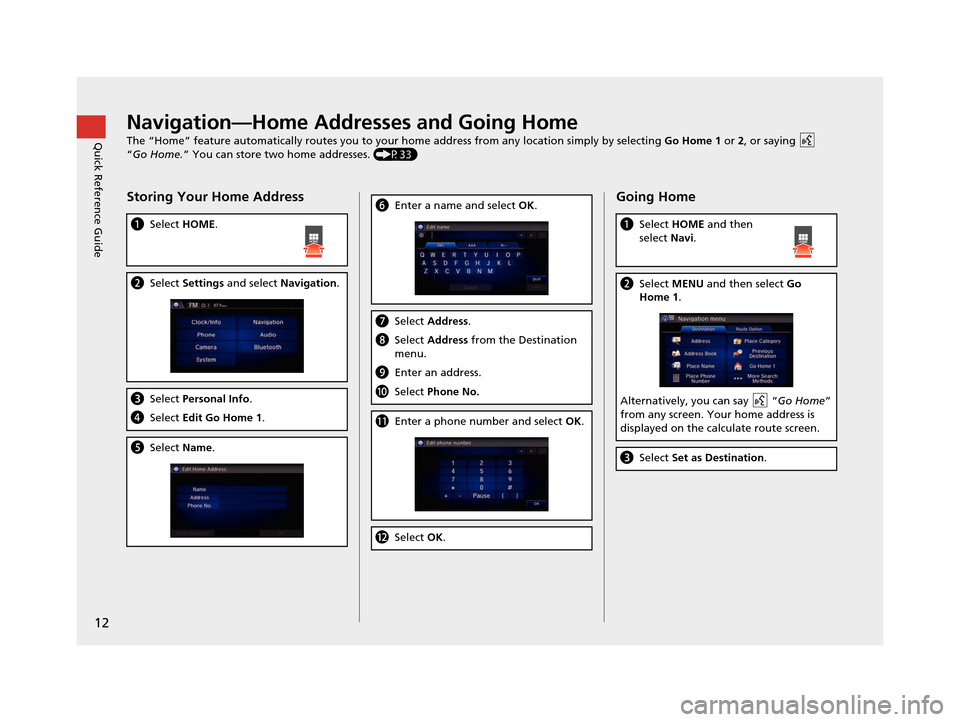
12
Quick Reference GuideNavigation—Home Addresses and Going Home
The “Home” feature automatically routes you to your home address from any location simply by selecting Go Home 1 or 2, or saying
“Go Home.” You can store two home addresses. (P33)
Storing Your Home Address
aSelect HOME.
bSelect Settings and select Navigation.
cSelect Personal Info .
dSelect Edit Go Home 1 .
eSelect Name.
fEnter a name and select OK .
gSelect Address.
hSelect Address from the Destination
menu.
i Enter an address.
jSelect Phone No.
kEnter a phone number and select OK.
l Select OK.
Going Home
a Select HOME and then
select Navi.
bSelect MENU and then select Go
Home 1.
Alternatively, you can say “ Go Home”
from any screen. Your home address is
displayed on the calculate route screen.
c Select Set as Destination .
15 CIVIC NAVI-31TR38300.book 12 ページ 2014年8月7日 木曜日 午前11時49分
Page 14 of 253
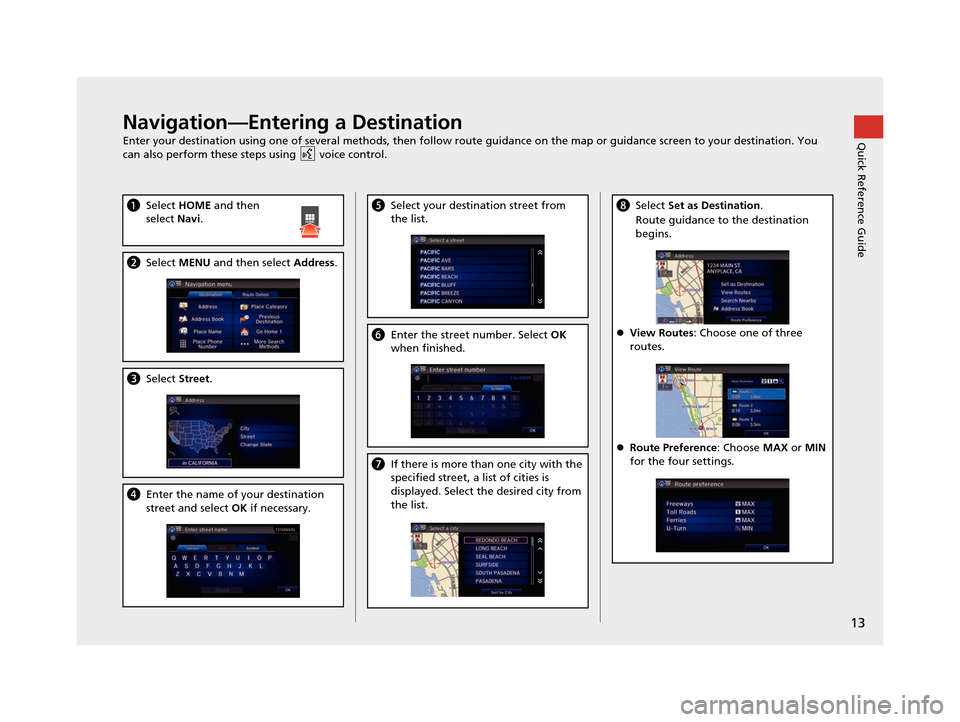
13
Quick Reference GuideNavigation—Entering a Destination
Enter your destination using one of several methods, then follow route guidance on the map or guidance screen to your destination. You
can also perform these steps using voice control.
a Select HOME and then
select Navi.
bSelect MENU and then select Address .
cSelect Street.
dEnter the name of your destination
street and select OK if necessary.
e Select your destination street from
the list.
fEnter the street number. Select OK
when finished.
g If there is more than one city with the
specified street, a list of cities is
displayed. Select the desired city from
the list.
hSelect Set as Destination .
Route guidance to the destination
begins.
View Routes : Choose one of three
routes.
Route Preference : Choose MAX or MIN
for the four settings.
15 CIVIC NAVI-31TR38300.book 13 ページ 2014年8月7日 木曜日 午前11時49分