display HONDA CIVIC COUPE 2015 9.G Navigation Manual
[x] Cancel search | Manufacturer: HONDA, Model Year: 2015, Model line: CIVIC COUPE, Model: HONDA CIVIC COUPE 2015 9.GPages: 253, PDF Size: 8.81 MB
Page 16 of 253
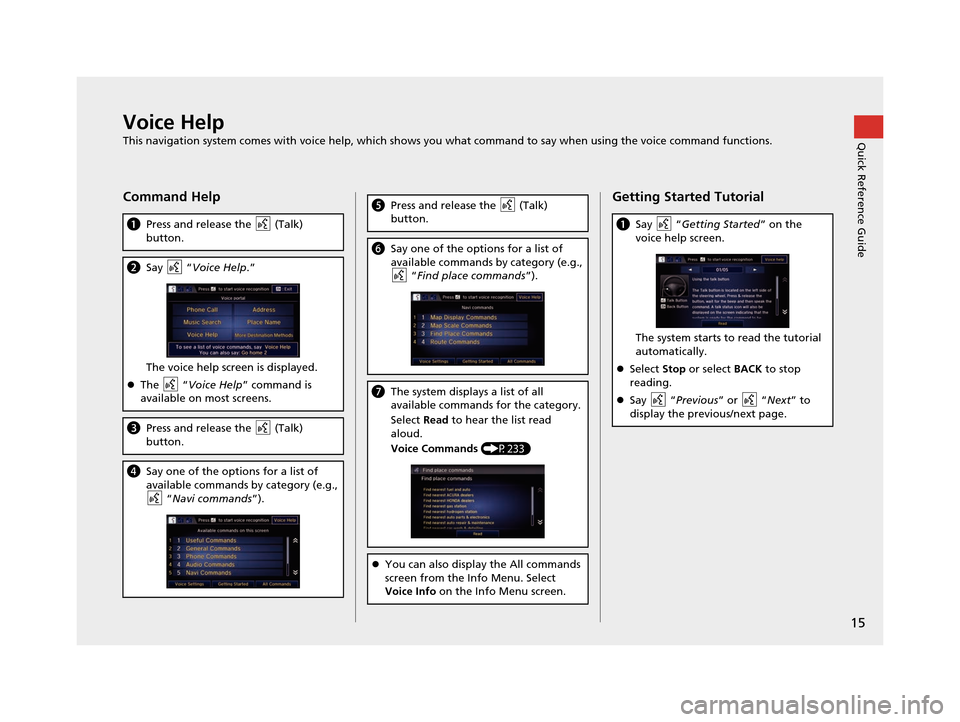
15
Quick Reference GuideVoice Help
This navigation system comes with voice help, which shows you what command to say when using the voice command functions.
Command Help
aPress and release the (Talk)
button.
bSay “Voice Help .”
The voice help screen is displayed.
The “Voice Help ” command is
available on most screens.
c Press and release the (Talk)
button.
dSay one of the options for a list of
available commands by category (e.g.,
“Navi commands ”).
ePress and release the (Talk)
button.
fSay one of the options for a list of
available commands by category (e.g.,
“Find place commands ”).
gThe system displays a list of all
available commands for the category.
Select Read to hear the list read
aloud.
Voice Commands (P233)
You can also display the All commands
screen from the Info Menu. Select
Voice Info on the Info Menu screen.
Getting Started Tutorial
aSay “ Getting Started ” on the
voice help screen.
The system starts to read the tutorial
automatically.
Select Stop or select BACK to stop
reading.
Say “Previous ” or “Next” to
display the previous/next page.
15 CIVIC NAVI-31TR38300.book 15 ページ 2014年8月7日 木曜日 午前11時49分
Page 17 of 253
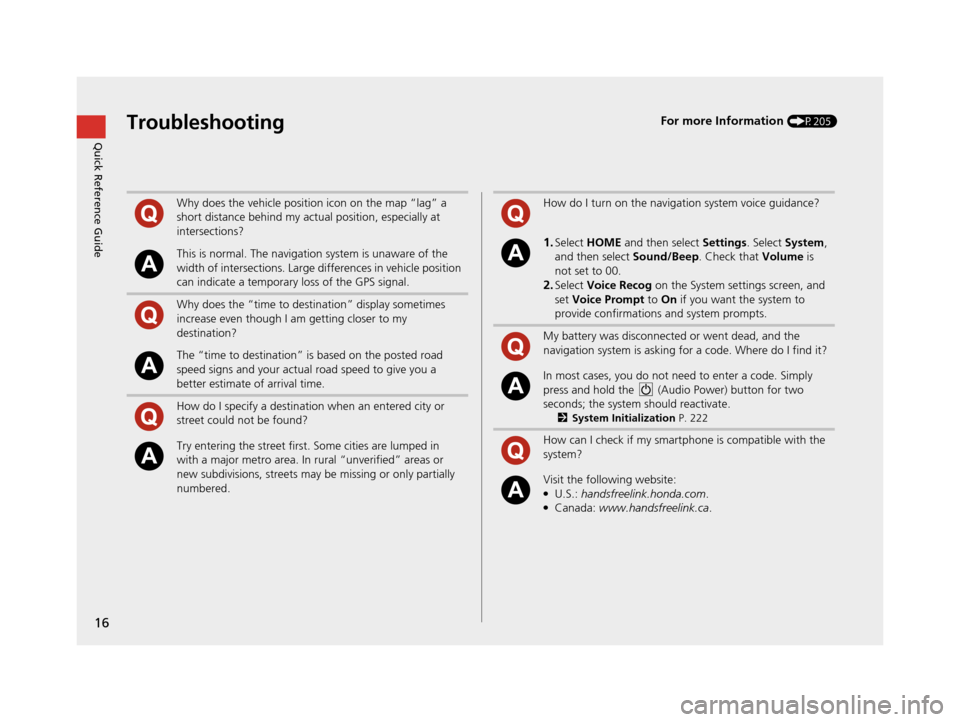
16
Quick Reference GuideTroubleshootingFor more Information (P205)
Why does the vehicle position icon on the map “lag” a
short distance behind my actual position, especially at
intersections?
This is normal. The navigation system is unaware of the
width of intersections. Large differences in vehicle position
can indicate a temporary loss of the GPS signal.
Why does the “time to destination” display sometimes
increase even though I am getting closer to my
destination?
The “time to destination” is based on the posted road
speed signs and your actual road speed to give you a
better estimate of arrival time.
How do I specify a destination when an entered city or
street could not be found?
Try entering the street first. Some cities are lumped in
with a major metro area. In rural “unverified” areas or
new subdivisions, streets may be missing or only partially
numbered.
How do I turn on the navigation system voice guidance?
1.Select HOME and then select Settings. Select System ,
and then select Sound/Beep. Check that Volume is
not set to 00.
2.Select Voice Recog on the System se ttings screen, and
set Voice Prompt to On if you want the system to
provide confirmations and system prompts.
My battery was disconnected or went dead, and the
navigation system is asking for a code. Where do I find it?
In most cases, you do not need to enter a code. Simply
press and hold the (Audio Power) button for two
seconds; the system should reactivate.
2 System Initialization P. 222
How can I check if my smartphone is compatible with the
system?
Visit the following website:●U.S.: handsfreelink.honda.com.●Canada: www.handsfreelink.ca .
15 CIVIC NAVI-31TR38300.book 16 ページ 2014年8月7日 木曜日 午前11時49分
Page 18 of 253
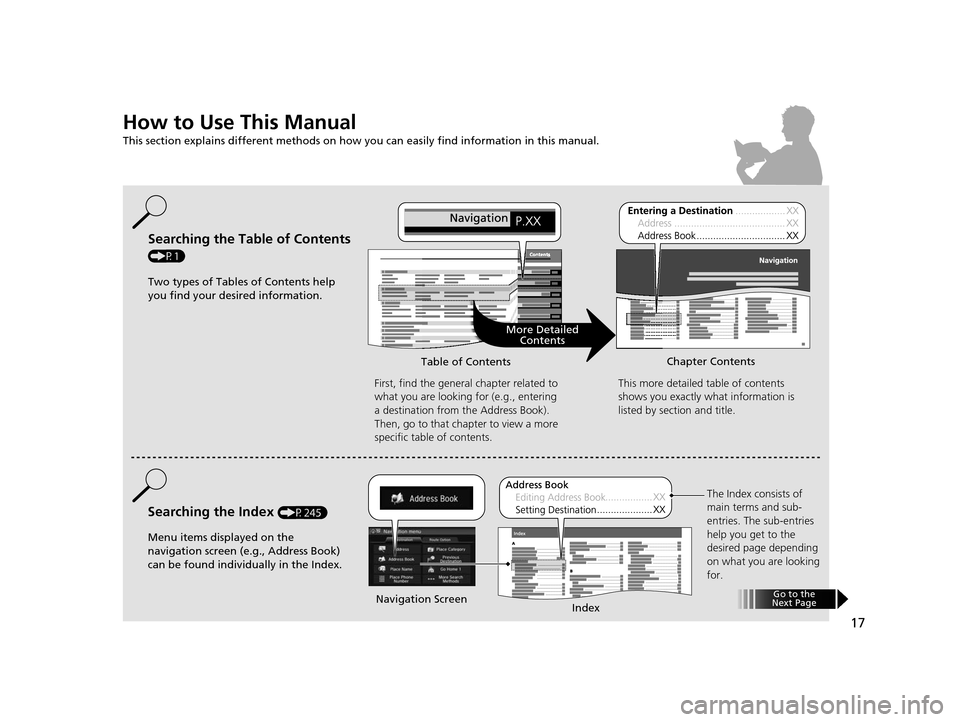
17
How to Use This Manual
This section explains different methods on how you can easily find information in this manual.
ContentsContentsSearching the Table of Contents
(P1)First, find the general chapter related to
what you are looking for (e.g., entering
a destination from the Address Book).
Then, go to that chapter to view a more
specific table of contents.
Searching the Index (P245) This more detailed
table of contents
shows you exactly what information is
listed by section and title.
The Index consists of
main terms and sub-
entries. The sub-entries
help you get to the
desired page depending
on what you are looking
for.
Table of Contents
Chapter Contents
Navigation Screen Index
Two types of Tables of Contents help
you find your desired information.
Menu items displayed on the
navigation screen (e.g., Address Book)
can be found individually in the Index.
More Detailed Contents
Go to the
Next Page
15 CIVIC NAVI-31TR38300.book 17 ページ 2014年8月7日 木曜日 午前11時49分
Page 20 of 253
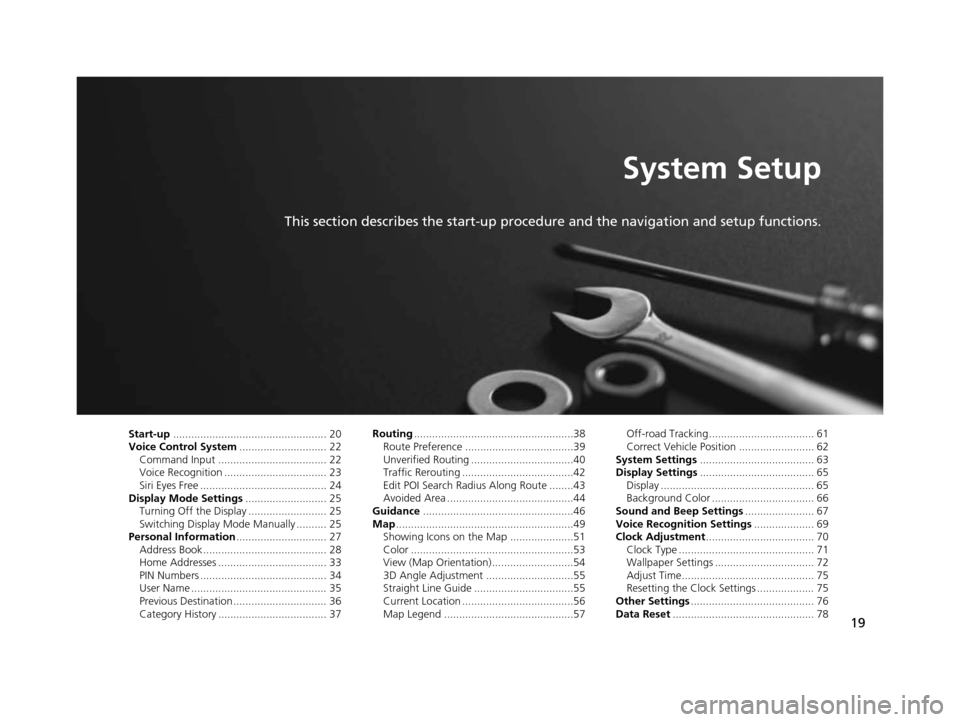
19
System Setup
This section describes the start-up procedure and the navigation and setup functions.
Start-up................................................... 20
Voice Control Sy stem............................. 22
Command Input .................................... 22
Voice Recognition .................................. 23
Siri Eyes Free .......................................... 24
Display Mode Setting s........................... 25
Turning Off the Display .......................... 25
Switching Display Mode Manually .......... 25
Per sonal Information .............................. 27
Address Book ......................................... 28
Home Addresses .................................... 33
PIN Numbers .......................................... 34
User Name ............................................. 35
Previous Destination ............................... 36
Category History .................................... 37 Routing
.....................................................38
Route Preference ....................................39
Unverified Routing ..................................40
Traffic Rerouting .....................................42
Edit POI Search Radius Along Route ........43
Avoided Area ..........................................44
Guidance ..................................................46
Map ...........................................................49
Showing Icons on the Map .....................51
Color ......................................................53
View (Map Orientation) ...........................54
3D Angle Adjustment .............................55
Straight Line Guide .................................55
Current Location .....................................56
Map Legend ...........................................57 Off-road Tracking ................................... 61
Correct Vehicle Position ......................... 62
Sys tem Setting s...................................... 63
Di splay Setting s...................................... 65
Display ................................................... 65
Background Color .................................. 66
Sound and Beep Settings ....................... 67
Voice Recognition Setting s.................... 69
Clock Adju stment.................................... 70
Clock Type ............................................. 71
Wallpaper Settings ................................. 72
Adjust Time............................................ 75
Resetting the Clock Settings ................... 75
Other Setting s......................................... 76
Data Re set............................................... 78
15 CIVIC NAVI-31TR38300.book 19 ページ 2014年8月7日 木曜日 午前11時49分
Page 21 of 253
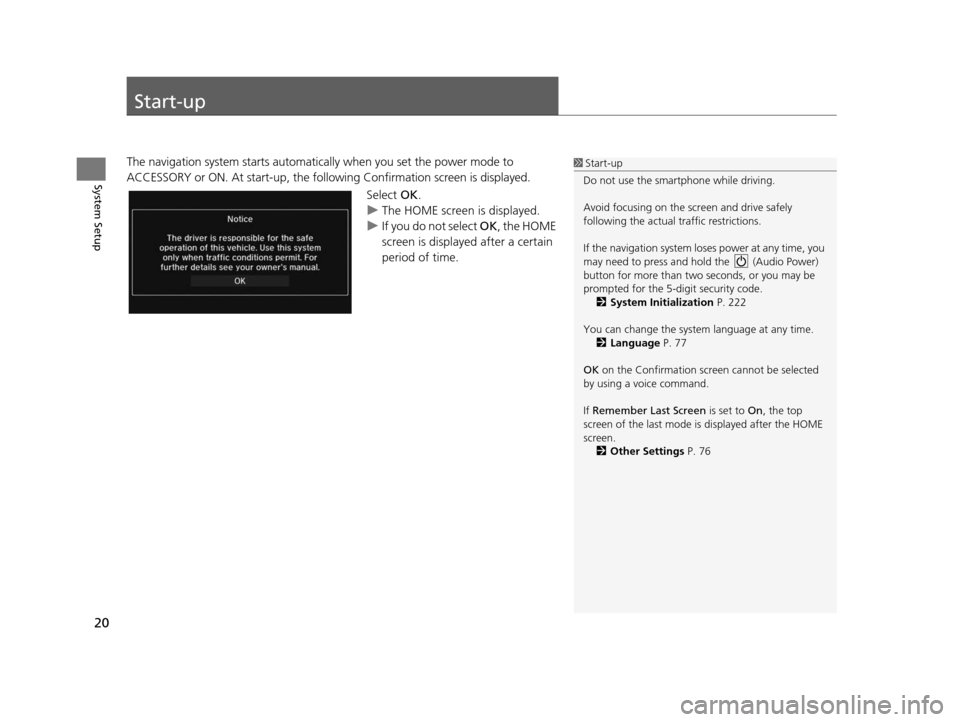
20
System Setup
Start-up
The navigation system starts automatically when you set the power mode to
ACCESSORY or ON. At start-up, the follo wing Confirmation screen is displayed.
Select OK.
u The HOME screen is displayed.
u If you do not select OK , the HOME
screen is displayed after a certain
period of time.1 Start-up
Do not use the smartphone while driving.
Avoid focusing on the scre en and drive safely
following the actual traffic restrictions.
If the navigation system lo ses power at any time, you
may need to press and hold the (Audio Power)
button for more than two seconds, or you may be
prompted for the 5-digit security code. 2 System Initialization P. 222
You can change the system language at any time. 2 Language P. 77
OK on the Confirmation screen cannot be selected
by using a voice command.
If Remember Last Screen is set to On, the top
screen of the last mode is displayed after the HOME
screen. 2 Other Setting s P. 76
15 CIVIC NAVI-31TR38300.book 20 ページ 2014年8月7日 木曜日 午前11時49分
Page 23 of 253
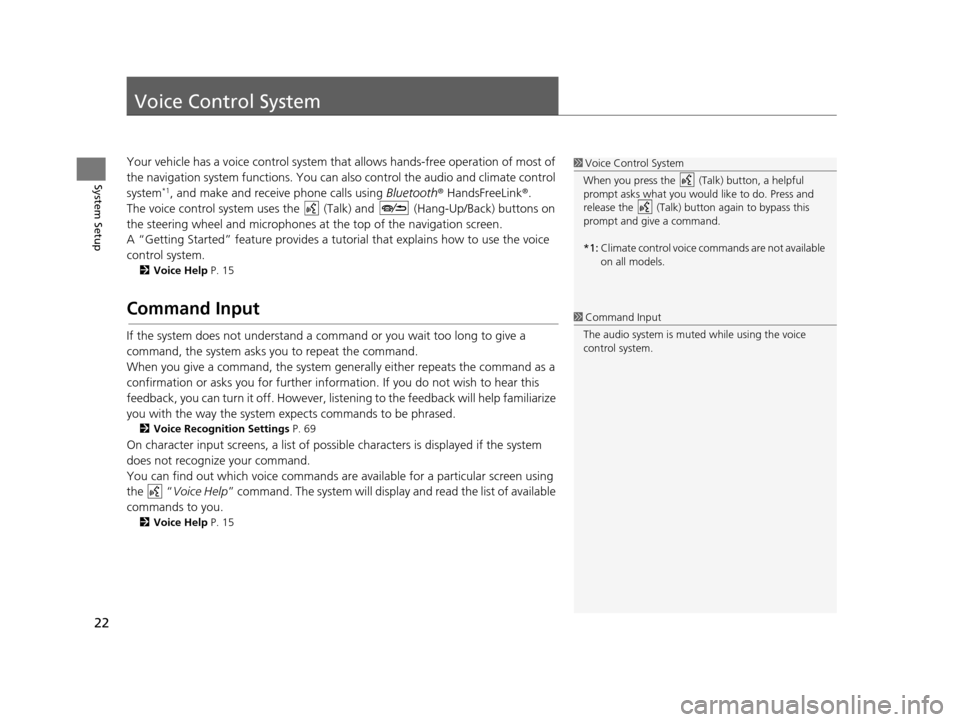
22
System Setup
Voice Control System
Your vehicle has a voice control system that allows hands-free operation of most of
the navigation system functions. You can also control the audio and climate control
system
*1, and make and receive phone calls using Bluetooth® HandsFreeLink ®.
The voice control system uses the ( Talk) and (Hang-Up/Back) buttons on
the steering wheel and microphones at the top of the navigation screen.
A “Getting Started” feature provides a tutorial that explains how to use the voice
control system.
2 Voice Help P. 15
Command Input
If the system does not understand a command or you wait too long to give a
command, the system asks you to repeat the command.
When you give a command, the system gene rally either repeats the command as a
confirmation or asks you for further information. If you do not wish to hear this
feedback, you can turn it off. However, list ening to the feedback will help familiarize
you with the way the system expects commands to be phrased.
2 Voice Recognition Setting s P. 69
On character input screens, a list of possibl e characters is displayed if the system
does not recognize your command.
You can find out which voice commands ar e available for a particular screen using
the “ Voice Help ” command. The system will display and read the list of available
commands to you.
2 Voice Help P. 15
1Voice Control System
When you press the (Talk) button, a helpful
prompt asks what you would like to do. Press and
release the (Talk) butt on again to bypass this
prompt and give a command.
*1: Climate control voice commands are not available
on all models.
1Command Input
The audio system is muted while using the voice
control system.
15 CIVIC NAVI-31TR38300.book 22 ページ 2014年8月7日 木曜日 午前11時49分
Page 25 of 253
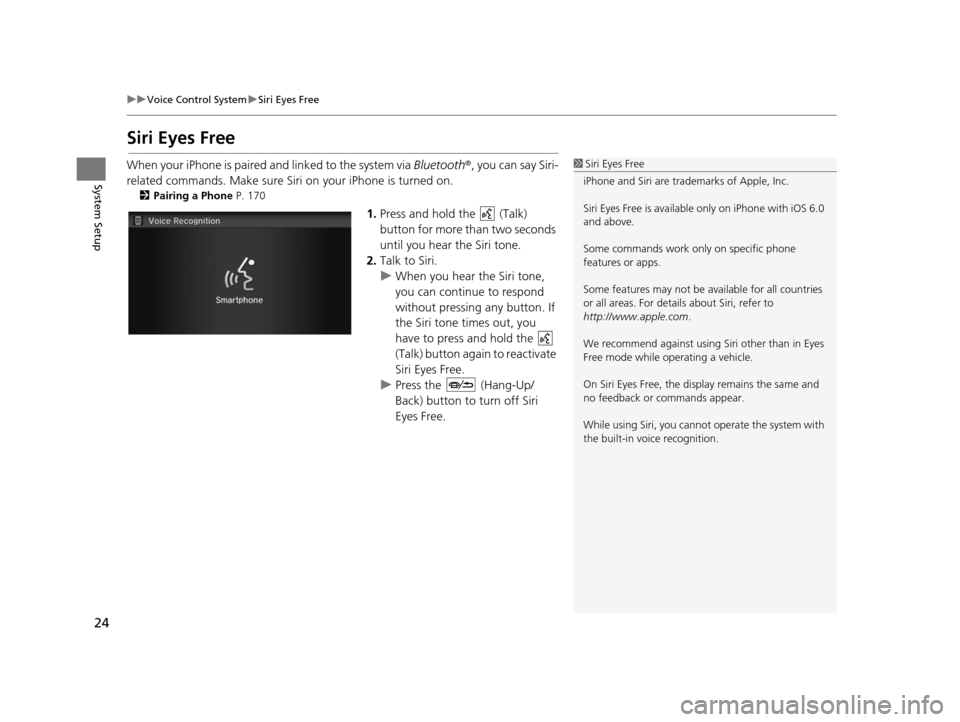
24
uuVoice Control System uSiri Eyes Free
System Setup
Siri Eyes Free
When your iPhone is paired and linked to the system via Bluetooth ®, you can say Siri-
related commands. Make sure Siri on your iPhone is turned on.
2Pairing a Phone P. 170
1.Press and hold the (Talk)
button for more than two seconds
until you hear the Siri tone.
2. Talk to Siri.
u When you hear the Siri tone,
you can continue to respond
without pressing any button. If
the Siri tone times out, you
have to press and hold the
(Talk) button again to reactivate
Siri Eyes Free.
u Press the (Hang-Up/
Back) button to turn off Siri
Eyes Free.
1Siri Eyes Free
iPhone and Siri are trademarks of Apple, Inc.
Siri Eyes Free is availabl e only on iPhone with iOS 6.0
and above.
Some commands work only on specific phone
features or apps.
Some features may not be available for all countries
or all areas. For detail s about Siri, refer to
http://www.apple.com .
We recommend against using Si ri other than in Eyes
Free mode while operating a vehicle.
On Siri Eyes Free, the display remains the same and
no feedback or commands appear.
While using Siri, you cannot operate the system with
the built-in voice recognition.
15 CIVIC NAVI-31TR38300.book 24 ページ 2014年8月7日 木曜日 午前11時49分
Page 26 of 253
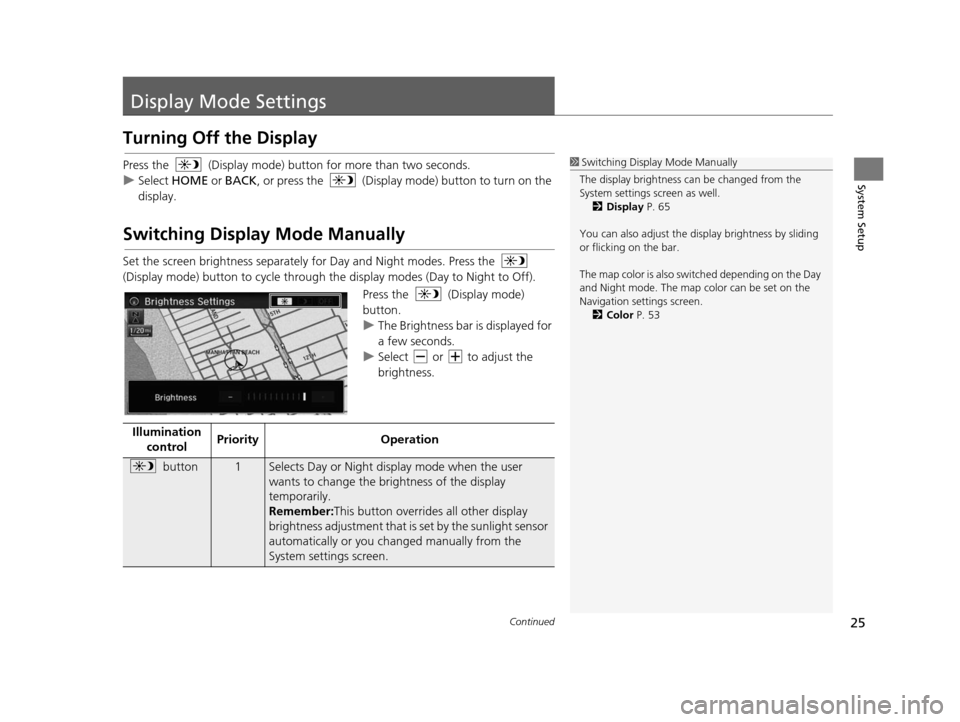
25Continued
System Setup
Display Mode Settings
Turning Off the Display
Press the (Display mode) butto n for more than two seconds.
u Select HOME or BACK , or press the (Display mode) button to turn on the
display.
Switching Display Mode Manually
Set the screen brightness separately for Day and Night modes. Press the
(Display mode) button to cycle through th e display modes (Day to Night to Off).
Press the (Display mode)
button.
uThe Brightness bar is displayed for
a few seconds.
u Select or to adjust the
brightness.
1Switching Display Mode Manually
The display brightness ca n be changed from the
System settings screen as well. 2 Display P. 65
You can also adjust the display brightness by sliding
or flicking on the bar.
The map color is also switched depending on the Day
and Night mode. The map color can be set on the
Navigation settings screen. 2 Color P. 53
Illumination
control Priority
Operation
button1Selects Day or Night display mode when the user
wants to change the brightness of the display
temporarily.
Remember: This button overrides all other display
brightness adjustment that is set by the sunlight sensor
automatically or you ch anged manually from the
System settings screen.
15 CIVIC NAVI-31TR38300.book 25 ページ 2014年8月7日 木曜日 午前11時49分
Page 27 of 253
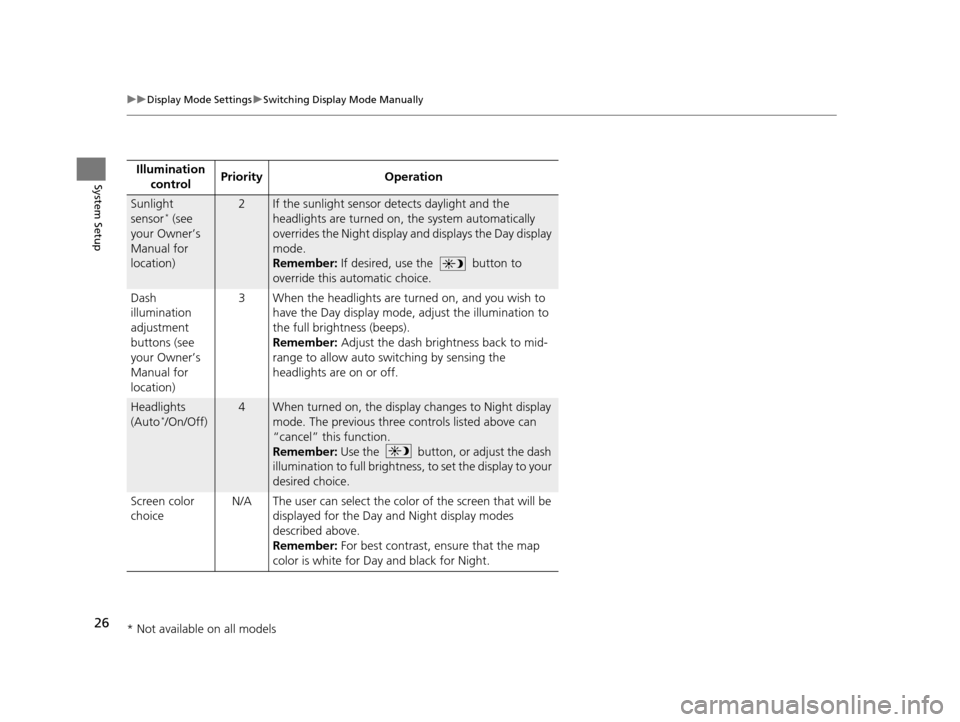
26
uuDisplay Mode Settings uSwitching Display Mode Manually
System SetupIllumination
control Priority Operation
Sunlight
sensor* (see
your Owner’s
Manual for
location)
2If the sunlight sensor detects daylight and the
headlights are turned on, the system automatically
overrides the Night display and displays the Day display
mode.
Remember: If desired, use the button to
override this automatic choice.
Dash
illumination
adjustment
buttons (see
your Owner’s
Manual for
location) 3 When the headlights are tu
rned on, and you wish to
have the Day display mode, adjust the illumination to
the full brightness (beeps).
Remember: Adjust the dash brightness back to mid-
range to allow auto switching by sensing the
headlights are on or off.
Headlights
(Auto*/On/Off)
4When turned on, the displa y changes to Night display
mode. The previous three controls listed above can
“cancel” this function.
Remember: Use the button, or adjust the dash
illumination to full brightness , to set the display to your
desired choice.
Screen color
choice N/A The user can select the color of the screen that will be
displayed for the Day and Night display modes
described above.
Remember: For best contrast, ensure that the map
color is white for Day and black for Night.
* Not available on all models
15 CIVIC NAVI-31TR38300.book 26 ページ 2014年8月7日 木曜日 午前11時49分
Page 29 of 253
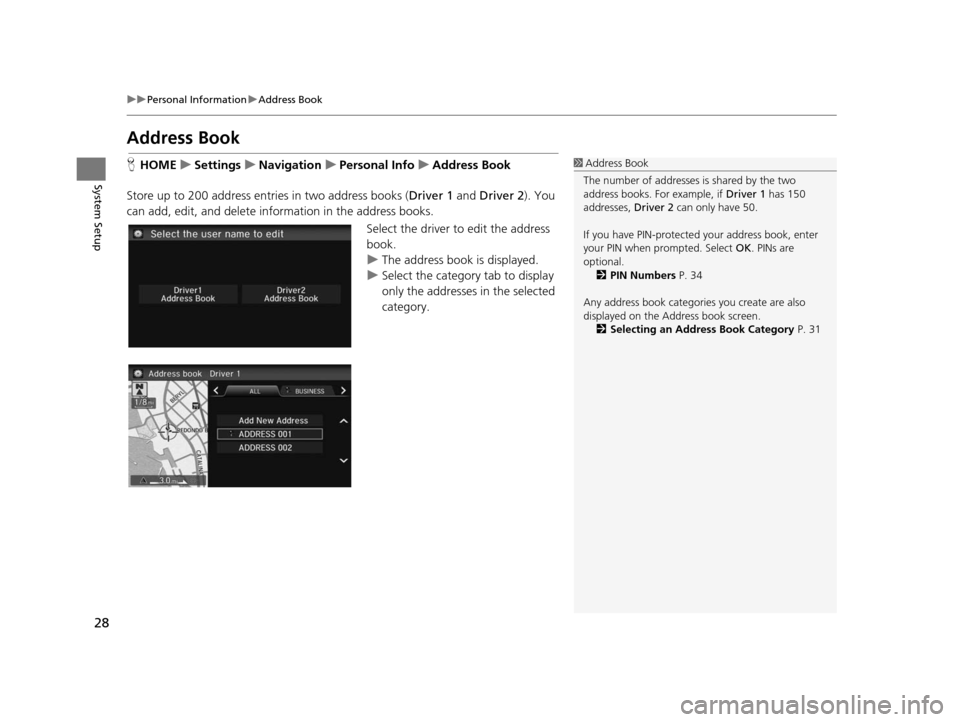
28
uuPersonal Information uAddress Book
System Setup
Addre ss Book
HHOME uSetting su Navigation uPer sonal Info uAddre ss Book
Store up to 200 address entries in two address books ( Driver 1 and Driver 2 ). You
can add, edit, and delete info rmation in the address books.
Select the driver to edit the address
book.
uThe address book is displayed.
u Select the category tab to display
only the addresses in the selected
category.1Address Book
The number of addresses is shared by the two
address books. For example, if Driver 1 has 150
addresses, Driver 2 can only have 50.
If you have PIN-protecte d your address book, enter
your PIN when prompted. Select OK. PINs are
optional. 2 PIN Number s P. 34
Any address book categories you create are also
displayed on the Address book screen.
2 Selecting an Addre ss Book Category P. 31
15 CIVIC NAVI-31TR38300.book 28 ページ 2014年8月7日 木曜日 午前11時49分