display HONDA CIVIC COUPE 2015 9.G Navigation Manual
[x] Cancel search | Manufacturer: HONDA, Model Year: 2015, Model line: CIVIC COUPE, Model: HONDA CIVIC COUPE 2015 9.GPages: 253, PDF Size: 8.81 MB
Page 31 of 253
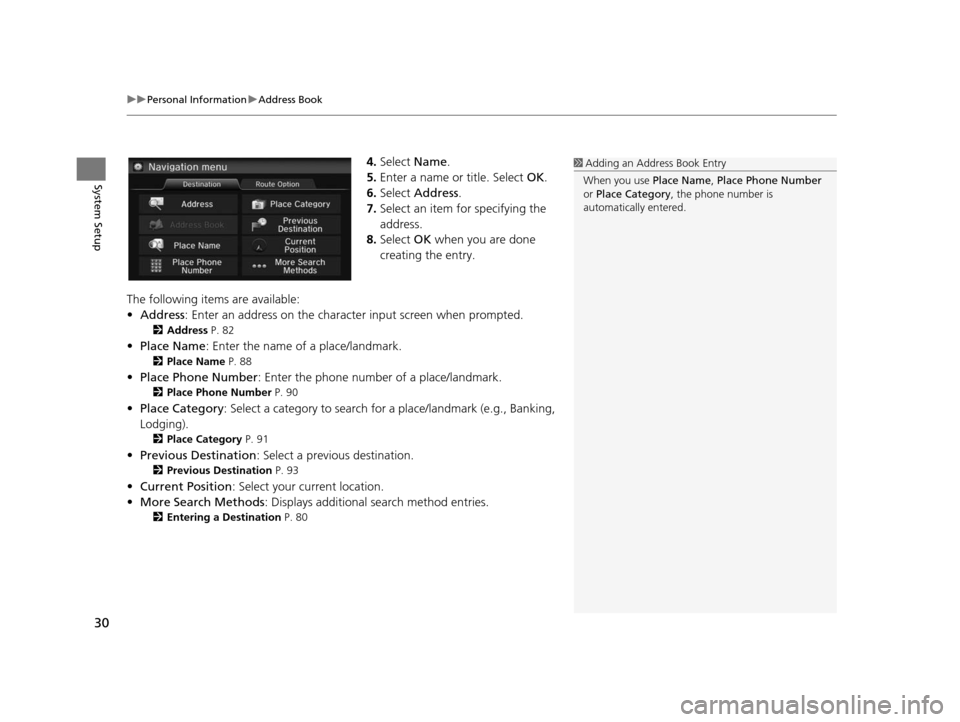
uuPersonal Information uAddress Book
30
System Setup
4. Select Name.
5. Enter a name or title. Select OK.
6. Select Address .
7. Select an item for specifying the
address.
8. Select OK when you are done
creating the entry.
The following items are available:
• Address : Enter an address on the characte r input screen when prompted.
2Address P. 82
•Place Name : Enter the name of a place/landmark.
2Place Name P. 88
•Place Phone Number : Enter the phone number of a place/landmark.
2Place Phone Number P. 90
•Place Category : Select a category to search for a place/landmark (e.g., Banking,
Lodging).
2 Place Category P. 91
•Previous Destination : Select a previous destination.
2Previou s Destination P. 93
•Current Position : Select your current location.
• More Search Methods : Displays additional search method entries.
2Entering a Destination P. 80
1Adding an Address Book Entry
When you use Place Name, Place Phone Number
or Place Category , the phone number is
automatically entered.
15 CIVIC NAVI-31TR38300.book 30 ページ 2014年8月7日 木曜日 午前11時49分
Page 32 of 253
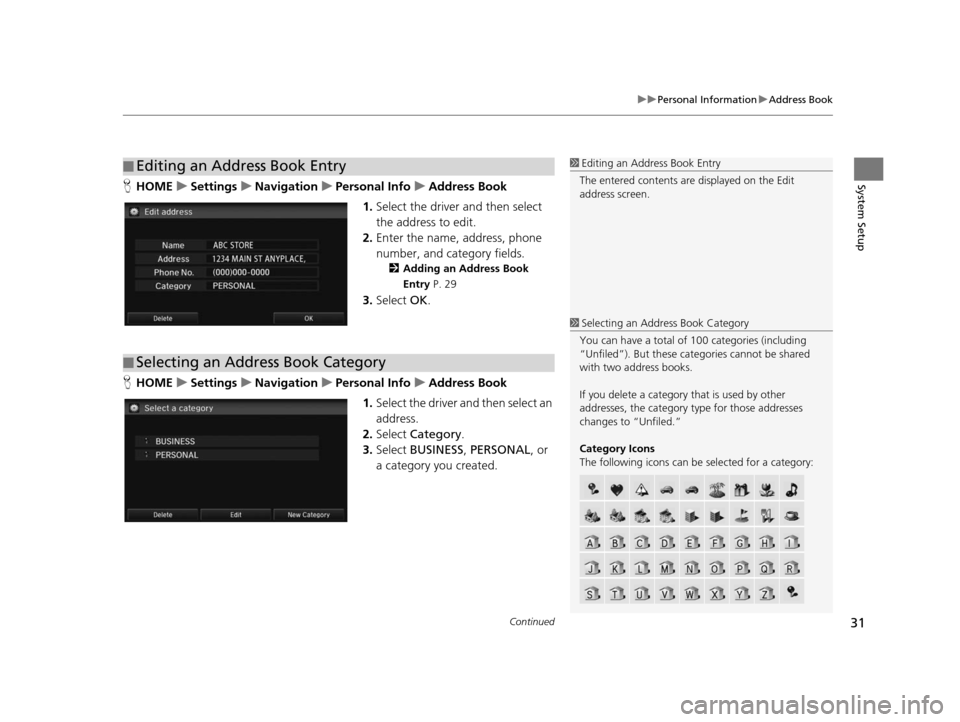
Continued31
uuPersonal Information uAddress Book
System SetupH HOME uSetting su Navigation uPer sonal Info uAddre ss Book
1. Select the driver and then select
the address to edit.
2. Enter the name, address, phone
number, and category fields.
2 Adding an Addre ss Book
Entry P. 29
3.Select OK.
H HOME uSetting su Navigation uPer sonal Info uAddre ss Book
1. Select the driver and then select an
address.
2. Select Category .
3. Select BUSINESS , PERSONAL , or
a category you created.
■ Editing an Address Book Entry1
Editing an Address Book Entry
The entered contents are displayed on the Edit
address screen.
■ Selecting an Address Book Category
1
Selecting an Addr ess Book Category
You can have a total of 100 categories (including
“Unfiled”). But these cate gories cannot be shared
with two address books.
If you delete a category that is used by other
addresses, the category type for those addresses
changes to “Unfiled.”
Category Icon s
The following icons can be selected for a category:
15 CIVIC NAVI-31TR38300.book 31 ページ 2014年8月7日 木曜日 午前11時49分
Page 35 of 253
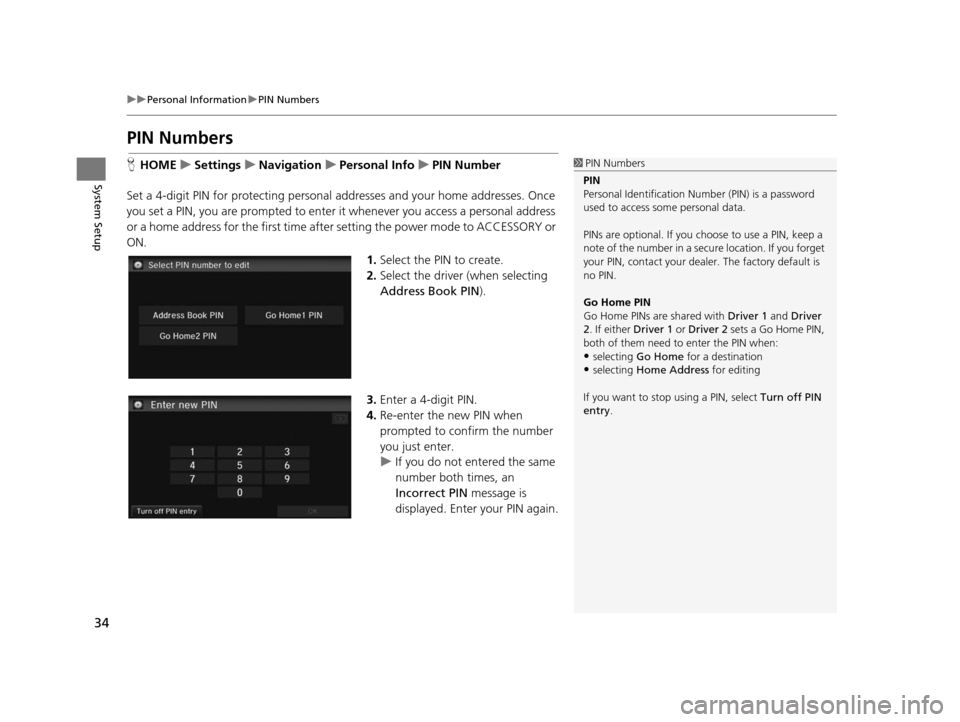
34
uuPersonal Information uPIN Numbers
System Setup
PIN Number s
HHOME uSetting su Navigation uPer sonal Info uPIN Number
Set a 4-digit PIN for protecting personal ad dresses and your home addresses. Once
you set a PIN, you are prompted to enter it whenever you access a personal address
or a home address for the first time after setting the power mode to ACCESSORY or
ON.
1.Select the PIN to create.
2. Select the driver (when selecting
Address Book PIN ).
3. Enter a 4-digit PIN.
4. Re-enter the new PIN when
prompted to confirm the number
you just enter.
u If you do not entered the same
number both times, an
Incorrect PIN message is
displayed. Enter your PIN again.1 PIN Numbers
PIN
Personal Identification Nu mber (PIN) is a password
used to access some personal data.
PINs are optional. If you choose to use a PIN, keep a
note of the number in a secure location. If you forget
your PIN, contact your deal er. The factory default is
no PIN.
Go Home PIN
Go Home PINs are shared with Driver 1 and Driver
2. If either Driver 1 or Driver 2 sets a Go Home PIN,
both of them need to enter the PIN when:
•selecting Go Home for a destination
•selecting Home Address for editing
If you want to stop using a PIN, select Turn off PIN
entry .
15 CIVIC NAVI-31TR38300.book 34 ページ 2014年8月7日 木曜日 午前11時49分
Page 40 of 253
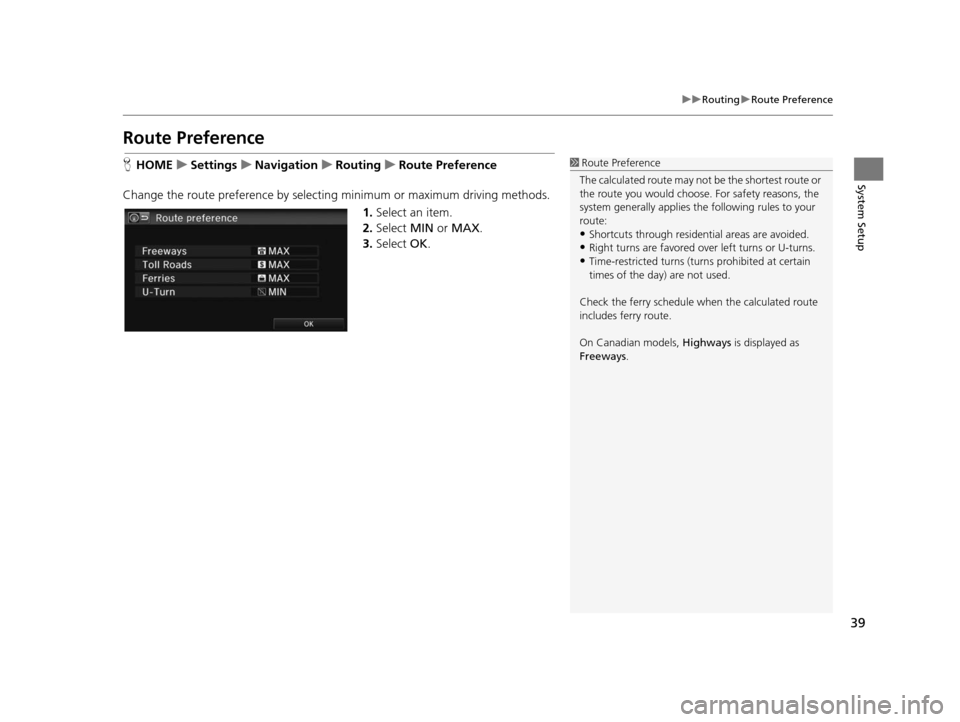
39
uuRouting uRoute Preference
System Setup
Route Preference
H HOME uSetting su Navigation uRouting uRoute Preference
Change the route preference by selecting minimum or maximum driving methods. 1.Select an item.
2. Select MIN or MAX .
3. Select OK.1Route Preference
The calculated route may not be the shortest route or
the route you would choose. For safety reasons, the
system generally a pplies the following rules to your
route:
•Shortcuts through residential areas are avoided.
•Right turns are favored over left turns or U-turns.•Time-restricted turns (tur ns prohibited at certain
times of the day) are not used.
Check the ferry schedule when the calculated route
includes ferry route.
On Canadian models, Highways is displayed as
Freeways .
15 CIVIC NAVI-31TR38300.book 39 ページ 2014年8月7日 木曜日 午前11時49分
Page 41 of 253
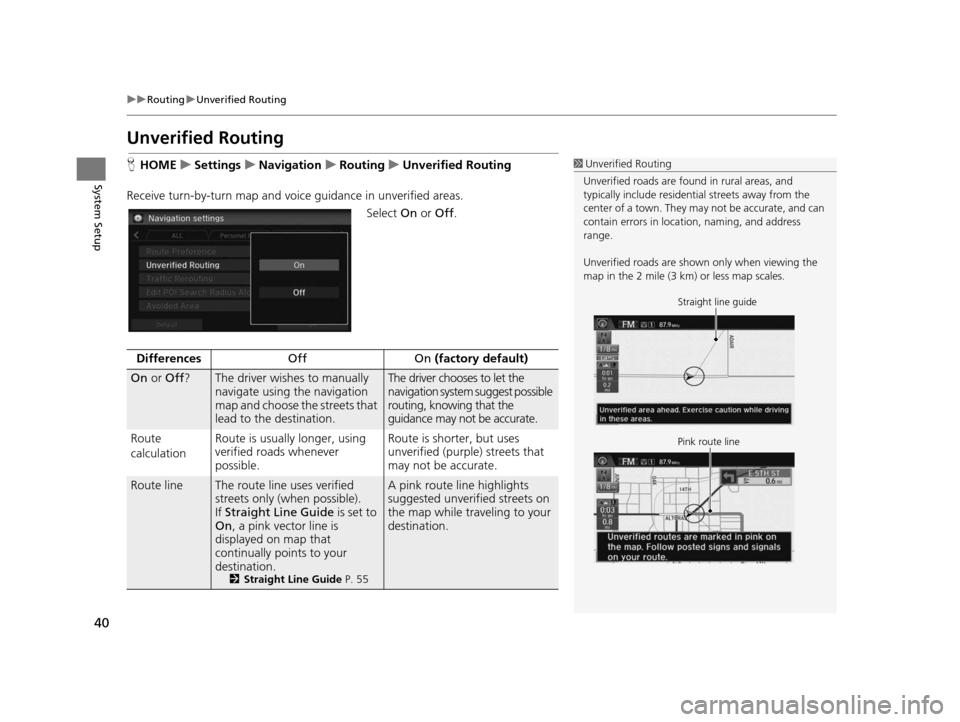
40
uuRouting uUnverified Routing
System Setup
Unverified Routing
H HOME uSetting su Navigation uRouting uUnverified Routing
Receive turn-by-turn map and voice guidance in unverified areas.
Select On or Off .1Unverified Routing
Unverified roads are found in rural areas, and
typically include residentia l streets away from the
center of a town. They ma y not be accurate, and can
contain errors in locati on, naming, and address
range.
Unverified roads are shown only when viewing the
map in the 2 mile (3 km) or less map scales.
Straight line guide
Pink route line
Difference s Off On (factory default)
On or Off ?The driver wishes to manually
navigate using the navigation
map and choose the streets that
lead to the destination.The driver chooses to let the
navigation system suggest possible
routing, knowing that the
guidance may not be accurate.
Route
calculation Route is usually longer, using
verified roads whenever
possible. Route is shorter, but uses
unverified (purple) streets that
may not be accurate.
Route lineThe route line uses verified
streets only (when possible).
If
Straight Line Guide is set to
On , a pink vector line is
displayed on map that
continually points to your
destination.
2 Straight Line Guide P. 55
A pink route line highlights
suggested unverified streets on
the map while traveling to your
destination.
15 CIVIC NAVI-31TR38300.book 40 ページ 2014年8月7日 木曜日 午前11時49分
Page 45 of 253
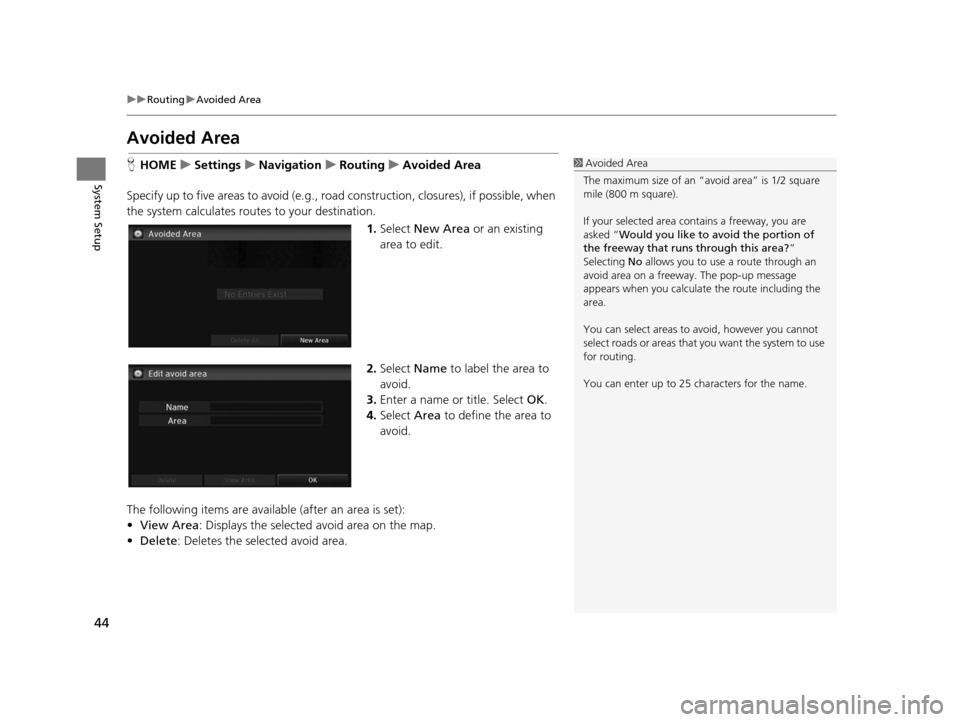
44
uuRouting uAvoided Area
System Setup
Avoided Area
H HOME uSetting su Navigation uRouting uAvoided Area
Specify up to five areas to avoid (e.g., road construction, closures), if possible, when
the system calculates routes to your destination.
1.Select New Area or an existing
area to edit.
2. Select Name to label the area to
avoid.
3. Enter a name or title. Select OK.
4. Select Area to define the area to
avoid.
The following items are availa ble (after an area is set):
• View Area : Displays the selected avoid area on the map.
• Delete: Deletes the selected avoid area.1Avoided Area
The maximum size of an “a void area” is 1/2 square
mile (800 m square).
If your selected area contains a freeway, you are
asked “Would you like to avoid the portion of
the freeway that runs through this area? ”
Selecting No allows you to use a route through an
avoid area on a freeway . The pop-up message
appears when you calculat e the route including the
area.
You can select areas to avoid, however you cannot
select roads or areas that you want the system to use
for routing.
You can enter up to 25 ch aracters for the name.
15 CIVIC NAVI-31TR38300.book 44 ページ 2014年8月7日 木曜日 午前11時49分
Page 46 of 253
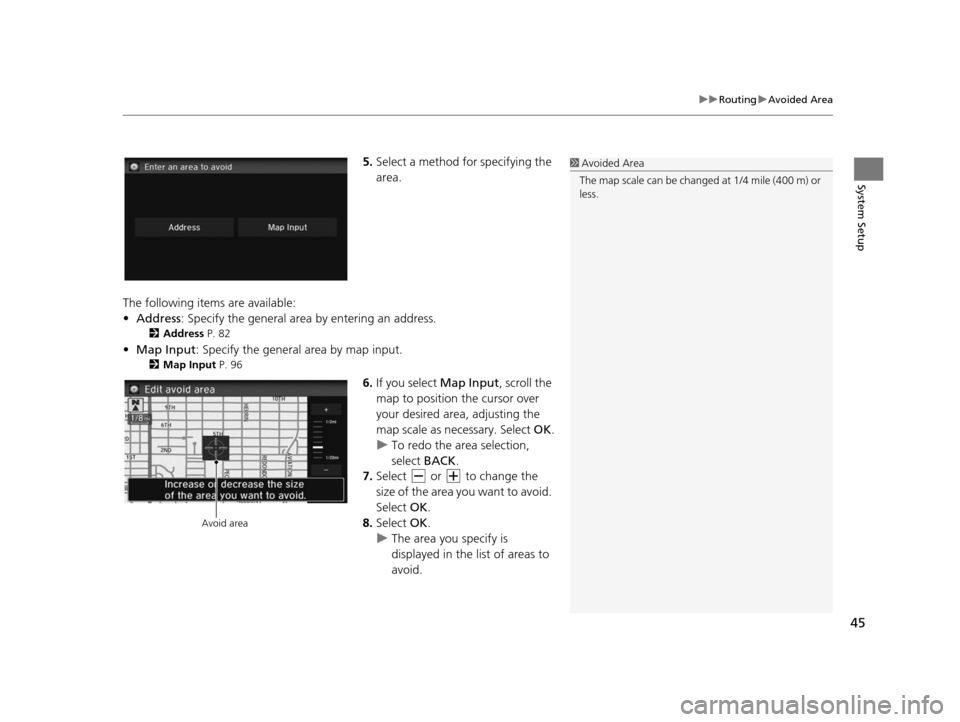
45
uuRouting uAvoided Area
System Setup
5. Select a method fo r specifying the
area.
The following items are available:
• Address : Specify the general area by entering an address.
2Addre ss P. 82
•Map Input : Specify the general area by map input.
2Map Input P. 96
6.If you select Map Input, scroll the
map to position the cursor over
your desired area, adjusting the
map scale as necessary. Select OK.
u To redo the area selection,
select BACK.
7. Select or to change the
size of the area you want to avoid.
Select OK.
8. Select OK.
u The area you specify is
displayed in the list of areas to
avoid.
1Avoided Area
The map scale can be change d at 1/4 mile (400 m) or
less.
Avoid area
15 CIVIC NAVI-31TR38300.book 45 ページ 2014年8月7日 木曜日 午前11時49分
Page 47 of 253
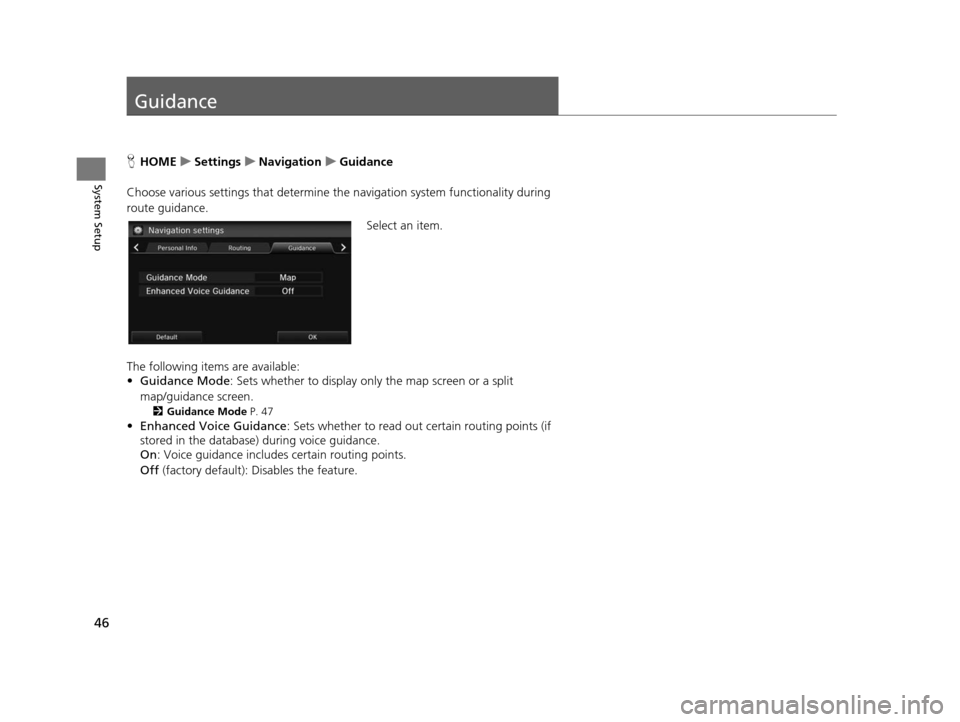
46
System Setup
Guidance
HHOME uSetting su Navigation uGuidance
Choose various settings that determine th e navigation system functionality during
route guidance.
Select an item.
The following items are available:
• Guidance Mode : Sets whether to display only the map screen or a split
map/guidance screen.
2 Guidance Mode P. 47
•Enhanced Voice Guidance : Sets whether to read out certain routing points (if
stored in the database) during voice guidance.
On : Voice guidance includes certain routing points.
Off (factory default): Disables the feature.
15 CIVIC NAVI-31TR38300.book 46 ページ 2014年8月7日 木曜日 午前11時49分
Page 48 of 253
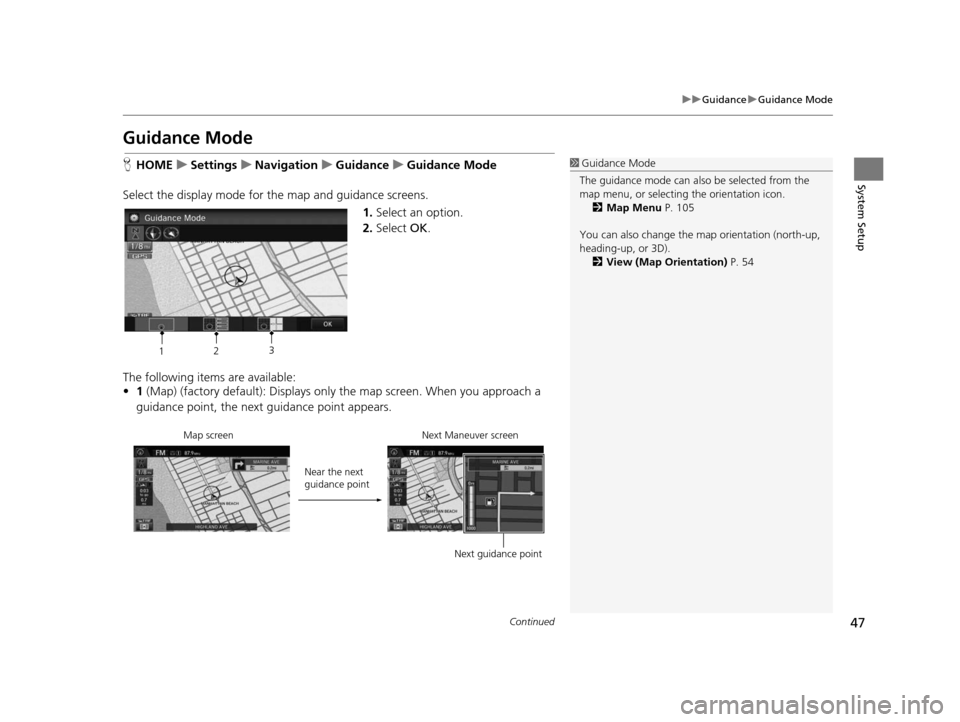
47
uuGuidance uGuidance Mode
Continued
System Setup
Guidance Mode
H HOME uSetting su Navigation uGuidance uGuidance Mode
Select the display mode for the map and guidance screens. 1.Select an option.
2. Select OK.
The following items are available:
• 1 (Map) (factory default): Displays only the map screen. When you approach a
guidance point, the next guidance point appears.1 Guidance Mode
The guidance mode can also be selected from the
map menu, or selecti ng the orientation icon.
2 Map Menu P. 105
You can also change the ma p orientation (north-up,
heading-up, or 3D). 2 View (Map Orientation) P. 54
12 3
Near the next
guidance point
Map screen Next Maneuver screen
Next guidance point
15 CIVIC NAVI-31TR38300.book 47 ページ 2014年8月7日 木曜日 午前11時49分
Page 49 of 253
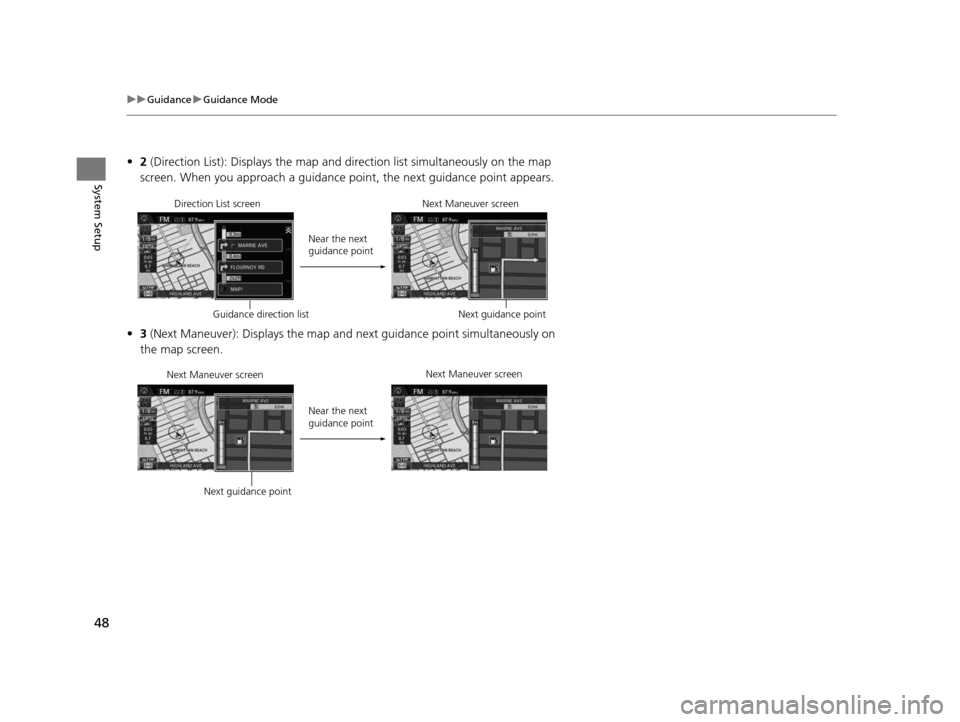
48
uuGuidance uGuidance Mode
System Setup
• 2 (Direction List): Displays the map and direction list simultaneously on the map
screen. When you approach a guidance point, the next guidance point appears.
• 3 (Next Maneuver): Displays the map and next guidance point simultaneously on
the map screen.
Near the next
guidance point
Direction List screen
Next Maneuver screen
Next guidance point
Guidance direction list
Near the next
guidance point
Next Maneuver screen
Next Maneuver screen
Next guidance point
15 CIVIC NAVI-31TR38300.book 48 ページ 2014年8月7日 木曜日 午前11時49分