display HONDA CIVIC COUPE 2015 9.G Navigation Manual
[x] Cancel search | Manufacturer: HONDA, Model Year: 2015, Model line: CIVIC COUPE, Model: HONDA CIVIC COUPE 2015 9.GPages: 253, PDF Size: 8.81 MB
Page 62 of 253
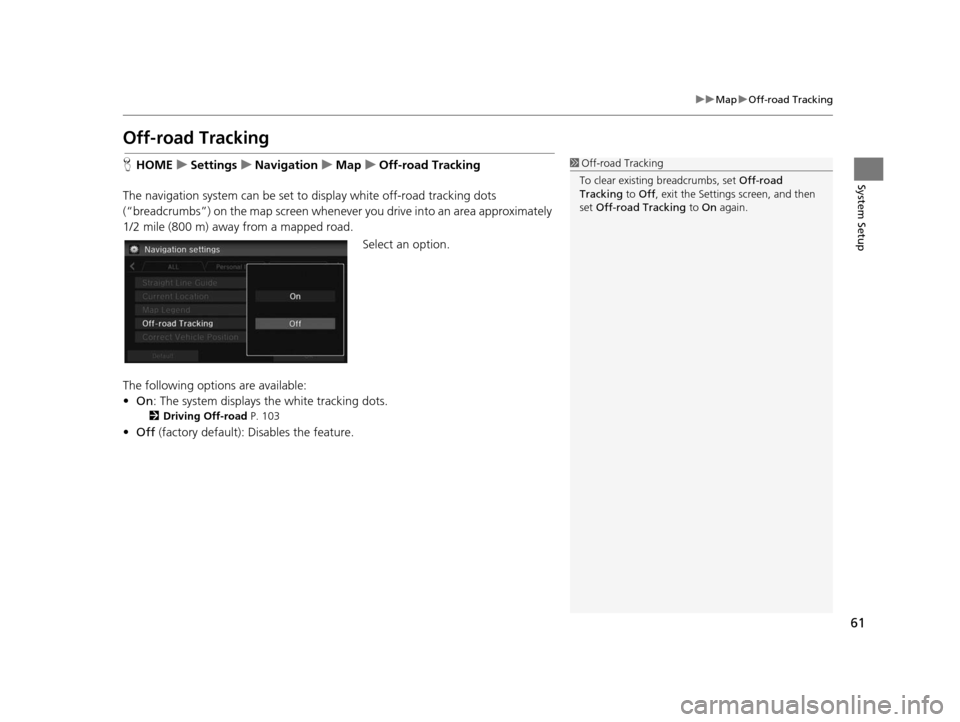
61
uuMap uOff-road Tracking
System Setup
Off-road Tracking
H HOME uSetting su Navigation uMap uOff-road Tracking
The navigation system can be set to display white off-road tracking dots
(“breadcrumbs”) on the map screen whenever you drive into an area approximately
1/2 mile (800 m) away from a mapped road.
Select an option.
The following options are available:
• On : The system displays the white tracking dots.
2Driving Off-road P. 103
•Off (factory default): Disables the feature.
1Off-road Tracking
To clear existing breadcrumbs, set Off-road
Tracking to Off , exit the Settings screen, and then
set Off-road Tracking to On again.
15 CIVIC NAVI-31TR38300.book 61 ページ 2014年8月7日 木曜日 午前11時49分
Page 63 of 253
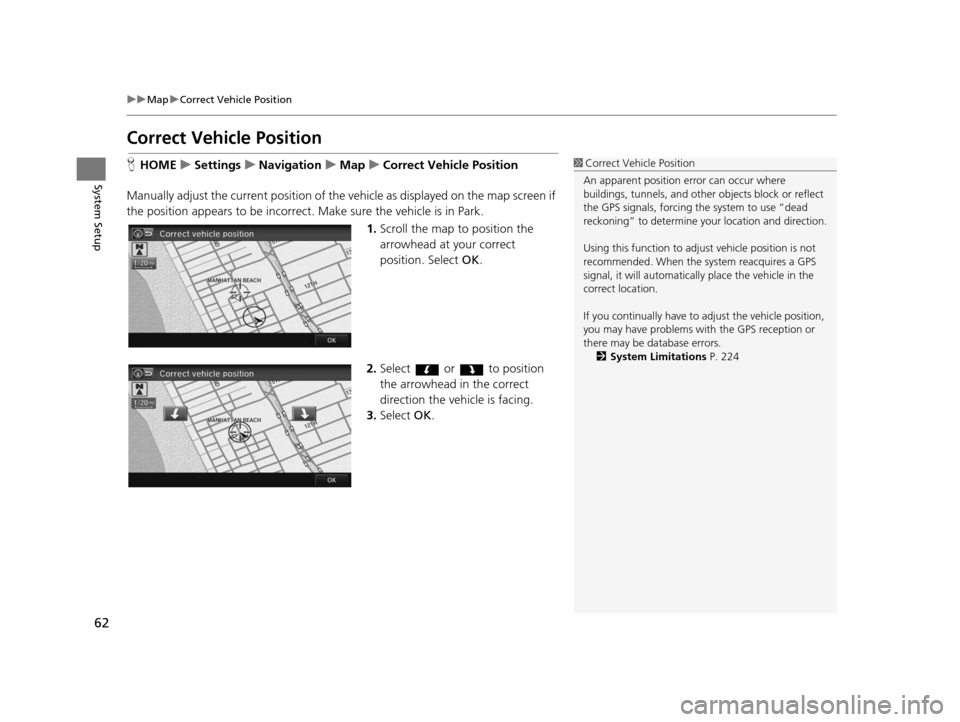
62
uuMap uCorrect Vehicle Position
System Setup
Correct Vehicle Po sition
HHOME uSetting su Navigation uMap uCorrect Vehicle Po sition
Manually adjust the current position of the vehicle as displayed on the map screen if
the position appears to be incorrect. Make sure the vehicle is in Park.
1.Scroll the map to position the
arrowhead at your correct
position. Select OK.
2. Select or to position
the arrowhead in the correct
direction the vehicle is facing.
3. Select OK.1Correct Vehicle Position
An apparent position error can occur where
buildings, tunnels, and other objects block or reflect
the GPS signals, forcing the system to use “dead
reckoning” to determine your location and direction.
Using this function to adju st vehicle position is not
recommended. When the system reacquires a GPS
signal, it will automaticall y place the vehicle in the
correct location.
If you continually have to adjust the vehicle position,
you may have problems with the GPS reception or
there may be database errors. 2 System Limitation s P. 224
15 CIVIC NAVI-31TR38300.book 62 ページ 2014年8月7日 木曜日 午前11時49分
Page 64 of 253
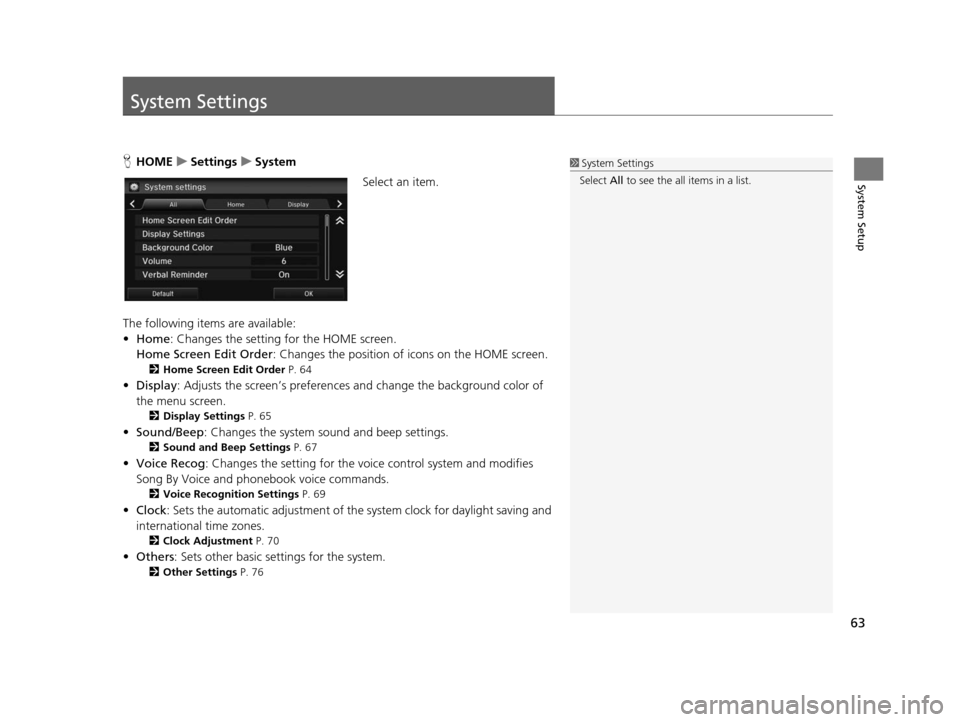
63
System Setup
System Settings
HHOME uSetting su System
Select an item.
The following items are available:
• Home: Changes the setting for the HOME screen.
Home Screen Edit Order : Changes the position of icons on the HOME screen.
2Home Screen Edit Order P. 64
•Display : Adjusts the screen’s preferences and change the background color of
the menu screen.
2 Display Setting s P. 65
•Sound/Beep : Changes the system sound and beep settings.
2Sound and Beep Setting s P. 67
• Voice Recog : Changes the setting for the voice control system and modifies
Song By Voice and phonebook voice commands.
2 Voice Recognition Setting s P. 69
•Clock : Sets the automatic adjustment of the system clock for daylight saving and
international time zones.
2 Clock Adju stment P. 70
•Others: Sets other basic settings for the system.
2 Other Settings P. 76
1System Settings
Select All to see the all items in a list.
15 CIVIC NAVI-31TR38300.book 63 ページ 2014年8月7日 木曜日 午前11時49分
Page 66 of 253
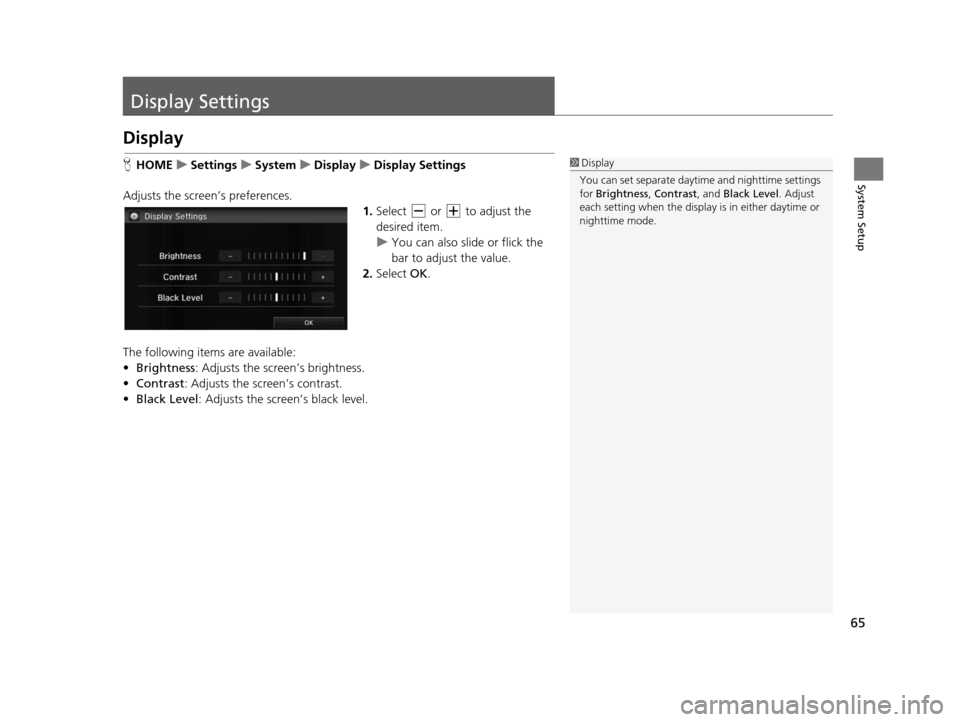
65
System Setup
Display Settings
Display
HHOME uSetting su System uDisplay uDisplay Setting s
Adjusts the screen’s preferences. 1.Select or to adjust the
desired item.
u You can also slid e or flick the
bar to adjust the value.
2. Select OK.
The following items are available:
• Brightness : Adjusts the screen’s brightness.
• Contrast : Adjusts the screen’s contrast.
• Black Level : Adjusts the screen’s black level.1Display
You can set separate daytim e and nighttime settings
for Brightness, Contrast, and Black Level. Adjust
each setting when the displa y is in either daytime or
nighttime mode.
15 CIVIC NAVI-31TR38300.book 65 ページ 2014年8月7日 木曜日 午前11時49分
Page 67 of 253
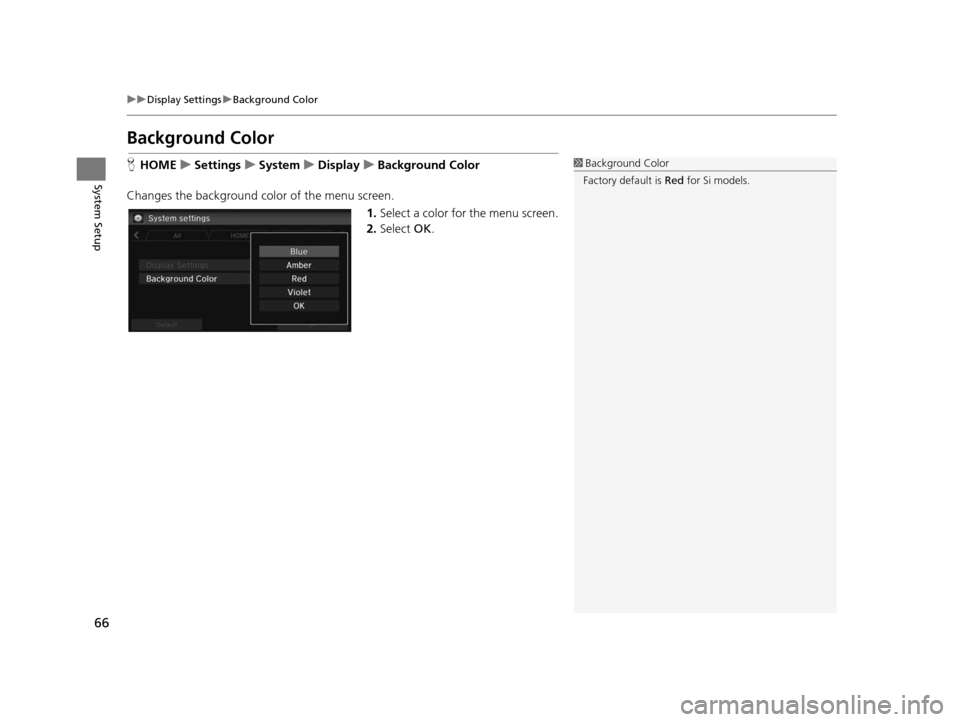
66
uuDisplay Settings uBackground Color
System Setup
Background Color
H HOME uSetting su Sys tem uDisplay uBackground Color
Changes the background color of the menu screen. 1.Select a color for the menu screen.
2. Select OK.1Background Color
Factory default is Red for Si models.
15 CIVIC NAVI-31TR38300.book 66 ページ 2014年8月7日 木曜日 午前11時49分
Page 71 of 253
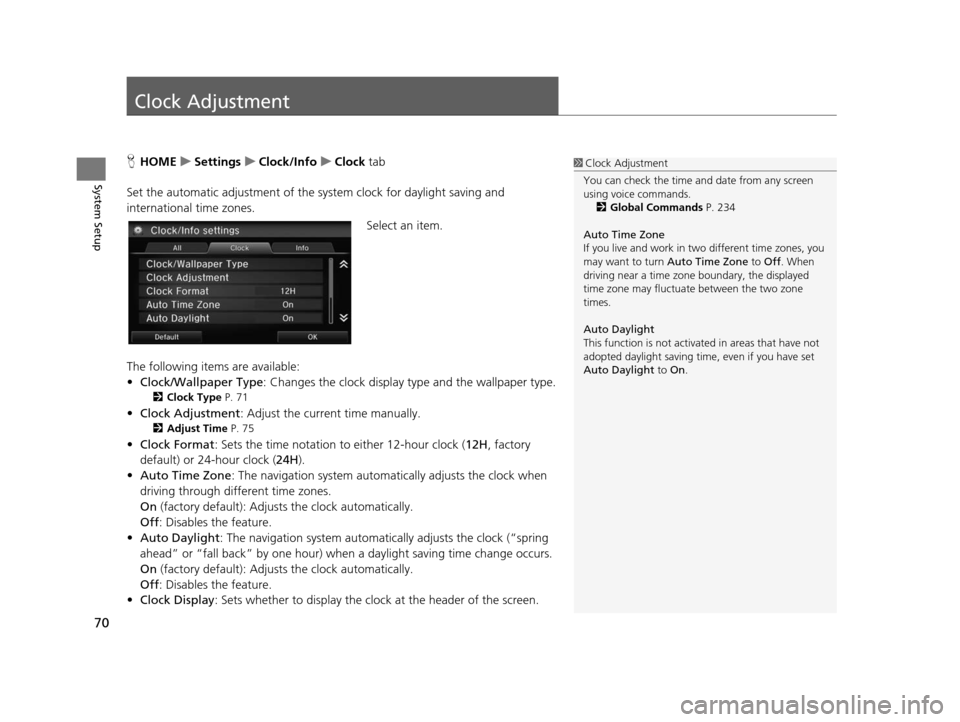
70
System Setup
Clock Adjustment
HHOME uSetting su Clock/Info uClock tab
Set the automatic adjustment of the sy stem clock for daylight saving and
international time zones.
Select an item.
The following items are available:
• Clock/Wallpaper Type : Changes the clock display type and the wallpaper type.
2Clock Type P. 71
•Clock Adjustment : Adjust the current time manually.
2Adju st Time P. 75
•Clock Format : Sets the time notation to either 12-hour clock (12H, factory
default) or 24-hour clock ( 24H).
• Auto Time Zone : The navigation system automa tically adjusts the clock when
driving through different time zones.
On (factory default): Adjust s the clock automatically.
Off : Disables the feature.
• Auto Daylight : The navigation system automati cally adjusts the clock (“spring
ahead” or “fall back” by one hour) when a daylight saving time change occurs.
On (factory default): Adjust s the clock automatically.
Off : Disables the feature.
• Clock Display : Sets whether to display the clock at the header of the screen.
1Clock Adjustment
You can check the time a nd date from any screen
using voice commands.
2 Global Command s P. 234
Auto Time Zone
If you live and work in tw o different time zones, you
may want to turn Auto Time Zone to Off. When
driving near a time zone boundary, the displayed
time zone may fluctuat e between the two zone
times.
Auto Daylight
This function is not activated in areas that have not
adopted daylight saving time , even if you have set
Auto Daylight to On.
15 CIVIC NAVI-31TR38300.book 70 ページ 2014年8月7日 木曜日 午前11時49分
Page 72 of 253
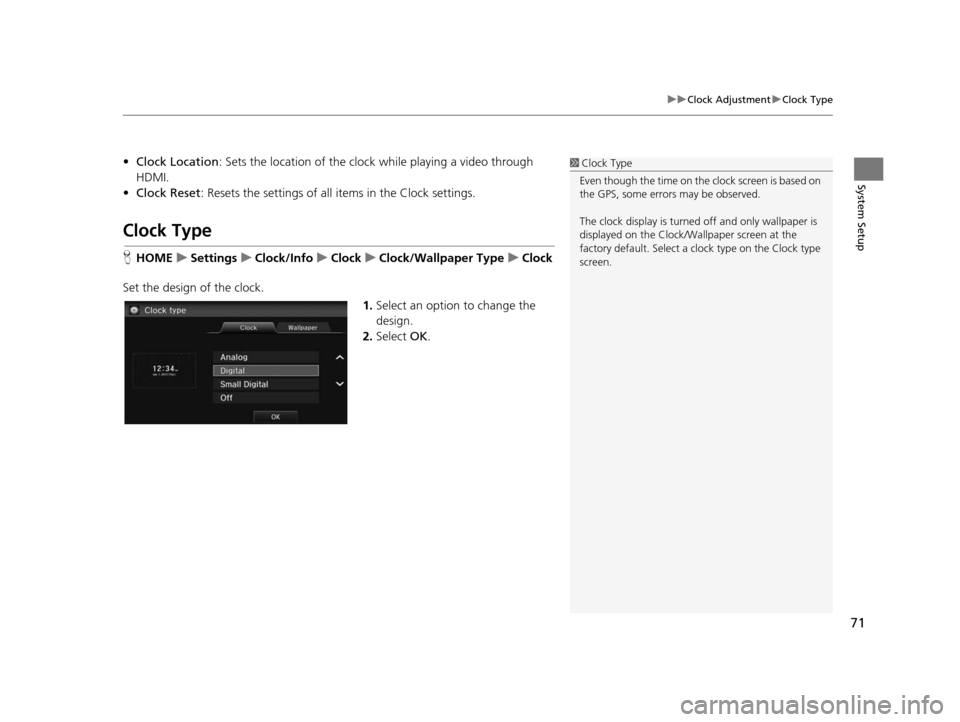
71
uuClock Adjustment uClock Type
System Setup
• Clock Location : Sets the location of the cloc k while playing a video through
HDMI.
• Clock Reset : Resets the settings of all items in the Clock settings.
Clock Type
HHOME uSetting su Clock/Info uClock uClock/Wallpaper Type uClock
Set the design of the clock. 1.Select an option to change the
design.
2. Select OK.
1Clock Type
Even though the time on the clock screen is based on
the GPS, some errors may be observed.
The clock display is turned off and only wallpaper is
displayed on the Clock/Wa llpaper screen at the
factory default. Select a cl ock type on the Clock type
screen.
15 CIVIC NAVI-31TR38300.book 71 ページ 2014年8月7日 木曜日 午前11時49分
Page 73 of 253
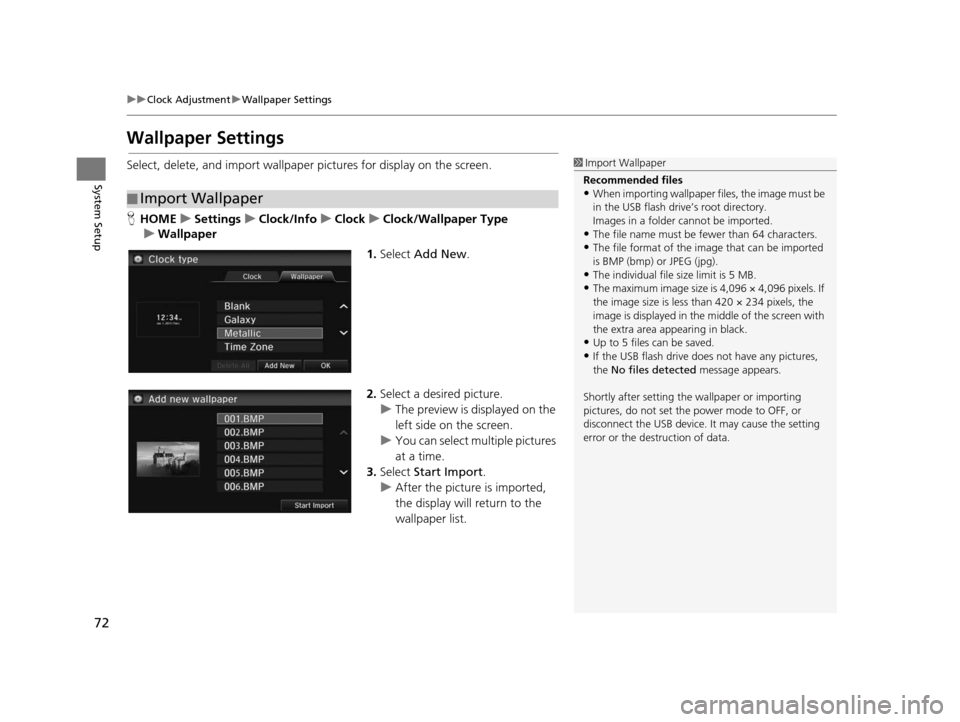
72
uuClock Adjustment uWallpaper Settings
System Setup
Wallpaper Setting s
Select, delete, and import wallpaper pictures for display on the screen.
HHOME uSetting su Clock/Info uClock uClock/Wallpaper Type
u Wallpaper
1.Select Add New .
2. Select a desired picture.
u The preview is displayed on the
left side on the screen.
u You can select multiple pictures
at a time.
3. Select Start Import .
u After the picture is imported,
the display will return to the
wallpaper list.
■Import Wallpaper
1
Import Wallpaper
Recommended file s
•When importing wallpaper files, the image must be
in the USB flash drive’s root directory.
Images in a folder cannot be imported.
•The file name must be fewer than 64 characters.•The file format of the im age that can be imported
is BMP (bmp) or JPEG (jpg).
•The individual file size limit is 5 MB.•The maximum image size is 4,096 × 4,096 pixels. If
the image size is less than 420 × 234 pixels, the
image is displayed in the middle of the screen with
the extra area appearing in black.
•Up to 5 files can be saved.
•If the USB flash drive doe s not have any pictures,
the No files detected message appears.
Shortly after setting th e wallpaper or importing
pictures, do not set the power mode to OFF, or
disconnect the USB device. It may cause the setting
error or the destruction of data.
15 CIVIC NAVI-31TR38300.book 72 ページ 2014年8月7日 木曜日 午前11時49分
Page 74 of 253
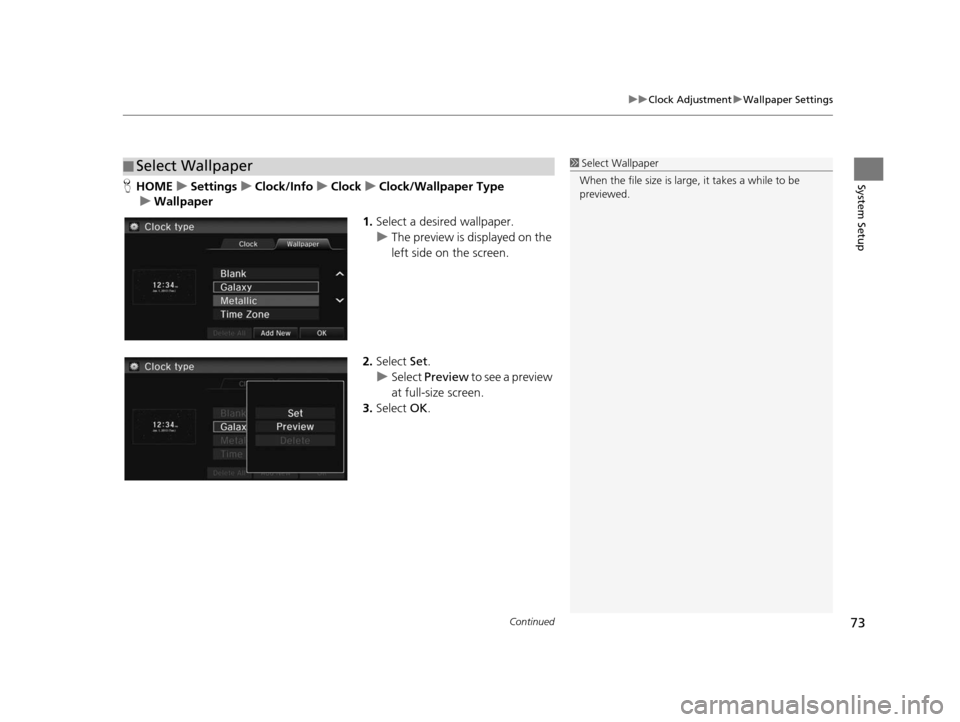
Continued73
uuClock Adjustment uWallpaper Settings
System SetupH HOME uSetting su Clock/Info uClock uClock/Wallpaper Type
u Wallpaper
1.Select a desired wallpaper.
u The preview is displayed on the
left side on the screen.
2. Select Set.
u Select Preview to see a preview
at full-size screen.
3. Select OK.
■Select Wallpaper1
Select Wallpaper
When the file size is large, it takes a while to be
previewed.
15 CIVIC NAVI-31TR38300.book 73 ページ 2014年8月7日 木曜日 午前11時49分
Page 75 of 253
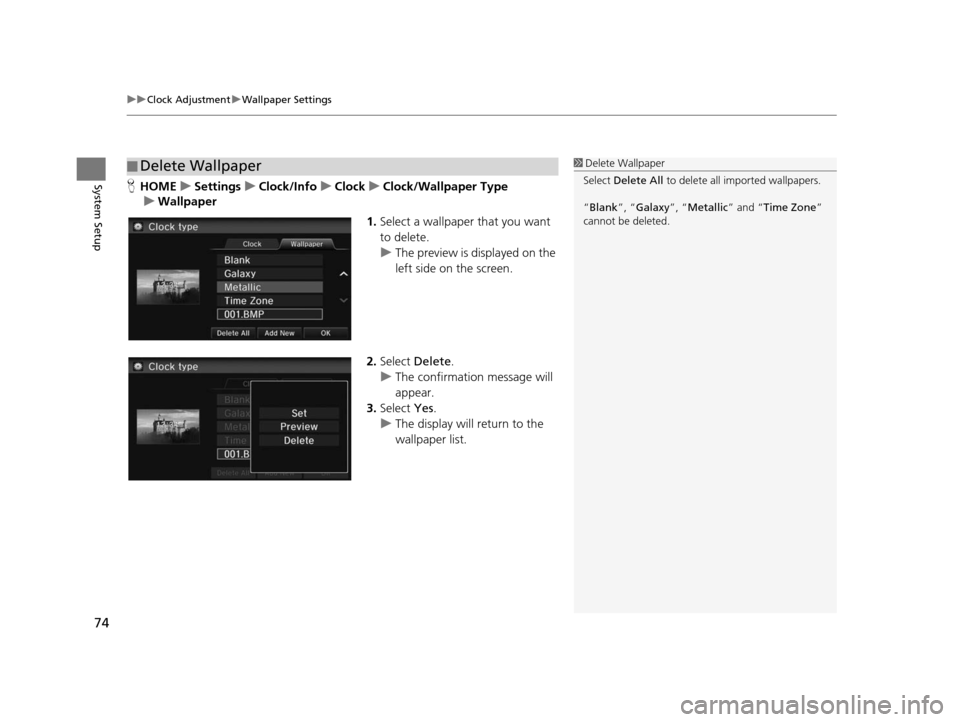
uuClock Adjustment uWallpaper Settings
74
System SetupH HOME uSetting su Clock/Info uClock uClock/Wallpaper Type
u Wallpaper
1.Select a wallpaper that you want
to delete.
u The preview is displayed on the
left side on the screen.
2. Select Delete.
u The confirmation message will
appear.
3. Select Yes.
u The display will return to the
wallpaper list.
■Delete Wallpaper1
Delete Wallpaper
Select Delete All to delete all im ported wallpapers.
“Blank ”, “Galaxy ”, “Metallic ” and “Time Zone ”
cannot be deleted.
15 CIVIC NAVI-31TR38300.book 74 ページ 2014年8月7日 木曜日 午前11時49分