display HONDA CIVIC COUPE 2015 9.G Navigation Manual
[x] Cancel search | Manufacturer: HONDA, Model Year: 2015, Model line: CIVIC COUPE, Model: HONDA CIVIC COUPE 2015 9.GPages: 253, PDF Size: 8.81 MB
Page 129 of 253
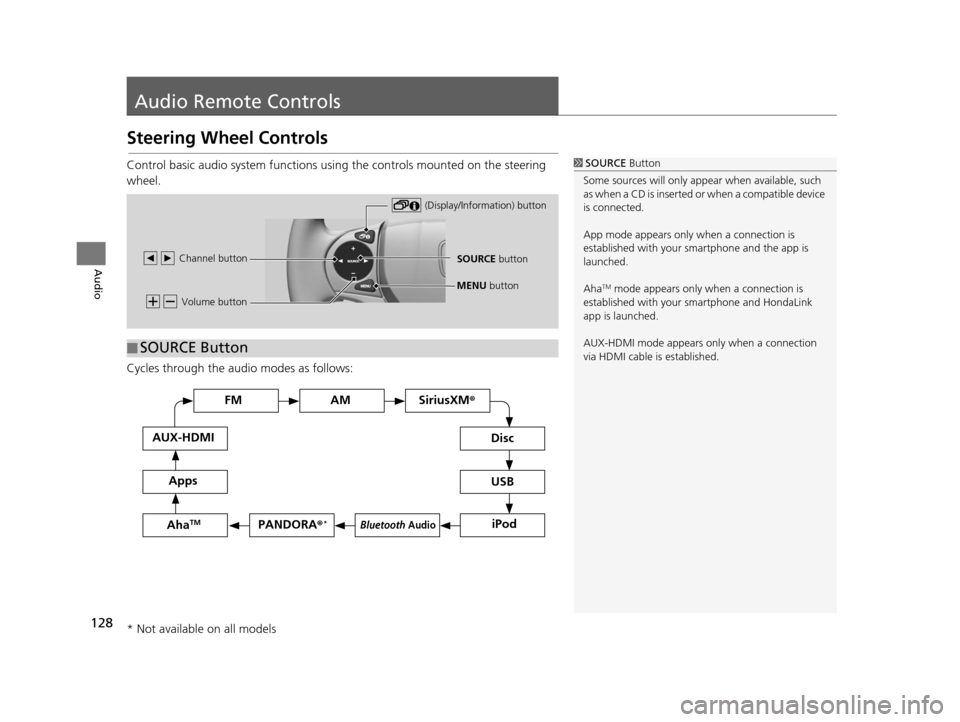
128
Audio
Audio Remote Controls
Steering Wheel Controls
Control basic audio system functions using the controls mounted on the steering
wheel.
Cycles through the audio modes as follows:1SOURCE Button
Some sources will only appe ar when available, such
as when a CD is inserted or when a compatible device
is connected.
App mode appears only when a connection is
established with your smartphone and the app is
launched.
Aha
TM mode appears only when a connection is
established with your smartphone and HondaLink
app is launched.
AUX-HDMI mode appears only when a connection
via HDMI cable is established. Volume button
SOURCE button
Channel button
(Display/Information) button
MENU
button
■SOURCE Button
FM
PANDORA
®*
AM SiriusXM®
iPod
Di
sc
USBBluetooth Audio
App s
AUX-HDMI
Aha
TM
* Not available on all models
15 CIVIC NAVI-31TR38300.book 128 ページ 2014年8月7日 木曜日 午前11時49分
Page 130 of 253
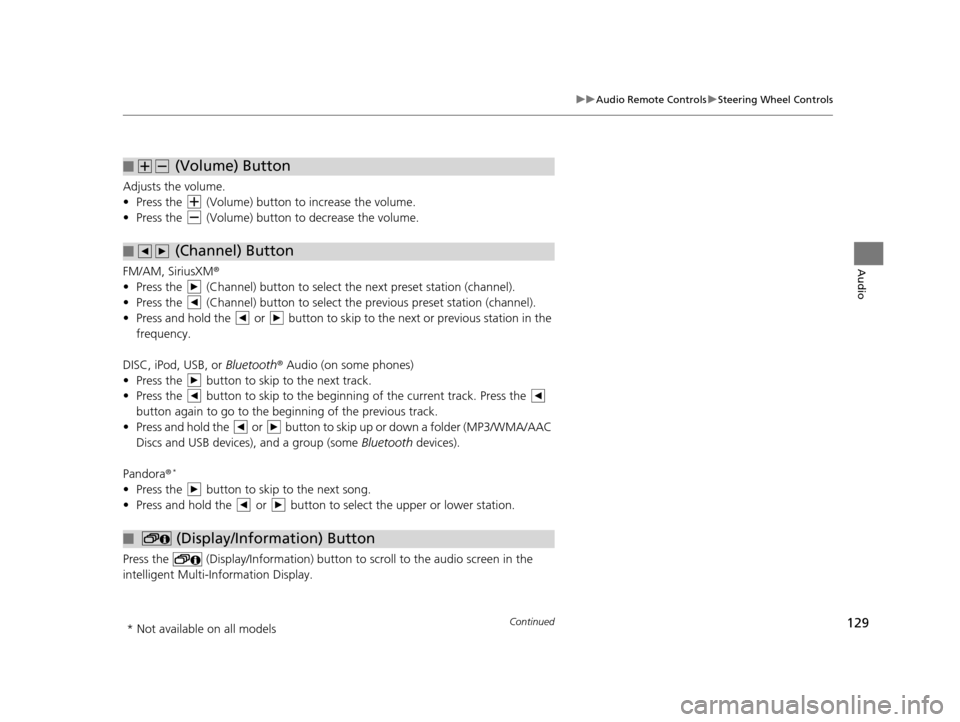
129
uuAudio Remote Controls uSteering Wheel Controls
Continued
Audio
Adjusts the volume.
• Press the (Volume) butto n to increase the volume.
• Press the (Volume) butto n to decrease the volume.
FM/AM, SiriusXM ®
• Press the (Channel) button to select the next preset station (channel).
• Press the (Channel) button to select the previous preset station (channel).
• Press and hold the or button to skip to the next or previous station in the frequency.
DISC, iPod, USB, or Bluetooth® Audio (on some phones)
• Press the button to skip to the next track.
• Press the button to skip to the beginn ing of the current track. Press the
button again to go to the be ginning of the previous track.
• Press and hold the or button to skip up or down a folder (MP3/WMA/AAC Discs and USB devices), and a group (some Bluetooth devices).
Pandora ®
*
• Press the button to skip to the next song.
• Press and hold the or button to select the upper or lower station.
Press the (Display/Information) button to scroll to the audio screen in the
intelligent Multi-Information Display.
■ (Volume) Button
■ (Channel) Button
■ (Display/Information) Button
* Not available on all models
15 CIVIC NAVI-31TR38300.book 129 ページ 2014年8月7日 木曜日 午前11時49分
Page 131 of 253
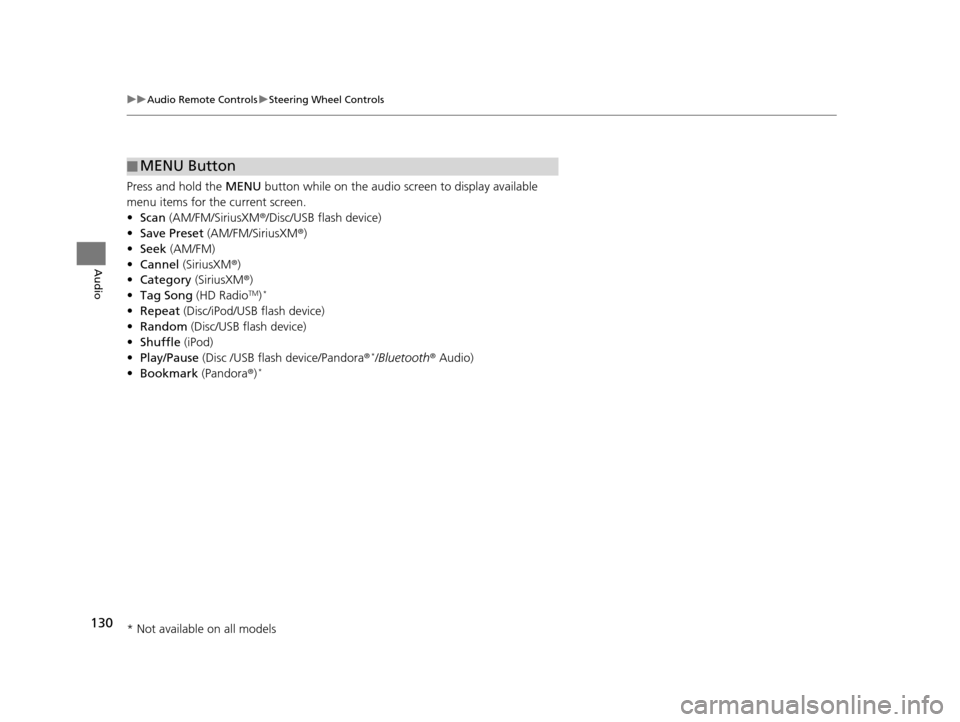
130
uuAudio Remote Controls uSteering Wheel Controls
Audio
Press and hold the MENU button while on the audio screen to display available
menu items for the current screen.
• Scan (AM/FM/SiriusXM®/Disc/USB flash device)
• Save Preset (AM/FM/SiriusXM ®)
• Seek (AM/FM)
• Cannel (SiriusXM ®)
• Category (SiriusXM ®)
• Tag Song (HD Radio
TM)*
•Repeat (Disc/iPod/USB flash device)
• Random (Disc/USB flash device)
• Shuffle (iPod)
• Play/Pause (Disc /USB flas h device/Pandora®
*/Bluetooth ® Audio)
• Bookmark (Pandora ®)*
■MENU Button
* Not available on all models
15 CIVIC NAVI-31TR38300.book 130 ページ 2014年8月7日 木曜日 午前11時49分
Page 132 of 253
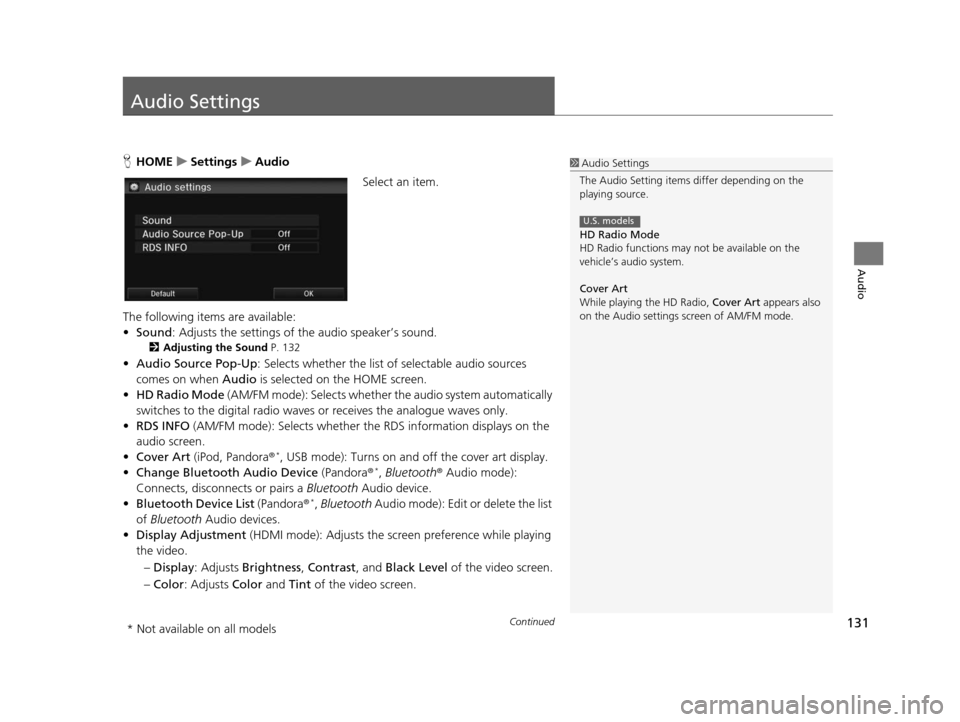
131Continued
Audio
Audio Settings
HHOME uSetting su Audio
Select an item.
The following items are available:
• Sound : Adjusts the settings of the audio speaker’s sound.
2Adju sting the Sound P. 132
•Audio Source Pop-Up : Selects whether the list of selectable audio sources
comes on when Audio is selected on the HOME screen.
• HD Radio Mode (AM/FM mode): Selects whether the audio system automatically
switches to the digital radio waves or receives the analogue waves only.
• RDS INFO (AM/FM mode): Selects whether th e RDS information displays on the
audio screen.
• Cover Art (iPod, Pandora ®
*, USB mode): Turns on and off the cover art display.
• Change Bluetooth Audio Device (Pandora®*, Bluetooth ® Audio mode):
Connects, disconnects or pairs a Bluetooth Audio device.
• Bluetooth Device List (Pandora®
*, Bluetooth Audio mode): Edit or delete the list
of Bluetooth Audio devices.
• Display Adjustment (HDMI mode): Adjusts the screen preference while playing
the video.
– Display : Adjusts Brightness , Contrast, and Black Level of the video screen.
– Color : Adjusts Color and Tint of the video screen.
1Audio Settings
The Audio Setting items di ffer depending on the
playing source.
HD Radio Mode
HD Radio functions may not be available on the
vehicle’s audio system.
Cover Art
While playing the HD Radio, Cover Art appears also
on the Audio settings screen of AM/FM mode.
U.S. models
* Not available on all models
15 CIVIC NAVI-31TR38300.book 131 ページ 2014年8月7日 木曜日 午前11時49分
Page 133 of 253
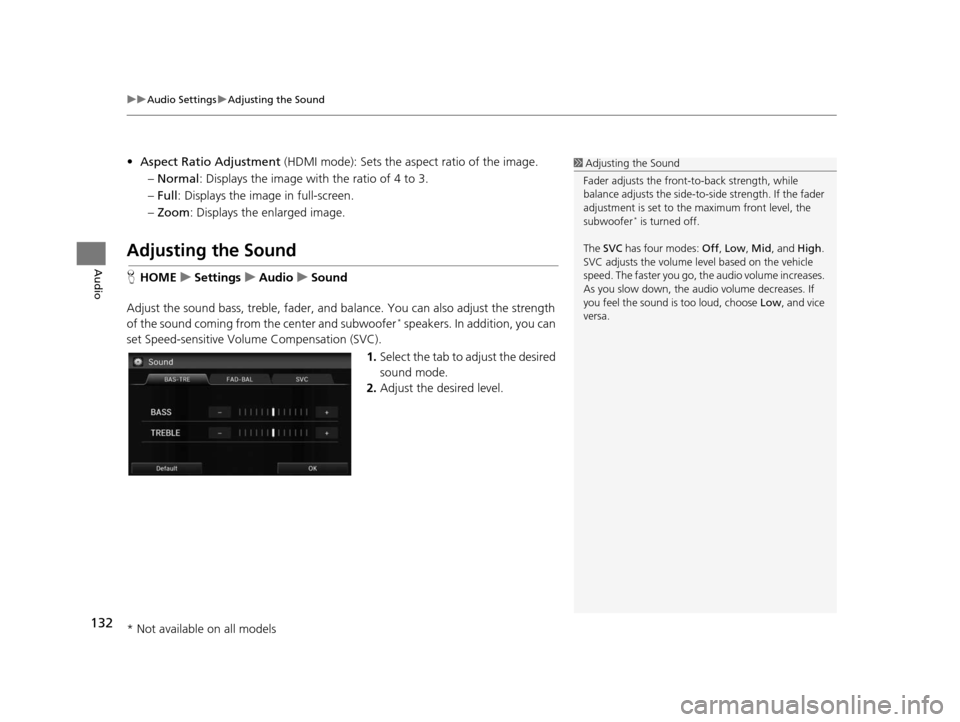
uuAudio Settings uAdjusting the Sound
132
Audio
• Aspect Ratio Adjustment (HDMI mode): Sets the aspect ratio of the image.
– Normal : Displays the image with the ratio of 4 to 3.
– Full: Displays the image in full-screen.
– Zoom : Displays the enlarged image.
Adjusting the Sound
HHOME uSetting su Audio uSound
Adjust the sound bass, treble, fader, and ba lance. You can also adjust the strength
of the sound coming from the center and subwoofer
* speakers. In addition, you can
set Speed-sensitive Volu me Compensation (SVC).
1.Select the tab to adjust the desired
sound mode.
2. Adjust the desired level.
1Adjusting the Sound
Fader adjusts the front-t o-back strength, while
balance adjusts the side-to-si de strength. If the fader
adjustment is set to the maximum front level, the
subwoofer
* is turned off.
The SVC has four modes: Off, Low , Mid , and High.
SVC adjusts the volume level based on the vehicle
speed. The faster you go, th e audio volume increases.
As you slow down, the audio volume decreases. If
you feel the sound is too loud, choose Low, and vice
versa.
* Not available on all models
15 CIVIC NAVI-31TR38300.book 132 ページ 2014年8月7日 木曜日 午前11時49分
Page 134 of 253
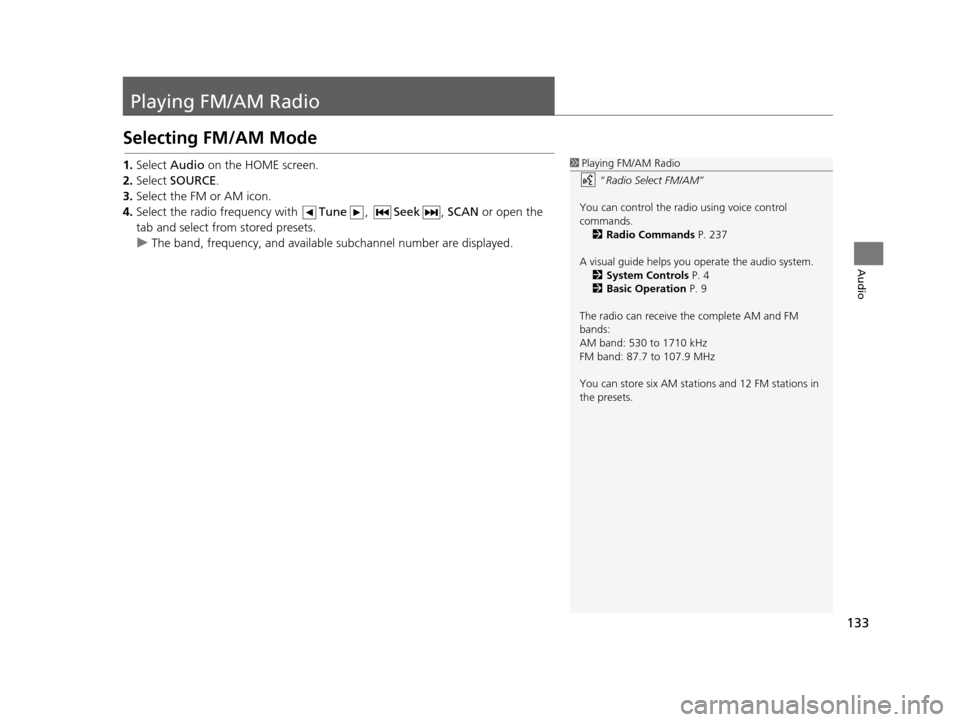
133
Audio
Playing FM/AM Radio
Selecting FM/AM Mode
1.Select Audio on the HOME screen.
2. Select SOURCE .
3. Select the FM or AM icon.
4. Select the radio frequency with Tune, Seek , SCAN or open the
tab and select from stored presets.
u The band, frequency, and available subchannel number are displayed.1Playing FM/AM Radio
“Radio Select FM/AM ”
You can control the radio using voice control
commands. 2 Radio Command s P. 237
A visual guide helps you operate the audio system.
2 System Control s P. 4
2 Basic Operation P. 9
The radio can receive the complete AM and FM
bands:
AM band: 530 to 1710 kHz
FM band: 87.7 to 107.9 MHz
You can store six AM stations and 12 FM stations in
the presets.
15 CIVIC NAVI-31TR38300.book 133 ページ 2014年8月7日 木曜日 午前11時49分
Page 135 of 253
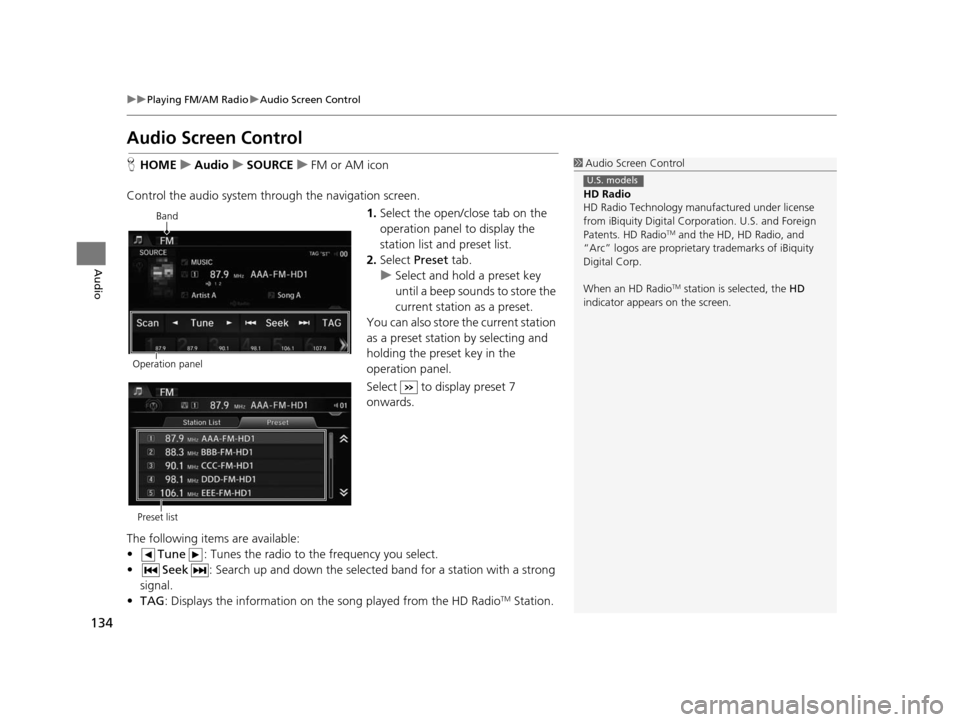
134
uuPlaying FM/AM Radio uAudio Screen Control
Audio
Audio Screen Control
H HOME uAudio uSOURCE uFM or AM icon
Control the audio system th rough the navigation screen.
1.Select the open/close tab on the
operation panel to display the
station list and preset list.
2. Select Preset tab.
u Select and hold a preset key
until a beep sounds to store the
current station as a preset.
You can also store the current station
as a preset station by selecting and
holding the preset key in the
operation panel.
Select to display preset 7
onwards.
The following items are available:
• Tune : Tunes the radio to the frequency you select.
• Seek : Search up and down the selected band for a station with a strong
signal.
• TAG : Displays the information on th e song played from the HD Radio
TM Station.
1Audio Screen Control
HD Radio
HD Radio Technology manufactured under license
from iBiquity Digital Cor poration. U.S. and Foreign
Patents. HD Radio
TM and the HD, HD Radio, and
“Arc” logos are proprietary trademarks of iBiquity
Digital Corp.
When an HD Radio
TM station is selected, the HD
indicator appears on the screen.
U.S. models
Band
Operation panel
Preset list
15 CIVIC NAVI-31TR38300.book 134 ページ 2014年8月7日 木曜日 午前11時49分
Page 136 of 253
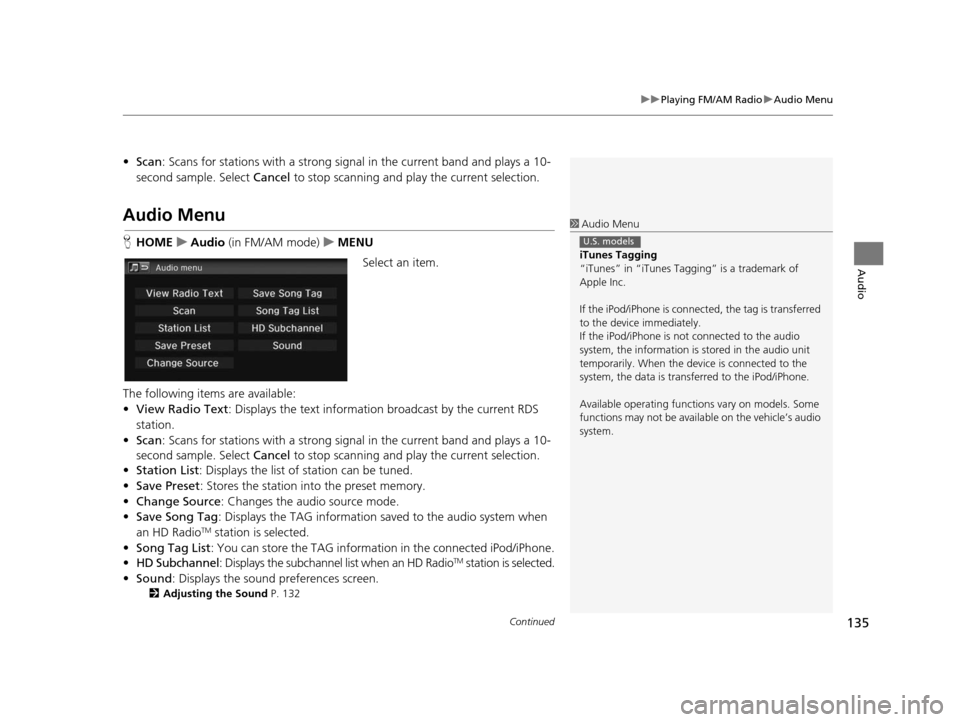
Continued135
uuPlaying FM/AM Radio uAudio Menu
Audio
• Scan : Scans for stations with a strong sign al in the current band and plays a 10-
second sample. Select Cancel to stop scanning and play the current selection.
Audio Menu
HHOME uAudio (in FM/AM mode) uMENU
Select an item.
The following items are available:
• View Radio Text : Displays the text informatio n broadcast by the current RDS
station.
• Scan : Scans for stations with a strong sign al in the current band and plays a 10-
second sample. Select Cancel to stop scanning and pl ay the current selection.
• Station List : Displays the list of station can be tuned.
• Save Preset : Stores the station into the preset memory.
• Change Source : Changes the audio source mode.
• Save Song Tag : Displays the TAG information sa ved to the audio system when
an HD Radio
TM station is selected.
• Song Tag List : You can store the TAG information in the connected iPod/iPhone.
• HD Subchannel : Displays the subchannel list when an HD Radio
TM station is selected.
• Sound : Displays the sound preferences screen.
2Adju sting the Sound P. 132
1Audio Menu
iTune s Tagging
“iTunes” in “iTunes Ta gging” is a trademark of
Apple Inc.
If the iPod/iPhone is connect ed, the tag is transferred
to the device immediately.
If the iPod/iPhone is not connected to the audio
system, the information is stored in the audio unit
temporarily. When the device is connected to the
system, the data is transferred to the iPod/iPhone.
Available operating function s vary on models. Some
functions may not be availa ble on the vehicle’s audio
system.
U.S. models
15 CIVIC NAVI-31TR38300.book 135 ページ 2014年8月7日 木曜日 午前11時49分
Page 138 of 253
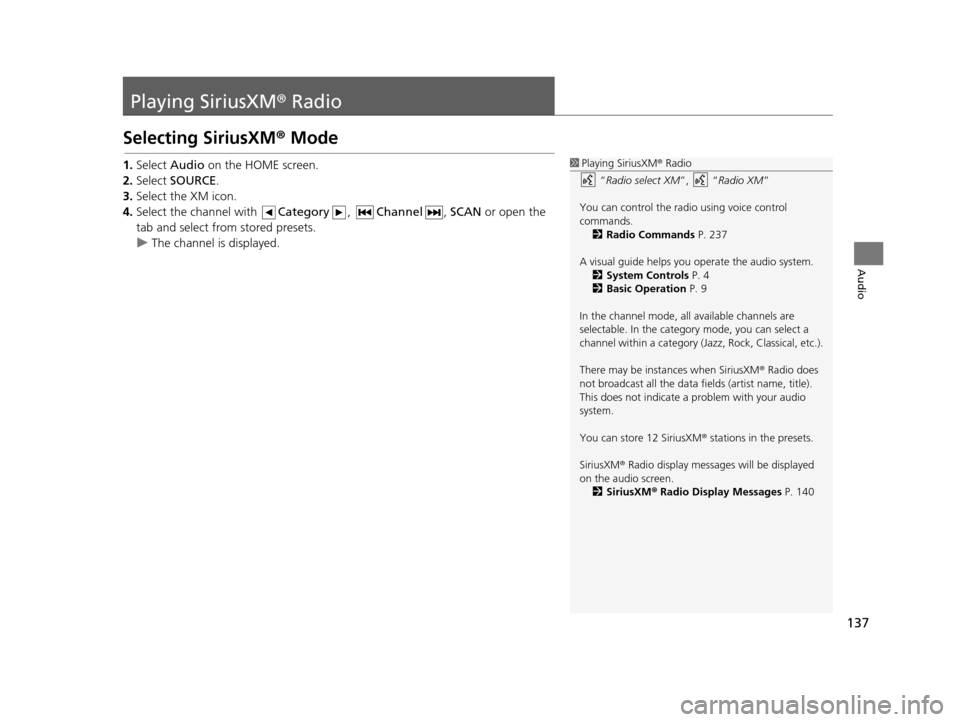
137
Audio
Playing SiriusXM® Radio
Selecting SiriusXM ® Mode
1. Select Audio on the HOME screen.
2. Select SOURCE .
3. Select the XM icon.
4. Select the channel with Category, Channel , SCAN or open the
tab and select from stored presets.
u The channel is displayed.1Playing SiriusXM ® Radio
“ Radio select XM ”, “Radio XM ”
You can control the radio using voice control
commands. 2 Radio Command s P. 237
A visual guide helps you operate the audio system.
2 System Control s P. 4
2 Basic Operation P. 9
In the channel mode, all available channels are
selectable. In the categor y mode, you can select a
channel within a ca tegory (Jazz, Rock, Classical, etc.).
There may be instances when SiriusXM ® Radio does
not broadcast all the data fi elds (artist name, title).
This does not indicate a problem with your audio
system.
You can store 12 SiriusXM ® stations in the presets.
SiriusXM ® Radio display message s will be displayed
on the audio screen.
2 Siriu sXM® Radio Di splay Messages P. 140
15 CIVIC NAVI-31TR38300.book 137 ページ 2014年8月7日 木曜日 午前11時49分
Page 139 of 253
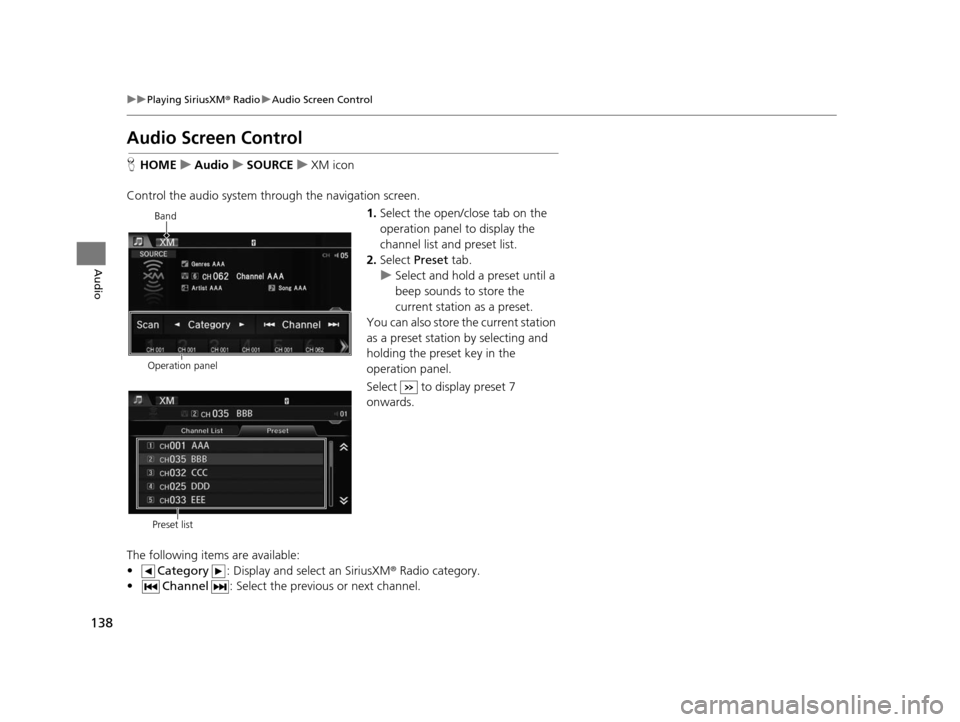
138
uuPlaying SiriusXM ® Radio uAudio Screen Control
Audio
Audio Screen Control
H HOME uAudio uSOURCE uXM icon
Control the audio system th rough the navigation screen.
1.Select the open/close tab on the
operation panel to display the
channel list and preset list.
2. Select Preset tab.
u Select and hold a preset until a
beep sounds to store the
current station as a preset.
You can also store the current station
as a preset station by selecting and
holding the preset key in the
operation panel.
Select to display preset 7
onwards.
The following items are available:
• Category : Display and select an SiriusXM® Radio category.
• Channel : Select the previous or next channel.
Operation panelBand
Preset list
15 CIVIC NAVI-31TR38300.book 138 ページ 2014年8月7日 木曜日 午前11時49分