display HONDA CIVIC COUPE 2015 9.G Navigation Manual
[x] Cancel search | Manufacturer: HONDA, Model Year: 2015, Model line: CIVIC COUPE, Model: HONDA CIVIC COUPE 2015 9.GPages: 253, PDF Size: 8.81 MB
Page 90 of 253
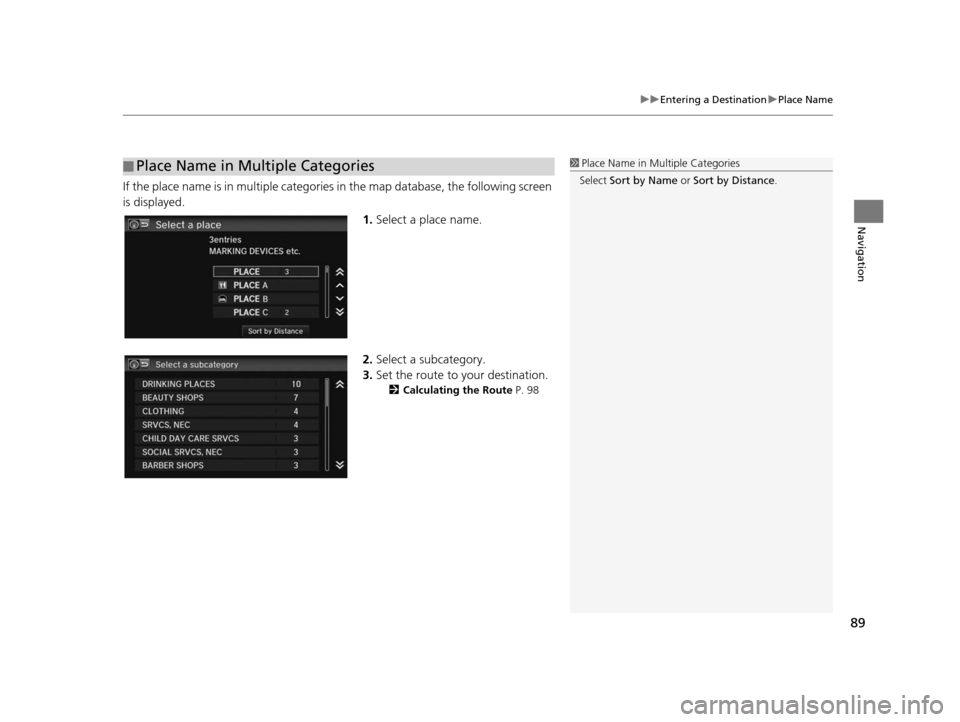
89
uuEntering a Destination uPlace Name
Navigation
If the place name is in multiple categories in the map database, the following screen
is displayed.
1.Select a place name.
2. Select a subcategory.
3. Set the route to your destination.
2 Calculating the Route P. 98
■Place Name in Multiple Categories1
Place Name in Multiple Categories
Select Sort by Name or Sort by Distance .
15 CIVIC NAVI-31TR38300.book 89 ページ 2014年8月7日 木曜日 午前11時49分
Page 92 of 253
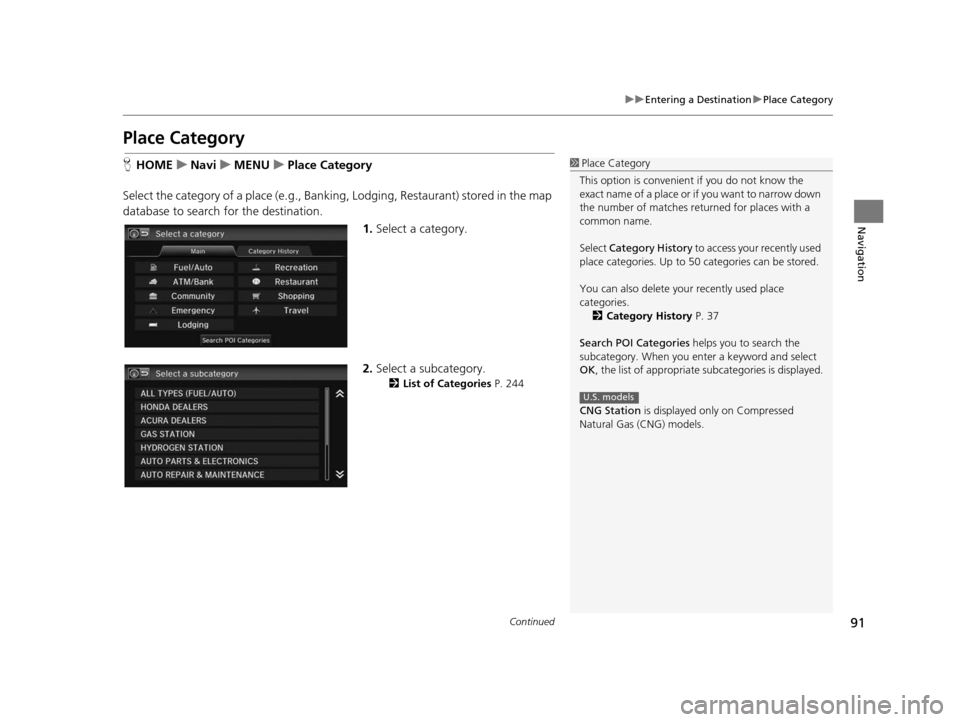
91
uuEntering a Destination uPlace Category
Continued
Navigation
Place Category
H HOME uNavi uMENU uPlace Category
Select the category of a place (e.g., Bankin g, Lodging, Restaurant) stored in the map
database to search for the destination.
1.Select a category.
2. Select a subcategory.
2 List of Categorie s P. 244
1Place Category
This option is convenient if you do not know the
exact name of a place or if you want to narrow down
the number of matches returned for places with a
common name.
Select Category History to access your recently used
place categories. Up to 50 categories can be stored.
You can also delete your recently used place
categories. 2 Category Hi story P. 37
Search POI Categories helps you to search the
subcategory. When you enter a keyword and select
OK , the list of appropriate subcategories is displayed.
CNG Station is displayed only on Compressed
Natural Gas (CNG) models.
U.S. models
15 CIVIC NAVI-31TR38300.book 91 ページ 2014年8月7日 木曜日 午前11時49分
Page 93 of 253
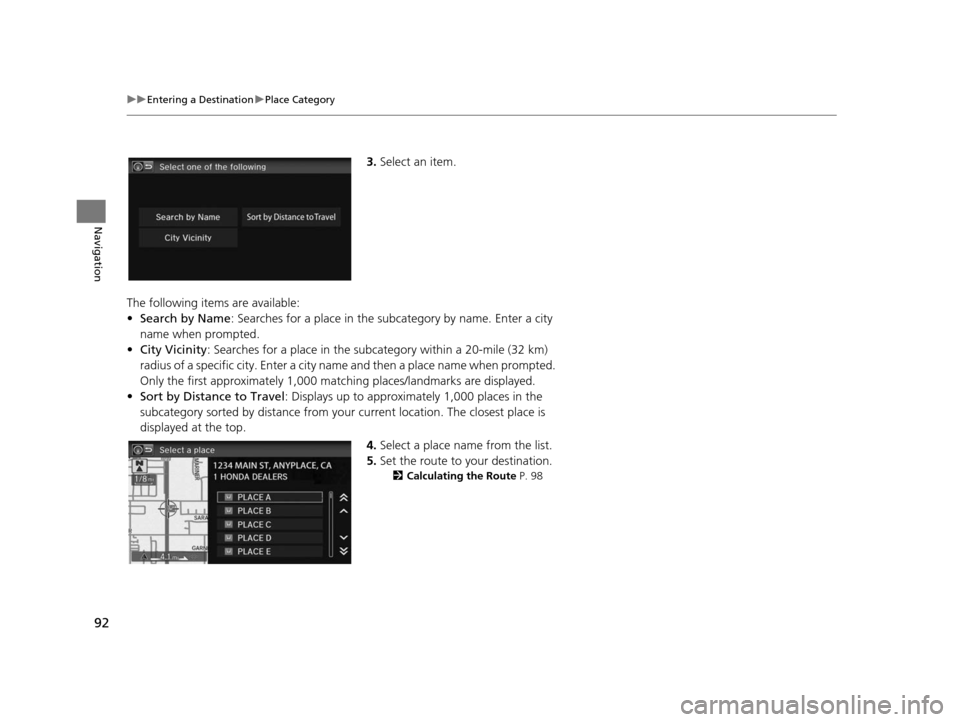
92
uuEntering a Destination uPlace Category
Navigation
3. Select an item.
The following items are available:
• Search by Name : Searches for a place in the subc ategory by name. Enter a city
name when prompted.
• City Vicinity: Searches for a place in the subcategory within a 20-mile (32 km)
radius of a specific city. Enter a city name and then a place name when prompted.
Only the first approximately 1,000 matc hing places/landmarks are displayed.
• Sort by Distance to Travel : Displays up to approximately 1,000 places in the
subcategory sorted by distance from your current location. The closest place is
displayed at the top.
4.Select a place name from the list.
5. Set the route to your destination.
2 Calculating the Route P. 98
15 CIVIC NAVI-31TR38300.book 92 ページ 2014年8月7日 木曜日 午前11時49分
Page 94 of 253
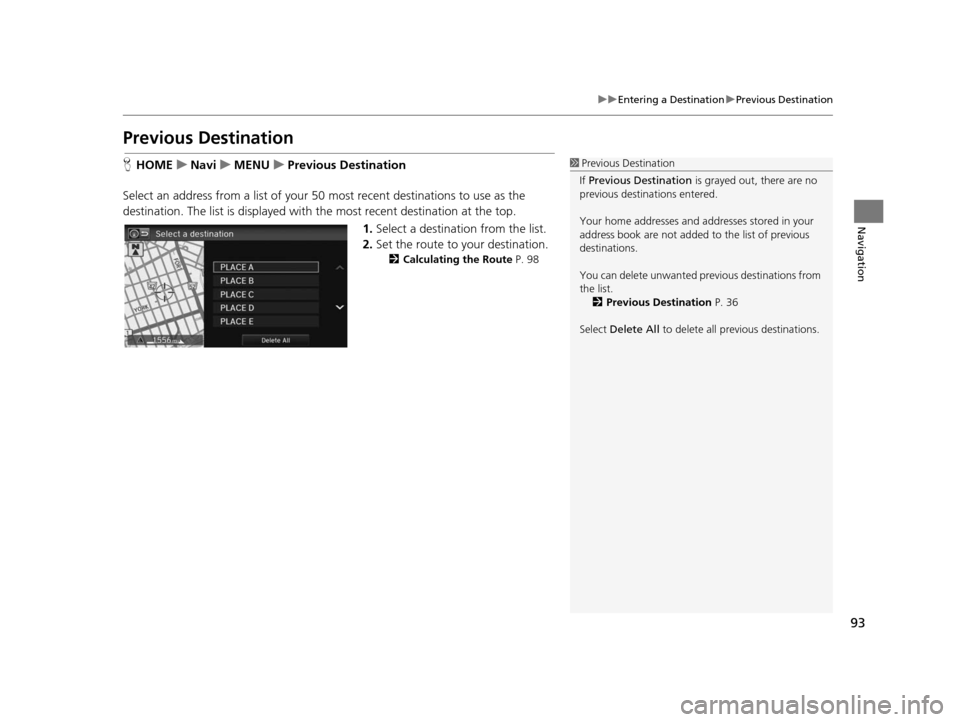
93
uuEntering a Destination uPrevious Destination
Navigation
Previou s Destination
HHOME uNavi uMENU uPreviou s De stination
Select an address from a list of your 50 most recent destinations to use as the
destination. The list is displayed with the most recent destination at the top.
1.Select a destination from the list.
2. Set the route to your destination.
2 Calculating the Route P. 98
1Previous Destination
If Previous Destination is grayed out, there are no
previous destinations entered.
Your home addresses and addresses stored in your
address book are not added to the list of previous
destinations.
You can delete unwanted prev ious destinations from
the list. 2 Previou s Destination P. 36
Select Delete All to delete all previous destinations.
15 CIVIC NAVI-31TR38300.book 93 ページ 2014年8月7日 木曜日 午前11時49分
Page 95 of 253
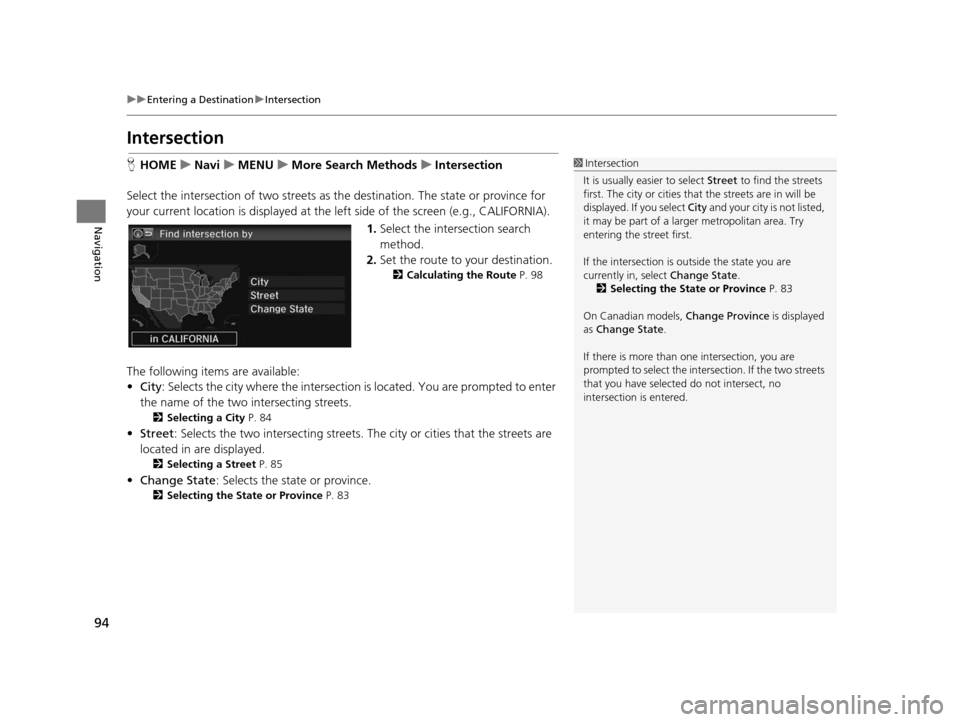
94
uuEntering a Destination uIntersection
Navigation
Inter section
HHOME uNavi uMENU uMore Search Methods uInter section
Select the intersection of two streets as th e destination. The state or province for
your current location is displayed at the left side of the screen (e.g., CALIFORNIA).
1.Select the intersection search
method.
2. Set the route to your destination.
2 Calculating the Route P. 98
The following items are available:
•City : Selects the city where the intersection is located. You are prompted to enter
the name of the two in tersecting streets.
2Selecting a City P. 84
•Street : Selects the two intersecting streets. The city or cities that the streets are
located in are displayed.
2 Selecting a Street P. 85
•Change State : Selects the state or province.
2Selecting the State or Province P. 83
1Intersection
It is usually easier to select Street to find the streets
first. The city or cities that the streets are in will be
displayed. If you select City and your city is not listed,
it may be part of a larg er metropolitan area. Try
entering the street first.
If the intersection is outside the state you are
currently in, select Change State.
2 Selecting the State or Province P. 83
On Canadian models, Change Province is displayed
as Change State .
If there is more than one intersection, you are
prompted to select the intersection. If the two streets
that you have selected do not intersect, no
intersection is entered.
15 CIVIC NAVI-31TR38300.book 94 ページ 2014年8月7日 木曜日 午前11時49分
Page 96 of 253

95
uuEntering a Destination uCoordinate
Navigation
Coordinate
H HOME uNavi uMENU uMore Search Method su Coordinate
Specify a location using latitude and longitude map coordinates. 1.Enter the latitude. Select OK.
2. Enter the longitude. Select OK.
3. Scroll the map to position the
cursor over your desired
destination, adjusting the map
scale as necessary.
u If the address is not the desired
location, scroll to another
location and try again.
4. Select an icon from the right side
of the screen to display the route
calculation menu.
2 Calculating the Route P. 98
5.Select Set as Destination .
1Coordinate
Latitude and longitude must be entered up to the
seconds’ value.
Place/landmark icons are displayed at 1/8 mile (200 m)
or less. Roads are displayed at 1/4 mile (400 m) or less.
If you select multiple icon s within the cursor radius,
you are prompted to select one of the items from a
list.
2 Selecting a De stination on the Map P. 121
15 CIVIC NAVI-31TR38300.book 95 ページ 2014年8月7日 木曜日 午前11時49分
Page 97 of 253
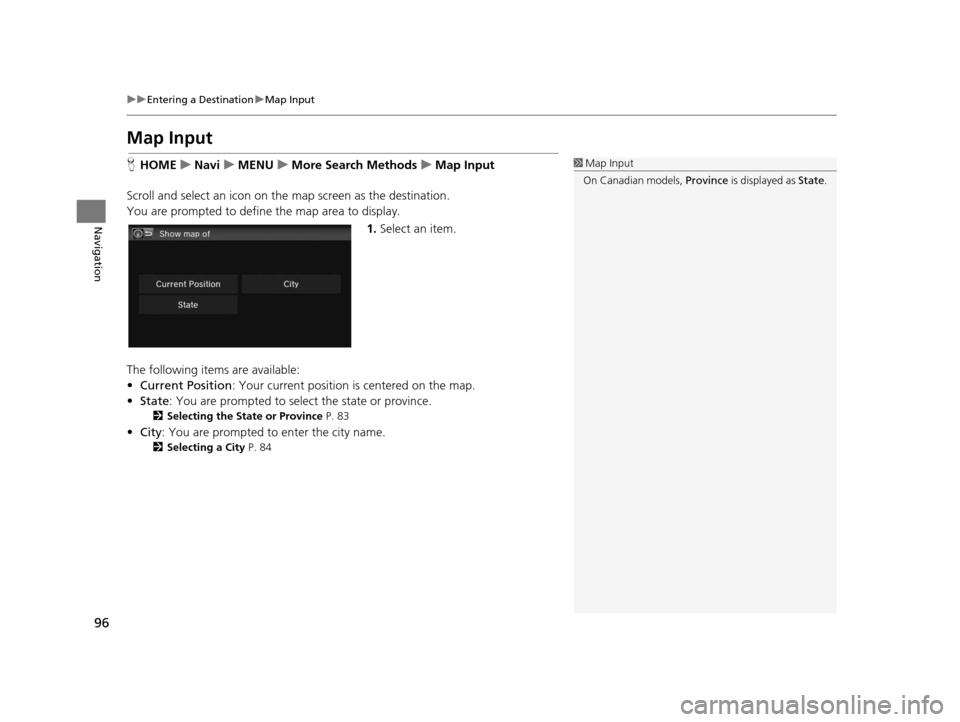
96
uuEntering a Destination uMap Input
Navigation
Map Input
H HOME uNavi uMENU uMore Search Methods uMap Input
Scroll and select an icon on the map screen as the destination.
You are prompted to define the map area to display.
1.Select an item.
The following items are available:
• Current Position : Your current position is centered on the map.
• State : You are prompted to select the state or province.
2Selecting the State or Province P. 83
•City : You are prompted to enter the city name.
2Selecting a City P. 84
1Map Input
On Canadian models, Province is displayed as State.
15 CIVIC NAVI-31TR38300.book 96 ページ 2014年8月7日 木曜日 午前11時49分
Page 98 of 253
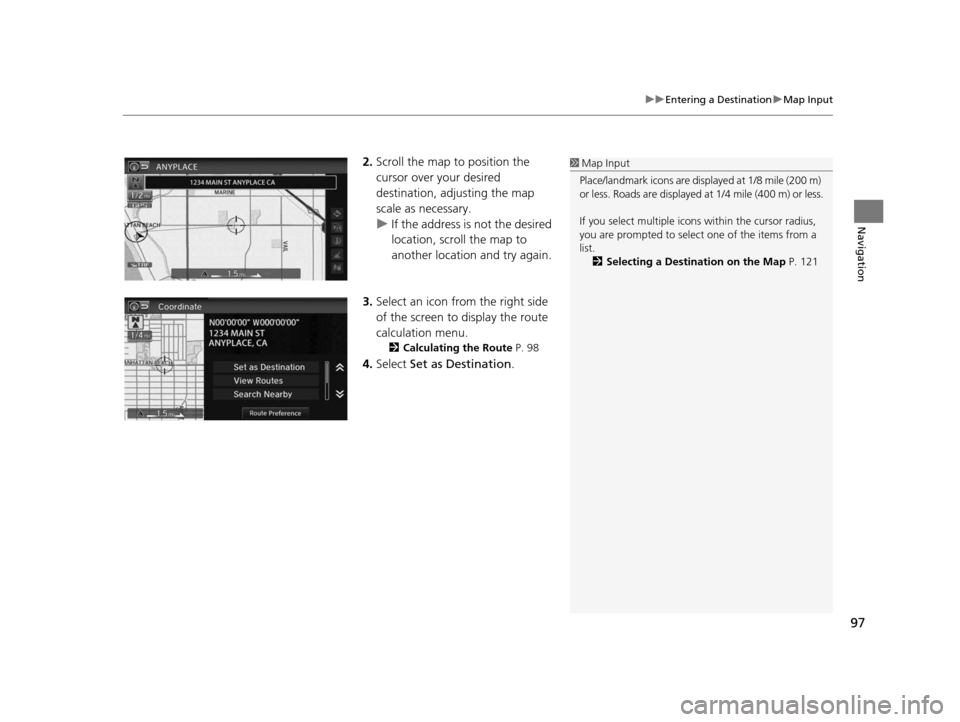
97
uuEntering a Destination uMap Input
Navigation
2. Scroll the map to position the
cursor over your desired
destination, adjusting the map
scale as necessary.
u If the address is not the desired
location, scroll the map to
another location and try again.
3. Select an icon from the right side
of the screen to display the route
calculation menu.
2 Calculating the Route P. 98
4.Select Set as Destination .
1Map Input
Place/landmark icons are displayed at 1/8 mile (200 m)
or less. Roads are displayed at 1/4 mile (400 m) or less.
If you select multiple icon s within the cursor radius,
you are prompted to select one of the items from a
list.
2 Selecting a De stination on the Map P. 121
15 CIVIC NAVI-31TR38300.book 97 ページ 2014年8月7日 木曜日 午前11時49分
Page 99 of 253
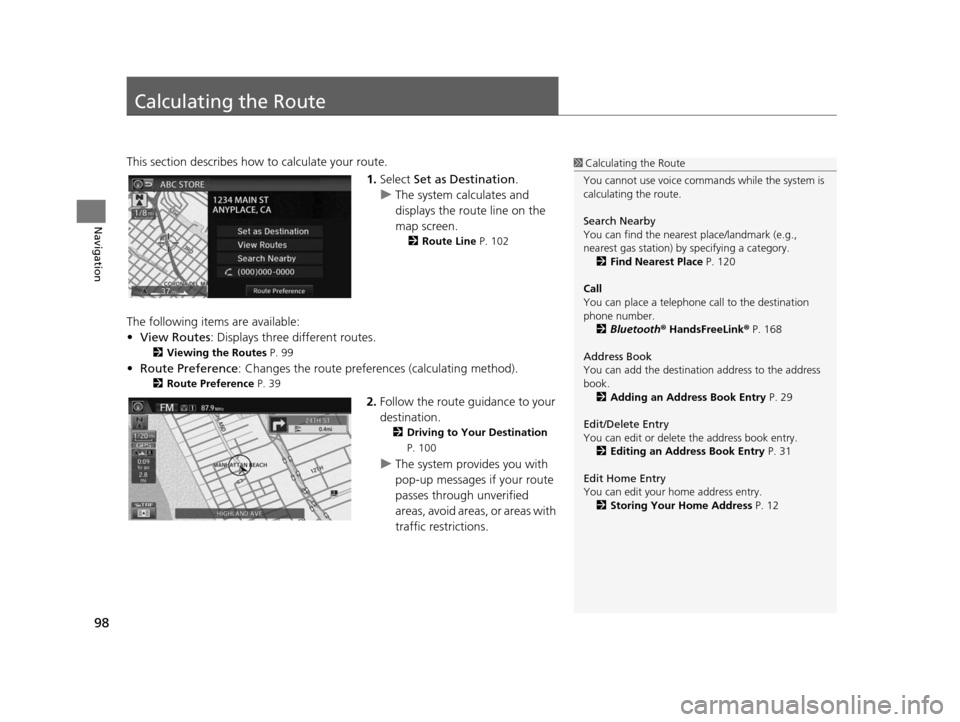
98
Navigation
Calculating the Route
This section describes how to calculate your route.1.Select Set as Destination .
u The system calculates and
displays the route line on the
map screen.
2 Route Line P. 102
The following items are available:
•View Routes: Displays three different routes.
2 Viewing the Routes P. 99
•Route Preference : Changes the route preferen ces (calculating method).
2Route Preference P. 39
2.Follow the route guidance to your
destination.
2 Driving to Your Destination
P. 100
u The system provides you with
pop-up messages if your route
passes through unverified
areas, avoid areas, or areas with
traffic restrictions.
1Calculating the Route
You cannot use voice commands while the system is
calculating the route.
Search Nearby
You can find the nearest place/landmark (e.g.,
nearest gas station) by specifying a category. 2 Find Neare st Place P. 120
Call
You can place a telephone call to the destination
phone number.
2 Bluetooth® HandsFreeLink ® P. 168
Address Book
You can add the destinati on address to the address
book. 2 Adding an Addre ss Book Entry P. 29
Edit/Delete Entry
You can edit or delete the address book entry.
2 Editing an Addre ss Book Entry P. 31
Edit Home Entry
You can edit your home address entry. 2 Storing Your Home Addre ss P. 12
15 CIVIC NAVI-31TR38300.book 98 ページ 2014年8月7日 木曜日 午前11時49分
Page 100 of 253
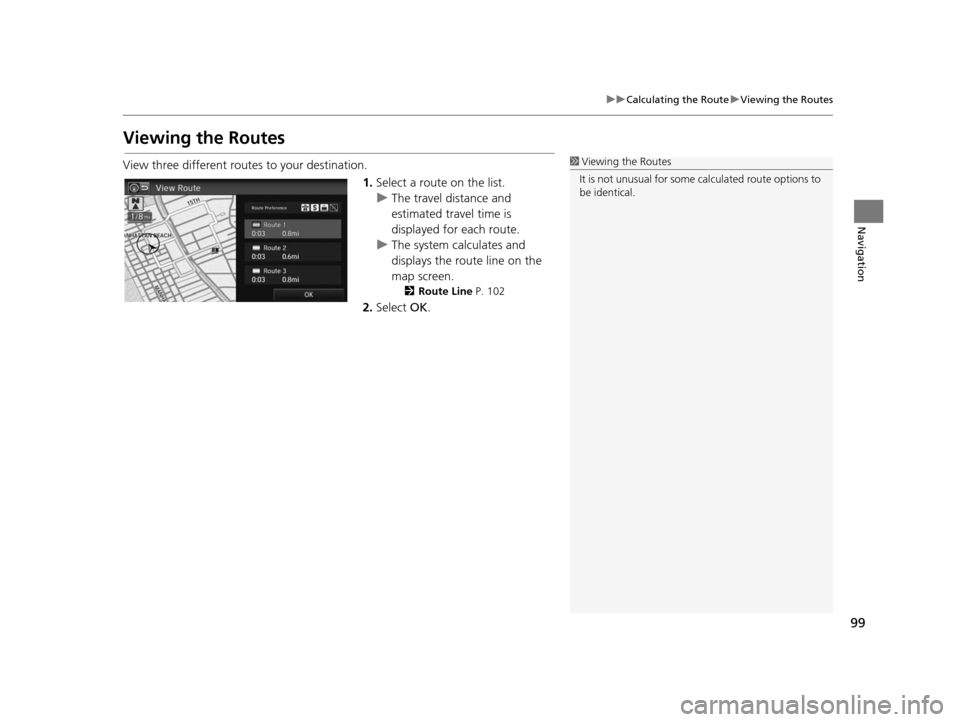
99
uuCalculating the Route uViewing the Routes
Navigation
Viewing the Route s
View three different routes to your destination.
1.Select a route on the list.
u The travel distance and
estimated travel time is
displayed for each route.
u The system calculates and
displays the route line on the
map screen.
2 Route Line P. 102
2.Select OK.
1Viewing the Routes
It is not unusual for some ca lculated route options to
be identical.
15 CIVIC NAVI-31TR38300.book 99 ページ 2014年8月7日 木曜日 午前11時49分