HONDA CIVIC HATCHBACK 2020 Owner's Manual (in English)
Manufacturer: HONDA, Model Year: 2020, Model line: CIVIC HATCHBACK, Model: HONDA CIVIC HATCHBACK 2020Pages: 704, PDF Size: 36.59 MB
Page 221 of 704
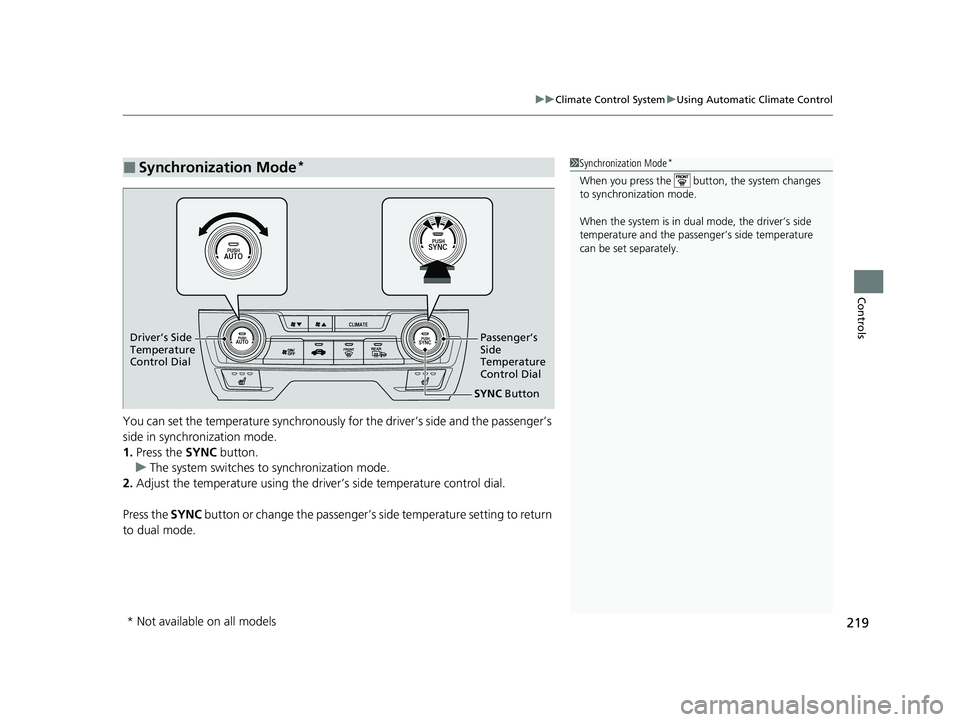
219
uuClimate Control System uUsing Automatic Climate Control
Controls
You can set the temperature synchronously for the driver’s side and the passenger’s
side in synchronization mode.
1. Press the SYNC button.
u The system switches to synchronization mode.
2. Adjust the temperature using the driv er’s side temperature control dial.
Press the SYNC button or change the passenger’s side temperature setting to return
to dual mode.
■Synchronization Mode*1 Synchronization Mode*
When you press the button, the system changes
to synchronization mode.
When the system is in dua l mode, the driver’s side
temperature and the passe nger’s side temperature
can be set separately.
SYNC Button
Driver’s Side
Temperature
Co
ntrol Dial Passenger’s
Side
Temperature
Control Dial
* Not available on all models
20 CIVIC 5D HUM (KA KC KL)-31TGG6310.book 219 ページ 2019年11月11日
月曜日 午後2時50分
Page 222 of 704
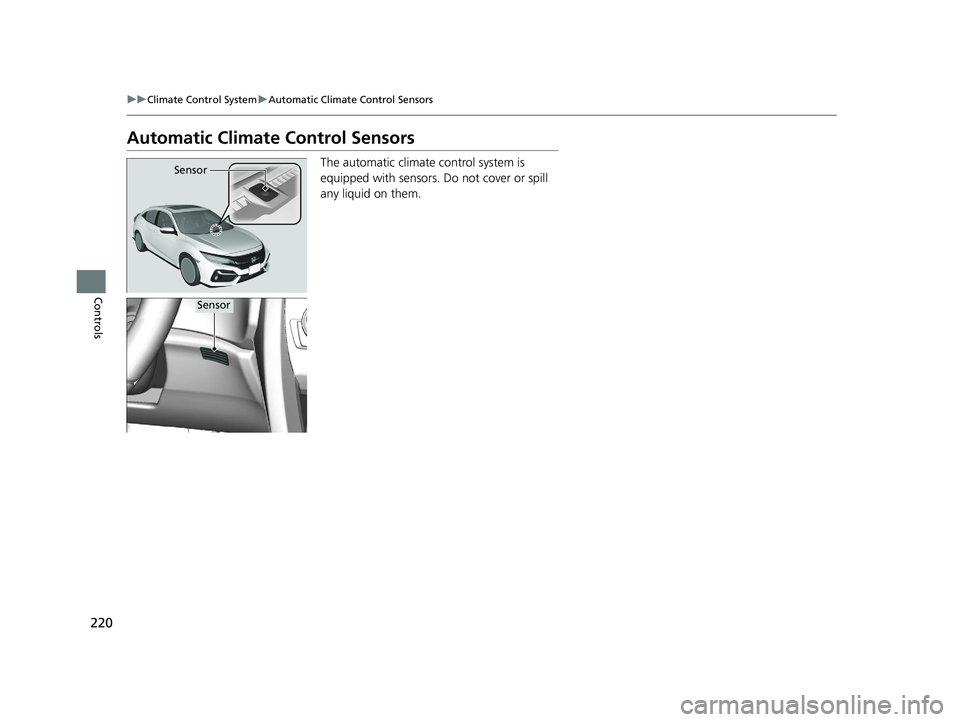
220
uuClimate Control System uAutomatic Climate Control Sensors
Controls
Automatic Climate Control Sensors
The automatic climate control system is
equipped with sensors. Do not cover or spill
any liquid on them.Sensor
Sensor
20 CIVIC 5D HUM (KA KC KL)-31TGG6310.book 220 ページ 2019年11月11日 月曜日 午後2時50分
Page 223 of 704
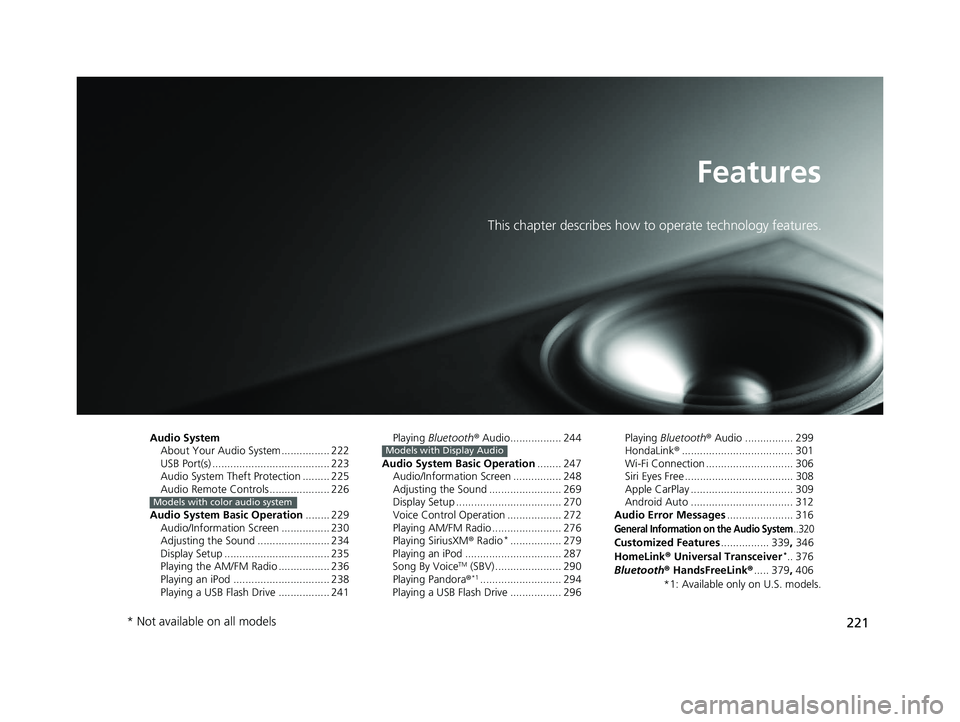
221
Features
This chapter describes how to operate technology features.
Audio SystemAbout Your Audio System ................ 222
USB Port(s) ....................................... 223
Audio System Theft Protection ......... 225
Audio Remote Controls .................... 226
Audio System Basic Operation ........ 229
Audio/Information Screen ................ 230
Adjusting the Sound ........................ 234
Display Setup ................................... 235
Playing the AM/FM Radio ................. 236
Playing an iPod ................................ 238
Playing a USB Flash Drive ................. 241
Models with color audio system
Playing Bluetooth ® Audio................. 244
Audio System Basic Operation ........ 247
Audio/Information Screen ................ 248
Adjusting the Sound ........................ 269
Display Setup ................................... 270
Voice Control Operation .................. 272
Playing AM/FM Radio ....................... 276
Playing SiriusXM ® Radio
*................. 279
Playing an iPod ................................ 287
Song By Voice
TM (SBV) ...................... 290
Playing Pandora ®*1........................... 294
Playing a USB Flash Drive ................. 296
Models with Display AudioPlaying Bluetooth ® Audio ................ 299
HondaLink ®..................................... 301
Wi-Fi Connection ............................. 306
Siri Eyes Free .................................... 308
Apple CarPlay .................................. 309
Android Auto .................................. 312
Audio Error Messages ...................... 316
General Information on the Audio System..320
Customized Features................ 339, 346
HomeLink ® Universal Transceiver*.. 376
Bluetooth ® HandsFreeLink® ..... 379, 406
*1: Available only on U.S. models.
* Not available on all models
20 CIVIC 5D HUM (KA KC KL)-31TGG6310.book 221 ページ 2019年11月11日 月曜日 午後2時50分
Page 224 of 704
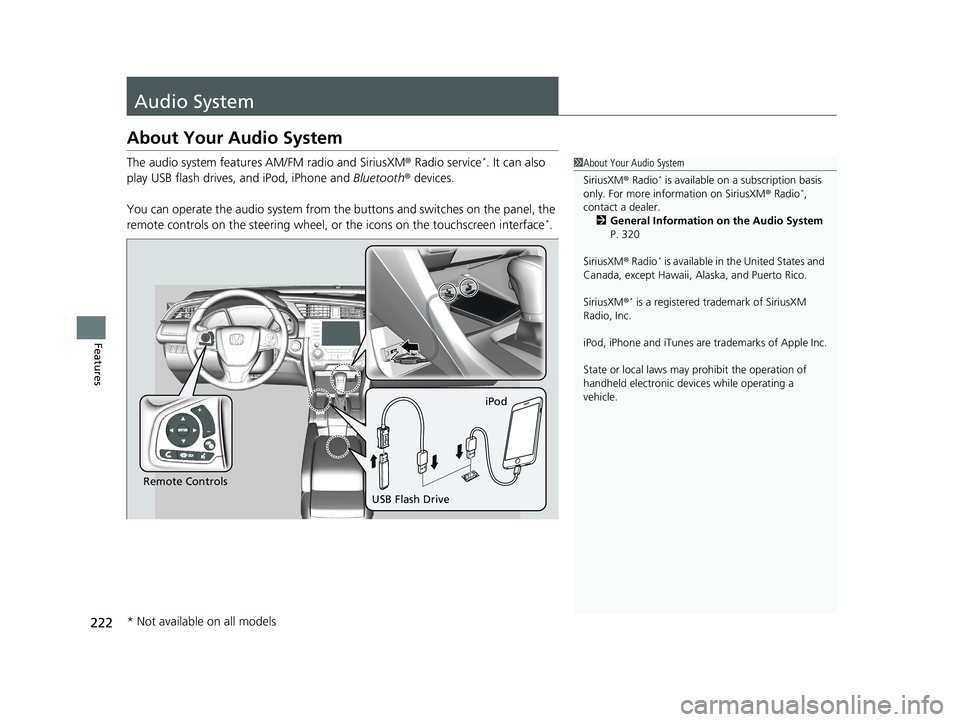
222
Features
Audio System
About Your Audio System
The audio system features AM/FM radio and SiriusXM ® Radio service*. It can also
play USB flash drives, and iPod, iPhone and Bluetooth® devices.
You can operate the audio system from the buttons and switches on the panel, the
remote controls on the steering wheel, or the icons on the touchscreen interface
*.
1About Your Audio System
SiriusXM ® Radio
* is available on a subscription basis
only. For more information on SiriusXM ® Radio*,
contact a dealer.
2 General Information on the Audio System
P. 320
SiriusXM ® Radio
* is available in the United States and
Canada, except Ha waii, Alaska, and Puerto Rico.
SiriusXM ®
* is a registered tra demark of SiriusXM
Radio, Inc.
iPod, iPhone and iTunes are trademarks of Apple Inc.
State or local laws may pr ohibit the operation of
handheld electronic devi ces while operating a
vehicle.
Remote Controls iPod
USB Flash Drive
* Not available on all models
20 CIVIC 5D HUM (KA KC KL)-31TGG6310.book 222 ページ 2019年11月11日 月曜日 午後2時50分
Page 225 of 704
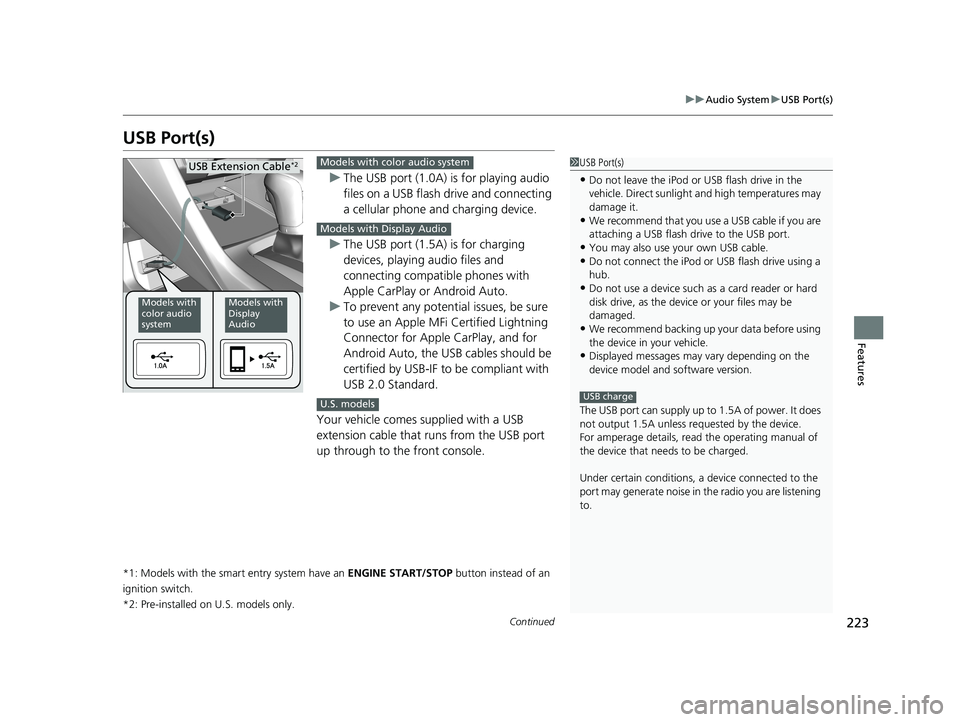
223
uuAudio System uUSB Port(s)
Continued
Features
USB Port(s)
u The USB port (1.0A) is for playing audio
files on a USB flash drive and connecting
a cellular phone and charging device.
u The USB port (1.5A) is for charging
devices, playing audio files and
connecting compatib le phones with
Apple CarPlay or Android Auto.
u To prevent any potenti al issues, be sure
to use an Apple MFi Certified Lightning
Connector for Apple CarPlay, and for
Android Auto, the USB cables should be
certified by USB-IF to be compliant with
USB 2.0 Standard.
Your vehicle comes supplied with a USB
extension cable that runs from the USB port
up through to the front console.
*1: Models with the smart entry system have an ENGINE START/STOP button instead of an
ignition switch.
*2: Pre-installed on U.S. models only.
1USB Port(s)
•Do not leave the iPod or USB flash drive in the
vehicle. Direct sunlight and high temperatures may
damage it.
•We recommend that you us e a USB cable if you are
attaching a USB flash drive to the USB port.
•You may also use your own USB cable.
•Do not connect the iPod or USB flash drive using a
hub.
•Do not use a device such as a card reader or hard
disk drive, as the device or your files may be
damaged.
•We recommend backing up yo ur data before using
the device in your vehicle.
•Displayed messages may vary depending on the
device model and software version.
The USB port can supply up to 1.5A of power. It does
not output 1.5A unless requested by the device.
For amperage details, read the operating manual of
the device that ne eds to be charged.
Under certain condi tions, a device connected to the
port may generate noise in the radio you are listening
to.
USB charge
Models with
color audio
systemModels with
Display
Audio
USB Extension Cable*2Models with color audio system
Models with Display Audio
U.S. models
20 CIVIC 5D HUM (KA KC KL)-31TGG6310.book 223 ページ 2019年11月11日 月曜日 午後2時50分
Page 226 of 704
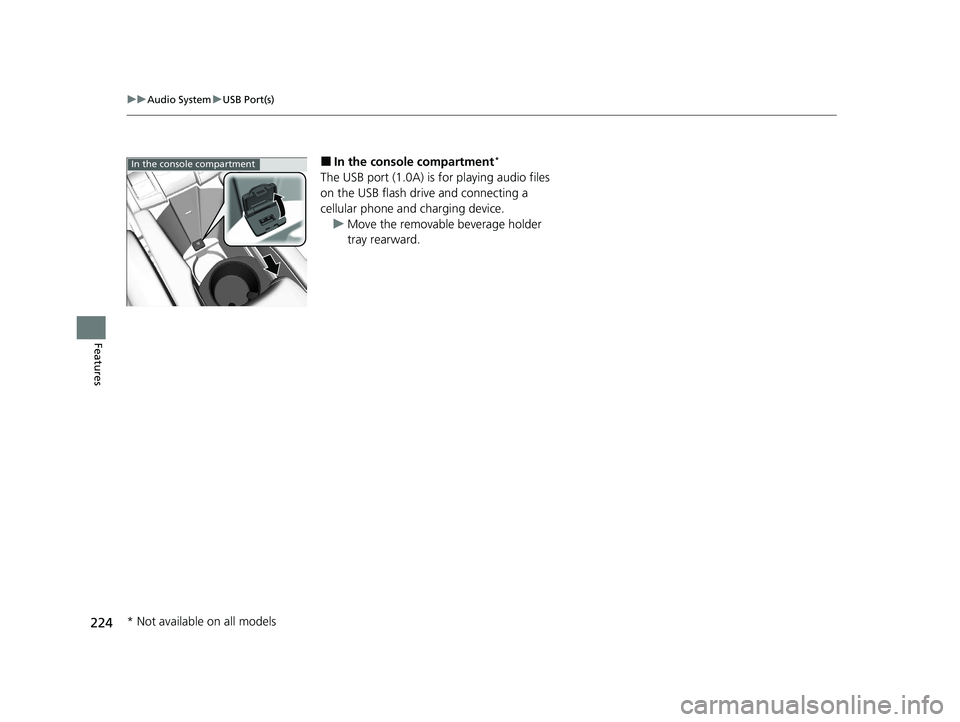
224
uuAudio System uUSB Port(s)
Features
■In the console compartment*
The USB port (1.0A) is for playing audio files
on the USB flash drive and connecting a
cellular phone and charging device.
u Move the removable beverage holder
tray rearward.
In the console compartment
* Not available on all models
20 CIVIC 5D HUM (KA KC KL)-31TGG6310.book 224 ページ 2019年11月11日 月曜日 午後2時50分
Page 227 of 704
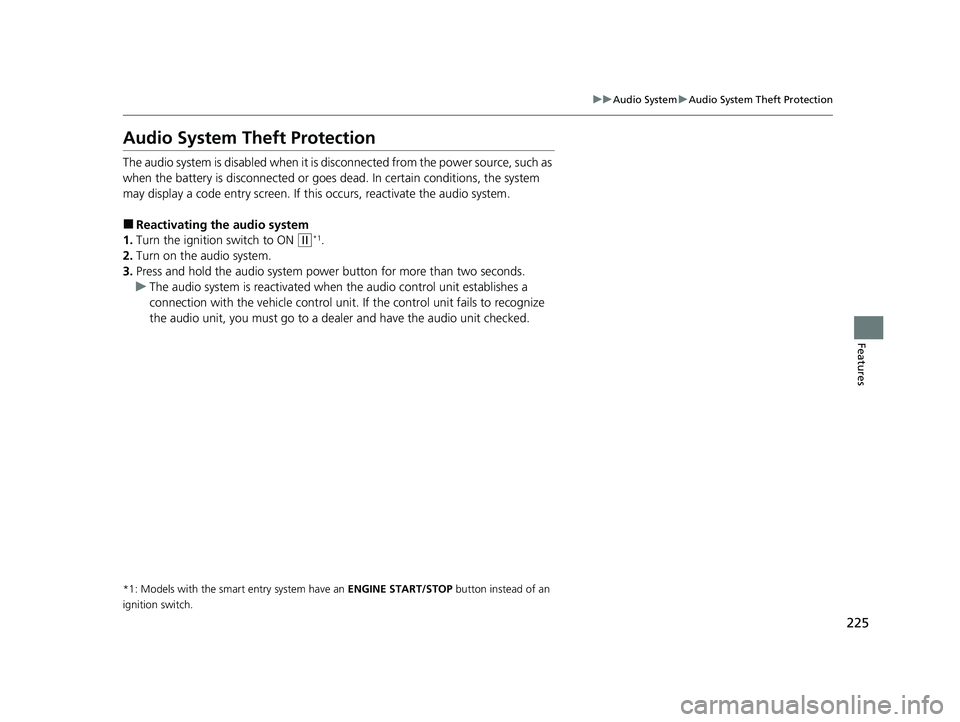
225
uuAudio System uAudio System Theft Protection
Features
Audio System Theft Protection
The audio system is disabled when it is disconnected from the power source, such as
when the battery is disconnected or goes dead. In certain conditions, the system
may display a code entry screen. If this occurs, reactivate the audio system.
■Reactivating the audio system
1. Turn the ignition switch to ON
(w*1.
2. Turn on the audio system.
3. Press and hold the audio system powe r button for more than two seconds.
u The audio system is reac tivated when the audio co ntrol unit establishes a
connection with the vehicl e control unit. If the control unit fails to recognize
the audio unit, you must go to a deal er and have the audio unit checked.
*1: Models with the smart entry system have an ENGINE START/STOP button instead of an
ignition switch.
20 CIVIC 5D HUM (KA KC KL)-31TGG6310.book 225 ページ 2019年11月11日 月曜日 午後2時50分
Page 228 of 704
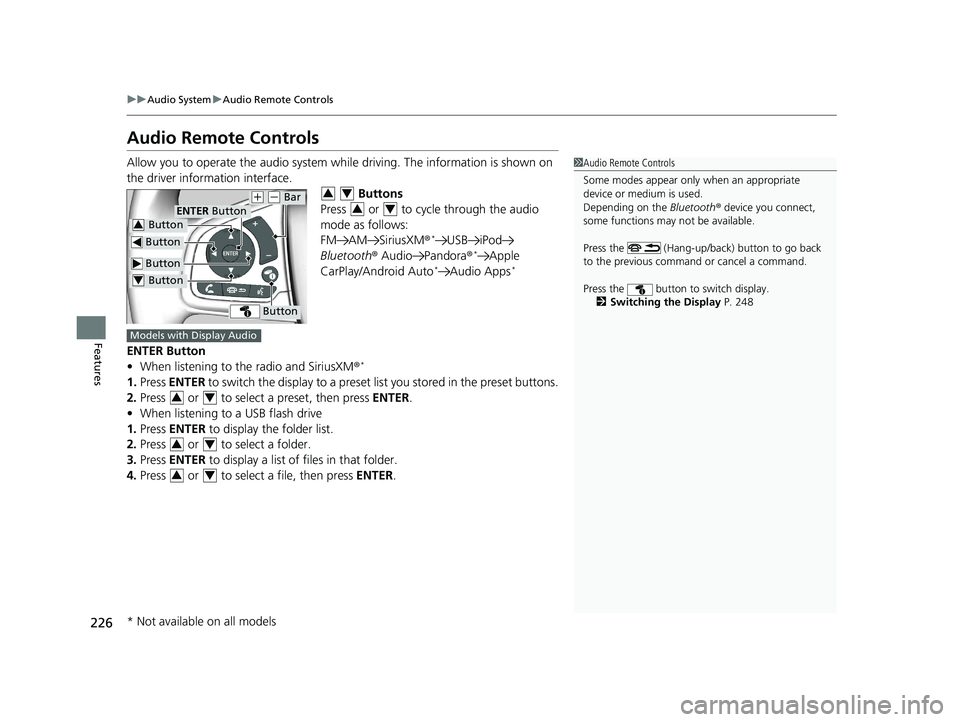
226
uuAudio System uAudio Remote Controls
Features
Audio Remote Controls
Allow you to operate the audio system while driving. The information is shown on
the driver information interface. Buttons
Press or to cycle through the audio
mode as follows:
FM AM SiriusXM®
*USB iPod
Bluetooth ® Audio Pandora ®*Apple
CarPlay/Android Auto*Audio Apps*
ENTER Button
• When listening to the radio and SiriusXM ®*
1.Press ENTER to switch the display to a preset li st you stored in the preset buttons.
2. Press or to select a preset, then press ENTER.
• When listening to a USB flash drive
1. Press ENTER to display the folder list.
2. Press or to select a folder.
3. Press ENTER to display a list of files in that folder.
4. Press or to select a file, then press ENTER.
1Audio Remote Controls
Some modes appear only when an appropriate
device or medium is used.
Depending on the Bluetooth® device you connect,
some functions may not be available.
Press the (Hang-up/back) button to go back
to the previous command or cancel a command.
Press the button to switch display. 2 Switching the Display P. 248
Button
Button
(+ (- Bar
Button
Button3
Button4
ENTER Button
34
34
Models with Display Audio
34
34
34
* Not available on all models
20 CIVIC 5D HUM (KA KC KL)-31TGG6310.book 226 ページ 2019年11月11日 月曜日 午後2時50分
Page 229 of 704

227
uuAudio System uAudio Remote Controls
Continued
Features
• When listening to an iPod
1. Press ENTER to display the iPod music list.
2. Press or to select a category.
3. Press ENTER to display a list of items in the category.
4. Press or to select an item, then press ENTER.
u Press ENTER and press or repeatedly until the desired mode you want
to listen to is displayed.
• When listening to Pandora ®
*
1.Press ENTER to display the station list.
2. Press or to select an item, then press ENTER.
• When listening to Bluetooth®Audio
1. Press ENTER to display the track list.
2. Press or to select a track, then press ENTER.
34
34
34
34
34
* Not available on all models
20 CIVIC 5D HUM (KA KC KL)-31TGG6310.book 227 ページ 2019年11月11日 月曜日 午後2時50分
Page 230 of 704
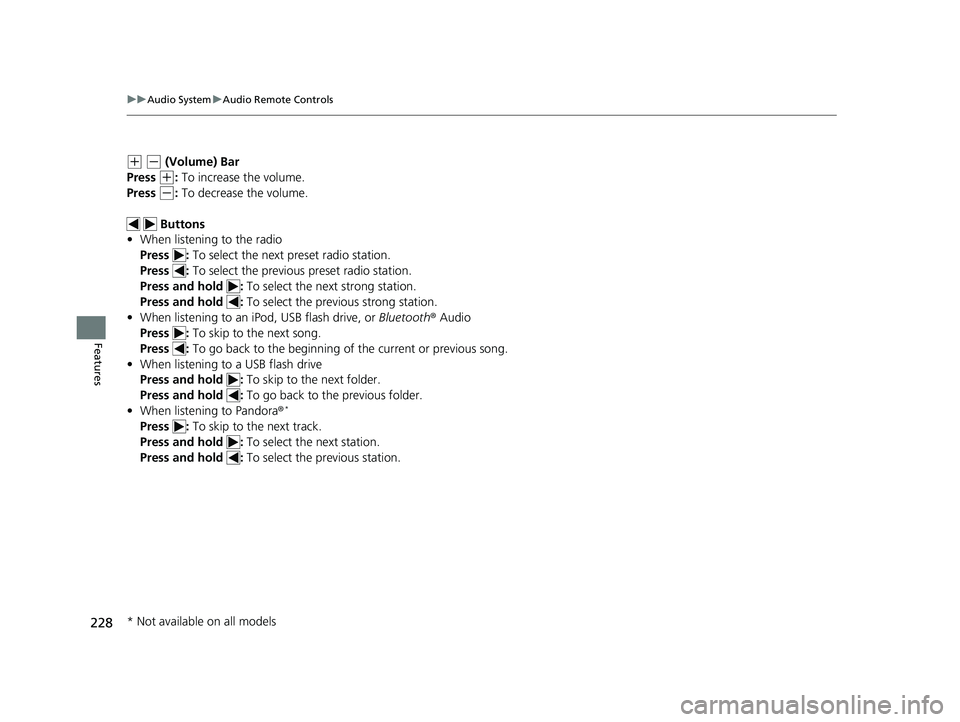
228
uuAudio System uAudio Remote Controls
Features
(+ (- (Volume) Bar
Press
(+: To increase the volume.
Press
(-: To decrease the volume.
Buttons
• When listening to the radio
Press : To select the next preset radio station.
Press : To select the previous preset radio station.
Press and hold : To select the next strong station.
Press and hold : To select the previous strong station.
• When listening to an iPod, USB flash drive, or Bluetooth ® Audio
Press : To skip to the next song.
Press : To go back to the beginning of the current or previous song.
• When listening to a USB flash drive
Press and hold : To skip to the next folder.
Press and hold : To go back to the previous folder.
• When listening to Pandora ®
*
Press : To skip to the next track.
Press and hold : To select the next station.
Press and hold : To select the previous station.
* Not available on all models
20 CIVIC 5D HUM (KA KC KL)-31TGG6310.book 228 ページ 2019年11月11日 月曜日 午後2時50分