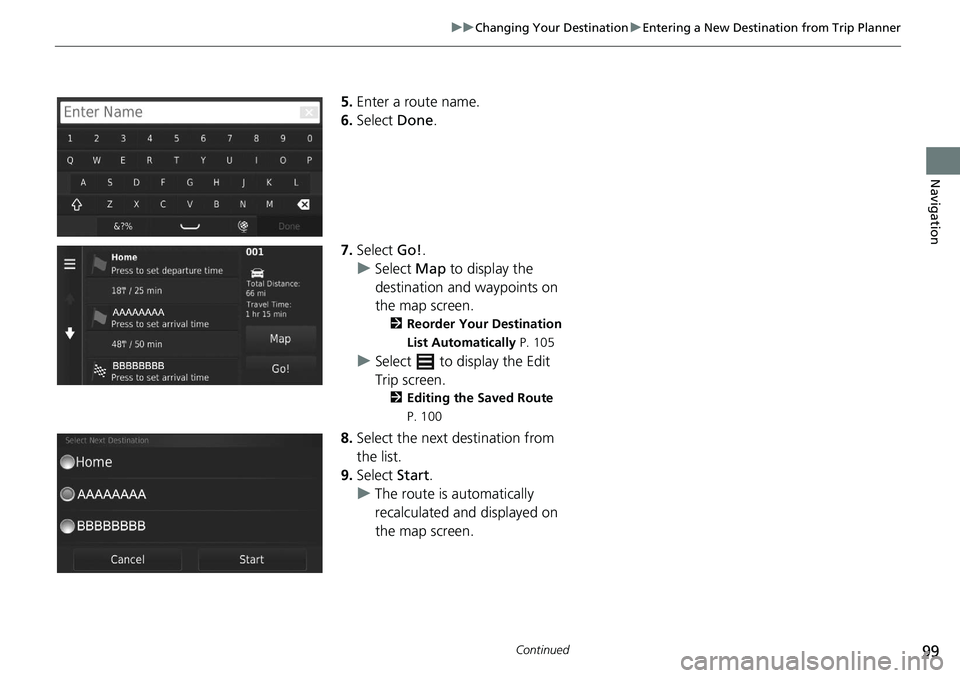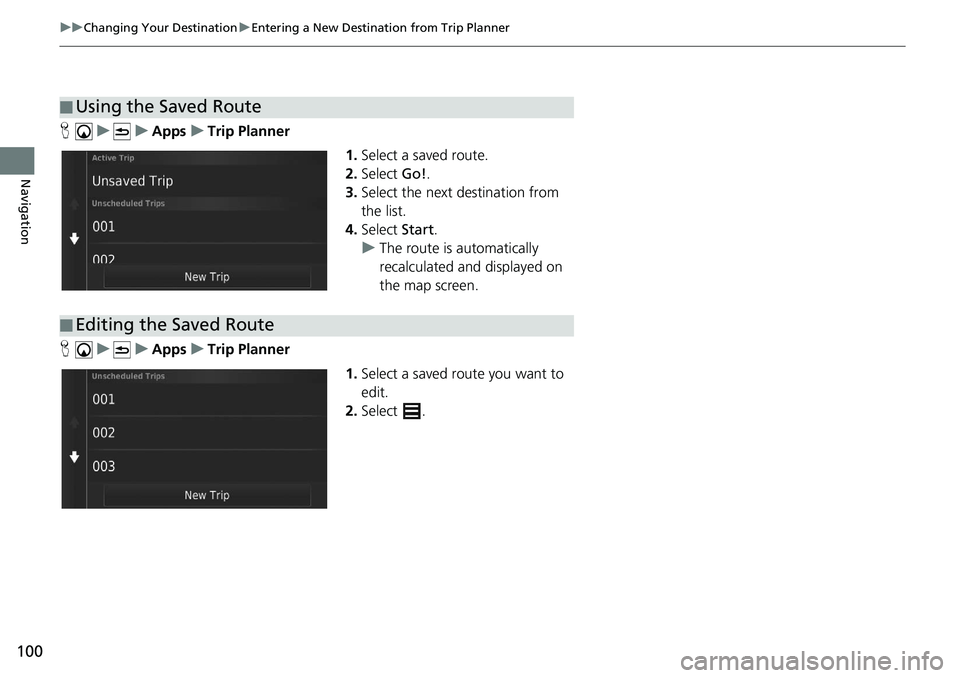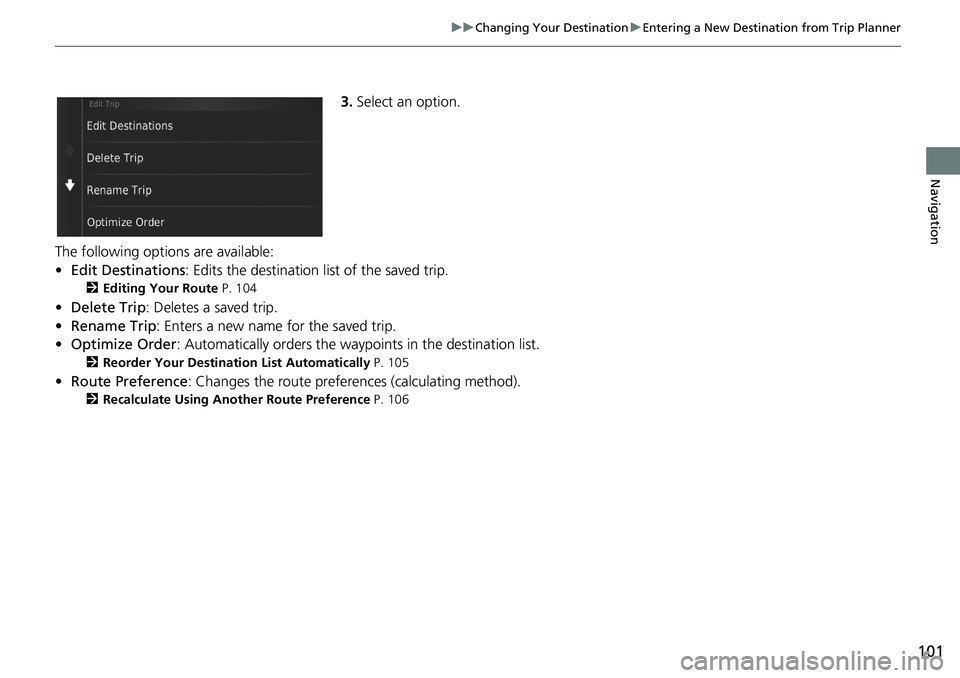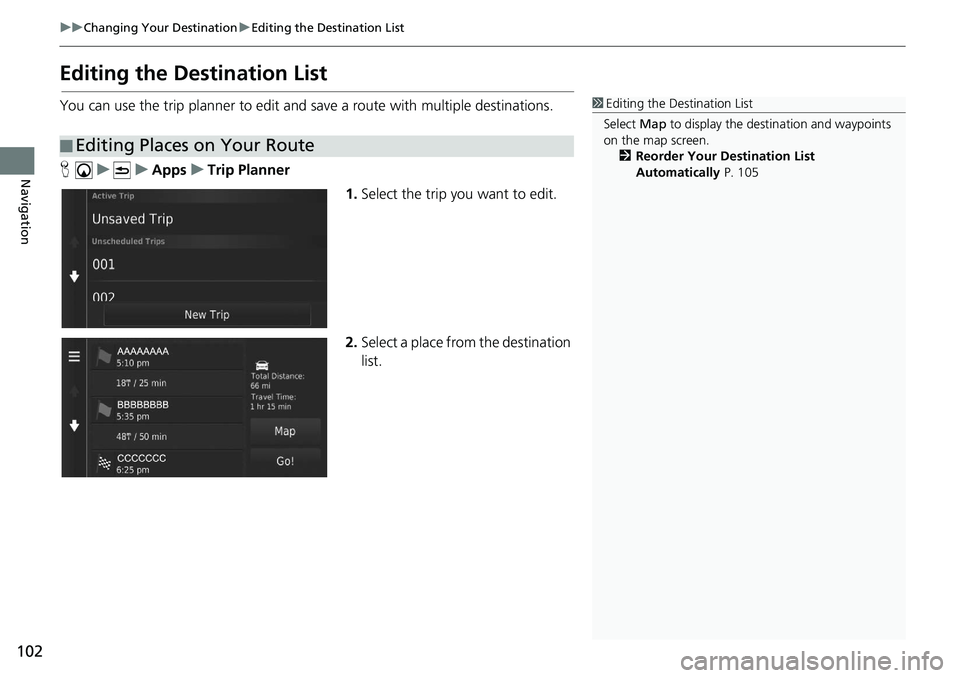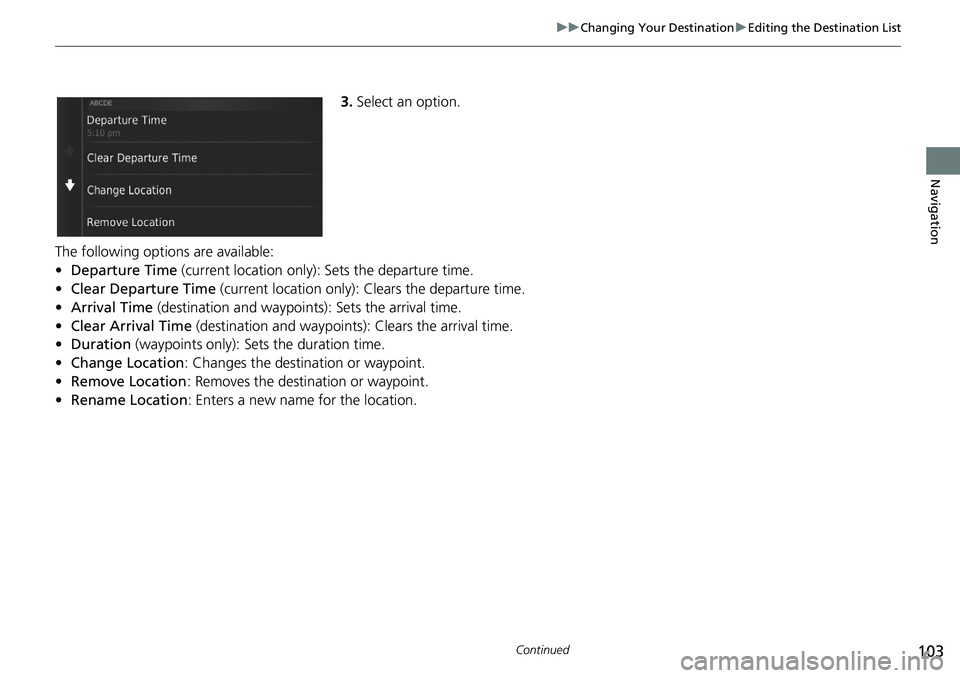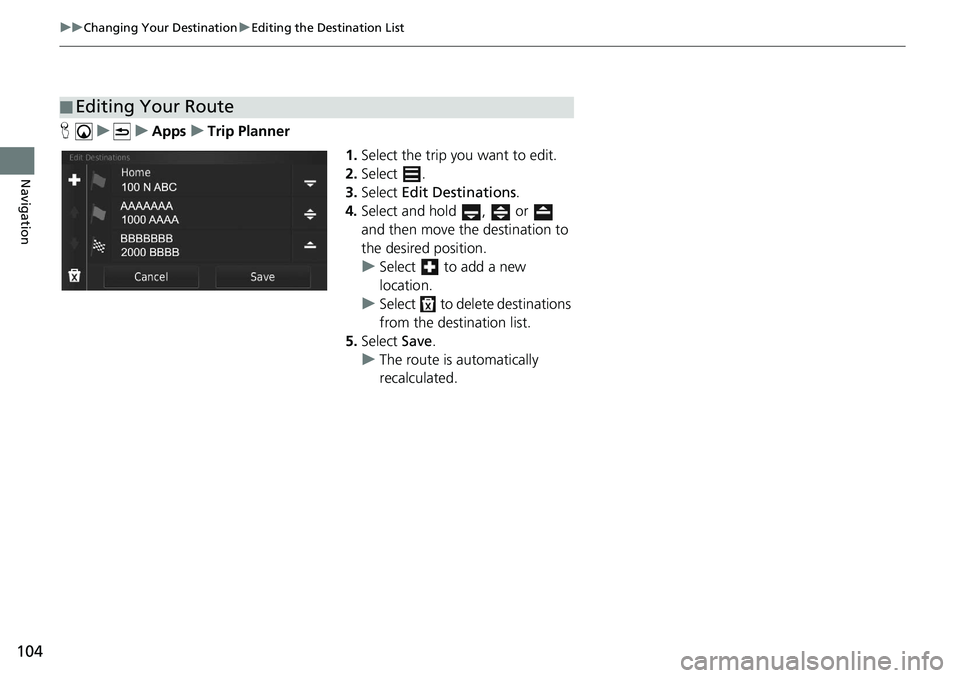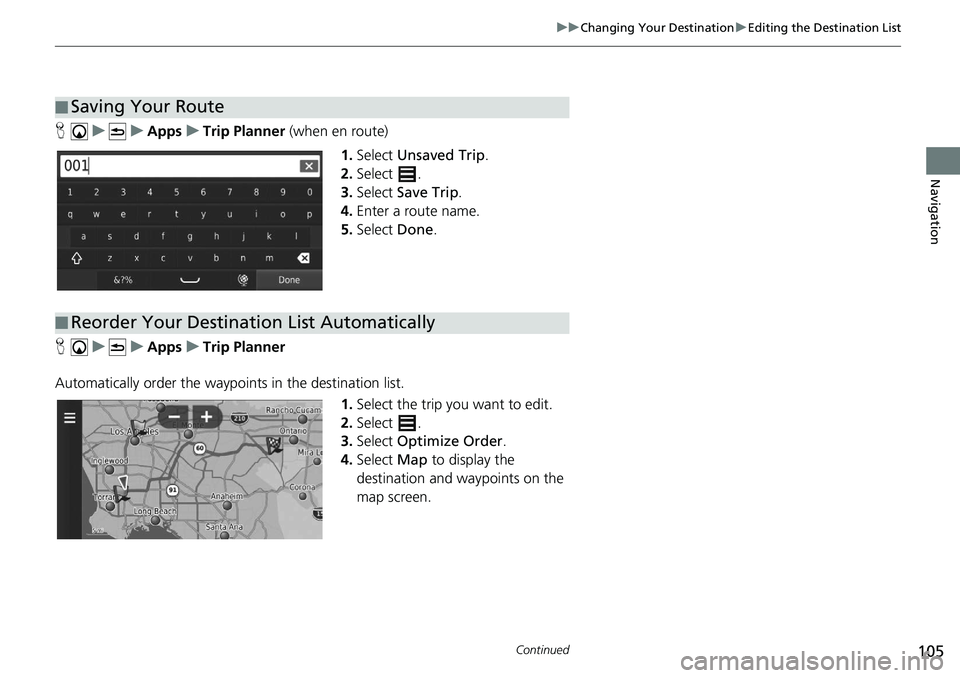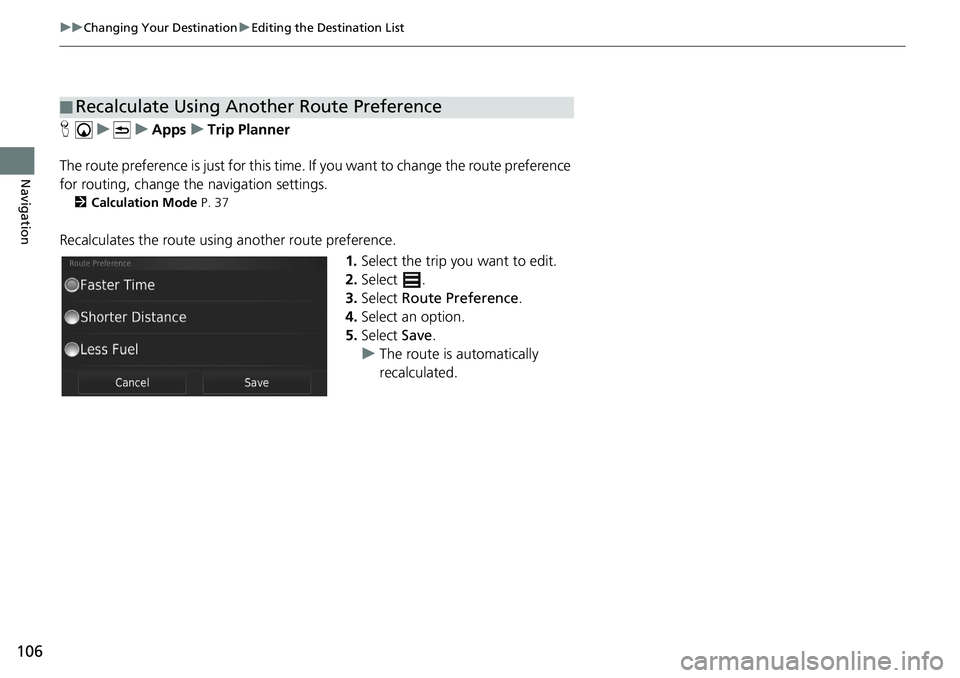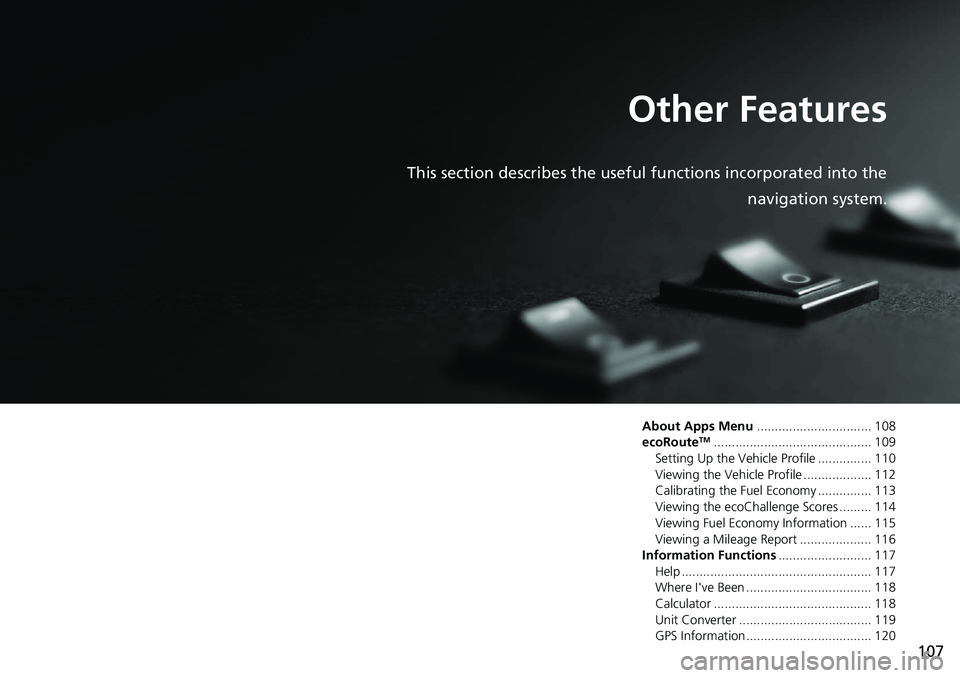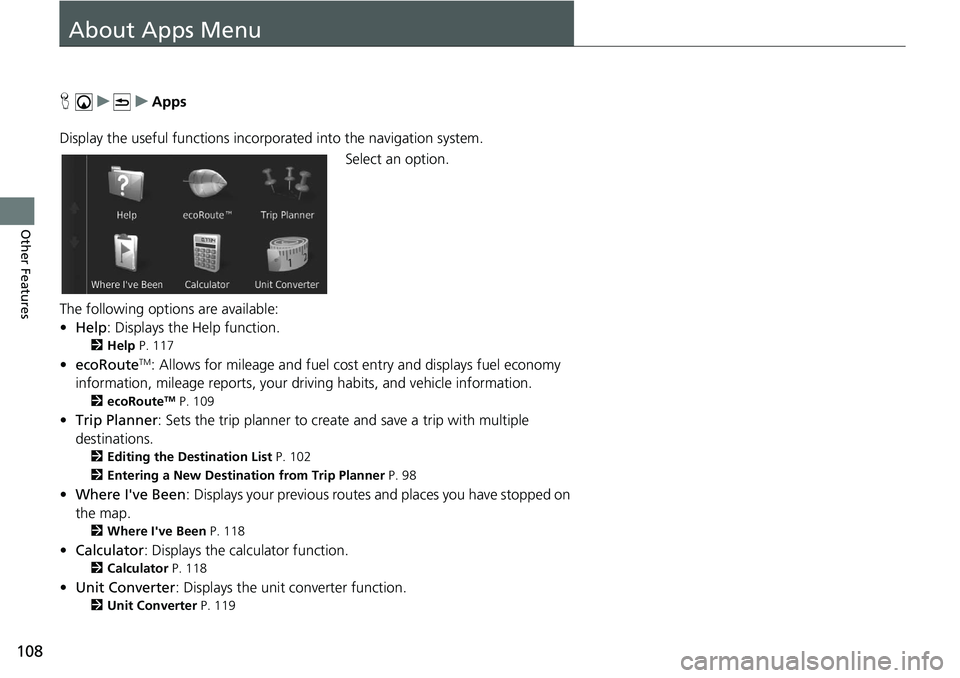HONDA CIVIC SEDAN 2020 Navigation Manual (in English)
CIVIC SEDAN 2020
HONDA
HONDA
https://www.carmanualsonline.info/img/13/34457/w960_34457-0.png
HONDA CIVIC SEDAN 2020 Navigation Manual (in English)
Trending: turn signal, lights, lane assist, stop start, sat nav, fuel consumption, set clock
Page 101 of 143
99
uu Changing Your Destination u Entering a New Destination from Trip Planner
Continued
Navigation
5. Enter a route name.
6.Select Done.
7. Select Go!.
u Select Ma
p to display the
destination and waypoints on
the map screen.
2 Reorder Your Destination
List Automatically P. 105
u Select to display the Edit
Trip screen.
2 Editing the Saved Route
P. 100
8. Select the next destination from
the list.
9. Select Start.
u The route is automatically
recalc
ulated and displayed on
the map screen.
Page 102 of 143
100
uu Changing Your Destination u Entering a New Destination from Trip Planner
Navigation
H u u Apps u Trip Planner
1.Select a
saved route.
2.Select Go!.
3. Select
the next destination from
the list.
4. Select Start.
u The route is automatically
recalculat
ed and displayed on
the map screen.
H u u Apps u Trip Planner
1.Select
a saved route you want to
edit.
2. Select .
■Using the Saved Route
■Editing the Saved Route
Page 103 of 143
101
uu Changing Your Destination u Entering a New Destination from Trip Planner
Navigation
3. Select an option.
The following options are available:
•Edit D
estinations : Edits the destination list of the saved trip.
2 Editing Your Route P. 104
• Delete Trip : Deletes a saved trip.
• Ren
ame Trip : Enters a new name for the saved trip.
• Optimize Order : Automatically orders the wayp o
ints in the destination list.
2Reorder Your Destination List Automatically P. 105
• Route Preference: Changes the route preferenc es (calculating method).
2Recalculate Using Another Route Preference P. 106
Page 104 of 143
102
uu Changing Your Destination u Editing the Destination List
Navigation
Editing the Destination List
You can use the trip planner to edit and sa ve a route with multiple destinations.
H u u Apps u Trip Planner
1.Select
the trip you want to edit.
2.Select
a place from the destination
list.
■Editing Places on Your Route
1
Editing the Destination List
Select Map to display the dest ination and waypoints
on the map screen.
2 Reorder Your Destination List
Automatically P. 105
Page 105 of 143
103
uu Changing Your Destination u Editing the Destination List
Continued
Navigation
3. Select an option.
The following options are available:
•De
parture Time (current location only): Sets the departure time.
• Cl
ear Departure Time (current location only): Clears the departure time.
• Arr
ival Time (destination and waypoints): Sets the arrival time.
• Cle
ar Arrival Time (destination and waypoints): Clears the arrival time.
• Durat
ion (waypoints only): Sets the duration time.
• C
hange Location: Changes the destination or waypoint.
• Remove
Location : Removes the destination or waypoint.
• Rena
me Location : Enters a new name for the location.
Page 106 of 143
104
uu Changing Your Destination u Editing the Destination List
Navigation
H u u Apps u Trip Planner
1.Select
the trip you want to edit.
2.Select .
3. Select Edit Desti
nations.
4. Select and hold , or
and then move the destination to
th
e desired position.
u Select to add a new
location.
u Select to delete destinations
from the destination list.
5. Select Save.
u The route is automatically
recalculat
ed.
■Editing Your Route
Page 107 of 143
105
uu Changing Your Destination u Editing the Destination List
Continued
Navigation
H u u Apps u Trip Planner (when en route)
1. Select Unsaved Trip .
2. Select .
3. Select Save Trip .
4. Enter
a route name.
5.Select Done.
H u u Apps u Trip Planner
Automatically order the waypoi nt
s in the destination list.
1.Select the tr
ip you want to edit.
2. Select .
3. Select Optimize Order .
4. Select Ma
p to display the
destination and waypoints on the
map screen.
■ Saving Your Route
■Reorder Your Destination List Automatically
Page 108 of 143
106
uu Changing Your Destination u Editing the Destination List
Navigation
H u u Apps u Trip Planner
The route preference is just for this time. If you want to cha
nge the route preference
for routing, change the navigation settings.
2 Calculation Mode P. 37
Recalculates the route using another route preference.
1.Select
the trip you want to edit.
2.Select .
3. Select R
oute Preference .
4. Select an
option.
5. Select Save.
u The route is automatically
recalculat
ed.
■Recalculate Using Another Route Preference
Page 109 of 143
107
Other Features
This section describes the useful functions incorporated into the navigation system.
About Apps Menu................................ 108
ecoRouteTM............................................109
Setting Up the Vehicle Profile ............... 110
Viewing the Vehicle Profile ................... 112
Calibrating the Fuel Economy ............... 113
Viewing the ecoChallenge Scores ......... 114
Viewing Fuel Economy Information ...... 115
Viewing a Mileage Report .................... 116
Information Functions ........
.................. 117
Help ..................................................... 117
Where I've Been ................................... 118
Calculator ............................................ 118
Unit Converter ..................................... 119
GPS Information ................................... 120
Page 110 of 143
108
Other Features
About Apps Menu
H u u Apps
Display the useful functions incorpor ated
into the navigation system.
Select an option.
The following options are available:
• He
lp : Displays the Help function.
2 Help P. 117
• ecoRouteTM: Allows for mileage and fuel cost entry and displays fuel economy
information, mileage reports, your dr iving habits, and vehicle information.
2ecoRouteTM P. 109
• Trip Planner : Sets the trip planner to create and save a trip with multiple
destinations.
2 Editing the Destination List P. 102
2 Entering a New Destination from Trip Planner P. 98
• Where I've Been : Displays your previous routes and places you have stopped on
the map.
2 Where I've Been P. 118
• Calculator : Displays the calc u lator function.
2Calculator P. 118
• Unit Converter : Displays the unit converter function.
2Unit Converter P. 119
Trending: roof, remote start, heater, fuel pump, ad blue, clock setting, gas type