HONDA CLARITY ELECTRIC 2017 Owner's Manual (in English)
Manufacturer: HONDA, Model Year: 2017, Model line: CLARITY ELECTRIC, Model: HONDA CLARITY ELECTRIC 2017Pages: 543, PDF Size: 24.2 MB
Page 201 of 543
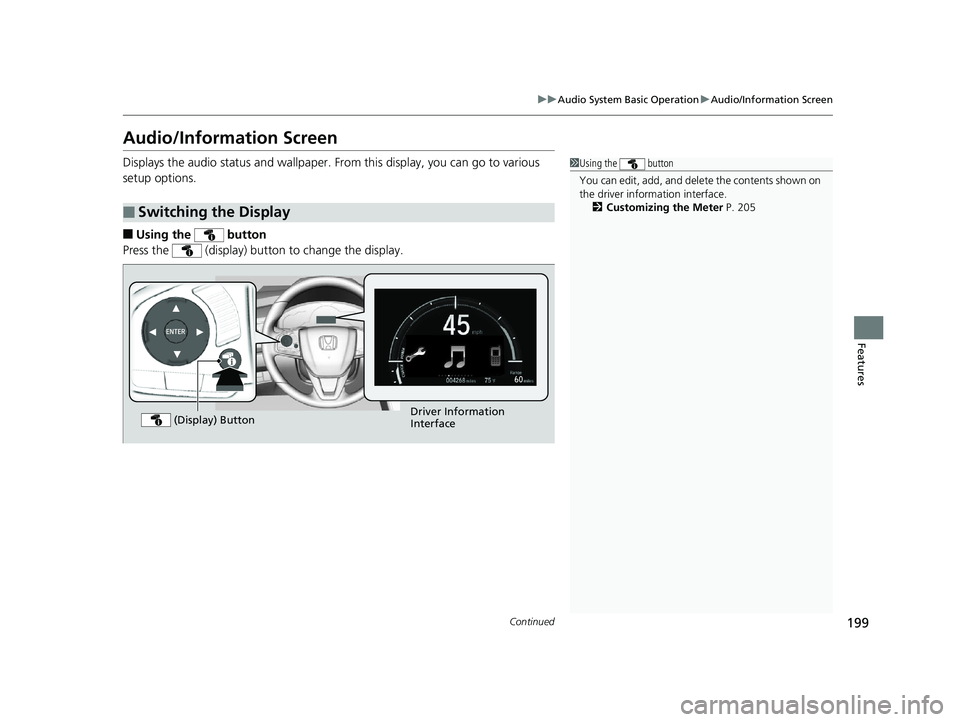
199
uuAudio System Basic Operation uAudio/Information Screen
Continued
Features
Audio/Information Screen
Displays the audio status and wallpaper. From this display, you can go to various
setup options.
■Using the button
Press the (display) button to change the display.
■Switching the Display
1 Using the button
You can edit, add, and dele te the contents shown on
the driver information interface. 2 Customizing the Meter P. 205
Driver Information
Interface
(Display) Button
17 CLARITY BEV CSS-31TRV6000.book 199 ページ 2017年4月14日 金曜日 午前11
時8分
Page 202 of 543
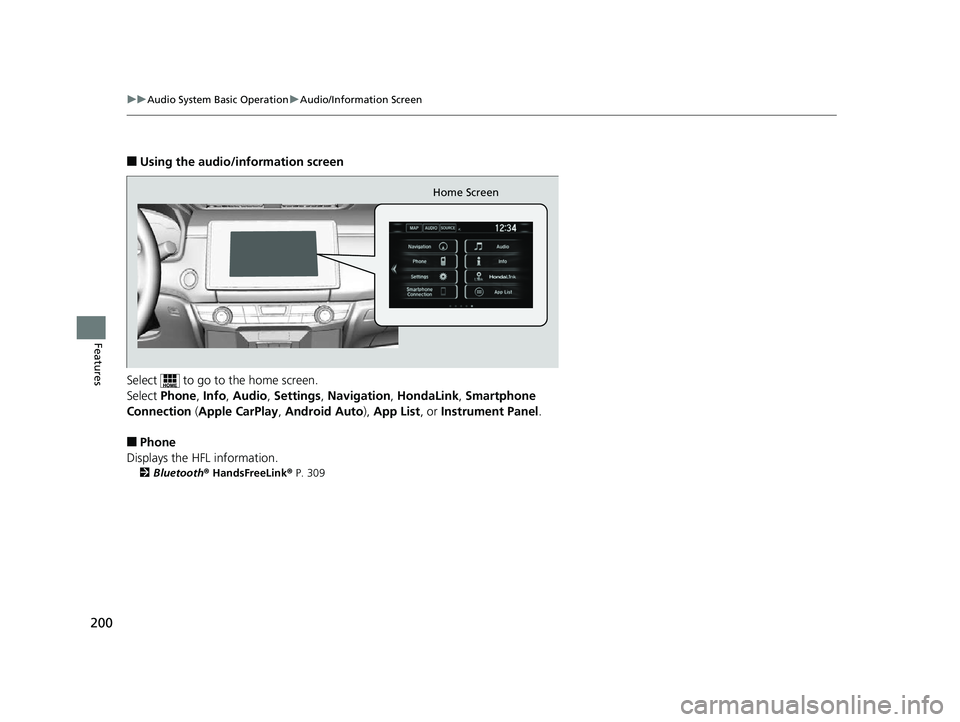
200
uuAudio System Basic Operation uAudio/Information Screen
Features
■Using the audio/information screen
Select to go to the home screen.
Select Phone, Info, Audio , Settings , Navigation , HondaLink, Smartphone
Connection ( Apple CarPlay , Android Auto ), App List, or Instrument Panel .
■Phone
Displays the HFL information.
2 Bluetooth® HandsFreeLink ® P. 309
Home Screen
17 CLARITY BEV CSS-31TRV6000.book 200 ページ 2017年4月14日 金曜日 午前11 時8分
Page 203 of 543
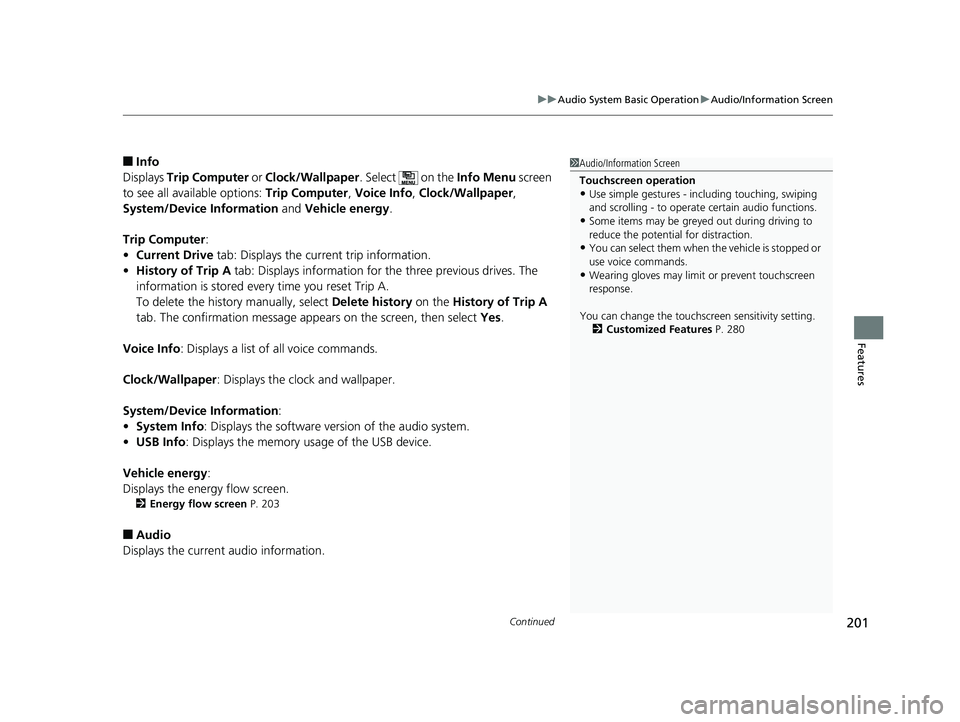
Continued201
uuAudio System Basic Operation uAudio/Information Screen
Features
■Info
Displays Trip Computer or Clock/Wallpaper . Select on the Info Menu screen
to see all available options: Trip Computer, Voice Info, Clock/Wallpaper ,
System/Device Information and Vehicle energy .
Trip Computer :
• Current Drive tab: Displays the current trip information.
• History of Trip A tab: Displays information for the three previous drives. The
information is stored every time you reset Trip A.
To delete the history manually, select Delete history on the History of Trip A
tab. The confirmation message appears on the screen, then select Yes.
Voice Info : Displays a list of all voice commands.
Clock/Wallpaper : Displays the clock and wallpaper.
System/Device Information :
• System Info : Displays the software version of the audio system.
• USB Info : Displays the memory usage of the USB device.
Vehicle energy :
Displays the ener gy flow screen.
2Energy flow screen P. 203
■Audio
Displays the current audio information.
1 Audio/Information Screen
Touchscreen operation
•Use simple gestures - in cluding touching, swiping
and scrolling - to operate certain audio functions.
•Some items may be greyed out during driving to
reduce the potential for distraction.
•You can select them when the vehicle is stopped or
use voice commands.
•Wearing gloves may limit or prevent touchscreen
response.
You can change the touchs creen sensitivity setting.
2 Customized Features P. 280
17 CLARITY BEV CSS-31TRV6000.book 201 ページ 2017年4月14日 金曜日 午前11 時8分
Page 204 of 543
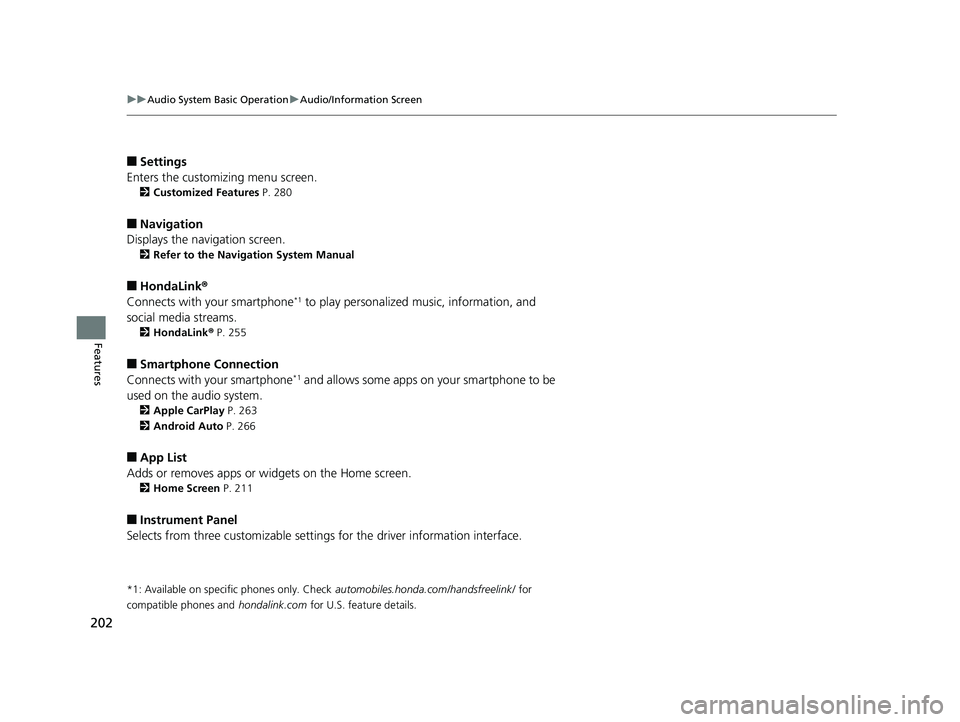
202
uuAudio System Basic Operation uAudio/Information Screen
Features
■Settings
Enters the customiz ing menu screen.
2Customized Features P. 280
■Navigation
Displays the navigation screen.
2 Refer to the Navigation System Manual
■HondaLink®
Connects with your smartphone*1 to play personalized music, information, and
social media streams.
2 HondaLink® P. 255
■Smartphone Connection
Connects with your smartphone*1 and allows some apps on your smartphone to be
used on the audio system.
2 Apple CarPlay P. 263
2 Android Auto P. 266
■App List
Adds or removes apps or widgets on the Home screen.
2 Home Screen P. 211
■Instrument Panel
Selects from three customizable settings for the driver information interface.
*1: Available on specific phones only. Check automobiles.honda.com /handsfreelink/ for
compatible phones and
hondalink.com for U.S. feature details.
17 CLARITY BEV CSS-31TRV6000.book 202 ページ 2017年4月14日 金曜日 午前11 時8分
Page 205 of 543
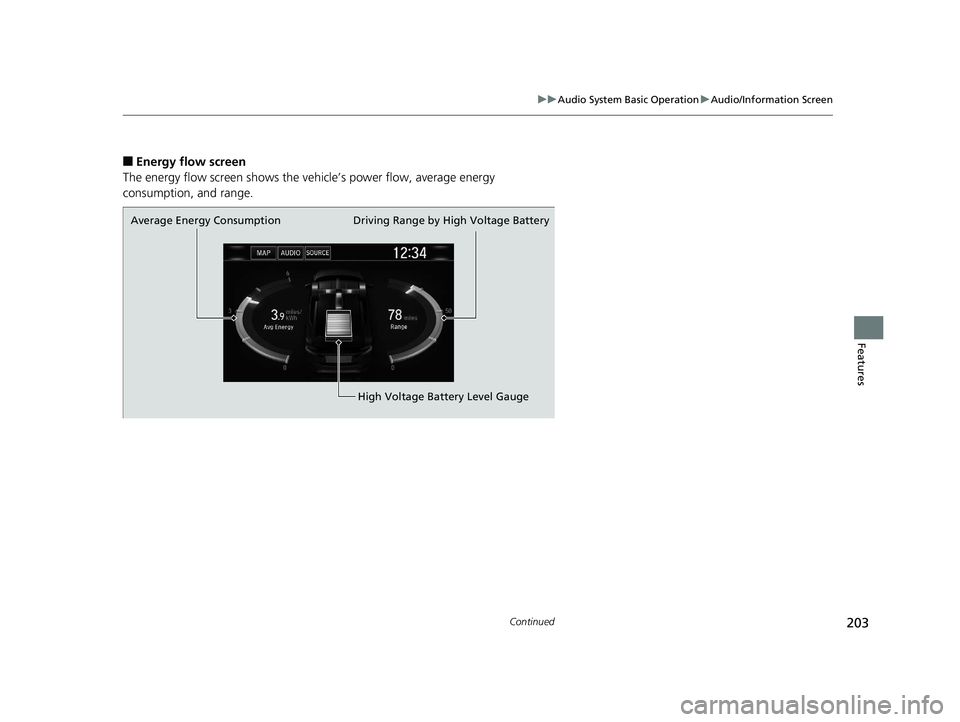
203
uuAudio System Basic Operation uAudio/Information Screen
Continued
Features
■Energy flow screen
The energy flow screen shows the ve hicle’s power flow, average energy
consumption, and range.
Average Energy Consumption
High Voltage Battery Level Gauge
Driving Range by High Voltage Battery
17 CLARITY BEV CSS-31TRV6000.book 203 ページ 2017年4月14日 金曜日 午前11
時8分
Page 206 of 543
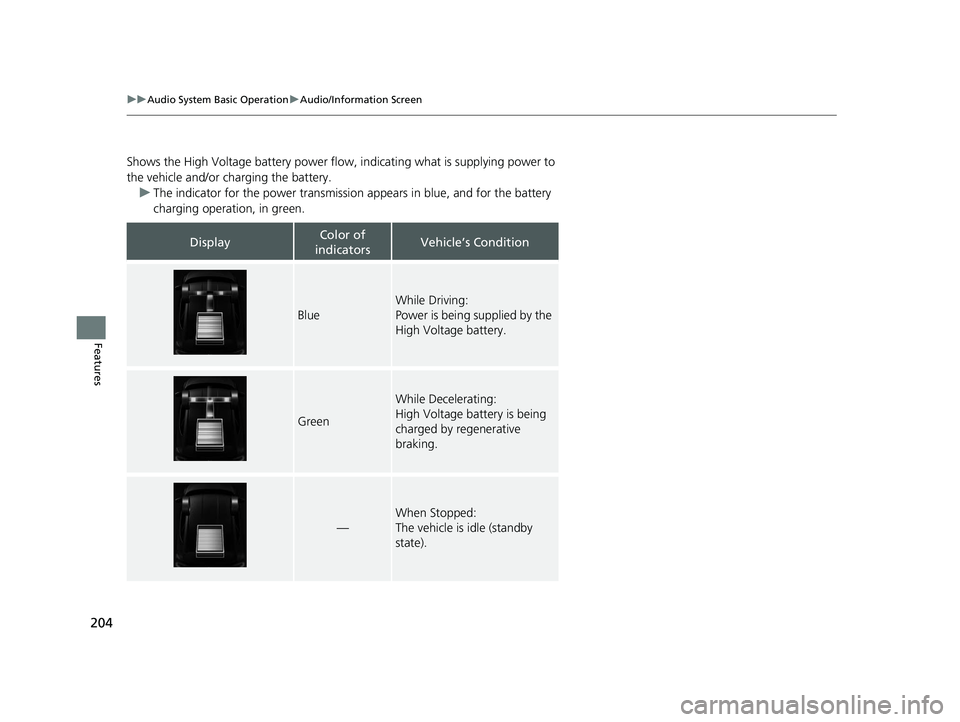
204
uuAudio System Basic Operation uAudio/Information Screen
Features
Shows the High Voltage battery power flow, indicating what is supplying power to
the vehicle and/or charging the battery.
u The indicator for the power transmission appears in blue, and for the battery
charging operation, in green.
DisplayColor of
indicatorsVehicle’s Condition
Blue
While Driving:
Power is being supplied by the
High Voltage battery.
Green
While Decelerating:
High Voltage battery is being
charged by regenerative
braking.
—
When Stopped:
The vehicle is idle (standby
state).
17 CLARITY BEV CSS-31TRV6000.book 204 ページ 2017年4月14日 金曜日 午前11 時8分
Page 207 of 543
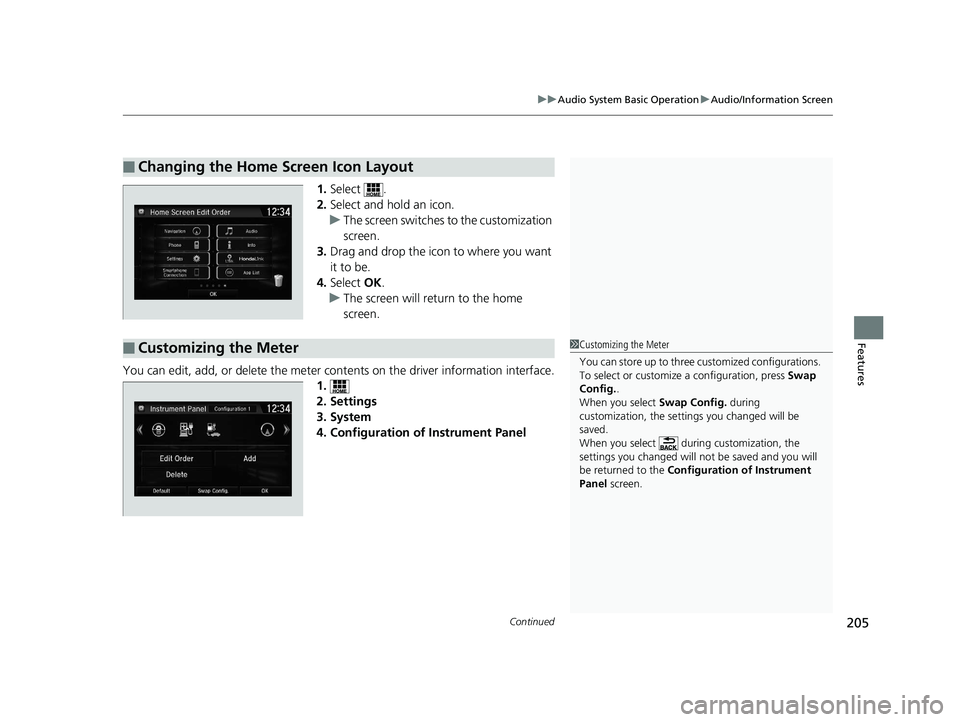
Continued205
uuAudio System Basic Operation uAudio/Information Screen
Features
1. Select .
2. Select and hold an icon.
u The screen switches to the customization
screen.
3. Drag and drop the icon to where you want
it to be.
4. Select OK.
u The screen will return to the home
screen.
You can edit, add, or delete the meter cont ents on the driver information interface.
1.
2. Settings
3. System
4. Configuration of Instrument Panel
■Changing the Home Screen Icon Layout
■Customizing the Meter1 Customizing the Meter
You can store up to three customized configurations.
To select or customize a configuration, press Swap
Config. .
When you select Swap Config. during
customization, the settings you changed will be
saved.
When you select during customization, the
settings you changed will not be saved and you will
be returned to the Configuration of Instrument
Panel screen.
17 CLARITY BEV CSS-31TRV6000.book 205 ページ 2017年4月14日 金曜日 午前11 時8分
Page 208 of 543
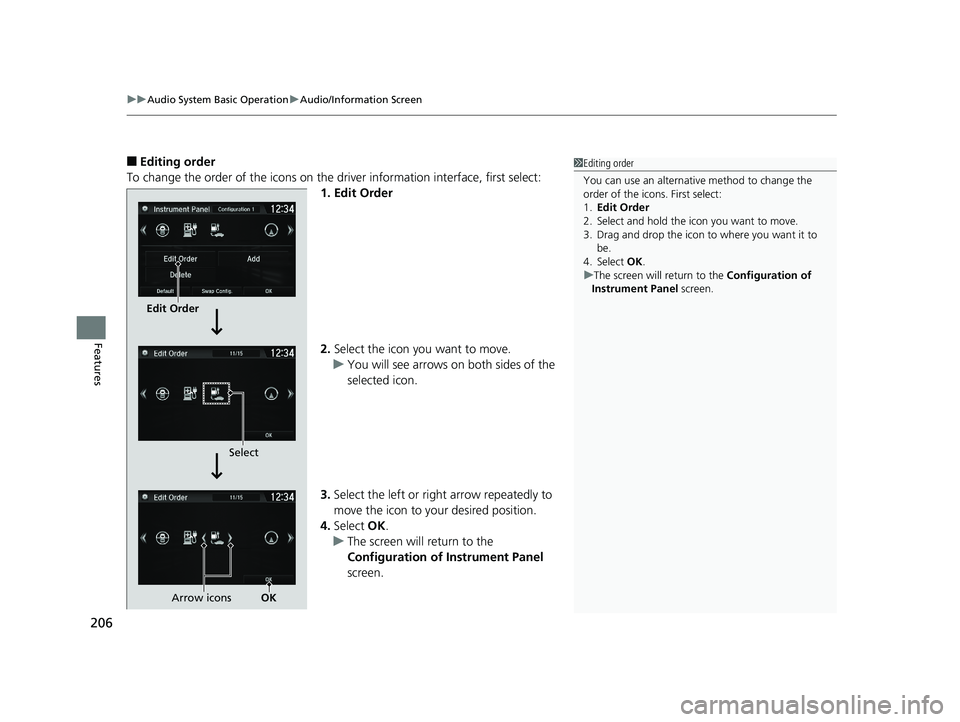
uuAudio System Basic Operation uAudio/Information Screen
206
Features
■Editing order
To change the order of the icons on the driver information interface, first select:
1. Edit Order
2. Select the icon you want to move.
u You will see arrows on both sides of the
selected icon.
3. Select the left or right arrow repeatedly to
move the icon to your desired position.
4. Select OK.
u The screen will return to the
Configuration of Instrument Panel
screen.1 Editing order
You can use an alternative method to change the
order of the icons. First select:
1. Edit Order
2. Select and hold the icon you want to move.
3. Drag and drop the icon to where you want it to be.
4. Select OK .
u The screen will return to the Configuration of
Instrument Panel screen.
Edit Order
Select
Arrow icons OK
17 CLARITY BEV CSS-31TRV6000.book 206 ページ 2017年4月14日 金曜日 午前11 時8分
Page 209 of 543
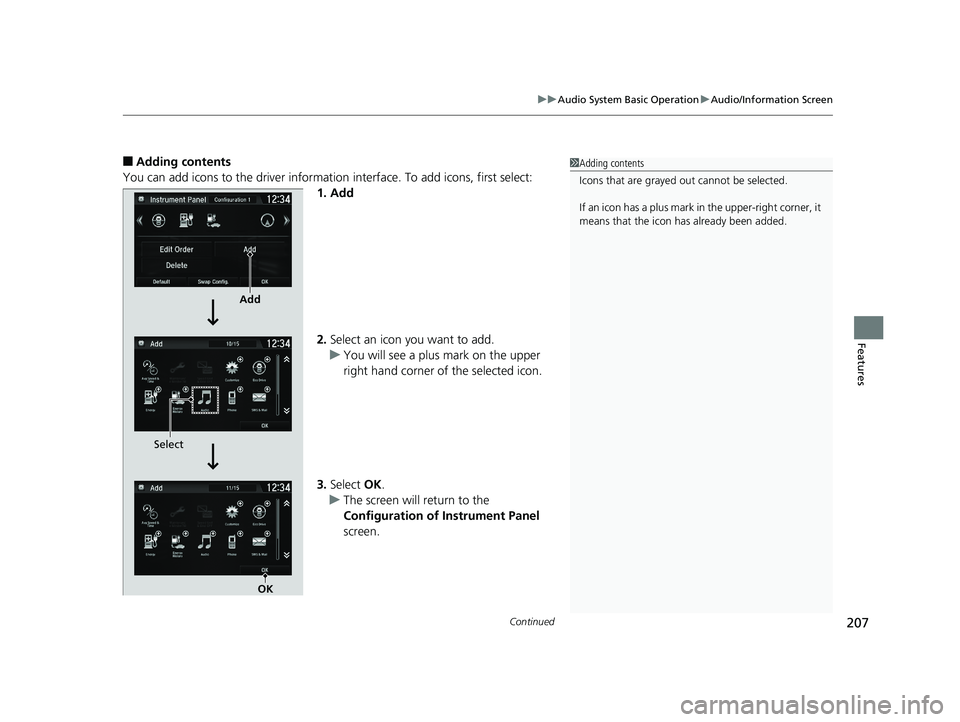
Continued207
uuAudio System Basic Operation uAudio/Information Screen
Features
■Adding contents
You can add icons to the driver informatio n interface. To add icons, first select:
1. Add
2. Select an icon you want to add.
u You will see a plus mark on the upper
right hand corner of the selected icon.
3. Select OK.
u The screen will return to the
Configuration of Instrument Panel
screen.1 Adding contents
Icons that are grayed out cannot be selected.
If an icon has a plus mark in the upper-right corner, it
means that the icon ha s already been added.
Add
Select
OK
17 CLARITY BEV CSS-31TRV6000.book 207 ページ 2017年4月14日 金曜日 午前11 時8分
Page 210 of 543
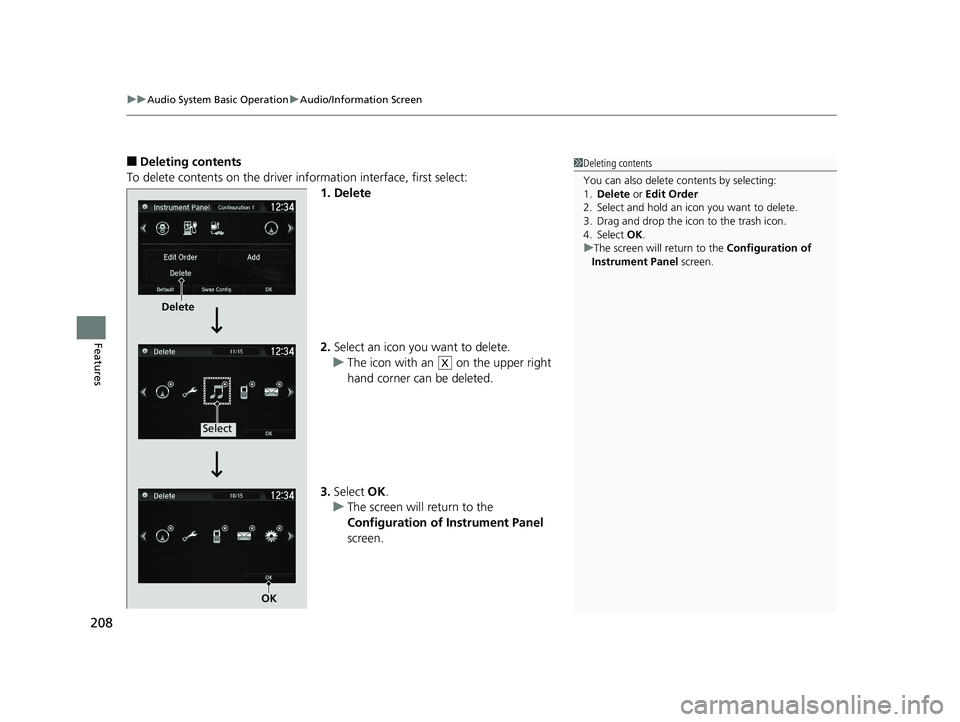
uuAudio System Basic Operation uAudio/Information Screen
208
Features
■Deleting contents
To delete contents on the driver information interface, first select:
1. Delete
2.Select an icon you want to delete.
u The icon with an on the upper right
hand corner can be deleted.
3. Select OK.
u The screen will return to the
Configuration of Instrument Panel
screen.1 Deleting contents
You can also delete c ontents by selecting:
1. Delete or Edit Order
2. Select and hold an icon you want to delete.
3. Drag and drop the icon to the trash icon.
4. Select OK .
u The screen will return to the Configuration of
Instrument Panel screen.
Delete
Select
OK
X
17 CLARITY BEV CSS-31TRV6000.book 208 ページ 2017年4月14日 金曜日 午前11 時8分