ad blue HONDA CLARITY ELECTRIC 2017 Owner's Manual (in English)
[x] Cancel search | Manufacturer: HONDA, Model Year: 2017, Model line: CLARITY ELECTRIC, Model: HONDA CLARITY ELECTRIC 2017Pages: 543, PDF Size: 24.2 MB
Page 5 of 543
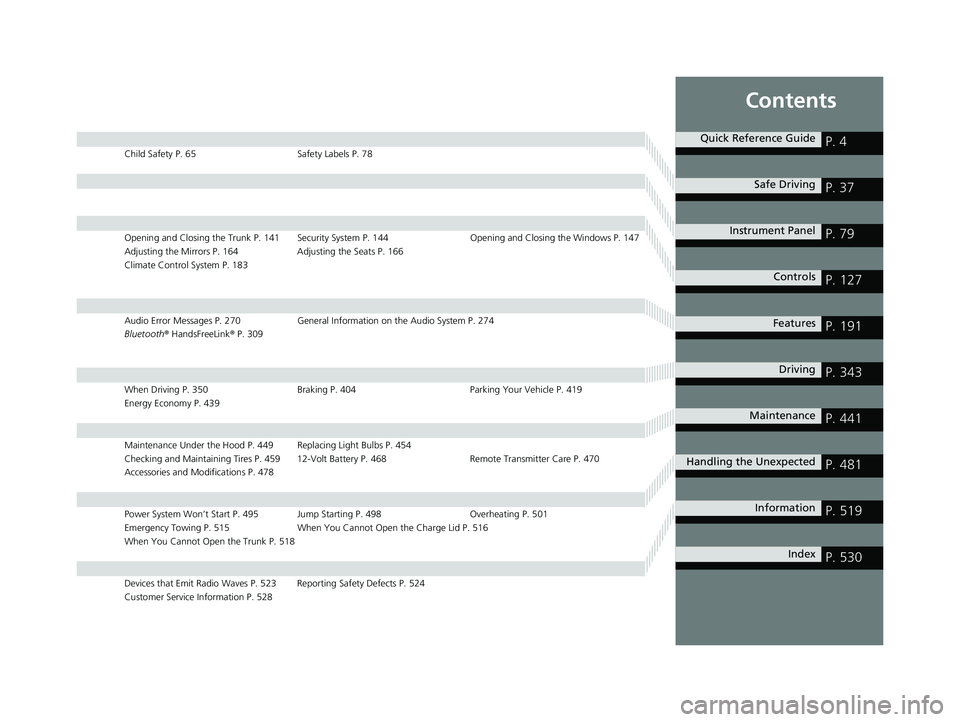
Contents
Child Safety P. 65Safety Labels P. 78
Opening and Closing the Trunk P. 141 Security System P. 144 Opening and Closing the Windows P. 147
Adjusting the Mirrors P. 164 Adjusting the Seats P. 166
Climate Control System P. 183
Audio Error Messages P. 270 General Information on the Audio System P. 274
Bluetooth® HandsFreeLink ® P. 309
When Driving P. 350 Braking P. 404Parking Your Vehicle P. 419
Energy Economy P. 439
Maintenance Under the Hood P. 449 Replacing Light Bulbs P. 454
Checking and Maintaining Tires P. 459 12-Volt Battery P. 468 Remote Transmitter Care P. 470
Accessories and Modifications P. 478
Power System Won’t Start P. 495 Jump Starting P. 498 Overheating P. 501
Emergency Towing P. 515 When You Cannot Open the Charge Lid P. 516
When You Cannot Open the Trunk P. 518
Devices that Emit Radio Waves P. 523 Reporting Safety Defects P. 524
Customer Service Information P. 528
Quick Reference GuideP. 4
Safe DrivingP. 37
Instrument PanelP. 79
ControlsP. 127
FeaturesP. 191
DrivingP. 343
MaintenanceP. 441
Handling the UnexpectedP. 481
InformationP. 519
IndexP. 530
17 CLARITY BEV CSS-31TRV6000.book 3 ページ 2017年4月14日 金曜日 午前11時8分
Page 7 of 543
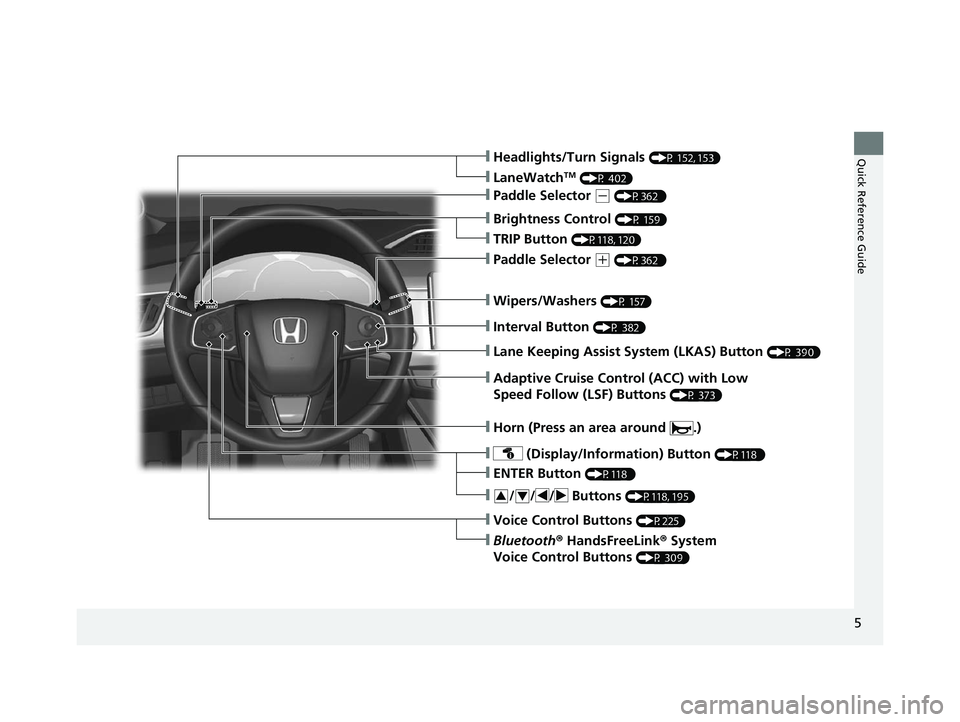
5
Quick Reference Guide
❙Wipers/Washers (P 157)
❙Headlights/Turn Signals (P 152, 153)
❙Brightness Control (P 159)
❙LaneWatchTM (P 402)
❙TRIP Button (P118, 120)
❙Interval Button (P 382)
❙Lane Keeping Assist System (LKAS) Button (P 390)
❙Adaptive Cruise Control (ACC) with Low
Speed Follow (LSF) Buttons
(P 373)
❙ (Display/Information) Button (P118 )
❙/ / / Buttons (P118, 195)34
❙ENTER Button (P118 )
❙Voice Control Buttons (P225)
❙Bluetooth® HandsFreeLink ® System
Voice Control Buttons
(P 309)
❙Horn (Press an area around .)
❙Paddle Selector (+ (P362 )
❙Paddle Selector (- (P362 )
17 CLARITY BEV CSS-31TRV6000.book 5 ページ 2017年4月14日 金曜日 午前11時8分
Page 21 of 543
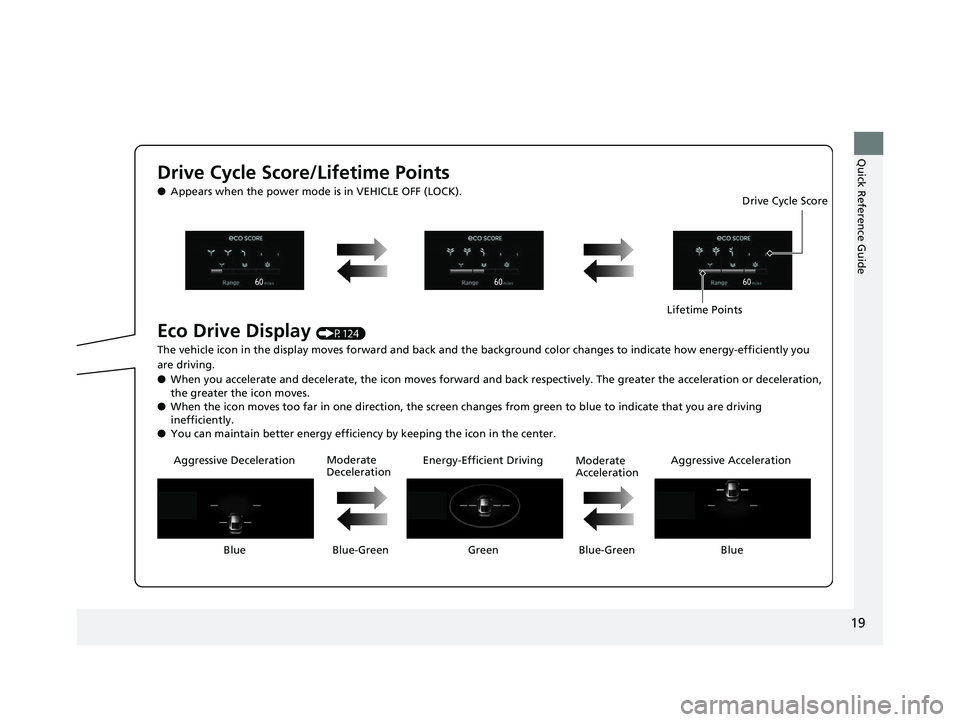
19
Quick Reference Guide
Drive Cycle Score/Lifetime Points
●Appears when the power mode is in VEHICLE OFF (LOCK).
Eco Drive Display (P124)
The vehicle icon in the display moves forward and back and the background color changes to indicate how energy-efficiently you
are driving.
● When you accelerate and decelerate, the ic on moves forward and back respectively. The greater the acceleration or deceleration,
the greater the icon moves.
● When the icon moves too far in one direct ion, the screen changes from green to blue to indicate that you are driving
inefficiently.
● You can maintain better energy efficiency by keeping the icon in the center.
Aggressive Deceleration Energy-Effici ent Driving Aggressive Acceleration
Blue Blue-Green Green Blue-Green Blue Moderate
Deceleration
Moderate
AccelerationLifetime Points
Drive Cycle Score
17 CLARITY BEV CSS-31TRV6000.book 19 ページ 2017年4月14日 金曜日 午前11時
8分
Page 28 of 543
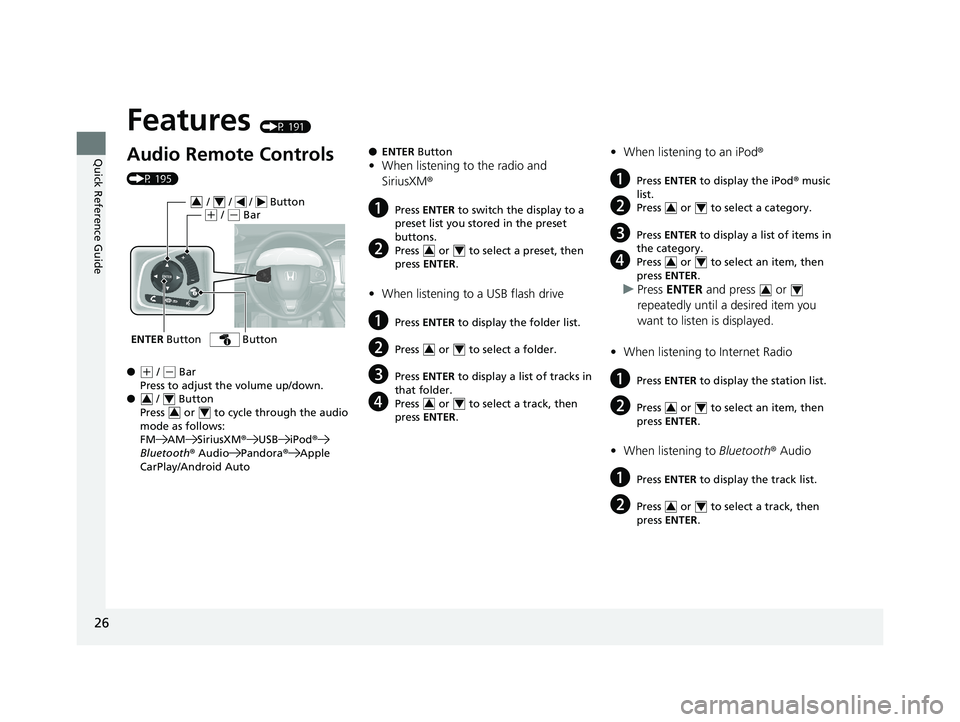
26
Quick Reference Guide
Features (P 191)
Audio Remote Controls
(P 195)
●
(+ / ( - Bar
Press to adjust the volume up/down.
● / Button
Press or to cycle through the audio
mode as follows:
FM AM SiriusXM ®USB iPod ®
Bluetooth ® Audio Pandora® Apple
CarPlay/Android Auto
ENTER Button
/ / / Button34(+ / (- Bar
Button
34
34
● ENTER Button
•When listening to the radio and
SiriusXM ®
aPress ENTER to switch the display to a
preset list you stored in the preset
buttons.
bPress or to select a preset, then
press ENTER .
•When listening to a USB flash drive
aPress ENTER to display the folder list.
bPress or to select a folder.
cPress ENTER to display a list of tracks in
that folder.
dPress or to select a track, then
press ENTER .
34
34
34
•When listening to an iPod ®
aPress ENTER to display the iPod ® music
list.
bPress or to select a category.
cPress ENTER to display a list of items in
the category.
dPress or to select an item, then
press ENTER .
uPress ENTER and press or
repeatedly until a desired item you
want to listen is displayed.
• When listening to Internet Radio
aPress ENTER to display the station list.
bPress or to select an item, then
press ENTER .
•When listening to Bluetooth® Audio
aPress ENTER to display the track list.
bPress or to select a track, then
press ENTER .
34
34
34
34
34
17 CLARITY BEV CSS-31TRV6000.book 26 ページ 2017年4月14日 金曜日 午前11時 8分
Page 124 of 543
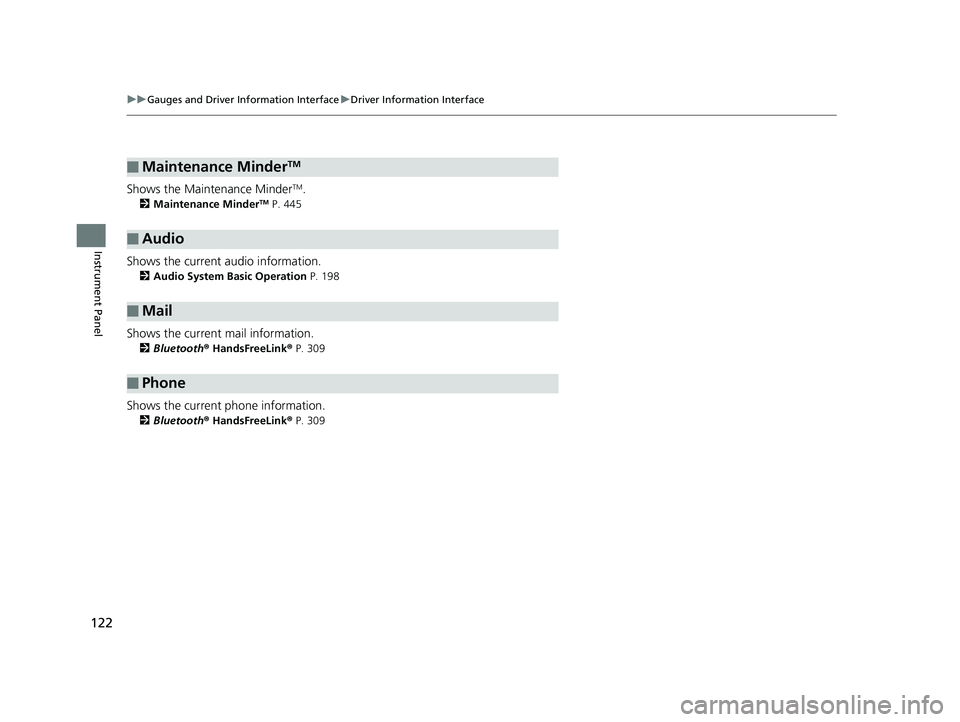
122
uuGauges and Driver Information Interface uDriver Information Interface
Instrument Panel
Shows the Maintenance MinderTM.
2 Maintenance MinderTM P. 445
Shows the current audio information.
2Audio System Basic Operation P. 198
Shows the current mail information.
2Bluetooth® HandsFreeLink ® P. 309
Shows the current phone information.
2 Bluetooth® HandsFreeLink ® P. 309
■Maintenance MinderTM
■Audio
■Mail
■Phone
17 CLARITY BEV CSS-31TRV6000.book 122 ページ 2017年4月14日 金曜日 午前11 時8分
Page 126 of 543
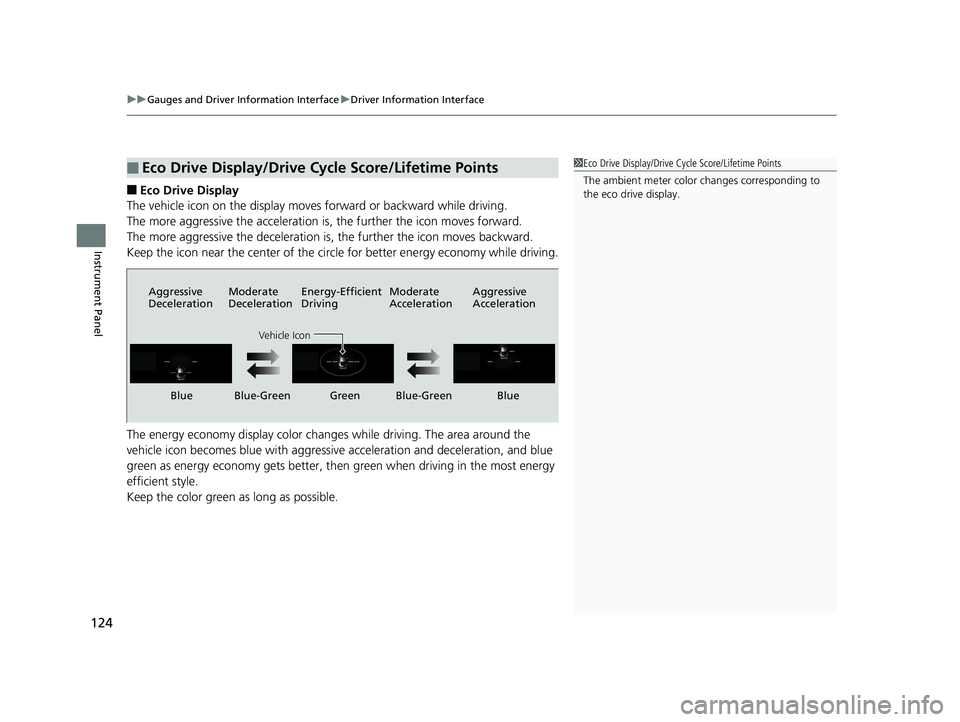
uuGauges and Driver Information Interface uDriver Information Interface
124
Instrument Panel
■Eco Drive Display
The vehicle icon on the display moves forward or backward while driving.
The more aggressive the acceleration is, the further the icon moves forward.
The more aggressive the deceleration is, the further the icon moves backward.
Keep the icon near the center of the circle for better energy economy while driving.
The energy economy displa y color changes while driving. The area around the
vehicle icon becomes blue with aggressive acceleration and deceleration, and blue
green as energy economy gets better, then green when driving in the most energy
efficient style.
Keep the color green as long as possible.
■Eco Drive Display/Drive Cycle Score/Lifetime Points1 Eco Drive Display/Drive Cycle Score/Lifetime Points
The ambient meter color changes corresponding to
the eco drive display.
Aggressive
Deceleration Moderate
DecelerationEnergy-Efficient
Driving Moderate
AccelerationAggressive
Acceleration
Vehicle Icon
Blue Blue-Green Green Blue-Green Blue
17 CLARITY BEV CSS-31TRV6000.book 124 ページ 2017年4月14日 金曜日 午前11
時8分
Page 193 of 543
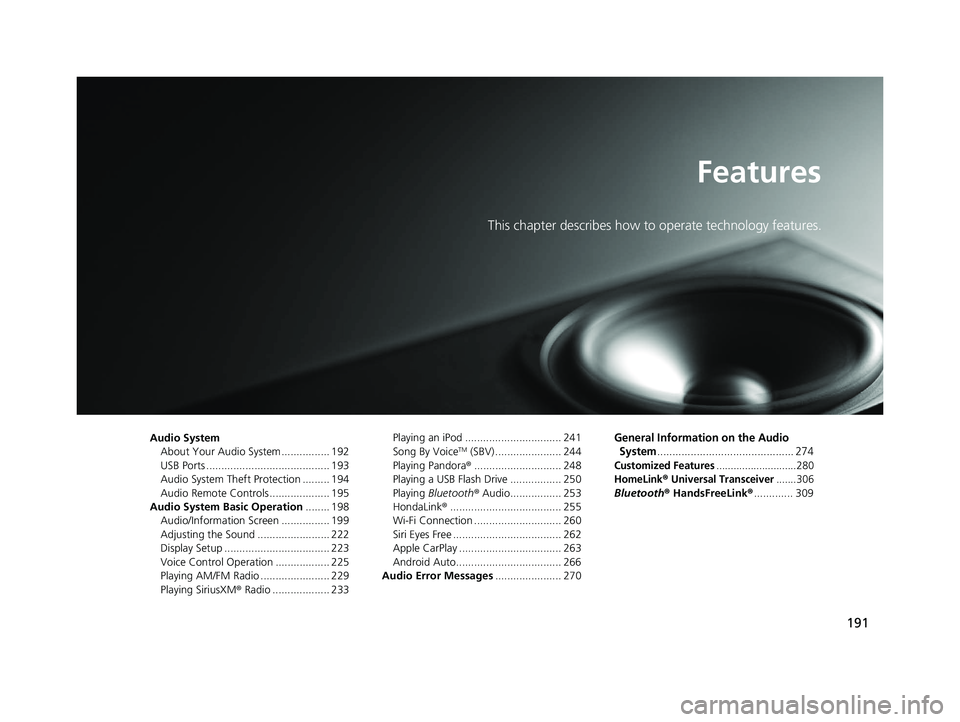
191
Features
This chapter describes how to operate technology features.
Audio SystemAbout Your Audio System ................ 192
USB Ports ......................................... 193
Audio System Theft Protection ......... 194
Audio Remote Controls .................... 195
Audio System Basic Operation ........ 198
Audio/Information Screen ................ 199
Adjusting the Sound ........................ 222
Display Setup ................................... 223
Voice Control Operation .................. 225
Playing AM/FM Radio ....................... 229
Playing SiriusXM ® Radio ................... 233 Playing an iPod ................................ 241
Song By VoiceTM (SBV) ...................... 244
Playing Pandora ®............................. 248
Playing a USB Flash Drive ................. 250
Playing Bluetooth ® Audio................. 253
HondaLink ®..................................... 255
Wi-Fi Connection ............................. 260
Siri Eyes Free .................................... 262
Apple CarPlay .................................. 263
Android Auto................................... 266
Audio Error Messages ...................... 270
General Information on the Audio
System
............................................. 274
Customized Features............................280
HomeLink® Universal Transceiver.......306
Bluetooth ® HandsFreeLink® ............. 309
17 CLARITY BEV CSS-31TRV6000.book 191 ページ 2017年4月14日 金曜日 午前11 時8分
Page 194 of 543
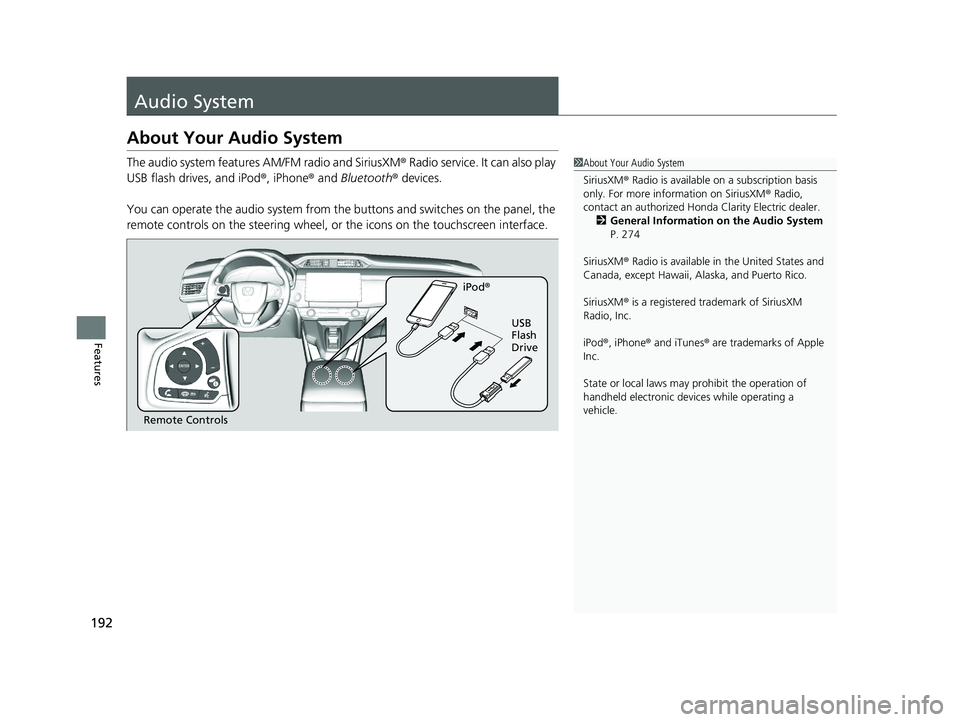
192
Features
Audio System
About Your Audio System
The audio system features AM/FM radio and SiriusXM® Radio service. It can also play
USB flash drives, and iPod ®, iPhone® and Bluetooth® devices.
You can operate the audio system from the buttons and switches on the panel, the
remote controls on the steering wheel, or the icons on the touchscreen interface.1About Your Audio System
SiriusXM ® Radio is available on a subscription basis
only. For more information on SiriusXM ® Radio,
contact an authorized Honda Clarity Electric dealer.
2 General Information on the Audio System
P. 274
SiriusXM ® Radio is available in the United States and
Canada, except Ha waii, Alaska, and Puerto Rico.
SiriusXM ® is a registered trademark of SiriusXM
Radio, Inc.
iPod ®, iPhone ® and iTunes ® are trademarks of Apple
Inc.
State or local laws may pr ohibit the operation of
handheld electronic devi ces while operating a
vehicle.
Remote Controls iPod
®
USB
Flash
Drive
17 CLARITY BEV CSS-31TRV6000.book 192 ページ 2017年4月14日 金曜日 午前11 時8分
Page 197 of 543

195
uuAudio System uAudio Remote Controls
Continued
Features
Audio Remote Controls
Allow you to operate the audio system whil e driving. The information is shown on
the driver information interface. Buttons
Press or to cycle through the audio
mode as follows:
FM AM SiriusXM ®USB iPod
Bluetooth ® Audio Pandora ®Apple
CarPlay/Android Auto
ENTER Button
• When listening to the radio and SiriusXM ®
1. Press ENTER to switch the disp lay to a preset list you stored in the preset buttons.
2. Press or to select a preset, then press ENTER.
• When listening to a USB flash drive
1. Press ENTER to display the folder list.
2. Press or to select a folder.
3. Press ENTER to display a list of tracks in that folder.
4. Press or to select a track, then press ENTER.1Audio Remote Controls
Some modes appear only when an appropriate
device or medium is used.
Depending on the Bluetooth® device you connect,
some functions may not be available.
Press the (Hang-up/back) button to go back
to the previous command or cancel a command.
Press the button to switch display. 2 Switching the Display P. 199
Button
ENTER Button
Button
(+ (- Bar
Button
Button3
Button4
34
34
34
34
34
17 CLARITY BEV CSS-31TRV6000.book 195 ページ 2017年4月14日 金曜日 午前11 時8分
Page 198 of 543
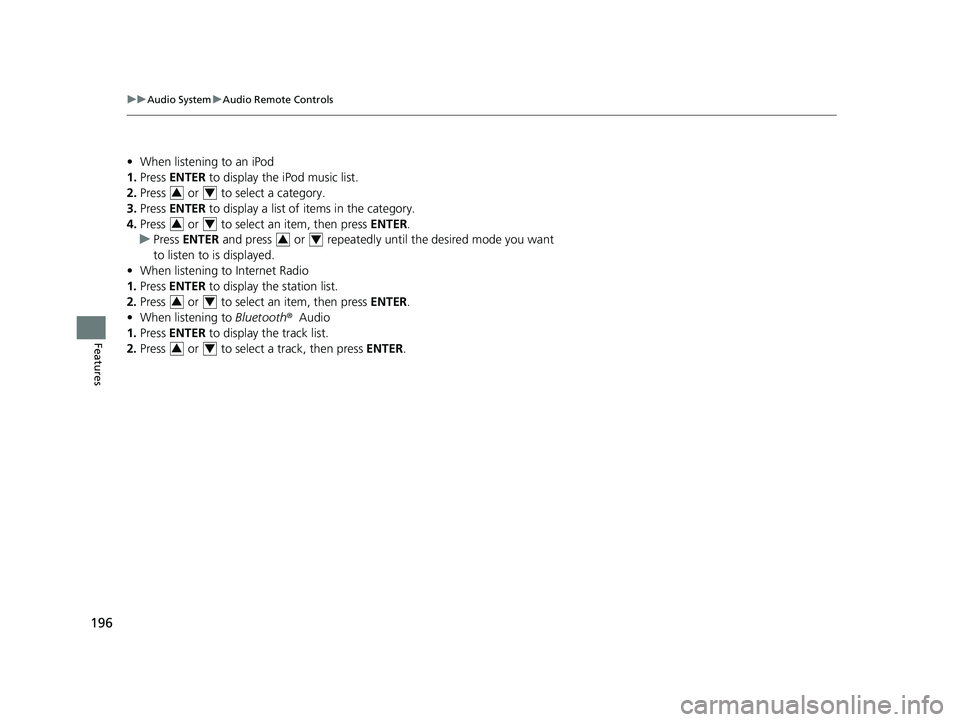
196
uuAudio System uAudio Remote Controls
Features
• When listening to an iPod
1. Press ENTER to display the iPod music list.
2. Press or to select a category.
3. Press ENTER to display a list of items in the category.
4. Press or to select an item, then press ENTER.
u Press ENTER and press or repeatedly until the desired mode you want
to listen to is displayed.
• When listening to Internet Radio
1. Press ENTER to display the station list.
2. Press or to select an item, then press ENTER.
• When listening to Bluetooth ®Audio
1. Press ENTER to display the track list.
2. Press or to select a track, then press ENTER.
34
34
34
34
34
17 CLARITY BEV CSS-31TRV6000.book 196 ページ 2017年4月14日 金曜日 午前11 時8分