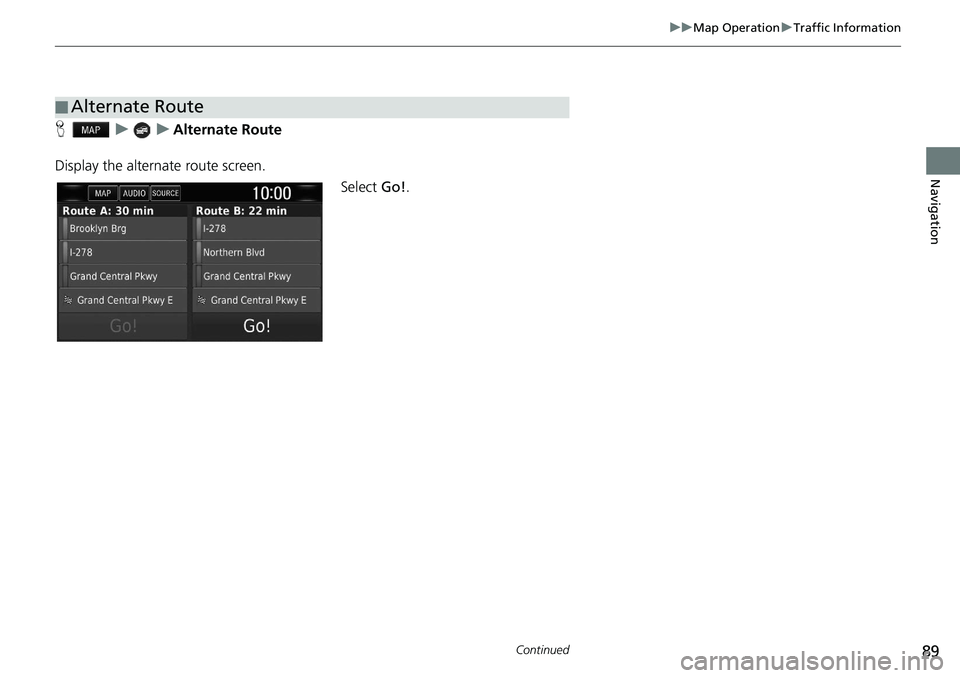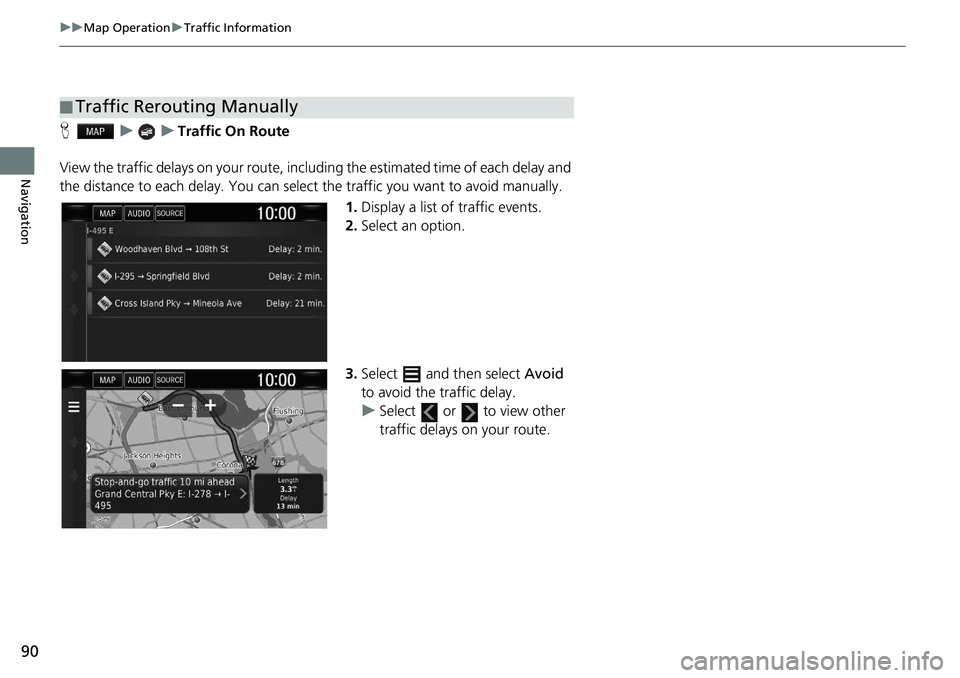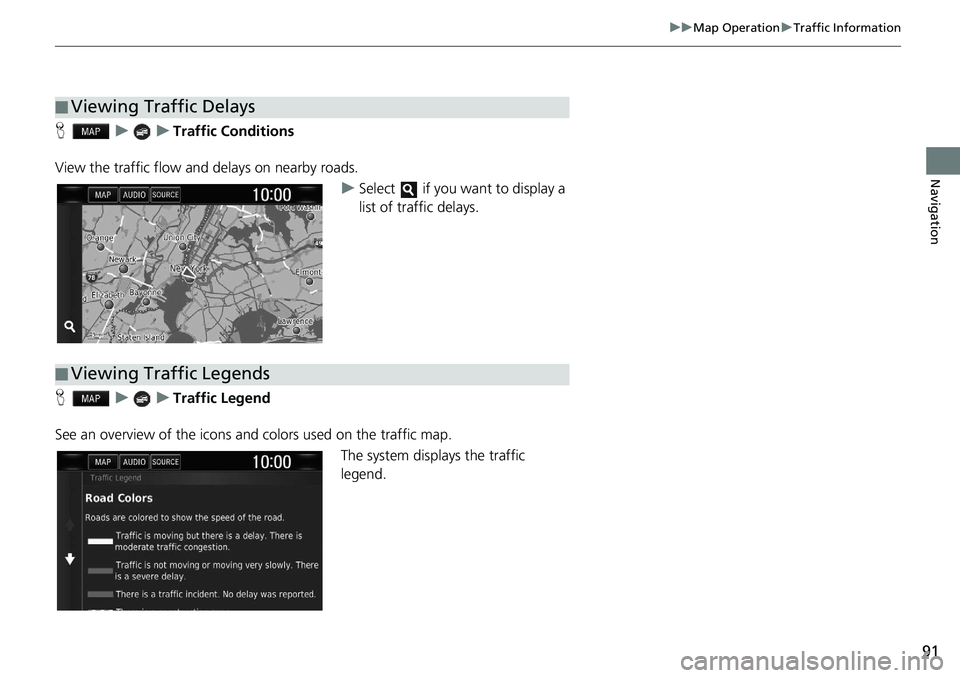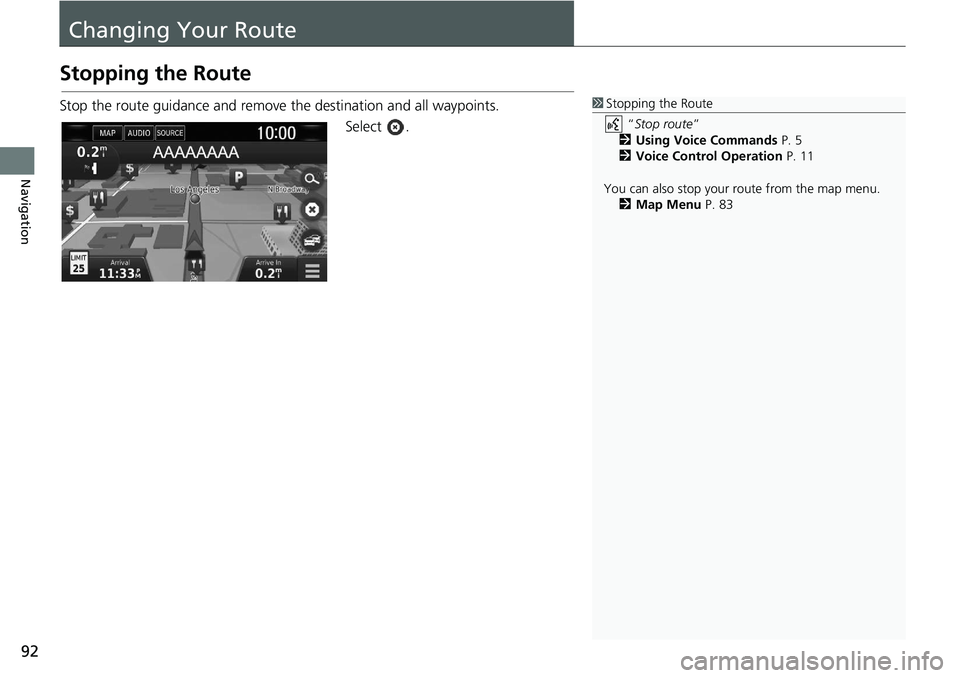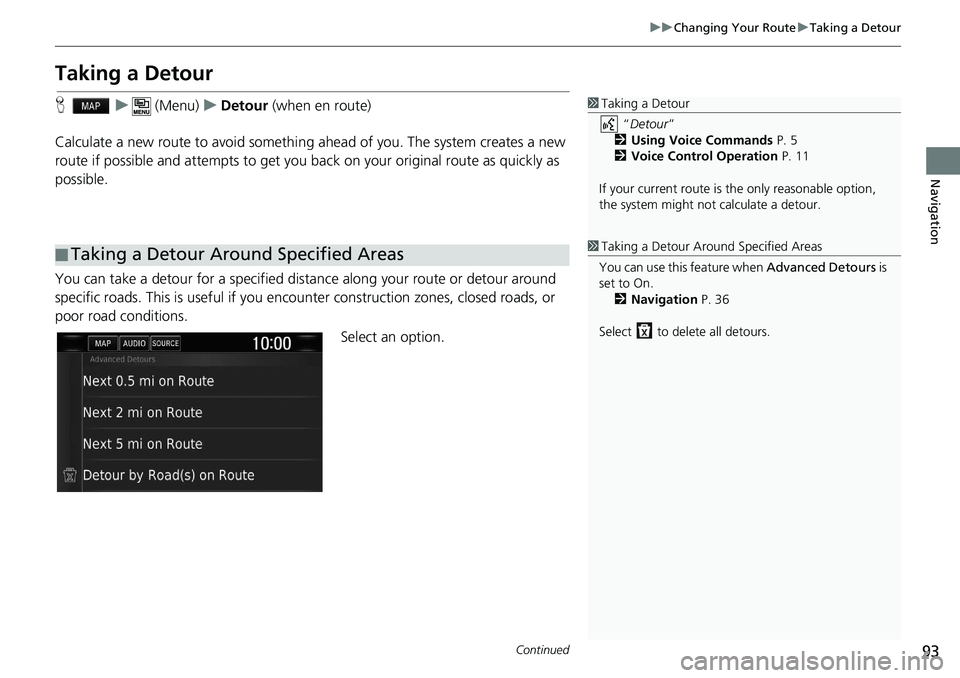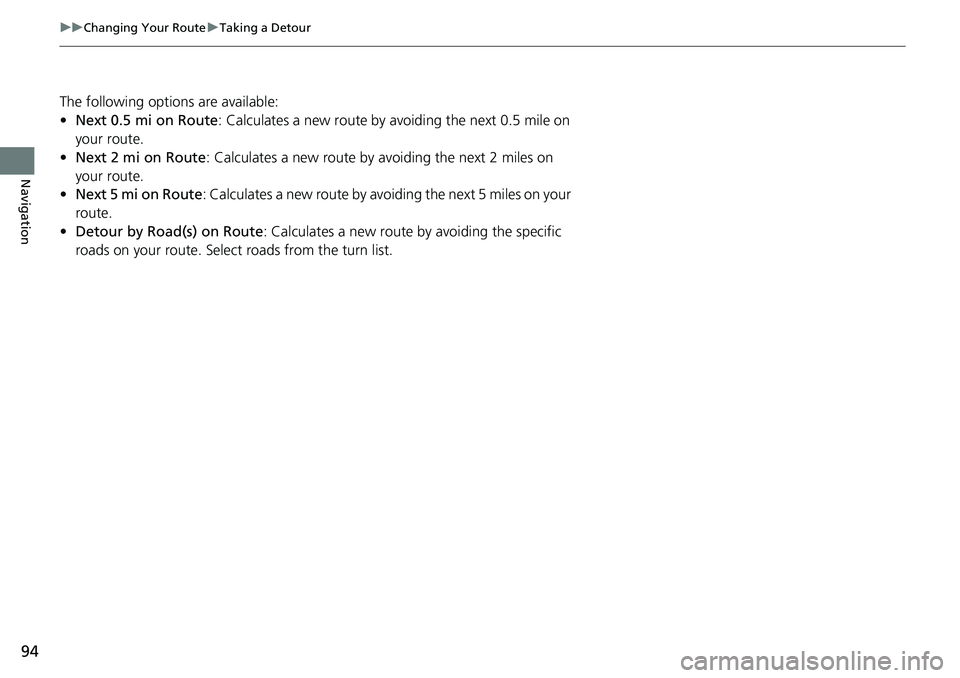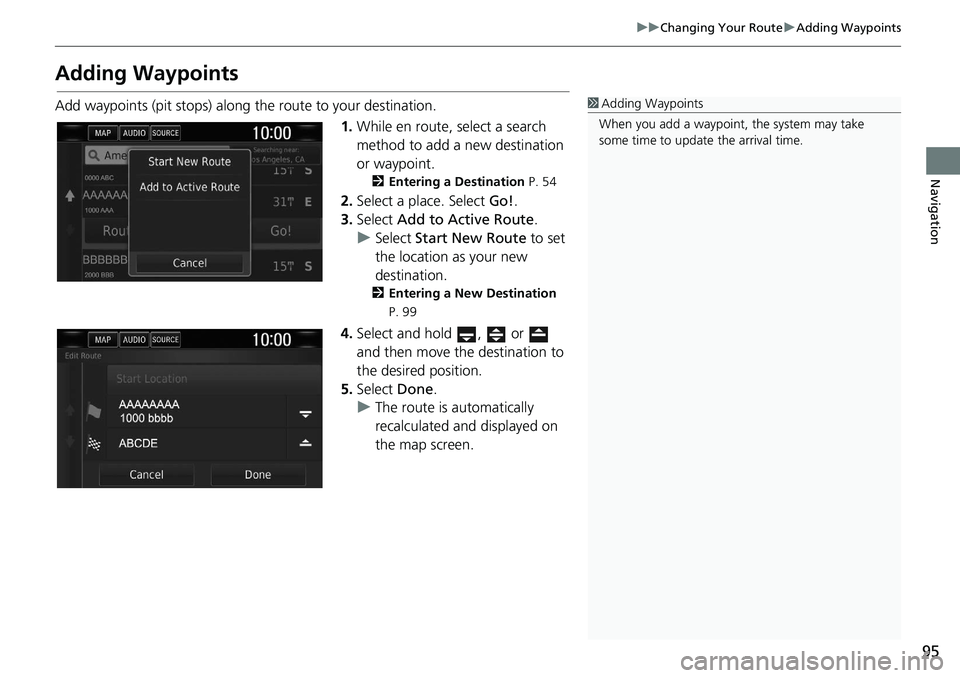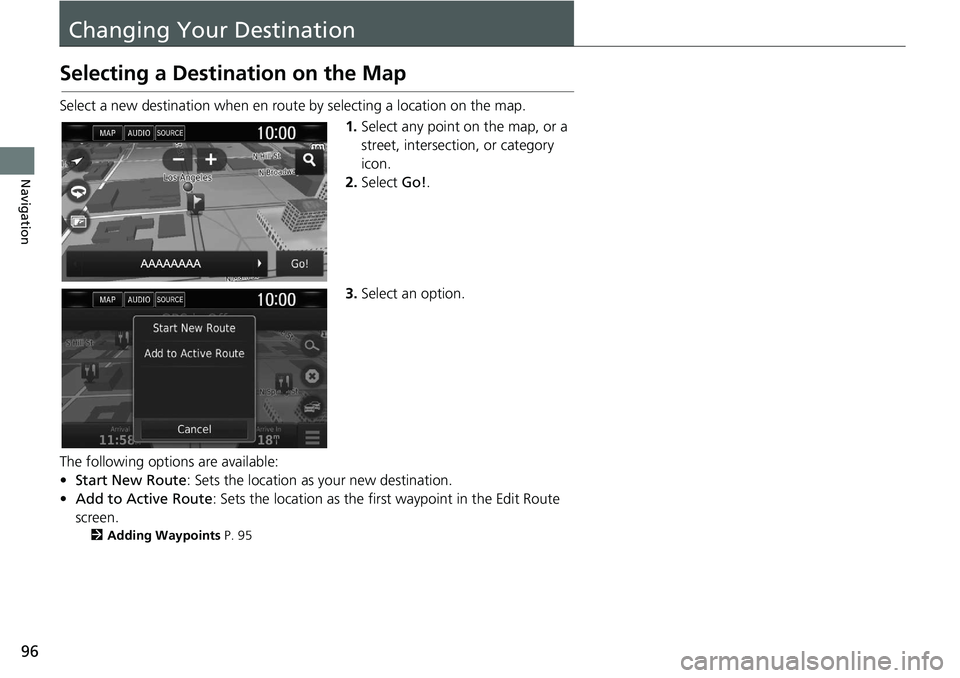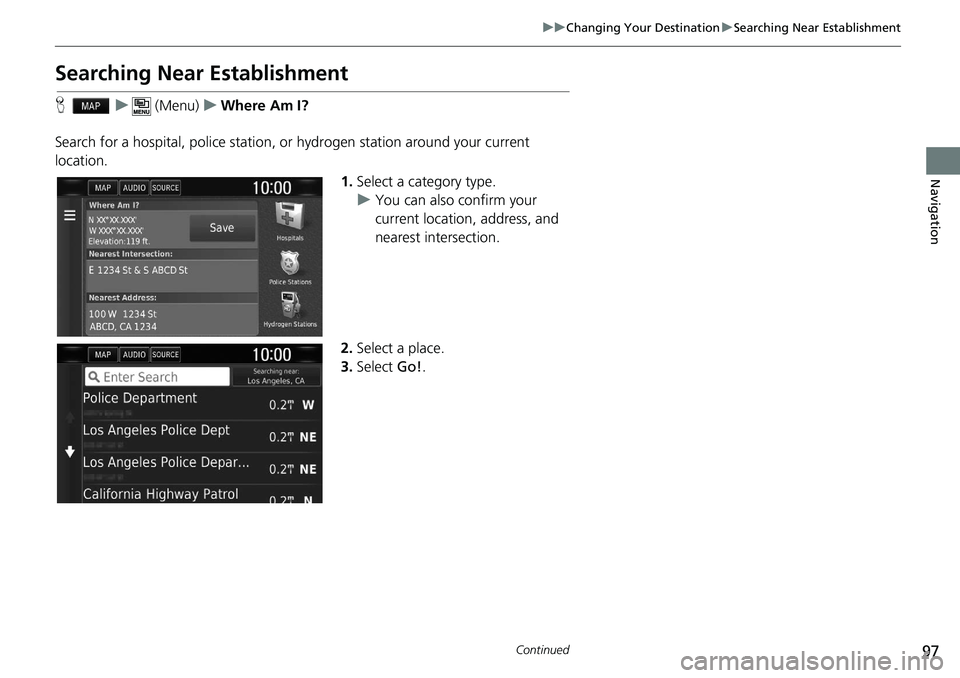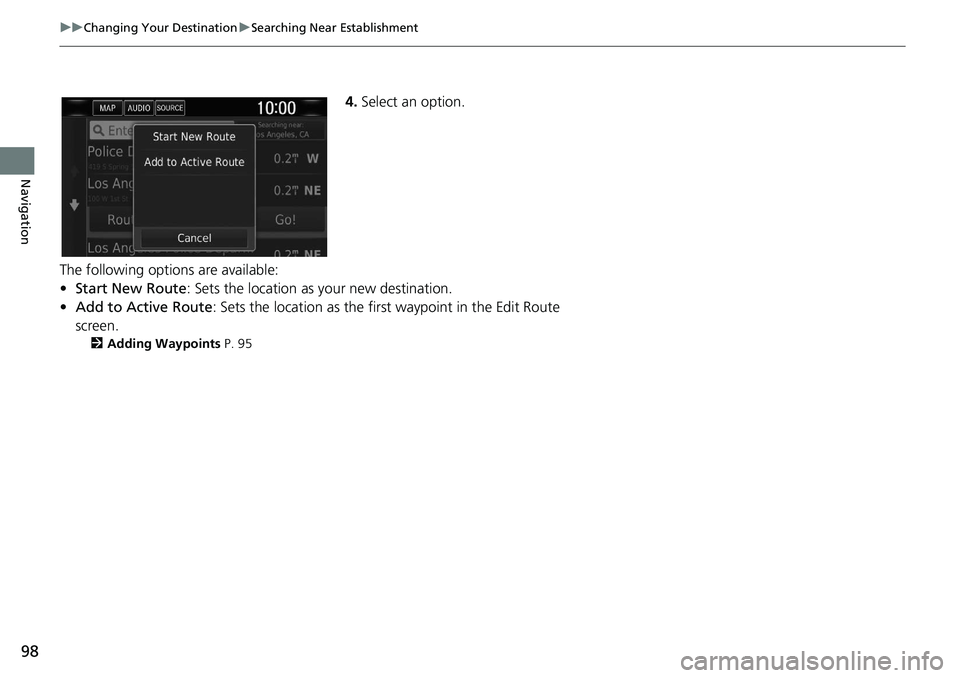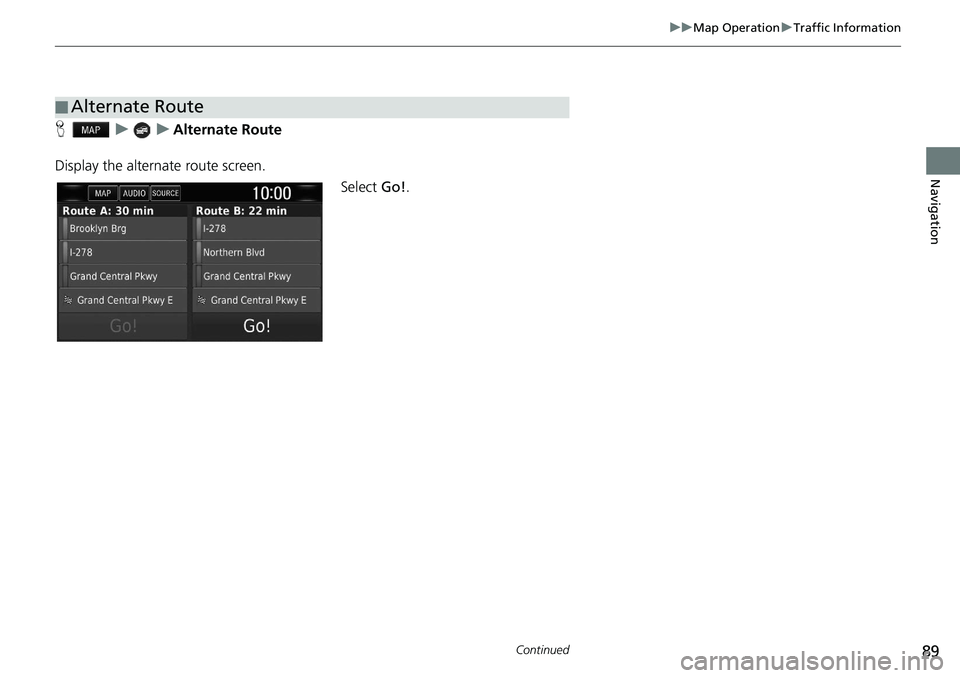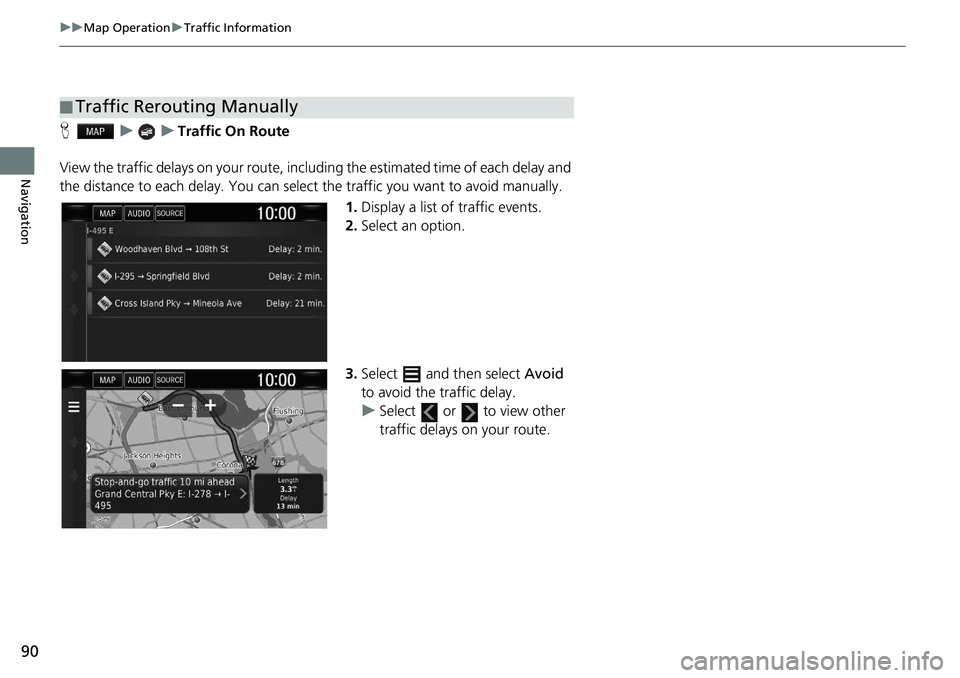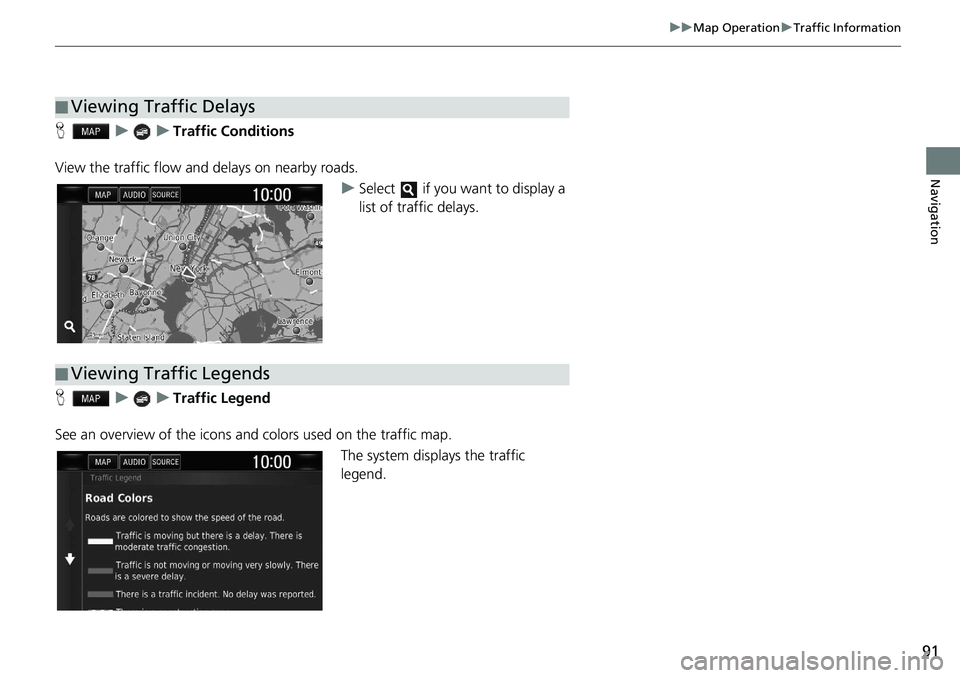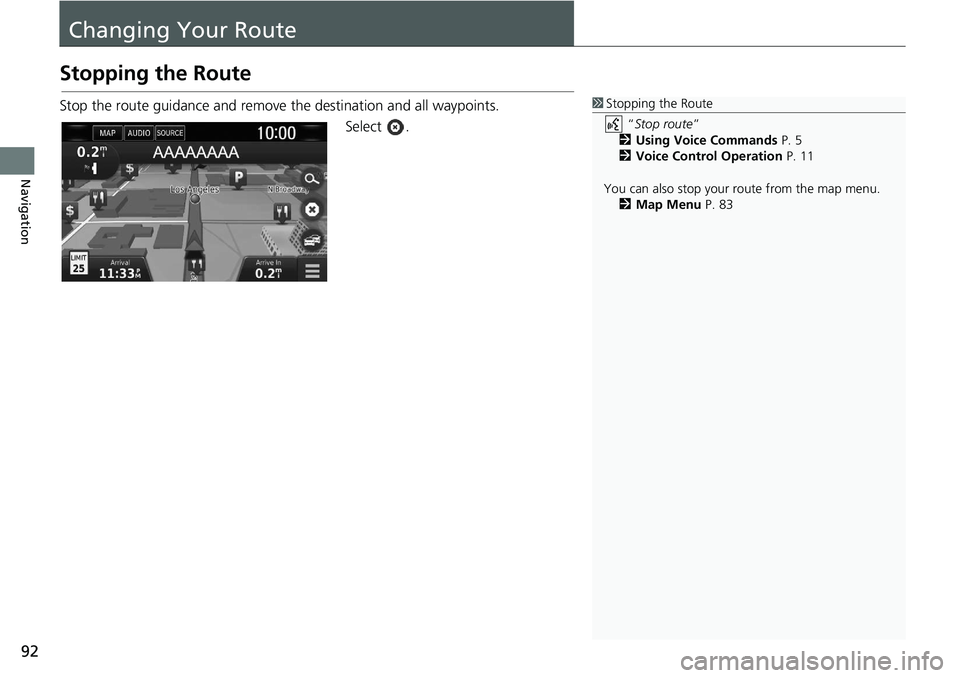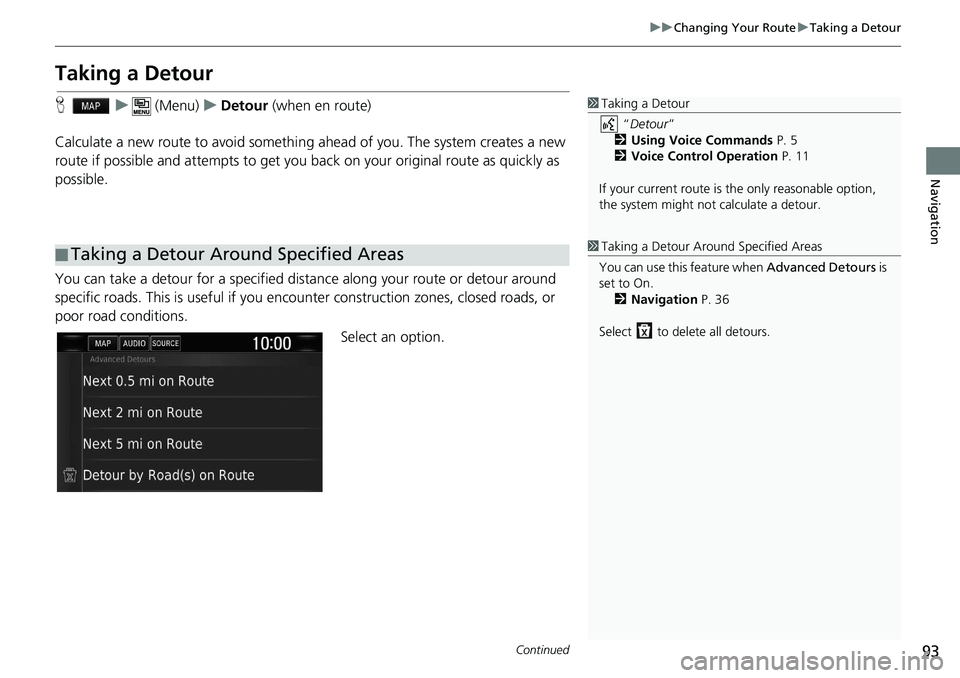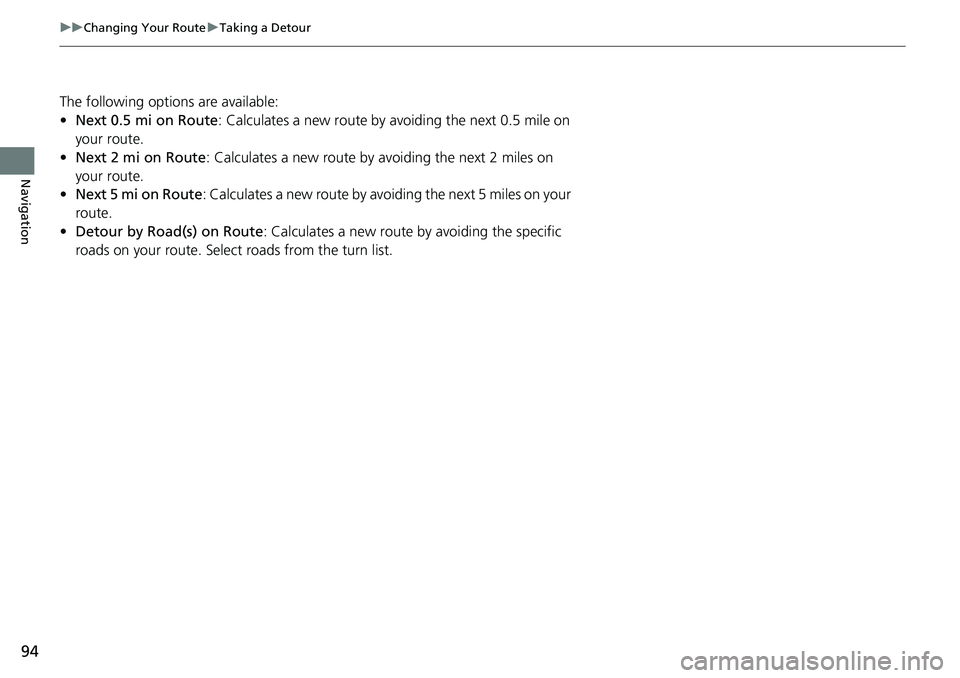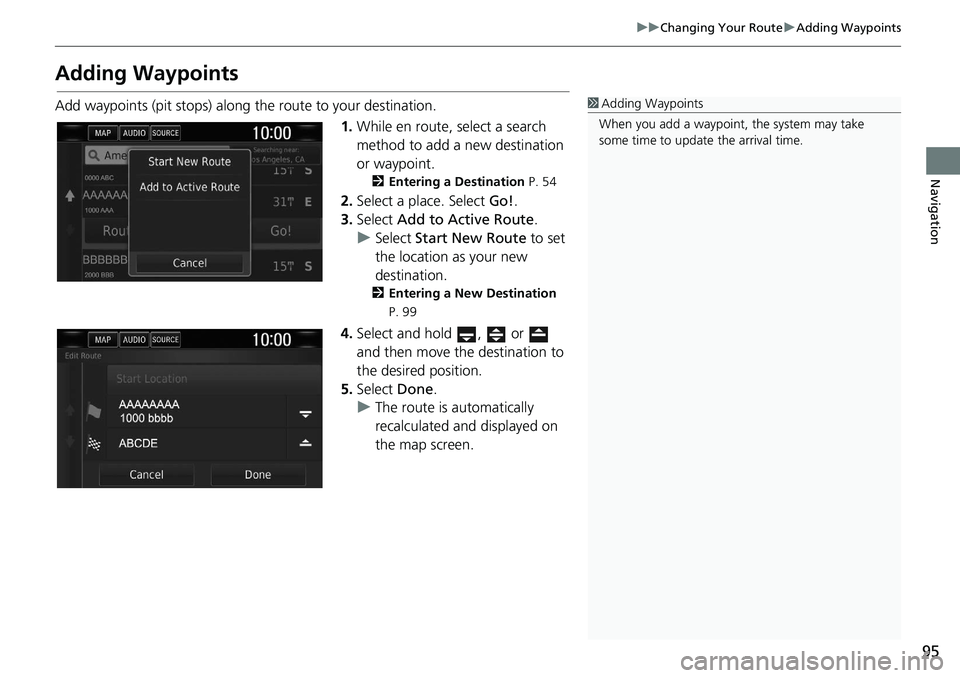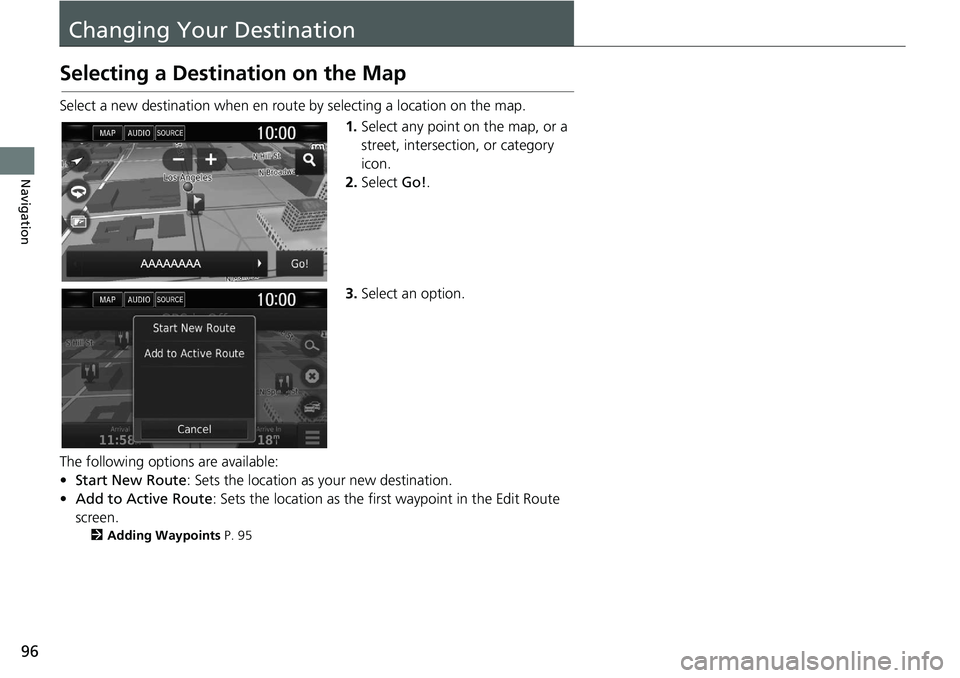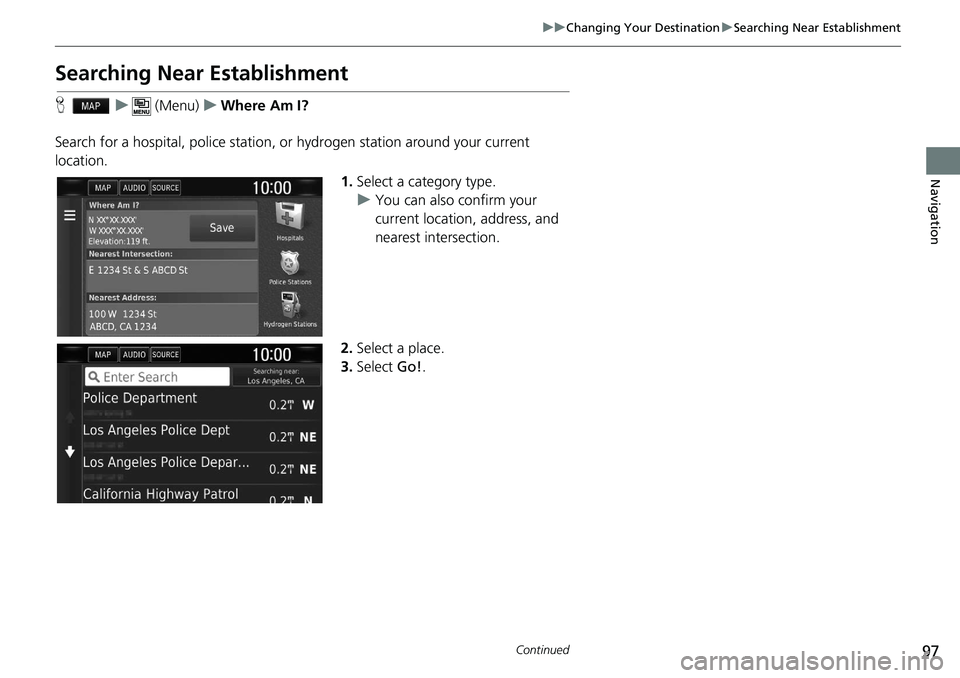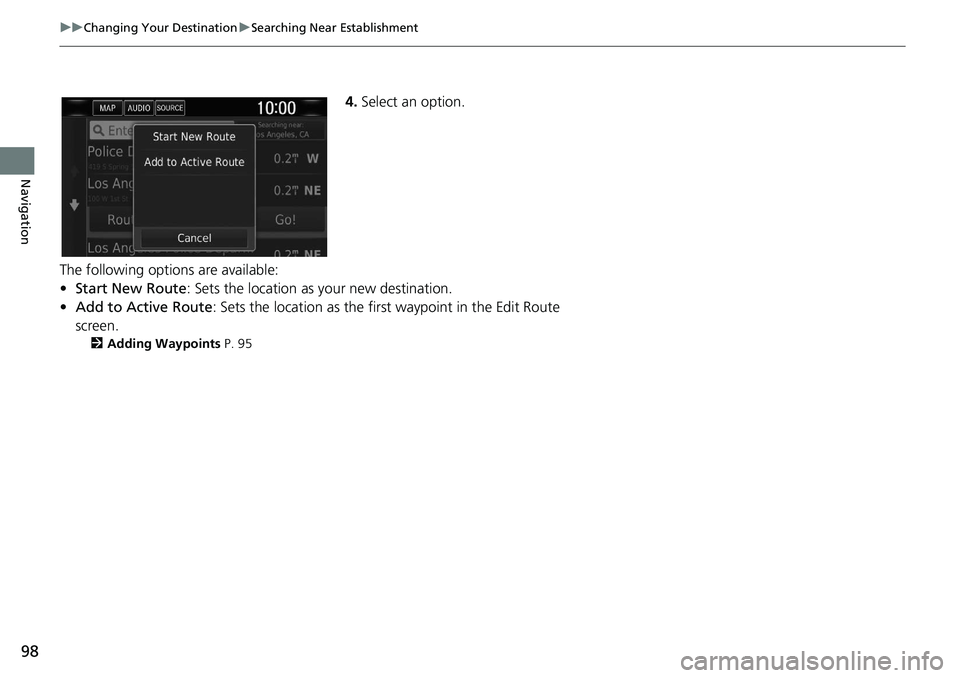HONDA CLARITY FUEL CELL 2020 Navigation Manual (in English)
CLARITY FUEL CELL 2020
HONDA
HONDA
https://www.carmanualsonline.info/img/13/34462/w960_34462-0.png
HONDA CLARITY FUEL CELL 2020 Navigation Manual (in English)
Trending: MPG, change time, sensor, service reset, light, clock, width
Page 91 of 139
89
uu Map Operation u Traffic Information
Continued
Navigation
H u u Alternate Route
Display the alternate route screen. Select Go!.
■Alternate Route
Page 92 of 139
90
uu Map Operation u Traffic Information
Navigation
H u u Traffic On Route
View the traffic delays on your route, including the estimated time of each delay and
the distance to each delay. You can select the traffic you want to avoid manually.
1.Display a list of traffic events.
2.Select an option.
3.Select and then select Avoid
to avoid the traffic delay.
u Select or to view other
traffic delays on your route.
■Traffic Rerouting Manually
Page 93 of 139
91
uu Map Operation u Traffic Information
Navigation
H u u Traffic Conditions
View the traffic flow and delays on nearby roads. uSelect if you want to display a
list of traffic delays.
H u u Traffic Legend
See an overview of the icons an d colors used on the traffic map.
The system displays the traffic
legend.
■Viewing Traffic Delays
■Viewing Traffic Legends
Page 94 of 139
92
Navigation
Changing Your Route
Stopping the Route
Stop the route guidance and remove the destination and all waypoints.Select .1Stopping the Route
“Stop route ”
2 Using Voice Commands P. 5
2 Voice Control Operation P. 11
You can also stop your route from the map menu. 2 Map Menu P. 83
Page 95 of 139
93
uu Changing Your Route u Taking a Detour
Continued
Navigation
Taking a Detour
H u (Menu) u Detour (when en route)
Calculate a new route to avoid something ahead of you. The system creates a new
route if possible and attempts to get you ba ck on your original route as quickly as
possible.
You can take a detour for a specified dist ance along your route or detour around
specific roads. This is usef ul if you encounter construction zones, closed roads, or
poor road conditions.
Select an option.
■Taking a Detour Around Specified Areas
1
Taking a Detour
“Detour ”
2 Using Voice Commands P. 5
2 Voice Control Operation P. 11
If your current route is the only reasonable option,
the system might not calculate a detour.
1 Taking a Detour Ar ound Specified Areas
You can use this feature when Advanced Detours is
set to On. 2 Navigation P. 36
Select to delete all detours.
Page 96 of 139
94
uu Changing Your Route u Taking a Detour
Navigation
The following options are available:
• Next 0.5 mi on Route : Calculates a new route by avoiding the next 0.5 mile on
your route.
• Next 2 mi on Route : Calculates a new route by avoiding the next 2 miles on
your route.
• Next 5 mi on Route : Calculates a new route by avoiding the next 5 miles on your
route.
• Detour by Road(s) on Route : Calculates a new route by avoiding the specific
roads on your route. Select roads from the turn list.
Page 97 of 139
95
uu Changing Your Route u Adding Waypoints
Navigation
Adding Waypoints
Add waypoints (pit stops) along the route to your destination.
1.While en route, select a search
method to add a new destination
or waypoint.
2 Entering a Destination P. 54
2.Select a place. Select Go!.
3. Select Ad
d to Active Route .
u Select Start New
Route to set
the location as your new
destination.
2 Entering a New Destination
P. 99
4.Select and hold , or
and then move the destination to
the desired position.
5. Select Done.
uThe route is automatically
recalculated and displayed on
the map screen.
1Adding Waypoints
When you add a waypoint, the system may take
some time to update the arrival time.
Page 98 of 139
96
Navigation
Changing Your Destination
Selecting a Destination on the Map
Select a new destination when en route by selecting a location on the map.
1.Select any point on the map, or a
street, intersection, or category
icon.
2.Select Go!.
3.Select an option.
The following options are available:
•Start New Route : Sets the location as your new destination.
• Add to Active Route : Sets the location as the firs t waypoint in the Edit Route
screen.
2 Adding Waypoints P. 95
Page 99 of 139
97
uu Changing Your Destination u Searching Near Establishment
Continued
Navigation
Searching Near Establishment
H u (Menu) u Where Am I?
Search for a hospital, police station, or hydrogen station around your current
location. 1.Select a category type.
u You can also confirm your
current location, address, and
nearest intersection.
2.Select a place.
3. Select Go!.
Page 100 of 139
98
uu Changing Your Destination u Searching Near Establishment
Navigation
4. Select an option.
The following options are available:
•Start New Route : Sets the location as your new destination.
• Add to Active Route : Sets the location as the firs t waypoint in the Edit Route
screen.
2 Adding Waypoints P. 95
Trending: steering wheel, language, warning, reset, navigation system, engine, service reset