HONDA CLARITY PLUG-IN 2018 Owner's Manual (in English)
Manufacturer: HONDA, Model Year: 2018, Model line: CLARITY PLUG-IN, Model: HONDA CLARITY PLUG-IN 2018Pages: 591, PDF Size: 29.97 MB
Page 281 of 591
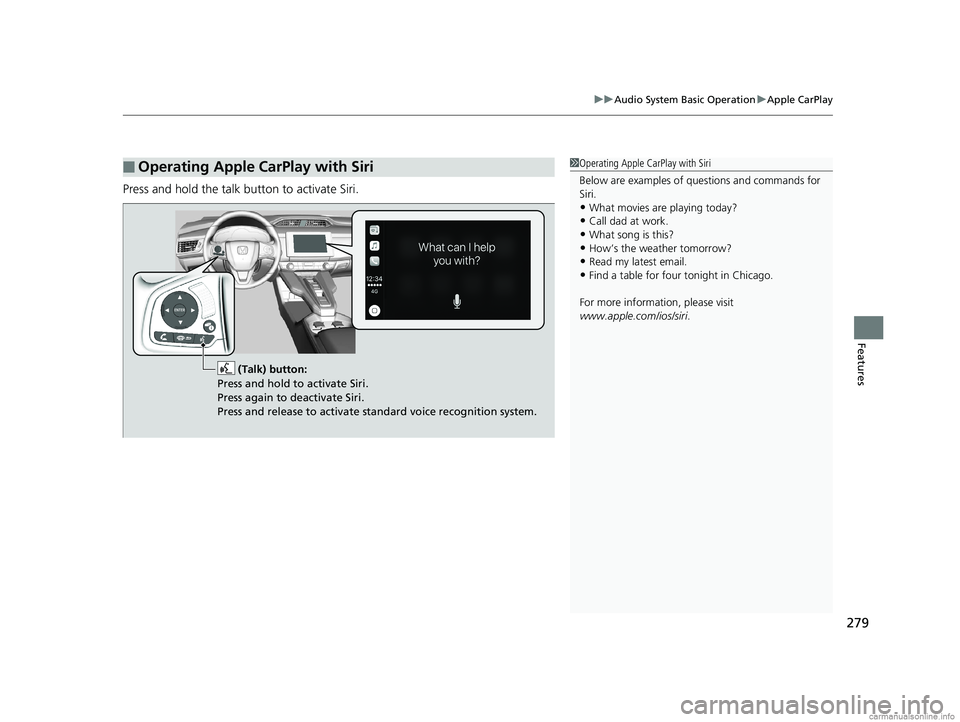
279
uuAudio System Basic Operation uApple CarPlay
Features
Press and hold the talk bu tton to activate Siri.
■Operating Apple CarPlay with Siri1Operating Apple CarPlay with Siri
Below are examples of questions and commands for
Siri.
•What movies are playing today?
•Call dad at work.
•What song is this?•How’s the weather tomorrow?
•Read my latest email.
•Find a table for four tonight in Chicago.
For more information, please visit
www.apple.com/ios/siri .
(Talk) button:
Press and hold to activate Siri.
Press again to deactivate Siri.
Press and release to activate standard voice recognition system.
18 CLARITY PHEV CSS-31TRW6000.book 279 ページ 2017年12月25日 月曜日 午後2時22分
Page 282 of 591
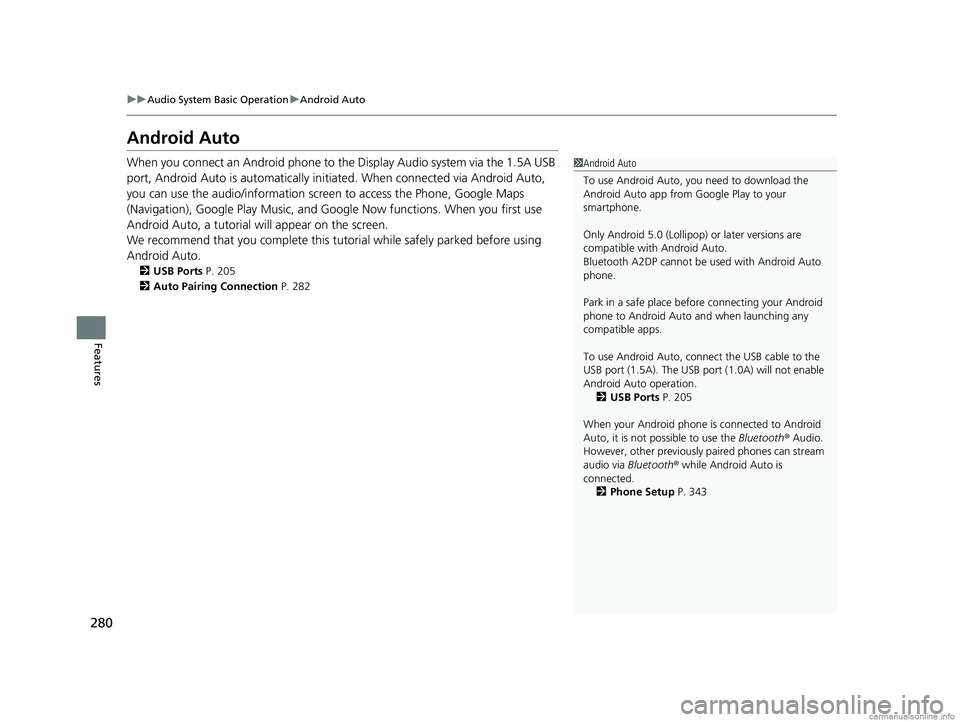
280
uuAudio System Basic Operation uAndroid Auto
Features
Android Auto
When you connect an Android phone to the Display Audio system via the 1.5A USB
port, Android Auto is automatically initiated. When connected via Android Auto,
you can use the audio/information screen to access the Phone, Google Maps
(Navigation), Google Play Music, and Google Now functions. When you first use
Android Auto, a tutorial w ill appear on the screen.
We recommend that you complete this tuto rial while safely parked before using
Android Auto.
2 USB Ports P. 205
2 Auto Pairing Connection P. 282
1Android Auto
To use Android Auto, you need to download the
Android Auto app from Google Play to your
smartphone.
Only Android 5.0 (Lollipop) or later versions are
compatible with Android Auto.
Bluetooth A2DP cannot be used with Android Auto
phone.
Park in a safe place befo re connecting your Android
phone to Android Auto and when launching any
compatible apps.
To use Android Auto, connect the USB cable to the
USB port (1.5A). The USB port (1.0A) will not enable
Android Auto operation. 2 USB Ports P. 205
When your Android phone is connected to Android
Auto, it is not possible to use the Bluetooth® Audio.
However, other previously paired phones can stream
audio via Bluetooth ® while Android Auto is
connected.
2 Phone Setup P. 343
18 CLARITY PHEV CSS-31TRW6000.book 280 ページ 2017年12月25日 月曜日 午後2時22分
Page 283 of 591
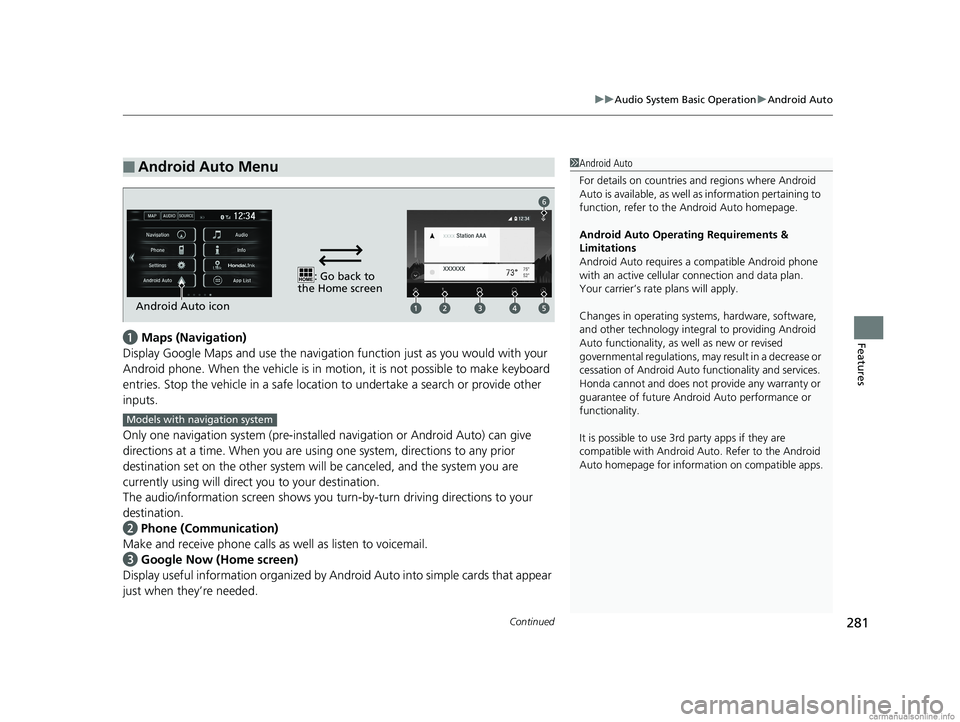
Continued281
uuAudio System Basic Operation uAndroid Auto
Featuresa Maps (Navigation)
Display Google Maps and use the navigation function just as you would with your
Android phone. When the vehicle is in motion, it is not possible to make keyboard
entries. Stop the vehicle in a safe locati on to undertake a search or provide other
inputs.
Only one navigation system (pre-installed navigation or Android Auto) can give
directions at a time. When you are using one system, directions to any prior
destination set on the other system will be canceled, and the system you are
currently using will direct you to your destination.
The audio/information screen shows you turn-by-turn dr iving directions to your
destination.
b Phone (Communication)
Make and receive phone calls as well as listen to voicemail.
c Google Now (Home screen)
Display useful information organized by Android Auto into simple cards that appear
just when they’re needed.
■Android Auto Menu1 Android Auto
For details on c ountries and regions where Android
Auto is available, as well as information pertaining to
function, refer to the Android Auto homepage.
Android Auto Operating Requirements &
Limitations
Android Auto requires a compatible Android phone
with an active cellular connection and data plan.
Your carrier’s rate plans will apply.
Changes in operating systems, hardware, software,
and other technology integral to providing Android
Auto functionality, as well as new or revised
governmental regulations, may result in a decrease or
cessation of Android Auto functionality and services.
Honda cannot and does not pr ovide any warranty or
guarantee of future Android Auto performance or
functionality.
It is possible to use 3r d party apps if they are
compatible with Android Auto. Refer to the Android
Auto homepage for informat ion on compatible apps.
: Go back to
the Home screen
Android Auto icon
6
Models with navigation system
18 CLARITY PHEV CSS-31TRW6000.book 281 ページ 2017年12月25日 月曜日 午後2時22分
Page 284 of 591
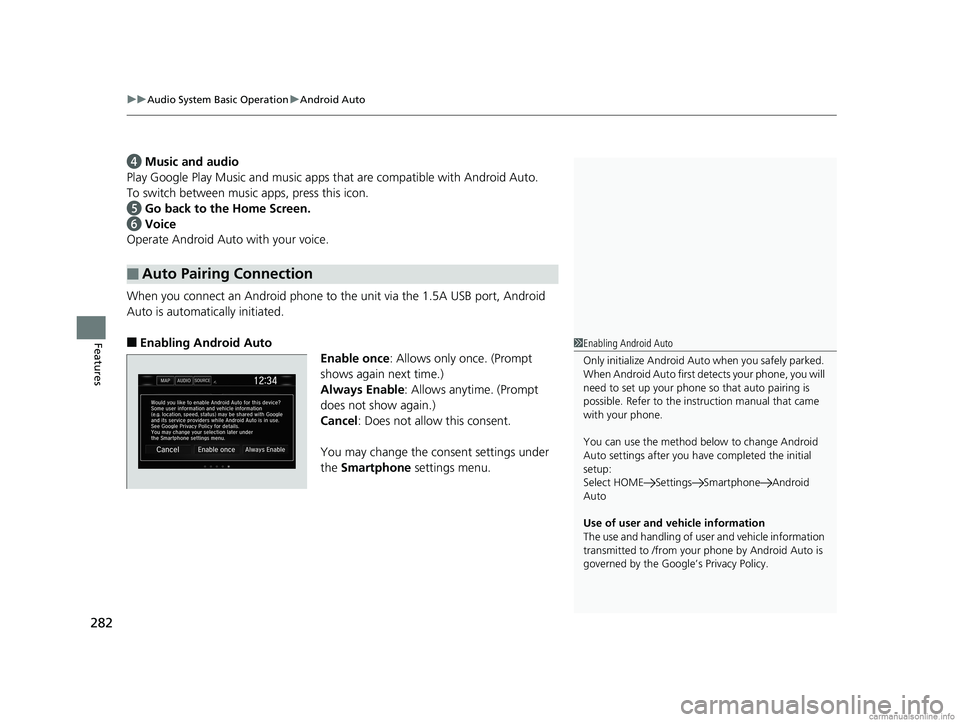
uuAudio System Basic Operation uAndroid Auto
282
Features
d Music and audio
Play Google Play Music and music apps that are compatible with Android Auto.
To switch between music apps, press this icon.
e Go back to the Home Screen.
f Voice
Operate Android Auto with your voice.
When you connect an Android phone to the unit via the 1.5A USB port, Android
Auto is automatically initiated.
■Enabling Android Auto Enable once: Allows only once. (Prompt
shows again next time.)
Always Enable : Allows anytime. (Prompt
does not show again.)
Cancel : Does not allow this consent.
You may change the consent settings under
the Smartphone settings menu.
■Auto Pairing Connection
1Enabling Android Auto
Only initialize Android Auto when you safely parked.
When Android Auto first detects your phone, you will
need to set up your phone so that auto pairing is
possible. Refer to the inst ruction manual that came
with your phone.
You can use the method below to change Android
Auto settings after you ha ve completed the initial
setup:
Select HOME Settings Smartphone Android
Auto
Use of user and vehicle information
The use and handling of user and vehicle information
transmitted to /from your phone by Android Auto is
governed by the Google’s Privacy Policy.
18 CLARITY PHEV CSS-31TRW6000.book 282 ページ 2017年12月25日 月曜日 午後2時22分
Page 285 of 591
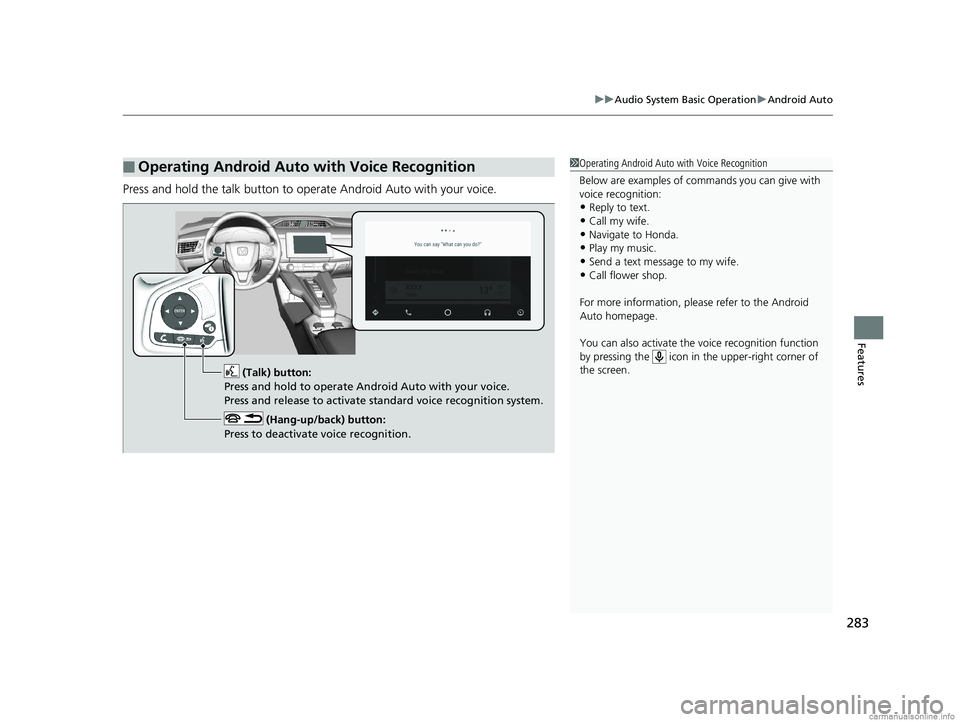
283
uuAudio System Basic Operation uAndroid Auto
Features
Press and hold the talk button to operate Android Auto with your voice.
■Operating Android Auto with Voice Recognition1Operating Android Auto with Voice Recognition
Below are examples of co mmands you can give with
voice recognition:
•Reply to text.
•Call my wife.•Navigate to Honda.
•Play my music.
•Send a text message to my wife.•Call flower shop.
For more information, please refer to the Android
Auto homepage.
You can also activate the voice recognition function
by pressing the icon in the upper-right corner of
the screen.
(Talk) button:
Press and hold to operate Android Auto with your voice.
Press and release to activate standard voice recognition system.
(Hang-up/back) button:
Press to deactivate voice recognition.
18 CLARITY PHEV CSS-31TRW6000.book 283 ページ 2017年12月25日 月曜日 午後2時22分
Page 286 of 591
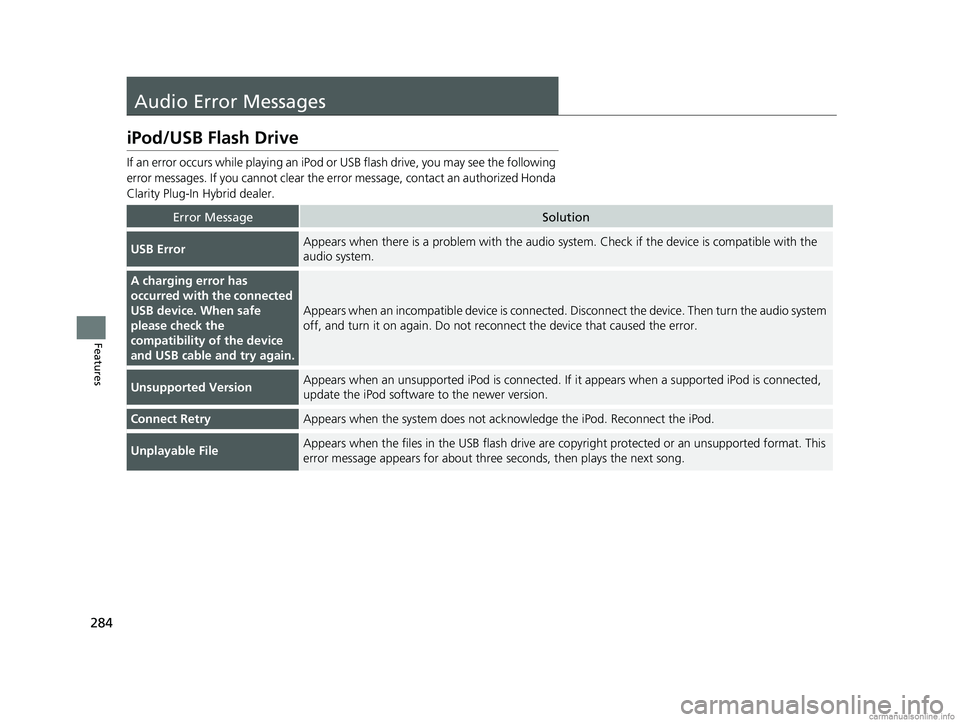
284
Features
Audio Error Messages
iPod/USB Flash Drive
If an error occurs while playing an iPod or USB flash drive, you may see the following
error messages. If you cannot clear the erro r message, contact an authorized Honda
Clarity Plug-In Hybrid dealer.
Error MessageSolution
USB ErrorAppears when there is a problem with the audio system. Check if the device is compatible with the
audio system.
A charging error has
occurred with the connected
USB device. When safe
please check the
compatibility of the device
and USB cable and try again.
Appears when an incompatible device is connected. Disconnect the device. Then turn the audio system
off, and turn it on again. Do not reco nnect the device that caused the error.
Unsupported VersionAppears when an unsupported iPod is connected. If it appears when a supported iPod is connected,
update the iPod software to the newer version.
Connect RetryAppears when the system does not acknowledge the iPod. Reconnect the iPod.
Unplayable FileAppears when the files in the USB flash drive are co pyright protected or an unsupported format. This
error message appears for about three seconds, then plays the next song.
18 CLARITY PHEV CSS-31TRW6000.book 284 ページ 2017年12月25日 月曜日 午後2時22分
Page 287 of 591
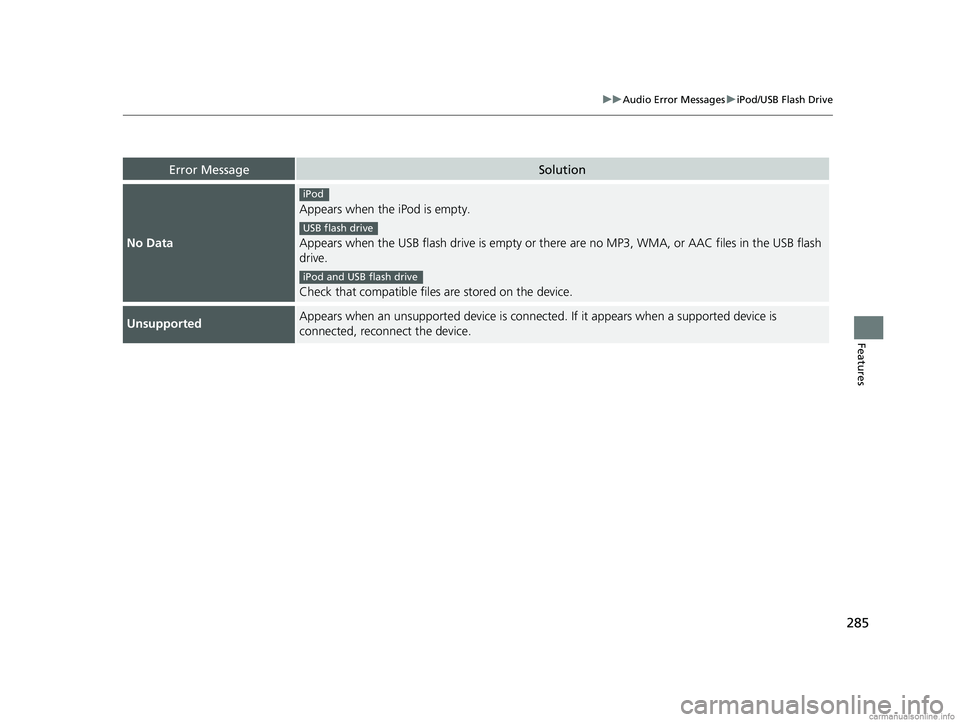
285
uuAudio Error Messages uiPod/USB Flash Drive
Features
Error MessageSolution
No Data
Appears when the iPod is empty.
Appears when the USB flash drive is empty or there are no MP3, WMA, or AAC files in the USB flash
drive.
Check that compatible files are stored on the device.
UnsupportedAppears when an unsupported device is connected. If it appears when a supported device is
connected, reconnect the device.
iPod
USB flash drive
iPod and USB flash drive
18 CLARITY PHEV CSS-31TRW6000.book 285 ページ 2017年12月25日 月曜日 午後2時22分
Page 288 of 591
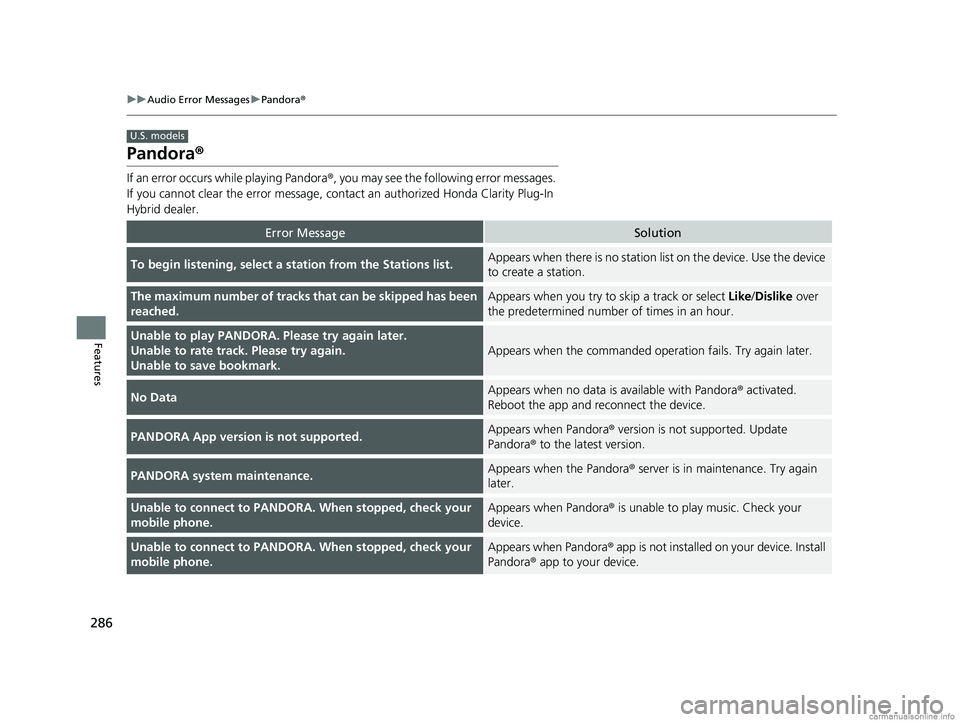
286
uuAudio Error Messages uPandora ®
Features
Pandora ®
If an error occurs while playing Pandora ®, you may see the following error messages.
If you cannot clear the error message, contact an authorized Honda Clarity Plug-In
Hybrid dealer.
Error MessageSolution
To begin listening, select a st ation from the Stations list.Appears when there is no station lis t on the device. Use the device
to create a station.
The maximum number of tracks th at can be skipped has been
reached.Appears when you try to skip a track or select Like/Dislike over
the predetermined number of times in an hour.
Unable to play PANDORA. Please try again later.
Unable to rate track. Please try again.
Unable to save bookmark.
Appears when the commanded oper ation fails. Try again later.
No DataAppears when no data is available with Pandora® activated.
Reboot the app and reconnect the device.
PANDORA App version is not supported.Appears when Pandora ® version is not supported. Update
Pandora® to the latest version.
PANDORA system maintenance.Appears when the Pandora ® server is in maintenance. Try again
later.
Unable to connect to PANDORA. When stopped, check your
mobile phone.Appears when Pandora ® is unable to play music. Check your
device.
Unable to connect to PANDORA. When stopped, check your
mobile phone.Appears when Pandora ® app is not installed on your device. Install
Pandora® app to your device.
U.S. models
18 CLARITY PHEV CSS-31TRW6000.book 286 ページ 2017年12月25日 月曜日 午後2時22分
Page 289 of 591
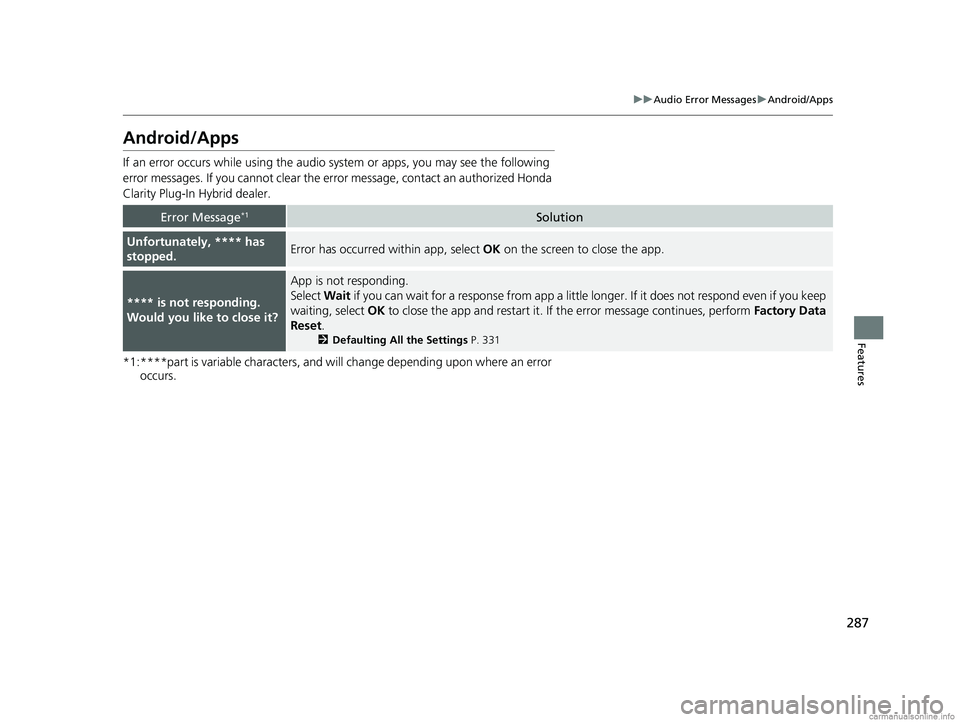
287
uuAudio Error Messages uAndroid/Apps
Features
Android/Apps
If an error occurs while using the audio system or apps, you may see the following
error messages. If you cannot clear the e rror message, contact an authorized Honda
Clarity Plug-In Hybrid dealer.
*1:****part is variable characters, and will change depending upon where an error occurs.
Error Message*1Solution
Unfortunately, **** has
stopped.Error has occurred within app, select OK on the screen to close the app.
**** is not responding.
Would you like to close it?
App is not responding.
Select Wait if you can wait for a response from app a little longer. If it does not respond even if you keep
waiting, select OK to close the app and restart it. If the error message continues, perform Factory Data
Reset .
2Defaulting All the Settings P. 331
18 CLARITY PHEV CSS-31TRW6000.book 287 ページ 2017年12月25日 月曜日 午後2時22分
Page 290 of 591
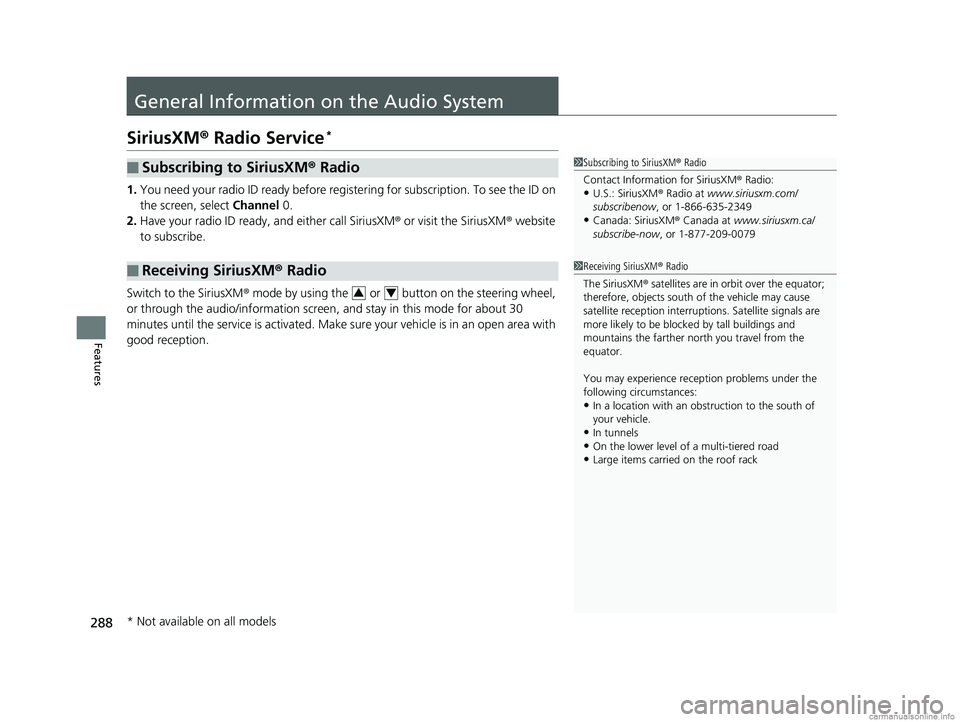
288
Features
General Information on the Audio System
SiriusXM® Radio Service*
1. You need your radio ID ready before regist ering for subscription. To see the ID on
the screen, select Channel 0.
2. Have your radio ID ready, and either call SiriusXM ® or visit the SiriusXM ® website
to subscribe.
Switch to the SiriusXM ® mode by using the or button on the steering wheel,
or through the audio/information screen, and stay in this mode for about 30
minutes until the service is activated. Make sure your vehicle is in an open area with
good reception.
■Subscribing to SiriusXM ® Radio
■Receiving SiriusXM® Radio
1Subscribing to SiriusXM ® Radio
Contact Information for SiriusXM ® Radio:
•U.S.: SiriusXM ® Radio at www.siriusxm.com/
subscribenow , or 1-866-635-2349
•Canada: SiriusXM ® Canada at www.siriusxm.ca/
subscribe-now , or 1-877-209-0079
1Receiving SiriusXM ® Radio
The SiriusXM ® satellites are in orbit over the equator;
therefore, objects south of the vehicle may cause
satellite reception interruptions. Sa tellite signals are
more likely to be blocked by tall buildings and
mountains the farther north you travel from the
equator.
You may experience rece ption problems under the
following circumstances:
•In a location with an obstruction to the south of
your vehicle.
•In tunnels
•On the lower level of a multi-tiered road•Large items carried on the roof rack
34
* Not available on all models
18 CLARITY PHEV CSS-31TRW6000.book 288 ページ 2017年12月25日 月曜日 午後2時22分