HONDA CR-V 2013 RM1, RM3, RM4 / 4.G Owners Manual
Manufacturer: HONDA, Model Year: 2013, Model line: CR-V, Model: HONDA CR-V 2013 RM1, RM3, RM4 / 4.GPages: 361, PDF Size: 6.58 MB
Page 191 of 361
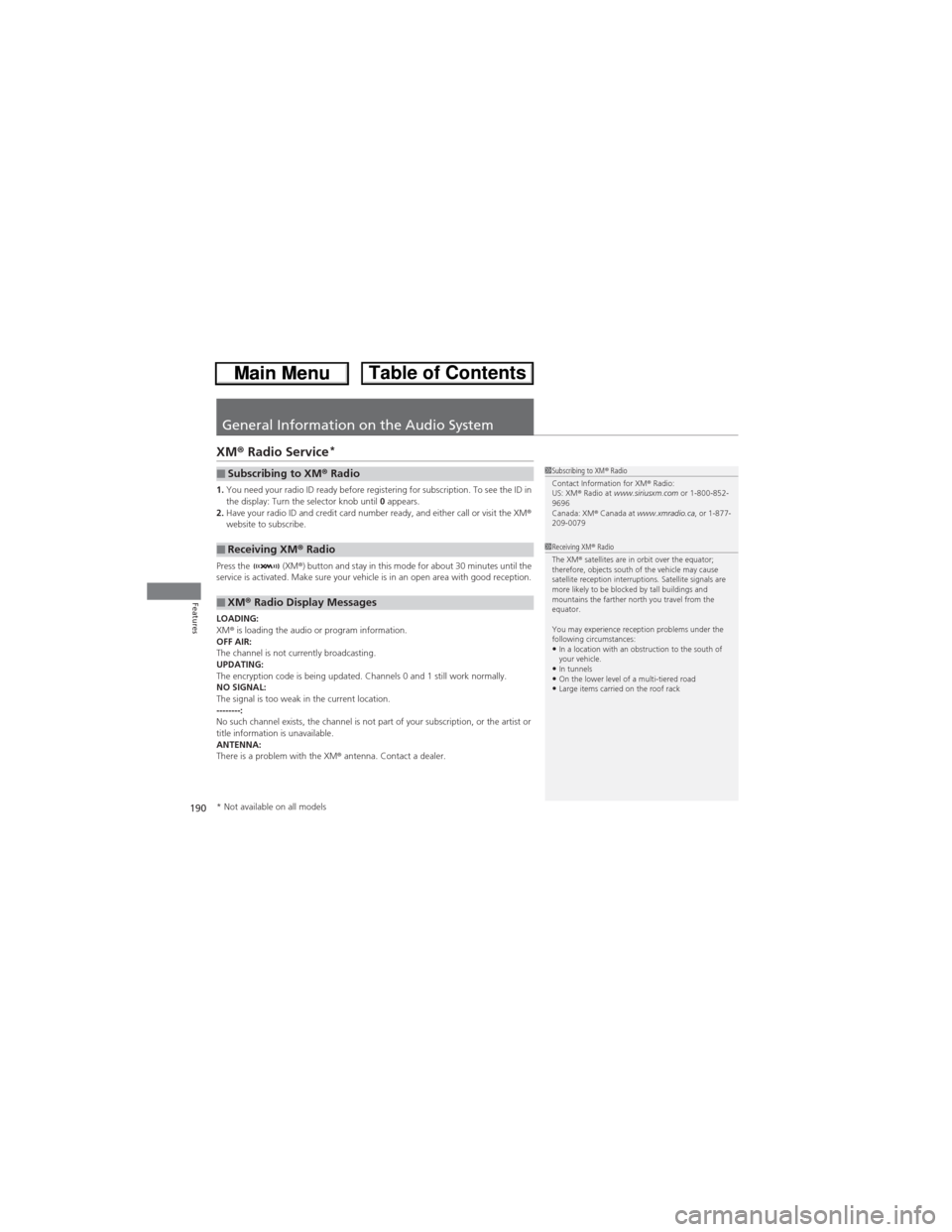
190
Features
General Information on the Audio System
XM® Radio Service*
1.You need your radio ID ready before registering for subscription. To see the ID in
the display: Turn the selector knob until 0 appears.
2.Have your radio ID and credit card number ready, and either call or visit the XM®
website to subscribe.
Press the (XM®) button and stay in this mode for about 30 minutes until the
service is activated. Make sure your vehicle is in an open area with good reception.
LOADING:
XM® is loading the audio or program information.
OFF AIR:
The channel is not currently broadcasting.
UPDATING:
The encryption code is being updated. Channels 0 and 1 still work normally.
NO SIGNAL:
The signal is too weak in the current location.
--------:
No such channel exists, the channel is not part of your subscription, or the artist or
title information is unavailable.
ANTENNA:
There is a problem with the XM® antenna. Contact a dealer.■Subscribing to XM® Radio
■Receiving XM® Radio
■XM® Radio Display Messages
1Subscribing to XM® Radio
Contact Information for XM® Radio:
US: XM® Radio at www.siriusxm.com or 1-800-852-
9696
Canada: XM® Canada at www.xmradio.ca, or 1-877-
209-0079
1Receiving XM® Radio
The XM® satellites are in orbit over the equator;
therefore, objects south of the vehicle may cause
satellite reception interruptions. Satellite signals are
more likely to be blocked by tall buildings and
mountains the farther north you travel from the
equator.
You may experience reception problems under the
following circumstances:
•In a location with an obstruction to the south of
your vehicle.
•In tunnels•On the lower level of a multi-tiered road•Large items carried on the roof rack
* Not available on all models
Page 192 of 361
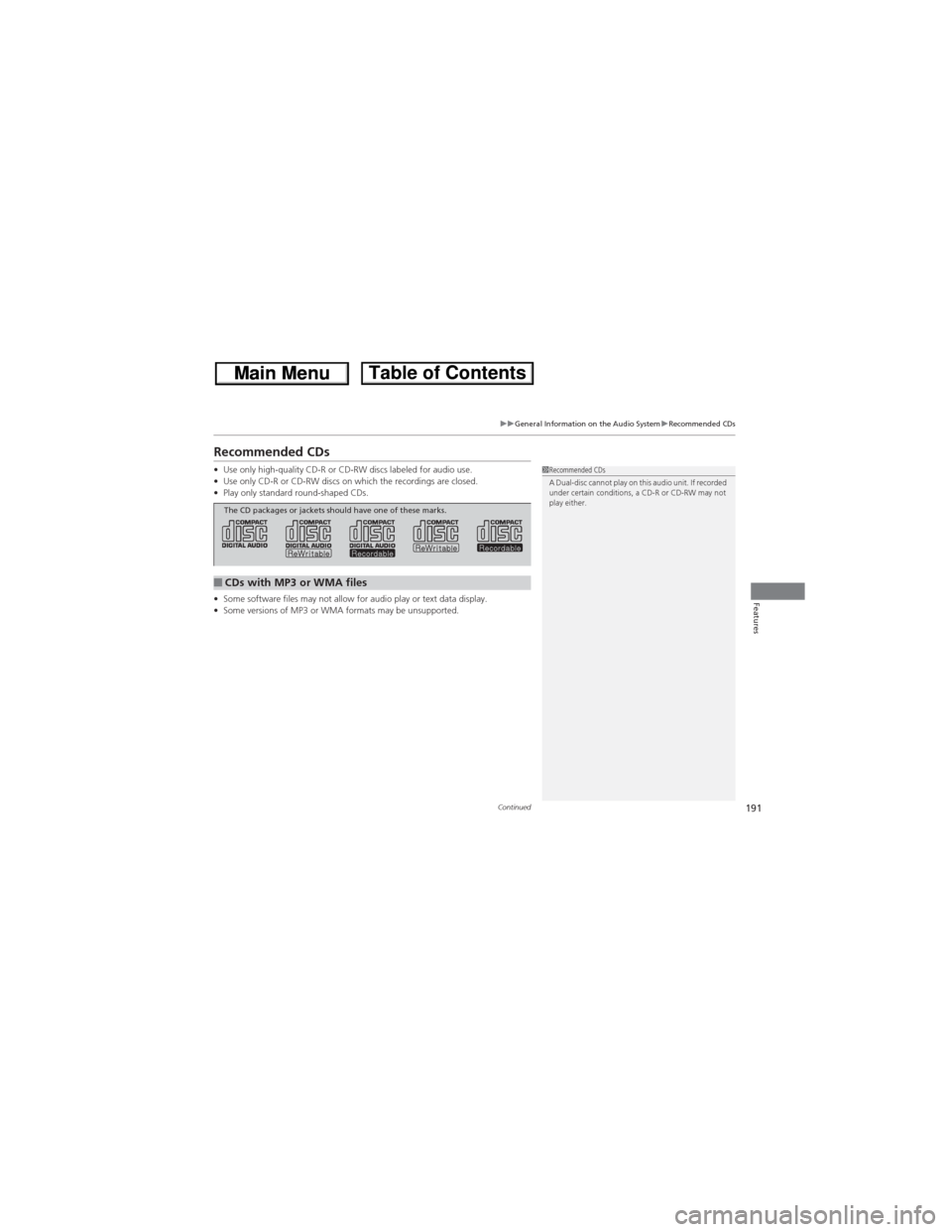
191
uuGeneral Information on the Audio SystemuRecommended CDs
Continued
Features
Recommended CDs
•Use only high-quality CD-R or CD-RW discs labeled for audio use.
•Use only CD-R or CD-RW discs on which the recordings are closed.
•Play only standard round-shaped CDs.
•Some software files may not allow for audio play or text data display.
•Some versions of MP3 or WMA formats may be unsupported.1Recommended CDs
A Dual-disc cannot play on this audio unit. If recorded
under certain conditions, a CD-R or CD-RW may not
play either.
■CDs with MP3 or WMA files
The CD packages or jackets should have one of these marks.
Page 193 of 361
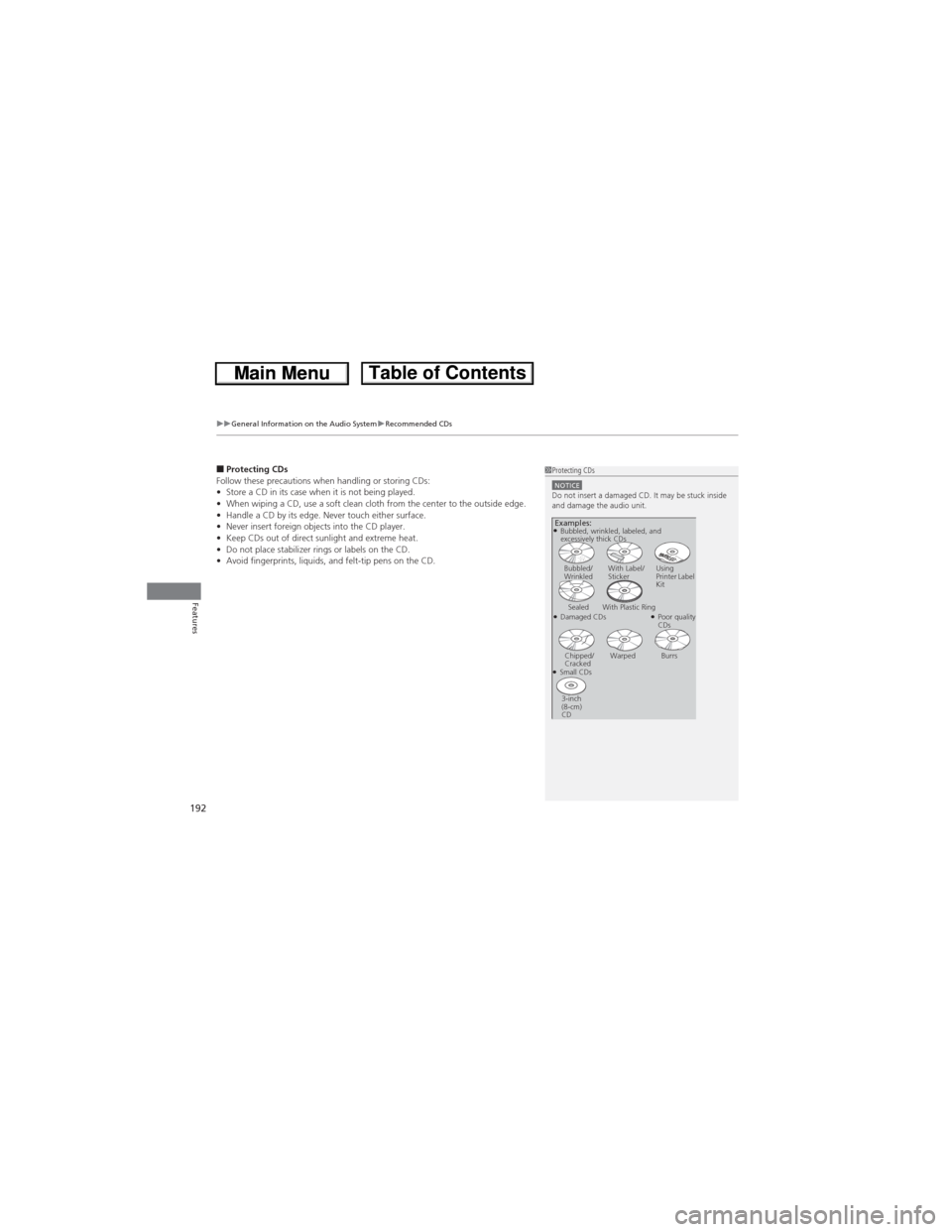
uuGeneral Information on the Audio SystemuRecommended CDs
192
Features
■Protecting CDs
Follow these precautions when handling or storing CDs:
•Store a CD in its case when it is not being played.
•When wiping a CD, use a soft clean cloth from the center to the outside edge.
•Handle a CD by its edge. Never touch either surface.
•Never insert foreign objects into the CD player.
•Keep CDs out of direct sunlight and extreme heat.
•Do not place stabilizer rings or labels on the CD.
•Avoid fingerprints, liquids, and felt-tip pens on the CD.1Protecting CDsNOTICEDo not insert a damaged CD. It may be stuck inside
and damage the audio unit.
Examples:
●Damaged CDsBubbled/
WrinkledWith Label/
StickerUsing
Printer Label
Kit
Sealed With Plastic Ring●Poor quality
CDs
Chipped/
CrackedWarped Burrs
●Small CDs
3-inch
(8-cm)
CD
●Bubbled, wrinkled, labeled, and
excessively thick CDs
Page 194 of 361
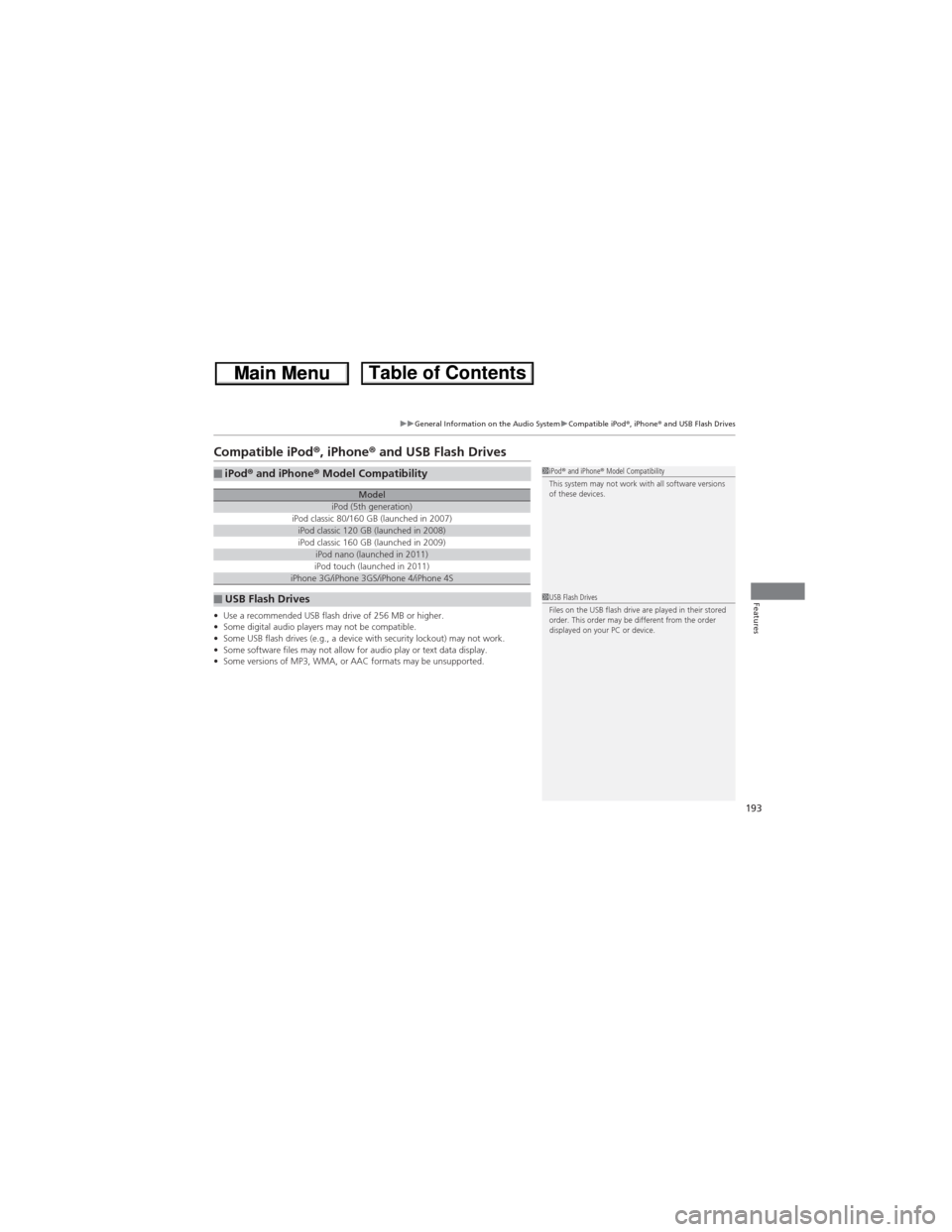
193
uuGeneral Information on the Audio SystemuCompatible iPod®, iPhone® and USB Flash Drives
Features
Compatible iPod®, iPhone® and USB Flash Drives
•Use a recommended USB flash drive of 256 MB or higher.
•Some digital audio players may not be compatible.
•Some USB flash drives (e.g., a device with security lockout) may not work.
•Some software files may not allow for audio play or text data display.
•Some versions of MP3, WMA, or AAC formats may be unsupported.
■iPod® and iPhone® Model Compatibility
ModeliPod (5th generation)iPod classic 80/160 GB (launched in 2007)iPod classic 120 GB (launched in 2008)iPod classic 160 GB (launched in 2009)iPod nano (launched in 2011)iPod touch (launched in 2011)iPhone 3G/iPhone 3GS/iPhone 4/iPhone 4S
■USB Flash Drives
1iPod® and iPhone® Model Compatibility
This system may not work with all software versions
of these devices.
1USB Flash Drives
Files on the USB flash drive are played in their stored
order. This order may be different from the order
displayed on your PC or device.
Page 195 of 361
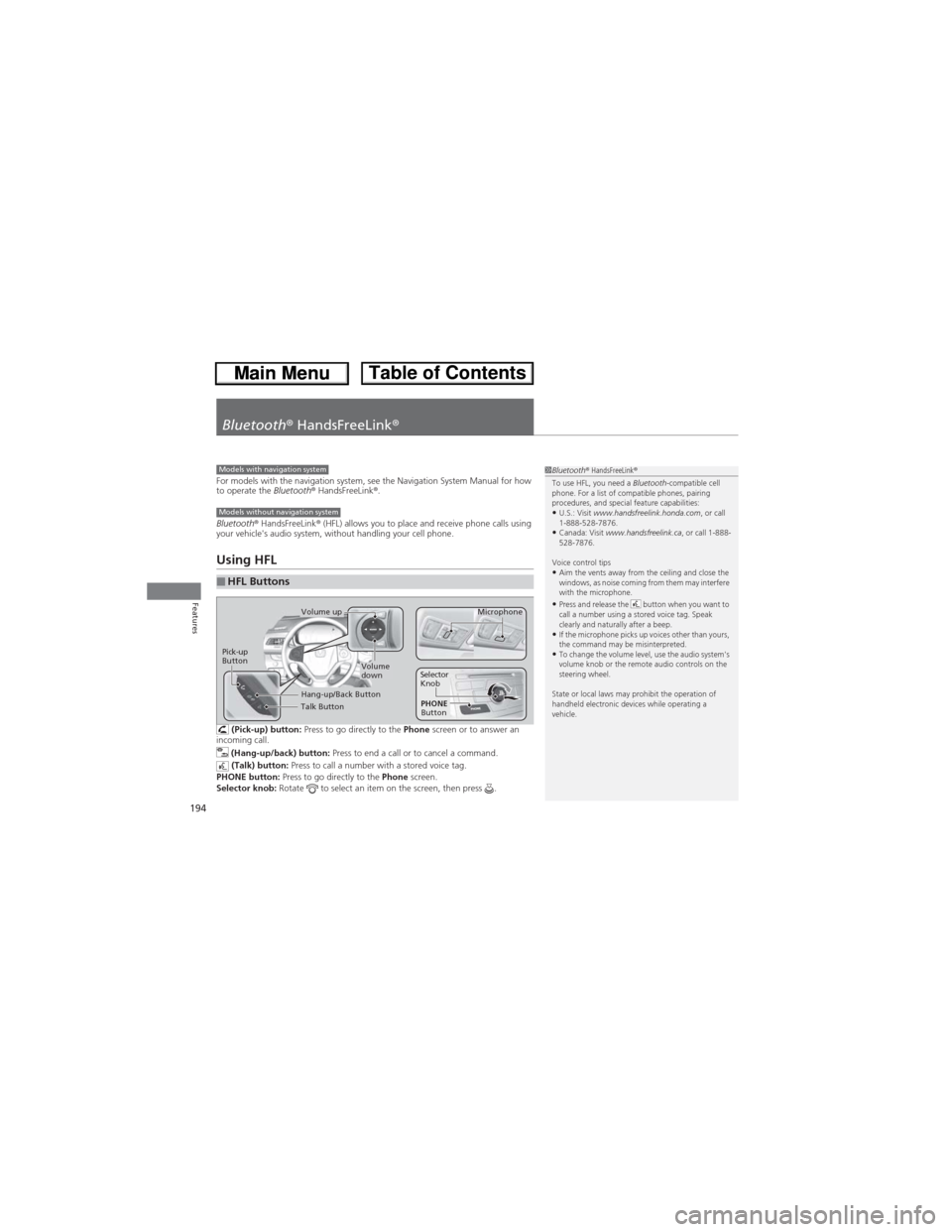
194
Features
Bluetooth® HandsFreeLink®
For models with the navigation system, see the Navigation System Manual for how
to operate the Bluetooth® HandsFreeLink®.
Bluetooth® HandsFreeLink® (HFL) allows you to place and receive phone calls using
your vehicle's audio system, without handling your cell phone.
Using HFL
(Pick-up) button: Press to go directly to the Phone screen or to answer an
incoming call.
(Hang-up/back) button: Press to end a call or to cancel a command.
(Talk) button: Press to call a number with a stored voice tag.
PHONE button: Press to go directly to the Phone screen.
Selector knob: Rotate to select an item on the screen, then press .
■HFL Buttons
1Bluetooth® HandsFreeLink®
To use HFL, you need a Bluetooth-compatible cell
phone. For a list of compatible phones, pairing
procedures, and special feature capabilities:
•U.S.: Visit www.handsfreelink.honda.com, or call
1-888-528-7876.
•Canada: Visit www.handsfreelink.ca, or call 1-888-
528-7876.
Voice control tips
•Aim the vents away from the ceiling and close the
windows, as noise coming from them may interfere
with the microphone.
•Press and release the button when you want to
call a number using a stored voice tag. Speak
clearly and naturally after a beep.
•If the microphone picks up voices other than yours,
the command may be misinterpreted.
•To change the volume level, use the audio system's
volume knob or the remote audio controls on the
steering wheel.
State or local laws may prohibit the operation of
handheld electronic devices while operating a
vehicle.
Models with navigation system
Models without navigation system
Talk Button
Volume up
Microphone
Hang-up/Back Button
Pick-up
ButtonVolume
downSelector
Knob
PHONE
Button
Page 196 of 361
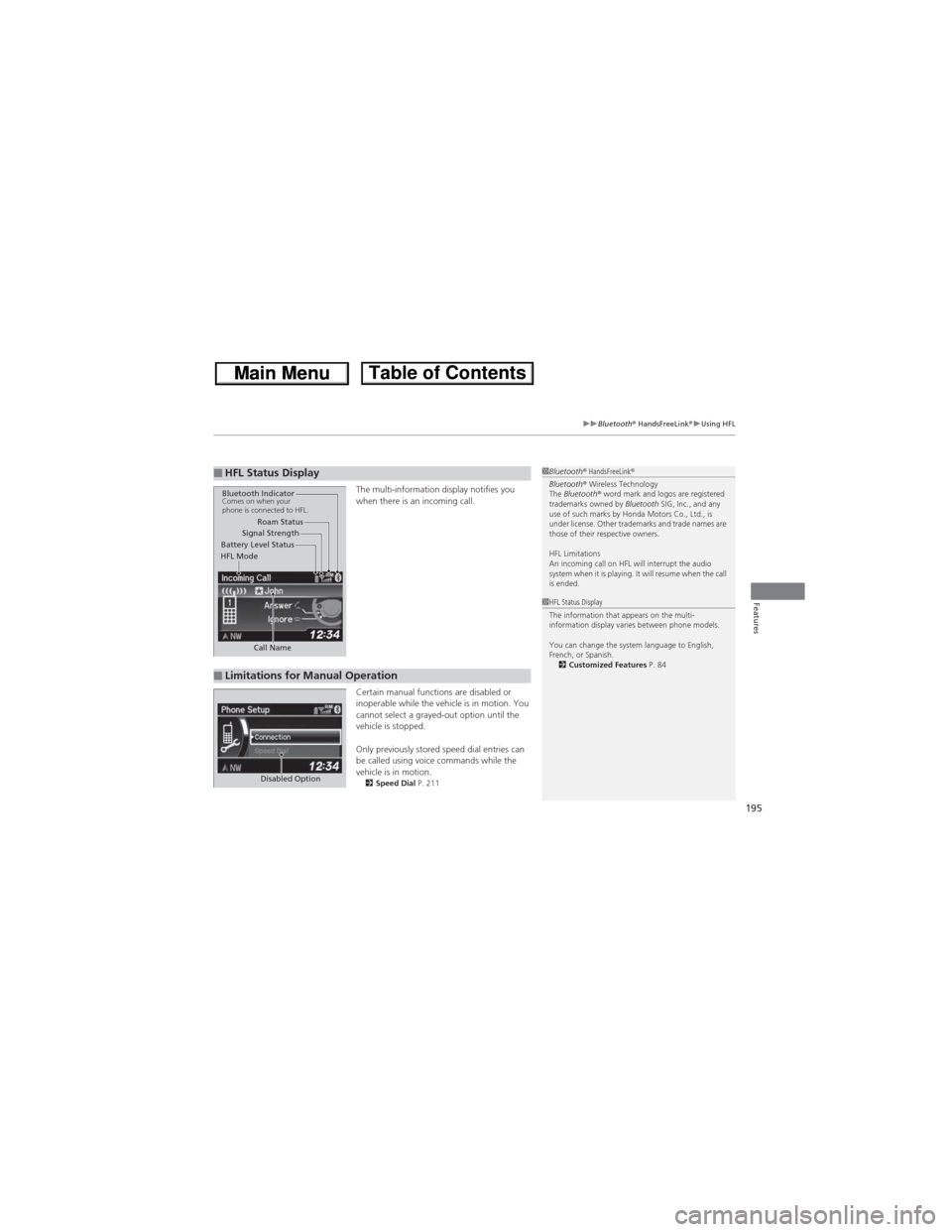
195
uuBluetooth® HandsFreeLink®uUsing HFL
Features
The multi-information display notifies you
when there is an incoming call.
Certain manual functions are disabled or
inoperable while the vehicle is in motion. You
cannot select a grayed-out option until the
vehicle is stopped.
Only previously stored speed dial entries can
be called using voice commands while the
vehicle is in motion.
2Speed Dial P. 211
■HFL Status Display1Bluetooth® HandsFreeLink®
Bluetooth® Wireless Technology
The Bluetooth® word mark and logos are registered
trademarks owned by Bluetooth SIG, Inc., and any
use of such marks by Honda Motors Co., Ltd., is
under license. Other trademarks and trade names are
those of their respective owners.
HFL Limitations
An incoming call on HFL will interrupt the audio
system when it is playing. It will resume when the call
is ended.
Signal Strength
HFL ModeBattery Level StatusRoam Status
Call Name
Bluetooth IndicatorComes on when your
phone is connected to HFL.
■Limitations for Manual Operation
1HFL Status Display
The information that appears on the multi-
information display varies between phone models.
You can change the system language to English,
French, or Spanish.
2Customized Features P. 84
Disabled Option
Page 197 of 361
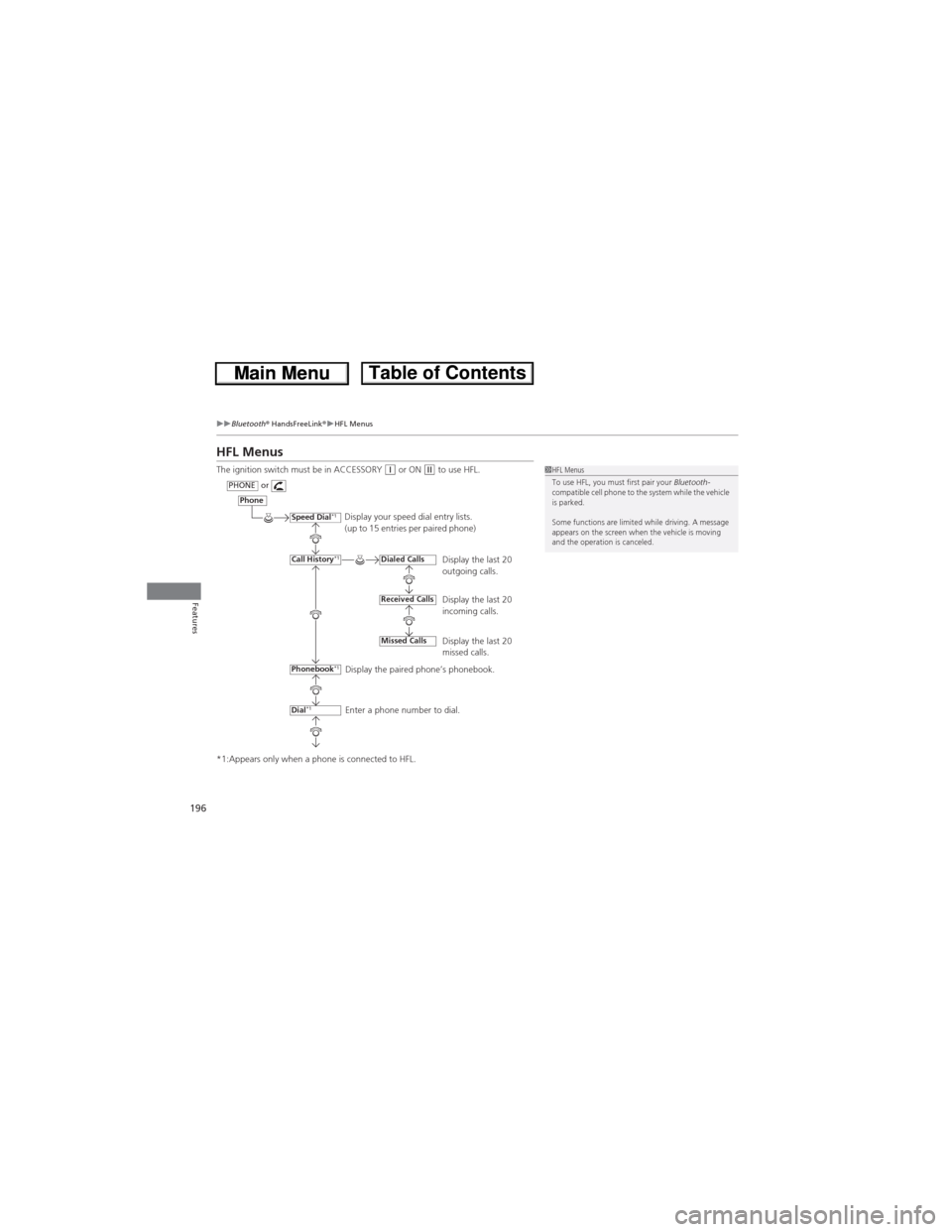
196
uuBluetooth® HandsFreeLink®uHFL Menus
Features
HFL Menus
The ignition switch must be in ACCESSORY (q or ON (w to use HFL.
*1:Appears only when a phone is connected to HFL.1HFL Menus
To use HFL, you must first pair your Bluetooth-
compatible cell phone to the system while the vehicle
is parked.
Some functions are limited while driving. A message
appears on the screen when the vehicle is moving
and the operation is canceled.
Display your speed dial entry lists.
(up to 15 entries per paired phone)
Display the last 20
outgoing calls.
Display the last 20
incoming calls.
Display the last 20
missed calls.
Display the paired phone’s phonebook.
Enter a phone number to dial.
Phone
Speed Dial*1
Call History*1
PHONEor
Phonebook
*1
Dial*1
Dialed Calls
Received Calls
Missed Calls
Page 198 of 361
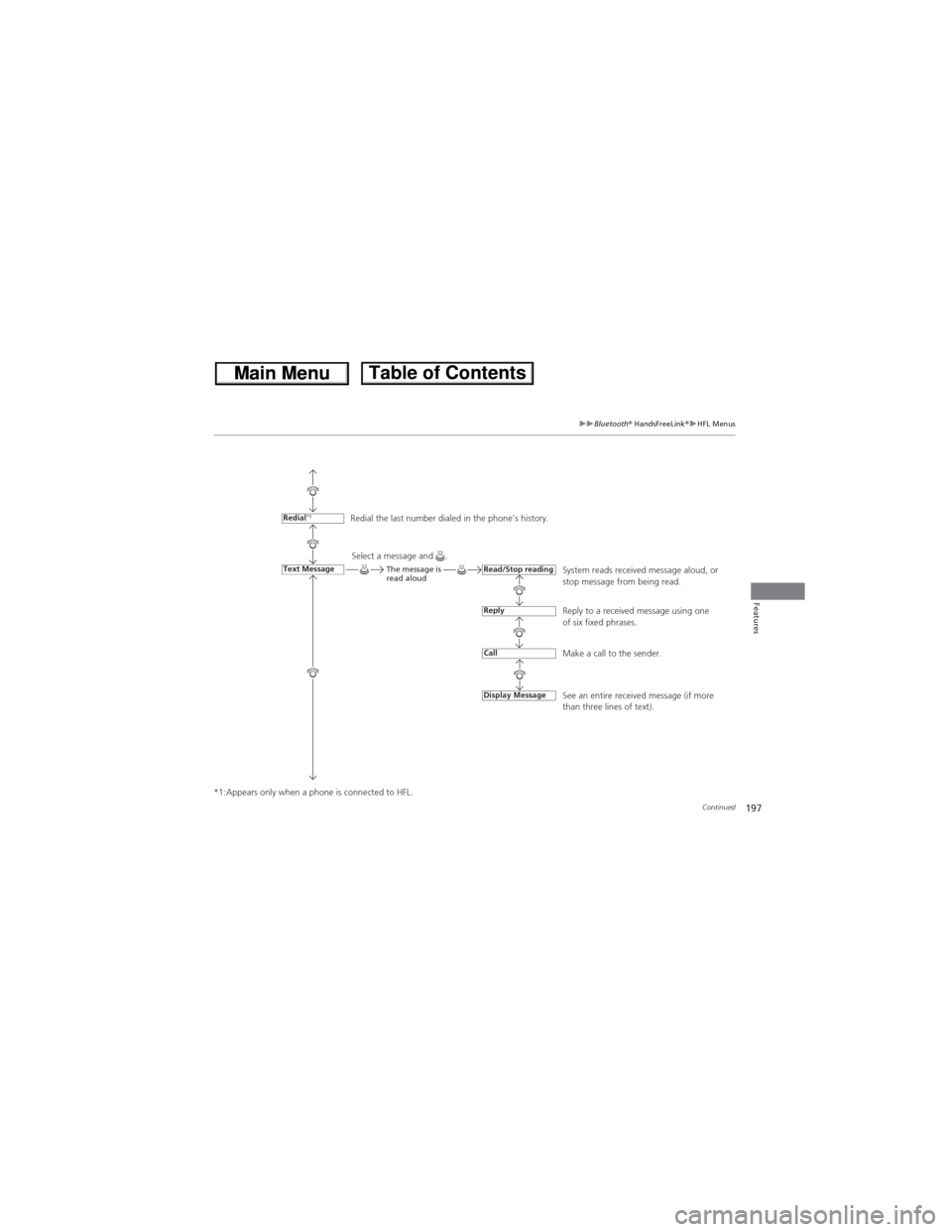
197
uuBluetooth® HandsFreeLink®uHFL Menus
Continued
Features
*1:Appears only when a phone is connected to HFL.Redial the last number dialed in the phone’s history.
System reads received message aloud, or
stop message from being read.
Reply to a received message using one
of six fixed phrases.
Make a call to the sender.
See an entire received message (if more
than three lines of text).
Redial*1
Text MessageRead/Stop reading
Reply
Call
Display Message
Select a message and .The message is
read aloud
Page 199 of 361
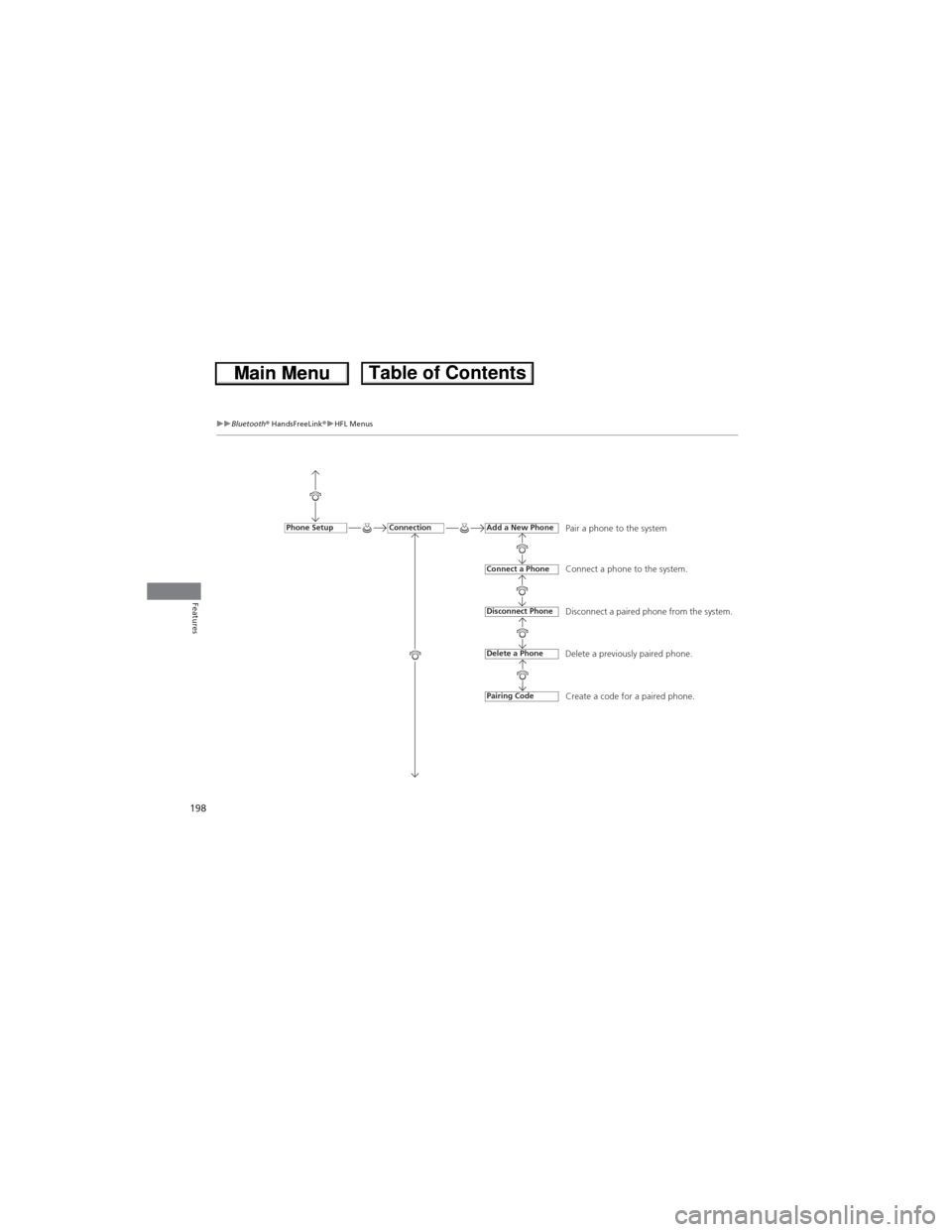
198
uuBluetooth® HandsFreeLink®uHFL Menus
Features
Pair a phone to the system
Connect a phone to the system.
Disconnect a paired phone from the system.
Delete a previously paired phone.
Create a code for a paired phone.ConnectionPhone SetupAdd a New Phone
Connect a Phone
Disconnect Phone
Delete a Phone
Pairing Code
Page 200 of 361
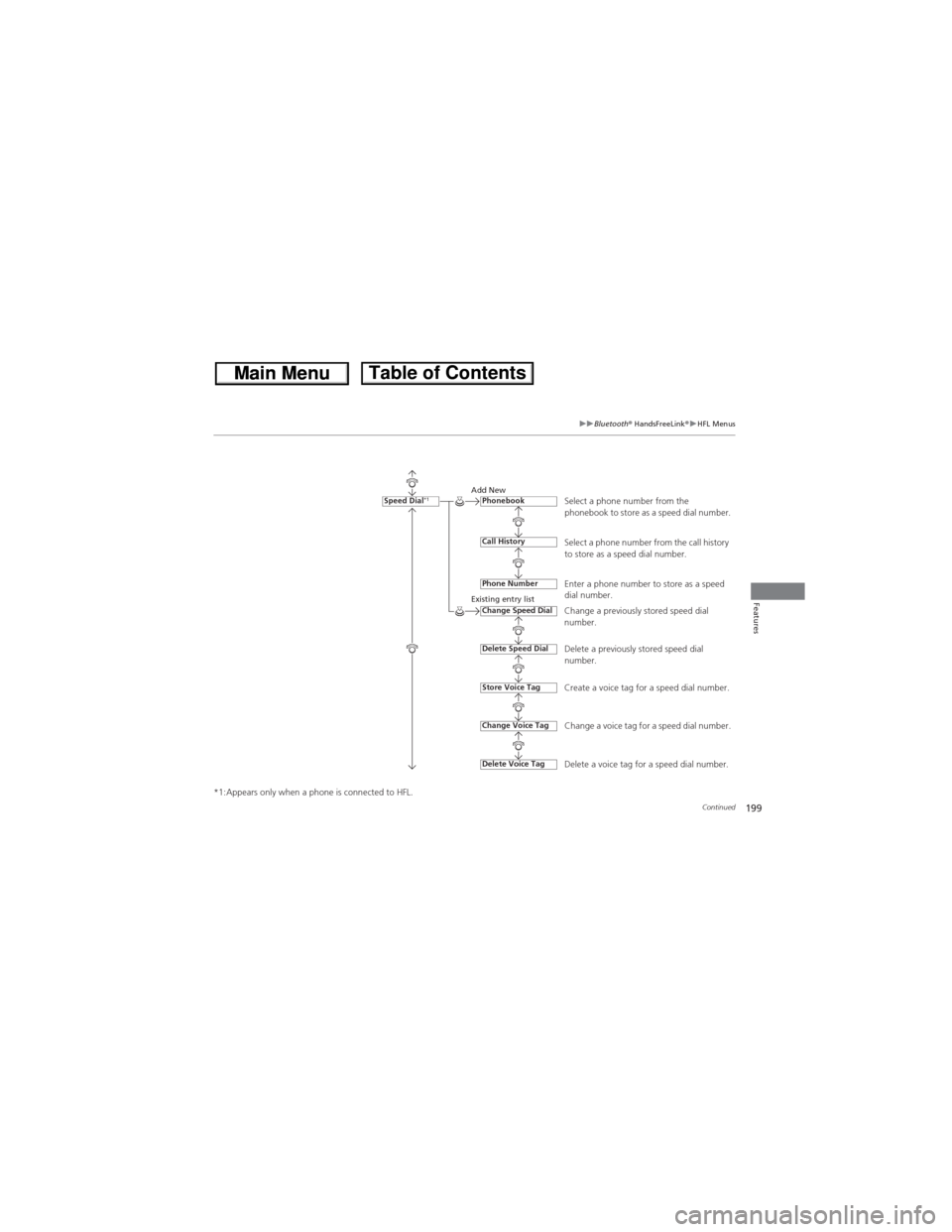
199
uuBluetooth® HandsFreeLink®uHFL Menus
Continued
Features
*1:Appears only when a phone is connected to HFL.
Select a phone number from the
phonebook to store as a speed dial number.Add New
Existing entry list
Select a phone number from the call history
to store as a speed dial number.
Enter a phone number to store as a speed
dial number.
Change a previously stored speed dial
number.
Delete a previously stored speed dial
number.
Create a voice tag for a speed dial number.
Change a voice tag for a speed dial number.
Delete a voice tag for a speed dial number.
Speed Dial*1Phonebook
Call History
Phone Number
Change Speed Dial
Delete Speed Dial
Store Voice Tag
Delete Voice Tag
Change Voice Tag