HONDA CR-V 2014 RM1, RM3, RM4 / 4.G Navigation Manual
Manufacturer: HONDA, Model Year: 2014, Model line: CR-V, Model: HONDA CR-V 2014 RM1, RM3, RM4 / 4.GPages: 212, PDF Size: 11.59 MB
Page 171 of 212
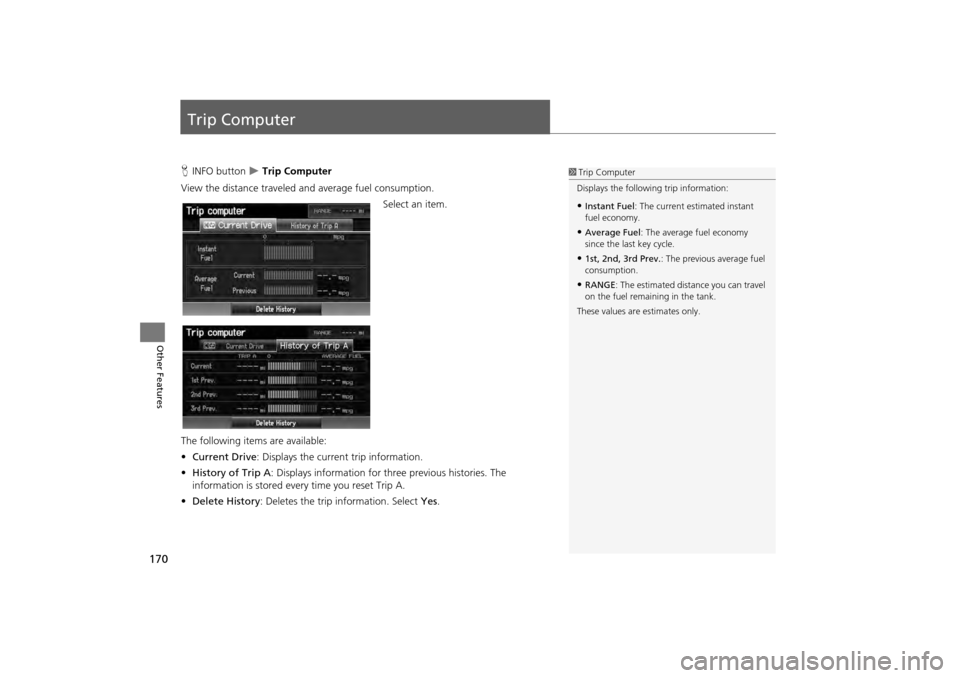
170
Other Features
Trip Computer
HINFO button Trip Computer
View the distance traveled and average fuel consumption. Select an item.
The following item s are available:
• Current Drive : Displays the current trip information.
• History of Trip A : Displays information for three previous histories. The
information is stored ever y time you reset Trip A.
• Delete History : Deletes the trip information. Select Yes.1Trip Computer
Displays the following trip information:
•Instant Fuel : The current estimated instant
fuel economy.
•Average Fuel : The average fuel economy
since the last key cycle.
•1st, 2nd, 3rd Prev. : The previous average fuel
consumption.
•RANGE : The estimated distance you can travel
on the fuel remaining in the tank.
These values are estimates only.
CR-V_KA-31T0A800.book 170 ページ 2011年7月4日 月曜日 午後1時56分
Page 172 of 212
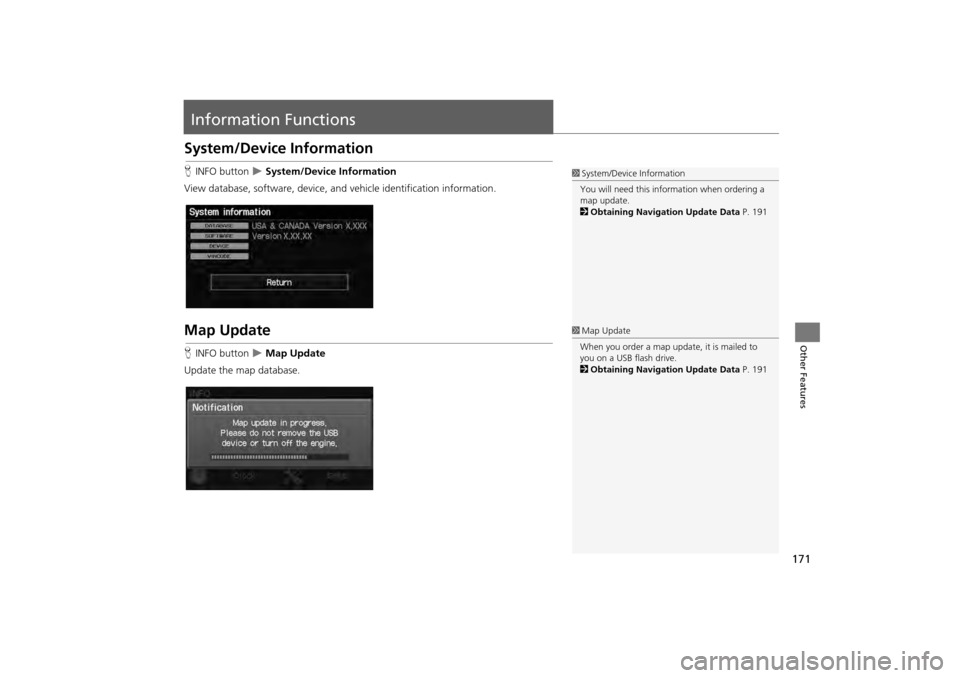
171
Other Features
Information Functions
System/Device Information
HINFO button System/Device Information
View database, software, device, and vehicle identification information.
Map Update
HINFO button Map Update
Update the map database.
1 System/Device Information
You will need this info rmation when ordering a
map update.
2 Obtaining Navigation Update Data P. 191
1Map Update
When you order a map update, it is mailed to
you on a USB flash drive.
2 Obtaining Navigation Update Data P. 191
CR-V_KA-31T0A800.book 171 ページ 2011年7月4日 月曜日 午後1時56分
Page 173 of 212
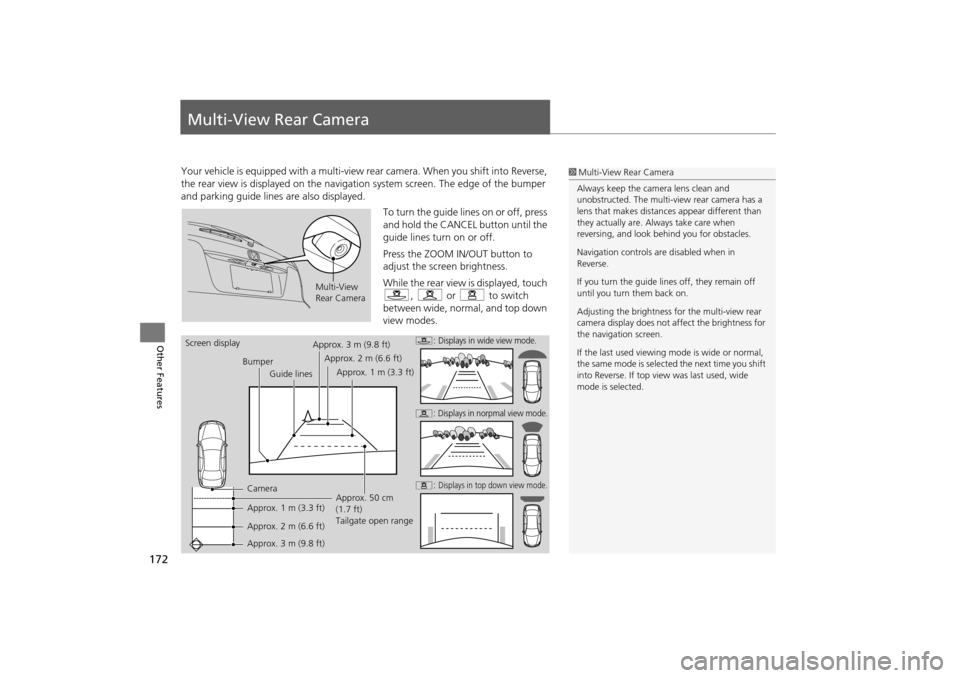
172Other Features
Multi-View Rear CameraYour vehicle is equipped with a multi-view rear camera. When you shift into Reverse,
the rear view is displayed on the navigati on system screen. The edge of the bumper
and parking guide lines are also displayed.
To turn the guide lines on or off, press
and hold the CANCEL button until the
guide lines turn on or off.
Press the ZOOM IN/OUT button to
adjust the screen brightness.
While the rear view is displayed, touch
c, z or x to switch
between wide, normal, and top down
view modes.
1 Multi-View Rear Camera
Always keep the camera lens clean and
unobstructed. The multi-view rear camera has a
lens that makes distances appear different than
they actually are. Always take care when
reversing, and look be hind you for obstacles.
Navigation controls ar e disabled when in
Reverse.
If you turn the guide lines off, they remain off
until you turn them back on.
Adjusting the brightness fo r the multi-view rear
camera display does not af fect the brightness for
the navigation screen.
If the last used viewing mode is wide or normal,
the same mode is selected the next time you shift
into Reverse. If top vi ew was last used, wide
mode is selected.
Multi-View
Rear Camera
Screen display
BumperGuide lines
Camera
Approx. 1 m (3.3 ft)
Approx. 2 m (6.6 ft)
Approx. 3 m (9.8 ft) Approx. 50 cm
(1.7 ft)
Tailgate open range
Approx. 3 m (9.8 ft)
Approx. 2 m (6.6 ft)
Approx. 1 m (3.3 ft)
c
: Displays in wide view mode.
z
: Displays in norpmal view mode.
x
: Displays in top down view mode.
CR-V_KA-31T0A800_05.fm 172 ページ 2012年7月13日 金曜日 午後6時55分
Page 174 of 212
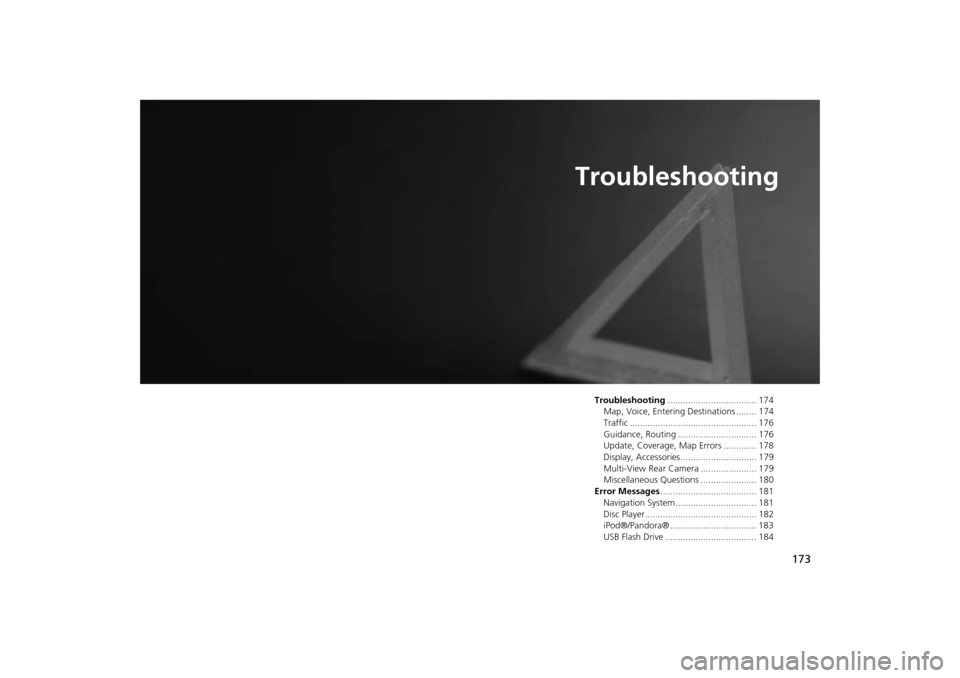
173
Troubleshooting
Troubleshooting................................... 174
Map, Voice, Entering Destinations ........ 174
Traffic .................................................. 176
Guidance, Routing ............................... 176
Update, Coverage, Map Errors ............. 178
Display, Accessories.............................. 179
Multi-View Rear Camera ...................... 179
Miscellaneous Questions ...................... 180
Error Messages ...................................... 181
Navigation System ................................ 181
Disc Player............................................ 182
iPod®/Pandora® .................................. 183
USB Flash Drive .................................... 184
CR-V_KA-31T0A800.book 173 ページ 2011年7月4日 月曜日 午後1時56分
Page 175 of 212
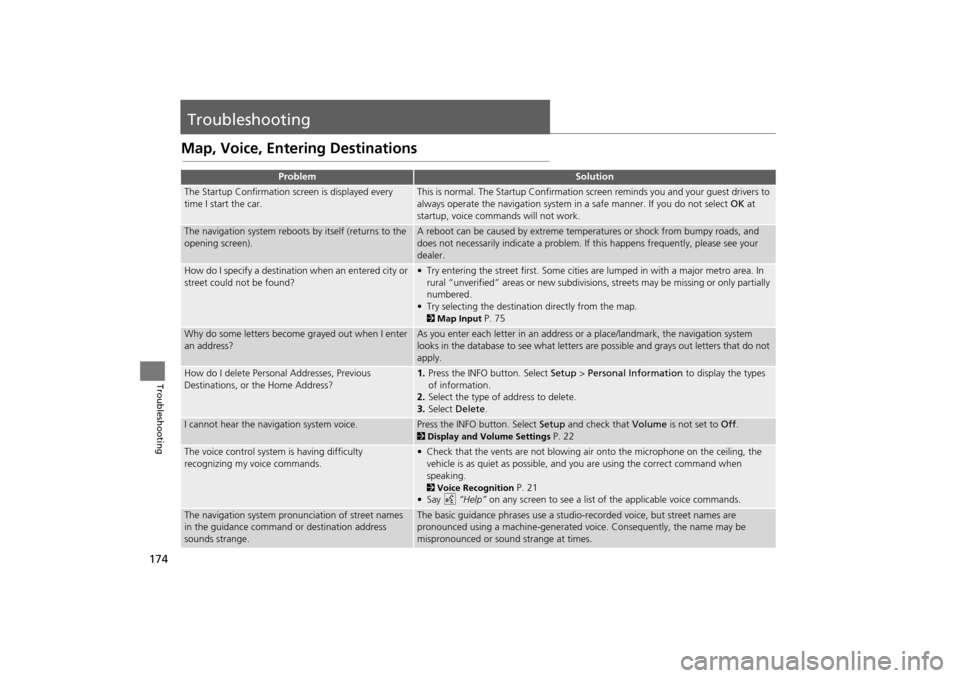
174
Troubleshooting
Troubleshooting
Map, Voice, Entering Destinations
ProblemSolution
The Startup Confirmation screen is displayed every
time I start the car.This is normal. The Startup Confirmation screen reminds you and your guest drivers to
always operate the navigation system in a safe manner. If you do not select OK at
startup, voice commands will not work.
The navigation system reboots by itself (returns to the
opening screen).A reboot can be caused by extreme temper atures or shock from bumpy roads, and
does not necessarily indicate a problem. If this happens frequently, please see your
dealer.
How do I specify a destination when an entered city or
street could not be found?• Try entering the street first. Some cities are lumped in with a major metro area. In
rural “unverified” areas or new subdivisions, streets may be missing or only partially
numbered.
• Try selecting the destinati on directly from the map.
2Map Input P. 75
Why do some letters become grayed out when I enter
an address?As you enter each letter in an address or a place/landmark, the navigation system
looks in the database to see what letters are possible and grays out letters that do not
apply.
How do I delete Personal Addresses, Previous
Destinations, or the Home Address?1. Press the INFO button. Select Setup > Personal Information to display the types
of information.
2. Select the type of address to delete.
3. Select Delete .
I cannot hear the navigation system voice.Press the INFO button. Select Setup and check that Volume is not set to Off.
2Display and Volume Settings P. 22
The voice control system is having difficulty
recognizing my voice commands.• Check that the vents are not blowing air onto the microphone on the ceiling, the
vehicle is as quiet as possible, and you are using the correct command when
speaking.
2 Voice Recognition P. 21
•Say d “Help” on any screen to see a list of the applicable voice commands.
The navigation system pronunciation of street names
in the guidance command or destination address
sounds strange.The basic guidance phrases use a studio-recorded voice, but street names are
pronounced using a machine-generated voice. Consequently, the name may be
mispronounced or sound strange at times.
CR-V_KA-31T0A800.book 174 ページ 2011年7月4日 月曜日 午後1時56分
Page 176 of 212
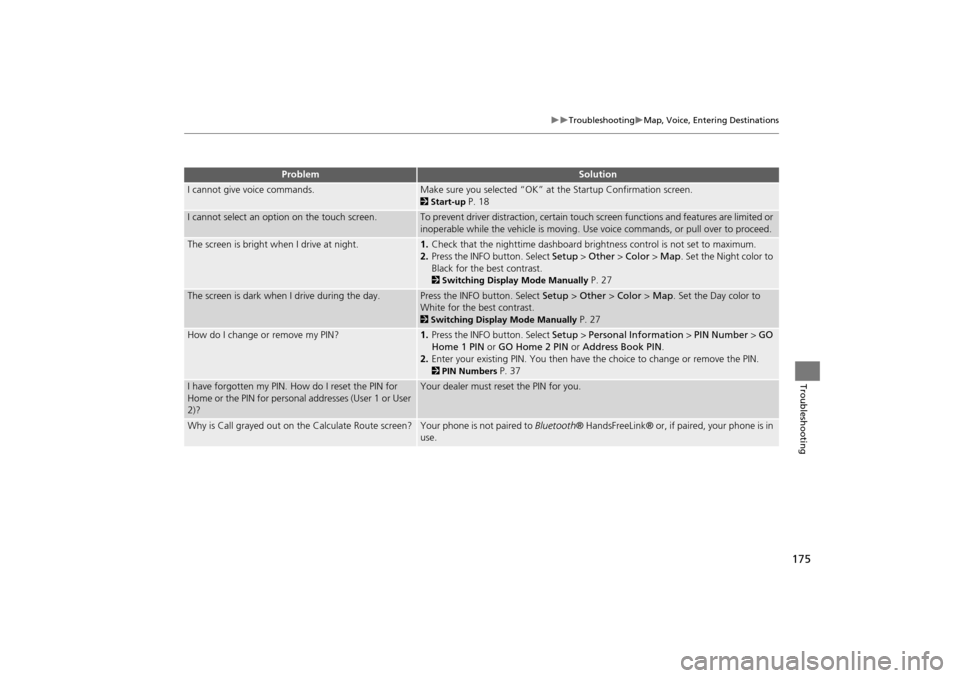
175
TroubleshootingMap, Voice, Entering Destinations
Troubleshooting
I cannot give voice commands.Make sure you selected “OK” at the Startup Confirmation screen.
2Start-up P. 18
I cannot select an option on the touch screen.To prevent driver distraction, certain touch screen functions and features are limited or
inoperable while the vehicle is moving. Use voice commands, or pull over to proceed.
The screen is bright when I drive at night.1. Check that the nighttime dashboard brig htness control is not set to maximum.
2. Press the INFO button. Select Setup > Other > Color > Map. Set the Night color to
Black for the best contrast.
2 Switching Display Mode Manually P. 27
The screen is dark when I drive during the day.Press the INFO button. Select Setup > Other > Color > Map. Set the Day color to
White for the best contrast.
2 Switching Display Mode Manually P. 27
How do I change or remove my PIN?1. Press the INFO button. Select Setup > Personal Information > PIN Number > GO
Home 1 PIN or GO Home 2 PIN or Address Book PIN .
2. Enter your existing PIN. You then have the choice to change or remove the PIN.
2PIN Numbers P. 37
I have forgotten my PIN. How do I reset the PIN for
Home or the PIN for personal addresses (User 1 or User
2)?Your dealer must reset the PIN for you.
Why is Call grayed out on the Calculate Route screen?Your phone is not paired to Bluetooth® HandsFreeLink® or, if paired, your phone is in
use.
ProblemSolution
CR-V_KA-31T0A800.book 175 ページ 2011年7月4日 月曜日 午後1時56分
Page 177 of 212
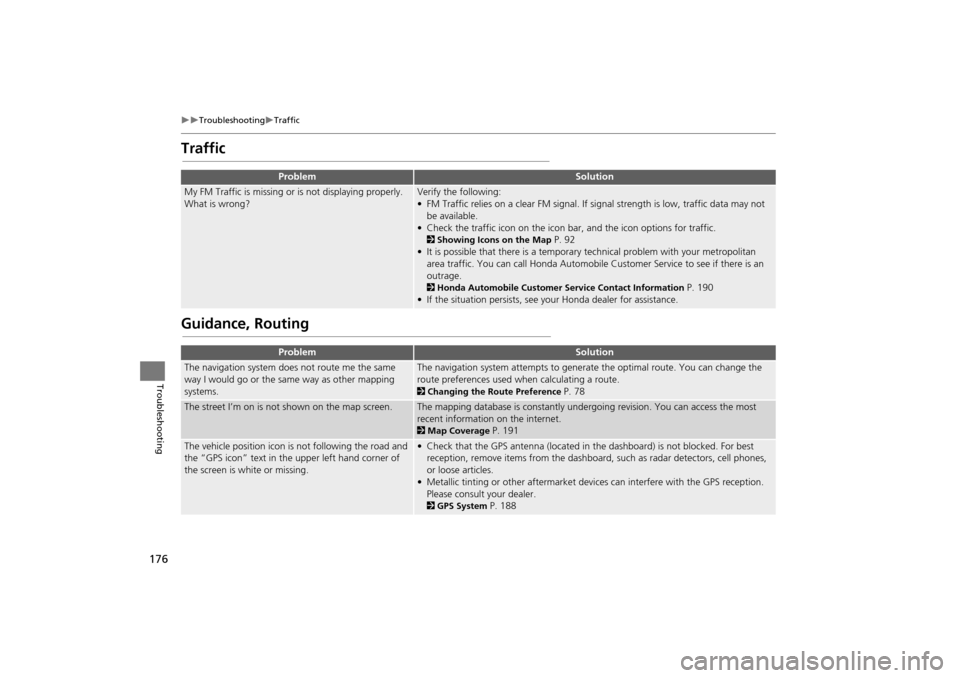
176
TroubleshootingTraffic
Troubleshooting
Traffic
Guidance, Routing
ProblemSolution
My FM Traffic is missing or is not displaying properly.
What is wrong?Verify the following:
• FM Traffic relies on a clear FM signal. If signal strength is low, traffic data may not
be available.
• Check the traffic icon on the icon bar, and the icon op tions for traffic.
2Showing Icons on the Map P. 92
• It is possible that there is a temporary technical problem with your metropolitan
area traffic. You can call Honda Automobile Customer Service to see if there is an
outrage.
2 Honda Automobile Customer Service Contact Information P. 190
• If the situation persists, see your Honda dealer for assistance.
ProblemSolution
The navigation system does not route me the same
way I would go or the same way as other mapping
systems.The navigation system attempts to generate the optimal route. You can change the
route preferences used wh en calculating a route.
2Changing the Route Preference P. 78
The street I’m on is not shown on the map screen.The mapping database is constantly undergoing revision. You can access the most
recent information on the internet.
2Map Coverage P. 191
The vehicle position icon is not following the road and
the “GPS icon” text in the upper left hand corner of
the screen is white or missing.• Check that the GPS antenna (located in the dashboard) is not blocked. For best
reception, remove items from the dashboard, such as radar detectors, cell phones,
or loose articles.
• Metallic tinting or other aftermarket devi ces can interfere with the GPS reception.
Please consult your dealer.
2 GPS System P. 188
CR-V_KA-31T0A800.book 176 ページ 2011年7月4日 月曜日 午後1時56分
Page 178 of 212
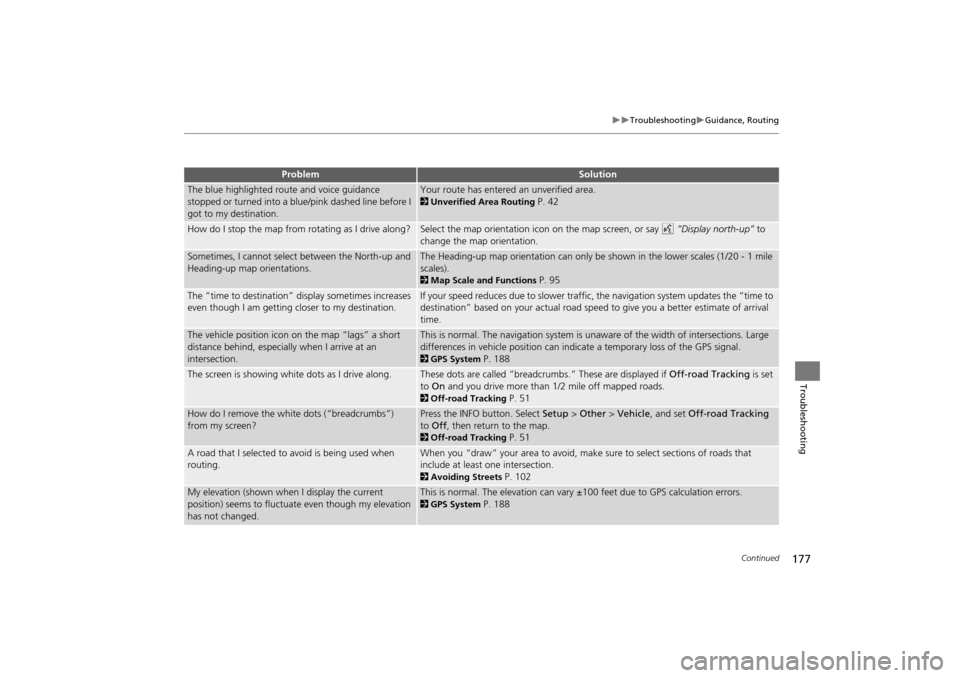
177
TroubleshootingGuidance, Routing
Troubleshooting
The blue highlighted route and voice guidance
stopped or turned into a blue/pink dashed line before I
got to my destination.Your route has entered an unverified area.
2Unverified Area Routing P. 42
How do I stop the map from rotating as I drive along?Select the map orientation icon on the map screen, or say d “Display north-up” to
change the map orientation.
Sometimes, I cannot select between the North-up and
Heading-up map orientations.The Heading-up map orientation can only be shown in the lower scales (1/20 - 1 mile
scales).
2 Map Scale and Functions P. 95
The “time to destination” display sometimes increases
even though I am getting closer to my destination.If your speed reduces due to slower traffic, the navigation system updates the “time to
destination” based on your actual road speed to give you a better estimate of arrival
time.
The vehicle position icon on the map “lags” a short
distance behind, especially when I arrive at an
intersection.This is normal. The navigation system is un aware of the width of intersections. Large
differences in vehicle position can indicate a temporary loss of the GPS signal.
2 GPS System P. 188
The screen is showing white dots as I drive along.These dots are called “breadcrumbs.” These are displayed if Off-road Tracking is set
to On and you drive more than 1/2 mile off mapped roads.
2Off-road Tracking P. 51
How do I remove the white dots (“breadcrumbs”)
from my screen?Press the INFO button. Select Setup > Other > Vehicle , and set Off-road Tracking
to Off , then return to the map.
2Off-road Tracking P. 51
A road that I selected to avoid is being used when
routing.When you “draw” your area to avoid, make sure to select sections of roads that
include at least one intersection.
2Avoiding Streets P. 102
My elevation (shown when I display the current
position) seems to fluctuate even though my elevation
has not changed.This is normal. The elevation can vary ±100 feet due to GPS calculation errors.
2GPS System P. 188
ProblemSolution
Continued
CR-V_KA-31T0A800.book 177 ページ 2011年7月4日 月曜日 午後1時56分
Page 179 of 212
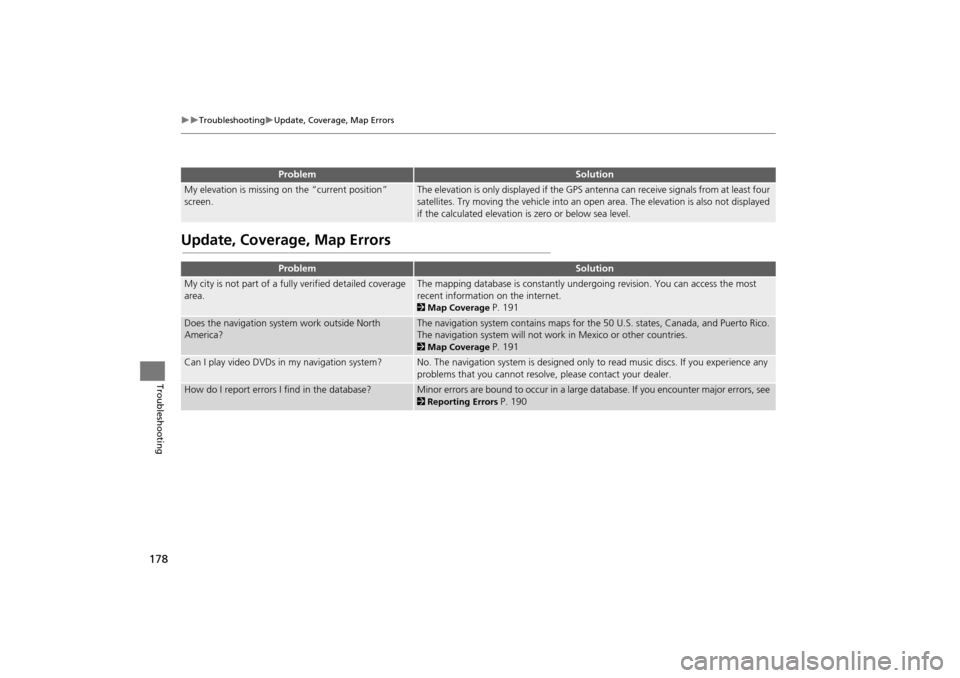
178
TroubleshootingUpdate, Coverage, Map Errors
Troubleshooting
Update, Coverage, Map Errors
My elevation is missing on the “current position”
screen.The elevation is only displayed if the GPS antenna can receive signals from at least four
satellites. Try moving the vehicle into an open area. The elevation is also not displayed
if the calculated elevation is zero or below sea level.
ProblemSolution
My city is not part of a fully verified detailed coverage
area.The mapping database is constantly undergoing revision. You can access the most
recent information on the internet.
2Map Coverage P. 191
Does the navigation system work outside North
America?The navigation system contains maps for th e 50 U.S. states, Canada, and Puerto Rico.
The navigation system will not work in Mexico or other countries.
2 Map Coverage P. 191
Can I play video DVDs in my navigation system?No. The navigation system is designed only to read music discs. If you experience any
problems that you cannot resolve, please contact your dealer.
How do I report errors I find in the database?Minor errors are bound to occur in a large da tabase. If you encounter major errors, see
2Reporting Errors P. 190
ProblemSolution
CR-V_KA-31T0A800.book 178 ページ 2011年7月4日 月曜日 午後1時56分
Page 180 of 212
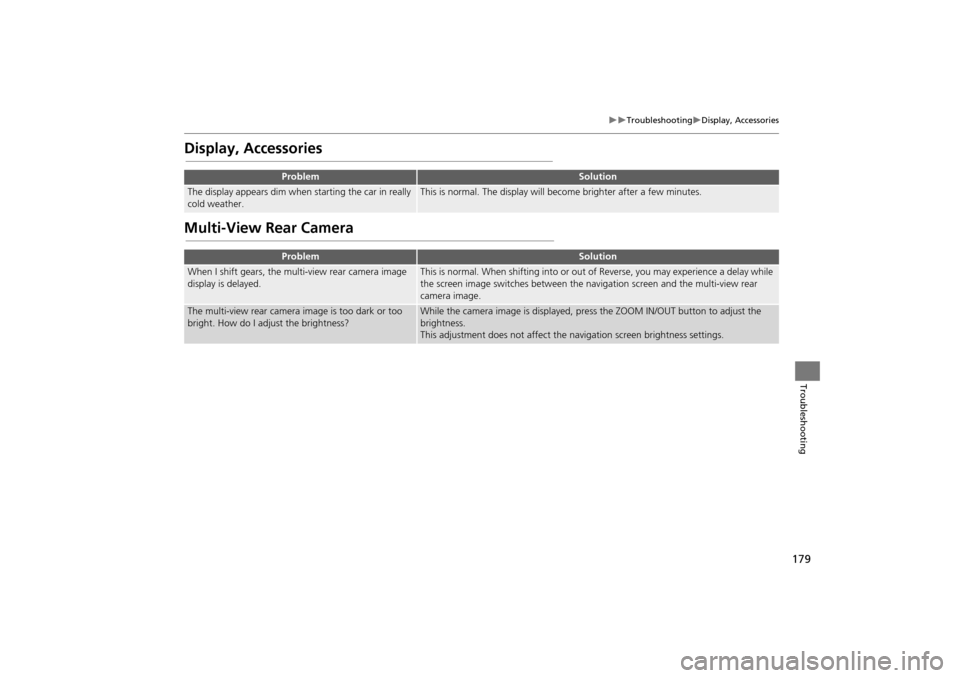
179
TroubleshootingDisplay, Accessories
Troubleshooting
Display, Accessories
Multi-View Rear Camera
ProblemSolution
The display appears dim when starting the car in really
cold weather.This is normal. The display will become brighter after a few minutes.
ProblemSolution
When I shift gears, the multi-view rear camera image
display is delayed.This is normal. When shifting into or out of Reverse, you may experience a delay while
the screen image switches between the navigation screen and the multi-view rear
camera image.
The multi-view rear camera image is too dark or too
bright. How do I adjust the brightness?While the camera image is displayed, press the ZOOM IN/OUT button to adjust the
brightness.
This adjustment does not affect the navigation screen brightness settings.
CR-V_KA-31T0A800.book 179 ページ 2011年7月4日 月曜日 午後1時56分