HONDA CR-V 2014 RM1, RM3, RM4 / 4.G Navigation Manual
Manufacturer: HONDA, Model Year: 2014, Model line: CR-V, Model: HONDA CR-V 2014 RM1, RM3, RM4 / 4.GPages: 212, PDF Size: 11.59 MB
Page 141 of 212
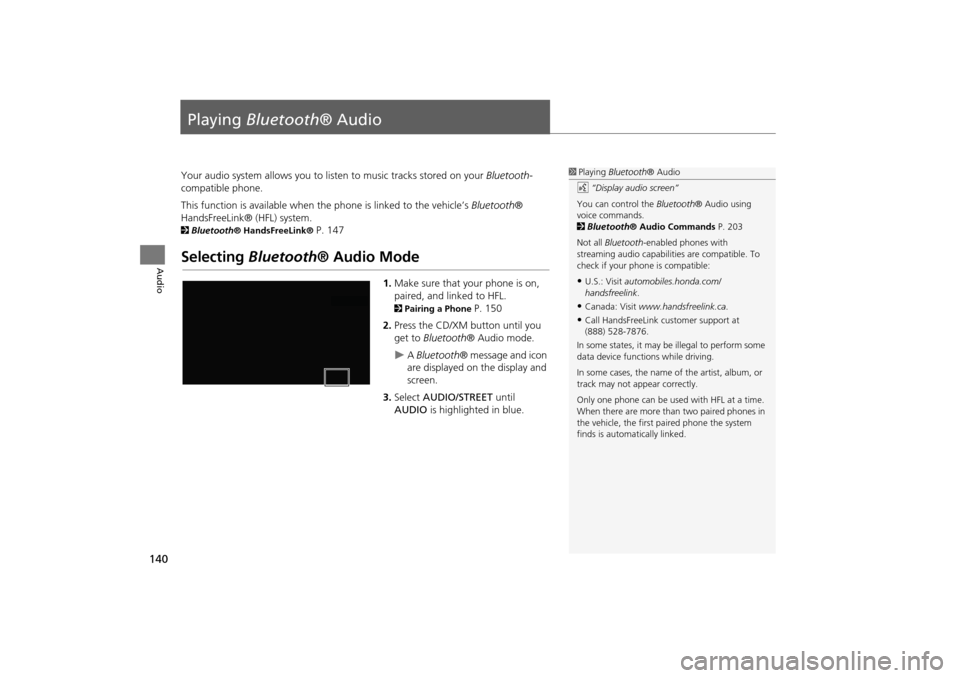
140
Audio
Playing Bluetooth ® Audio
Your audio system allows you to listen to music tracks stored on your Bluetooth-
compatible phone.
This function is available when the phone is linked to the vehicle’s Bluetooth®
HandsFreeLink® (HFL) system.
2 Bluetooth® HandsFreeLink® P. 147
Selecting Bluetooth ® Audio Mode
1.Make sure that your phone is on,
paired, and linked to HFL.
2 Pairing a Phone P. 150
2. Press the CD/XM button until you
get to Bluetooth ® Audio mode.
A Bluetooth ® message and icon
are displayed on the display and
screen.
3. Select AUDIO/STREET until
AUDIO is highlighted in blue.
1Playing Bluetooth ® Audio
d “Display audio screen”
You can control the Bluetooth® Audio using
voice commands.
2 Bluetooth ® Audio Commands P. 203
Not all Bluetooth -enabled phones with
streaming audio capabilities are compatible. To
check if your phone is compatible:
•U.S.: Visit automobiles.honda.com/
handsfreelink .
•Canada: Visit www.handsfreelink.ca .
•Call HandsFreeLink customer support at
(888) 528-7876.
In some states, it may be illegal to perform some
data device functions while driving.
In some cases, the name of the artist, album, or
track may not appear correctly.
Only one phone can be used with HFL at a time.
When there are more than two paired phones in
the vehicle, the first paired phone the system
finds is automatically linked.
CR-V_KA-31T0A800_03.fm 140 ページ 2011年7月4日 月曜日 午後2時34分
Page 142 of 212
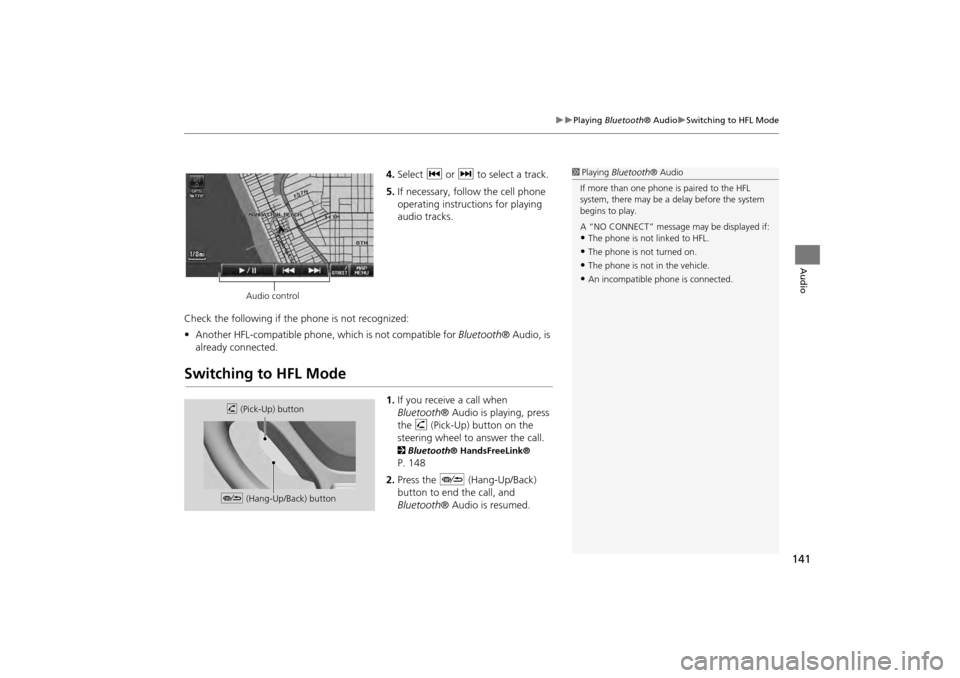
141
Playing Bluetooth® AudioSwitching to HFL Mode
Audio
4.Select c or x to select a track.
5. If necessary, follow the cell phone
operating instructions for playing
audio tracks.
Check the following if the phone is not recognized:
• Another HFL-compatible phone, which is not compatible for Bluetooth® Audio, is
already connected.
Switching to HFL Mode
1. If you receive a call when
Bluetooth ® Audio is playing, press
the h (Pick-Up) button on the
steering wheel to answer the call.
2 Bluetooth® HandsFreeLink®
P. 148
2. Press the J (Hang-Up/Back)
button to end the call, and
Bluetooth ® Audio is resumed.
1Playing Bluetooth ® Audio
If more than one phone is paired to the HFL
system, there may be a delay before the system
begins to play.
A “NO CONNECT” message may be displayed if:
•The phone is not linked to HFL.
•The phone is not turned on.
•The phone is not in the vehicle.
•An incompatible phone is connected.
Audio control
h (Pick-Up) button
J (Hang-Up/Back) button
CR-V_KA-31T0A800_03.fm 141 ページ 2011年7月4日 月曜日 午後2時35分
Page 143 of 212
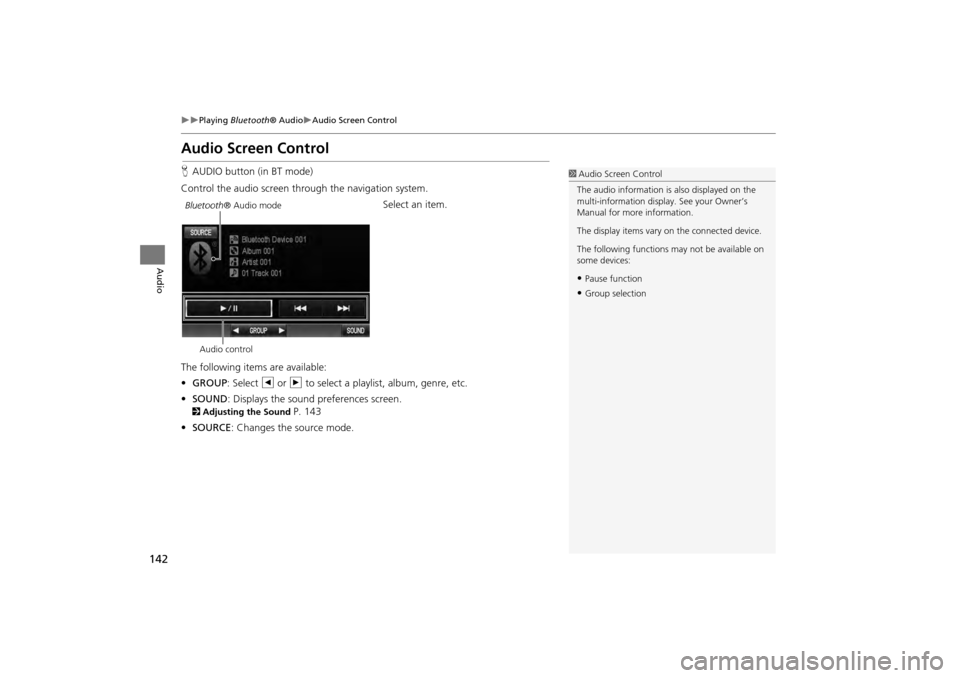
142
Playing Bluetooth ® AudioAudio Screen Control
Audio
Audio Screen Control
HAUDIO button (in BT mode)
Control the audio screen through the navigation system. Select an item.
The following item s are available:
• GROUP : Select b or n to select a playlist, album, genre, etc.
• SOUND : Displays the sound preferences screen.
2Adjusting the Sound P. 143
• SOURCE : Changes the source mode.
1Audio Screen Control
The audio information is also displayed on the
multi-information display. See your Owner’s
Manual for more information.
The display items vary on the connected device.
The following functions may not be available on
some devices:
•Pause function
•Group selection
Bluetooth ® Audio mode
Audio control
CR-V_KA-31T0A800.book 142 ページ 2011年7月4日 月曜日 午後1時56分
Page 144 of 212

143
Audio
Adjusting the Sound
HAUDIO button ( AUDIO MENU ) SOUND
Adjust the sound bass, treble, fader, and ba lance. You can also adjust the strength
of the sound coming from the subwoofer speaker. In ad dition, you can set Speed-
sensitive Volume Compensation (SVC).
1.Select the tab to adjust the desired
sound mode.
2. Adjust the desired level.1Adjusting the Sound
Fader adjusts the front-t o-back strength, while
balance adjusts the side-to-side strength. If the
fader adjustment is set to the maximum front
level, the subwoofer is turned off.
The SVC has four modes: Off, Low , Mid, and
High . SVC adjusts the volume level based on the
vehicle speed. The faster you go, the audio
volume increases. As you slow down, the audio
volume decreases. If you feel the sound is too
loud, choose Low , and vice versa.
CR-V_KA-31T0A800.book 143 ページ 2011年7月4日 月曜日 午後1時56分
Page 145 of 212
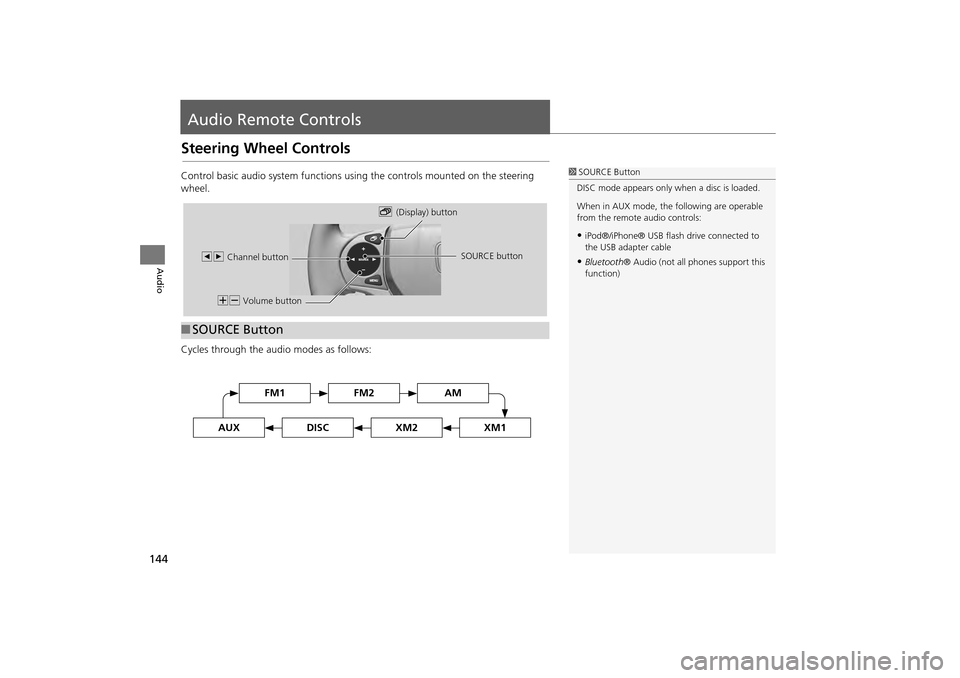
144
Audio
Audio Remote Controls
Steering Wheel Controls
Control basic audio system functions using the controls mounted on the steering
wheel.
Cycles through the audio modes as follows:
■SOURCE Button
1 SOURCE Button
DISC mode appears only when a disc is loaded.
When in AUX mode, the following are operable
from the remote audio controls:
•iPod®/iPhone® USB flas h drive connected to
the USB adapter cable
•Bluetooth ® Audio (not all phones support this
function)
NB Volume button b
(Display) button
bn Channel button SOURCE button
FM2FM1AM
DISCAUXXM2XM1
CR-V_KA-31T0A800_03.fm 144 ページ 2011年7月4日 月曜日 午後2時12分
Page 146 of 212
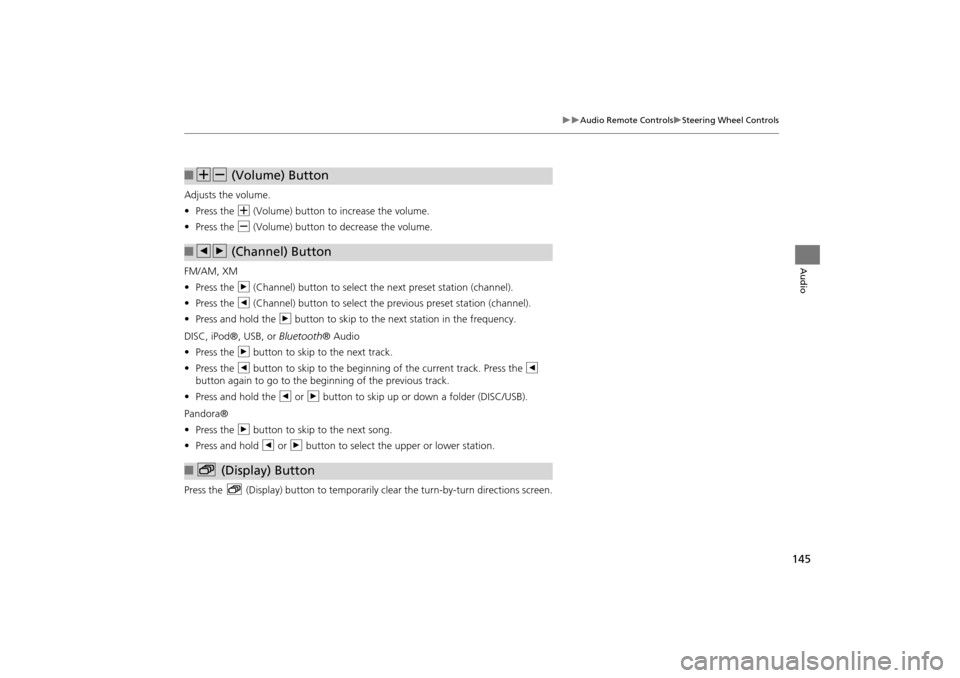
145
Audio Remote ControlsSteering Wheel Controls
Audio
Adjusts the volume.
•Press the N (Volume) button to increase the volume.
• Press the B (Volume) button to decrease the volume.
FM/AM, XM
• Press the n (Channel) button to select the next preset station (channel).
• Press the b (Channel) button to select the previous preset station (channel).
• Press and hold the n button to skip to the next station in the frequency.
DISC, iPod®, USB, or Bluetooth® Audio
• Press the n button to skip to the next track.
• Press the b button to skip to the beginnin g of the current track. Press the b
button again to go to the beginning of the previous track.
• Press and hold the b or n button to skip up or down a folder (DISC/USB).
Pandora®
• Press the n button to skip to the next song.
• Press and hold b or n button to select the upper or lower station.
Press the b (Display) button to temporarily clear the turn-by-turn directions screen.
■NB (Volume) Button
■bn (Channel) Button
■b (Display) Button
CR-V_KA-31T0A800_03.fm 145 ページ 2011年7月4日 月曜日 午後2時13分
Page 147 of 212
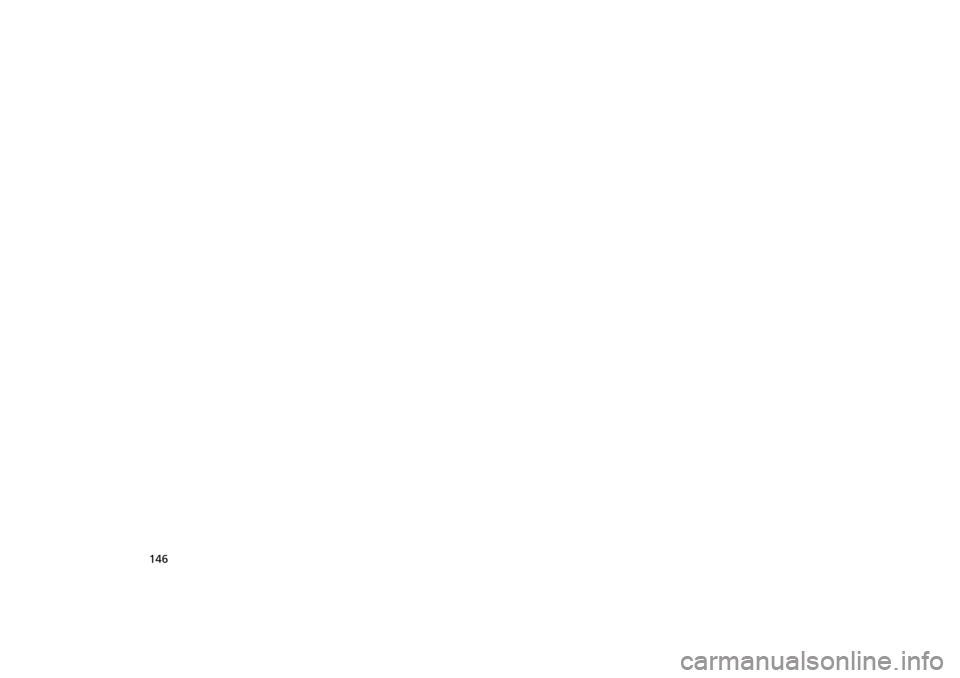
146
CR-V_KA-31T0A800.book 146 ページ 2011年7月4日 月曜日 午後1時56分
Page 148 of 212
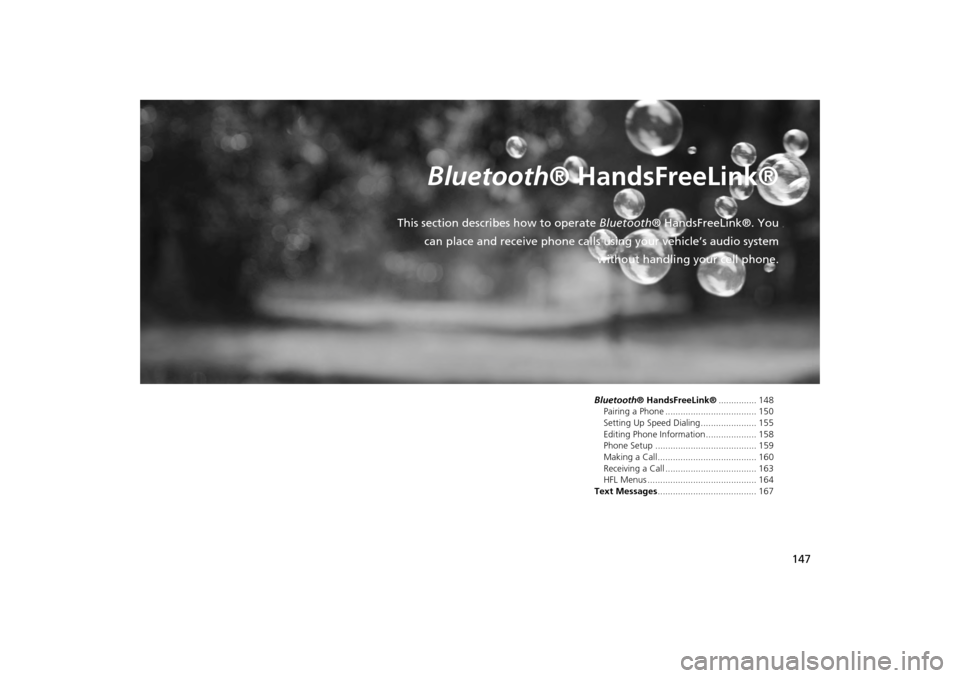
147
Bluetooth® HandsFreeLink®
This section describes how to operate Bluetooth® HandsFreeLink®. You
can place and receive phone calls using your vehicle’s audio system without handling your cell phone.
Bluetooth® HandsFreeLink®............... 148
Pairing a Phone .................................... 150
Setting Up Speed Dialing...................... 155
Editing Phone Information.................... 158
Phone Setup ........................................ 159
Making a Call....................................... 160
Receiving a Call .................................... 163
HFL Menus ........................................... 164
Text Messages ....................................... 167
CR-V_KA-31T0A800.book 147 ページ 2011年7月4日 月曜日 午後1時56分
Page 149 of 212
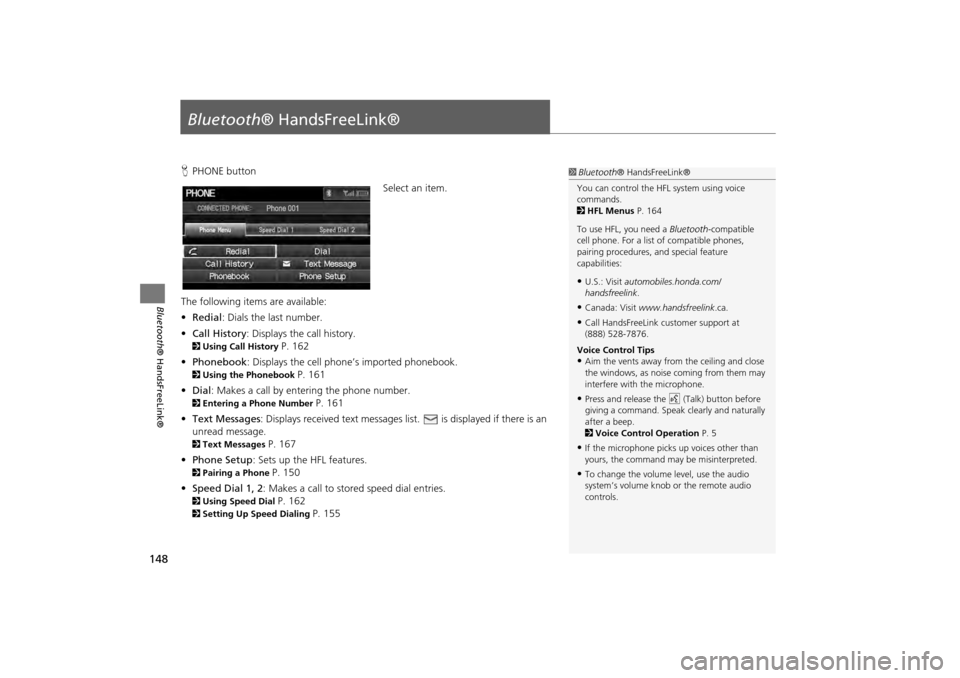
148
Bluetooth® HandsFreeLink®
Bluetooth® HandsFreeLink®
HPHONE button
Select an item.
The following item s are available:
• Redial : Dials the last number.
• Call History : Displays the call history.
2Using Call History P. 162
• Phonebook : Displays the cell phone’s imported phonebook.
2Using the Phonebook P. 161
• Dial: Makes a call by entering the phone number.
2 Entering a Phone Number P. 161
• Text Messages : Displays received text messages li st. is displayed if there is an
unread message.
2 Text Messages P. 167
• Phone Setup : Sets up the HFL features.
2Pairing a Phone P. 150
• Speed Dial 1, 2 : Makes a call to stored speed dial entries.
2Using Speed Dial P. 162
2Setting Up Speed Dialing P. 155
1Bluetooth ® HandsFreeLink®
You can control the HFL system using voice
commands.
2 HFL Menus P. 164
To use HFL, you need a Bluetooth-compatible
cell phone. For a list of compatible phones,
pairing procedures, and special feature
capabilities:
•U.S.: Visit automobiles.honda.com/
handsfreelink .
•Canada: Visit www.handsfreelink .ca.
•Call HandsFreeLink customer support at
(888) 528-7876.
Voice Control Tips
•Aim the vents away from the ceiling and close
the windows, as noise coming from them may
interfere with the microphone.
•Press and release the d (Talk) button before
giving a command. Speak clearly and naturally
after a beep.
2 Voice Control Operation P. 5
•If the microphone picks up voices other than
yours, the command may be misinterpreted.
•To change the volume level, use the audio
system’s volume knob or the remote audio
controls.
CR-V_KA-31T0A800.book 148 ページ 2011年7月4日 月曜日 午後1時56分
Page 150 of 212
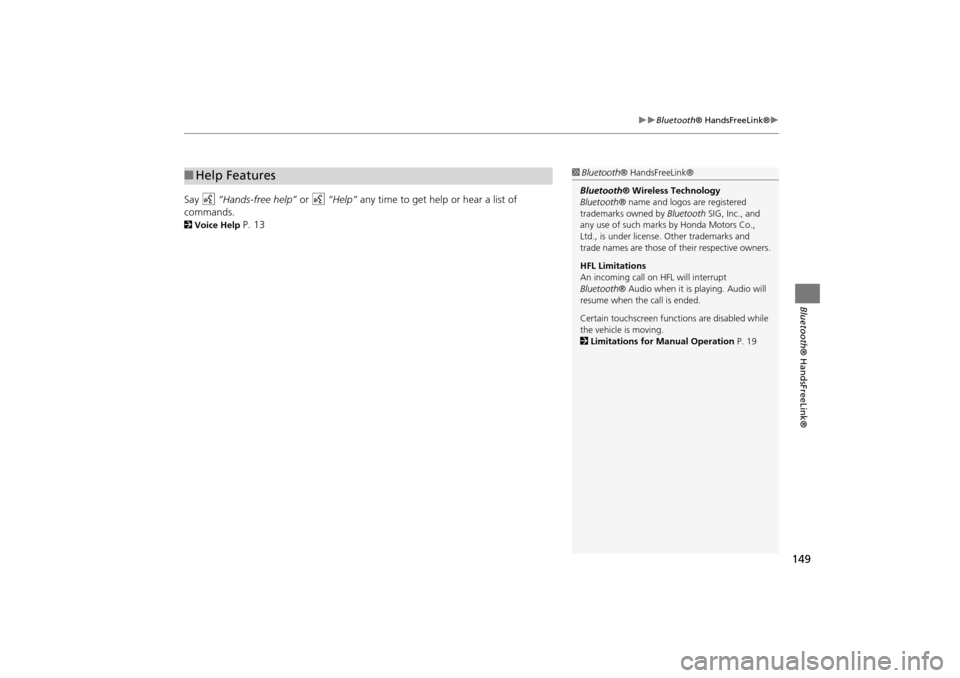
149
Bluetooth® HandsFreeLink®
Bluetooth® HandsFreeLink®
Say d “Hands-free help” or d “Help” any time to get help or hear a list of
commands.
2 Voice Help P. 13
■Help Features1 Bluetooth ® HandsFreeLink®
Bluetooth ® Wireless Technology
Bluetooth ® name and logos are registered
trademarks owned by Bluetooth SIG, Inc., and
any use of such marks by Honda Motors Co.,
Ltd., is under license. Other trademarks and
trade names are those of their respective owners.
HFL Limitations
An incoming call on HFL will interrupt
Bluetooth ® Audio when it is playing. Audio will
resume when the call is ended.
Certain touchscreen functi ons are disabled while
the vehicle is moving.
2 Limitations for Manual Operation P. 19
CR-V_KA-31T0A800.book 149 ページ 2011年7月4日 月曜日 午後1時56分