HONDA CR-V 2014 RM1, RM3, RM4 / 4.G Navigation Manual
Manufacturer: HONDA, Model Year: 2014, Model line: CR-V, Model: HONDA CR-V 2014 RM1, RM3, RM4 / 4.GPages: 212, PDF Size: 11.59 MB
Page 21 of 212
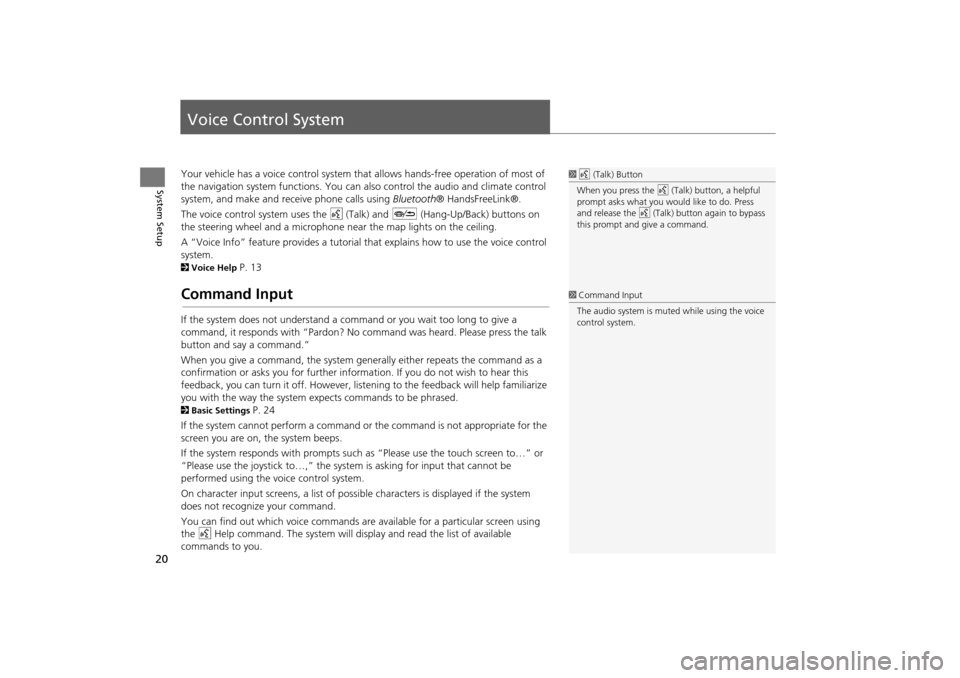
20
System Setup
Voice Control System
Your vehicle has a voice control system that allows hands-free operation of most of
the navigation system functions. You can also control the audio and climate control
system, and make and rece ive phone calls using Bluetooth ® HandsFreeLink®.
The voice control system uses the d (Talk) and J (Hang-Up/Back) buttons on
the steering wheel and a microphone near the map lights on the ceiling.
A “Voice Info” feature provides a tutorial that explains how to use the voice control
system.
2 Voice Help P. 13
Command Input
If the system does not understand a command or you wait too long to give a
command, it responds with “Pardon? No co mmand was heard. Please press the talk
button and say a command.”
When you give a command, the system ge nerally either repeats the command as a
confirmation or asks you for further informa tion. If you do not wish to hear this
feedback, you can turn it off. However, list ening to the feedback will help familiarize
you with the way the system expe cts commands to be phrased.
2Basic Settings P. 24
If the system cannot perform a command or the command is not appropriate for the
screen you are on, the system beeps.
If the system responds with prompts such as “Please use the touch screen to…” or
“Please use the joystick to…,” the system is asking for input that cannot be
performed using the voice control system.
On character input screens, a list of possi ble characters is displayed if the system
does not recognize your command.
You can find out which voice commands are available for a particular screen using
the d Help command. The system will disp lay and read the list of available
commands to you.
1 d (Talk) Button
When you press the d (Talk) button, a helpful
prompt asks what you would like to do. Press
and release the d (Talk) button again to bypass
this prompt and give a command.
1 Command Input
The audio system is muted while using the voice
control system.
CR-V_KA-31T0A800.book 20 ページ 2011年7月4日 月曜日 午後1時56分
Page 22 of 212
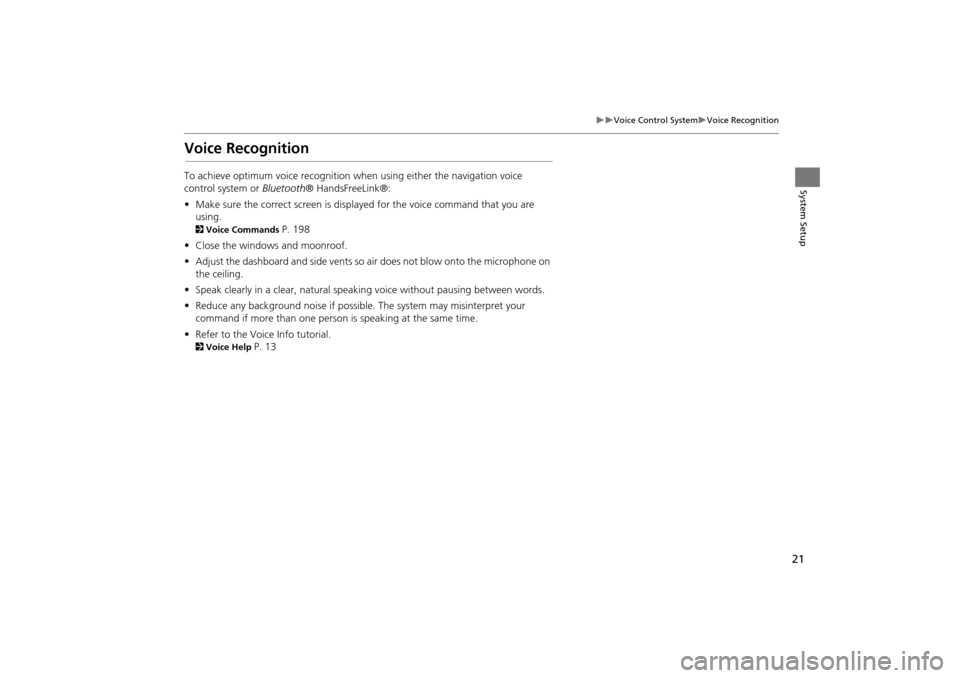
21
Voice Control SystemVoice Recognition
System Setup
Voice Recognition
To achieve optimum voice recognition when using either the navigation voice
control system or Bluetooth® HandsFreeLink®:
• Make sure the correct screen is displa yed for the voice command that you are
using.
2 Voice Commands P. 198
• Close the windows and moonroof.
• Adjust the dashboard and side vents so air does not blow onto the microphone on
the ceiling.
• Speak clearly in a clear, natural speaking voice without pausing between words.
• Reduce any background noise if possible. The system may misinterpret your
command if more than one person is speaking at the same time.
• Refer to the Voic e Info tutorial.
2Voice Help P. 13
CR-V_KA-31T0A800.book 21 ページ 2011年7月4日 月曜日 午後1時56分
Page 23 of 212
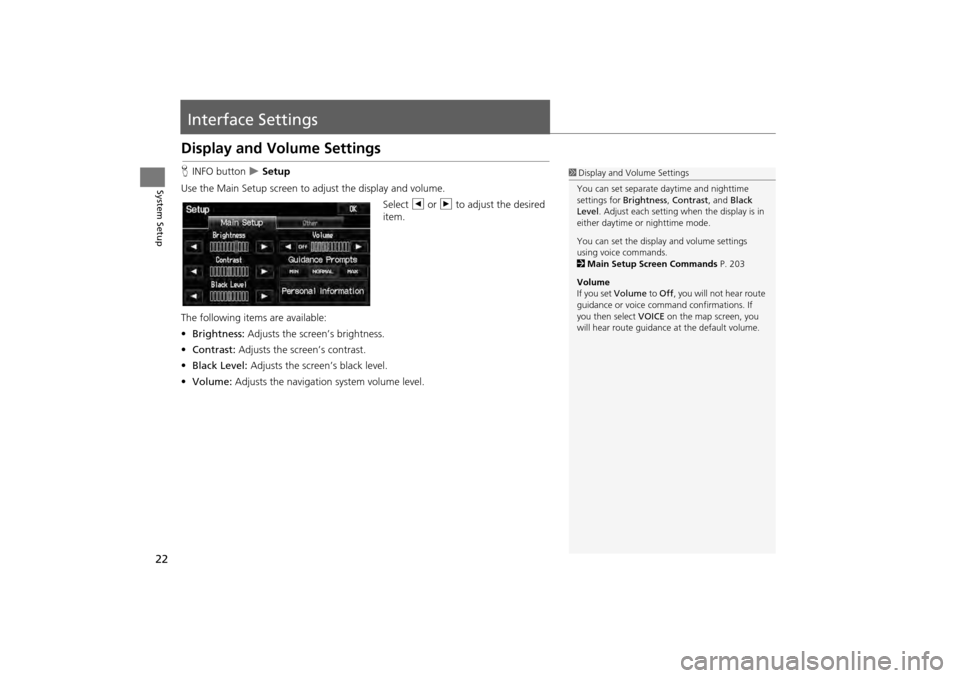
22
System Setup
Interface Settings
Display and Volume Settings
HINFO button Setup
Use the Main Setup screen to ad just the display and volume.
Select b or n to adjust the desired
item.
The following item s are available:
• Brightness: Adjusts the screen’s brightness.
• Contrast: Adjusts the screen’s contrast.
• Black Level: Adjusts the screen’s black level.
• Volume: Adjusts the navigation system volume level.1Display and Volume Settings
You can set separate daytime and nighttime
settings for Brightness, Contrast, and Black
Level . Adjust each setting when the display is in
either daytime or nighttime mode.
You can set the display and volume settings
using voice commands.
2 Main Setup Screen Commands P. 203
Volume
If you set Volume to Off , you will not hear route
guidance or voice command confirmations. If
you then select VOICE on the map screen, you
will hear route guidance at the default volume.
CR-V_KA-31T0A800.book 22 ページ 2011年7月4日 月曜日 午後1時56分
Page 24 of 212
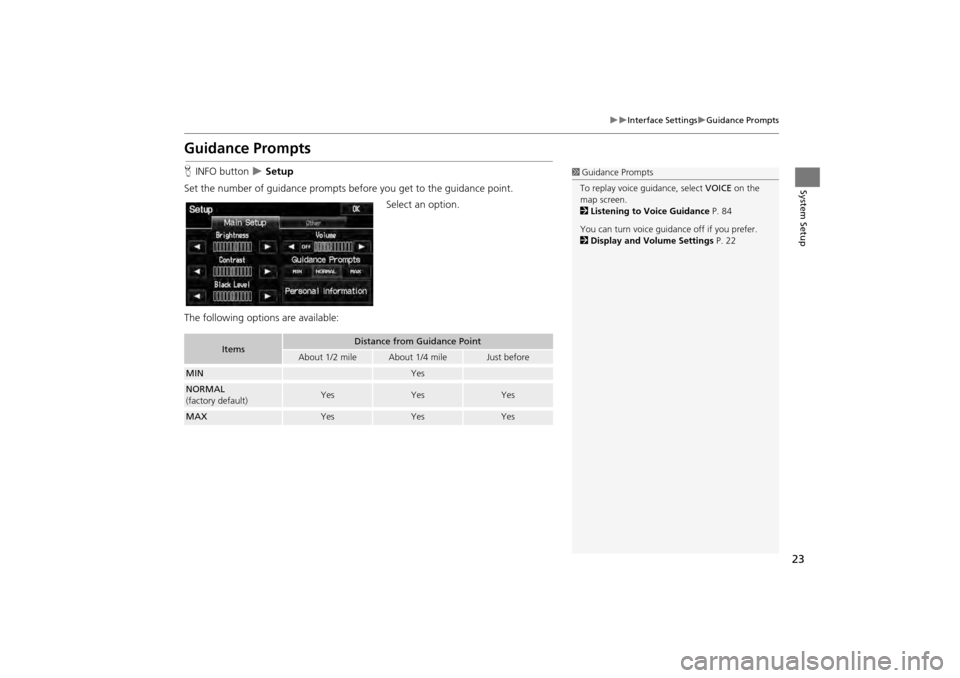
23
Interface SettingsGuidance Prompts
System Setup
Guidance Prompts
HINFO button Setup
Set the number of guidance prompts before you get to the guidance point. Select an option.
The following options are available:1 Guidance Prompts
To replay voice guidance, select VOICE on the
map screen.
2 Listening to Voice Guidance P. 84
You can turn voice guidance off if you prefer.
2 Display and Volume Settings P. 22
ItemsDistance from Guidance Point
About 1/2 mileAbout 1/4 mileJust before
MINYes
NORMAL
(factory default)YesYesYes
MAXYesYesYes
CR-V_KA-31T0A800.book 23 ページ 2011年7月4日 月曜日 午後1時56分
Page 25 of 212
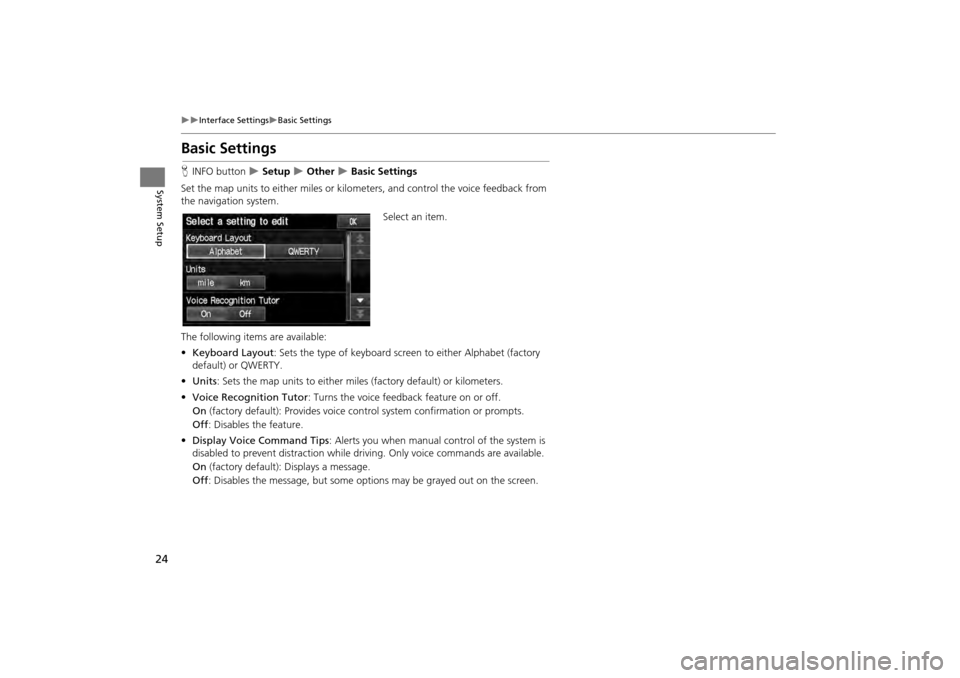
24
Interface SettingsBasic Settings
System Setup
Basic Settings
HINFO button Setup Other Basic Settings
Set the map units to either miles or kilo meters, and control the voice feedback from
the navigation system.
Select an item.
The following item s are available:
• Keyboard Layout : Sets the type of keyboard screen to either Alphabet (factory
default) or QWERTY.
• Units : Sets the map units to ei ther miles (factory default) or kilometers.
• Voice Recognition Tutor : Turns the voice feedback feature on or off.
On (factory default): Provides voice co ntrol system confirmation or prompts.
Off : Disables the feature.
• Display Voice Command Tips : Alerts you when manual control of the system is
disabled to prevent distraction while driv ing. Only voice commands are available.
On (factory default): Displays a message.
Off : Disables the message, but some opti ons may be grayed out on the screen.
CR-V_KA-31T0A800.book 24 ページ 2011年7月4日 月曜日 午後1時56分
Page 26 of 212
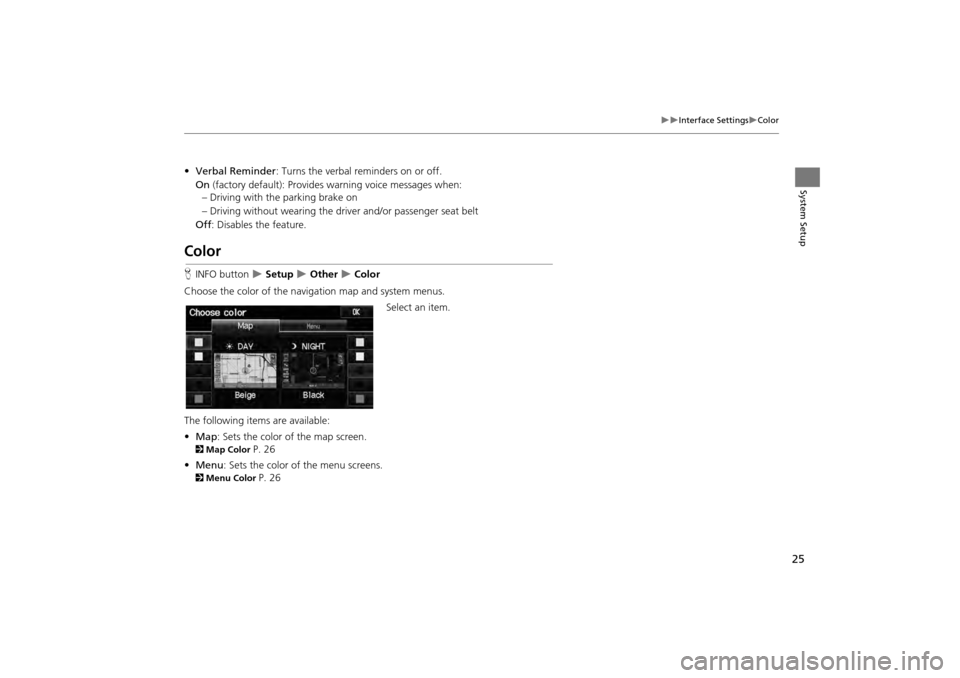
25
Interface SettingsColor
System Setup
•Verbal Reminder : Turns the verbal reminders on or off.
On (factory default): Provides warning voice messages when:
– Driving with the parking brake on
– Driving without wearing the driver and/or passenger seat belt
Off : Disables the feature.
Color
HINFO button Setup Other Color
Choose the color of the navigation map and system menus. Select an item.
The following items are available:
• Map: Sets the color of the map screen.
2 Map Color P. 26
• Menu : Sets the color of the menu screens.
2Menu Color P. 26
CR-V_KA-31T0A800.book 25 ページ 2011年7月4日 月曜日 午後1時56分
Page 27 of 212
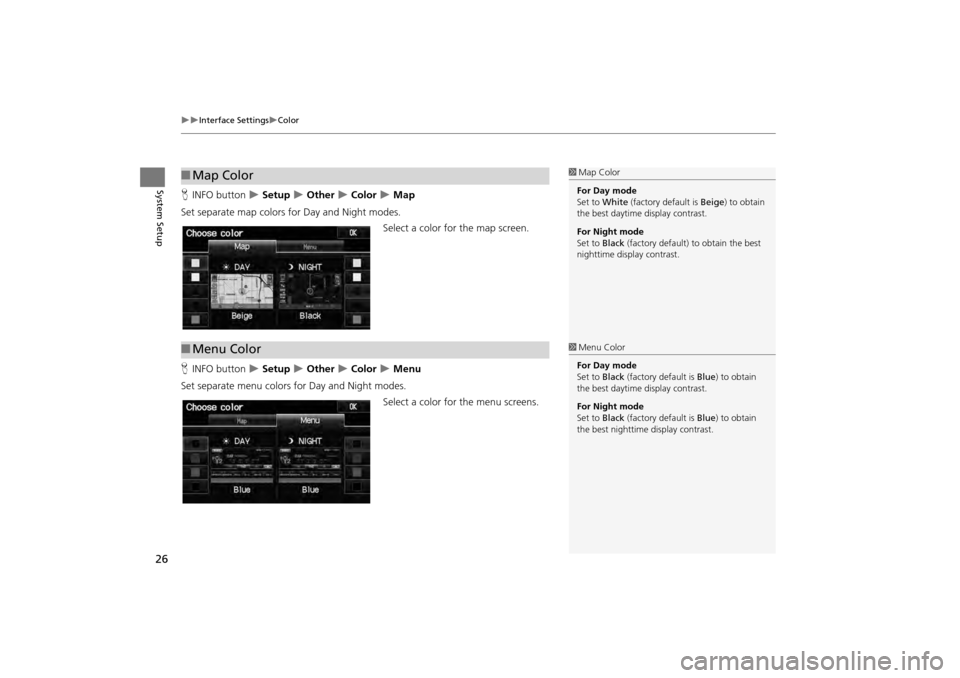
26
Interface SettingsColor
System SetupHINFO button Setup Other Color Map
Set separate map colors for Day and Night modes. Select a color for the map screen.
H INFO button
Setup Other Color Menu
Set separate menu colors for Day and Night modes. Select a color for the menu screens.
■Map Color1 Map Color
For Day mode
Set to White (factory default is Beige) to obtain
the best daytime display contrast.
For Night mode
Set to Black (factory default) to obtain the best
nighttime display contrast.
■ Menu Color1 Menu Color
For Day mode
Set to Black (factory default is Blue) to obtain
the best daytime display contrast.
For Night mode
Set to Black (factory default is Blue) to obtain
the best nighttime display contrast.
CR-V_KA-31T0A800.book 26 ページ 2011年7月4日 月曜日 午後1時56分
Page 28 of 212
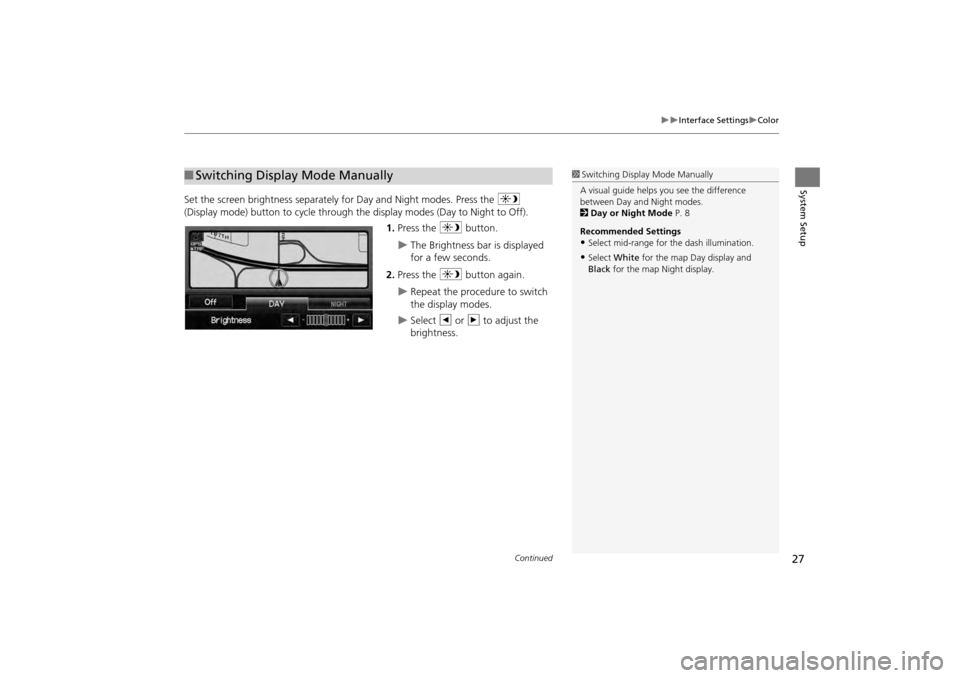
27
Interface SettingsColor
System Setup
Set the screen brightness separately for Day and Night modes. Press the a
(Display mode) button to cycle through the display modes (Day to Night to Off).
1. Press the a button.
The Brightness bar is displayed
for a few seconds.
2. Press the a button again.
Repeat the procedure to switch
the display modes.
Select b or n to adjust the
brightness.
■ Switching Display Mode Manually1 Switching Display Mode Manually
A visual guide helps y ou see the difference
between Day an d Night modes.
2 Day or Night Mode P. 8
Recommended Settings
•Select mid-range for the dash illumination.
•Select White for the map Day display and
Black for the map Night display.
Continued
CR-V_KA-31T0A800.book 27 ページ 2011年7月4日 月曜日 午後1時56分
Page 29 of 212
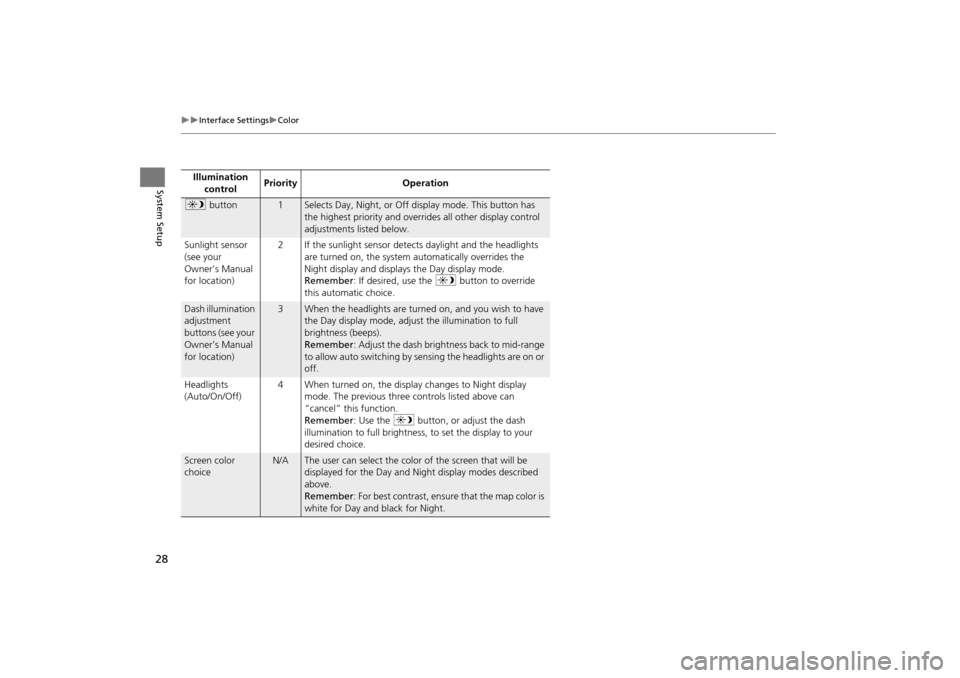
28
Interface SettingsColor
System SetupIllumination control Priority Operation
a
button1Selects Day, Night, or Off display mode. This button has
the highest priority and overrides all other display control
adjustments listed below.
Sunlight sensor
(see your
Owner’s Manual
for location) 2 If the sunlight sensor detects daylight and the headlights
are turned on, the system automatically overrides the
Night display and displays the Day display mode.
Remember : If desired, use the a button to override
this automatic choice.
Dash illumination
adjustment
buttons (see your
Owner’s Manual
for location)3When the headlights are turned on, and you wish to have
the Day display mode, adjust the illumination to full
brightness (beeps).
Remember : Adjust the dash brightness back to mid-range
to allow auto switching by sensing the headlights are on or
off.
Headlights
(Auto/On/Off) 4 When turned on, the display changes to Night display
mode. The previous three controls listed above can
“cancel” this function.
Remember : Use the a button, or adjust the dash
illumination to full brightness, to set the display to your
desired choice.
Screen color
choiceN/AThe user can select the color of the screen that will be
displayed for the Day and Night display modes described
above.
Remember : For best contrast, ensure that the map color is
white for Day and black for Night.
CR-V_KA-31T0A800.book 28 ページ 2011年7月4日 月曜日 午後1時56分
Page 30 of 212
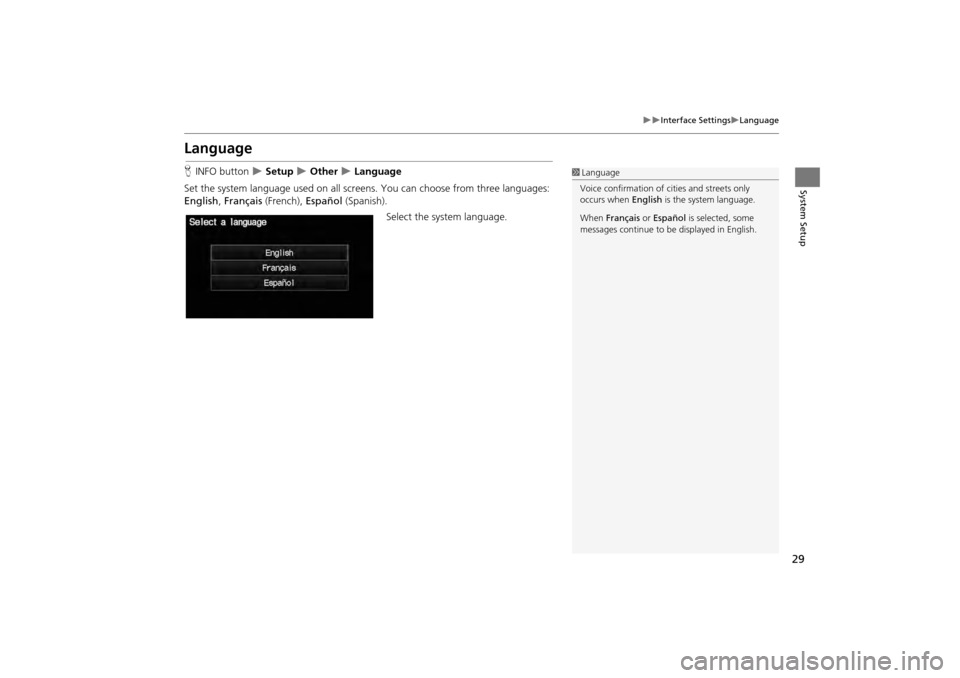
29
Interface SettingsLanguage
System Setup
Language
HINFO button Setup Other Language
Set the system language used on all scr eens. You can choose from three languages:
English , Français (French), Español (Spanish).
Select the system language.1Language
Voice confirmation of ci ties and streets only
occurs when English is the system language.
When Français or Español is selected, some
messages continue to be displayed in English.
CR-V_KA-31T0A800.book 29 ページ 2011年7月4日 月曜日 午後1時56分